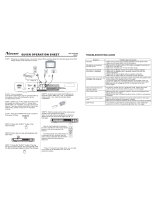Page is loading ...

Digital Camera >>
30-E
Recording Voice Memos
A voice memo can be recorded once for 30 seconds at still image mode
immediately following a still image captured or at playback mode while viewing
the picture.
1. Slide the mode switch to [ ] .
2. Press the MENU button, and select the
[Function] menu with the button.
[Function] of the still image menu is
displayed.
3. Select [VOICE MEMO] with the /
buttons, and press the SET button.
4. Select [ON] with the / buttons, and
press the SET button.
5. Press the MENU button to exit from the still image menu.
[ ] icon is displayed on the screen.
6. Compose the picture, press the shutter button down halfway, then press it
down fully.
[VOICE RECORDING] is displayed on the screen immediately, and the
voice memo recording starts.
7. Press the shutter button one more time during recording, or wait for 30
seconds
[VOICE RECORD END] will be displayed and the recording will end.
A [ ] icon is displayed with images that have been recorded with a
voice memo.
Adjust

User’s Manual >>
E-31
Using the Optical Zoom
Zoom photography allows you to take zoom photographs up to 3 times the size
or wide-angle photography depending on the distance up to the subject. You
can also enlarge the center of the screen and take photographs in the digital
zoom mode.
1. Slide the mode switch to [
] or [ ] .
2. If required, turn on the LCD monitor by
pressing the button.
3. Compose the picture with the zoom button.
Pressing the button zooms in on the
subject, and enlarges the subject on the
LCD monitor.
Pressing the button provides a wider
angle picture.
The lens position moves according to the
zoom button setting.
4. Press the shutter button down halfway,
then press it down fully.

Digital Camera >>
32-E
Using the Digital Zoom
Using a combination of 3 times optical zoom and 3.6 times digital zoom permits
zoom photography of up to 10.8 times to suit the subject and the distance. The
digital zoom is a compelling feature, the more an image is enlarged (zoomed),
the more pixilated (grainer) the image will appear.
1. Slide the mode switch to [
] or [ ].
2. Turn on the LCD monitor by pressing the button.
3. To enable the digital zoom:
a. Press the MENU button.
b. Select [Function] with the
/ buttons.
c. Select [Digital Zoom] with the / buttons, and press the SET button.
d. Select [ON] with the / buttons again, and press the SET button.
e. Press the MENU button to exit from the menu screen
f. To activate the digital zoom, press and hold the
button completely
until the image on the LCD monitor expands.
4. Press the shutter button to capture a “zoomed” image.
The digital zoom is cancelled when the button is pressed and the
LCD monitor is turned off.
The zoom setting is automatically cancelled by either turning the camera
off or the activation of the Auto OFF function.

User’s Manual >>
E-33
Setting the Flash
Set the flash for taking photographs. The flash firing mode can be set to suit for
the photographic conditions.
1. Slide the mode switch to [ ].
2. Toggle the button to select the
desired flash mode.
Each press of the button moves
the icon one step through the sequence
and displays it on the screen.
[ Blank ] Auto [ ] Red-eye Reduction [ ] Forced Flash
[ ] Night Scene [ ] Suppressed Flash

Digital Camera >>
34-E
The table below will help you choose the appropriate flash mode:
Flash mode Description
[ Blank] Auto The flash fires automatically to suit the
photographic conditions.
[ ] Red-eye Reduction Use this mode to reduce the red-eye
phenomenon when you want to take natural-
looking photographs of people and animals in
low-light conditions.
When taking photographs, the red-eye
phenomenon can be reduced by asking the
subject (person) to look at the camera or get
as close to the camera as possible.
The flash always fires twice, and the
photograph is taken at the second firing.
[ ] Forced Flash In this mode, the flash always fires. Use this
mode for photographing under artificial light
such as backlighting, fluorescent lighting, etc.
[ ] Suppressed Flash Use this mode when taking pictures using
indoor lighting, for stages and indoor
competitions, and when the subject is too far
away for the flash to be effective.
[ ] Night Scene Use this mode when taking pictures of people
at dark or night-time background.
When the Night Scene is selected, the flash
mode is fixed to Slow Synchronization. (the
flash is fired at a slower shutter speed.)
In the [ ] focus mode and capture mode [Continuous] and [Auto
Exp.], the flash mode is fixed to [
] Suppressed Flash.
The flash cannot be set in the [ ] mode.

User’s Manual >>
E-35
Setting the Focus
Photographs can be taken with the distance to the subject set by auto focus,
[
] macro or [ ] infinity.
The settings will be maintained even when the power is turned off or when Auto
OFF is activated.
1. Slide the mode switch to [
] or [ ].
2. Toggle the
button to select the
desired focus mode.
Each press of the button moves
the icon one step through the sequence
and displays it on the screen.
The table below will help you choose the appropriate focus mode:
Focus mode Description
[ Blank]Auto Focus Selects this when you want to leave the settings up to
the camera so that you can take photographs without
paying attention to settings.
Approximately 50 cm to infinity (both Wide and Tele)
[ ] Macro Selects this when you want to takes a close up photography.
Wide (zoom off) : Approximately 6 cm to infinity
Tele (at optical zoom 3x) : Approximately 35 cm to infinity
[ ] Infinity Selects this when you want to take photographs of
subjects at a distance of infinity.
[Blank] Auto focus [ ] Macro [ ] Infinity

Digital Camera >>
36-E
Setting the Self-timer
This setting allows photographs to be taken with the self-timer.
1. Slide the mode switch to [ ] or [ ].
2. Toggle the button to select the setting.
Each press of the button moves the
icon one step through the sequence and
displays it on the screen.
OFF [ 10s] 10 sec. [ 2s ] 2 sec.
[ 10+2s ] 10+2 sec.
For the [ ] mode and capture mode
([Continuous] and [Auto Exp.])
OFF [ 10s ] 10 sec. [ 2s ] 2 sec.
3. Compose the picture, press the shutter button down halfway, then press it
down fully.
The self-timer LED flashes and the photograph is taken after the preset
time has elapsed.
The countdown is displayed on the LCD monitor.
To cancel the self-timer during operation, press the SET button.
The table below will help you choose the appropriate self-timer mode:
Self-timer mode Description
[ 10s] 10 sec. The picture is taken about 10 seconds after the shutter
button is pressed.
[ 2s] 2 sec. The picture is taken about 2 seconds after the shutter
button is pressed.
[ 10+2s]10+2 sec. One picture is taken about 10 seconds after the shutter
button is pressed, and the other photograph is taken
again after 2 seconds. This is convenient when taking
group photographs in succession.
The self-timer setting is automatically cancelled after a photograph is
taken.

User’s Manual >>
E-37
Exposure Compensation/Backlight Correction
Photographs can be taken with the overall screen intentionally made brighter
or darker. These settings are used when a suitable brightness (exposure) cannot
otherwise be obtained in circumstance where the difference in brightness
between the subject and the background (the contrast) is large, or when the
subject that you want to photograph is very small within the screen. Exposure
can be set in 0.3 EV units.
1. Slide the mode switch to [ ] and press
the
button.
Each press of the button displays
the setting in the order of [Blank], [ ]
Backlight Correction, and [ ] Exposure
Compensation.
2. Set the exposure value with the /
buttons.
Press the button to increase the value.
Press the button to decrease the value.
The setting range of the exposure
compensation is as follows.
-2.0, -1.7, -1.3, -1.0, -0.7, -0.3, 0, +0.3,
+0.7, +1.0, +1.3, +1.7, +2.0
The larger the value, the brighter the
image. The smaller the value, the darker
the image. The set value is displayed
on the screen.

Digital Camera >>
38-E
Effective Subjects and Set Values
+ (positive) compensation
* Printed matter comprising black text on whitish paper
* Backlighting
* Bright scenes or strong reflected light such as ski slopes
* When the sky accounts for a large area on the screen
- (negative) compensation
* People illuminated by a spotlight, in particular, against dark background
* Printed matter comprising white text on blackish paper
* Weak reflecting bodies such as evergreen trees or darkish leaves
Backlight correction (+1.3, fixed)
* When the background is bright and the subject is dark.
* When subjects (people) have a light source such as the sun to their backs.

User’s Manual >>
E-39
[ ] Movie Mode
This mode allows you to record video clips at a resolution of 320 x 240 pixels.
Voice can also be recorded.
1. Slide the mode switch to [ ].
2. Compose the picture with the zoom button.
Optical zoom and digital zoom can be set while composing.
3. Fully pressed the shutter button.
The recording of the video clip will start.
Pressing the shutter button one more time will end the recording of the
video clip, and record the image into the SD card.
The recording time depends on the storage size and the subject of the
image to be recorded.
In the [ ] mode, the LCD monitor cannot be turned off.
When recording a video clip, flash photography is not possible.
While the image is being recorded into the SD card, do not open the
battery/SD card cover, nor remove the battery or SD card. Doing so
might damage the SD card or destroy the data of the SD card.

Digital Camera >>
40-E
[ ] PLAYBACK MODE
Playing Back Still Images
You can play back the still images on an LCD monitor. Insert the SD card into
the camera and turn on the power before starting.
1. Slide the mode switch to [ ].
The last image appears on the screen.
2. The images can be fed in reverse or fed
forward with the
/ buttons.
Image Display Information
You can switch the state of the information
display by pressing the button when playing
back images. Each press of the
button
switches the information display state in the
following order:
Pressing the / buttons during image playback will result in a 90
degree rotated display. The
button rotates the image clockwise and
displays it, whereas the
button rotates the image counterclockwise
and displays it. A press of the button opposite to the direction in which
the image was rotated will return the image to the normal display.
[
] icon is displayed with the video data. Video clips cannot be rotated.
A [ ] icon is displayed with images which have an audio memo
recorded.
Press the SET button to playback the voice memo data.
The condition of the information display cannot be switched with video
clips.
1853KB

User’s Manual >>
E-41
Playing Back Video Clips
You can play back video clips recorded on the camera. You can also play back
voice.
1. Slide the mode switch to [ ].
The last image appears on the screen.
2. Select the desired video clip with the / buttons.
3. Press the SET button.
A press of the / buttons during playback allows fast forward play /
fast reverse play.
To stop video playback:
Press the button.
This stops playback and returns to the start of the video clip.
To pause video playback
Press the SET button.
This pauses video playback.
To cancel pause, press the SET button again.

Digital Camera >>
42-E
Button Operations
During Playback During a Pause During a Stop
button
button
button
button
SET
button
Video clips cannot be displayed rotated or enlarged.
Forward play
Each press of the button
moves the operation one step
in the sequence of 2 times
fast forward play, 4 times fast
forward play, and regular play.
Reverse play
Each press of the button
moves the operation one step
in the sequence of 2 times
fast reverse play, 4 times fast
reverse play, and regular
play.
Sound On/Off
Pause
Stop (The display returns to
the 1st frame playback)
1-frame feed
Reverse
1-frame feed
Sound On/Off
Canceling pause
The next image
is displayed.
Regular
forward play
The previous image
is displayed.

User’s Manual >>
E-43
Playing Back Still Images/Video Clips on a TV
You can also playback your images on a TV screen. Before connecting to any
devices, make sure to select NTSC / PAL system to match the video output
system of the video equipment you are going to connect to the camera, then
turn all connected devices off. It is also recommended to use the AC power
adapter while transferring the recorded images and video files.
1. Slide the mode switch to [ ].
2. Connect one end of the A/V cable to the
conversion adapter terminal of the camera.
If you use the conversion adapter to
connect the A/V cable, insert the
conversion adapter into the conversion
adapter terminal of the camera first, and
then connect one end of the A/V cable
to the A/V terminal of the conversion
adapter.
3. Connect the other end to the A/V input socket of the TV set.
4. Turn the TV and camera on.
5. Play back the still images / video clips.
The method of operation is the same as playing back still images and
video clips on the camera.
In the case of the PAL system, images are surrounded by a black frame.
Refer to section in this manual titled “Video Output” in the Setup Menu
(In Playback Mode) for further details.

Digital Camera >>
44-E
Attaching Voice Memos
A maximum of 30 seconds of audio can be recorded like a memo for
photographed still images. The voice memo can be recorded only once.
1. Slide the mode switch to [ ] .
The last image appears on the screen.
2. Select the image that you want to attach the voice memo with the /
buttons.
3. Press the shutter button.
[VOICE RECORDING] is displayed on the screen and recording starts.
4. To stop recording voice memo during recording, press the shutter button
again.
[VOICE RECORD END] will be displayed and the recording will end. A
[
] icon is displayed with images that have been recorded with a voice
memo.
Playing back voice memo
A press of the SET button displays [VOICE PLAYBACK] and plays back the
voice memo.
Voice memo is only available in the still single image capture mode.

User’s Manual >>
E-45
Thumbnail Display
This function allows you to view 9 thumbnail images on the LCD monitor at the
same time, which can quickly search for the image that you want.
1. Slide the mode switch to [ ].
The last image appears on the screen.
2. Press the
button.
The images are displayed in the
thumbnail display.
Images that have been selected with the
/ / / buttons will be indicated by
a green frame.
When there are ten or more images,
scroll the screen with the / buttons.
3. Press the / / / buttons to select
the image to be displayed at regular size.
4. Press the SET button.
The selected image is displayed at its
regular size.
A [ ], [ ], [ ] icon will be displayed in a thumbnail display.

Digital Camera >>
46-E
Zoom Playback
Images that are being play back can be enlarged and displayed in 2 levels of 2
times and 4 times enlargement. This mode also allows you to enlarge your
image on the selected portion of the image to check for small details.
1. Slide the mode switch to [ ].
2. Press the / buttons to select the image
you want to enlarge.
You can also select the image you want
to enlarge from the thumbnail display.
3. Adjust the zoom ratio with the
/
buttons.
Pressing the button enlarges the
image.
To return to normal magnification, press the button.
The image is displayed enlarged, and a white frame and green frame are
displayed on the LCD monitor.
The white frame indicates the entire image, while the green frame shows
the location of the currently enlarged area.
4. Press the / / / buttons to select the area to enlarge.
5. To return to regular display, toggle the button until the regular display
appears on the screen.
Pressing the button magnifies the image from 1x —>2x—> 4x.
Pressing the button reduces the image from 4x —>2x—> 1x.

User’s Manual >>
E-47
Slideshow Display
The slideshow function enables you to playback your still images automatically
in order one image at a time.
1. Slide the mode switch to [ ].
2. Press the MENU button.
The playback menu is displayed.
3. Select [Slide Show] with the / buttons,
and press the SET button.
The slideshow starts.
4. To stop the slide show during playback,
press the SET button.
The image is displayed on screen when
you press the SET button.
The Auto OFF function does not operate during slide show.
All still images in the folder are automatically played back.
: Select Page
: Select Item
Adjust

Digital Camera >>
48-E
Protecting Images
Set the data to read-only to prevent images from being erased by mistake.
Protecting Images
1. Slide the mode switch to [ ].
2. Select the image that you want to protect
with the / buttons.
3. Press the MENU button.
The playback menu is displayed.
4. Select [Protect] with the / buttons, and
press the SET button.
5. Select [Single] or [All] with the /
buttons, and press the SET button.
6. Select [Set] with the / buttons, and
press the SET button.
Protect is executed and the camera
returns to the play mode.
The protect icon [ ] is displayed with
protected images. When [All] has been
selected, [ ] is displayed with all the
images.
Select Item
Select Page
Adjust
Select
Enter

User’s Manual >>
E-49
Canceling the Protection
To cancel protection for only one image, display the image that you want to
remove the image protection.
1. Select [Protect] with the / buttons from the playback menu, and press
the SET button.
2. Select [Single] or [All] with the / buttons, and press the SET button.
3. Select [Cancel Protect] with the / buttons, and press the SET button.
The removal of image protection is executed and the camera returns to
the play mode.
Protecting multiple images simultaneously
1. Select [Protect] with the / buttons from the playback menu, and press
the SET button.
2. Select [Select] with the / buttons, and press the SET button.
The images are displayed in the thumbnail display.
3. Select the image you want to protect with the / / / buttons, and
press the button.
The protect icon [ ] is displayed with protected images. Selecting a
protected image and pressing the button again will cancel the
protection. This procedure is repeated to select multiple images.
4. Press the SET button.
Protection and cancellation the protection are executed and the camera
returns to the play mode.
Formatting the SD card undoes the protection, and erases all images.
/