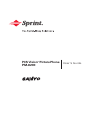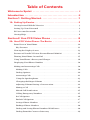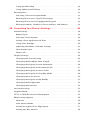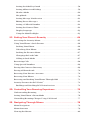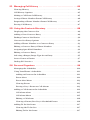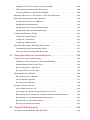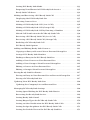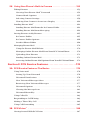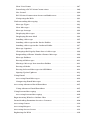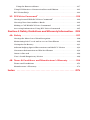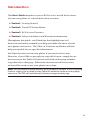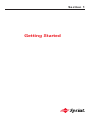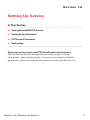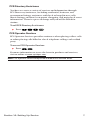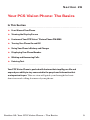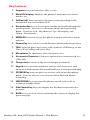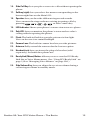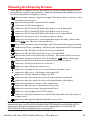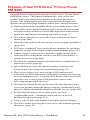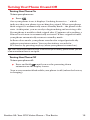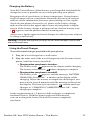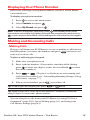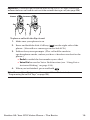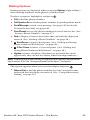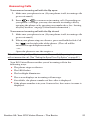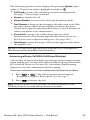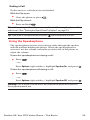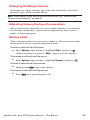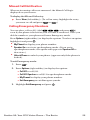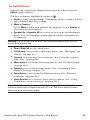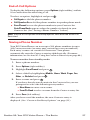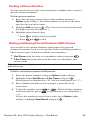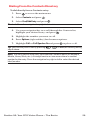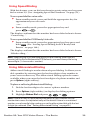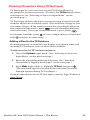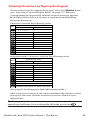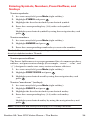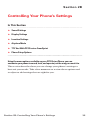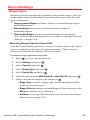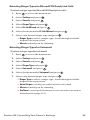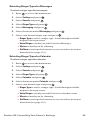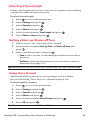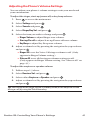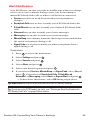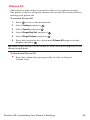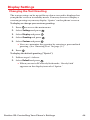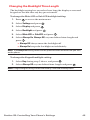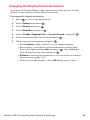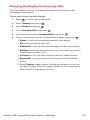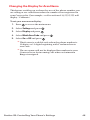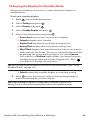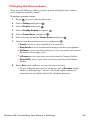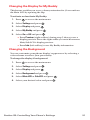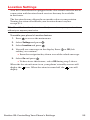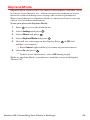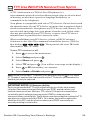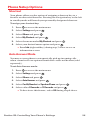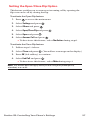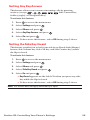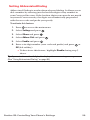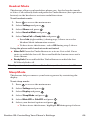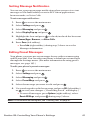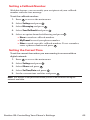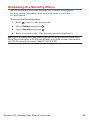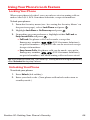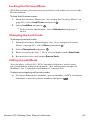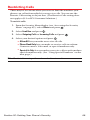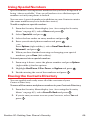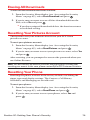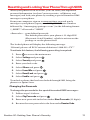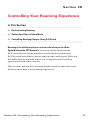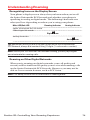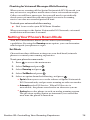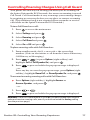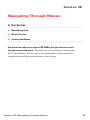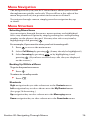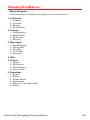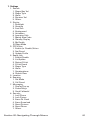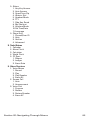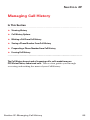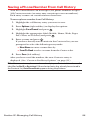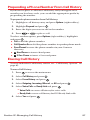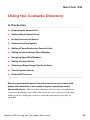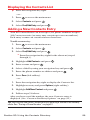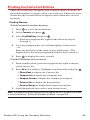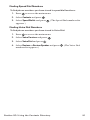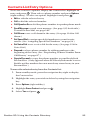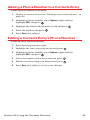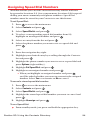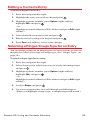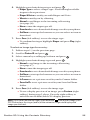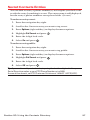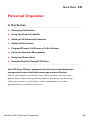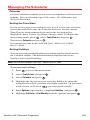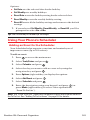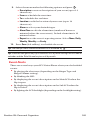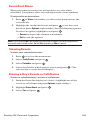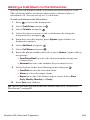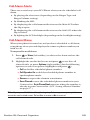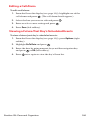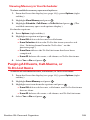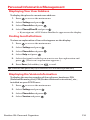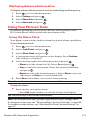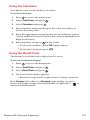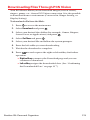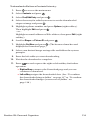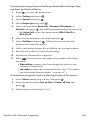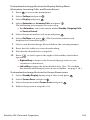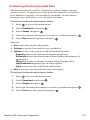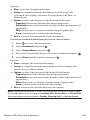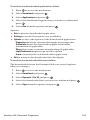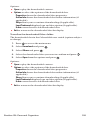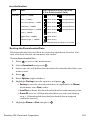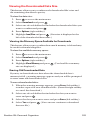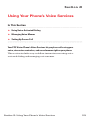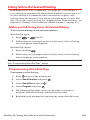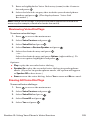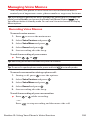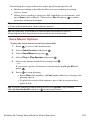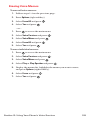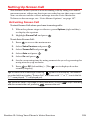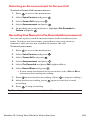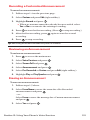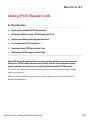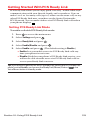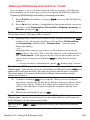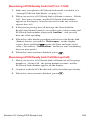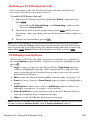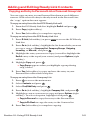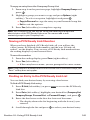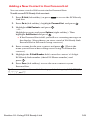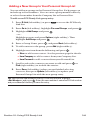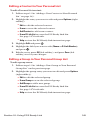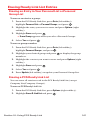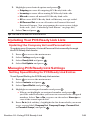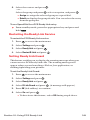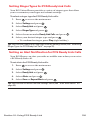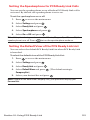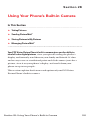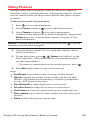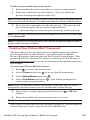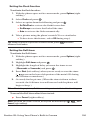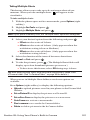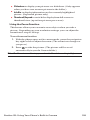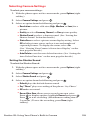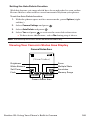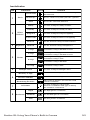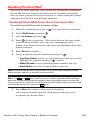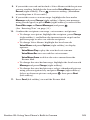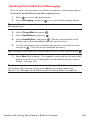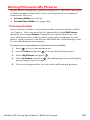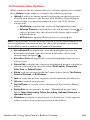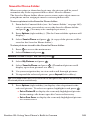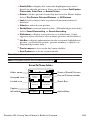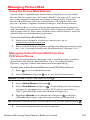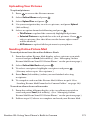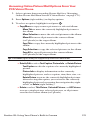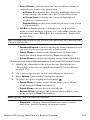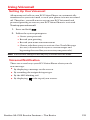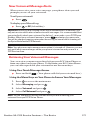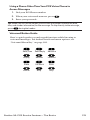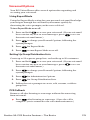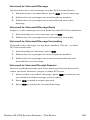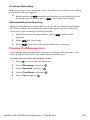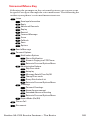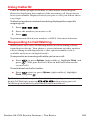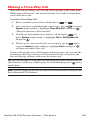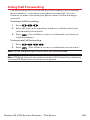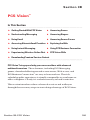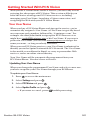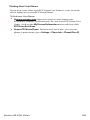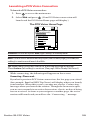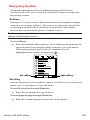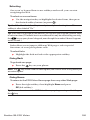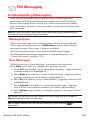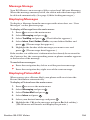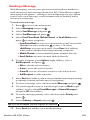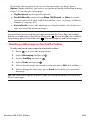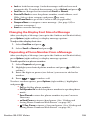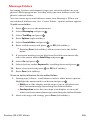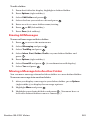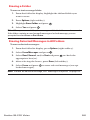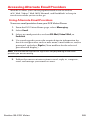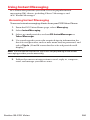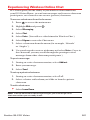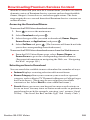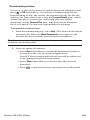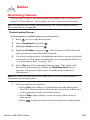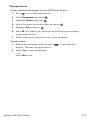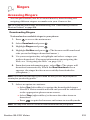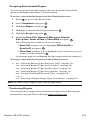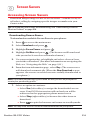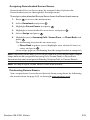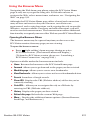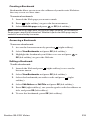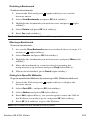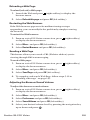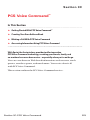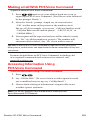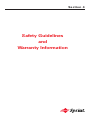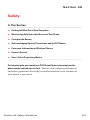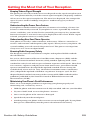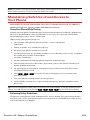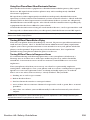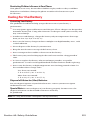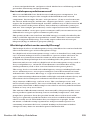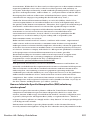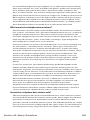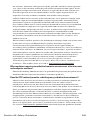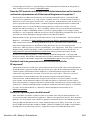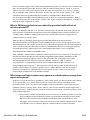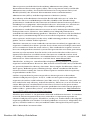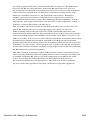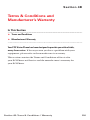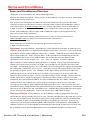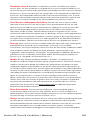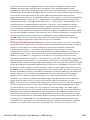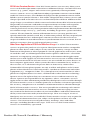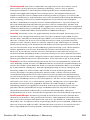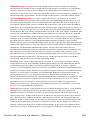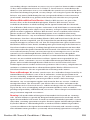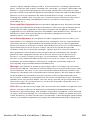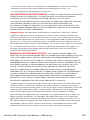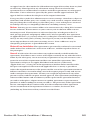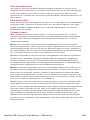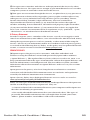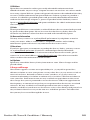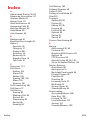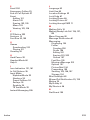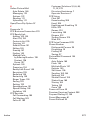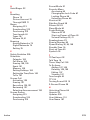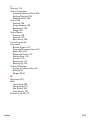User’s Guide
PCS Vision
SM
Picture Phone
PM-8200

Table of Contents
Welcome to Sprint . . . . . . . . . . . . . . . . . . . . . . . . . . . . . . . . . . . . .i
Introduction . . . . . . . . . . . . . . . . . . . . . . . . . . . . . . . . . . . . . . . . . . .ii
Section 1: Getting Started . . . . . . . . . . . . . . . . . . . . . . . . . . . . . .1
1A. Setting Up Service . . . . . . . . . . . . . . . . . . . . . . . . . . . . . . . . . . . . . . . . .2
Getting Started With PCS Service . . . . . . . . . . . . . . . . . . . . . . . . . . . . . . . . . . . .3
Setting Up Your Voicemail . . . . . . . . . . . . . . . . . . . . . . . . . . . . . . . . . . . . . . . . . .4
PCS Account Passwords . . . . . . . . . . . . . . . . . . . . . . . . . . . . . . . . . . . . . . . . . . . .5
Getting Help . . . . . . . . . . . . . . . . . . . . . . . . . . . . . . . . . . . . . . . . . . . . . . . . . . . . . . .6
Section 2: Your PCS Vision Phone . . . . . . . . . . . . . . . . . . . . . .8
2A. Your PCS Vision Phone: The Basics . . . . . . . . . . . . . . . . . . . . . . . .9
Front View of Your Phone . . . . . . . . . . . . . . . . . . . . . . . . . . . . . . . . . . . . . . . . .10
Key Features . . . . . . . . . . . . . . . . . . . . . . . . . . . . . . . . . . . . . . . . . . . . . . . . . . .11
Viewing the Display Screen . . . . . . . . . . . . . . . . . . . . . . . . . . . . . . . . . . . . . . . .13
Features of Your PCS Vision
SM
Picture Phone PM-8200 . . . . . . . . . . . . . . . .14
Turning Your Phone On and Off . . . . . . . . . . . . . . . . . . . . . . . . . . . . . . . . . . . .15
Using Your Phone’s Battery and Charger . . . . . . . . . . . . . . . . . . . . . . . . . . . .16
Displaying Your Phone Number . . . . . . . . . . . . . . . . . . . . . . . . . . . . . . . . . . .18
Making and Answering Calls . . . . . . . . . . . . . . . . . . . . . . . . . . . . . . . . . . . . . . .18
Making Calls . . . . . . . . . . . . . . . . . . . . . . . . . . . . . . . . . . . . . . . . . . . . . . . . . . . .18
Dialing Options . . . . . . . . . . . . . . . . . . . . . . . . . . . . . . . . . . . . . . . . . . . . . . . . .20
Answering Calls . . . . . . . . . . . . . . . . . . . . . . . . . . . . . . . . . . . . . . . . . . . . . . . .21
Using the Speakerphone . . . . . . . . . . . . . . . . . . . . . . . . . . . . . . . . . . . . . . . .23
Changing the Ringer Volume . . . . . . . . . . . . . . . . . . . . . . . . . . . . . . . . . . . .24
Adjusting Volume During a Conversation . . . . . . . . . . . . . . . . . . . . . . . . .24
Muting a Call . . . . . . . . . . . . . . . . . . . . . . . . . . . . . . . . . . . . . . . . . . . . . . . . . . .24
Missed Call Notification . . . . . . . . . . . . . . . . . . . . . . . . . . . . . . . . . . . . . . . . .25
Calling Emergency Numbers . . . . . . . . . . . . . . . . . . . . . . . . . . . . . . . . . . . .25
In-Call Options . . . . . . . . . . . . . . . . . . . . . . . . . . . . . . . . . . . . . . . . . . . . . . . . .26
End-of-Call Options . . . . . . . . . . . . . . . . . . . . . . . . . . . . . . . . . . . . . . . . . . . . .27
Saving a Phone Number . . . . . . . . . . . . . . . . . . . . . . . . . . . . . . . . . . . . . . . . .27
Finding a Phone Number . . . . . . . . . . . . . . . . . . . . . . . . . . . . . . . . . . . . . . . .28
Dialing and Saving Phone Numbers With Pauses . . . . . . . . . . . . . . . . . .28
Dialing From the Contacts Directory . . . . . . . . . . . . . . . . . . . . . . . . . . . . .29

Using Speed Dialing . . . . . . . . . . . . . . . . . . . . . . . . . . . . . . . . . . . . . . . . . . . . .30
Using Abbreviated Dialing . . . . . . . . . . . . . . . . . . . . . . . . . . . . . . . . . . . . . . .30
Entering Text . . . . . . . . . . . . . . . . . . . . . . . . . . . . . . . . . . . . . . . . . . . . . . . . . . . . .31
Selecting a Character Input Mode . . . . . . . . . . . . . . . . . . . . . . . . . . . . . . . .31
Entering Characters Using T9 Text Input . . . . . . . . . . . . . . . . . . . . . . . . .32
Entering Characters by Tapping the Keypad . . . . . . . . . . . . . . . . . . . . . .33
Entering Symbols, Numbers, Preset Suffixes, and Smileys . . . . . . . . . .34
2B. Controlling Your Phone’s Settings . . . . . . . . . . . . . . . . . . . . . . . . .35
Sound Settings . . . . . . . . . . . . . . . . . . . . . . . . . . . . . . . . . . . . . . . . . . . . . . . . . . . .36
Ringer Types . . . . . . . . . . . . . . . . . . . . . . . . . . . . . . . . . . . . . . . . . . . . . . . . . . .36
Selecting a Tone Length . . . . . . . . . . . . . . . . . . . . . . . . . . . . . . . . . . . . . . . . .40
Setting a Start-up/Power-off Tone . . . . . . . . . . . . . . . . . . . . . . . . . . . . . . . .40
Using Voice Prompt . . . . . . . . . . . . . . . . . . . . . . . . . . . . . . . . . . . . . . . . . . . . .40
Adjusting the Phone’s Volume Settings . . . . . . . . . . . . . . . . . . . . . . . . . . .41
Alert Notification . . . . . . . . . . . . . . . . . . . . . . . . . . . . . . . . . . . . . . . . . . . . . . .42
Silence All . . . . . . . . . . . . . . . . . . . . . . . . . . . . . . . . . . . . . . . . . . . . . . . . . . . . . .43
Display Settings . . . . . . . . . . . . . . . . . . . . . . . . . . . . . . . . . . . . . . . . . . . . . . . . . . .44
Changing the Text Greeting . . . . . . . . . . . . . . . . . . . . . . . . . . . . . . . . . . . . .44
Changing the Backlight Time Length . . . . . . . . . . . . . . . . . . . . . . . . . . . . .45
Changing the Display Screen Animation . . . . . . . . . . . . . . . . . . . . . . . . . .46
Changing the Display for Incoming Calls . . . . . . . . . . . . . . . . . . . . . . . . .47
Changing the Display for Area Name . . . . . . . . . . . . . . . . . . . . . . . . . . . . .48
Changing the Display for Standby Mode . . . . . . . . . . . . . . . . . . . . . . . . . .49
Changing the Screen Saver . . . . . . . . . . . . . . . . . . . . . . . . . . . . . . . . . . . . . .50
Changing the Display for My Buddy . . . . . . . . . . . . . . . . . . . . . . . . . . . . . .51
Changing the Background . . . . . . . . . . . . . . . . . . . . . . . . . . . . . . . . . . . . . . .51
Changing the Font Size . . . . . . . . . . . . . . . . . . . . . . . . . . . . . . . . . . . . . . . . . .52
Location Settings . . . . . . . . . . . . . . . . . . . . . . . . . . . . . . . . . . . . . . . . . . . . . . . . .53
Airplane Mode . . . . . . . . . . . . . . . . . . . . . . . . . . . . . . . . . . . . . . . . . . . . . . . . . . . .54
TTY Use With PCS Service From Sprint . . . . . . . . . . . . . . . . . . . . . . . . . . . . .55
Phone Setup Options . . . . . . . . . . . . . . . . . . . . . . . . . . . . . . . . . . . . . . . . . . . . .56
Shortcut . . . . . . . . . . . . . . . . . . . . . . . . . . . . . . . . . . . . . . . . . . . . . . . . . . . . . . .56
Auto Answer Mode . . . . . . . . . . . . . . . . . . . . . . . . . . . . . . . . . . . . . . . . . . . . .56
Setting the Open/Close Flip Option . . . . . . . . . . . . . . . . . . . . . . . . . . . . . .57
Setting Any Key Answer . . . . . . . . . . . . . . . . . . . . . . . . . . . . . . . . . . . . . . . . .58

Setting the Side Key Guard . . . . . . . . . . . . . . . . . . . . . . . . . . . . . . . . . . . . . .58
Setting Abbreviated Dialing . . . . . . . . . . . . . . . . . . . . . . . . . . . . . . . . . . . . . .59
Headset Mode . . . . . . . . . . . . . . . . . . . . . . . . . . . . . . . . . . . . . . . . . . . . . . . . . .60
Sleep Mode . . . . . . . . . . . . . . . . . . . . . . . . . . . . . . . . . . . . . . . . . . . . . . . . . . . . .60
Setting Message Notification . . . . . . . . . . . . . . . . . . . . . . . . . . . . . . . . . . . . .61
Editing Preset Messages . . . . . . . . . . . . . . . . . . . . . . . . . . . . . . . . . . . . . . . . .61
Setting a Callback Number . . . . . . . . . . . . . . . . . . . . . . . . . . . . . . . . . . . . . .62
Setting the Current Time . . . . . . . . . . . . . . . . . . . . . . . . . . . . . . . . . . . . . . . .62
Display Language . . . . . . . . . . . . . . . . . . . . . . . . . . . . . . . . . . . . . . . . . . . . . . .63
Using the Mini Flashlight . . . . . . . . . . . . . . . . . . . . . . . . . . . . . . . . . . . . . . . .63
2C. Setting Your Phone’s Security . . . . . . . . . . . . . . . . . . . . . . . . . . . . .64
Accessing the Security Menu . . . . . . . . . . . . . . . . . . . . . . . . . . . . . . . . . . . . . .65
Using Your Phone’s Lock Feature . . . . . . . . . . . . . . . . . . . . . . . . . . . . . . . . . . .66
Locking Your Phone . . . . . . . . . . . . . . . . . . . . . . . . . . . . . . . . . . . . . . . . . . . .66
Unlocking Your Phone . . . . . . . . . . . . . . . . . . . . . . . . . . . . . . . . . . . . . . . . . .66
Locking the Pictures Menu . . . . . . . . . . . . . . . . . . . . . . . . . . . . . . . . . . . . . .67
Changing the Lock Code . . . . . . . . . . . . . . . . . . . . . . . . . . . . . . . . . . . . . . . .67
Calling in Lock Mode . . . . . . . . . . . . . . . . . . . . . . . . . . . . . . . . . . . . . . . . . . . .67
Restricting Calls . . . . . . . . . . . . . . . . . . . . . . . . . . . . . . . . . . . . . . . . . . . . . . . . . .68
Using Special Numbers . . . . . . . . . . . . . . . . . . . . . . . . . . . . . . . . . . . . . . . . . . . .69
Erasing the Contacts Directory . . . . . . . . . . . . . . . . . . . . . . . . . . . . . . . . . . . . .69
Erasing All Downloads . . . . . . . . . . . . . . . . . . . . . . . . . . . . . . . . . . . . . . . . . . . .70
Resetting Your Pictures Account . . . . . . . . . . . . . . . . . . . . . . . . . . . . . . . . . . .70
Resetting Your Phone . . . . . . . . . . . . . . . . . . . . . . . . . . . . . . . . . . . . . . . . . . . . .70
Resetting and Locking Your Phone Through SMS . . . . . . . . . . . . . . . . . . . .71
Security Features for PCS Vision
SM
. . . . . . . . . . . . . . . . . . . . . . . . . . . . . . . . . . .72
Enabling and Disabling PCS Vision Services . . . . . . . . . . . . . . . . . . . . . . .72
2D. Controlling Your Roaming Experience . . . . . . . . . . . . . . . . . . . . .73
Understanding Roaming . . . . . . . . . . . . . . . . . . . . . . . . . . . . . . . . . . . . . . . . . .74
Setting Your Phone’s Roam Mode . . . . . . . . . . . . . . . . . . . . . . . . . . . . . . . . . .76
Controlling Roaming Charges Using Call Guard . . . . . . . . . . . . . . . . . . . . .77
2E. Navigating Through Menus . . . . . . . . . . . . . . . . . . . . . . . . . . . . . . .78
Menu Navigation . . . . . . . . . . . . . . . . . . . . . . . . . . . . . . . . . . . . . . . . . . . . . . . . .79
Menu Structure . . . . . . . . . . . . . . . . . . . . . . . . . . . . . . . . . . . . . . . . . . . . . . . . . . .79
Viewing the Menus . . . . . . . . . . . . . . . . . . . . . . . . . . . . . . . . . . . . . . . . . . . . . . .80

2F. Managing Call History . . . . . . . . . . . . . . . . . . . . . . . . . . . . . . . . . . . .83
Viewing History . . . . . . . . . . . . . . . . . . . . . . . . . . . . . . . . . . . . . . . . . . . . . . . . . .84
Call History Options . . . . . . . . . . . . . . . . . . . . . . . . . . . . . . . . . . . . . . . . . . . . . .85
Making a Call From Call History . . . . . . . . . . . . . . . . . . . . . . . . . . . . . . . . . . . .85
Saving a Phone Number From Call History . . . . . . . . . . . . . . . . . . . . . . . . . .86
Prepending a Phone Number From Call History . . . . . . . . . . . . . . . . . . . . .87
Erasing Call History . . . . . . . . . . . . . . . . . . . . . . . . . . . . . . . . . . . . . . . . . . . . . . .87
2G. Using the Contacts Directory . . . . . . . . . . . . . . . . . . . . . . . . . . . . .88
Displaying the Contacts List . . . . . . . . . . . . . . . . . . . . . . . . . . . . . . . . . . . . . . .89
Adding a New Contacts Entry . . . . . . . . . . . . . . . . . . . . . . . . . . . . . . . . . . . . . .89
Finding Contacts List Entries . . . . . . . . . . . . . . . . . . . . . . . . . . . . . . . . . . . . . . .90
Contacts List Entry Options . . . . . . . . . . . . . . . . . . . . . . . . . . . . . . . . . . . . . . . .92
Adding a Phone Number to a Contacts Entry . . . . . . . . . . . . . . . . . . . . . . . .93
Editing a Contacts Entry’s Phone Number . . . . . . . . . . . . . . . . . . . . . . . . . .93
Assigning Speed Dial Numbers . . . . . . . . . . . . . . . . . . . . . . . . . . . . . . . . . . . . .94
Editing a Contacts Entry . . . . . . . . . . . . . . . . . . . . . . . . . . . . . . . . . . . . . . . . . . .95
Selecting a Ringer/Image Type for an Entry . . . . . . . . . . . . . . . . . . . . . . . . .95
Secret Contacts Entries . . . . . . . . . . . . . . . . . . . . . . . . . . . . . . . . . . . . . . . . . . . .97
Dialing PCS Services . . . . . . . . . . . . . . . . . . . . . . . . . . . . . . . . . . . . . . . . . . . . . .98
2H. Personal Organizer . . . . . . . . . . . . . . . . . . . . . . . . . . . . . . . . . . . . . . .99
Managing the Scheduler . . . . . . . . . . . . . . . . . . . . . . . . . . . . . . . . . . . . . . . . . .100
Using Your Phone’s Scheduler . . . . . . . . . . . . . . . . . . . . . . . . . . . . . . . . . . . .101
Adding an Event to the Scheduler . . . . . . . . . . . . . . . . . . . . . . . . . . . . . . .101
Event Alerts . . . . . . . . . . . . . . . . . . . . . . . . . . . . . . . . . . . . . . . . . . . . . . . . . . .102
Event Alert Menu . . . . . . . . . . . . . . . . . . . . . . . . . . . . . . . . . . . . . . . . . . . . . .103
Viewing Events . . . . . . . . . . . . . . . . . . . . . . . . . . . . . . . . . . . . . . . . . . . . . . . .103
Erasing a Day’s Events or Call Alarms . . . . . . . . . . . . . . . . . . . . . . . . . . . .103
Adding a Call Alarm to the Scheduler . . . . . . . . . . . . . . . . . . . . . . . . . . . . . .104
Call Alarm Alerts . . . . . . . . . . . . . . . . . . . . . . . . . . . . . . . . . . . . . . . . . . . . . .105
Call Alarm Menu . . . . . . . . . . . . . . . . . . . . . . . . . . . . . . . . . . . . . . . . . . . . . . .105
Editing a Call Alarm . . . . . . . . . . . . . . . . . . . . . . . . . . . . . . . . . . . . . . . . . . . .106
Viewing a Future/Past Day’s Scheduled Events . . . . . . . . . . . . . . . . . . .106
Adding To Do List Items . . . . . . . . . . . . . . . . . . . . . . . . . . . . . . . . . . . . . . . . . .107
Viewing the To Do List . . . . . . . . . . . . . . . . . . . . . . . . . . . . . . . . . . . . . . . . .107
Editing To Do List Items . . . . . . . . . . . . . . . . . . . . . . . . . . . . . . . . . . . . . . . .107

Adding a To Do List Item to the Schedule . . . . . . . . . . . . . . . . . . . . . . . .108
Deleting Items From the To Do List . . . . . . . . . . . . . . . . . . . . . . . . . . . . .108
Viewing Memory in Your Scheduler . . . . . . . . . . . . . . . . . . . . . . . . . . . . .109
Purging All Events, Call Alarms, or To Do List Items . . . . . . . . . . . . . . . . .109
Personal Information Management . . . . . . . . . . . . . . . . . . . . . . . . . . . . . . .110
Displaying Your User Address . . . . . . . . . . . . . . . . . . . . . . . . . . . . . . . . . .110
Finding Icon Definitions . . . . . . . . . . . . . . . . . . . . . . . . . . . . . . . . . . . . . . .110
Displaying the Version Information . . . . . . . . . . . . . . . . . . . . . . . . . . . . .110
Displaying Advanced Information . . . . . . . . . . . . . . . . . . . . . . . . . . . . . .111
Using Your Phone’s Tools . . . . . . . . . . . . . . . . . . . . . . . . . . . . . . . . . . . . . . . .111
Using the Alarm Clock . . . . . . . . . . . . . . . . . . . . . . . . . . . . . . . . . . . . . . . . .111
Using the Calculator . . . . . . . . . . . . . . . . . . . . . . . . . . . . . . . . . . . . . . . . . . .112
Using the World Clock . . . . . . . . . . . . . . . . . . . . . . . . . . . . . . . . . . . . . . . . .112
Downloading Files Through PCS Vision . . . . . . . . . . . . . . . . . . . . . . . . . . .113
Confirming the Downloaded Data . . . . . . . . . . . . . . . . . . . . . . . . . . . . . .117
Viewing the Downloaded Data Size . . . . . . . . . . . . . . . . . . . . . . . . . . . . .122
2I. Using Your Phone’s Voice Services . . . . . . . . . . . . . . . . . . . . . . .123
Using Voice-Activated Dialing . . . . . . . . . . . . . . . . . . . . . . . . . . . . . . . . . . . .124
Making a Call Using Voice-Activated Dialing . . . . . . . . . . . . . . . . . . . . .124
Programming Voice Dial Tags . . . . . . . . . . . . . . . . . . . . . . . . . . . . . . . . . . .124
Reviewing Voice Dial Tags . . . . . . . . . . . . . . . . . . . . . . . . . . . . . . . . . . . . . .125
Erasing All Voice Dial Tags . . . . . . . . . . . . . . . . . . . . . . . . . . . . . . . . . . . . . .125
Managing Voice Memos . . . . . . . . . . . . . . . . . . . . . . . . . . . . . . . . . . . . . . . . . .126
Recording Voice Memos . . . . . . . . . . . . . . . . . . . . . . . . . . . . . . . . . . . . . . .126
Voice Memo Options . . . . . . . . . . . . . . . . . . . . . . . . . . . . . . . . . . . . . . . . . .127
Erasing Voice Memos . . . . . . . . . . . . . . . . . . . . . . . . . . . . . . . . . . . . . . . . . .128
Setting Up Screen Call . . . . . . . . . . . . . . . . . . . . . . . . . . . . . . . . . . . . . . . . . . . .129
Activating Screen Call . . . . . . . . . . . . . . . . . . . . . . . . . . . . . . . . . . . . . . . . . .129
Selecting an Announcement for Screen Call . . . . . . . . . . . . . . . . . . . . .130
Recording Your Name for a Pre-Recorded Announcement . . . . . . . .130
Recording a Customized Announcement . . . . . . . . . . . . . . . . . . . . . . . .131
Reviewing an Announcement . . . . . . . . . . . . . . . . . . . . . . . . . . . . . . . . . .131
Erasing an Announcement . . . . . . . . . . . . . . . . . . . . . . . . . . . . . . . . . . . . .131
2J. Using PCS Ready Link . . . . . . . . . . . . . . . . . . . . . . . . . . . . . . . . . . .132
Getting Started With PCS Ready Link . . . . . . . . . . . . . . . . . . . . . . . . . . . . . .133

Setting PCS Ready Link Mode . . . . . . . . . . . . . . . . . . . . . . . . . . . . . . . . . . .133
Preparing Your Phone for PCS Ready Link Service . . . . . . . . . . . . . . . .134
Ready Link Call Alerts . . . . . . . . . . . . . . . . . . . . . . . . . . . . . . . . . . . . . . . . . .134
Making and Receiving a PCS Ready Link Call . . . . . . . . . . . . . . . . . . . . . . .135
Displaying the PCS Ready Link List . . . . . . . . . . . . . . . . . . . . . . . . . . . . . .135
Selecting Contact Lists . . . . . . . . . . . . . . . . . . . . . . . . . . . . . . . . . . . . . . . . .135
Making a PCS Ready Link Call (1-to-1 Call) . . . . . . . . . . . . . . . . . . . . . . .136
Making a PCS Ready Link Call (Group Call) . . . . . . . . . . . . . . . . . . . . . .137
Making a PCS Ready Link Call by Entering a Number . . . . . . . . . . . . .138
Missed Call Notification for PCS Ready Link Calls . . . . . . . . . . . . . . . . .138
Receiving a PCS Ready Link Call (1-to-1 Call) . . . . . . . . . . . . . . . . . . . . .139
Receiving a PCS Ready Link Call (Group Call) . . . . . . . . . . . . . . . . . . . .139
Redialing a PCS Ready Link Call . . . . . . . . . . . . . . . . . . . . . . . . . . . . . . . . .140
PCS Ready Link Options . . . . . . . . . . . . . . . . . . . . . . . . . . . . . . . . . . . . . . . .140
Adding and Editing Ready Link Contacts . . . . . . . . . . . . . . . . . . . . . . . . . . .141
Copying an Entry to Personal List or Personal Group List . . . . . . . . .141
Saving a PCS Ready Link Number . . . . . . . . . . . . . . . . . . . . . . . . . . . . . . .142
Finding an Entry in the PCS Ready Link List . . . . . . . . . . . . . . . . . . . . . .142
Adding a New Contact to Your Personal List . . . . . . . . . . . . . . . . . . . . .143
Adding a New Group to Your Personal Group List . . . . . . . . . . . . . . . .144
Editing a Contact in Your Personal List . . . . . . . . . . . . . . . . . . . . . . . . . .145
Editing a Group in Your Personal Group List . . . . . . . . . . . . . . . . . . . . .145
Erasing Ready Link List Entries . . . . . . . . . . . . . . . . . . . . . . . . . . . . . . . . . . . .147
Erasing an Entry in Your Personal List or Personal Group List . . . . . .147
Erasing a PCS Ready Link List . . . . . . . . . . . . . . . . . . . . . . . . . . . . . . . . . . .147
Updating Your PCS Ready Link Lists . . . . . . . . . . . . . . . . . . . . . . . . . . . . . . .148
Updating the Company List and Personal List . . . . . . . . . . . . . . . . . . . .148
Managing PCS Ready Link Settings . . . . . . . . . . . . . . . . . . . . . . . . . . . . . . . .148
Setting Speed Dialing for PCS Ready Link Entries . . . . . . . . . . . . . . . . .148
Restarting the Ready Link Service . . . . . . . . . . . . . . . . . . . . . . . . . . . . . . .149
Setting Ready Link Guard . . . . . . . . . . . . . . . . . . . . . . . . . . . . . . . . . . . . . . .149
Setting Ringer Types for PCS Ready Link Calls . . . . . . . . . . . . . . . . . . . .150
Setting an Alert Notification for PCS Ready Link Calls . . . . . . . . . . . . .150
Setting the Speakerphone for PCS Ready Link Calls . . . . . . . . . . . . . . .151
Setting the Default View of the PCS Ready Link List . . . . . . . . . . . . . . .151

2K. Using Your Phone’s Built-in Camera . . . . . . . . . . . . . . . . . . . . . .152
Taking Pictures . . . . . . . . . . . . . . . . . . . . . . . . . . . . . . . . . . . . . . . . . . . . . . . . . .153
Creating Your Picture Mail
SM
Password . . . . . . . . . . . . . . . . . . . . . . . . . . .154
Camera Mode Options . . . . . . . . . . . . . . . . . . . . . . . . . . . . . . . . . . . . . . . . .155
Selecting Camera Settings . . . . . . . . . . . . . . . . . . . . . . . . . . . . . . . . . . . . . .159
Viewing Your Camera’s Status Area Display . . . . . . . . . . . . . . . . . . . . . .160
Sending Picture Mail
SM
. . . . . . . . . . . . . . . . . . . . . . . . . . . . . . . . . . . . . . . . . . . .162
Sending Picture Mail From the In Camera Folder . . . . . . . . . . . . . . . . .162
Sending Picture Mail from Messaging . . . . . . . . . . . . . . . . . . . . . . . . . . .164
Storing Pictures in My Pictures . . . . . . . . . . . . . . . . . . . . . . . . . . . . . . . . . . . .165
In Camera Folder . . . . . . . . . . . . . . . . . . . . . . . . . . . . . . . . . . . . . . . . . . . . . .165
In Camera Folder Options . . . . . . . . . . . . . . . . . . . . . . . . . . . . . . . . . . . . . .166
Saved to Phone Folder . . . . . . . . . . . . . . . . . . . . . . . . . . . . . . . . . . . . . . . . .168
Managing Picture Mail . . . . . . . . . . . . . . . . . . . . . . . . . . . . . . . . . . . . . . . . . . .170
Using the Picture Mail Website . . . . . . . . . . . . . . . . . . . . . . . . . . . . . . . . .170
Managing Online Picture Mail From Your PCS Vision Phone . . . . . .170
Uploading Your Pictures . . . . . . . . . . . . . . . . . . . . . . . . . . . . . . . . . . . . . . .171
Sending Online Picture Mail . . . . . . . . . . . . . . . . . . . . . . . . . . . . . . . . . . . .171
Accessing Online Picture Mail Options From Your PCS Vision Phone . .172
Section 3: PCS Service Features . . . . . . . . . . . . . . . . . . . . . .174
3A. PCS Service Features: The Basics . . . . . . . . . . . . . . . . . . . . . . . .175
Using Voicemail . . . . . . . . . . . . . . . . . . . . . . . . . . . . . . . . . . . . . . . . . . . . . . . . .176
Setting Up Your Voicemail . . . . . . . . . . . . . . . . . . . . . . . . . . . . . . . . . . . . .176
Voicemail Notification . . . . . . . . . . . . . . . . . . . . . . . . . . . . . . . . . . . . . . . . .176
New Voicemail Message Alerts . . . . . . . . . . . . . . . . . . . . . . . . . . . . . . . . .177
Retrieving Your Voicemail Messages . . . . . . . . . . . . . . . . . . . . . . . . . . . .177
Voicemail Options . . . . . . . . . . . . . . . . . . . . . . . . . . . . . . . . . . . . . . . . . . . . .179
Clearing the Message Icon . . . . . . . . . . . . . . . . . . . . . . . . . . . . . . . . . . . . .181
Voicemail Menu Key . . . . . . . . . . . . . . . . . . . . . . . . . . . . . . . . . . . . . . . . . . .182
Using Caller ID . . . . . . . . . . . . . . . . . . . . . . . . . . . . . . . . . . . . . . . . . . . . . . . . . .183
Responding to Call Waiting . . . . . . . . . . . . . . . . . . . . . . . . . . . . . . . . . . . . . . .183
Making a Three-Way Call . . . . . . . . . . . . . . . . . . . . . . . . . . . . . . . . . . . . . . . . .184
Using Call Forwarding . . . . . . . . . . . . . . . . . . . . . . . . . . . . . . . . . . . . . . . . . . .185
3B. PCS Vision
SM
. . . . . . . . . . . . . . . . . . . . . . . . . . . . . . . . . . . . . . . . . . . . .186
Getting Started With PCS Vision . . . . . . . . . . . . . . . . . . . . . . . . . . . . . . . . . .187

Your User Name . . . . . . . . . . . . . . . . . . . . . . . . . . . . . . . . . . . . . . . . . . . . . . .187
Launching a PCS Vision Connection . . . . . . . . . . . . . . . . . . . . . . . . . . . .189
Net Guard . . . . . . . . . . . . . . . . . . . . . . . . . . . . . . . . . . . . . . . . . . . . . . . . . . . . .190
PCS Vision Connection Status and Indicators . . . . . . . . . . . . . . . . . . . .190
Navigating the Web . . . . . . . . . . . . . . . . . . . . . . . . . . . . . . . . . . . . . . . . . . . .191
Understanding Messaging . . . . . . . . . . . . . . . . . . . . . . . . . . . . . . . . . . . . . . . .193
Message Types . . . . . . . . . . . . . . . . . . . . . . . . . . . . . . . . . . . . . . . . . . . . . . . .193
New Messages . . . . . . . . . . . . . . . . . . . . . . . . . . . . . . . . . . . . . . . . . . . . . . . .193
Message Storage . . . . . . . . . . . . . . . . . . . . . . . . . . . . . . . . . . . . . . . . . . . . . . .194
Displaying Messages . . . . . . . . . . . . . . . . . . . . . . . . . . . . . . . . . . . . . . . . . . .194
Displaying Picture Mail . . . . . . . . . . . . . . . . . . . . . . . . . . . . . . . . . . . . . . . .194
Sending a Message . . . . . . . . . . . . . . . . . . . . . . . . . . . . . . . . . . . . . . . . . . . . .195
Sending a Message in the Drafts Folder . . . . . . . . . . . . . . . . . . . . . . . . . .196
Sending a Message in the Outbox Folder . . . . . . . . . . . . . . . . . . . . . . . .197
Message Options . . . . . . . . . . . . . . . . . . . . . . . . . . . . . . . . . . . . . . . . . . . . . .197
Changing the Display Font Size of a Message . . . . . . . . . . . . . . . . . . . . .199
Prepending a Phone Number From a Message . . . . . . . . . . . . . . . . . . .199
Message Folders . . . . . . . . . . . . . . . . . . . . . . . . . . . . . . . . . . . . . . . . . . . . . . .200
Erasing All Messages . . . . . . . . . . . . . . . . . . . . . . . . . . . . . . . . . . . . . . . . . . .201
Moving a Message Into Another Folder . . . . . . . . . . . . . . . . . . . . . . . . . .201
Erasing a Folder . . . . . . . . . . . . . . . . . . . . . . . . . . . . . . . . . . . . . . . . . . . . . . .202
Erasing Selected Messages in All Folders . . . . . . . . . . . . . . . . . . . . . . . . .202
Signing Up for Updates . . . . . . . . . . . . . . . . . . . . . . . . . . . . . . . . . . . . . . . . .203
Using Email . . . . . . . . . . . . . . . . . . . . . . . . . . . . . . . . . . . . . . . . . . . . . . . . . . . . .204
Accessing Email Messages . . . . . . . . . . . . . . . . . . . . . . . . . . . . . . . . . . . . . .204
Composing Email Messages . . . . . . . . . . . . . . . . . . . . . . . . . . . . . . . . . . . .204
Accessing Alternate Email Providers . . . . . . . . . . . . . . . . . . . . . . . . . . . . . .205
Using Alternate Email Providers . . . . . . . . . . . . . . . . . . . . . . . . . . . . . . . .205
Using Instant Messaging . . . . . . . . . . . . . . . . . . . . . . . . . . . . . . . . . . . . . . . . . .206
Accessing Instant Messaging . . . . . . . . . . . . . . . . . . . . . . . . . . . . . . . . . . .206
Experiencing Wireless Online Chat . . . . . . . . . . . . . . . . . . . . . . . . . . . . . . .207
Downloading Premium Services Content . . . . . . . . . . . . . . . . . . . . . . . . .208
Accessing Games . . . . . . . . . . . . . . . . . . . . . . . . . . . . . . . . . . . . . . . . . . . . . . . .210
Accessing Ringers . . . . . . . . . . . . . . . . . . . . . . . . . . . . . . . . . . . . . . . . . . . . . . .212
Accessing Screen Savers . . . . . . . . . . . . . . . . . . . . . . . . . . . . . . . . . . . . . . . . .214
Exploring the Web . . . . . . . . . . . . . . . . . . . . . . . . . . . . . . . . . . . . . . . . . . . . . . .216

Using the Browser Menu . . . . . . . . . . . . . . . . . . . . . . . . . . . . . . . . . . . . . . .217
Using PCS Business Connection Personal Edition . . . . . . . . . . . . . . . . . .221
PCS Vision FAQs . . . . . . . . . . . . . . . . . . . . . . . . . . . . . . . . . . . . . . . . . . . . . . . . .222
3C. PCS Voice Command
SM
. . . . . . . . . . . . . . . . . . . . . . . . . . . . . . . . . . .223
Getting Started With PCS Voice Command
SM
. . . . . . . . . . . . . . . . . . . . . . . .224
Creating Your Own Address Book . . . . . . . . . . . . . . . . . . . . . . . . . . . . . . . . .224
Making a Call With PCS Voice Command . . . . . . . . . . . . . . . . . . . . . . . . . .225
Accessing Information Using PCS Voice Command . . . . . . . . . . . . . . . . .225
Section 4: Safety Guidelines and Warranty Information . .226
4A. Safety . . . . . . . . . . . . . . . . . . . . . . . . . . . . . . . . . . . . . . . . . . . . . . . . . . .227
Getting the Most Out of Your Reception . . . . . . . . . . . . . . . . . . . . . . . . . . .228
Maintaining Safe Use of and Access to Your Phone . . . . . . . . . . . . . . . . . .229
Caring for the Battery . . . . . . . . . . . . . . . . . . . . . . . . . . . . . . . . . . . . . . . . . . . .231
Acknowledging Special Precautions and the FCC Notice . . . . . . . . . . .232
Consumer Information on Wireless Phones . . . . . . . . . . . . . . . . . . . . . . . .234
Owner’s Record . . . . . . . . . . . . . . . . . . . . . . . . . . . . . . . . . . . . . . . . . . . . . . . . .249
User’s Guide Proprietary Notice . . . . . . . . . . . . . . . . . . . . . . . . . . . . . . . . . .249
4B. Terms & Conditions and Manufacturer’s Warranty . . . . . . .250
Terms and Conditions . . . . . . . . . . . . . . . . . . . . . . . . . . . . . . . . . . . . . . . . . . . .251
Manufacturer’s Warranty . . . . . . . . . . . . . . . . . . . . . . . . . . . . . . . . . . . . . . . . .272
Index . . . . . . . . . . . . . . . . . . . . . . . . . . . . . . . . . . . . . . . . . . . . . . .275

Welcome to Sprint
Sprint has the most complete, all-digital wireless network in the nation.
Depend on it. We are committed to bringing you the best wireless
technology available. With Sprint, you get the most complete,
all-digital wireless network in the nation so all your services work
the same wherever you go on the network. We built our network
right from the start, so no matter where you are on the enhanced
Sprint Nationwide PCS Network, all your services – whether it’s
Voicemail, Caller ID, email, or Picture Mail – will work the same.
This guide will familiarize you with our technology and your new
PCS Vision Phone through simple, easy-to-follow instructions. If
you have already reviewed the Start Here to Activate guide that was
packaged with your new phone, then you’re ready to explore the
advanced features outlined in this guide.
If you have not read your Start Here to Activate guide, go to
Section One – Getting Started. This section provides all the
information you need to unlock your phone, set up your voicemail,
and much more. It also contains information on how to contact
Sprint if you have any questions about your service, wish to check
your account balance, or want to purchase additional products or
services.
Sprint is different. All your services work the same wherever you
go on the most complete, all-digital wireless network in the nation.
Welcome and thank you for choosing Sprint.
i

Introduction
This User’s Guide introduces you to PCS Service and all the features
of your new phone. It’s divided into four sections:
Section 1: Getting Started
Section 2: Your PCS Vision Phone
Section 3: PCS Service Features
Section 4: Safety Guidelines and Warranty Information
Throughout this guide, you’ll find tips that highlight special
shortcuts and timely reminders to help you make the most of your
new phone and service. The Table of Contents and Index will also
help you quickly locate specific information.
You’ll get the most out of your phone if you read each section.
However, if you’d like to get right to a specific feature, simply locate
that section in the Table of Contents and click on the page number
to go directly to that page. Follow the instructions in that section,
and you’ll be ready to use your phone in no time.
Note: You can view this guide online or print it to keep it on hand. If you’re viewing
it online, simply click on a topic in the Table of Contents or Index or on any page
reference. The PDF will automatically display the appropriate page.
ii

Section 1
Getting Started

Section 1A
Setting Up Service
In This Section
Getting Started With PCS Service
Setting Up Your Voicemail
PCS Account Passwords
Getting Help
Setting up service on your new PCS Vision Phone is quick and easy.
This section walks you through the necessary steps to set up
your phone, unlock your phone, set up your voicemail, establish
passwords, and contact Sprint for assistance with your PCS Service.
Section 1A: Setting Up Service 2

Getting Started With PCS Service
Determining if Your Phone is Already Activated
If you received your phone in the mail or purchased it at a Sprint Store,
it probably has already been activated. All you need to do is unlock
your phone.
If your phone is not activated, please refer to the Start Here Guide
included with your phone.
Unlocking Your Phone
To unlock your phone, follow these easy steps:
1. Press to turn the phone on.
2. Press Unlock (left softkey).
Note: To select a softkey, press the softkey button directly below the softkey text
that appears at the bottom left and bottom right of your phone’s display screen.
Softkey actions change according to the screen you’re viewing and will not
appear if there is no corresponding action available.
3. Enter your four-digit lock code. (For security purposes, the
code is not visible as you type.)
Tip: If you can’t recall your lock code, try using the last four digits of either your
Social Security number or PCS Phone Number or try 0000. If none of these work,
call PCS Customer Solutions at 1-888-211-4PCS (4727).
Section 1A: Setting Up Service 3

Setting Up Your Voicemail
All unanswered calls to your PCS Vision Phone are automatically
transferred to your voicemail, even if your phone is in use or turned
off. Therefore, you will want to set up your voicemail and personal
greeting as soon as your PCS Vision Phone is activated.
To set up your voicemail:
1. Press and hold .
2. Follow the system prompts to:
Create your passcode
Record your greeting
Record your name announcement
Choose whether or not to activate One-Touch Message
Access (a feature that lets you access messages simply by
pressing and holding , bypassing the need for you to
enter your passcode)
Note: The voicemail setup process may vary in certain Affiliate areas.
For more information about using your voicemail, see
“Using Voicemail” on page 176.
Section 1A: Setting Up Service 4

PCS Account Passwords
As a PCS customer, you enjoy unlimited access to your personal
account information, your voicemail account, and your PCS Vision
account. To ensure that no one else has access to your information,
you will need to create passwords to protect your privacy.
Account Password
If you are the account owner, you’ll have an account password to sign
on to
www.sprintpcs.com and to use when calling PCS Customer
Solutions. Your default account password is the last four digits of your
Social Security number. If you are not the account owner (if someone
else pays for your PCS Service), you can get a sub-account password
at
www.sprintpcs.com.
Voicemail Password
You’ll create your voicemail password (or passcode) when you set up
your voicemail. See “Setting Up Your Voicemail” on page 176 for
more information on your voicemail password.
PCS Vision Password
If you have a PCS Vision Phone, you can set up a PCS Vision Password.
This optional password may be used to authorize purchase of
Premium Services content and to protect personal information on
multi-phone accounts.
For more information or to change your passwords, sign on to
www.sprintpcs.com or call PCS Customer Solutions at 1-888-211-4PCS
(4727).
Section 1A: Setting Up Service 5

Getting Help
Visit Our Website
You can get up-to-date information on PCS Services and Options by
signing onto our Website at
www.sprintpcs.com.
When you visit us online, you can
Review coverage maps
Learn how to use voicemail
Access your account information
Purchase accessories
Add additional options to your service plan
Check out frequently asked questions
And more
Reaching PCS Customer Solutions
You can reach PCS Customer Solutions many different ways:
Dial on your PCS Vision Phone
Sign on to your account at www.sprintpcs.com
Call us toll-free at 1-888-211-4727 (Consumer customers),
1-877-CLEARPY (253-2779) (PCS Clear Pay
SM
customers), or
1-888-788-4727 (Business customers)
Write to us at PCS Customer Solutions, P.O. Box 8077,
London, KY 40742
Receiving Automated Invoicing Information
For your convenience, your phone gives you access to invoicing
information on your PCS Account. This information includes
balance due, payment received, invoicing cycle, and the number of
minutes used since your last invoicing cycle. (Normal airtime usage
will apply.)
To access automated invoicing information:
Press .
Note: This service may not be available in all Affiliate areas.
Section 1A: Setting Up Service 6

PCS Directory Assistance
You have access to a variety of services and information through
PCS Directory Assistance, including residential, business, and
government listings; assistance with local or long-distance calls;
movie listings; and hotel, restaurant, shopping, and major local event
information. There is a per-call charge and you will be billed for
airtime.
To call PCS Directory Assistance:
Press .
PCS Operator Services
PCS Operator Services provides assistance when placing collect calls
or when placing calls billed to a local telephone calling card or third
party.
To access PCS Operator Services:
Press .
For more information or to see the latest in products and services,
visit us online at
www.sprintpcs.com.
Note: PCS Operator Services may not be available in all Affiliate areas.
Section 1A: Setting Up Service 7

Section 2
Your PCS Vision Phone
Page is loading ...
Page is loading ...
Page is loading ...
Page is loading ...
Page is loading ...
Page is loading ...
Page is loading ...
Page is loading ...
Page is loading ...
Page is loading ...
Page is loading ...
Page is loading ...
Page is loading ...
Page is loading ...
Page is loading ...
Page is loading ...
Page is loading ...
Page is loading ...
Page is loading ...
Page is loading ...
Page is loading ...
Page is loading ...
Page is loading ...
Page is loading ...
Page is loading ...
Page is loading ...
Page is loading ...
Page is loading ...
Page is loading ...
Page is loading ...
Page is loading ...
Page is loading ...
Page is loading ...
Page is loading ...
Page is loading ...
Page is loading ...
Page is loading ...
Page is loading ...
Page is loading ...
Page is loading ...
Page is loading ...
Page is loading ...
Page is loading ...
Page is loading ...
Page is loading ...
Page is loading ...
Page is loading ...
Page is loading ...
Page is loading ...
Page is loading ...
Page is loading ...
Page is loading ...
Page is loading ...
Page is loading ...
Page is loading ...
Page is loading ...
Page is loading ...
Page is loading ...
Page is loading ...
Page is loading ...
Page is loading ...
Page is loading ...
Page is loading ...
Page is loading ...
Page is loading ...
Page is loading ...
Page is loading ...
Page is loading ...
Page is loading ...
Page is loading ...
Page is loading ...
Page is loading ...
Page is loading ...
Page is loading ...
Page is loading ...
Page is loading ...
Page is loading ...
Page is loading ...
Page is loading ...
Page is loading ...
Page is loading ...
Page is loading ...
Page is loading ...
Page is loading ...
Page is loading ...
Page is loading ...
Page is loading ...
Page is loading ...
Page is loading ...
Page is loading ...
Page is loading ...
Page is loading ...
Page is loading ...
Page is loading ...
Page is loading ...
Page is loading ...
Page is loading ...
Page is loading ...
Page is loading ...
Page is loading ...
Page is loading ...
Page is loading ...
Page is loading ...
Page is loading ...
Page is loading ...
Page is loading ...
Page is loading ...
Page is loading ...
Page is loading ...
Page is loading ...
Page is loading ...
Page is loading ...
Page is loading ...
Page is loading ...
Page is loading ...
Page is loading ...
Page is loading ...
Page is loading ...
Page is loading ...
Page is loading ...
Page is loading ...
Page is loading ...
Page is loading ...
Page is loading ...
Page is loading ...
Page is loading ...
Page is loading ...
Page is loading ...
Page is loading ...
Page is loading ...
Page is loading ...
Page is loading ...
Page is loading ...
Page is loading ...
Page is loading ...
Page is loading ...
Page is loading ...
Page is loading ...
Page is loading ...
Page is loading ...
Page is loading ...
Page is loading ...
Page is loading ...
Page is loading ...
Page is loading ...
Page is loading ...
Page is loading ...
Page is loading ...
Page is loading ...
Page is loading ...
Page is loading ...
Page is loading ...
Page is loading ...
Page is loading ...
Page is loading ...
Page is loading ...
Page is loading ...
Page is loading ...
Page is loading ...
Page is loading ...
Page is loading ...
Page is loading ...
Page is loading ...
Page is loading ...
Page is loading ...
Page is loading ...
Page is loading ...
Page is loading ...
Page is loading ...
Page is loading ...
Page is loading ...
Page is loading ...
Page is loading ...
Page is loading ...
Page is loading ...
Page is loading ...
Page is loading ...
Page is loading ...
Page is loading ...
Page is loading ...
Page is loading ...
Page is loading ...
Page is loading ...
Page is loading ...
Page is loading ...
Page is loading ...
Page is loading ...
Page is loading ...
Page is loading ...
Page is loading ...
Page is loading ...
Page is loading ...
Page is loading ...
Page is loading ...
Page is loading ...
Page is loading ...
Page is loading ...
Page is loading ...
Page is loading ...
Page is loading ...
Page is loading ...
Page is loading ...
Page is loading ...
Page is loading ...
Page is loading ...
Page is loading ...
Page is loading ...
Page is loading ...
Page is loading ...
Page is loading ...
Page is loading ...
Page is loading ...
Page is loading ...
Page is loading ...
Page is loading ...
Page is loading ...
Page is loading ...
Page is loading ...
Page is loading ...
Page is loading ...
Page is loading ...
Page is loading ...
Page is loading ...
Page is loading ...
Page is loading ...
Page is loading ...
Page is loading ...
Page is loading ...
Page is loading ...
Page is loading ...
Page is loading ...
Page is loading ...
Page is loading ...
Page is loading ...
Page is loading ...
Page is loading ...
Page is loading ...
Page is loading ...
Page is loading ...
Page is loading ...
Page is loading ...
Page is loading ...
Page is loading ...
Page is loading ...
Page is loading ...
Page is loading ...
Page is loading ...
Page is loading ...
Page is loading ...
Page is loading ...
Page is loading ...
Page is loading ...
Page is loading ...
Page is loading ...
Page is loading ...
Page is loading ...
Page is loading ...
Page is loading ...
Page is loading ...
Page is loading ...
Page is loading ...
Page is loading ...
Page is loading ...
Page is loading ...
Page is loading ...
Page is loading ...
Page is loading ...
Page is loading ...
Page is loading ...
Page is loading ...
Page is loading ...
-
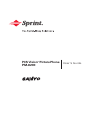 1
1
-
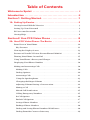 2
2
-
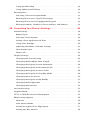 3
3
-
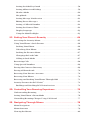 4
4
-
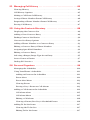 5
5
-
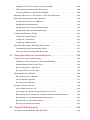 6
6
-
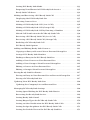 7
7
-
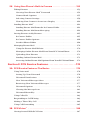 8
8
-
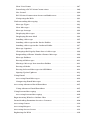 9
9
-
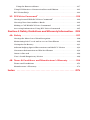 10
10
-
 11
11
-
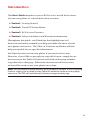 12
12
-
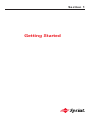 13
13
-
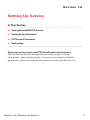 14
14
-
 15
15
-
 16
16
-
 17
17
-
 18
18
-
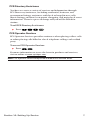 19
19
-
 20
20
-
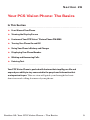 21
21
-
 22
22
-
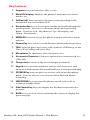 23
23
-
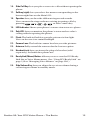 24
24
-
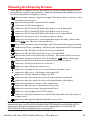 25
25
-
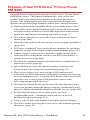 26
26
-
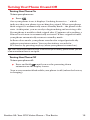 27
27
-
 28
28
-
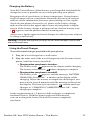 29
29
-
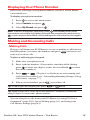 30
30
-
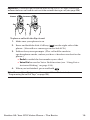 31
31
-
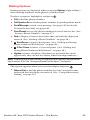 32
32
-
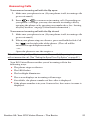 33
33
-
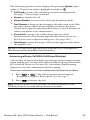 34
34
-
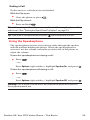 35
35
-
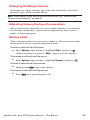 36
36
-
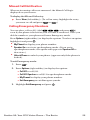 37
37
-
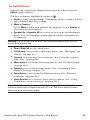 38
38
-
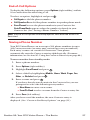 39
39
-
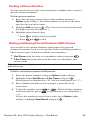 40
40
-
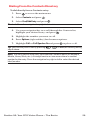 41
41
-
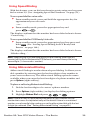 42
42
-
 43
43
-
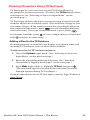 44
44
-
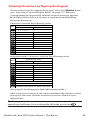 45
45
-
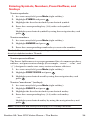 46
46
-
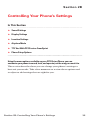 47
47
-
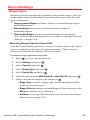 48
48
-
 49
49
-
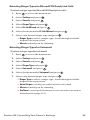 50
50
-
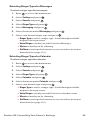 51
51
-
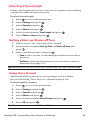 52
52
-
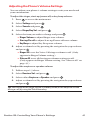 53
53
-
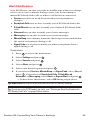 54
54
-
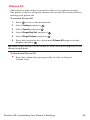 55
55
-
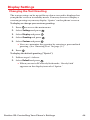 56
56
-
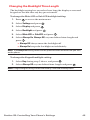 57
57
-
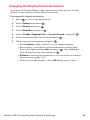 58
58
-
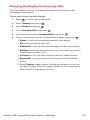 59
59
-
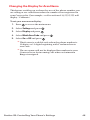 60
60
-
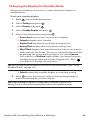 61
61
-
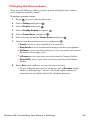 62
62
-
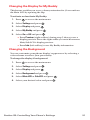 63
63
-
 64
64
-
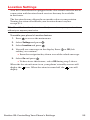 65
65
-
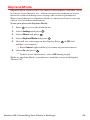 66
66
-
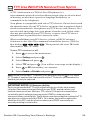 67
67
-
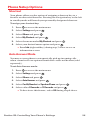 68
68
-
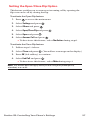 69
69
-
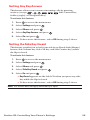 70
70
-
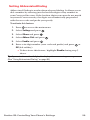 71
71
-
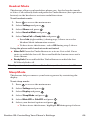 72
72
-
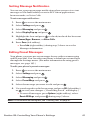 73
73
-
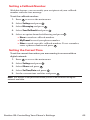 74
74
-
 75
75
-
 76
76
-
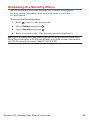 77
77
-
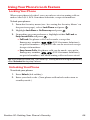 78
78
-
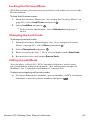 79
79
-
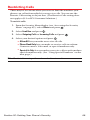 80
80
-
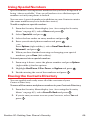 81
81
-
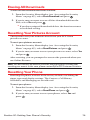 82
82
-
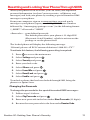 83
83
-
 84
84
-
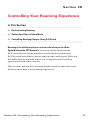 85
85
-
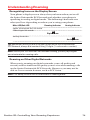 86
86
-
 87
87
-
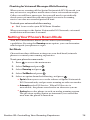 88
88
-
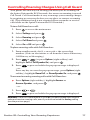 89
89
-
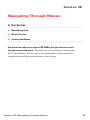 90
90
-
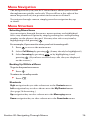 91
91
-
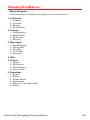 92
92
-
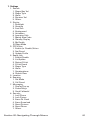 93
93
-
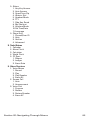 94
94
-
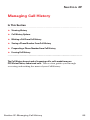 95
95
-
 96
96
-
 97
97
-
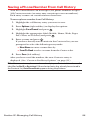 98
98
-
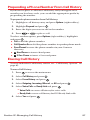 99
99
-
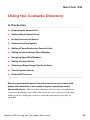 100
100
-
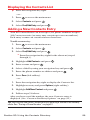 101
101
-
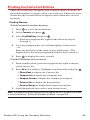 102
102
-
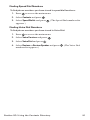 103
103
-
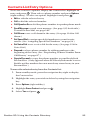 104
104
-
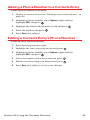 105
105
-
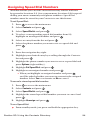 106
106
-
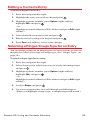 107
107
-
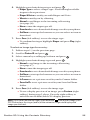 108
108
-
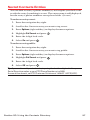 109
109
-
 110
110
-
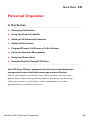 111
111
-
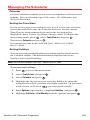 112
112
-
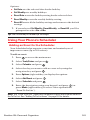 113
113
-
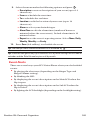 114
114
-
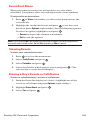 115
115
-
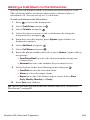 116
116
-
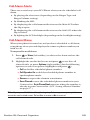 117
117
-
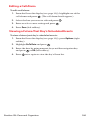 118
118
-
 119
119
-
 120
120
-
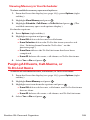 121
121
-
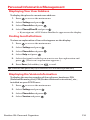 122
122
-
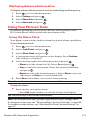 123
123
-
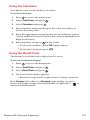 124
124
-
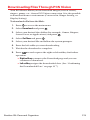 125
125
-
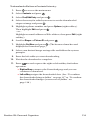 126
126
-
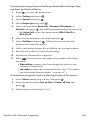 127
127
-
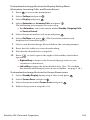 128
128
-
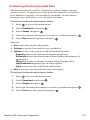 129
129
-
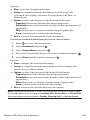 130
130
-
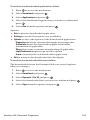 131
131
-
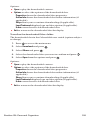 132
132
-
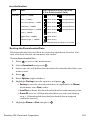 133
133
-
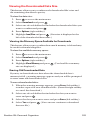 134
134
-
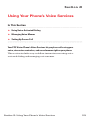 135
135
-
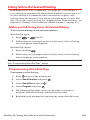 136
136
-
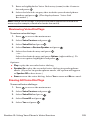 137
137
-
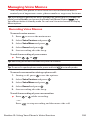 138
138
-
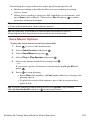 139
139
-
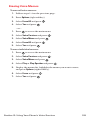 140
140
-
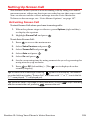 141
141
-
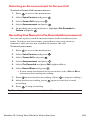 142
142
-
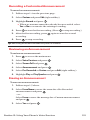 143
143
-
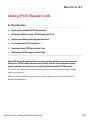 144
144
-
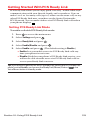 145
145
-
 146
146
-
 147
147
-
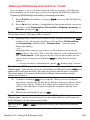 148
148
-
 149
149
-
 150
150
-
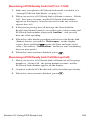 151
151
-
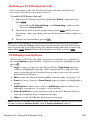 152
152
-
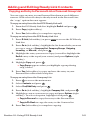 153
153
-
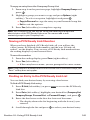 154
154
-
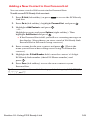 155
155
-
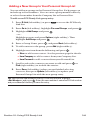 156
156
-
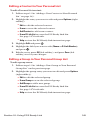 157
157
-
 158
158
-
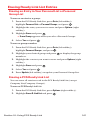 159
159
-
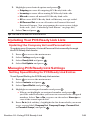 160
160
-
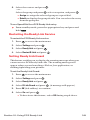 161
161
-
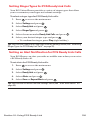 162
162
-
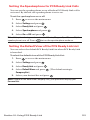 163
163
-
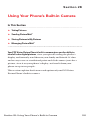 164
164
-
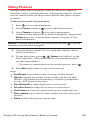 165
165
-
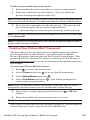 166
166
-
 167
167
-
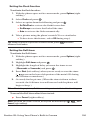 168
168
-
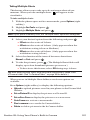 169
169
-
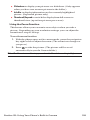 170
170
-
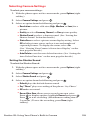 171
171
-
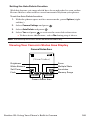 172
172
-
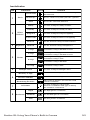 173
173
-
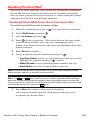 174
174
-
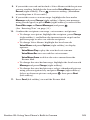 175
175
-
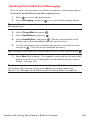 176
176
-
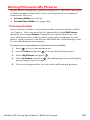 177
177
-
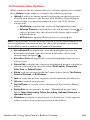 178
178
-
 179
179
-
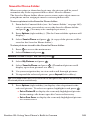 180
180
-
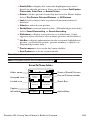 181
181
-
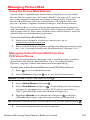 182
182
-
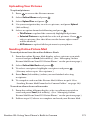 183
183
-
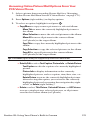 184
184
-
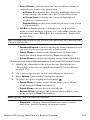 185
185
-
 186
186
-
 187
187
-
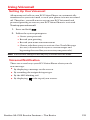 188
188
-
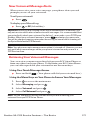 189
189
-
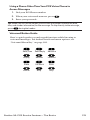 190
190
-
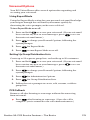 191
191
-
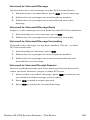 192
192
-
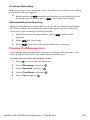 193
193
-
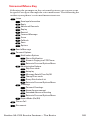 194
194
-
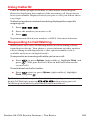 195
195
-
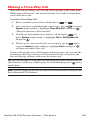 196
196
-
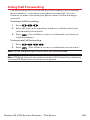 197
197
-
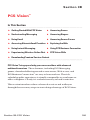 198
198
-
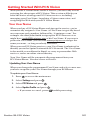 199
199
-
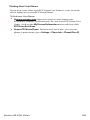 200
200
-
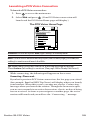 201
201
-
 202
202
-
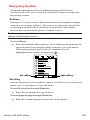 203
203
-
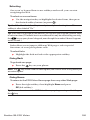 204
204
-
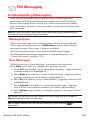 205
205
-
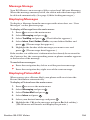 206
206
-
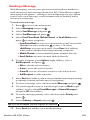 207
207
-
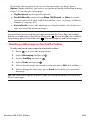 208
208
-
 209
209
-
 210
210
-
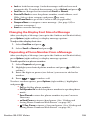 211
211
-
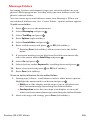 212
212
-
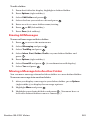 213
213
-
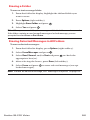 214
214
-
 215
215
-
 216
216
-
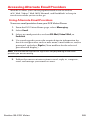 217
217
-
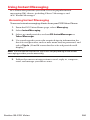 218
218
-
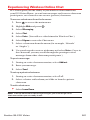 219
219
-
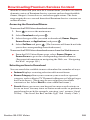 220
220
-
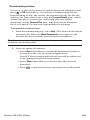 221
221
-
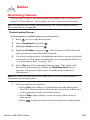 222
222
-
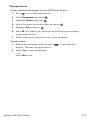 223
223
-
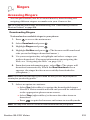 224
224
-
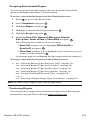 225
225
-
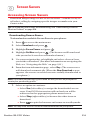 226
226
-
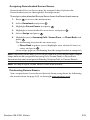 227
227
-
 228
228
-
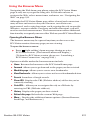 229
229
-
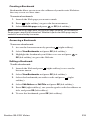 230
230
-
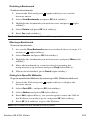 231
231
-
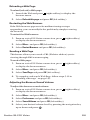 232
232
-
 233
233
-
 234
234
-
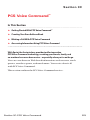 235
235
-
 236
236
-
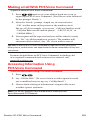 237
237
-
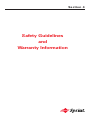 238
238
-
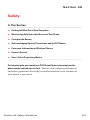 239
239
-
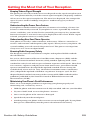 240
240
-
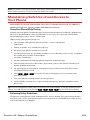 241
241
-
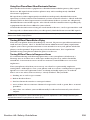 242
242
-
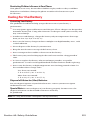 243
243
-
 244
244
-
 245
245
-
 246
246
-
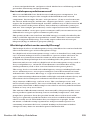 247
247
-
 248
248
-
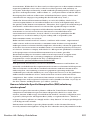 249
249
-
 250
250
-
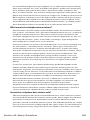 251
251
-
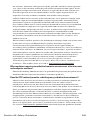 252
252
-
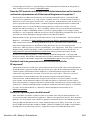 253
253
-
 254
254
-
 255
255
-
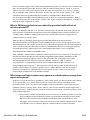 256
256
-
 257
257
-
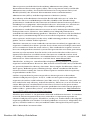 258
258
-
 259
259
-
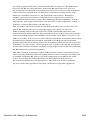 260
260
-
 261
261
-
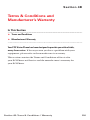 262
262
-
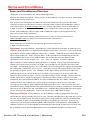 263
263
-
 264
264
-
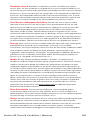 265
265
-
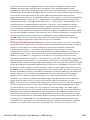 266
266
-
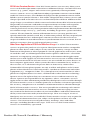 267
267
-
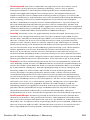 268
268
-
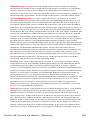 269
269
-
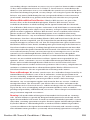 270
270
-
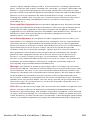 271
271
-
 272
272
-
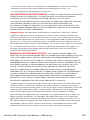 273
273
-
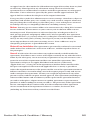 274
274
-
 275
275
-
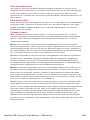 276
276
-
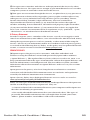 277
277
-
 278
278
-
 279
279
-
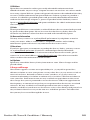 280
280
-
 281
281
-
 282
282
-
 283
283
-
 284
284
-
 285
285
-
 286
286
-
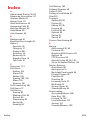 287
287
-
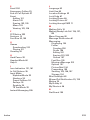 288
288
-
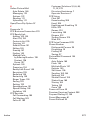 289
289
-
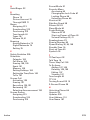 290
290
-
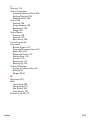 291
291
Ask a question and I''ll find the answer in the document
Finding information in a document is now easier with AI
Related papers
-
Sanyo MM-5600 User manual
-
Sanyo MM-7400 - Cell Phone - Sprint Nextel User manual
-
Sanyo SCP-7300 User manual
-
Sanyo RL7300 User manual
-
Sanyo RL7300 User manual
-
Sanyo RL-4920 Sprint User manual
-
Sanyo PCS Vision RL-4920 User manual
-
Sanyo SCP-6400 User manual
-
Sanyo VI 2300 - Sprint PCS Vision Phone User manual
-
Sanyo SCP-5300 Operating instructions
Other documents
-
Toshiba VM4050 User manual
-
Hitachi SH-P300 User manual
-
Hitachi Cell Phone SH-P300 User manual
-
Hitachi SH-P300 Online User's Manual
-
Audiovox VI600 User manual
-
Samsung VM-A680 User manual
-
Microsoft 6016i Sprint User manual
-
Samsung SPH-A560 Sprint User guide
-
 LG VI VI-125 User manual
LG VI VI-125 User manual
-
Samsung SPH-A880 User manual