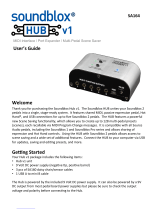Page is loading ...

SA163 Reflex User’s Guide 1
Reflex Universal Expression
Controller User’s Guide
Welcome
Thank you for purchasing the Reflex Universal Expression Pedal. The Reflex is one of the most
versatile and advanced expression controllers on the market.
It has seven expression outputs that can all be used simultaneously: three analog expression outputs,
three digital (MIDI) expression outputs, and one sensor output. Each output has flexible,
independent configuration options.
The Reflex also can store up to 128 different MIDI-recallable presets, allowing you to save different
settings for different songs or sets, easily recalling them on stage with a MIDI controller.
The USB connectivity gives the Reflex an extra boost of power, with plug-and-play DAW
compatibility, firmware updates, and more!
Enjoy!
- The Source Audio Team

SA163 Reflex User’s Guide 2
Overview
Three Analog Expression Outputs – Connect to up to three external devices using the analog
expression ports. These can be individually set up as passive potentiometers or active control
voltages.
Three Digital (MIDI) Outputs – A single hardware MIDI output (or USB MIDI output) can carry up to
three independently configurable MIDI expression signals.
Highly Configurable – All expression outputs can be independently configured to be compatible with
different expression standards. The taper, polarity, range, LFO, and other parameters can be set up
differently for each output.
USB-MIDI Interface – Class-compliant USB drivers make the Reflex plug-and-play ready for Mac and
Windows computers. The Reflex is a USB MIDI device that can be used in digital audio workstation
(DAW) software or to control software synthesizers and virtual instruments.
MIDI Recallable Presets – Save up to 128 presets and recall them at any time with a MIDI controller.
MIDI Merge – Merge MIDI input data to the output for maximum system compatibility.
Contents
Welcome .................................................................................................................................................. 1
Overview .................................................................................................................................................. 2
Quick Start ............................................................................................................................................... 3
Connections ............................................................................................................................................. 5
Basic Operation ........................................................................................................................................ 6
Controls and Configuration.................................................................................................................... 17
Footswitch ............................................................................................................................................. 19
Preset Storage and Recall ...................................................................................................................... 20
MIDI ....................................................................................................................................................... 21
USB ......................................................................................................................................................... 22
Expression Output Plug Configuration .................................................................................................. 23
Battery Compartment ............................................................................................................................ 25
Adjusting Treadle Resistance ................................................................................................................. 25
Specifications ......................................................................................................................................... 26
Troubleshooting ..................................................................................................................................... 26
Waste Disposal Notes ............................................................................................................................ 26
Warranty ................................................................................................................................................ 27

SA163 Reflex User’s Guide 3
Quick Start
This section will guide you through the steps of connecting the Reflex to a standard passive
expression port on a device such as a synthesizer or a guitar effects unit. By default, the Reflex is set
up to connect using a three-conductor TRS cable, with the supply on the ring contact, the expression
signal on the tip contact, and ground on the sleeve contact. The Reflex can be configured to be
compatible with other plug configurations (such as TS for compatibility with Line 6 products), but for
the purposes of this quick start guide, it is assumed that a standard TRS plug with expression on the
tip contact is being used.
Power
The Reflex ships with an included 9V battery. Insert the battery into the battery compartment and
press the ON/OFF button to power on the device.
Expression Connections
Using a ¼” TRS plug, connect the expression input on the device you wish to control to Expression
Output 1 on the Reflex. At this point, the Reflex should be set by default to work as a passive 10
kiloohm (kΩ) linear expression pedal.

SA163 Reflex User’s Guide 4
Interface Overview
Parameter Button: Selects one of five parameters (min, max, depth, channel, or type) to edit for the
currently selected expression output.
LED Display: Displays the value of the parameter currently being edited.
Output Select Button: Selects one of the seven expression outputs to configure.
Shape Button: Sets the shape (linear, exponential, sine LFO, saw LFO, square LFO, triangle LFO, or
random) for the currently selected expression output.
Save Button: Saves the current configuration into one of 128 preset locations.
Load Button: Recalls a saved configuration from preset memory.
Control Knob: Modifies the currently active parameter.
Footswitch: Mutes or un-mutes the expression outputs.

SA163 Reflex User’s Guide 5
Connections
Left Side Connections
Expression Output 1
Passive 10 kΩ expression output. By default, the ring contact is power, the sleeve contact is ground,
and the tip contact is ground. Can also act as an active control voltage (CV) output ranging from 0V to
5V. The plug configuration can be modified using the dip switches on the bottom of the pedal.
Expression Output 2
Passive 10 kΩ expression output. By default, the ring contact is power, the sleeve contact is ground,
and the tip contact is ground. Can also act as an active control voltage (CV) output ranging from 0V to
5V. The plug configuration can be modified using the dip switches on the bottom of the pedal.
Expression Output 3
Passive 50 kΩ expression output. By default, the ring contact is power, the sleeve contact is ground,
and the tip contact is ground. Can also act as an active control voltage (CV) output ranging from 0V to
5V. The plug configuration can be modified using the dip switches on the bottom of the pedal.
DC 9V (Power)
Standard barrel connector designed to accept a regulated 9V DC power supply. The tip of the
connector is negative and the sleeve is positive. The power supply must be able to source at least 45
mA. The Reflex can be powered either by an external DC power supply, by a 9V battery, or directly by
the USB port.
Warning: Using a non-Source Audio supply, especially an unregulated supply, could damage the unit.
Please be very cautious when using 3rd-party power supplies.
On/Off Switch
Turns the Reflex on or off. This is useful to conserve the battery when the Reflex is not in use.
Expression Outputs Power
Jack
On/Off
Button
USB Connector
Treadle
Footswitch

SA163 Reflex User’s Guide 6
USB
Connect your computer (Mac or Windows) to the Reflex’s USB port (denoted by the icon) using
a standard mini USB cable. The Reflex is a class compliant USB device, meaning that it should be
recognized by Mac and Windows computers automatically. For more information about the Reflex’s
USB capabilities, refer to the USB section of the User’s Guide.
Right Side Connections
MIDI Out
This standard 5-pin DIN connector outputs expression signals as standard MIDI messages. The Reflex
has three independently configurable digital outputs, each of which is mapped to a MIDI message
(typically a continuous controller).
MIDI In
This standard 5-pin DIN connector receives MIDI messages from external devices. The most common
use case is using a MIDI controller to send program change messages to the Reflex, allowing for
instant recall of any of its 128 user presets.
Sensor Out
This 3.5mm (1/8”) TRRS connector interfaces with Source Audio products such as the One Series
family of effects or the Soundblox 2 effects pedal line, allowing for direct control of effect
parameters.
Multi-Function In
This connector is reserved for future use with the Neuro Hub. Functionality will be added in the
future via firmware updates.
Basic Operation
At its simplest, an expression pedal is simply a passive potentiometer. The treadle (controlled by the
user’s foot) changes the resistance between the terminals of the potentiometer. This changing
MIDI
Input
MIDI
Output
Multi-Function
Input
Sensor
Output

SA163 Reflex User’s Guide 7
resistance is sensed by the device connected to the potentiometer and can be used to change
various effect parameters.
Some expression pedals can also act as active control voltage sources, in which case they output a
voltage within a given range and send it out to the connected device. This approach is common with
devices such as modular synthesizers, where control voltages are abbreviated as CV.
Traditionally, expression pedals have a linear taper, which means that the movement of the foot
treadle over a certain range of motion corresponds to a linear change in the resistance of the
potentiometer. Some expression pedals might instead have what is known as a logarithmic or audio
taper, which translates the linear motion of the treadle into a logarithmic or “curved” change in
resistance, which closely models the way that we perceive sound intensity.
The Reflex, however, is much more than a typical expression pedal. It can generate linear tapers,
logarithmic/audio tapers, or more complex user-defined tapers. It can even create internal LFOs that
sweep the expression outputs periodically, following a number of different wave shapes. With the
highly configurable hardware options, the Reflex can adapt to a wide range of applications.
Expression Outputs
There are a total of seven expression outputs on the Reflex. Four of these have physical connections:
the three analog expression outputs and the sensor output. The remaining three expression outputs
are digital outputs, which are available on the hardware MIDI connector as well as the USB port.
The three analog expression outputs can be configured to match 4 common plug configurations (see
Expression Output Plug Configuration). The sensor output, designed to work with Source Audio
products, uses a fixed plug configuration (see Sensor Output Plug Configuration).
All of the seven expression outputs have independently configurable shapes (selected from an
assortment of tapers or LFOs), as well as configurable minimum value, maximum value, and depth (in
the case of an LFO). The digital outputs have two additional parameters – type, which defines the
MIDI continuous controller (CC) to be used, and channel, which defines the MIDI channel.
All expression outputs can be thought of as having a range between 0 and 127.
For the digital expression outputs, this concept is convenient, because it maps directly to the MIDI
continuous controller values 0 to 127.
The analog expression outputs, on the other hand, map this value to a resistance or a voltage.
For example, expression output 1 has a 10 kΩ potentiometer, meaning that the value of 0 maps to a
resistance of about 0Ω, the value of 127 maps to a resistance of about 10kΩ, and a value of 64 (half-
way between 0 and 127) maps to a resistance of about 5kΩ (half-way between 0Ω and 10kΩ).
Similarly, an analog expression output configured as a control voltage (CV) output has a voltage
range of 0V to 5V, meaning that the value of 0 maps to a voltage of about 0V, the value of 127 maps
to a voltage of about 5V, and a value of 64 maps to a voltage of about 2.5V.

SA163 Reflex User’s Guide 8
Tapers
Two basic tapers are available by default: linear and logarithmic/audio.
Linear Taper
The linear taper has a linear relationship between the position of the treadle and the expression
output.
Audio Taper
The audio taper has a logarithmic relationship between the position of the treadle and the
expression output.
Taper Min Parameter
When a taper is active for a given expression output, the Min parameter controls the minimum value
which is output when the treadle is in the heel down position (except when the depth of the taper is
inverted). By default, the Min parameter is set to 0, meaning that the expression output ranges from
0 to 127. If the Min parameter is increased, then the range of the expression output is decreased.
Treadle Position
Expression
Output
Toe
Heel
Expression
Output
Treadle Position
Toe
Heel

SA163 Reflex User’s Guide 9
The following figure shows an example where the Min parameter has been raised from 0 to 30, so
that the expression output is now limited to the range between 30 and 127.
Taper Max Parameter
When a taper is active for a given expression output, the Max parameter controls the maximum
value which is output when the treadle is in the toe down position (except when the depth of the
taper is inverted). By default, the Max parameter is set to 127, meaning that the expression output
ranges from 0 to 127. If the Max parameter is decreased, then the range of the expression output is
decreased. The following figure shows an example where the Max parameter has been lowered from
127 to 90, so that the expression output is now limited to the range between 0 and 90.
The Min parameter must always be less than or equal to the Max parameter.
It is possible to lower the Max parameter and raise the Min parameter, resulting in an even smaller
expression output range.
Expression
Output
127
0
Expression
Output
127
30
Treadle Position
Toe
Heel
Treadle Position
Toe
Heel
Expression
Output
90
0
Expression
Output
127
0
Treadle Position
Toe
Heel
Treadle Position
Toe
Heel

SA163 Reflex User’s Guide 10
The following figure shows an example where the Min has been increased from 0 to 20, and the Max
has been decreased from 127 to 90, resulting in an output range of 20 to 90.
Taper Depth Parameter
When a taper is active for a given expression output, the Depth parameter sets whether the
expression output is inverted or not. It only has two possible values: 64 and -63. When the Depth is
set to 64, the output range is not inverted. When the Depth is set to -63, the output range is
inverted.
The following figure shows an example where the Min is set to 20, the Max is set to 90, and the
Depth is set to 64 (no inversion):
Expression
Output
90
20
Expression
Output
127
0
Treadle Position
Toe
Heel
Treadle Position
Toe
Heel
Expression
Output
90
20
Treadle Position
Toe
Heel

SA163 Reflex User’s Guide 11
The following figure shows an example where the Min is set to 20, the Max is set to 90, and the
Depth is set to -63 (the output is inverted):
Low Frequency Oscillators (LFOs)
There are five built-in low frequency oscillators (LFOs) which can be used to modulate the expression
output periodically with a certain wave shape. When an LFO is active, the position of the treadle
controls the frequency, or rate, of the LFO.
Sine LFO
The sine LFO follows the typical sine shape that is widely used in modulation effects such as chorus
and phaser.
Expression
Output
90
20
Treadle Position
Toe
Heel
Expression
Output
Time

SA163 Reflex User’s Guide 12
Sawtooth LFO
The sawtooth LFO increases linearly until a certain point when it jumps back to its original value. This
sudden jump creates a strong sense of rhythm, which is why the sawtooth LFO is often used in
synthesizers and filter effects that are synchronized to the beat of the song. By default, this LFO
shape is what is known as a rising sawtooth shape, which means that the value rises linearly from the
min value to the max value, and then resets again to the min value:
The shape of the sawtooth LFO can be changed from a rising sawtooth to a falling sawtooth by
inverting the depth parameter:
Expression
Output
Time
Expression
Output
Time

SA163 Reflex User’s Guide 13
Square LFO
The square LFO outputs only two values, instantly jumping between them at a fixed interval. Square
waves can create an even stronger sense of rhythm than sawtooth LFOs, and are often used to
create choppy effects in time with the music.
Triangle LFO
The triangle LFO is similar in shape to the sine LFO, but it follows a linear path between its minimum
and maximum values. Triangle LFOs are ubiquitous in modulation effects like phasers as well as
synthesizers.
Expression
Output
Time
Expression
Output
Time

SA163 Reflex User’s Guide 14
Random Sample-and-Hold LFO
The random sample-and-hold constantly undulates between values selected at random (actually, it is
a long, repeating pseudo-random sequence). A random value is chosen (or “sampled”) and that value
is held on the output for a certain amount of time until a new random value is chosen. This wave
shape can create very chaotic effects and first became popular in the golden age of modular synths.
LFO Min Parameter
When an LFO is active for a given expression output, the Min parameter controls the minimum
frequency of the LFO. This corresponds to the minimum (heel depressed) position of the treadle. By
default, the minimum frequency is 0.1 Hz.
LFO Max Parameter
When an LFO is active for a given expression output, the Max parameter controls the maximum
frequency of the LFO. This corresponds to the maximum (toe depressed) position of the treadle. By
default, the maximum frequency is 10 Hz.
LFO Min and Max Parameters with MIDI Clock
If the LFO Min or LFO Max parameters are used when MIDI Clock is being sent to the Reflex, the LFO
can be synchronized to beat divisions in time with the MIDI Clock signal.
In order to use the LFO beat division options, decrease the LFO Min and LFO Max parameters until
they reach a value below zero. There are 6 possible values below zero: 1-4, 1-3, 1-2, 1-1, 2-1, and 4-1.
These represent the ratios of a beat that the LFO can sync to.
The following table shows the relationship between the parameter value on the Reflex’s display and
the corresponding beat division, as well as the musical equivalent.
Parameter Display
Beat Division
Musical Equivalent
1/4
Sixteenth note
1/3
Triplet
1/2
Eighth Note
1
Quarter Note
2
Half Note
4
Whole Note
Expression
Output
Time

SA163 Reflex User’s Guide 15
The treadle can be used to sweep through beat division values. For example, if the Min is set to 1-2
(eighth note) and the max is set to 1-4 (sixteenth note), then the treadle will sweep between eighth
notes (heel down), triplets (middle position), and sixteenth notes (toe down). For more information,
refer to MIDI Clock Synchronization.
LFO Depth Parameter
When an LFO is active for a given expression output, the Depth parameter controls the amplitude of
the expression output. The output is always centered at 64, and the depth parameter dictates how
far from that center value the LFO will deviate. At maximum depth (64), for example, the output is
centered at 64 and ranges from 0 to 127.
Negative depth values invert the shape of the LFO. At a minimum depth (-64), the output is centered
at 64 and ranges from 0 to 127.
Expression
Output
Time
127
64
0
Expression
Output
Time
127
64
0

SA163 Reflex User’s Guide 16
If the depth is set to an intermediate value, then the LFO range is reduced. For example, at a depth of
30, the output will be centered at 64 and range from 34 to 94.
Controlling LFO Depth with the Treadle
The LFO depth can be controlled directly by the treadle position in LFO Pedal Depth Mode or
Inverted LFO Pedal Depth mode.
LFO Pedal Depth Mode
To use LFO Pedal Depth Mode, increase the Depth parameter until the display shows . In this
mode, the LFO depth will be zero when the treadle is in the heel down position, and the depth will
increase linearly with the treadle position until it reaches maximum depth (64) when the treadle is in
the toe down position.
Inverted LFO Pedal Depth Mode
To use Inverted LFO Pedal Depth Mode, decrease the Depth parameter until the display shows .
In this mode, the LFO depth will be zero when the treadle is in the heel down position, and the depth
will increase linearly with the treadle position until it reaches maximum depth (-64) when the treadle
is in the toe down position. Since the depth is inverted in this mode, LFO wave shapes will be
inverted. For example, the sawtooth LFO will be a falling sawtooth instead of a rising sawtooth
shape.
User Shape
The User Shape is reserved for future use.
Expression
Output
Time
94
64
34

SA163 Reflex User’s Guide 17
Controls and Configuration
Output Selection
The Output Select button selects one of the 7 outputs for editing. When an output is selected, its
abbreviation will be shown on the LED display for a short time.
(Analog) Expression Output 1
(Analog) Expression Output 2
(Analog) Expression Output 3
Digital (MIDI) Output 1
Digital (MIDI) Output 2
Digital (MIDI) Output 3
Sensor Output
The Parameter Button, Shape Button, and Control Knob will allow you to edit the behavior of the
currently selected output. Note that all 7 outputs will always be active, but only one output can be
selected for editing at any given time.
LED Display
Parameter
Button
Parameter LEDs Shape Button
Shape LEDs
Output Select
Button Control Knob
Save
Button
Load
Button

SA163 Reflex User’s Guide 18
Shape Selection
The Shape Button selects which shape will be used for the currently selected output. The
corresponding LED will indicate which shape is active. If no LED is lit, the output is disabled.
Linear Taper
Audio/Logarithmic Taper
Sine LFO
Sawtooth LFO
Square LFO
Triangle LFO
Random Sample-and-Hold LFO
USER
User-Defined Shape (Reserved for future use)
If all LEDs are turned off and the LED display briefly displays the word OFF, this means
that the selected output is disabled.
Parameter Editing
The Parameter Button selects which parameter to edit using the control knob. There are a total of 5
parameters: Min, Max, Depth, Type, and Chan. The analog expression outputs and the sensor output
only utilize the first 3 parameters: Min, Max, and Depth. The digital (MIDI) outputs utilize all 5
parameters. When the Parameter button is pressed, a corresponding LED will light up to show which
parameter is currently being edited.
Use the Control Knob to edit the currently selected parameter.
Min Parameter
When an output is configured with a taper shape, the min parameter defines the minimum value it
can output. For more information, refer to Taper Min Parameter.
When an output is configured with an LFO shape, the min parameter defines the minimum frequency
of the LFO. For more information, refer to LFO Min Parameter.
Max Parameter
When an output is configured with a taper shape, the max parameter defines the maximum value it
can output. For more information, refer to Taper Max Parameter.
When an output is configured with an LFO shape, the max parameter defines the maximum
frequency of the LFO. For more information, refer to LFO Max Parameter.
Depth Parameter
When an output is configured with a taper shape, the depth parameter can invert the taper shape.
For more information, refer to Taper Depth Parameter.
When an output is configured with an LFO shape, the depth parameter controls the amplitude of the
LFO. For more information, refer to LFO Depth Parameter.

SA163 Reflex User’s Guide 19
Channel (Chan) Parameter
The digital (MIDI) outputs will send MIDI messages on a specific channel. There are a total of 16
channels possible.
Type Parameter
Each MIDI message sent by the digital outputs has a specific message type. The Reflex is capable of
generating three types of MIDI message:
to
Continuous Controller (0 to 127)
Pitch Bend
Aftertouch
LED Display
The LED Display shows the value of the currently selected parameter. Occasionally, it shows other
information such as the currently selected output or the currently selected preset (for saving and
loading).
Save Button
The Save Button is used to save a preset. For more information, refer to Preset Storage and Recall.
Load Button
The Load Button is used to load a preset. For more information, refer to Preset Storage and Recall.
Footswitch
A footswitch is located beneath the treadle. It can be activated when the treadle is in the toe down
position by pushing downward on the toe with some extra force. Activating the footswitch will mute
the expression outputs. The Footswitch can also be used to calibrate the range of the treadle.
Muting the Expression Outputs
When the Footswitch is activated, the LED display will show . This signifies that the outputs
have been muted. The behavior of the outputs depends on their shape:
All expression outputs that use a taper shape will jump to their minimum value, as defined by
the Min parameter.
All expression outputs that use an LFO shape and a depth ranging between -63 and 64 will
jump to zero.
All expression outputs that use an LFO shape and the Pedal Depth (or Inverted Pedal Depth)
mode will jump to their center value, 64.
Un-Muting the Expression Outputs
When the expression outputs are muted, they can be restored, or un-muted, by clicking the
footswitch a second time. There are two modes for un-muting the outputs: Normal and Mute
Restart. The un-mute mode can be selected using the USB Editor Software.

SA163 Reflex User’s Guide 20
Normal Un-Mute Mode
In normal un-mute mode, when the outputs are muted and the footswitch is clicked a second time,
the expression outputs will become active and immediately jump to their expected values based on
the position of the treadle.
Mute Restart Mode
In Mute Restart Mode, when the outputs are muted and the footswitch is clicked a second time, the
LED display will change from to . This signifies that the Reflex is ready to un-mute, but the
expression outputs have not yet been activated. The final step required to un-mute the outputs is to
return the treadle to its minimum position. Once this has been done, the LED display will show the
value of the currently selected parameter, expression outputs will activate, and any expression
outputs with an LFO shape will restart.
Calibrating the Range of Motion
In order to get proper operation over the desired range of motion of the treadle, it may be necessary
to perform a calibration. The calibration is a global setting that applies to all outputs for all presets.
To perform a calibration, follow these steps:
1. Reach in with your finger and press and hold the footswitch for about 2 or 3 seconds until
the LED display shows .
2. Move the treadle over the desired range of motion you would like to use. Note that it is
possible to create “dead zones” if desired, by only using a limited range of motion. This is
shown in the image below.
3. Reach in with your finger and press the footswitch again to complete the calibration.
NOTE: Using your foot to activate the footswitch during calibration may lead to incorrect results.
Therefore, we recommend that you use your finger to activate the footswitch during calibration.
Preset Storage and Recall
The Reflex can store 128 presets. These presets contain all of the data related to the shapes and
parameter settings of all 7 expression outputs.
Saving a Preset
To save the Reflex’s current configuration to a preset, follow these steps:
1. Press the Save button once. The LED display will begin to blink and show a number between
1 and 128. This number represents the preset location where the configuration will be saved.
2. Use the Control Knob to scroll through the numbers and select a preset location.
Full range of motion
Upper dead zone
Calibrated range of motion
Lower dead zone
Minimum calibrated point
Maximum calibrated point
/