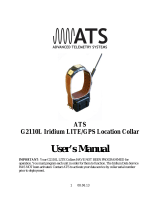Page is loading ...

1 08.06.13
ATS
G2110E Iridium/GPS Location Collar
User’s Manual
IMPORTANT: Your G2110E Collar HAS NOT BEEN PROGRAMMED for operation. You
must program it in order for it to function. In addition, the Iridium data service for the collar is
not active. Please contact ATS to activate the service.

2 08.06.13
Table of Contents
Section 1 Introduction . . . . . . . . . . . . . . . . . . . . . . . . . Page 3
Section 2 Theory of Operation . . . . . . . . . . . . . . . . . . . . . . . 3
Section 3 Using ATSFixes for Satellite Collars Software . . . 4
Section 4 Operating the GPS Collar . . . . . . . . . . . . . . . . . . . 7
Section 5 Attaching the GPS Collar . . . . . . . . . . . . . . . . . . . 12
Section 6 Downloading Data from the GPS Collar . . . . . . . 13
Section 7 Receiving Data via Email . . . . . . . . . . . . . . . . . . . . 15
Section 8 Satellite Transmission Suppression . . . . . . . . . . . 16
Section 9 Remote Scheduling . . . . . . . . . . . . . . . . . . . . . . . . . 17
Section 10 Breaking-Off the Collar . . . . . . . . . . . . . . . . . . . . 18
Section 11 Power-On Self Test . . . . . . . . . . . . . . . . . . . . . . . . . 19
Section 12 Data Conversion . . . . . . . . . . . . . . . . . . . . . . . . . . . 19
Section 13 Warranty and Service . . . . . . . . . . . . . . . . . . . . . . . 20

3 08.06.13
Section 1 Introduction
Thank you for purchasing an ATS Iridium/GPS Collar. The collar you have received has not had
a fix schedule program downloaded to it. You will need to load a fix schedule program into the
GPS Collar to control the collar's operation. The software you received with the GPS Collar,
ATSFixes for Satellite Collars, will guide you through this process. Complete help
documentation is available within the different software pages, indicated by the icon. Click
on the icon for help details.
The magnet you see attached to the GPS Collar keeps it running at a lower current. While you
are not using your GPS Collar, leave the magnet attached.
Section 2 Theory of Operation
The ATS GPS Collar model G2110E consists of five different assemblies:
1) the collar belting, or attachment mechanism, 2) an electronics housing, which is attached to
the collar belting, and which includes the collar release mechanism, 3) a VHF antenna, 4) a GPS
antenna, and 5) an Iridium satellite modem antenna.
The electronics housing consists of two separate battery packs- a primary battery and a backup
battery. These batteries power the electronics located inside the housing: a VHF transmitter, like
those found on traditional VHF beacon collars, a GPS receiver chipset, and an Iridium satellite
modem. Each has its own antenna, as noted above.
The collar is shipped with a magnet taped into place with yellow vinyl tape. When the magnet is
in this position, the collar is running at the its lowest current drain. Removing the magnet from
the collar will result in an automatic 5 minutes of VHF beeps regardless of the collar's program.
The model G2110E stores all the location data in the flash memory of the collar's electronics.
Location data is sent periodically to the Iridium satellite, where it is down- linked to Iridium
Corporation’s ground based reception and processing center, thence sent via the web to ATS’s
Hosting Computer. The data is then automatically emailed to you according to the schedule you
chose.

4 08.06.13
The data may also be retrieved by connecting the collar to a PC and downloading the data via the
ATSFixes software. The VHF transmitter is used to locate the animal in order to retrieve the
collar. The collar may be refurbished at ATS’s facility.
The G2110E uses a drop-off mechanism, known as a firing “squib” to break the collar off of the
animal. It can be activated when a command is sent via the Iridium satellite or when low battery
mode is reached if this option was enabled during programming.
Section 3 Using ATSFixes for Satellite Collars Software
Installing ATSFixes for Satellite Collars Software
To install ATSFixes for Satellite Collars Software, double click on the setup file located on the
CD supplied with the collar. The software will be installed on your computer, and you can find it
later under the programs list on your computer.
The installation for the ATSFixes for Satellite Collars software will create some folders on the C:
(hard) drive of your computer. Every time you upload a program to a collar, two files will be
created and added to the folders. These files contain all the information for the program you
uploaded to the collar, including the serial number of the collar. If you ever have doubts about
how you programmed a collar or what VHF frequency the collar is transmitting on, you can look
up the information in these files. These files are stored in the C:/Advanced Telemetry Systems,
Inc./GPS/GPS_COLLAR_PROGRAMS folder.
Programming Your GPS Collar
The fix schedule program you create for the GPS Collar will control the GPS fix schedule, the
maximum GPS attempt duration, when the VHF transmitter is on, the satellite transmission rate,
the mortality period, and the time zone setting of the data. The program will also determine if
the collar will release when the main battery is low and when to observe activity for the collar.
Saving GPS Collar Programs
If you have several collars that need to be programmed using an identical program, you may
compose and save a program, and load it into additional collars. Once a program has been saved,
it is listed under the GPS Collar Programs. Simply choose the program that you wish to load into
the collars.

5 08.06.13
Life Estimation
The ATSFixes for Satellite Collars Programming Software will estimate the life that you can
expect from your GPS Collar. If you need more life from your GPS Collar than what is
estimated, you can go back and adjust the program to give your GPS Collar a longer life. You
might decide to take fewer fixes each day, or you might program the VHF beacon to operate on a
limited basis, also called a transmitter duty cycle.
Important Note: calculations for Life estimates assume that the batteries are new.
Steps to Start GPS Collar Programming

6 08.06.13
To load a program into the GPS Collar, it will need to be connected to the serial port of your
computer (see steps 2-5 below). If you will only be creating a program to be saved for later
use, then connecting the serial port cable is not necessary. Note: Remove magnet prior to
programming.
1. Open the ATSFixes for Satellite CollarsSoftware. The software will recognize all serial
ports available when starting.
2. Expose the communication port of the GPS collar. The communication port is located
under the collar belting, on the side opposite the release mechanism. To get to it, remove
the lock nuts and lift the collar’s lift flap on that side. Then remove the port cover with a
screwdriver.
3. Gently connect the supplied yellow cable (GPS Offload Cable, PN16491) to the
communication port of the GPS collar being careful to line up the connector keys.
4. Plug the other end of the yellow download cable into the serial (com) port of your
computer. If your computer doesn't have a serial port, then use a USB to Serial Port
converter cable.
5. Click on the Program GPS Collar button to start creating a program for the GPS Collar. If
you are copying a previously stored program then you will need to pick that program
from the list of programs, otherwise the GPS Collar Program will be shown as New
Collar Program.

7 08.06.13
6. Fill in the information in each step of the ATSFixes for Satellite Collars software. Each
screen has a Help button, if needed. Note that no offset exists to distinguish between
standard time and daylight savings time. Even if your study area has daylight savings
time during all or part of your study, the resulting data results will be in local time,
without daylight savings time taken into account.
7. After the fix schedule program has been configured with the ATSFixes for Satellite Collars
Software, it will need to be loaded into the GPS Collar. To start this process, click on the
Program Collar button in the Step 3: Life, Breakoff, Activity Data window. Click OK on
the following dialog box. When ‘Connecting to the Gps Collar’ appears across the
bottom of the window, touch/slide the supplied magnet across the two white dots on the
case and remove. Touching the magnet to the collar tells the collar that the PC will be
sending information to it.
8. When the GPS Collar is done loading up the user's program, there will be a beep and a
message to the PC's screen.
9. Disconnect the yellow cable from the collar and replace the port cover. This connector is
fully sealed and serves to keep debris out, ensuring a reliable connection will be made in
order to download data, once the collar is recovered. Refasten the collar flap to the case
and tighten the nuts securely using the supplied nut driver.
Note: Should an unintentional firing of the release mechanism occur at any point, please
contact ATS for additional instructions.
Reprogramming a GPS Collar
If you want to change the program of a GPS Collar, you will need to first erase the current
program (and any stored data). Use the Erase Data/Program button to erase the GPS Collar
program and data before reprogramming it. Be sure that you have first downloaded any stored
data you wish to keep.
Section 4 Operating the GPS Collar
Acquiring the GPS Almanac
Almanac data, which is constantly transmitted by each satellite, contains important information
about the status of the orbiting GPS satellites (healthy or unhealthy), and the current date and
time. This part of the signal is essential for determining a position.

8 08.06.13
Before the GPS Collar can log its first GPS fix, it will need to acquire almanac data. The GPS
Collar will do this automatically when it tries to log a GPS position fix. If it determines that it
doesn't have valid almanac data, it will abandon trying to log a fix and it will get an almanac
instead.
Alternately, you have the option to force the GPS Collar to get current almanac data by clicking
the Acquire Almanac button in the ATSFixes software. The collar will need at least twelve
minutes while receiving satellite information to receive almanac data. Make sure the GPS
antenna is pointing towards the open sky during this process.
Interpreting the VHF Beacon Beep Patterns
The GPS Collar includes a VHF transmitter that can be used to locate the collar and/or determine
its status. The VHF transmitter can be scheduled to run continuously or only during a certain
interval of the day. It can be programmed to stay off for up to 23 hours each day in order to
extend GPS Collar life. The VHF transmitter also has some obligatory beep patterns which you
will hear regardless of whether the transmitter was scheduled to be active or not.
The different beep patterns the VHF transmitter uses are based on either a 48 pulses per minute
(ppm) rate, or a 27 ppm rate. To your ear, 48 ppm will sound like one beep per second. The 27
ppm rate will sound like one beep per every two seconds. Some beep patterns have double or
triple pulses, which are used to indicate various operating conditions to the listener.
If the VHF transmitter is scheduled to operate, the collar operating condition is indicated
by the beep patterns below:
Normal VHF = 48 ppm.
Mortality VHF = 27 ppm (double pulse and then single pulse, repeating).
Last GPS fix successful = Normal VHF (48 ppm) with a double pulse on the 6th pulse.
Last GPS fix failed = Normal VHF (48 ppm).
Obligatory beep patterns indicate the following operating conditions:
Reset/Startup/Not programmed Collars = Slow triple pulse and then single pulse at 48ppm.
Collar attempted break off and failed = Double pulse at 27 ppm (much slower than normal
VHF beep pattern).

9 08.06.13
Collar attempted break off and succeeded = 27 ppm. If activity is detected during this time,
there will be a double pulse on every 3rd pulse.
After pulling off magnet = Double pulse VHF at 48 ppm for a period of 5 minutes only. After
the 5 minutes have elapsed, the collar will revert to its regularly scheduled VHF beep pattern.
Collar is at Low Battery or Collar Failed Tests = Triple pulse at 27 ppm, continuously (much
slower than normal VHF beep pattern).
If the GPS Collar has a VHF duty cycle, the ‘Mortality,’ ‘Last GPS fix successful,’ and ‘Last
GPS fix failed’ VHF patterns will only be active during the on portion of the duty cycle. All
other VHF patterns will be active regardless of the duty cycle, if applicable.
GPS Operation
During a GPS fix attempt, the VHF transmitter will be silent. A GPS attempt may last as long as
the setting that was selected during programming but may also be shorter depending on the
collar’s view of the sky. Whether the fix attempt was successful or not will be indicated by the
VHF beep pattern that follows the attempt.
Satellite Transmission Operation
During a satellite data transmission attempt, the VHF transmitter will be silent for up to 30
seconds. If the transmission is successful, an email will be sent to the email address registered
for the collar. If the transmission is not successful, the collar will attempt another transmission
in twelve minutes (provided that the transmission attempt does not conflict with a GPS fix
attempt). If the collar fails to transmit data for ten consecutive attempts, the collar will enter
Satellite Transmission Suppression (see Section 8 for more details).

10 08.06.13
Remote Scheduling
The GPS fix schedule of your GPS Collar can be adjusted remotely via satellite to a regular
interval (available on collars with serial number greater than 030420). Available intervals
are (in minutes): 10, 20, 30, 90, 120, 360, 480, 720, and 1440. The schedule can also be adjusted
from these intervals back to the original schedule. Note: Adjusting the fix schedule may
interfere with the programmed frequency of the email transmissions.
The GPS fix attempt duration can be adjusted remotely via satellite to one of three options: 60
seconds, 120 seconds, or 180 seconds (available on collars with serial number greater than
031040).
The mortality setting of the GPS collar can be adjusted remotely (available on collars with
serial number greater than 031040). Available settings are four hours, six hours, eight hours,
ten hours, twelve hours, and mortality disabled.
The satellite email schedule can be changed remotely (available on collars with serial number
greater than 031040). Available intervals are every 4, 6, 8, 12, 24, 48, 72, 96, 120, 144, or 168
hours.
For all remote requests, the changes will take place after the next email transmission, not when
the remote command is issued. See Section 9 for more details regarding remote programming.
Mortality
If you choose to use mortality when you program the collar with the ATSFixes for Satellite
Collars software, the collar will immediately initiate an email transmission sequence if the collar
goes into mortality. If successful, you will receive an email to let you know that the collar is in
mortality. In the event of a false mortality, it is possible that the collar may get out of mortality
before a successful transmission takes place. The email transmission will still be attempted until
ten attempts are reached and if successful will indicate mortality was not reached. Also, if the
satellite antennas do not have an adequate view of the sky, no email may be received.
NOTE: The aforementioned mortality transmission sequence applies to collars with serial
numbers 032371 and higher or refurbished/repaired after 02/27/2013. For collars that do
not meet either of these criteria, please contact ATS for exact mortality transmission
operation.

11 08.06.13
In addition to mortality emails, the VHF will change to the Mortality VHF and, if a duty cycle
was created during programming, will follow the duty cycle until activity is detected or a higher
priority event occurs (such as a low battery or a collar release attempt).
In order for the GPS Collar to exit mortality mode, the collar must undergo thirty seconds of
activity. (The thirty seconds of activity does not have to be consecutive but should be within the
mortality period chosen.)
Collar Break-Off
Your GPS Collar can be remotely broken off whenever you choose (if the collar is not in low
battery). Once you break-off your GPS Collar and recover it, you can download the data it
contains. In addition to breaking off the collar whenever you choose, you can also program the
GPS Collar to break-off on low battery condition (the program defaults to this option). Once the
GPS Collar goes into low battery condition, the GPS Collar will be broken off automatically.
This option is useful if the GPS Collar's batteries become low before the collar has been broken
off.
Battery
Your GPS Collar has two batteries, a main battery and a backup battery. Once the GPS Collar
has depleted the main battery, it will switch to using the backup battery. It is considered to be in
low battery mode once it has switched to the battery backup.
The collar may also be declared in low battery mode if the main battery has been depleted
enough to not be able to send data to the satellite. The emails received by the customer will
include a note about the battery starting to reach the end of its ability to send data to the satellite.
You can then decide whether to send an email to blow off the collar.
A collar in low battery mode will no longer take GPS fixes, nor will it transmit its data to a
satellite. There is a low battery mode VHF beep pattern which lets the customer know the collar
is in a low battery condition.
If the collar was programmed to break-off on low battery, it will perform the break-off
immediately after going into low battery. Depending on the outcome of the break-off, the VHF
transmitter will indicate that the break-off activation was successful or not. If you have
programmed your GPS Collar not to break-off in low battery mode, then it will run the VHF
transmitter continuously with a triple pulse at 27 ppm.

12 08.06.13
Section 5 Attaching the GPS Collar
Your GPS collar has had its collar size optimized according to the animal subject(s) of your
study. The size of the collar is determined by the collar adjustment bracket, the main collar and
the collar attachment piece (see drawing above). To adjust the collar and/or attach the collar to
an animal, the procedure is as follows:
1. First remove the collar adjustment bracket nuts and plate from the collar adjustment
bracket and remove the collar adjustment bracket from the main collar.
2. Wrap the collar around the animal’s neck and back into place making sure the vhf
antenna goes through the opening in the collar attachment piece.

13 08.06.13
3. Observe where the set of holes on the collar attachment piece shows up on the main
collar and line up these holes with a set of holes on the main collar such as to maintain a
desired tension level on the animal’s neck. The collar attachment bracket may or may
not be in the set of holes on the main bracket that have been determined to have the
desired tension.
4. Place the collar attachment bracket through both sets of holes and through the brass
bracket and tighten the collar adjustment bracket nuts using the provided nut driver. Do
not over-tighten as this may damage the collar adjustment bracket.
5. Finally ensure that the case nuts and squib nuts have been tightened before releasing the
animal.
Section 6 Downloading Data from the GPS Collar
Once GPS position data have been stored in the GPS Collar memory, they can be downloaded to
your computer. Data is grouped into two categories: originally programmed schedule data and
email adjusted schedule data. You may only download one group of data at a time. Note that
during data download, the VHF transmitter will be silent even if it was scheduled to beep.
Steps for Downloading Data
1. Attach the GPS Collar to the PC device via GPS Offload Cable, PN16491.
2. Open the ATSFixes for Satellite Collars Programming software.
3. Click the Download Data button.
4. Choose between Degrees, Decimal Minutes or Decimal Degrees for the data format of
the GPS data.
5. Choose between originally programmed schedule data or email adjusted schedule data.
6. Click the Continue button.
7. Touch the magnet to the GPS Collar to initiate communication.

14 08.06.13
After Downloading Data
Data files downloaded from the GPS Collar are stored on your computer in the C:/Advanced
Telemetry Systems, Inc/GPS/ folder. The filename is Dxxxxxx_dd_JJJ-HHmm.txt where
xxxxxx is the serial number of the GPS Collar, dd indicates whether the data is originally
programmed schedule data (FS) or email adjusted schedule data (VS), JJJ is the Julian date the
data was downloaded, and HHmm is the hour and minutes data was downloaded. For instance,
D030086_FS_313-1134.txt represents a data file for collar with SN 030086 for originally
programmed schedule data. The date and time of download was on the 313th day of the year at
11:34 local computer time.
Data Block Formats
Degrees, Decimal Minutes ddmm.mmmm,N/S,dddmm.mmm,E/W (d = deg, m = min)
Yr Day Hr Mn St Act T Blk Lat N/S Long
E/W
aa bbb cc dd eff gg hhhhh iiii.iiii j kkkkk.kkkk l
09 001 10 21 200 30 00001 1743.7810 S06309.8980 W
Cont..:
Hdop #Sat #sec Dim
mm.m
nn ooo p
11.9 323 2
Decimal Degrees +/-dd.ddddd,+/-ddd.ddddd (d = degrees)
Yr Day Hr Mn St Act T Blk Lat Long
aa bbb cc dd eff gg hhhhh +/-iiii.iiii +/-kkkkk.kkkk
09 001 10 21 200 30 00001 -17.72968 -63.16497
Cont.:
Hdop #Sat #sec Dim
mm.m
nn ooo p
11.9 323 2
Where:
aa = Year
bbb = Julian day (001-365, or 366 for leap year)
cc = Hour (00-23)
dd = Minute (00-59)
e = GPS fix status (0 = will never be logged, 1 = attempted but timed out, 2 = attempted
and successful, 3 = next fix that will be taken, 4 = fix not taken, collar in low batt)
ff = Activity (00-99%)

15 08.06.13
gg = Temperature (degrees Celsius)
hhhhh =Block Number of Data Stored (00000-16381)
iiii.iiii = Latitude (DDmm.mmmm, Degrees, minutes, decimal minutes) or (+/-dd.ddddd,
Decimal degrees)
j = Direction of Latitude (N or S)
kkkkk.kkkk = Longitude (DDmm.mmmm, Degrees, minutes, decimal minutes) or
( +/-ddd.ddddd, Decimal degrees)
l = Direction of Longitude (E or W)
mm.m = HDop
nn = Number of satellites used in achieving GPS fix
ooo = Number of seconds needed to achieve GPS fix
p = Dimension of GPS fix (2 or 3)
Section 7 Receiving Data via Email
The model G2110E collar transmits its data using the Iridium satellite system. This data will
arrive to the user via email. The email will have three files attached to it. One file is a text file
that contains all successful GPS fix locations and associated data transmitted by the collar for the
life of the collar (i.e. after the collar is shipped and before it returns to ATS for
refurbishment/repair). ATS will not modify this file (i.e. manipulate or delete data). Another
file is a text file that contains the GPS fix locations acquired since the previous email. This text
file also contains information such as the GPS on time, the Iridium on time, mortality status,
breakoff status, battery voltage, and any applicable warning messages. The last file attached is a
.kml file which can be opened in Google Earth to get a visual look of the GPS fixes. Note: All
location data is in decimal degree format.
The body of the email will contain some information which you can disregard including
MOMSN, MTMSN, Time of Session and Unit Location. This information is provided by the
Iridium Satellite System, not the GPS collar.
The data transmitted to the satellite in each transmission will only include successful GPS fixes
and can contain a maximum of 22 fixes.
The transmission interval is programmed to the collar using the ATSFixes for Satellite Collars
Software. The most frequent transmission rate is every 4 hours while the least frequent is every 7
days. If the collar has accumulated 22 successful fixes, but is not scheduled for a satellite

16 08.06.13
transmission, it will attempt a transmission at the next available opportunity. On the other
hand, if it is a scheduled transmission time and the collar has no successful fixes to send, the
collar will still transmit on schedule. Any time the collar transmits data to the satellite, you will
in turn receive an email with the transmitted data.
When the collar is approaching a low battery condition, this will be reported in the email you
receive. Once the collar enters its low battery state it will no longer transmit data to the satellite,
and you will no longer receive emails. You will not be able to command a collar break-off at this
point either.
Note: If a collar transmits an email containing GPS fix data more than 9 days apart, the
Julian day and hour of the later data in the email may be incorrect. However, the data
stored on the collar will be correct and the next email should have correct data. This
situation may arise if you wish to test the collar and wait more than nine days after initial
testing before deploying the collar. If this is a concern, deploy the collar as soon as possible
after programming/ reprogramming the collar.
Section 8 Satellite Transmission Suppression
Sometimes a satellite transmission cannot be completed at the scheduled time due to satellite
positioning and/or the current environment. In this case, the collar will keep attempting a
transmission every 12 minutes. If a transmission cannot be completed for 10 consecutive
attempts, the collar will enter Satellite Transmission Suppression (STS). In STS, normal satellite
transmission attempts will not be performed. This includes the current scheduled attempt, future
scheduled attempts, attempts due to full data buffers, and mortality transmissions (if applicable).
There are two ways a collar can exit STS. First, during STS, GPS fix attempts are still allowed.
If a GPS fix is successful, then the collar will return to normal operation including resuming
normal satellite transmission attempts. That is the primary mechanism and should work in most
cases. If GPS is not functioning, a second method for exiting STS is via a satellite transmission:
if the collar is currently in STS and the Julian Day is a multiple of thirty (e.g. Jan 30, Mar 1, Mar
30, etc), the collar will attempt a satellite transmission to determine if the collar’s current
environment has become more favorable. It will try a maximum of 10 times with attempts
spaced 12 minutes apart. If it is successful, normal collar operation will resume, and if it is not,
the collar will return to STS.
Note: The first email transmitted after the collar exits STS may contain GPS fix data points
with an incorrect Julian day and hour. However the data is stored correctly on the collar
and the next transmission should contain correct data. This error is a result of GPS data

17 08.06.13
points in the transmission buffer that are more than nine days apart as may be the case
with prolonged STS periods.
STS is only available on SNs 030534 and higher or collars refurbished after May 1, 2011.
Section 9 Remote Scheduling
There are several scheduling options for the GPS Collar that can be changed remotely: GPS fix
schedule, satellite transmission schedule, maximum GPS fix duration, and mortality. To change
any of these settings:
1. From the ATSFixes for Satellite Collars main screen, click on the remote command
option that applies:
-Change Fix Schedule Via Satellite: change GPS collar’s current GPS fix schedule
-Change Fix Duration Via Satellite: change the maximum time that the GPS collar
will attempt a GPS fix before timing out
-Change Mort Schedule Via Satellite: change the length of inactivity before mortality
is detected/declared
-Change Sat Tx Interval Via Satellite: change the schedule of email transmission
attempts
2. Follow the instructions on the following screen and click on the Done button to proceed.
Click on Cancel to cancel the request.
3. Enter the serial number of the GPS Collar you wish to change and click on Done.
4. A dialogue box will open next. If your computer’s e-mail client is Microsoft Outlook and
it is running under the email account registered for the collar, then no further action is
necessary. If this is not the case, the remote command must be manually emailed using
the instructions provided in the dialog box using the registered email account.
You should receive an email indicating whether or not request was successfully received. If you
receive an error email or no email and need further assistance, please contact ATS.
Once the remote command is received correctly, the GPS Collar will change its schedule the next
time the collar successfully transmits an email. Only one remote command can be sent for each
email. If you wish, you may send multiple remote commands to be processed later by the collar
but you must wait until you receive a confirmation email for each request before you send
another request.

18 08.06.13
Note: Remote fix scheduling is only available on serial numbers greater than 030420.
Remote duration, remote mortality, and remote satellite transmission scheduling is only
available on serial numbers greater than 031040. Collars with serial numbers outside this
range that need these additional remote options must be returned to ATS for upgrading.
Please contact ATS for details.
Section 10 Breaking-Off the Collar
There are two ways to break-off the collar. 1) You can send a release command remotely, and 2)
you can program the collar to be broken off when its battery becomes low.
ATSFixes for Satellite Collars software defaults to breaking off the collar on Low Battery. If you
don't want to use this option you will need to remove the checkmark on the left side of the Step 3
screen. We recommend you implement the low battery, automatic break-off option during
programming.
At any time, you can send an email to break-off the collar remotely via satellite. The message to
break off the collar can only be received by the collar when it is transmitting data to the satellite
(a schedule you set up using the ATSFixes for Satellite Collars software). Therefore, when a
release request has been made, the collar will not release immediately but rather when the next
successful data transmission occurs.
Click on the Break Off Collar Via Satellite button of the ATSFixes for Satellite Collars Software
to remotely command a collar break-off. If your computer’s e-mail client is Microsoft Outlook,
the ATSFixes for Satellite Collars software will automatically send the email for you. If you are
not using Outlook or have any other issue, you may manually request a breakoff. Send an email
to [email protected]. The subject line of the email should be written exactly as follows:
Breakoff:XXXXXX . Where XXXXXX is the 6 digit serial number of the collar you are
requesting to break-off. No text in the body of the email is necessary. The subject line of the
email shouldn't have any extra characters, such as spaces.
The ATS Host Processing computer will confirm that the email is arriving from the same email
address as registered with ATS for that collar (the email address that is used for sending out the
data for that collar). This is to ensure that no one breaks-off another customer's collar by mistake.
If the break-off email contains the correct serial number for this customer, then a confirmation
email will be sent to the customer's email confirming that the break-off request was correctly
received. If there is an error during the process, an email will be sent to the originating email
address and indicate an error has occurred.

19 08.06.13
If you have trouble sending the email to break-off the collar, contact ATS and we can request the
break-off for you.
Once the collar has been broken off successfully, the VHF beep pattern will be changed to the
pattern indicating the collar break-off mechanism has been successfully fired. If the break-off
mechanism failed to fire properly, the VHF beep pattern will be changed to the pattern indicating
a failed break-off. If the break-off attempt is not successful, you can try again to break off the
collar by sending another email.
Section 11 Power-on Self Test
As explained in Section 4, Operating the GPS Collar, there is a special start-up beep pattern once
the magnet is pulled off the collar. For five minutes the collar will emit a double pulse pattern at
48 ppm. This pattern will occur regardless of whether the collar is programmed to be actively
emitting VHF pulses at that time.
Removing the magnet from a collar also forces the collar to perform tests on the main battery,
backup battery, and firing squibs. These tests will begin 2 ½ minutes after the magnet is
removed, and take about 20 seconds to complete. If any of the tests fail, then the VHF beep
pattern will be changed to a low battery pattern (triple pulse at 27 ppm). If the tests all pass, the
collar will revert back to the normal beep pattern, unless it is not programmed to be emitting
VHF beeps at that time.
Section 12 Data Conversion
ATSFixes for Satellite Collars provides two data conversion processes for users. One is a Julian
day to month/day conversion. This conversion is meant to convert an emailed cumulative data
file and converts the Julian day of a dataset to the corresponding month (number) and day of the
dataset. The other conversion ATSFixes provides is an unsuccessful fixes removal from the
data. In this conversion, all data for unsuccessful fixes will be removed from the data. This
conversion is intended to work on data files downloaded directly from a collar using the decimal
degree format. In both conversions, the actual data file is not modified. Instead, a new file is
generated with the filename of OUTPUTjjj-tttt where jjj is the Julian day when the file was
created and tttt is the 24 hour time when the file was created.

20 08.06.13
To perform either of these conversions:
1. Save the file to be converted under the C:\Advanced Telemetry Systems, Inc\GPS
folder. (Note the name of the file because it will be needed later.)
2. From the ATSFixes home screen click on Convert Data Format.
3. Choose the conversion type between the ‘Convert from Julian Day to Month and
Day’ and ‘Remove all non-successful fixes from dataset’ options.
4. Under the ‘File Name:’ prompt, enter the filename of the data file you wish to
convert.
5. Click on Continue.
A new file will be generated with the filename described above under the C:\Advanced
Telemetry Systems, Inc\GPS folder.
Section 13 Warranty and Service
The model G2110E collar is warranted for one year from the time of shipment, and for one
refurbishment cycle. The unit may be refurbished up to three cycles.
Should you encounter any difficulty during programming or operation of your collars, please
contact ATS Sales and Service at 763.444.9267 during normal business hours. This and other
ATS User Manuals are available for download from the ATS website, at www.atstrack.com.
/