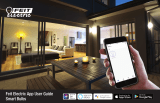Page is loading ...

PLEASE READ THIS MANUAL BEFORE USING.
PLEASE RETAIN THIS INFORMATION
FOR FUTURE REFERENCE.
Smart Holiday Lights
User Manual

3 What’s in the Box
4 Initial Setup
8 Feature Overview
Power
Effects
Colors
Timer
Music
Background
14 DeviceConguration
16 Google Home Setup
18 Alexa Setup
Table of Contents

3
What’s in the Box
1X SMART HOLIDAY LIGHT STRING
1X WIFI MODULE/POWER SUPPLY UNIT

4
1. Download the Xodo Smart app using your smart device.
2. Open the Xodo Smart app, tap “Register” and read the
privacy policy. Tap “Agree” to enter the registration process.
Setup

5
3. Complete Login/Registration of your Xodo Smart account.
4. Click the “Add Device” button in the “Home” tab.

6
5. Under the “Add Manually” tab, tap “Light”.
6. Reset the device by holding down the circular button on the
WiFimoduleuntilthebuttonashesgreenquickly.Tapthe
ConrmbuttontocontinuetotheWiFisetupscreen.

7
7. EnteryourWiFinameandpasswordandtapconrmtonish
connecting Smart Holiday Lights (2.4GHz WiFi Only).
8. Oncetheconnectionprocessisnished,youcanpress
to change the name of the device
*If connection fails,
repeat steps 4-7.

8
Feature Overview
Power
Turn on/off the lights.
Effects
Customize the behavior of the lights.
GRADUAL CHANGE
Cycles between up to 6 different
colors with a transition that fades
from one color to the next.
You can individually customize
the 6 colors and the speed of
the effect by tapping next
to the “Gradual Change” text.

9
JUMP
Cycles between up to 6 different
colors without any transition
You can individually customize
the 6 colors and the speed
of the effect by tapping the
button next to the “Jump” text.
FLASH
Cycles between up to 6 different
colors with a transition that fades
in/fades out each color.
You can individually customize
the 6 colors and the speed
of the effect by tapping the
button next to the “Flash” text.

10
STROBE
Cycles between up to 6 different
colors with a transition that
momentarily flashes each color.
You can individually customize
the 6 colors and the speed
of the effect and the speed
of the effect by tapping the
button next to the “Strobe”
text.
RANDOM FADE
Cycles each bulb individually
between several colors and on/off
with a transition that fades from
one color to another.
You can individually customize
the speed of the effect by
tapping the button next to
the “Random Fade” text.

11
RANDOM JUMP
Cycles each bulb individually
between several colors and on/off
with no transition.
You can individually customize
the speed of the effect by
tapping the button next to
the “Random Jump” text.
Colors
Set the lights to a specic color and
brightness by tapping on different
parts of the color wheel and using
the sliders labeled Cold/Warm and
Dim/Bright.

12
Timer
Schedule lights to turn on/off at a particular
time and with a particular effect.
Swipe to the left
on the feature bar
Tap Timer button
Setup timer to
repeat everyday,
weekly, or on specic
days
Reveal second page
of features
(Timer, Music,
Background)
Tap Add button to
create schedule
time
selection
receive a
notication
conrming
the change
mode
selection

13
Background
Let’s you change the
background of the app
between various selections
Music
Listens through your
smartphone’s microphone
to change lights to music
that it hears. Works best
with music that has a
pronounced beat.
Tap Timer button Tap Background
button
time
selection
receive a
notication
conrming
the change
mode
selection

14
Device Configuration Settings
By tapping the icon in the upper right corner of the app,
you can enter the device conguration page and change a
number of settings.

15
DEVICE INFORMATION
Displays technical information about the smart device.
TAP-TO-RUN AUTOMATION
Shows list of user-created groups of switches that perform multiple
actions simultaneously involving multiple smart devices.
THIRD PARTY CONTROL
Options to setup Alexa and Google Home voice assistants to control
Xodo Smart Devices.
OFFLINE NOTIFICATIONS
Toggle notications when Xodo Smart Devices become disconnected.
SHARE DEVICE
Share access to device control with another Xodo Smart account.
CREATE GROUP
Create a group of people that can access specied Xodo Smart
Devices.
FAQ & FEEDBACK
Find answers to frequently asked questions and send feedback to
Xodo to help improve your product experience.
ADD TO HOME SCREEN
Add a shortcut to your home screen to access settings for a particular
smart device with a single tap.
CHECK DEVICE NETWORK
Checks the connection status and signal strength of a smart device
CHECK FOR FIRMWARE UPDATES
Checks for rmware updates for a smart device.
REMOVE DEVICE
Removes a smart device from your Xodo Smart account.
RESTORE FACTORY DEFAULTS
Restores the default settings of the device.

16
Google Home Setup
1. Open the Google Home App.
2. Click Settings
3. Click Works With Google
4. Search for Smart Life
5. Click on Smart Life
6. Enter Xodo Smart Home Account Info
7. Tap Xodo Smart
8. Click Authorize to allow Google permission to access your
Xodo Smart Devices
9. Choose Smart Light
10. Select which home you want to associate the light with
11. Select which room you want to group the light into.
Control Lights using Google Home
1. Now you can control your smart devices through Google
Home. Take bedroom light as the example, the supported
voice commands are as below:
2. Ok Google, turn on/off bedroom light.
3. Ok Google, set bedroom light to 50 percent.
4. Ok Google, brighten bedroom light.
5. Ok Google, dim bedroom light.
6. Ok Google, set bedroom light to red.

17
1 2 3
44
77
1010
55
88
1111
66
99

18
Alexa Setup
1. Download the free Alexa app from the Amazon Appstore,
Google Play, or the Apple App Store.
2. Open Alexa app to home screen
3. In upper left hand corner open the menu.
4. Next click on “Skills & Games”
5. In top of app you can now search for “Smart Life”
6. Smart Life App will appear.
7. Open the smart life app to add
8. Click Settings
9. Manage Smart Home Devices to verify Smart Life has been
added.
10. You will be redirected to the account link page. Type in your
Xodo Smart account and password, don’t forget to select
the country/region where your account belongs to. Then tap
“Link Now” to link your Xodo Smart account. The country/
region, the account, and the password must match.

19
44
77
1010
55
88
1010
66
99
/