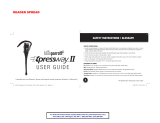Page is loading ...

Welcome to use UTEL H21 Bluetooth headset
UT-H21 wireless Bluetooth headset surpass the tradition. It is compact, small
and lightweight, also easy to use. Bluetooth V2.0 transmit more fast, voice quality
more better and high ability to avoid interference, Although you don’t need wire
connect anymore, but you will more close with the pioneer global Bluetooth science
and technology. Free to communicate with others. Please read this manual carefully
before starting operation and keep it for future reference.
Introduction
What is Bluetooth Wireless Technology?
Bluetooth devices communicate without wires, using built-in radio transceivers that operate on a globally available
radio frequency to ensure worldwide compatibility. Your Bluetooth wireless headset can communicate with other
Bluetooth devices within a range of approximately 10 meters (33feet).
How Can I Use My Wireless Headset?
Your Wireless headset, with Bluetooth technology, lets you connect with other similarity equipped devices.
z Use your phone hands free
z Handle incoming and outgoing call with the handset
Multifunction control button (MFB)
z Use voice activation to make calls
Headset Features
Headset (Top View)
Headset (Button View)
1. Charging Port-accepts the plug for your headset battery charge
2. Volume control buttons-Adjusts speaker volume up to down.
3. Multifunction Button- controls multiple headset function
4. Ear hook
5. Hand strip hole .
6 Speaker-Plays the sound you receive on the call
7. Volume control buttons-Adjusts speaker volume up to down.
8. Microphone-Picks up your voice input
Using Your Headset
Charging Your Headset Battery
When to charge
First Time Use-Before you can use your headset, charge its self-contained battery for two hours.
Recharging-when you hear five rapid high tones through the headset speaker, repeated at 20-second intervals, the headset battery needs recharging.
Over extended periods of time, batteries gradually ware down and require longer charging times. This is normal.
Additionally, you battery will have less standby time the more you talk on the phone with your headset.
The rechargeable batteries that power you wireless headset must be disposed of properly and may need to be recycled. Contact your local recycling center for
proper disposal methods.
Warning: Never dispose of batteries in a fire because they may explode.

How to charge
Step
1. Plug the charger into the headset.
2. Plug the other end the charger into an electrical outlet. As the picture indicator.
During charging, the headset indicator turns on and remains on until charging completes.
The headset will not work while charging. Your headset fully charges in approximately two hours.
3. When charging completes (indicator off), remove the charger for electrical outlet..
Note: You can also use a Original Vehicle Power Adapter to charge the headset battery while in your vehicle.
A fully charged headset battery provides approximately
*8 hours talk time
* 160 hours standby time
Wearing Your headset
Attention: Mustn’t to wear the headset like this. That is mobile phone and the headset must be in
the same way. Or maybe cause noise and interference.
When packaged, the headset is configured for ware on the right ear.
Step
1. Open the ear hook follow the arrowhead point
2. Loop the ear hook over your ear.
3. Point the microphone toward your mouth
The ear hook can adjust up or down and left right exchange, as below figure.
How to operate the headset with silica gel ear tip?
←----1
←----2
1) Gently lift then pull the top of the ear hook up and off the upper hinge pin. Then pull it away
to remove it. (like the arrowhead point)
2) Take off the soft ear tip as the figure 2.

3) Install the ear silica gel ear tip (like the big arrowhead point)
4) Don’t need the install the ear hook when you use the silica gel ear tip, it’s easy to peg. You
could choose any kind which you feel comfortable.
Attention: The way to wear with the silica gel ear tip for right and left ear. Otherwise maybe easy
to fall off.
Wear for left ear Wear for right ear
5) To change the volume button orientation. See “Adjusting headset volume” on page 13.
6) You could use below function:
Device Status
Function Phone Headset Action
Hand free Profile
Enter Pairing
(configuration) Mode On Off
Press & hold MFB until
LED remains lit. Headset
can be discover by another
Bluetooth device.
Make a Voice Dial
Call On in idle On Short press MFB, speak
name, phone dials call
Redial a Number On-voice dialing
turned on or off On-(Idle) Short press MFB 2 times
Device Status
Function Phone Headset Action
Hand free Profile
End a Call On-in call On Short press MFB
Put Active call on
Hold On-in call On Long press MFB
Receive a call On-Phone rings On Short press MFB(call is
answered)
Reject a call On-phone rings On Long press MFB
Answer 2nd
Incoming call On-in call, 2nd call
coming in On Long press MFB
Toggle between tow
active calls On-in call 2nd call
on hold On Long press MFB places
1st call on hold, answers
incoming call
Note: If the link abnormally disconnects (for example, out of range) the headset tries to reestablish the link.
How to Power On/Off Your Headset
To Power Your Headset On
Action
Press and hold the MFB for 3 seconds until the LED flashes rapidly.
To Power Your Headset Off
Action
Press and hold the MFB for 3 seconds until the LED flashes rapidly.
Pairing Your Headset and Phone
Note: You must pair your headset and phone before you can make a call.
“Pairing” creates a link between devices with Bluetooth wireless technology, and allows the phone to remember the headset’s unique ID. When your headset
and phone are paired, your headset automatically connects to your phone.
Pairing
With the headset and phone close together
Action
1. With the headset off, hold the multifunction Button until the LED remains on (about 5 seconds).
2. Performa device discovery for your phone, refer to the phone’s user’ guide. When the scan is complete, the phone displays the devices found.
3. Select the UTEL H21 from the discovered devices list and confirm following the on screen prompts.
4. When prompted by the phone enter the passkey 0000 and confirm to pair the headset with the phone.
5. The device ID is now stored in the phone’s memory pairing is successful when the headset indicator flashes rapidly.
Pairing to Additional Devices
Your headset can store pairing information for up to eight different devices when Bluetooth wireless technology. Devices are stored in a “Paired Device List”
in memory in the order entered.
When an attempt to pair to more than eight devices is made, the oldest paired device is removed from the list.
Any of the eight paired devices can initiate a connection to the headset.
The headset will only automatically initiate a connection (upon power-up) with the last device is was connected to. If you want to connect the headset to
another device in the paired device list. You must initiate the connection form that device. Whichever of the eight devices initiates a connection to the headset
afterwards. That device then becomes the “last connected” device.
Adjusting Headset Volume
Increasing or Decreasing Volume

To increase speaker volume, press the top volume button repeatedly until you reach the desired volume level.
To decrease speaker volume, press the bottom volume button repeatedly until you reach the desired volume level.
Making and Receiving Calls
Your headset supports both hand free and headset profiles.
Accessing call functions depends on which profile your phone supports.
Note: Some phone do not support all features listed. See your phone user’s guide you can activate call functions for the Handsfree profile according to the
following
Using Your Headset Indicator LED
With charger plugged in:
Headset Indicator Status
On Charging in progress
Off Charging complete
With no charger plugged in:
Headset Indicator Status
Off Power off
ON (Steady) Pairing mode
10 rapid flashes Pairing successful
Flashes at a 3-second interval
(1. seconds ON
2.9 seconds OFF) Standby (not on a call)
Pulses at an 8-second interval
(2.0 seconds ON
6.0 seconds OFF) Connected (on a call)
Note: When the wireless headset is paired to the phone and there is no activity for 5 minutes, the blue flashing LED turns off, any button press on the headset,
resets the timer and the flashing resumes. If you press the up and down volume buttons at the same time during a call the pulsing LED turns off for the duration
of the call.
Audio Tones
Audio Tone Headset Status
Single high tone when pressing volume
button Volume maximum or minimum reached
Five rapid high tones, repeated every 20
seconds Low battery
No audio indications, deteriorating audio
quality Out of range
Series of 4 tones, low to high Audio link open (headset mode).
Active call (hands free mode)
Ring tone Incoming call
Single high tone Pairing confirmation
Single low tone Initiate voice activation
Dual high/low tone Voice tag not recognized
Single high tone End call
Series of 4 tones, high to low Audio link closed (headset mode)
Call ended (hands free mode)
Fast high/low tone every 5 seconds (max
& min. volume confirm beep) No network/service
No tone Power ON/OFF
Troubleshooting
* When the Bluetooth headset can not connect with the handset. Please do follow operation:
1. Make sure the Bluetooth headset was turn on and was paired with the handset.
2. The Bluetooth function was startup.
3. The distance between handset and Bluetooth headset no over 10M, or there are some stumbling block between the
Bluetooth headset and handset like wall or other electron equipments.
4. The paired Bluetooth list was full in the message. One Bluetooth headset can be linked up (or "paired") with up
to 8 devices. Please pair the headset again when the paired handsets was full.
* When the headset can not connect with the selected handset automatically.
Please use the charger to plug in again or turn off the power and
pair it again.

FCC warning:
Note: This equipment has been tested and found to comply with the limits for a Class B
digital device, pursuant to part 15 of the FCC Rules. These limits are designed to provide
reasonable protection against harmful interference in a residential installation. This
equipment generates uses and can radiate radio frequency energy and, if not installed
and used in accordance with the instructions, may cause harmful interference to radio
communications. However, there is no guarantee that interference will not occur in a
particular installation. If this equipment does cause harmful interference to radio or
television reception, which can be determined by turning the equipment off and on, the
user is encouraged to try to correct the interference by one or more of the following
measures:
—Reorient or relocate the receiving antenna.
—Increase the separation between the equipment and receiver.
—Connect the equipment into an outlet on a circuit different from that to which the
receiver is connected.
—Consult the dealer or an experienced radio/TV technician for help.
Modifications not authorized by the manufacturer may void users authority to operate this
device.
This device complies with part 15 of the FCC Rules. Operation is subject to the following
two conditions: (1) This device may not cause harmful interference, and (2) this device
must accept any interference received, including interference that may cause undesired
operation.
/