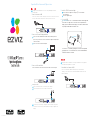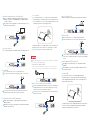Operation/Fonctionnement/Operaciones
ENGLISH
Install the EZVIZ International App
Search “EZVIZ” in the App Store or Google Play
TM
to install the EZVIZ
International app.
Launch the app and register.
Search “EZVIZ” in the App Store or Google Play
TM
to install the EZVIZ
International app.
Launch the app and register.
5
Connect Cameras to NVR
Connect one end of the network cable (30m) to the camera’s network connector and
the other end to the NVR’s PoE (Power over Ethernet) network connector.
1
Access the NVR
6
Connect the Network Cable
3
Connect the NVR to the router with the blue network cable via the network port.Connect the NVR to the router with the blue network cable via the network port.
(Recommended) You can access the NVR with the EZVIZ International app. Find
the QR code on the upper surface of the NVR or the start-up wizard on the
display. Log into the EZVIZ International app, scan the QR code, and then follow
the prompts to add the NVR to the EZVIZ account.
You can also access the NVR by operating the local menu. A start-up wizard
will pop up on the screen after the NVR starts, click the Start Wizard button,
and follow the wizard to set the NVR.
(Recommended) You can access the NVR with the EZVIZ International app. Find
the QR code on the upper surface of the NVR or the start-up wizard on the
display. Log into the EZVIZ International app, scan the QR code, and then follow
the prompts to add the NVR to the EZVIZ account.
You can also access the NVR by operating the local menu. A start-up wizard
will pop up on the screen after the NVR starts, click the Start Wizard button,
and follow the wizard to set the NVR.
LAN
USB
Connect the External Display and Mouse
2
Connect the monitor and NVR with the HDMI cable (included) if you want to
operate the system with the local menu. The NVR also supports VGA output (VGA
cable not included).
Connect the mouse to NVR via the USB port.
Connect the monitor and NVR with the HDMI cable (included) if you want to
operate the system with the local menu. The NVR also supports VGA output (VGA
cable not included).
Connect the mouse to NVR via the USB port.
ESPAÑOL
Conexión de las cámaras al NVR
Conecte un extremo del cable de red (30 m) al conector de red de la
cámara y el otro extremo al conector de red PoE (alimentación a través de
Ethernet) del NVR.
1
The figures in this manual are for reference only and may differ from the
actual product.
Las figuras de este manual solo se incluyen a modo de referencia y pueden
no ser idénticas al producto en cuestión.
1
2
1
2
Start Up the NVR
4
Connect the NVR to the power socket with the power adapter.
Turn on the power switch on the rear panel to start the DVR.
LAN
USB
The camera(s) is/are already receiving power from the PoE ports. It may take a
few moments for the camera(s) to boot up and for the image(s) to appear on the
display.
1
2
1
2
LAN
USB
1
2
POWER
WAN LAN2 LAN4LAN1 LAN3
WPS/
RESET
LAN
USB
LAN
USB
UD.6L0208B0028A01

Instalación de la aplicación EZVIZ International
Busque “EZVIZ” en App Store o Google Play
TM
para instalar la aplicación
EZVIZ International.
Abra la aplicación y regístrese para obtener una cuenta de usuario de EZVIZ
siguiendo el asistente de inicio.
Busque “EZVIZ” en App Store o Google Play
TM
para instalar la aplicación
EZVIZ International.
Abra la aplicación y regístrese para obtener una cuenta de usuario de EZVIZ
siguiendo el asistente de inicio.
5
Access the NVR
6
(Recomendado) Puede obtener acceso al NVR a través de la aplicación EZVIZ
International. Busque el código QR en la superficie superior del NVR o asistente
de inicio en la pantalla. Inicie sesión en la aplicación EZVIZ International, escanee
el código QR y siga las instrucciones para agregar el NVR.
También puede obtener acceso al NVR mediante el menú local. Emergerá en la
pantalla un asistente de inicio cuando se inicie el NVR. Haga clic en el botón
Asistente de inicio y siga el asistente para configurar el NVR.
(Recomendado) Puede obtener acceso al NVR a través de la aplicación EZVIZ
International. Busque el código QR en la superficie superior del NVR o asistente
de inicio en la pantalla. Inicie sesión en la aplicación EZVIZ International, escanee
el código QR y siga las instrucciones para agregar el NVR.
También puede obtener acceso al NVR mediante el menú local. Emergerá en la
pantalla un asistente de inicio cuando se inicie el NVR. Haga clic en el botón
Asistente de inicio y siga el asistente para configurar el NVR.
Inicio del NVR
4
Conexión del cable de red
3
Conecte el NVR al enrutador con un cable de red azul a través del puerto de red.Conecte el NVR al enrutador con un cable de red azul a través del puerto de red.
Conecte el NVR a la toma de corriente con el cable de alimentación.
Al encender el interruptor de alimentación del panel posterior se iniciará el DVR.
Conecte el NVR a la toma de corriente con el cable de alimentación.
Al encender el interruptor de alimentación del panel posterior se iniciará el DVR.
FRANÇAIS
Connecter des caméras au NVR
Branchez une extrémité du câble réseau (30m) au connecteur réseau de la
caméra et l’autre au connecteur réseau PoE (Power over Ethernet) du NVR.
1
Brancher l'écran externe et la souris (facultatif)
2
Branchez le câble HDMI (fourni) au NVR et à l'écran si vous souhaitez piloter le
NVR à partir du menu local. Une sortie VGA est également prise en charge.
Vous devez toutefois fournir vous-même un câble VGA.
Pour utiliser le menu à l'écran vous devez utiliser une souris. Branchez-la au
NVR via l'interface USB.
Branchez le câble HDMI (fourni) au NVR et à l'écran si vous souhaitez piloter le
NVR à partir du menu local. Une sortie VGA est également prise en charge.
Vous devez toutefois fournir vous-même un câble VGA.
Pour utiliser le menu à l'écran vous devez utiliser une souris. Branchez-la au
NVR via l'interface USB.
Brancher le câble réseau
3
Branchez le NVR au port réseau du routeur au moyen du câble réseau bleu.Branchez le NVR au port réseau du routeur au moyen du câble réseau bleu.
Installer l'application EZVIZ International
Dans l'App Store ou sur Google Play
TM
, recherchez EZVIZ pour installer
l'application.
Ouvrez l'application et ouvrez un compte d'utilisateur EZVIZ en suivant les
instructions de l'assistant.
Dans l'App Store ou sur Google Play
TM
, recherchez EZVIZ pour installer
l'application.
Ouvrez l'application et ouvrez un compte d'utilisateur EZVIZ en suivant les
instructions de l'assistant.
5
Démarrer le NVR
4
Accéder au NVR
6
Branchez le NVR à la prise secteur à l'aide du cordon d'alimentation.
Actionnez le bouton marche-arrêt situé à l'arrière pour démarrer le DVR.
Branchez le NVR à la prise secteur à l'aide du cordon d'alimentation.
Actionnez le bouton marche-arrêt situé à l'arrière pour démarrer le DVR.
1
2
(Recommandé) Vous pouvez accéer au NVR via l'application EZVIZ
International. Repérez le code QR sur le NVR ou l'assistant au démarrage.
Ouvrez l'application EZVIZ International, scannez le code QR puis suivez les
indications pour ajouter le NVR.
Vous pouvez également accéder au NVR à partir du menu local. Un assistant
s'ouvre à l'écran après le démarrage du NVR. Cliquez sur Start Wizard
(démarrer l'assistant) puis suivez les instructions.
(Recommandé) Vous pouvez accéer au NVR via l'application EZVIZ
International. Repérez le code QR sur le NVR ou l'assistant au démarrage.
Ouvrez l'application EZVIZ International, scannez le code QR puis suivez les
indications pour ajouter le NVR.
Vous pouvez également accéder au NVR à partir du menu local. Un assistant
s'ouvre à l'écran après le démarrage du NVR. Cliquez sur Start Wizard
(démarrer l'assistant) puis suivez les instructions.
La ou les caméras sont déjà alimentées par les ports PoE. Le démarrage de la
ou des caméras et l'apparition des images à l'écran peuvent prendre quelques
instants.
La ou les caméras sont déjà alimentées par les ports PoE. Le démarrage de la
ou des caméras et l'apparition des images à l'écran peuvent prendre quelques
instants.
La cámara ya recibe alimentación de los puertos PoE. Puede que tarde unos
segundos hasta que arranque y aparezca la imagen en la pantalla.
La cámara ya recibe alimentación de los puertos PoE. Puede que tarde unos
segundos hasta que arranque y aparezca la imagen en la pantalla.
Les chiffres figurant dans ce manuel sont donnés uniquement à titre indicatif
et peuvent varier d'un produit à l'autre.
1
2
1
2
1
2
Conexión de la pantalla externa y el ratón (opcional)
2
Conecte el cable HDMI (incluido) al NVR y la pantalla si quiere manejar el
NVR desde el menú local. La salida VGA también es compatible aunque no
se incluye el cable VGA.
Para controlar el menú en la pantalla, necesita un ratón que debe conectar
al NVR a través de la interfaz USB.
Conecte el cable HDMI (incluido) al NVR y la pantalla si quiere manejar el
NVR desde el menú local. La salida VGA también es compatible aunque no
se incluye el cable VGA.
Para controlar el menú en la pantalla, necesita un ratón que debe conectar
al NVR a través de la interfaz USB.
1
2
POWER
WAN LAN2 LAN4LAN1 LAN3
WPS/
RESET
LAN
USB
POWER
WAN LAN2 LAN4LAN1 LAN3
WPS/
RESET
LAN
USB
1
2
LAN
USB
1
2
LAN
USB
1
2
LAN
USB
LAN
USB
1
2
LAN
USB
1
2
-
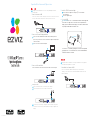 1
1
-
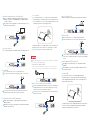 2
2
EZVIZ BN-1844A2 Installation guide
- Type
- Installation guide
Ask a question and I''ll find the answer in the document
Finding information in a document is now easier with AI
in other languages
- français: EZVIZ BN-1844A2 Guide d'installation
- español: EZVIZ BN-1844A2 Guía de instalación
Related papers
-
EZVIZ UN-1484A2 User guide
-
EZVIZ H8 Pro 3K Pan and Tilt Wi-Fi Camera User manual
-
EZVIZ C6W Smart WiFi Camera User manual
-
EZVIZ Outdoor 1080p Security Camera Surveillance Strobe Light & Siren IP66 Weatherproof 100ft Night Vision 2.4G Wi-Fi/Wired Two-Way Audio Works User guide
-
EZVIZ 3216558956 User guide
-
EZVIZ CB2(Black) User manual
-
EZVIZ CB1 User manual
-
EZVIZ 855639 User guide
-
EZVIZ H1C User manual
-
EZVIZ HB8 Battery-Powered Pan and Tilt Wi-Fi Camera User manual
Other documents
-
Risco VUpoint RVNVR04002P Installation guide
-
Legrand CM7120 Installation guide
-
Hikvision Digital Technology DS-7300 Series User manual
-
Hikvision Digital Technology DS-9016HQHI-SH 18TB User manual
-
Hikvision DS-7604NI-4P User manual
-
Velleman NVR3 Quick Installation Manual
-
Hikvision DS-7308HQHI-SH User manual
-
ALIBI ALI-QVR3016H Quick Setup Manual
-
Velleman NVR2 Installation guide
-
Hikvision DS-8608NI-K8 User manual