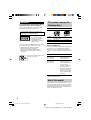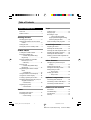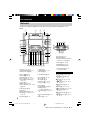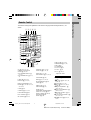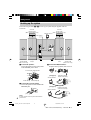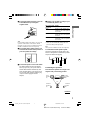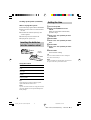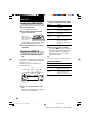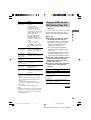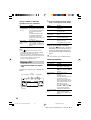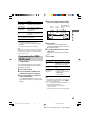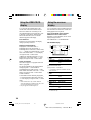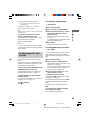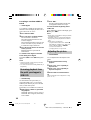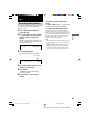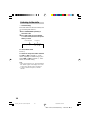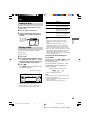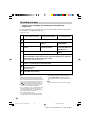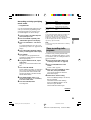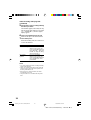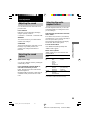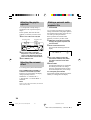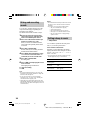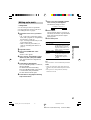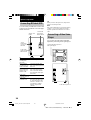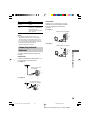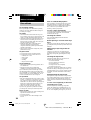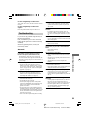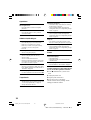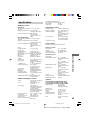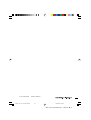1
MHC-VX777/VX555/VX555J 4-232-651-12 (1)
Mini Hi-Fi
Component
System
© 2001 Sony Corporation
Operating Instructions
4-232-651-13 (1)
MHC-VX777
MHC-VX555/VX555J
01COV_MHC-VX777/VX555.p65 GB 13/03/2001, 4:57 PM1

2
MHC-VX777/VX555/VX555J 4-232-651-12 (1)
WARNING
To prevent fire or shock hazard, do not
expose the unit to rain or moisture.
To avoid electrical shock, do not open the cabinet.
Refer servicing to qualified personnel only.
Do not install the appliance in a confined space,
such as a bookcase or built-in cabinet.
This appliance is classified
as a CLASS 1 LASER
product. The CLASS 1
LASER PRODUCT
MARKING is located on
the rear exterior.
This stereo system is equipped with the Dolby B-type
noise reduction system*. (MHC-VX777 only).
* Manufactured under license from Dolby
Laboratories Licensing Corporation.
DOLBY and the double-D symbol ; are
trademarks of Dolby Laboratories Licensing
Corporation.
Don’t throw a battery, dispose it as
the injurious wastes.
This system can play the
following discs
VIDEO CDs Audio CDs
Disc logo
Contents Audio + Video Audio
(moving pictures)
Disc size 12 cm/8 cm 12 cm/8 cm
Play time 74 min./20 min. 74 min./20 min.
Note on VIDEO CDs
This system conforms to VIDEO CDs without PBC*
functions (Ver. 1.1) and VIDEO CDs with PBC
functions (Ver. 2.0) of VIDEO CD standards. You
can enjoy two kinds of playback according to the disc
type.
Disc type You can
VIDEO CDs without Enjoy video playback
PBC functions (moving pictures) as
(Ver. 1.1 discs) well as audio CDs.
VIDEO CDs with Play interactive
PBC functions software using menu
(Ver. 2.0 discs) screens displayed on the
TV screen (menu
playback), in addition to
the video playback
function of VIDEO CDs
without PBC functions.
Moreover, you can play
high or standard quality
still picture.
* PBC = Play Back Control
About this manual
The instructions in this manual are for MHC-VX777
and VX555/VX555J. MHC-VX777 is the model used
for illustration purposes only. The location of some
buttons on MHC-VX555/VX555J is different, but the
name of the buttons is the same.
02TOC_MHC-VX777/VX555.p65 GB 13/03/2001, 4:57 PM2

3
MHC-VX777/VX555/VX555J 4-232-651-12 (1)
Table of Contents
Parts Identification
Main unit ............................................... 4
Remote Control ..................................... 5
Getting Started
Hooking up the system .......................... 6
Inserting the batteries into the remote
control ............................................. 8
Setting the time...................................... 8
Saving the power in standby mode........ 9
VIDEO CD/CD
Loading the VIDEO CD/CD ............... 10
Playing the VIDEO CD
–– Normal Play/Shuffle Play/
Repeat Play ................................... 10
Playing a VIDEO CD with PBC
functions (Ver. 2.0)
–– PBC Play .................................. 11
Playing a CD
–– Normal Play/Shuffle Play/
Repeat Play ................................... 12
Programming the VIDEO CD/CD
tracks
–– Program Play ............................ 13
Using the VIDEO CD/CD display ...... 14
Using the on-screen display ................ 14
Locating a specific part of a disc......... 15
Resuming playback from the point you
stopped a VIDEO CD
–– Resume Play............................. 16
Adjusting the picture
–– Picture Effect............................ 16
Tuner
Presetting radio stations.......................17
Listening to the radio
–– Preset Tuning ........................... 18
Tape
Loading a tape ..................................... 19
Playing a tape ...................................... 19
Recording to a tape
–– CD Synchro Recording/
High Speed Dubbing/Recording
Manually/Program Edit ................. 20
Timer-recording radio programs ......... 21
Sound Adjustment
Adjusting the sound ............................. 23
Selecting the sound system.................. 23
Selecting the audio emphasis effect .... 23
Adjusting the graphic equalizer........... 24
Selecting the surround effect ............... 24
Making a personal audio emphasis file
— Personal file.............................. 24
Other features
Changing the spectrum analyzer
display ...........................................25
Singing along: Karaoke ....................... 25
Mixing and recording sounds .............. 26
Falling asleep to music
— Sleep Timer .............................. 26
Waking up to music
— Daily Timer .............................. 27
Optional components
Connecting MD deck/VCR ................. 28
Connecting a Video Game Player ....... 28
Connecting external antennas.............. 29
Additional Information
Precautions .......................................... 30
Troubleshooting................................... 31
Specifications ...................................... 33
Glossary ............................................... 35
02TOC_MHC-VX777/VX555.p65 GB 13/03/2001, 4:57 PM3

4
MHC-VX777/VX555/VX555J 4-232-651-12 (1)
Parts Identification
Main unit
The items are arranged in alphabetical order. Refer to the pages indicated in parentheses ( ) for
details.
1 234
5
6
7
8
9
0
L
K
M
NO
P
Q
R
TU
V
W
S
X
wg
wh
wj
wk
wl
ea es ed ef
rd
rs
ra
r; el
eg
ej
eh
ek
rf
e;
CD 6 (8, 10~12, 20, 21)
CD SYNC HI-DUB qj (20, 21)
CINEMA SPACE el (24)
DECK A Z wf (19, 20)
DECK B Z qd (19, 20)
DIRECTION ed (19~21, 26)
DISC 1~3 2 (10, 11, 12, 13, 21)
DISC SKIP EX-CHANGE 4
(10~13, 16)
Disc tray 3 (10)
DISPLAY ea (9, 14, 31)
DOLBY NR (MHC-VX777 only)
ef (19~21)
ECHO LEVEL wj (25)
EDIT ed (21)
EFFECT ON/OFF rd (23, 25)
ENTER ej (8, 11~13, 16, 17, 21,
22, 24, 32)
FM MODE ef (18, 32)
GAME e; (29)
GAME EQ rs (7, 23, 29)
GROOVE ra (23)
KARAOKE PON wl (25)
MD (VIDEO) 9 (28, 31)
MIC 1/2 wg (25)
MIC LEVEL wh (25)
MOVIE EQ eh (7, 23, 29)
MUSIC EQ rf (7, 23, 29)
P FILE ek (24)
PICTURE EFFECT wd (16)
PHONES jack qs
: Connect the headphones
PLAY MODE eg (10, 12, 13, 21,
32)
REC PAUSE/START qg (20, 21,
26)
REPEAT ef (11, 13)
SHUTTLE qa (11, 12)
SPECTRUM es (25)
SURROUND SPEAKER MODE
(MHC-VX777 only) wk (23)
TAPE A/B 8 (19, 20, 26)
TUNER/BAND 7 (17, 18)
TUNER MEMORY eg (17)
VOLUME control q; (25, 27)
: Adjusts the volume.
BUTTON DESCRIPTIONS
@/1 (power) 1 (7, 8, 9, 18, 28,
31, 32)
Z OPEN/CLOSE (disc tray)
5 (10, 11, 13)
x (stop) w; (10~12, 15, 16, 19,
20, 26, 32)
nN (play) ql (10~13, 15, 16,
20, 26, 35)
> (go forward) qh (10~13,
15~21)
X (pause) qk (10, 12, 19, 20)
. (go back) wa (10~13, 15~21)
m/– (rewind) ws (11, 12,
17~19, 32)
M/+ (fast forward) qf (11, 12,
17~19)
v/V/b/B (cursor) r; (8, 16, 21,
22, 24, 27)
02TOC_MHC-VX777/VX555.p65 GB 13/03/2001, 4:57 PM4

MHC-VX777/VX555/VX555J 4-232-651-12 (1)
Parts Identification
5
Remote Control
The items are arranged in alphabetical order. Refer to the pages indicated in parentheses ( ) for
details.
4
5
6
1
2
3
7
8
9
A
B
C
D
E
K
7
8
9
0
L
P
M
N
Q
T
O
R
S
U
V
W
X
Y
Z
6
wj
wk
wl
e;
ea
es
ed
ef
eg
eh
ra
r
s
r;
el
ej
ek
CD ra (10~12, 20, 21)
CINEMA SPACE ql (24)
CLEAR ed (13, 15)
CLOCK/TIMER SELECT 2
(22, 27)
CLOCK/TIMER SET 3 (8, 21,
27)
D.SKIP qs (10~13, 16)
DISPLAY ej (9, 14, 31)
EFFECT ON/OFF qk (23, 25)
ENTER ws (8, 11~13, 16, 17, 21,
22, 24, 32)
GAME el (29)
GAME EQ wg (7, 23, 29)
KARAOKE PON ef (25)
KEY CONTROL qj (25)
MD (VIDEO) ek (28, 31)
MOVIE EQ wa (7, 23, 29)
MUSIC EQ wh (7, 23, 29)
NEXT ea (11, 15, 16)
Numeric buttons eh (11, 12, 15)
ON SCREEN qa (14)
PREV ea (11, 12, 15, 16)
PICTURE EFFECT wj (16)
P FILE wd (24)
REPEAT 9 (11, 13)
RETURN O qg (11)
SLEEP 1 (26)
SURROUND SPEAKER MODE
(MHC-VX777 only) wk (23)
SPECIAL MENU 0 (14~16)
SPECTRUM eg (25)
SELECT qd (11)
TAPE A/B rs (19, 20, 26)
TUNER/BAND r; (17, 18)
TV @/1 4 (8)
TV VIDEO 8 (8)
TV VOL +/– 6 (8)
TV CH +/– 7 (8)
VOL +/– w; (25, 27)
: Adjusts the volume.
BUTTON DESCRIPTIONS
@/1 (power) 5 (7, 8, 9, 18, 28,
31, 32)
nN (play) qd (10~13, 15, 16,
20, 26, 35)
X (pause) qf (10, 12, 19)
x (stop) qh (10~12, 15, 16, 19,
20, 26, 32)
. (go back)/PRESET – e;
(10~13, 15~21)
> (go forward)/PRESET + e;
(10~13, 15~21)
m (rewind)/TUNING – wl (11,
12, 17~19, 32)
M (fast forward)/TUNING + wl
(11, 12, 17~19)
v/V/b/B (cursor) wf (8, 16, 21,
24, 27)
02TOC_MHC-VX777/VX555.p65 GB 13/03/2001, 4:57 PM5

6
MHC-VX777/VX555/VX555J 4-232-651-12 (1)
Getting Started
Hooking up the system
Do the following procedure 1 to 7 to hook up your system using the supplied cords and
accessories.
AM loop antenna
Front speaker
(Left)
Front speaker
(Right)
FM antenna
Surround
speaker (Right)
(MHC-VX555/VX555J only)
Surround
speaker (Left)
(MHC-VX555/VX555J only)
R
L
1 Connect the speakers.
Connect the speaker cords of front speakers
to the SPEAKER jacks as below.
2 Connect the surround speaker.
Connect the speaker cords to SURROUND
SPEAKER jacks.
Note
Keep the speaker cords away from the antennas to
prevent noise.
R
+
L
+
–
3 Connect the FM/AM antennas.
Set up the AM loop antenna, then connect it.
Jack type A
Jack type B
Insert only the stripped portion.
Black/Stripe (#)Red/Solid (3)
Extend the FM lead
antenna horizontally.
AM loop antenna
Extend the FM lead
antenna horizontally.
AM loop antenna
FM75
AM
COAXIAL
FM75
AM
COAXIAL
Surround
speaker (Right)
(MHC-VX777 only)
Surround
speaker (Left)
(MHC-VX777 only)
1
2
3
6
5
4
03GET_MHC-VX777/VX555.p65 GB 13/03/2001, 4:57 PM6

7
MHC-VX777/VX555/VX555J 4-232-651-12 (1)
Getting Started
VIDEO OUT
AUDIO OUT
S VIDEO OUT
4 Connect the video input jack of your TV
to the VIDEO OUT jack using the
supplied cable.
Tip
For even higher quality video images, you can use an
optional S. Video cable to connect the S. VIDEO
input jack on your TV to the S. VIDEO OUT jack. S.
VIDEO is available for Video CD output only.
5 For models with a voltage selector, set
VOLTAGE SELECTOR to the position of
your local power line voltage.
6 Connect the power cord to a wall outlet.
The demonstration appears in the display.
When you press ?/1, the system turns on
and the demonstration automatically ends.
If the supplied adaptor on the plug does not
fit your wall outlet, detach it from the plug
(only for models equipped with the
adaptor).
220V
230-
240V
120V
7 Set the color system according to your
TV while the power is off.
The color system
of your TV
NTSC
PAL
AUTO*
* When your TV automatically changes the color
system according to the input signal.
Tip
Color system is available for Video CD output only.
To attach the front speaker pads
Attach the supplied front speaker pads to the
bottom of the speakers to stabilize the speakers
and prevent them from slipping.
Positioning the speakers
Place the front speakers at an angle of 45
degrees from your listening position.
continued
Do this
Press ?/1 while holding down
GAME EQ. The color system is
set to NTSC.
Press ?/1 while holding down
MUSIC EQ. The color system is
set to PAL.
Press ?/1 while holding down
MOVIE EQ. The color system is
set to AUTO.
Front
speaker
(L)
Front
speaker
(R)
Surround
speaker
(L)
Surround
speaker
(R)
45º
03GET_MHC-VX777/VX555.p65 GB 13/03/2001, 4:57 PM7

8
MHC-VX777/VX555/VX555J 4-232-651-12 (1)
When carrying this system
Do the following to protect the CD mechanism.
1 Make sure that all discs are removed from
the unit.
2 Hold down CD and then press ?/1 until
“LOCK” appears.
3 Release ?/1 first, then release CD.
4 Unplug the AC power cord.
Inserting the batteries
into the remote control
Using the remote
To
Turn the TV on
or off
Switch the TV’s
video input
Change the TV
Channel
Adjust the volume
of the TV speaker
Tip
When the remote no longer operates the system,
replace both batteries with new ones.
Note
If you do not use the remote for a long period of time,
remove the batteries to avoid possible damage from
battery leakage.
]
}
Press
TV ?/1.
TV/VIDEO
TV CH +/–
TV VOL +/–
Hooking up the system (continued)
AA (R6)
batteries
Setting the time
1 Turn on the system.
2 Press CLOCK/TIMER SET on the
remote.
When you set the time for the first time,
proceed to step 5.
3 Press cursor V/v repeatedly to select
CLOCK SET.
4 Press ENTER.
5 Press cursor V/v repeatedly to set the
hour.
6 Press ENTER.
7 Press cursor V/v repeatedly to set the
minute.
8 Press ENTER.
The clock starts working.
Tip
If you have made a mistake or want to change the
time, start over from step 2.
Note
The clock settings are canceled when you disconnect
the power cord or if a power failure occurs.
03GET_MHC-VX777/VX555.p65 GB 13/03/2001, 4:57 PM8

9
MHC-VX777/VX555/VX555J 4-232-651-12 (1)
Getting Started
Saving the power in
standby mode
Press DISPLAY repeatedly when the
power is off.
Each time you press the button, the
system switches cyclically as follows:
Demonstration t Clock t Power Saving
Mode
Tips
• The ?/1 indicator light up even in the Power
Saving Mode.
• The timer works in the Power Saving Mode.
Note
You cannot set the time in the Power Saving Mode.
To cancel the Power Saving Mode
Press DISPLAY once to show the
demonstration, twice to show the clock display.
03GET_MHC-VX777/VX555.p65 GB 13/03/2001, 4:57 PM9

10
MHC-VX777/VX555/VX555J 4-232-651-12 (1)
Loading the VIDEO CD/CD
1 Press Z OPEN/CLOSE.
The CD compartment slides out.
2 Place a VIDEO CD/CD with the label
side up on the disc tray.
To insert additional discs, press DISC SKIP
EX-CHANGE to rotate the disc tray.
3 Press Z OPEN/CLOSE to close the CD
compartment.
Playing the VIDEO CD
––Normal Play/Shuffle Play/Repeat
Play
You can play both VIDEO CDs without PBC
functions (Ver. 1.1) and VIDEO CDs with PBC
functions (Ver. 2.0).
This unit lets you play the VIDEO CD in
different play modes.
1 Turn on your TV and select the video
input.
Refer to the operating instructions supplied
with your TV if you need help.
2 Press PLAY MODE repeatedly until the
mode you want appears in the display.
Select
ALL DISCS
1 DISC
SHUFFLE
ALL DISCS
SHUFFLE
1 DISC
PROGRAM
3 Press one of the DISC 1~3 buttons.
If you press nN when CD is selected as
the function (press CD) and the disc tray is
closed, play starts from the VIDEO CD
loaded on tray whose disc tray number
appears in the display.
Tip
You cannot change the play mode during playback.
Other Operations
To
Stop playback
Pause
Select a track or
scene*
2
VIDEO CD/CD
When you play a
VIDEO CD/CD single,
place it on the inner
circle of the tray.
To play
All VIDEO CDs in the disc tray
continuously.
The VIDEO CDs you have
selected in the original order.
The tracks on all VIDEO CDs in
random order.
The tracks on the VIDEO CD
you have selected in random
order.
The tracks on all VIDEO CDs in
the order you want (see
“Programming the VIDEO CD
tracks”).
Track
number
Playing time
Disc presence
indicator
Disc tray number
Do this
Press x.
Press X*
1
.
Press again to resume play.
Press > to go forward, .
to go back. When you play
VIDEO CDs with PBC
functions (Ver 2.0), see page 11.
04CDP_MHC-VX777/VX555.p65 GB 13/03/2001, 4:58 PM10

11
MHC-VX777/VX555/VX555J 4-232-651-12 (1)
VIDEO CD/CD
To
Find a point in a
track or scene
Select a VIDEO
CD in stop mode
Switch to CD
function from
another source
Remove the
VIDEO CD
Exchange other
VIDEO
CDs while playing
Play repeatedly
(Repeat Play)
Cancel Repeat
play
*1
There may be some disturbance in the VIDEO
Image.
*2
Only when PBC function is set to off or when
playing VIDEO CDs without PBC functions.
(Version 1.1)
*3
All the tracks repeated up to five times.
You cannot use this function during SHUFFLE
ALL DISCS.
*4
To repeat the current track you are playing.
Tip
Pressing the CD while the power is off automatically
turns the power on and CD is selected as a function.
When the system is in the power saving mode, this
function does not work.
Do this
There are two types of
searching:
1 (Manual Search)
Turn SHUTTLE clockwise (to
go forward) or counter
clockwise (to go back) until it
clicks during playback and hold.
Release SHUTTLE when you
reach the desired point.
2 (Lock Search function)
Press M or m during
playback. Each time you press
the button, speed changes as
follows:
1 (slow) t 2 (normal) t
3 (high) t 1 (slow) …
Press nN to stop searching
and start playback at the desired
point.
Press one of the DISC 1~3
buttons or DISC SKIP EX-
CHANGE (or D. SKIP on the
remote).
Press CD or DISC 1~3
(Automatic Source Selection).
Press Z OPEN/CLOSE.
Press DISC SKIP
EX-CHANGE.
Press REPEAT repeatedly to
select “REPEAT”*
3
or
“REPEAT 1”*
2
*
4
.
Press REPEAT until “REPEAT”
or “REPEAT 1” disappears from
the display.
Playing a VIDEO CD with
PBC functions (Ver. 2.0)
–– PBC Play
You can use menus on your TV screen to enjoy
the disc’s interactive software. The menu
format and structure may differ with each disc.
1 Press CD.
2 Press nN to start playing a VIDEO
CD with PBC functions (Ver. 2.0).
The VIDEO CD and PBC indicators light
up and a PBC menu appears on your TV.
• Video CD : Indicator lights during
playback of a VIDEO CD.
• PBC : Indicator lights during PBC
playback of a PBC compatible VIDEO
CD (Ver. 2.0).
• PBC OFF : Indicator lights when a PBC
compatible VIDEO CD (Ver. 2.0) is
played without using the PBC functions.
3 Press . or > repeatedly to select a
number from the menu, then press
ENTER/SELECT (press the numeric
button on the remote).
4 Continue according to the instructions
on the menus to enjoy interactive
playback.
To
Stop play
Go to the next
menu page or scene
Go back to the
previous menu
page or scene
Go back to the
previous menu
Do this
Press x.
Press NEXT on the remote.
Press PREV on the remote.
Press RETURN O on the
remote.
continued
04CDP_MHC-VX777/VX555.p65 GB 13/03/2001, 4:58 PM11

12
MHC-VX777/VX555/VX555J 4-232-651-12 (1)
Track
number
Playing time
Disc presence
indicator
Disc tray number
To
Cancel playback
with PBC function
(Ver 2.0)
Select a menu
number using the
remote
Tips
• When appears on the TV screen, you have
pressed an invalid button. Press a button indicated
by the instructions on the menu screen.
• When you press NEXT on the remote during menu
playback or while playing moving pictures, the next
scene on the disc appears. Also refer to the
instructions supplied with the disc.
Playing a CD
––Normal Play/Shuffle Play/Repeat
Play
This unit lets you play the CD in different play
modes.
Do this
Press . or > repeatedly in
the stop mode to select the track
you want, then press ENTER (or
press numeric button on the
remote).
The PBC OFF indicator lights
up and playback begins from
selected track. Still images,
which is as the menu screen will
not be shown.
Press numeric button in the
order you want. To enter 11 or
over, first press > 10, then press
numeric buttons. To enter 0, use
the10/0.
Playing a VIDEO CD with PBC
functions (Ver. 2.0) (continued)
1 Press PLAY MODE repeatedly until the
mode you want appears in the display.
Select
ALL DISCS
1 DISC
SHUFFLE
ALL DISCS
SHUFFLE
1 DISC
PROGRAM
2 Press one of the DISC 1~3 buttons.
If you press nN when CD is selected as
the function (press CD) and the disc tray is
closed, play starts from the CD loaded on
tray whose disc tray number appears in the
display.
Tip
You cannot change the play mode during playback.
Other Operations
To
Stop playback
Pause
Select a track
Find a point in a
track
Select a CD in stop
mode
To play
All CDs in the disc tray
continuously.
The CDs you have selected in
the original order.
The tracks on all CDs in random
order.
The tracks on the CD you have
selected in random order.
The tracks on all CDs in the
order you want (see
“Programming the CD tracks”).
Do this
Press x.
Press X.
Press again to resume play.
During play or pause, press
> (to go forward) or . (to
go back).
There are two types of
searching:
1 (Manual Search)
Turn SHUTTLE clockwise (to
go forward) or counter
clockwise (to go back) until it
clicks during playback and hold.
Release SHUTTLE when you
reach the desired point.
2 (Lock Search function)
Press M or m. Press nN
to stop searching and start
playback at the desired point.
Press one of the DISC 1~3
buttons or DISC SKIP EX-
CHANGE (or D. SKIP on the
remote).
04CDP_MHC-VX777/VX555.p65 GB 13/03/2001, 4:58 PM12

13
MHC-VX777/VX555/VX555J 4-232-651-12 (1)
VIDEO CD/CD
To
Switch to CD
function from
another source
Play repeatedly
(Repeat Play)
Cancel Repeat
play
Exchange other
CDs while playing
Remove the CD
*1
All the tracks repeated up to five times.
You cannot use this function during SHUFFLE
ALL DISCS.
*2
To repeat the current track you are playing.
Tip
Pressing the CD while the power is off automatically
turns the power on and CD is selected as a function.
When the system is in the power saving mode, this
function does not work.
Programming the VIDEO
CD/CD tracks
–– Program Play
You can make a program of up to 25 tracks
from all the VIDEO CD/CDs in the order you
want them to be played.
1 Load a VIDEO CD/CD.
2 Press PLAY MODE repeatedly until
“PROGRAM” appears in the display.
3 Press one of the DISC 1~3 buttons to
select a VIDEO CD/CD.
To program all the tracks on a CD at once,
proceed to step 5 while “AL” appears on the
display.
Do this
Press CD or DISC 1~3
(Automatic Source Selection).
Press REPEAT repeatedly to
select “REPEAT”*
1
or
“REPEAT 1”*
2
.
Press REPEAT until “REPEAT”
or “REPEAT 1” disappears from
the display.
Press DISC SKIP
EX-CHANGE.
Press Z OPEN/CLOSE.
Track
number
Total playing time
(including selected
track)
Disc tray
number
4 Press . or > repeatedly until the
track you want appears in the display.
5 Press ENTER.
The track(s) is (are) programmed. The
program step number appears, followed by
the total playing time.
6 To program additional tracks, repeat
steps 3 to 5.
Skip step 3 to select tracks from the same
disc.
7 Press nN.
To
Cancel Program
Play
Clear a track from
the end
Add a track to
the program in
stop mode
Tips
• The program you made remains in the CD player
even after it has been played back. Press nN to
play the same program again.
• If “--.--” appears instead of the total playing time
during programming, this means:
– you have programmed a track number
which exceeds 20.
– the total playing time has exceeded 100 minutes.
Press
PLAY MODE repeatedly until
“PROGRAM” or “SHUFFLE”
disappears from the display.
CLEAR on the remote in stop
mode.
1 Select the disc tray with
DISC 1~3 button.
2 Select the track by pressing
. or >.
3 Press ENTER.
04CDP_MHC-VX777/VX555.p65 GB 13/03/2001, 4:58 PM13

14
MHC-VX777/VX555/VX555J 4-232-651-12 (1)
Using the on-screen
display
You can check the current operating status and
disc information of VIDEO CDs or audio CDs
during playback or in stop mode.
Press ON SCREEN or press SPECIAL
MENU and select 4 on the remote.
Each time you press this button, the on-screen
display changes as follow:
ON SCREEN ON t ON SCREEN OFF
ON SCREEN display
1 VIDEO CD/CD
status
In stop mode
During playback
2 KARAOKE effect status
3 Play mode or “AUTO PBC”*
* “AUTO PBC” appears for a VIDEO CD with
PBC functions.
4 VIDEO CD/CD
status
In program mode
Other conditions
5 VIDEO CD/CD
status
In the stop mode
During playback
* AUDIO CD only.
4
2
1
CONTINUE REPEAT
KARAOKE
25 : 40
RESUME VCD STOP
6
5
7
8
2
3
1
DISC 1
1. D2–1
2. D2–2
3. D2–3
4. D2–4
5. D3–1
6. D3–2
7. D3–5
8. D3–6
Displayed item
“RESUME”
or no display
Current disc and track
number.
Using the VIDEO CD/CD
display
You can check the remaining time of the
current track or that of the VIDEO CD/CD.
When a CD TEXT disc is loaded, you can
check the information stored on the disc, such
as the titles or artist names. When the unit
detects CD TEXT discs, the “CD-TEXT”
indication appears in the display.
Press DISPLAY.
Each time you press the button, the display
changes cyclically as follows:
During normal playback
Playing time on the current track t
Remaining time on the current track t
Remaining time on current CD (1 DISC mode)
or “--.-- ” display (ALL DISCS mode) t Title
name of the current track*
1
t Clock display
(for eight seconds) t Effect status
(VIDEO CDs with PBC functions (Ver 2.0)):
Playing time on the current track*
2
t clock
display (for eight seconds) t Effect status
In the stop mode
When the CD player is in program mode and
there is a program:
The last track number of the program and the
total playing time t Total number of
programed track (for eight seconds) t Title
name and the artist name of the CD*
1
t Clock
display (for eight seconds) t Effect status
In other conditions:
Total number of tracks and total playing time
t Title name and the artist name of the CD*
1
t Clock display (for eight seconds) t Effect
status
*
1
With CD TEXT disc only (certain characters
cannot be displayed). Depending on the disc, some
CD TEXT information may not appear.
*
2
May not appears with still images, etc.
Displayed item
“STOP”.
Elapsed time of the current
track.*
Displayed item
Programmed disc and track
numbers.
No display.
04CDP_MHC-VX777/VX555.p65 GB 13/03/2001, 4:58 PM14

15
MHC-VX777/VX555/VX555J 4-232-651-12 (1)
VIDEO CD/CD
6 Total playing time of the current disc*
* In program mode, total playing time of the
program appears.
7 “REPEAT”, “REPEAT 1” or no display
8 Key control level or no display
Tip
Depending on the condition, some items are displayed
and others are not.
To switch language of on-screen
display (Chinese model only)
You can switch the messages in the on–screen
display from Chinese to English.
1 Press SPECIAL MENU.
2 Press 5.
The messages switch from Chinese to English.
To switch back to Chinese messages, repeat the
above operation.
Locating a specific part
of a disc
Before using, make sure to turn on your TV
screen.
These function cannot be used during playback
of VIDEO CDs with PBC functions (Ver. 2.0).
Use the remote for the operation.
To use special menu with VIDEO CDs
with PBC functions (Ver. 2.0)
Cancel the PBC function (see “Cancel PBC
playback with PBC function” on page 12).
To enter the time or track number
with the remote
Press the numeric buttons (see “To enter track
number 11 or over” on page 12).
To stop playback
Press x.
Locating by elapsed time
–– Time Search
1 Press SPECIAL MENU.
2 Press 1 to select “1) TIME SEARCH.”
3 Press the numeric buttons (1 – 10/0) to
enter the time (in minutes) for the
section you want.
The selected elapsed time appears on the
TV screen.
To reenter the time: Press CLEAR, and then
press numeric buttons again.
4 Press nN.
Playback starts from the selected time.
Locating the track you want
–– Disc Digest
You can select the track you want by viewing
the first frame of each track. Nine different
tracks can be displayed on the TV screen at one
time.
1 Press SPECIAL MENU.
2 Press 2 to select “2) DISC DIGEST.”
The first frame of tracks 1 through 9 on the
current disc are displayed.
The sound of the first three seconds of each
track on an audio CD plays, but there is no
sound when using a VIDEO CD.
3 Press the numeric buttons (1 – 9) to
select the track you want.
To display the next 9 tracks
Press NEXT or >. The first frame of tracks
10 through 18 are displayed.
When there are more tracks in the disc, “>”
appears in the upper right corner of the TV
screen.
To display previous tracks, press PREV or
..
To switch to the digest of another
disc during disc digest
Press D. SKIP during disc digest.
04CDP_MHC-VX777/VX555.p65 GB 13/03/2001, 4:58 PM15

16
MHC-VX777/VX555/VX555J 4-232-651-12 (1)
Locating a section within a
track
–– Track Digest
You can divide a VIDEO CD track into nine
different sections and display the first scene of
each section on the TV screen.
1 Press SPECIAL MENU.
2 Press 3 to select “3) TRACK DIGEST.”
The current track is divided into
nine sections and the first frame of each
section is displayed.
The sound of the first three seconds of each
section on an audio CD plays, but there is
no sound when using a VIDEO CD.
3 Press the numeric buttons to select the
section you want.
Playback starts from a point near the
selected frame.
To switch to the digest of another
track during track digest
Press PREV/. or NEXT/> during track
digest.
Notes
• Tracks less than 40 seconds long may be divided
into fewer than nine sections.
• You cannot use this function during Shuffle Play or
Program Play.
Resuming playback from
the point you stopped a
VIDEO CD
–– Resume Play
The unit memorizes the point where you
stopped the VIDEO CD so you can resume
from that point. Resume play is not cancelled
when you turn off the system.
Resume Play is not available for an audio CD.
1 While playing a VIDEO CD, press x to
stop playback.
“RESUME” appears on your TV screen. If
“RESUME” does not appear, Resume Play
is not available.
2 Press nN.
The player starts playback from the point
you stopped the VIDEO CD in step 1.
To view from the beginning of the
VIDEO CD
When “RESUME” appears in the display, press
x, then press nN.
Notes
• Resume Play is not available in the Digest, Shuffle,
or Program Play modes.
• Depending on where you stopped the VIDEO CD,
the player may resume playback from a different
point.
• Resume play is cancelled when:
– you press numeric buttons, PLAY MODE, x,
DISC SKIP EX-CHANGE (or D. SKIP on the
remote), SPECIAL MENU or ./>.
– you remove the VIDEO CD.
– you unplug the unit’s AC power cord.
Adjusting the picture
–– Picture Effect
You can adjust the hue and sharpness of the
picture.
1 Press PICTURE EFFECT during
playback.
2 Press cursor b or B repeatedly to
adjust the hue.
3 Press cursor v or V repeatedly to
adjust the sharpness.
4 Press ENTER or PICTURE EFFECT.
Tip
The hue and sharpness can be adjusted in 11 steps
(from –5 to +5).
04CDP_MHC-VX777/VX555.p65 GB 13/03/2001, 4:58 PM16

17
MHC-VX777/VX555/VX555J 4-232-651-12 (1)
Tuner
Tuner
Presetting radio stations
You can preset 20 stations for FM and 10
stations for AM.
1 Press TUNER/BAND repeatedly to
select FM or AM.
2 Press and hold M or m (or TUNING
+/– on the remote) until the frequency
indication starts to change, then
release.
Scanning stops when the system tunes in a
station. “TUNED” and “STEREO” (for a
stereo program) appear.
3 Press TUNER MEMORY.
A preset number appears in the display.
4 Press . or > to select the preset
number you want to store.
5 Press ENTER.
“COMPLETE” appears in the display.
The station is stored.
6 Repeat steps 1 to 5 to store other
stations.
To tune in a station with a weak
signal
Press M or m (TUNING +/– on the remote)
repeatedly to tune in the station manually.
To change the AM tuning interval
The AM tuning interval is factory set to 9 kHz
(10 kHz in some areas). To change the AM tuning
interval, select any AM station first, then turn off the
power. While holding down the ENTER button, turn
the power back on. When you change the interval,
AM preset stations will be erased. To reset the
interval, repeat the same procedure.
Tips
• The preset stations are retained for half a day even
if you unplug the power cord or if a power failure
occurs.
• Pressing TUNER/BAND while the power is off
automatically turns the power on and TUNER is
selected as a function. When the system is in the
power saving mode, this function does not work.
Preset number
05TUN_MHC-VX777/VX555.p65 GB 13/03/2001, 4:58 PM17

18
MHC-VX777/VX555/VX555J 4-232-651-12 (1)
Listening to the radio
–– Preset Tuning
Preset radio stations in the tuner's memory first
(see “Presetting radio stations”).
1 Press TUNER/BAND repeatedly to
select FM or AM.
2 Press . or > (or press PRESET
+/– on the remote) to tune in the preset
station you want.
To Turn off the radio
Press ?/1.
To listen to non-preset radio stations
Press M or m (or TUNING +/– on the
remote) repeatedly for manual tuning or press
and hold M or m (or TUNING +/– on the
remote) for automatic tuning.
Tips
• When an FM program is noisy, press FM MODE so
that “MONO” appears in the display. There will be
no stereo effect, but the reception will improve.
• To improve broadcast reception, reorient the
antennas.
Preset number* Frequency
05TUN_MHC-VX777/VX555.p65 GB 13/03/2001, 4:58 PM18

19
MHC-VX777/VX555/VX555J 4-232-651-12 (1)
Tape
Loading a tape
1 Press TAPE A/B repeatedly to select
Deck A or B.
2 Press Z on the selected deck.
3 Insert a recorded tape in deck A or B
with the side you want to play facing
forward.
Playing a tape
You can use TYPE I (normal) or TYPE II
(CrO2)* tapes.
* MHC-VX777 only
1 Load a tape.
2 Press DIRECTION repeatedly to select
g to play one side. Select j to play
both sides. Select RELAY* (relay play)
to play both decks in succession.
3 Press nN.
Press nN again to play the reverse side.
The tape starts playing.
* Relay Play always follow this cyclic sequence:
Deck A (front side) t Deck A (reverse side) t
Deck B (front side) t Deck B (reverse side)
Tape
Tape presence indicator
Insert with the
side you want to
play/record facing
forward.
To
Stop play
Pause
Fast-forward
Rewind
Tips
• During Cycle or Relay Play, the deck stops
automatically after repeating the sequence five
times.
• Pressing TAPE A/B while the power is off
automatically turns the power on and TAPE is
selected as a function. When the system is in the
power saving mode, this function does not work.
• When you want to reduce the hiss noise in low-level
high-frequency signals, press DOLBY NR so that
“DOLBY NR” appears (MHC-VX777 only).
• When a tape (tapes) is (are) inserted, corresponding
presence indicators light up.
Searching for the beginning of a
track (AMS*)
During playback, press . or > repeatedly
for the number of songs you want to skip
forward (or backward).
The search direction, + (forward) or – (back),
and number of songs being skipped (1~9)
appear in the display.
Example: searching forward 2 songs
* AMS (Automatic Music Sensor)
Note
The AMS function may not operate correctly under
the following circumstances:
– When the unrecorded space between songs is less
than 4 seconds long.
– When the unit is placed near a television.
Do this
Press x.
Press X.
Press again to resume play.
Press M while playing the
front side, or press m while
playing the reverse side.
Press m while playing the
front side, or press M while
playing the reverse side.
06TAP_MHC-VX777/VX555.p65 GB 13/03/2001, 4:58 PM19

20
MHC-VX777/VX555/VX555J 4-232-651-12 (1)
Recording to a tape
–– CD Synchro Recording/High Speed Dubbing/Recording Manually/
Program Edit
You can record from a CD, tape or radio. You can use TYPE I (normal) or TYPE II (CrO2)* tapes.
The recording level is adjusted automatically.*
* MHC-VX777 only
Recording from a tape
(High-Speed Dubbing)
Recording from a CD
(CD Synchro Recording)
Recording Manually
Insert a recordable tape into deck B.
Press TAPE A/B to select
TAPE A.
Press CD. Press CD, TAPE A/B or
TUNER/BAND.
Load the tape you want to
record into deck A.
Load the CD you want to
record.
Load the CD/tape, or
tune to the station you
want to record.
Press CD SYNC HI-DUB.
Press REC PAUSE/
START.
DECK B stands by for recording.
Press DOLBY NR to reduce the hiss noise in low level high frequency signals (for
MHC-VX777 only) (except recording from a tape).
REC PAUSE/START button flashes.
Press DIRECTION repeatedly to select g to record on one side.
Select j (or RELAY) to record on both sides.
Press REC PAUSE/START. If you are recording manually, press nN to start
playing the source.
Recording starts.
Tips
• When you record on both sides, be sure to start
from the front side. If you start from the reverse
side, recording stops at the end of the reverse side.
• If you want to record from the reverse side, press
TAPE A/B to select deck B after step 1. Press
nN to start playback of the reverse side, then
press x when you want to start recording. The
TAPE B reverse side indicator lights up.
• If you set direction to j when the tapes you use
have different lengths, the tapes in each deck
reverses independently. If you select RELAY, the
tapes in both decks reverse together.
• For recording from the radio:
If noise is heard while recording from the radio,
move the respective antenna to reduce the noise.
Press x to stop recording.
Steps
1
2
3
4
5
6
7
• For recording from a CD to a tape manually, you
can press . or > to select tracks during
recording pause mode (after step 4 and before step
6).
Note
You cannot listen to other sources while recording.
06TAP_MHC-VX777/VX555.p65 GB 13/03/2001, 4:58 PM20
Page is loading ...
Page is loading ...
Page is loading ...
Page is loading ...
Page is loading ...
Page is loading ...
Page is loading ...
Page is loading ...
Page is loading ...
Page is loading ...
Page is loading ...
Page is loading ...
Page is loading ...
Page is loading ...
Page is loading ...
Page is loading ...
-
 1
1
-
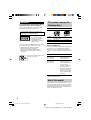 2
2
-
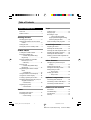 3
3
-
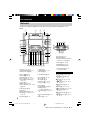 4
4
-
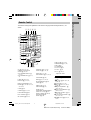 5
5
-
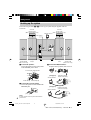 6
6
-
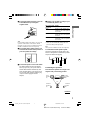 7
7
-
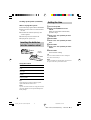 8
8
-
 9
9
-
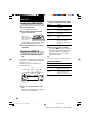 10
10
-
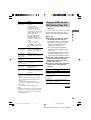 11
11
-
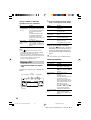 12
12
-
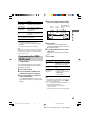 13
13
-
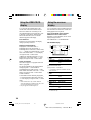 14
14
-
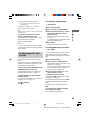 15
15
-
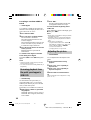 16
16
-
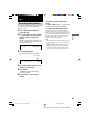 17
17
-
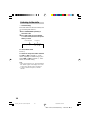 18
18
-
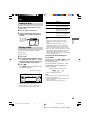 19
19
-
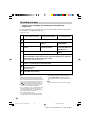 20
20
-
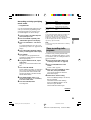 21
21
-
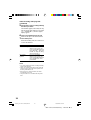 22
22
-
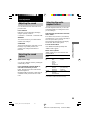 23
23
-
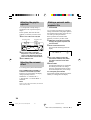 24
24
-
 25
25
-
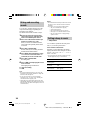 26
26
-
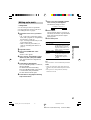 27
27
-
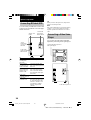 28
28
-
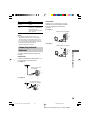 29
29
-
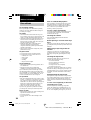 30
30
-
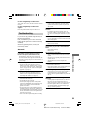 31
31
-
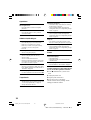 32
32
-
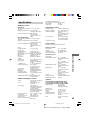 33
33
-
 34
34
-
 35
35
-
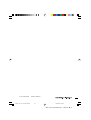 36
36
Sony MHC-VX555J Operating instructions
- Category
- Audio tuners
- Type
- Operating instructions
Ask a question and I''ll find the answer in the document
Finding information in a document is now easier with AI
Related papers
-
Sony MHC-DX101 Operating instructions
-
Sony MHC-BX2 User manual
-
Sony MHC-BX3 Operating instructions
-
Sony MHC-BX3 User manual
-
Sony MHC-RG20/DX10 User manual
-
Sony MHC-RG4SR User manual
-
Sony LBT-LV100AV Operating instructions
-
Sony LBT-LV100AV User manual
-
Sony LBT-LV60 Operating instructions
-
Sony MHC-VX33 User manual