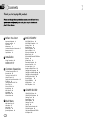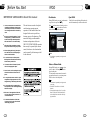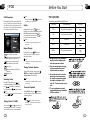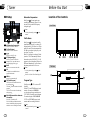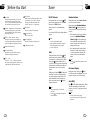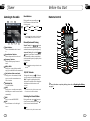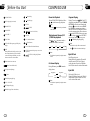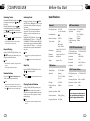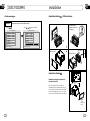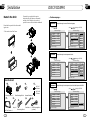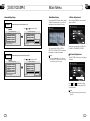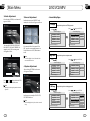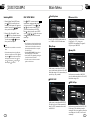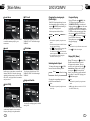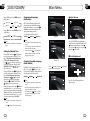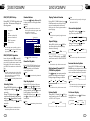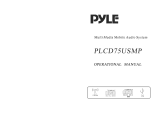Lanzar dd875mi Owner's manual
- Category
- Car media receivers
- Type
- Owner's manual
This manual is also suitable for


00
2
Contents
1
Before You Start
Important Safeguards 4
About this manual 4
Precautions 5
Maintenance 6
Location & function of the controls 7
Remote control 9
Specifications 11
1
Installation
Wiring Connections 12
Installing the Unit 13
Detach the Unit 14
2
Common Operations
To Select Source by Menu 15
Reset the Unit 15
Turning the Unit On/Off 15
Volume Control 15
Setting the Sound Characteristics 15
EQ Setting 15
Turning Loudness On/Off 16
Eject a Disc 16
Insert a SD Card 16
Angle Setting 16
Mute Function 16
Night Mode 16
Mode Selector 16
Infrared Sensor 16
3
DISC/VCD/MP4
55
DISC/VCD/MP4 Setup 22
DISC/VCD/MP4 Operation 22
Selecting Tracks 22
Number Buttons 22
Pause the Playback 22
Stop the Playback 22
Play tracks at Random 23
Repeat Playing 23
Skip backward/forward/
23
System Switch 23
Slow Motion Playback 23
Increase Picture Size 23
On Screen Display 23
Setting the Playback Time 24
Changing Audio Language 24
Changing the Subtitle Language 24
Changing the Viewing Angle 25
Selecting Audio Output 25
Program Playing 25
Playing PBC(Menu) 25
Selecting Menu 26
DISC Setup Menu 26
F.F/F.REW the
Playback
5
Main Menu
Main Menu Setup 17
Video Setup 17
Audio Setup 18
Source Setup 18
System Adjustment 18
4
6
CD/MP3/SD/USB
CD/MP3/SD/USB Setup
CD/MP3/SD/USB Operation
Selecting Tracks
Repeat Playing
Number Buttons
Selecting Track
Stop Play
Playing Tracks at Random
Pause the Playback
Skip backwafd/forward/F.F/F.REW
the Playback
33
33
34
34
34
34
34
34
35
35

00
3
Contents
10
Additional Information
Simple Troubleshooting Guide 42
On Screen Display
Program Playing
Eject SD Card
Eject USB
35
35
35
35
7
Tuner
Listening to the Radio 36
Band Selector 36
Manual/Automatic Tuning 36
DX/LOC Selector 36
Selecting The stored Station 36
MO/ST Selector 37
AMS 37
Number Buttons 37
On Screen Display 37
Goto FREQ 37
RDS Setup 38
Alternative Frequencies 38
Traffic Alarm 38
Program Type 38
AUX
AUX Touch Screen Menu 39
8
9
IPOD
IPOD Operation 40
Selecting Tracks Fast 40
Playing Track F.F/F.REW 40
Switch 40
Repeat Playing 40
Playing Tracks at Random 40
Pause the Playback 40
File Selector 41
Video or Picture Mode 41
Eject IPOD 41
42
10
Additional Information
Common Symptoms
Cause Solution
There is no power.
The car ignition is
switched off
If the power supply is properly connected to
the car accessory, switch the ignition key to
ON or ACC.
The fuse has blown.
Replace with same amperatge fuse rate.
The disc cannot
be loaded.
There is another disc inside
the player
Remove the disc from the player
The device does not
work correctly
(EJECT, LOAD,
PLAY)
Inserted disc is upside down
Insert the compact disc with the label facing
upward
The surface of disc is extre-
mely dirty, Scrached or
damaged.
Clean the disc or try another disc,if the new
disc works correctly, the first disc is damaged.
Temperature inside the car is
too high.
Cool off until the ambient temperature returns
to normal.
There is no sound.
The volume control is set too
low.
Turn up the volume properly.
The device has not been wired
correctly.
Check the connections according to
the wiring diagram.
The operation keys
do not work
1. The built-in microprocessor
is not operating properly.
2. Front panel is not properly
attached into its place
1. Switch the device off and on again or press
the RESET button.
2. Remove and reinstall the front panel.
The sound of the
disc player skips
The installation angle is more
than30 degrees
The surface of the road is
uneven.
The surface of disc is extremely
dirty,scrached or damaged.
Adjust the installation angle to less than 30
degrees
Wait until the road becomes smoother before
playing the disc.
Clean the disc or try another disc, if the new
disc works correctly, the first disc is damaged.
No radio reception.
The antenna cable is not
connected.
Insert the antenna cable firmly into the antenna
socket of the unit.
In automatic search
mode the radio does
not stop at a trans-
mitting station.
The transmission signals are
too weak.
Tune in to a radio station manually.

IMPORTANT SAFEGUARDS
About this manual
This unit features a number of sophisti-
cated functions ensuring superior
operation. All the functions have been
designed for the easiest possible use,
but many are not self-explanatory. This
manual will help you understand the
functions and operations of the unit.
DISC/VCD/CD/MP3/MP4/SD operation
that can only be operated by the remote
control, but there are also functions that
can be operated by the buttons provided
for the main unit.
01
4
Before You Start
12
41
09
IPOD
If the iPod is removed during iPod mode, the
unit will automatically switch to radio mode.
Eject IPOD
During IPOD mode, press to select
video or audio. Video and picture can be
played at this time.
The unit and the remote control can not be
operated in this mode, you can just operate
IPOD to select video and picture.
Video or Picture Mode
* This function is operated by using the touch
screen only.
* The IPOD TV should be set ON in this
function.
Note:
VIDEO
Note:
During IPOD mode, press in the monitor
to go back to the previous catalog.
File Selector
Press in the monitor to select the previous
5 tracks, press to select the next 5 tracks
(show as in the right of the picture).
MENU
* Video playback requires Gen 5.5 or earlier
Photo or Video iPod. iPod Touch, iPod Cl-
assic, and iPod Nano with video will only
play music files.
* This function is operated by using the touch
screen only.
Be sure to connect the color coded wires
according to the diagram. Incorrect con-
nections may cause the unit to malfunct-
,
ion or damage the vehicle s electrical sy-
stem.
1
Be sure to connect the speaker (-) wires
to the speaker (-) terminal. Never conn-
ect the left and right channel speaker c-
ables each other or to the vehicle body.
2
Make sure all the connections are comp-
letely correct before turning on your unit.
3
When replacing the fuse(s), the replace-
ment must be of the same amperage as
shown on the fuse holder.
4
Do not block vents or radiator panels.
Blocking them will cause heat to build up
inside and may result in fire.
5
To lessen the driver's distraction, install
the unit in an appropriate place.
6
Power the unit on after starting the engine
otherwise it will shut off due to lack of
power.
7
Do not place the remote control in a place
susceptible to high temperature or direct
sunlight. Doing so will damage the remote.
8
Do not use the unit in
extremely high or
low temperatures. Also avoid high humidity
and direct sunlight.
9
Take care of the magnetism of the unit.
Do no put the credit card, cassette or w-
atch around the unit.
10
To minimize disturbance of the video
frequency, keep far away from the unit
when using your phone.
11

01
5
Before You Start
11
09
40
IPOD
Press and hold or to play the track
fast forward or fast rewind . Do it again or
press ENTER to resume to play normally.
Playing Track F.F/F.REW
20
Repeat Playing
During playback, press
Press it again to
cancel this function.
RPT to track
repeat, disc repeat, off.
* This function is operated by using the remote
control only.
15
Note:
Playing Tracks at Random
During IPOD playback, when
RDM button, Shuffle off,
pressing
Shuffle Track,
Shuffle Album will be activated.
16
Note:
* This function is operated by using the remote
control only.
Switch
During playback, press to turn to
IPOD, the screen shows: Play video on your
iPod. Then touch screen to return. Then
you can operate your iPod. Press again
to return to main unit operation.
VIDEO
VIDEO
Note:
* This function is operated by using the touch
screen only.
IPOD Operation
During IPOD playback, connect the IPOD
wire (5V) to the one in backside of the main
unit. When the iPod is loaded, the unit will
play a track. To go back to the source status,
press iPod to enter into iPod setup:
MENU
Back to the previous menu
Briefly press to play previous track,
press and hold to fast forward.
Play/ pause
VIDEO
Mode switch between IPOD and
main unit
SRC
Mode switch
Briefly press to play next track,
press and hold to fast rewind.
Selecting Tracks
* Pressing / in the monitor to performs
the same function
Note:
During IPOD playback, press to
return to the beginning of the current track,
press again within 3 seconds to play
previous track ,press to play next track .
21
21
21
* Pressing and holding / in the monitor
also performs the same function
Note:
Pause the Playback
During IPOD mode, press
button to
pause the playback, Press it again to return
to normal playback.
Press in the monitor or briefly press
SEARCH+/- on the head unit also performs
the same function.
Note:
*
27
When driving, do not attempt to
modify the unit. Modifying the
unit may cause an accident.
Stop the vehicle before carrying
out any operation that could
interfere with your driving.
Do not turn the unit on in extre-
mely high or low temperature.
Be sure the temperature inside
the vehicle is between +60 C
and -10 C before turning on your
unit .
To enjoy optimum sound and
images while playing, handle the
DISCs as follows:
PRECAUTIONS
This unit can play the following DISCs only:
Type of disc
VCD
MP3
CD
NOTE: The unit is compatible with VCD1.0/2.0/3.0 version and DVCD disc.
DISC
Recorded material
Sound and moving pictures
Sound and moving pictures
Sound only
Sound only
Size of disc
MPEG-4
Sound and moving pictures

Before You Start
01
6
1108
39
AV SET
Press SRC to switch to the AUX mode:
AUX Touch Screen Menu
For more details to adjust AUDIO, VIDEO
and SYSTEM (Auto 1: PAL, NTSC, SECAM),
(Auto 2: P-M, P-N). Please refer to pages 19 to 20.
To decrease the volume
To increase the volume
In AUX mode, select AV SET:
Mode selector
AUX
Replacing the Fuse
Make sure the amperage matches the
specified value when replacing the fu-
ses. If the fuse is blown,
If the same
problem occurs, it would be subjected
to the malfunction. In such cases,
please consult to the nearest service
dealer.
replace it with
a new one. Be sure you are using one
with the correct rating.
When the range of the operation of
the remote control becomes short
or stops operating, Replace the battery.
Be suer to use a lithium Battery button
Cell Cr2025.
Precautions on Using Lithium
Battery
Always keep the lithium battery beyond
children s reach. In case
swallowed, see a doctor immediately.
Cleaning the battery with a dry cloth,
to ensure its perfect connected.
Install the battery with the proper polarity.
To prevent short circuit, do not use
metal tweezer to handly the battery.
Gently pull out the Battery Holder while
pressing the Stopper.
Put the button-type battery with mark(+)
upward into the Battery Holder.
Replacing the Remote Battery
Insert the Battery Holder into the Remote
Control.
!
Maintenance
Warning
Never use the fuse with the rated
amperage more than that supplied to
your unit, otherwise it will damage the
unit.
Warning!
Improper handle with the battery may
lead to explosion.
It cannot be charged , disassembled or
thrown into a fire.
!

01
7
Before You Start
Location of the Controls
Front Panel
The Base
08
38
Tuner
OFF
OFF
SCH
123
4
5
6
7
:
NONE
RDS 87.50MHz
8
NONE
9
10
OFF
OFF
RDS Setup
AF(Alternative Frequencies)
Press it to activate AF function.
TA (Traffic Alarm)
Press it to activate TA function.
Press it to select PTY code.
PTY(Program Type)
Press it to activate PTY function.
During PTY ON, press this button to
search the playing track s type.
PS:
SEEK+/-
Press it to tune automatically.
BACK
Press it to turn to return to the radio.
1
2
3
4
5
6
7
8
TP OFF: the current station doesn't have
any trafic programs
TP Search
TP ON: the current staion is broadcasting
trafic program
Search for stations with traffic
programs
EON OFF: No station has TP;
EON ON: RDS signal finds that another
station is broadcasting trafic program and
reminds the user of searching this station.
9
TP(Traffic Program)
10
EON ON(
)
Enhanced Other Networks
information
To display the current RDS station's
programs information.
Alternative Frequencies
26
Briefly press AF to activate the auto
searching station function.
When AF is on,
the unit will skip to the RDS Frequency
with good signal.
It is also performed by pressing in the
monitor.
Note:
*
Traffic Alarm
25
Briefly press TA to activate the traffic
alarm function. When AF is on, there is TA
, the
mode will search TP stations automatically.
displayed on the LCD. If there is no TP
Note:
*
When TA is off, .the LCD will not display TA
*
Program Type
Briefly pressing PTY to activate PTY
function.
When PTY is on, PTY ON appears in the
monitor. You can press UP/DOWN
to select the program type, and then press
PTY CODE to search the special program.
The monitor displays PTY SEARCH.
*
The TA is green when it is played by a sta-
tion, if not, it is yellow.
When TA is playing, the volume will be ad-
justed to a TA level automatically When in
other modes (such as DISC,AUX), if a TA
program is played, the mode will skip to the
RDS status automatically. It will resume to
the primary mode after the TA is over.
If PTY is off, PTY OFF appears in the
monitor and the searching is disabled.
1
7
Note:
It is also performed by pressing in the
monitor.
4
It is also performed by pressing in the
monitor.
2
2

Before You Start
01
8
1
SRC/PWR
During waiting mode, briefly press it to turn
on the unit; during working status, briefly
press it to select radio mode or playback mode/
press and hold it to turn the unit on or off.
REMOTE Infrared Sensor
4
3
MUTE / - ( Mute / Decrease ) Button
Briefly press it to mute; press and hold it to
switch to the night mode; press and hold REL
until ANGLE appears to adjust angle forward.
SEL/MENU Button
5
Briefly press it to select the function; press
and hold it to display the main menu.
VOL + / VOL -
6
Press VOL + / VOL - to increase or decrease
the volume,
.
and pressing them will also be used
to adjust Balance, Fade, Bass and Treble
7
REL Button
Briefly press it to slidedown the monitor, then
you can insert or eject a disc or a SD card.
I
+/- to adjust angle.
f you press and hold, the monitor shows
ANGLE. Then press
8
Press it to set the unit to initial status.
RES Button
Disc Loading Slot
Press REL first before you load the disc.
10
9
Press it to eject a disc.
(Eject) Button
11
Common SD Card Slot
2
BAND / + (Bands selector / Increase) Button
During radio mode, press it to select bands,
press and hold REL until ANGLE appears to
adjust angle backward.
07
37
Tuner
During radio status, you can press ST
button on the remote control MO-
NO mode or STEREO
to select
mode.
MO/ST Selector
Stereo reception is on when Stereo
appears.
It is switched to MONO mode ono
appears.
when M
It is only valid on remote control.
It is only valid in FM.
6
Switch to MONO compulsively to improve
the listening quality when week signal.
Note:
*
*
*
AMS
During radio status, briefly press AMS
button on the remote control to scan each
stored seconds respectively which
are Number Buttons (from 1
to . When you can press responding
Number Buttons or ton when your
desired station is
station 6
stored in
6) the cor
AMS but
on, it will stop on that
station.
23
4
When you press and hold AMS for
more than 2 seconds,
memory storing The
radio automatically selects and
has it stored in any one of Number
Buttons (from1 to 6).
button
it will
function.
a station
the
automatically
activate the
Note:
* The unit can store up to 6 stations
each band.
* Pressing in the monitor also performs
the same function.
for
4
23
Number Buttons
During radio status, Number Buttons
(from 1 to 6) can help you yo-
ur favorite station. You can follow the
as below:
store
steps
23
During radio status, press Number Buttons
to receive the stored stations.
When turned to a station,press and hold
any one of the Number Buttons
(from 1 to 6) until the number app-
ears on the LCD, which indicates that
station is already stored in the corresp-
onding number button.
Press and hold another number button
more than 2 seconds when listening in
a station in one number button s, the
station will be stored in that number
button.
1
2
Pressing in the monitor performs the same
function.
Note:
*
5
Goto FREQ
2
Press GOTO, and the monitor
to input the valid
frequency as 100.00,. The program will then
be played.
shows FREQ.
Then press the number
Note:
*
It is only valid on remote control.
*
It is only valid when GOTO FREQ is ON in
main menu.
7
On Screen Display
8
During radio status, briefly press OSD
to display the edition information. The preset
frequency displays as the default setting.

01
9
Before You Start
Remote Control
Tips:
For more information on replacing battery, please refer to Replacing the Battery
on page 6.
36
07
Tuner
Listening to the radio
LOC pears on the display and only
local tion is available. when it disappears
b
ap
sta
oth distance and local stations can be
received.
DX/LOC Selector
During radio status, press LOC button
to select or weak station reception.strong
5
The function is only valid on remote control.
The function is invalid in AM band.
Note:
*
*
Band Indicator
Shows which band the radio is tuned
to.
1
Preset Number Indicator
Shows what preset has been selected.
2
Shows which frequency the tuner is
tuned.
Frequency Indicator
3
SEEK+/SEEK-
Briefly press to tune by the presettable
range, press and hold to tune automatically.
4
6
BAND(AM/FM)
To select the bands.
7
AMS
Briefly press to scan the current station,
hold and press to search the stored station
automatically.
8
RDS
Press it to enter the RDS MENU.
9
SRC
Press this button to select the signal
source.
5
The 6 stations of the current band.
Briefly press to select station, hold and
press to save the current station to one
of the 6 stations.
Manual/Automatic Tuning
Manual Tuning: ress ( button
on the remote control continuously to select
a or respectively.
Por )
station downward upward
Automatic Tuning: ress and
) button seconds, the ra-
dio a station
or respectively and plays when
it finds a station.
P hold ( or
for more than 3
automatically searches down-
ward upward
Pressing in the monitor performs the same
function.
Note:
*
4
Note:
* Pressing in the monitor or BAND on the
main unit also performs the same function.
FM2
AM2
AM1
FM3
FM1
During radio status, repeatedly press
BAND button to select bands in
lowing order:
the
fol
Band Selector
3
Selecting the Stored Station
During radio status, press button to
select the stored station upward, press to
select downward.the stored station
27
Note:
The function is only valid on remote control.
*
2
1 2
3
4
6
7
8
9
5
87.50M 87.50M
107.90M
106.10M98.10M
90.10M
FM1 P . CH:1 87.50MHz
26 25

Before You Start
10
01
1
SOURCE/PWR
4
AMS/MENU
3
BAND/TITLE
5
LOC/SUB -T
6
ST/AUDIO
8
OSD
10
Slow Forward/Rewind)(
7
13
PROG(Program playing)
RPT(Repeat Playing)
15
12
Mute
RDM (Playing Tracks at Random)
16
11
P/N (System Adjusting)
9
25
2
GOTO (playing time/track)
SETUP
19
(F.R/F.F)
20
CLEAR
22
0~9( Number) Buttons
23
(Eject Button)
24
18
(Stop Playing)
17
(Pause/Play)
26
21
(Previous/Next Track)
VOL+/VOL-/SEL
14
27
ENTER
(Left/Right/Up/Down
ENTER)
During DISC mode, briefly press it to show
the current information, press and hold it
to turn off. During radio mode, press this
button to show the version number.
ZOOM (zoom in or zoom out)
06
35
CD/MP3/SD/USB
TA/LOUD(traffic alarm/loudness)
AF/EQ(Automatic frequency conversion/
equalizer)
PTY/ANGLE(Program type/DVD play
angle)
During CD status, press OSD button the
display shows:
Single elapsed
Total
elapsed
Total
remain
Single remain
Note:
* This function is operated by using the remote
control.
On Screen Display
* Pressing in the monitor also performs the
same function.
Pause the Playback
During CD/MP3/SD/USB playback, Press
to switch between play and pause.
Note:
Press ( or ) on remote control to
perform fast rewind or fast forward.
Skip backward/forward/F.F
/F.REW the playback
20
2 X 4 X 8 X 16X
Note:
* This function is operated by using the remote
control.
Program Playing
During CD mode, press PROG, the TFT
displays the program menu. Press NUMBER
BUTTONS to select the track Number and
then press to move the cursor to START.
Press ENTER to start program playing.
Move the cursor to EXIT and press ENTER
to exit the program playing. Move the cursor
to and press ENTER to the previous page;
move the cursor to and press ENTER to
the next page. During this process, press
to cancel the program playing.
13
18
The function is only valid on remote control.
Note:
*
27
* Press CLEAR to clear the mistake input.
22
Eject SD Card
Push SD card to eject it.
During SD Mode:,ejecting the SD card will
switch the unit to DISC mode. If there is
no disc, the unit will switch to USB Mode.
If no USB, the unit will switch to Radio mode.
Eject USB
Pull out the USB to eject it.
During USB Mode, removing the USB will
switch the unit to Disc. If there is no DISC,
it will switch to Radio mode.

01
11
Before You Start
General
FM Section
87.5-108(MHz)
(Europe)
87.5-107.9(MHz)
(U.S.A.)
10.7MHz
10dBuV
60dB
30dB 1KHz
40-12KHz
Specifications
Power Requirement
14.4V DC
(11-16V allowable)
Load Impedance
7dB
Bass 100Hz
Treble 10KHz
Tone Controls
Approx.184 x 178 x100
mm
(d/w/h)
Dimensions
Approx.3.5kgWeight
Mounting
Dimensions
Approx.164 x183x112
mm
(d/w/h)
Tuning Range
IF Range
Usable Sensitivity
(-30dB)
Signal-to-noise Ratio
Stereo Separation
Frequency Response
Max.Power Output
85W X 4
(Optional)
34
06
CD/MP3/SD/USB
Repeat Playing
During CD/MP3/SD/USB playback , press
replay the current track, press
it again to cancel this function.
RPT to
15
* This function is operated by using the remote
control.
Note:
* The default setting is Disc Repeat.
* Press CLEAR to clear the mistake input.
22
Number Buttons
Press one of Number Buttons(0~9) to
select a track to play automatically.
23
* Press track region and the screen shows the
number keys, touch the number to select tracks.
Note:
¼òµ¥¹ÊÕÏÅųýÖ¸ÄÏ
Stop Play
During CD/MP3/SD/USB playback, Press
to stop the playback.
18
* Pressing in the monitor performs the same
function.
Note:
During CD/MP3/SD/USB playback,
RDM button on the remote control to
play random under the directory
which you select. P return to
press
any track at
ress it again to
normal playing.
Playing Tracks at Random
16
* This function is operated by using the remote
control.
Note:
Selecting Track
2
* This function is operated by using the remote
control.
Note:
* Press CLEAR to clear the mistake input.
22
During CD playback, first press GOTO,
and TFT shows : DISC go to:--:--,press your
desired time of the playback by using num-
ber buttons.
Then press GOTO button, track go to:--:--
appears on TFT, now input your desired
numbers to play the current time of your
selection.
During MP3/SD/USB mode, first press
GOTO and the TFT shows:---. Then press
NUMBER BUTTONS to input the MP3/SD
track's Number to play it; then press GOTO
button, and the TFT shows : --:--, now input
the desired time to play the current track at
this point.
2
Selecting Tracks
Note:
During MP3/SD/USB playback, press
to play previous track, press to play
next track.
During CD playback, first press to
return to the beginning of the current track,
press again within 3 seconds to play
previous track , press to play next track .
* Pressing and on the monitor perform
the same function.
* In CD/MP3/SD/USB mode, you can press
track's Number or name to play.
21
21
21
21
21
AM Tuner Section
VCD/CD Player Section
530-1710 (KHz)
(U.S.A.)
VCD Signal System
AUTO/PAL/NTSC
Note:
Due to continuous product improve-
ment, specifications and design are
subject to change without notice.
450KHz
IF Range
32dBuVUsable Sensitivity
(-20dB)
60dB
Signal-to-noise Ratio
55dB(1KHz)Separation
0.3%
Distortion
522-1620(KHz)
(Europe)
Frequency Range
(Optional)
DISC Player Section
DISC Signal System
AUTO/PAL/NTSC
60dB
Signal-to-noise Ratio
60dBSeparation
2
Channels
40Hz to 16KHz
Frequency Response
1440 X 234 plxels
Resolution
600 NITS
Brightness

Installation
02
12
1
Rear View Camera
Input Trigger
Orange
Red
Yellow
Black
Ignition Key
Battery +
Ground
Rear L
Speaker
Front L
Speaker
Green/Black
Green
White/Black
White
Brown
Pink
Violet/Black
Blue
Violet
Grey/Black
Grey
Parking Brake
Front Illumination
Control(+12V)
Antenna
power +
Rear R
Speaker
Front R
Speaker
1
Output Plug(Male)
2
Output Socket(Female)
+
-
+
-
+
-
+
-
Black
Ground
3
Fan window
06
33
Insert a CD/MP3 disc into the slot, the unit
will play automatically.
Press REL after turning the unit on, then
i
If
nsert a SD card when the TFT is slanted and
the programs in the card will be played.
From the back of the main unit insert the
USB and programs in the USB will be pl-
ayed.
you have loaded a disc, USB and SD Card,
press source to toggle thru and choose which
media source you would like to choose.
CD/MP3/SD/USB Operation
Note:
*
Press SRC on the main unit to switch to DISC
mode. W
ith SD and USB inserted, press this key
repeatedly to switch between USB, SD and disc.
*
Press to turn to mode switch.
MODE
*
Bit rate not more than 320kbps.
*
Supports ID3V1.
CD/MP3/SD/USB
During CD playback, touching the screen
shows the following menu:
CD/MP3/SD/USB Setup
Track region
During MP3/SD/USB playback, touching
the screen shows the following menu:
Track region
Scan the tracks
CARDCARD
CARD appears in the SD mode and USB
appears in the USB mode.
SELSEL
Sound characteristics
Decrease volume level, adjust some items
Increase volume level, adjust some items
Play/pause
Stop
Previous track
Next track
DISC setup menu
MODE
Mode selector
01:18
CD
01 Track
02 Track
03 Track
04 Track
05 Track
06 Track
CD
CD
CD
CD
CD
CD
Track 03/16
Track Region:
Press this region and the screen
shows the following menu:
number keys appears, touch the
number to select tracks.
Touch the " X " to exit this menu.
MP3
MP3
MP3
MP3
MP3
MP3
MP3
Demo
amour
Automatic
Be natural_s_e
Can you celebr
clon_bing bing
00:00
001/105
00:00
1
2
3
4
5
6
7 8
9
--
0
X
00:00
001/105
00:00
MP3
MP3
MP3
MP3
MP3
MP3
MP3
Demo
amour
Automatic
Be natural_s_e
Can you celebr
clon_bing bing
3
2
Wiring Connection
(Dark Grey line with
red & white head)
REAR RCA Line
OUT R/L
(Light Grey line with
red & white head)
Rear Zone Out 2/L
Rear Zone Out 2/R
Rear Monitor 2
Rear Zone Out 1/L
Rear Zone Out 1/R
Rear Monitor 1
AUX IN R/L
(Black line with
red & white head)
VIDEO IN
(Black line with
yellow head)
Rear View
Camera Input
(Brown line with
yellow head)
SUB-W RCA
ANTENNA
USB
Black
Black
(Brown line with
brown head)
(Light Grey line with
white head)
(Light Grey line with
yellow head)
(Light Grey line with
red head)
(Light Grey line with
yellow head)
(Light Grey line with
red head)
(Light Grey line with
white head)
IPOD connection
(Thick White Line
with White Head)
(+5V)
(Optional)
FRONT RCA Line
OUT R/L

02
13
Installation
Installation Method DIN Front-Mount
11
Bend these claws
outward for a tight fit,
if necessary.
To support the unit
Fire Wall
Installation Method
2
Push in the unit
Select a position where the screw holes of
the mounting bracket lied with the car and
the of the main unit
fitted), and at 2 pla-
ces on each fasten them to the car.
supp
screw holes become aligned
(are tighten the screws (see
side). And then
Installation using the screw holes at
sides of the unit.the
Dashboard or
Console
Bracket supplied
to your car
112112
183183
32
05
DISC/VCD/MP4
---Preferences page--
Default
Example showing how to set load factory setting:
(Press , or , then press ENTER)
(Press
--Preference Page--
Go To Preference Page
Load Factory Setting
TV Type
Audio
Subtitle
Disc Menu
Parental
Password
Default
Auto
Eng
Eng
Eng
--Preference Page--
TV Type
Audio
Subtitle
Disc Menu
Parental
Password
Default
Auto
Eng
Eng
Eng
Reset

14
02
Installation
Detach the Unit
1.Take out the Outer Trim Frame.
Detach the front panel before disassembl-
ing the unit.
2.Insert the keys supplied to the unit at
both sides of the unit (shown as illustrated)
until they click. Pulling the keys makes it
possible to remove the unit from the dashboard.
Main Parts List
Mounting Sleeve x1 Rear Mounting Bolt x1
Harness Rubber x1
Keys x 2
Outer Trim Frame x 1
Connecting Wire x1
Steel Bar x 1
4 Screws
M 5 x 5
£p
5 Screws
M 5 x 20
£p
USB Connecting Wire
(optional)
05
31
DISC/VCD/MP4
---Preferences page--
Disc Menu
Example showing how to set Disc Menu Language:
(Press , or , then press ENTER)
(Press
--Preference Page--
Go To Preference Page
Preferred Menu Language
TV Type
Audio
Subtitle
Disc Menu
Parental
Password
Default
Auto
Eng
Eng
Eng
--Preference Page--
TV Type
Audio
Subtitle
Disc Menu
Parental
Password
Default
Auto
Eng
Eng
Eng
Parental
Example showing how to set parental control:
(Press , or , then press ENTER)
(Press
--Preference Page--
Go To Preference Page
Set Parental Control
TV Type
Audio
Subtitle
Disc Menu
Parental
Password
Default
Auto
Eng
Eng
Eng
--Preference Page--
TV Type
Audio
Subtitle
Disc Menu
Parental
Password
Default
Auto
Eng
Eng
Eng
Password
Example showing how to set password, and the default pas sword is 8888.
(Press , or , then press ENTER)
(Press
--Preference Page--
Go To Preference Page
Change Password
TV Type
Audio
Subtitle
Disc Menu
Parental
Password
Default
Auto
Eng
Eng
Eng
--Preference Page--
TV Type
Audio
Subtitle
Disc Menu
Parental
Password
Default
Auto
Eng
Eng
Eng
Change
2
3
4
5
6
7
8
Off
G
PG
PG 13
PGR
R
NC 17
Adult
English
French
Spanish
Chinese
Japanese
Korean
Russian
Thai

03
15
Common Operations
To Select Source by Menu
In any mode, press SRC in the monitor, the
following menu will appear:
Press it to select your desired item: FM,
DISC, IPOD ,SD Card, USB, AUX, and
press SET to enter into the main menu. If
you want to enter into Ipod, press IPOD;
if it does not enter into, that means the
unit does not include the function. In any
mode, press SRC to return to the previous
mode. Press BACK to return to previous
mode.
* If the font display in cyan, that means this does
not have this function.
Note:
Reset the Unit
Operating the unit for the first time or after
replacing the car battery, you must reset
the unit.
Notes:
* When ome errors occur on the
also press RES
It will
s display, you can
button to resume to normal.
erase the clock setting and some me-
morized functions.
* This function can only be operated by the
main unit.
Remove the front panel, then press RES
button in the panel w object,
(such as a ball the unit to
initial status.
ith a pointed
point pen) to set
8
Setting the Sound Characteristics
Repeatedly press SEL button to select
the mode in the following order:desired
* Pressing VOL+/- and SEL on the main unit
also performs the same function.
14
After selecting the desired mode, you
adjust the current level by pressing
.
can
VOL
buttons
14
Notes:
* Pressing PWR button on the main unit also
performs the same function.
Note:
Press VOL+ button to increase
sound level and press VOL- button to
decrease sound level.
the
the
Volume Control
* Pressing VOL+/- on the main unit or VOL+/-
in the monitor performs the same function.
14
14
Note:
* This function is operated by using the remote
control only.
EQ Setting
Repeatedly pressing button to choose
the following modes turn:
EQ
in
While listening to the popular music, classic
music or rock music, you select the co-
rresponding preset modes to adjust the sou-
nd quality ing EQ button.
can
perfectly by us
26
3
Note:
26
The default setting is OFF.
OFF
CLAS
ROCK
POP
30
05
DISC/VCD/MP4
Subtitle
Example showing how to set subtitle language:
(Press , or , then press ENTER)
(Press
--Preference Page--
Go To Preference Page
Preferred subtitle Language
TV Type
Audio
Subtitle
Disc Menu
Parental
Password
Default
Auto
Eng
Eng
Eng
--Preference Page--
TV Type
Audio
Subtitle
Disc Menu
Parental
Password
Default
Auto
Eng
Eng
Eng
English
French
Spanish
Chinese
Japanese
Korean
Russian
Thai
---Preference page---
Turning the Unit On/Off
Briefly press PWR button to turn on the
unit, during working status, press and hold
it to turn off or turn on the unit.
1

Common Operations
16
03
¼òµ¥¹ÊÕÏÅųýÖ¸ÄÏ
Turning Loudness On/Off
Press and hold
Press it again
to quit this function.
LOUD button to activate
the loud function. Pressing the button will
increase the low frequency.
25
Note:
This function is operated by using the remote
control only.
*
Briefly pressing MUTE on the main unit also
performs the same function.
Note:
*
Press button to shut off sound
output, and appears on the LCD.
Press it again to resume to previous volume
level.
the
Mute Function
12
Mode Selector
* Briefly Pressing SRC on the main unit also
performs the same function.
Note:
Repeatedly briefly press SOURCE button
to select the different modes available.
1
Receptor on the main unit for the wireless
remote control.
Infrared Sensor:
4
Night Mode
Press and hold MUTE button to enter
the night mode, press it again to switch to
the normal mode.
3
Note:
* This function is operated by the main unit only.
Angle Setting
7
Press and hold REL till ANGLE appears
in the monitor, the press + to adjust
monitor backward by definite angle, press
- to adjust it forward.
2
3
Insert a SD Card
Briefly press
insert a common SD card into SD slot
when the TFT slanted.
REL after turning the unit on,
then
05
29
DISC/VCD/MP4
---Preference page---
TV Type
Example showing how to set TV type:
(Press , or , then press ENTER)
(Press
--Preference Page--
Go To Preference Page
Set TV Standard
TV Type
Audio
Subtitle
Disc Menu
Parental
Password
Default
Auto
Eng
Eng
Eng
--Preference Page--
TV Type
Audio
Subtitle
Disc Menu
Parental
Password
Default
Auto
Eng
Eng
Eng
PAL
NTSC
Audio
Example showing how to set Audio language:
(Press , or , then press ENTER)
(Press
--Preference Page--
Go To Preference Page
Preferred Audio Language
TV Type
Audio
Subtitle
Disc Menu
Parental
Password
Default
Auto
Eng
Eng
Eng
--Preference Page--
TV Type
Audio
Subtitle
Disc Menu
Parental
Password
Default
Auto
Eng
Eng
Eng
Auto
English
French
Spanish
Chinese
Japanese
Korean
Russian
Thai
Eject a DISC
Briefly press to
eject a disc or the TFT will return to the
initial status.
while the TFT is slanted
Note:
* Pressing on the remote control also performs
the same function.
* When adjusting the monitor angle, use this
method! Otherwise the unit will be damaged.
Notes:
* This function is operated by the main unit only.

04
17
Main Menu
Main Menu Setup
Press and hold SETUP on the remote control
or MENU on the main unit, or press SET in
the monitor to enter the menu as follows:
* Press and hold SETUP or press MENU on
the main unit to set up this menu; press them
in the monitor to select the option.
This menu includes , ,
SOURCE, SYSTEM, EXIT. Press them in
the monitor to set the desired status.
VIDEO AUDIO
Note:
1.Video Adjustment
After selecting VIDEO, the sub menu will
appear as follows:
In this menu you can adjust ,
COLOR, TINT, BRIGHT, .
CONTRAST
PICTURE
Picture Adjustment
Press PICTURE in this menu, it will appear
as follows:
Press and to adjust the size, then
press SAVE to save the setup, press EXIT
to exit this menu.
Note:
* Adjusting the other options perform the same
operation.
SHARP 20
AUDIO
SYSTEM
SOURCE
VIDEO
EXIT
28
05
DISC/VCD/MP4
--General Setup Page--
Captions
Example showing how to set captions on/off:
(Press
(Press , or , then press ENTER)
--General Setup Page--
TV Display
Angle Mark
OSD Lang
Captions
Screen Saver
Wide
On
Off
On
Go To General Setup Page
--General Setup Page--
TV Display
Angle Mark
OSD Lang
Captions
Screen Saver
Wide
On
Off
On
Closed Captions
Off
On
Screen Saver
Example showing how to set Screen Saver on/off:
(Press
(Press , or , then press ENTER)
--General Setup Page--
TV Display
Angle Mark
OSD Lang
Captions
Screen Saver
Wide
On
Off
On
Go To General Setup Page
--General Setup Page--
TV Display
Angle Mark
OSD Lang
Captions
Screen Saver
Wide
On
Off
On
Screen Saver
On
Off
Eng Eng
Eng Eng

Main Menu
18
04
3.Source Adjustment
In the main menu, press SOURCE in the
monitor, the sub menu will appear as follows:
You can switch all of the items to ON or
OFF, press the corresponding button to set.
If one of them was set OFF, that function
is null.
4.System Adjustment
After selecting SYSTEM, the sub menu
will appear as follows:
In this menu you can adjust CLOCK SYS,
KEY BEEP and so on.
2.Audio Adjustment
After selecting AUDIO, the sub menu will
appear as follows:
You can adjust VOLUME, SUBWOOF,
BALANCE, FAD, BASS, TREBLE, For
example, press FAD, the setting menu
will appear as follow:
Press and to adjust the desired FAD
level, press EXIT to exit this menu.
Note:
* Adjusting the other options perform the same
operation.
Note:
* If the font display is in red, this model does
not contain this function.
Note:
* If the item display in sky-blue, then it can not be
set up.
CLOCK SYS
KEY BEEP
MONI FLEX
EXIT
SD ON
USB ON
AUX ON
IPOD
ON
EXIT
CLOCK SYS
KEY BEEP
MONI FLEX
EXIT
05
27
TV Display
Example showing how to set TV Display mode:
(Press
(Press , or , then press ENTER)
--General Setup Page--
TV Display
Angle Mark
OSD Lang
Captions
Screen Saver
Wide
On
Off
On
Go To General Setup Page
--General Setup Page--
TV Display
Angle Mark
OSD Lang
Captions
Screen Saver
Wide
On
Off
On
Set TV Display mode
Normal/PS
Normal/LB
Wide
--General Setup Page--
Angle Mark
Example showing how to set picture mode:
(Press
(Press , or , then press ENTER)
--General Setup Page--
TV Display
Angle Mark
OSD Lang
Captions
Screen Saver
Wide
On
Off
On
Go To General Setup Page
--General Setup Page--
TV Display
Angle Mark
OSD Lang
Captions
Screen Saver
Wide
On
Off
On
Set Angle Mark
On
Off
OSD Lang
Example showing how to set language mode:
(Press
(Press , or , then press ENTER)
--General Setup Page--
TV Display
Angle Mark
OSD Lang
Captions
Screen Saver
Wide
On
Off
On
Go To General Setup Page
--General Setup Page--
TV Display
Angle Mark
OSD Lang
Captions
Screen Saver
Wide
On
Off
On
Set OSD Language
German
Eng Eng
EngEng
Eng Eng
DISC/VCD/MP4
Dutch
Italian
Spanish
English
French
Portuguese

04
19
Main Menu
Key Beep
In this menu you can adjust KEY BEEP,
press it in the monitor and select ON or OFF,
the default setting is ON, it means when you
press the keys, they sounded.
CLOCK SYS
KEY BEEP
EXIT
MONI FLEX
Setting REVERSE POLA in this menu.
If the signal is +12V , please press
BATTERY in the monitor. If the signal is
0V, please press GROUND.
Reverse Pola
LAMP SEL
MONI FLEX
AMS Fullup
EXIT
LAMP SEL
Lamp SEL
Clock System
Press CLOCK SYSTEM in the monitor to
set 12 HOUR or 24 HOUR in this menu.
CLOCK SYS
KEY BEEP
EXIT
MONI FLEX
In this menu you can adjust LAMP SEL,
press it in the monitor and select ON or OFF,
the default setting is ON.
CLOCK SYS
KEY BEEP
MONI FLEX
EXIT
CLOCK SYS
KEY BEEP
MONI FLEX
EXIT
EXIT
LAMP SEL
EXIT
LAMP SEL
EXIT
LAMP SEL
05
26
DISC/VCD/MP4
Selecting MENU
Selecting Menu: During DISC status,
press MENU to return to the root
menu, all of the chapters will appear on
monitor. You can press or button to
select your desired chapter.
4
27
23
Selecting Title: During DISC status,
press TITLE to return the title menu,
all of the titles will appear on monitor.
You also can press or button to
select your desired chapter.
3
1
2
27
23
2
7
Press on remote control or
in the monitor, main menu and sub-menu
will appear on the TFT. Press [ ][ ]
[ ][ ] on the remote control
SETUP
to select
your desired item, then press ENTER.
* The selections are the preferred options that
will be chosen if they are available on a disc.
If the disc that is inserted does not have the
preferred option then the discs own prefer-
ence will be used.
* Regarding SETUP MENU, please refer to
the following pages for more details.
* Some functions vary depending on the types
of models or formats of the disc.
DISC SETUP MENU
Notes:
Press to the pervious one, press SETUP
or press [ ][ ][ ][ ] to move the cursor
on , then press ENTER to exit the
menu setup.
* Touch the screen to select menu, touch it
again to select the item.
In this menu you can adjust AMS FULLUP.
If the setup is ON, when the presettable
stations are full, no new station is allowed to
store.When you select OFF, it will search
continually.
CLOCK SYS
KEY BEEP
EXIT
MONI FLEX
CLOCK SYS
KEY BEEP
MONI FLEX
EXIT
MANUAL
AUTO
In this menu you can adjust MONI FLEX,
The display screen is flexed automatically
when set AUTO, automatics closes when
set MANUAL.
Note:
Under DISC menu, touch the screen to select
items.
*
If the touch menu options are invalid or the
disc does not support touch-TITLE, that is
the same as bottons on the remote control
will display on the screen. Press to left,
press to right, press to up, press to
down and press to ENTER.
*
27

Main Menu
20
04
Local Area
You can select EUROPE or USA or ORIENT
to search the stations quickly by your
current area.
Local
In this menu, you may choose to search Local
Stations. When ON is selected, only strong
signaled local stations may be received. When
this is OFF, weak signal out-of-town stations
may be received.
Goto FREQ
To select ON, you can use the GOTO button
on the remote control to select a station s
frequency directly by using the numbers.
EXIT
LOCAL AREA
LOCAL
GOTO FREQ
EUROPE
U.S.A
EXIT
LOCAL AREA
LOCAL
GOTO FREQ
EXIT
LOCAL AREA
LOCAL
GOTO FREQ
RT Scroll
To select your desired speed, SLOW,
NORMAL, FAST. The default settingis
NORMAL.
TA Volume
To select your desired volume, LOW,
NORMAL, HIGH. The default setting is
NORMAL.
EXIT
SLOW
NORMAL
FAST
EXIT
LOW
NORMAL
HIGH
EXIT
REG ON
REG OFF
To set the AF searching region, the default
setting is ON.
Regional Switch
05
25
DISC/VCD/MP4
ANGLE 1 ANGLE 2 ANGLE 3......
Changing the viewing angle
(Multi-angle)
With DISCs featuring multi-angle (scenes
shot from multiple angles) recordings, you
can press ANGLE to switch among vie-
wing angles during playback.
Selection options switch as follows:
* This function is operated by using remote
control.
the
* This function only operates with DISCs featu-
ring multi-angle recordings.
* The mark on a DISC's package indic-
ates it features multi-angle scenes.
The number in the mark indicates the
number of angles from which scenes were shot.
* It is invalid to press ANGLE during fast
forward/fast reverse or pause.
3
7
Notes:
3
Selecting Audio Output
To change audio output, press AUDIO
button to select the following channel:
6
Stereo
Mono Left
Mono Right
Selecting the corresponding output to set
the different sound characters.
This function is operated by using the remote
control only.
Note:
*
Program Playing
During VCD mode, press PROG, the
TFT displays the program menu. Press
NUMBER BUTTONS to select the track
Number and then press to move the cursor
to START, press ENTER to start program
playing; move the cursor to EXIT and press
ENTER to exit the program playing. Move
the cursor to and press ENTER to the
previous page; move the cursor to and
press ENTER to the next page.
During this process, press to cancel
the program playing.
13
18
27
This function is only valid on the remote control.
Note:
*
* Press CLEAR to clear the input.
22
*
Playing PBC (Menu)
During VCD status, press TITLE, PCB.
Playback starts and the menu of entire
disc appears on the monitor. Then you
can select your favorite track by using
Number Buttons. When a track is playing,
you can to return to
if you would like to end the track and
select others. To cancel PBC playing, press
button again.
press MENU the
menu
TITLE
4
23
3
This function is operated by using the remote
control.
Note:
*
PBC playing confirms to version 2.0 of VCD
disc and SVVD disc only.
3
Page is loading ...
Page is loading ...
-
 1
1
-
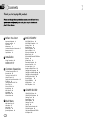 2
2
-
 3
3
-
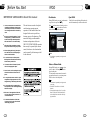 4
4
-
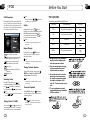 5
5
-
 6
6
-
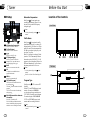 7
7
-
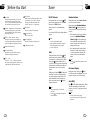 8
8
-
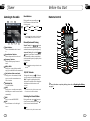 9
9
-
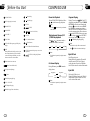 10
10
-
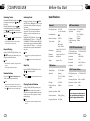 11
11
-
 12
12
-
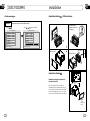 13
13
-
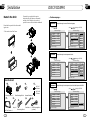 14
14
-
 15
15
-
 16
16
-
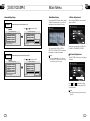 17
17
-
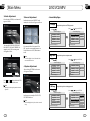 18
18
-
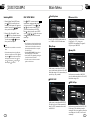 19
19
-
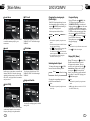 20
20
-
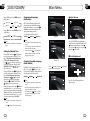 21
21
-
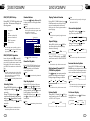 22
22
Lanzar dd875mi Owner's manual
- Category
- Car media receivers
- Type
- Owner's manual
- This manual is also suitable for
Ask a question and I''ll find the answer in the document
Finding information in a document is now easier with AI