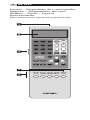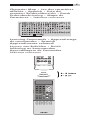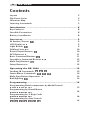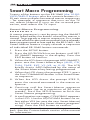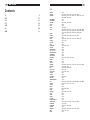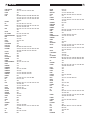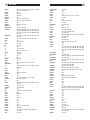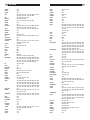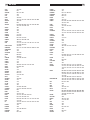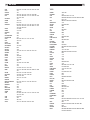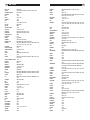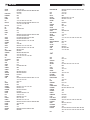RR-1060
Universal Learning Remote Control
Télécommande universelle à apprentissage de commandes
Spanish
Telecomando universale programmabile
Lernfähige Universalfernbedienung
Nederlands
Programmerbar fjärrkontroll
Controlo remoto universal de aprendizagem
Универсальный обучаемый пульт дистанционного управления
1 2 3
4 5 6
7 8 9
+10
0 X
C
M
S
R
ENT
FRQ DIRECT
MENUGUIDE
TUNE PRESET
FM MONO BAND
CTR
SUB SUR
SEARCH
-
SEARCH+
OSD
ON OFF
SMT
MUTE
CH VOL
POWER
SMART
MEM
AUD CD TUN
TAPE
EXT
V1 V2 V3 V4
V5
DEVICE / INPUT
RR-1060


3
Rotel products are designed to comply with international directives on the Restriction of
Hazardous Substances (RoHS) in electrical and electronic equipment and the disposal of
Waste Electrical and Electronic Equipment (WEEE). The crossed wheelie bin symbol indi
-
cates compliance and that the products must be appropriately recycled or processed in
accordance with these directives.
Tous les appareils Rotel sont conçus en totale conformité avec les directives internatio
-
nales concernant les restrictions d’utilisation de substances dangereuses (RoHS) pour
l’environnement, dans les équipements électriques et électroniques, ainsi que pour le
recyclage des matériaux utilisés (WEEE, pour Waste Electrical and Electronic Equipment).
Le symbole du conteneur à ordures barré par une croix indique la compatibilité avec ces
directives, et le fait que les appareils peuvent être correctement recyclés ou traités dans
le respect total de ces normes.
Los productos Rotel están diseñados para satisfacer la normativa internacional en ma
-
teria de Restricción del Uso de Sustancias Peligrosas (RoHS) en equipos eléctricos y
electrónicos y eliminación de Desechos Procedentes de Equipos Eléctricos y Electrónicos
(WEEE). El símbolo del carro de la basura tachado significa la plena satisfacción de la ci-
tada normativa y que los productos que la incluyen deben ser reciclados o reprocesados
en concordancia con las misma.
Tutti i prodotti Rotel sono realizzati secondo le norme internazionali per il trattamento
delle sostanze pericolose ( RoHs - Restriction of Hazardous Substances) in apparecchi elet
-
trici ed elettronici, e per lo smaltimento di prodotti elettrici ed elettronici (WEEE - Waste
Electrical and Electronic Equipment). Il simbolo del cestino dei rifiuti con una croce sopra,
indica la compatibilità con queste norme e che il prodotto deve essere opportunamente
riciclato o smaltito in accordo con le direttive vigenti.
Rotel-Produkte entsprechen den internationalen Richtlinien über die Beschränkung der
Verwendung bestimmter gefährlicher Stoffe in Elektro- und Elektronikgeräten (Restriction
of Hazardous Substances (kurz RoHS genannt)) und über Elektro- und Elektronik-Altge
-
räte (Waste Electrical and Electronic Equipment (WEEE)). Die durchgestrichene Mülltonne
steht für deren Einhaltung und besagt, dass die Produkte ordnungsgemäß recycelt oder
diesen Richtlinien entsprechend entsorgt werden müssen.
Rotel Producten worden zo ontworpen dat zij voldoen aan de internationale regels betref
-
fende de beperking van milieuonvriendelijke grondstoffen die gebruikt kunnen worden
in elektrische en elektronische apparatuur. Het symbool met de vuilcontainer met het
kruis erdoor betekent voor u dat u, wanneer u dit apparaat wilt afvoeren, dit moet doen
volgens de regels die daarvoor hier gelden.
Rotels produkter är utformade för att följa de internationella direktiven RoHS (Restric-
tion of Hazardeous Substances) och WEEE (Waste Electrical and Electronic Equipment)
som behandlar hur uttjänta elektriska och elektroniska produkter tas om hand. Symbo
-
len med den överkorsade soptunnan innebär att produkterna måste återvinnas eller tas
om hand enligt dessa direktiv.
Продукты Rotel спроектированы так, чтобы соответствовать требованиям международных
директив по ограничению применения вредных веществ в электротехническом и
электронном оборудовании (Restriction of Hazardous Substances - RoHS), а также по
обращению с отслужившим свой срок электротехническим и электронным оборудованием
(Waste Electrical and Electronic Equipment - WEEE). Изображение перечеркнутого мусорного
бачка на колесах означает соответствие этим требованиям, а также то, что эти продукты
должны быть вторично использованы (рециклированы) или же обработаны в соответствии
с упомянутыми выше директивами.

4 RR-1060
1 2 3
4 5 6
7 8 9
+10
0 X
C
M
S
R
ENT
FRQ DIRECT
MENUGUIDE
TUNE PRESET
FM MONO BAND
CTR
SUB SUR
SEARCH
-
SEARCH+
OSD
ON OFF
SMT
MUTE
CH VOL
POWER
SMART
MEM
AUD CD TUN
TAPE
EXT
V1 V2 V3 V4
V5
DEVICE / INPUT
RR-1060
Layout • Disposition des commandes
Spanish • Disposizione dei tasti
Aufbau • Dutch • Layout
Apresentação
Расположение органов управления

5
DVD
RESUME REPEAT SLOWGOTOA - B
INPUT 1 INPUT 2 RECORDTV/VCRINPUT 3
ASPECT DISP OUTPUTPOPPIP
1 2 3
4 5 6
7 8 9
+10
0 X
ON OFF
SMT
MUTE
C
M
S
R
ENT
FRQ DIRECT
MENUGUIDE
TUNE PRESET
FM MONO BAND
CTR
SUB SUR
SEARCH
-
SEARCH+
OSD
CD
DISC2DISC1 DISC3 DISC4 DISC5
PROG RANDOM REPEAT DISC
-
DISC+
DISPLAY AUDIO ZOOMSBTITLEANGLE
DISP
TAPE2
PHONO
TONE D-SLT
EQ DYN REC
ZONE SUR+
2CH PL M 5CH 7CH
PL C
CH VOL
POWER
SMART
MEM
DIGEST OPENP-SCANTITLE
SCAN
PTY P-TUN
TP TA
POWER SETUP

6 RR-1060
LIGHT
LIGHT
Flip Down Cover • Volet rabattable
Spanish • Sportellino apribile
Aufklappbare Abdeckung • Dutch
Uppfällbart lock • Tampa articulada
Откидывающаяся вниз крышка

7
1 2 3
4 5 6
7 8 9
+10
0 X
C
M
S
R
ENT
FRQ DIRECT
MENUGUIDE
TUNE PRESET
FM MONO BAND
CTR
SUB SUR
SEARCH
-
SEARCH+
OSD
ON OFF
SMT
MUTE
CH VOL
POWER
SMART
MEM
AUD CD TUN
TAPE
EXT
V1 V2 V3 V4
V5
DEVICE / INPUT
RR-1060
Character Map • Jeu des caractères
affichés • Spanish • Lista dei
caratteri Zeichenübersicht • Dutch
Teckenbeskrivning • Mapa de
Caracteres • Таблица символов
Learning Commands • Apprentissage
de commandes • Spanish
Apprendimento comandi
Lernen von Befehlen • Dutch
Inlärning av kommandon
Aprendizagem de Comandos
Таблица символов

8 RR-1060
Contents
Layout 2
Flip Down Cover 4
Character Map 5
Learning Commands 5
Introduction .............................................................. 8
Key Features 8
Sensible Precautions 8
Battery Installation 8
Overview .................................................................. 9
IR Emitter/Sensor 9
LCD Display 9
Light Button 9
Folding Cover 10
Device/Input Buttons 10
EXT Button 11
Basic Command Buttons 11
Secondary Command Buttons 12
Multi-Step Buttons 12
Setup Button 12
Operating the RR-1060 ............................................13
Sending IR Commands 13
Smart Macro Commands 14
Multi-Step Button Operation 14
Backlighting 14
Programming ...........................................................15
Programming Rotel components by Model Search
15
Programming by Brand Name
16
Programming by 4-Digit Code
18
Programming by Auto-Search
19

9
Learning Commands From Another Remote ............... 20
Learning Commands
20
Multi-Step Button Learning
21
Smart Macro Programming ...................................... 22
Smart Macro Programming
22
Clearing a Smart Macro
23
Changing a Smart Macro
23
Clearing learned commands ..................................... 24
Clearing a Single Learned Command
24
Clearing All Learned Commands
for a DEVICE/INPUT Button
24
Clearing All Learned Commands
for ALL DEVICE/INPUT Buttons
25
Custom Labels ......................................................... 25
Switching between two pages of labels
25
Editing DEVICE/INPUT button labels
26
Editing COMMAND button labels
26
Changing Smart Macro labels
27
Additional Setup Options ......................................... 28
Volume/Mute Punch-Through
28
Disabling the Beep Tone
29
Clone Function
29
Restore Factory Defaults
30

10 RR-1060
Introduction
The RR-1060 Universal Learning Remote Control
can replace up to nine remote controls, operating
A/V components from Rotel or other brands.
Key Features
• Programmed to operate Rotel surround sound
processors, receivers, and DVD players.
• Simple programming for hundreds of compo-
nents using built-in codes.
• Learning function to teach the RR-1060 com-
mands from other remotes. Multi-step learn-
ing on five buttons for multiple command se-
quences from other remotes.
• Twenty Smart Macro keys send up to 20 com-
mands with the press of two buttons.
• LCD DISPLAY provides visual feedback during
programming and operation, including status
indicators, and customizable labels for every
command button.
• Backlighting for use in dark rooms along
with optional beep whenever a button is
pressed.
• Cloning feature for easy duplication of the entire
command set from one RR-1060 to another.
Sensible Precautions
• The RR-1060 is rugged, but it is not indestruc-
tible. So please don’t drop it!
• Do not expose the RR-1060 to moisture. To
clean the RR-1060, use a soft, lint-free damp
cloth. Avoid harsh cleaning solvents.
• Don’t try to take the RR-1060 apart. Disassem-
bly will void the warranty.
Battery Installation
Remove the RR-1060 and the 4 AAA batteries
from the box. Turn the RR-1060 over and slide
the cover off the battery compartment by com-
pressing the release tab and lifting up. Place the
four AAA batteries inside (follow the polarity il-
lustrations on the bottom of the compartment) and
replace the cover.

11
Overview
The RR-1060 is a universal learning remote con-
trol that can operate all of the components in your
audio/video system. Control codes for Rotel com-
ponents are already programmed. You can easily
customize the RR-1060 to operate other compo-
nents by selecting command sets for hundreds of
components from the RR-1060’s extensive data-
base. See the Programming section of this manu-
al for easy to follow instructions. For components
not in the database or for additional commands,
you can teach the RR-1060 commands using your
existing remotes. See the Learning section of this
manual for easy to follow instructions.
Once the programming is complete, select a
component with the press of a button to turn
the RR-1060 into the remote control for your CD
player, TV, or VCR.
Here is the layout of the RR-1060:
IR Emitter/Sensor
The IR Emitter/Sensor is located in the top edge of
the RR-1060. It sends the IR commands and must
be pointed at the desired component. It also re-
ceives IR codes from your other remotes during
the LEARNING process.
LCD Display
The LCD DISPLAY provides status information in-
cluding the device currently selected and a cus-
tomizeable label for each button as it is pressed.
The eight character alphanumeric display also
provides simple prompts when programming the
RR-1060. These indicators and prompts are noted
in the appropriate sections of this manual.
Light Button
The RR-1060 provides automatic backlighting in
a dim room. The backlighting turns on whenev-
er a button is pressed, including the LIGHT but-
ton on the side of the remote. The backlighting
stays on for about 5 seconds each time a button
is pressed.
NOTE: In a bright room, the backlighting function
is disabled to save battery power.

12 RR-1060
Folding Cover
A folding cover conceals the buttons at the bot-
tom of the RR-1060. These buttons provide extra
command functions. Leave the folding cover in
the closed position to simplify the RR-1060 for
routine use. Open the cover to access the addi-
tional buttons.
Device/Input Buttons
Two rows of buttons on the folding cover (AUD,
CD, TUN, TAPE, EXT and V1–V5) are used to se-
lect a component for control by the remote and,
if desired, to activate the input for the component
you are operating. How long the button is pressed
determines whether a device is selected just for
control by the remote or whether that input on
the A/V receiver or surround sound processor
is also activated.
To change the remote DEVICE only, press
the button briefly (less than one second). This
does not change the input selection.
To change the remote DEVICE and the in-
put selection on the A/V receiver, press and
hold the button for more than one second.
When a DEVICE/INPUT button is pressed, the
label for that button appears in the LCD display.
These labels can be customized, if desired. See
the Labeling DEVICE/INPUT Buttons section of
the manual for instructions.
The AUD button is pre-programmed to operate Ro-
tel A/V receivers and surround sound processors.
The V1 button is pre-programmed to operate Rotel
DVD players. The CD button is pre-programmed
to operate Rotel CD players.All other buttons are
unprogrammed and can be used to learn the con-
trol codes of other remote controls.
The control codes of the AUD and V1 buttons can
also be reprogrammed for other control codes.
If you do so, you can restore the original Rotel
control codes for these buttons. See the Restoring
Factory Defaults section of this manual.
NOTE: The DEVICE/INPUT buttons are also used
in programming the RR-1060 and are available
for storing and sending Smart Macros (automatic
sequences of up to 20 learned commands).

13
EXT Button
The EXT button is a special input selection button
for Rotel audio/video receivers or surround sound
processors. It is used to select the multi-channel
analog inputs when playing SACD or DVD-A discs.
This bypasses the digital/analog processing in the
receiver or surround sound processor.
Press and hold the EXT button for more than one
second to select the multi-channel analog input on
a Rotel A/V receiver. The EXT button contains a
duplicate of the remote commands programmed
in the V1 device. Therefore, you cannot program
or learn command codes for the EXT button.
The V1 button should be used for Rotel or other
DVD players, allowing you to select the normal
input with the V1 button or the multichannel ana-
log input with the EXT button. Both DEVICE/INPUT
buttons contain the same remote codes.
Basic Command Buttons
This large group of buttons duplicates the func-
tions on the remote controls for your audio/video
components. Each button can store commands
for nine different components, selected by press-
ing one of the DEVICE/INPUT buttons (AUD, CD,
TUN, TAPE and V1–V5).
When using the RR-1060, first press the DEVICE/
INPUT button for the desired component. Then,
press COMMAND buttons to send the commands
learned for that component.
At the top right of this group are basic command
buttons such as Power On and Off, Volume, Chan-
nel Selection and Muting. The Smart Macro but-
ton is also in this group. See the Smart Macro
Programming section of this manual for more
information.
At the top left of this group are twelve numeric
keypad buttons that are used to make direct track
selections on a CD or DVD player or direct chan-
nel selections on a TV, cable decoder, satellite
receiver, etc.

14 RR-1060
At the bottom right are nine buttons that dupli-
cate the cursor functions for cable or satellite TV
receiver or audio/video components plus four
round buttons are for extra functions, such as Last
Channel, Viewing Guide, etc.
At the bottom left are five oval buttons that dupli-
cate the basic transport control functions (Play,
Fast Forward, Pause, etc.) of a CD player, DVD
player or video tape recorder.
NOTE: The numeric buttons, 0 – 9, are also avail-
able for sending Smart Macros.
Secondary Command Buttons
Under the folding cover is a group of buttons which
provide secondary command functions. Open the
folding cover to access these buttons.
The function of these buttons varies depending
on the device selected with the DEVICE/INPUT
buttons. For example, the top two rows have com-
mands for A/V receivers (see labels printed on
the buttons) or commands for CD players (see la-
bels printed above and below the buttons). The
two rows below these have commands for A/V
receivers (see labels printed on the buttons) or
commands for DVD players and VCRs (see labels
printed above and below the buttons). The bottom
two rows of buttons include commands for TVs.
Multi-Step Buttons
In addition to normal functions, the five buttons
labeled SCAN, PTY, P-TUN, TP and TA provide a
special option – learning up to three commands
on a single button from another remote. The first
command is sent when the button is pressed once,
the second command is sent the next time the but-
ton is pressed, and the third command is sent the
third time the button is pressed. See the Learning
Multi-Step Buttons section for information.
Setup Button
The SETUP button in the lower right corner under
the folding cover, is used to enter the setup mode
for programming, learning, relabeling, storing
macros, and other configuration functions.

15
Operating the RR-1060
This section of the manual explains the basic
operation of the RR-1060 and most of its stan-
dard features.
NOTE: The AUD DEVICE/INPUT button of the
RR-1060 is pre-programmed with control codes
for Rotel A/V receivers or surround sound proces-
sors. The V1 button is pre-programmed to operate
Rotel DVD players. The CD button is pre-pro-
grammed to operate Rotel CD players.The other
DEVICE/INPUT buttons (TUN, TAPE and V2 – V5)
are unprogrammed. You must program or learn
commands for these DEVICE/INPUT buttons.
Sending IR Commands
Instead of putting down one remote and pick-
ing up another, you simply press a button on the
RR-1060 to convert it from the remote control for
your CD player to the remote control for your TV
set. Here’s how:
1. Press a DEVICE/INPUT button (for under one
second) to activate the command set for the
desired component. For example, press the
AUD button to control a Rotel surround pro-
cessor. The label for your selection appears
in the display. The selected command set re-
mains active until you press a different DE-
VICE/INPUT button.
2. Press a COMMAND button to send an IR com-
mand to the component you have selected.
For example, press the POWER ON button to
turn on a Rotel surround processor. The label
for the COMMAND button appears in the dis-
play. If the label “NO DATA” appears in the
display, the button has no learned command
for that DEVICE.
NOTE: The default labels that appear in the display
match the button labels. You can customize the
labels for every DEVICE/INPUT and COMMAND
button.
Remember that the COMMAND buttons duplicate
controls on many different types of audio/video
components. Their function depends on the type
of component selected. Make sure that you have
pressed the correct DEVICE/INPUT button and
use the button labels as guides.

16 RR-1060
When a button is pressed, a beep tone confirma-
tion is heard. This feature can be disabled. See
the Disabling the Beep Tone section of the manual.
When an IR command is being sent, a triangu-
lar indicator appears in the upper right corner of
the LCD display and the label for the command is
shown in the display. These labels can be custom-
ized. See the Labelling Command Buttons section
of this manual. If a button is pressed that has no
command, the LCD shows NO DATA.
Smart Macro Commands
Twenty of the buttons on the RR-1060 (the 10 DE-
VICE/INPUT buttons plus the number buttons 0 –
9) can store multiple command macro sequences
– for example, a sequence that turns on the TV set,
selects channel 5, turns on the surround proces-
sor, and selects the TV input. A macro sequence
is sent by pressing the SMART button followed by
the button where the macro is stored:
1. Press the SMART button. A SMART? prompt
appears in the LCD.
2. Press the button where the Smart Macro se-
quence is stored.
NOTE: If you push a Smart Macro button that has
not been programmed, the word EMPTY followed
by the name of the button appears in the display
and the remote returns to normal mode.
Multi-Step Button Operation
The five buttons labelled SCAN, PTY, P-TUN,
TP, and TA provide a special option – the abil-
ity to learn up to three different commands. The
first command is sent when the button is pressed
once, the second command is sent the next time
the button is pressed, and the third command is
sent the third time the button is pressed.
Backlighting
In a dark room, the RR-1060 automatically acti-
vates its backlighting feature for 5 seconds when a
button is pressed. Press the LIGHT button to manu-
ally turn on the backlighting in a dim room. This
button is disabled in a bright room.

17
Programming
The RR-1060 contains hundreds of command sets
for components. Programming the remote involves
selecting the command sets that correspond to
the components in your system and assigning
each of them to one of the nine DEVICE buttons
by entering the 4-digit code for that component.
This need only be done once during initial setup
of the RR-1060.
There are four ways of finding the correct 4-digit
code. The easiest way to program Rotel compo-
nents is to search by the model number. For other
components, you can search the database by the
brand name of your component. A third option
is to try the codes available for your brand from
the list of 4-digit codes. Finally, you can search
the database for ALL codes, until you find one
that works.
NOTE: Programming the RR-1060 is done in a
menu-driven setup mode accessed by pressing
the SETUP button, then using the UP/DOWN and
+/– cursor keys to navigate menus, and pressing
the ENT button to confirm selections. At any time
during the process, you can exit the setup mode
and return to normal operation by pressing the
SETUP button.
Programming Rotel components
by Model Search
You can find the correct 4-digit code for Rotel
components by searching the database for the
model number of your Rotel Audio, DVD, or CD
component.
When using the model search,
the DEVICE/IN-
PUT buttons can only be programmed for specific
types of components as follows:
AUD: Audio components only
CD: CD players only
TUN: Audio, DVD, CD only
TAPE: Audio, DVD, CD only
V1: DVD only
V2: Audio, DVD, CD only
V3: Audio, DVD, CD only
V4: Audio, DVD, CD only
V5: Audio, DVD, CD only

18 RR-1060
1. Press the DEVICE/INPUT button where you
wish to program this component’s code (AUD,
CD, TUN, TAPE and V1–V5).
2. Press the SETUP button (the LCD displays SET-
UP). Press the ENT button to confirm.
3. Press the UP/DOWN cursor buttons until SET
-
UP MODEL appears in the display. Press the
ENT button to confirm.
4. Press the UP/DOWN cursor buttons until the
type of component you are searching for ap
-
pears in the display (AUD, DVD, CD) Press
the ENT button to confirm. The first available
model number appears in the display.
5. Use the UP/DOWN cursor buttons to scroll
through the list until the desired model number
appears. Press ENT to confirm the selection.
6. Press any COMMAND button to test the new
code. For example, when programming a CD
player, you could push the PLAY button to see
if the disc begins play. If the command works,
press ENT to save the the code selection and
return to normal operation.
NOTE: You can press the SETUP button to exit the
programming at any time.
Programming
by Brand Name
You can also use the following search method
to find and test the code numbers available for
your brand of component. When using the brand
search,
the DEVICE/INPUT buttons can only be
programmed for specific types of components
as follows:
AUD: Rotel audio components only
CD: CD players only
TUN: Any component
TAPE: Any component
V1: DVD only
V2: Any component
V3: Any component
V4: Any component
V5: Any component

19
To program using the brand search:
1. Press the DEVICE/INPUT button where you
wish to program this component’s codes (AUD,
CD, TUN, TAPE and V1–V5).
2. Press the SETUP button (the LCD displays SET
-
UP). Press the ENT button to confirm.
3. Press the UP/DOWN cursor buttons until SET
-
UP BRAND appears in the display. Press the
ENT button to confirm.
4. Press the UP/DOWN cursor buttons until the
type of component you are searching for ap
-
pears in the display (TV, VCR, SAT, CTV, DVD,
CD, etc.) Press the ENT button to confirm. The
first available brand starting with the letter A
appears in the display.
5. Select the first letter of your component’s brand,
using the +/– cursor buttons. Then, use the
UP/DOWN cursor buttons to scroll through
the list until the desired brand appears. Press
ENT to confirm.
6. The brand along with the first available 4-digit
code for that brand appears in the LCD.
7. Press any COMMAND button to test the first
available code for your brand. For example,
if you are testing a code for a TV, you could
press the CH UP button to confirm that the
channel changes on the TV. The 4-digit code
being tested is shown in the display.
If the command button operates the
component, you have found a code that may
work. You can test additional commands by
pressing more COMMAND keys. If success-
ful, press the ENT button to save the code.
If the command button does not work,
press the UP cursor button again to test the
next code for that brand, with the new 4-
digit code being tested shown in the display.
Continue testing codes until you find one that
works, saving it by pressing the ENT button.
8. Press the SETUP button at any time to exit the
programming mode.

20 RR-1060
Programming
by 4-Digit Code
Find your audio/video component in the 4-digit
code list. Then proceed as follows:
1. Press the DEVICE/INPUT button where you
wish to program this component’s codes (AUD,
CD, TUN, TAPE and V1–V5).
2. Press the SETUP button (the LCD displays SET-
UP). Press the ENT button to confirm.
3. Press the UP/DOWN cursor buttons until SET-
UP CODE appears in the display. Press the
ENT button to confirm.
4. Input the 4-digit code using the 0–9 buttons.
Upon entering a valid code, the phrase CODE
OK will be shown. If the code is not valid, the
LCD will show CODE INVALID.
5. Once a valid code has been entered, test the
code by sending pressing any COMMAND
button. For example, when testing a DVD code,
you could press the PLAY button. If the code
works, skip to the next step. If the code does
not work properly, repeat the procedure from
step 4, using the next 4-digit code listed for
the brand of component.
6. Press the SETUP button to exit to programming
mode.
Page is loading ...
Page is loading ...
Page is loading ...
Page is loading ...
Page is loading ...
Page is loading ...
Page is loading ...
Page is loading ...
Page is loading ...
Page is loading ...
Page is loading ...
Page is loading ...
Page is loading ...
Page is loading ...
Page is loading ...
Page is loading ...
Page is loading ...
Page is loading ...
Page is loading ...
Page is loading ...
Page is loading ...
Page is loading ...
Page is loading ...
Page is loading ...
Page is loading ...
Page is loading ...
Page is loading ...
Page is loading ...
Page is loading ...
Page is loading ...
-
 1
1
-
 2
2
-
 3
3
-
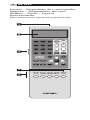 4
4
-
 5
5
-
 6
6
-
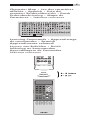 7
7
-
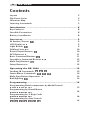 8
8
-
 9
9
-
 10
10
-
 11
11
-
 12
12
-
 13
13
-
 14
14
-
 15
15
-
 16
16
-
 17
17
-
 18
18
-
 19
19
-
 20
20
-
 21
21
-
 22
22
-
 23
23
-
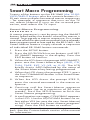 24
24
-
 25
25
-
 26
26
-
 27
27
-
 28
28
-
 29
29
-
 30
30
-
 31
31
-
 32
32
-
 33
33
-
 34
34
-
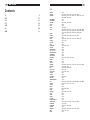 35
35
-
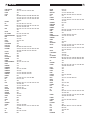 36
36
-
 37
37
-
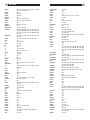 38
38
-
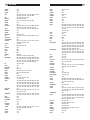 39
39
-
 40
40
-
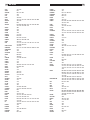 41
41
-
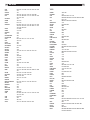 42
42
-
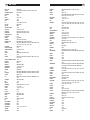 43
43
-
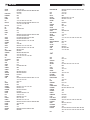 44
44
-
 45
45
-
 46
46
-
 47
47
-
 48
48
-
 49
49
-
 50
50
Ask a question and I''ll find the answer in the document
Finding information in a document is now easier with AI
Related papers
-
Rotel RR-1060 User manual
-
Rotel Universal Remote RHB-200 User manual
-
Rotel RR-1061 Owner's manual
-
Rotel RR-969 User manual
-
Rotel RR-969 Owner's manual
-
Rotel RSX-1057 User manual
-
Rotel RR-920 User manual
-
Rotel RSX-1058 Owner's manual
-
Rotel Stereo Receiver RSP-1069 User manual
-
Rotel RVE-1060 Owner's manual
Other documents
-
Salora e4 User manual
-
Nokia 1011 Hard reset manual
-
Square D PK3GTA1CP User guide
-
Marantz RC1200 User manual
-
Square D PK9GTACP User guide
-
Memorex MT2245 User manual
-
Radio Shack AFX-400 User manual
-
Universal Electronics C6 User manual
-
Boston Acoustics Universal Remote TSU501 User manual
-
Universal Remote Control Unifier URC-100 User manual