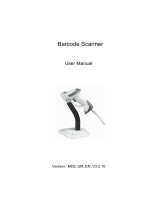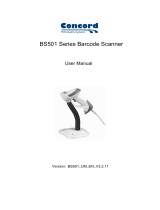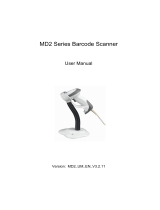Page is loading ...

1560/1562 Barcode Scanne
r
Setup labels included.
Version 1.05

Copyright © 2009~2010 CIPHERLAB CO., LTD.
All rights reserved
The software contains proprietary information of CIPHERLAB CO., LTD.; it is provided
under a license agreement containing restrictions on use and disclosure and is also
protected by copyright law. Reverse engineering of the software is prohibited.
Due to continued product development this information may change without notice. The
information and intellectual property contained herein is confidential between CIPHERLAB
and the client and remains the exclusive property of CIPHERLAB CO., LTD. If you find
any problems in the documentation, please report them to us in writing. CIPHERLAB
does not warrant that this document is error-free.
No part of this publication may be reproduced, stored in a retrieval system, or
transmitted in any form or by any means, electronic, mechanical, photocopying,
recording or otherwise without the prior written permission of CIPHERLAB CO., LTD.
For product consultancy and technical support, please contact your local sales
representative. Also, you may visit our web site for more information.
The CipherLab logo is a registered trademark of CIPHERLAB CO., LTD.
All brand, product and service, and trademark names are the property of their registered
owners.
The editorial use of these names is for identification as well as to the benefit of the
owners, with no intention of infringement.
CIPHERLAB CO., LTD.
Website:
http://www.cipherlab.com

FOR USA
This equipment has been tested and found to comply with the limits for a Class B digital
device, pursuant to Part 15 of the FCC Rules. These limits are designed to provide
reasonable protection against harmful interference in a residential installation. This
equipment generates, uses and can radiate radio frequency energy and, if not installed
and used in accordance with the instructions, may cause harmful interference to radio
communications. However, there is no guarantee that interference will not occur in a
particular installation. If this equipment does cause harmful interference to radio or
television reception, which can be determined by turning the equipment off and on, the
user is encouraged to try to correct the interference by one or more of the following
measures:
Reorient or relocate the receiving antenna.
Increase the separation between the equipment and receiver.
Connect the equipment into an outlet on a circuit different from that to which the
receiver is connected.
Consult the dealer or an experienced radio/TV technician for help.
This device complies with Part 15 of the FCC Rules. Operation is subject to the following
two conditions: (1) This device may not cause harmful interference, and (2) this device
must accept any interference received, including interference that may cause undesired
operation.
FOR CANADA
This digital apparatus does not exceed the Class B limits for radio noise emissions from
digital apparatus as set out in the interference-causing equipment standard entitled
"Digital Apparatus," ICES-003 of Industry Canada. This device complies with Part 15 of
the FCC Rules. Operation is subject to the following two conditions: (1) This device may
not cause harmful interference, and (2) this device must accept any interference
received, including interference that may cause undesired operation.
Cet appareil numerique respecte les limites de bruits radioelectriques applicables aux
appareils numeriques de Classe B prescrites dans la norme sur le material brouilleur:
"Appareils Numeriques," NMB-003 edictee par l'Industrie.
FOR HAND-HELD PRODUCT WITH RF FUNCTIONS
The 1560/1562 unit (FCC ID: Q3N-1560) complies with FCC radiation exposure limits set
forth for uncontrolled environment and meets the FCC radio frequency (RF) Exposure
Guidelines in Supplement C to OET65. The 1660 unit has very low level of RF energy that
it is deemed to comply without testing of specific absorption ratio (SAR).
IMPORTANT NOTICES

The 3656 unit (FCC ID: Q3N-3656) complies with FCC radiation exposure limits set forth
for an uncontrolled environment. This equipment should be installed and operated with
minimum distance 20 cm between the radiator & your body. It only operated in
hand-held used. If you only transfer data to Host wirelessly, please keep the minimum
distance 20 cm between machine & your body.
FOR PRODUCT WITH LASER
Per FDA and IEC standards, the scan engines described in this manual are not given a
laser classification. However, the following precautions should be observed:
CAUTION
This laser component emits FDA / IEC Class 2 laser light at the exit port. Do not
stare into beam.
SAFETY PRECAUTIONS
RISK OF EXPLOSION IF BATTERY IS REPLACED BY AN INCORRECT TYPE.
DISPOSE OF USED BATTERIES ACCORDING TO THE INSTRUCTIONS.
The use of any batteries or charging devices, which are not originally sold or
manufactured by CipherLab, will void your warranty and may cause damage to
human body or the product itself.
DO NOT disassemble, incinerate or short circuit the battery.
DO NOT expose the scanner or the battery to any flammable sources.
For green-environment issue, it's important that batteries should be recycled in a
proper way.
Under no circumstances, internal components are self-serviceable.
The charging and communication cradle uses an AC power adaptor. A socket outlet
shall be installed near the equipment and shall be easily accessible. Make sure there
is stable power supply for the mobile computer or its peripherals to operate properly.
CARE & MAINTENANCE
Use a clean cloth to wipe dust off the scanning window and the body of the scanner
as well as the cradle. DO NOT use/mix any bleach or cleaner.
If you want to put away the scanner for a period of time, download the collected data
to a host computer when in the memory mode, and then take out the battery. Store
the scanner and battery separately.
When the scanner resumes its work, make sure the battery is fully charged before
use.
If you shall find the scanner malfunctioning, write down the specific scenario and
consult your local sales representative.

Version Date Notes
1.05 Apr. 09, 2010
Modified: 1.1.2 Auto Power Off & Power-Saving
Modified: 2.1.1 Activate BT HID & Select Keyboard Type — add
Turkish
Modified: 2.1.3 Keyboard Settings — BT HID supports “Alphabets
Layout”
Modified: 2.1.5 HID Character Transmit Mode
Modified: 2.2 BT SPP Slave
Modified: 2.3 BT SPP Master
Modified: 2.4.1 Activate Keyboard Wedge & Select Keyboard Type
— add Turkish
Modified: 2.5.2 Baud Rate — add setup label for 4800 bps
(100100)
Modified: 2.5.2 Baud Rate — change default baud rate to 115200
bps
Modified: 2.6.1 Activate USB HID & Select Keyboard Type — add
Turkish
Modified: 2.6.2 Keyboard Settings — USB HID supports “Alphabets
Layout”
Modified: 2.6.4 HID Character Transmit Mode
New: 3.1.3 Configure Related Settings — Sniff Mode
Modified: 4.9.4 Security Level
Modified: Appendix III Keyboard Wedge Table — remove settings
for user-defined scan code
Modified: Appendix III Keyboard Wedge Table — provide new
examples
1.04 Mar. 02, 2010
Modified: Charging the Battery via 3656 — suggest connecting
power cord for USB
1.03 Oct. 30, 2009
Modified: 1.10 Auto-Sense Mode (1560 Only) — Continuous mode
as an alternative
Modified: 1.13 Symbologies Supported — ISBT 128 enabled by
default
Modified: 5.2.2 Symbologies for Character Substitution (All 3 Sets)
— add ISBT 128
Modified: 5.4.1 Select Pre-defined Code ID — add ISBT 128
Modified: 5.4.2 Change Code ID — add ISBT 128
Modified: 5.5 Length Code — add ISBT 128
Modified: 6.3.1 Applicable Code Type (for Editing Format) — add
ISBT 128
RELEASE NOTES

1.02 July 07, 2009
Modified: Charging the Battery via 3656 —charging time changed
from 3 to 5 (hr)
Modified: 1.1 Battery — charging time changed from 3 to 5 (hr)
Modified: 1.1.2 Auto Power Off & Power-Saving — add setup label
for Power-Saving setting (101021)
Modified: 3.2.2 Configure Related Settings — Authentication
1.01 June 3, 2009
Modified: 1.10 Auto-Sense Mode — Power supply cord is required.
Modified: Appendix II Host Serial Commands
1.00 Apr. 29, 2009 Initial release

CONTENTS
IMPORTANT NOTICES ...................................................................................................................... - 3 -
For USA .......................................................................................................................................... - 3 -
For Canada .................................................................................................................................... - 3 -
For Hand-held Product with RF Functions ................................................................................... - 3 -
For Product with Laser .................................................................................................................. - 4 -
Safety Precautions ........................................................................................................................ - 4 -
Care & Maintenance ..................................................................................................................... - 4 -
RELEASE NOTES.............................................................................................................................. - 5 -
INTRODUCTION.................................................................................................................................... 1
Getting Familiarized with 1560/1562 and 3656 ........................................................................... 2
Installing the Battery to 1560/1562 .......................................................................................... 2
Setting up 3656 ........................................................................................................................... 3
Charging the Battery via 3656 .................................................................................................... 5
Inside the Package............................................................................................................................ 6
Product Highlights ............................................................................................................................. 6
Symbologies Supported .................................................................................................................... 7
QUICK START ....................................................................................................................................... 9
Enter Configuration Mode...............................................................................................................11
Exit Configuration Mode..................................................................................................................11
Default Settings...............................................................................................................................12
Save User Settings as Defaults.................................................................................................12
Restore User Defaults................................................................................................................12
Restore System Defaults ........................................................................................................... 12
Read a Setup Label.........................................................................................................................13
Configure Parameters................................................................................................................13
List the Current Settings............................................................................................................17
UNDERSTANDING THE BARCODE SCANNER ....................................................................................19
1.1 Battery .......................................................................................................................................19
1.1.1 How to Operate the Scanner ...........................................................................................19
1.1.2 Auto Power Off & Power-Saving....................................................................................... 20
1.2 Memory .....................................................................................................................................22
1.2.1 Transmit Buffer ................................................................................................................22
1.2.2 Memory Mode ..................................................................................................................23
1.3 LED Indicator ............................................................................................................................25
1.3.1 Good Read LED ................................................................................................................26
1.3.2 Good Read LED Duration.................................................................................................26
1.4 Beeper.......................................................................................................................................27
1.4.1 Beeper Volume.................................................................................................................28
1.4.2 Good Read Beep ..............................................................................................................29

1560 Series Barcode Scanner User Guide
1.4.3 Low Battery Alarm ............................................................................................................
30
1.5 Send “NR” to Host ....................................................................................................................31
1.6 Scan Modes ..............................................................................................................................32
1.6.1 Continuous Mode.............................................................................................................33
1.6.2 Test Mode.........................................................................................................................34
1.6.3 Laser Mode.......................................................................................................................34
1.6.4 Auto Off Mode...................................................................................................................34
1.6.5 Auto Power Off Mode .......................................................................................................35
1.6.6 Aiming Mode..................................................................................................................... 35
1.6.7 Multi-Barcode Mode.........................................................................................................36
1.6.8 Alternate Mode.................................................................................................................36
1.7 Scanning Timeout.....................................................................................................................37
1.8 Delay between Re-read ............................................................................................................38
1.9 Read Redundancy for All Symblogies......................................................................................39
1.10 Addon Security for UPC/EAN Barcodes ................................................................................40
1.11 Auto-Sense Mode (1560 Only) ..............................................................................................41
1.12 CCD Sensor Always Active (1560 Only).................................................................................43
1.13 Negative Barcodes .................................................................................................................43
1.14 Effective Decoding Area.........................................................................................................44
1.14.1 Positioning Window........................................................................................................44
1.14.2 Adjusting Window...........................................................................................................44
SELECTING OUTPUT INTERFACE .......................................................................................................47
2.1 BT HID........................................................................................................................................48
2.1.1 Activate BT HID & Select Keyboard Type........................................................................48
2.1.2 Reset Connection.............................................................................................................49
2.1.3 Keyboard Settings............................................................................................................50
2.1.4 Inter-Function Delay.........................................................................................................56
2.1.5 HID Character Transmit Mode.........................................................................................56
2.2 BT SPP Slave.............................................................................................................................57
2.2.1 Activate BT SPP Slave Mode ...........................................................................................57
2.2.2 Inter-Function Delay.........................................................................................................57
2.2.3 ACK/NAK Timeout............................................................................................................58
2.3 BT SPP Master ..........................................................................................................................59
2.3.1 Activate BT SPP Master Mode.........................................................................................59
2.3.2 Inter-Function Delay.........................................................................................................61
2.3.3 ACK/NAK Timeout............................................................................................................62
2.3.4 Switch between Master/Slave Mode..............................................................................62
2.4 Keyboard Wedge via 3656 ......................................................................................................63
2.4.1 Activate Keyboard Wedge & Select Keyboard Type.......................................................63
2.4.2 Keyboard Settings............................................................................................................64
2.4.3 Inter-Character Delay .......................................................................................................70
2.4.4 Inter-Function Delay.........................................................................................................70
2.5 RS-232 via 3656 ......................................................................................................................71
2.5.1 Activate RS-232 Interface ...............................................................................................71
2.5.2 Baud Rate.........................................................................................................................71
2.5.3 Data Bits ...........................................................................................................................72
2.5.4 Parity .................................................................................................................................72
2.5.5 Stop Bit .............................................................................................................................73

1560 Series Barcode Scanner User Guide
2.5.6 Flow Control......................................................................................................................73
2.5.7 Inter-Character Delay .......................................................................................................74
2.5.8 Inter-Function Delay.........................................................................................................74
2.5.9 ACK/NAK Timeout............................................................................................................75
2.6 USB HID via 3656.....................................................................................................................76
2.6.1 Activate USB HID & Select Keyboard Type .....................................................................76
2.6.2 Keyboard Settings............................................................................................................78
2.6.3 Inter-Function Delay.........................................................................................................84
2.6.4 HID Character Transmit Mode.........................................................................................84
2.7 USB Virtual COM via 3656.......................................................................................................85
2.7.1 Activate USB Virtual COM ................................................................................................85
2.7.2 Inter-Function Delay.........................................................................................................85
2.7.3 ACK/NAK Timeout............................................................................................................86
SETTING UP A WPAN CONNECTION ..................................................................................................87
3.1 Connecting via 3656 ................................................................................................................88
3.1.1 Connect to 3656 .............................................................................................................. 88
3.1.2 Change Interface..............................................................................................................89
3.1.3 Configure Related Settings..............................................................................................90
3.2 Connecting via Bluetooth
®
Dongle ..........................................................................................91
3.2.1 Change Interface..............................................................................................................91
3.2.2 Configure Related Settings..............................................................................................92
3.2.3 Connect to Dongle............................................................................................................95
CHANGING SYMBOLOGY SETTINGS................................................................................................103
4.1 Codabar...................................................................................................................................104
4.1.1 Start/Stop Characters Selection ...................................................................................104
4.1.2 Start/Stop Transmission................................................................................................105
4.1.3 CLSI Conversion .............................................................................................................105
4.2 Code 25 – Industrial 25.........................................................................................................106
4.2.1 Start/Stop Pattern Selection .........................................................................................106
4.2.2 Verify Check Digit ...........................................................................................................107
4.2.3 Transmit Check Digit......................................................................................................107
4.2.4 Code Length Qualification .............................................................................................108
4.3 Code 25 – Interleaved 25......................................................................................................109
4.3.1 Start/Stop Pattern Selection .........................................................................................109
4.3.2 Verify Check Digit ...........................................................................................................110
4.3.3 Transmit Check Digit......................................................................................................110
4.3.4 Code Length Qualification .............................................................................................111
4.4 Code 25 – Matrix 25 ..............................................................................................................112
4.4.1 Start/Stop Pattern Selection .........................................................................................112
4.4.2 Verify Check Digit ...........................................................................................................113
4.4.3 Transmit Check Digit......................................................................................................113
4.4.4 Code Length Qualification .............................................................................................114
4.5 Code 39...................................................................................................................................115
4.5.1 Start/Stop Transmission................................................................................................115
4.5.2 Verify Check Digit ...........................................................................................................115
4.5.3 Transmit Check Digit......................................................................................................116
4.5.4 Standard/Full ASCII Code 39 ........................................................................................116
4.6 Code 93...................................................................................................................................117
4.7 Code 128 ................................................................................................................................117

1560 Series Barcode Scanner User Guide
4.8 EAN-8.......................................................................................................................................
118
4.8.1 Convert to EAN-13..........................................................................................................119
4.8.2 Transmit Check Digit......................................................................................................119
4.9 EAN-13 ....................................................................................................................................120
4.9.1 ISBN Conversion.............................................................................................................121
4.9.2 ISSN Conversion.............................................................................................................121
4.9.3 Transmit Check Digit......................................................................................................121
4.9.4 Security Level .................................................................................................................122
4.10 GS1-128 (EAN-128) .............................................................................................................123
4.10.1 Code ID Transmission..................................................................................................123
4.10.2 Field Separator (GS Character)...................................................................................123
4.11 ISBT 128 ...............................................................................................................................124
4.12 MSI ........................................................................................................................................125
4.12.1 Verify Check Digit.........................................................................................................125
4.12.2 Transmit Check Digit ...................................................................................................126
4.12.3 Code Length Qualification ...........................................................................................127
4.13 French Pharmacode.............................................................................................................128
4.13.1 Transmit Check Digit ...................................................................................................128
4.14 Italian Pharmacode ..............................................................................................................129
4.14.1 Transmit Check Digit ...................................................................................................129
4.15 Plessey ..................................................................................................................................130
4.15.1 Convert to UK Plessey .................................................................................................130
4.15.2 Transmit Check Digit ...................................................................................................130
4.16 GS1 DataBar (RSS Family) ..................................................................................................131
4.16.1 Code ID Selection ........................................................................................................131
4.16.2 GS1 DataBar Omnidirectional (RSS-14).....................................................................131
4.16.3 GS1 DataBar Expanded (RSS Expanded)...................................................................132
4.16.4 GS1 DataBar Limited (RSS Limited) ...........................................................................133
4.17 Telepen .................................................................................................................................135
4.17.1 Telepen Output – Full ASCII/Numeric ........................................................................135
4.18 UPC-A.....................................................................................................................................136
4.18.1 Convert to EAN-13 .......................................................................................................137
4.18.2 System Number Transmission....................................................................................137
4.18.3 Transmit Check Digit ...................................................................................................137
4.19 UPC-E.....................................................................................................................................138
4.19.1 System Number Selection...........................................................................................139
4.19.2 Convert to UPC-A..........................................................................................................139
4.19.3 System Number Transmission....................................................................................140
4.19.4 Transmit Check Digit ...................................................................................................140
DEFINING OUTPUT FORMAT............................................................................................................141
5.1 Letter Case..............................................................................................................................141
5.2 Character Substitution ...........................................................................................................142
5.2.1 Select a Set for Character Substituion .........................................................................142
5.2.2 Symbologies for Character Substitution (All 3 Sets) ....................................................143
5.3 Prefix/Suffix Code...................................................................................................................148
5.4 Code ID....................................................................................................................................149
5.4.1 Select Pre-defined Code ID............................................................................................149
5.4.2 Change Code ID..............................................................................................................150

1560 Series Barcode Scanner User Guide
5.4.3 Clear Code ID Settings...................................................................................................152
5.5 Length Code............................................................................................................................153
5.6 Multi-Barcode Editor...............................................................................................................156
5.6.1 Edit a Concatenation of Barcodes ................................................................................157
5.6.2 Activate the Concatenation of Barcodes ......................................................................158
5.7 Removal of Special Character ...............................................................................................159
APPLYING FORMATS FOR DATA EDITING........................................................................................161
6.1 Activating Editing Formats .....................................................................................................162
6.1.1 Activate Editing Formats................................................................................................162
6.1.2 Exclusive Data Editing....................................................................................................163
6.2 How to Configure Editing Formats.........................................................................................164
6.2.1 Select Format to Configure............................................................................................165
6.2.2 Restore Default Format .................................................................................................166
6.3 Configuring Format — Define Data Criteria ...........................................................................167
6.3.1 Applicable Code Type.....................................................................................................167
6.3.2 Data Length ....................................................................................................................171
6.3.3 Matching String & Location ...........................................................................................172
6.4 Configuring Format — Define Data Field ...............................................................................173
6.4.1 Start Position ..................................................................................................................173
6.4.2 Field Adjustment ............................................................................................................173
6.4.3 Total Number of Fields...................................................................................................174
6.4.4 Field Settings..................................................................................................................175
6.5 Configuring Format — Define Transmission Sequence ........................................................181
6.6 Programming Examples .........................................................................................................183
6.6.1 Example I ........................................................................................................................183
6.6.2 Example II .......................................................................................................................184
SPECIFICATIONS ..............................................................................................................................185
FIRMWARE UPGRADE......................................................................................................................187
How to Upgrade 1560/1562 Firmware.......................................................................................187
Using 3656...............................................................................................................................187
Using a Generic Dongle ...........................................................................................................189
How to Upgrade 3656 Firmware ..................................................................................................191
Upgrading 3656 CPU Firmware...............................................................................................191
Upgrading 3656 USB Bridge Firmware...................................................................................193
HOST SERIAL COMMANDS ..............................................................................................................195
1560/1562 Serial Commands ....................................................................................................195
Example ....................................................................................................................................196
3656 Serial Commands................................................................................................................197
Example ....................................................................................................................................200
KEYBOARD WEDGE TABLE ..............................................................................................................201
Key Type & Status .........................................................................................................................201
Key Type....................................................................................................................................201
Key Status ................................................................................................................................202
Example .........................................................................................................................................203

1560 Series Barcode Scanner User Guide
NUMERAL SYSTEMS........................................................................................................................
205
Decimal System.............................................................................................................................205
Hexadecimal System.....................................................................................................................206
ASCII Table.....................................................................................................................................207
Entering PIN Code for Authentication ..........................................................................................208
Use Preset PIN..........................................................................................................................208
Disable Authentication or Use Random PIN...........................................................................209

1
Update
CipherLab’s 1560 Series Barcode Scanners are specifically designed to answer your
mobile demands. The versatile scanners are designed to help accelerate productivity
while lowering the total cost of ownership. Intensive data collection jobs are made easier
with fast, accurate barcode scanning in various working environments, especially in small
businesses. Integrating short-distance wireless technology to small-form-factor scanners,
the 1560/1562 scanners are ideal for carrying around, and thus give workers tether-free
mobility anytime anywhere and get job done more efficiently. This line of scanners
deliver data over a wireless personal network at a range of up to 90 meters and a
prolonged battery life to keep business running.
Owing to the slim, ergonomic design, extremely low power consumption, and powerful
decoding capability, the 1560 Series Barcode Scanners are the best choice for the
following applications –
Receiving in Retail
Product labeling & Tracking
Shelf Product Replenishment
Mobile Point of Sale (POS)
Mobile Inventory Management
Order Picking & Staging
Work-In-Process Tracking
Material Flow Control
Transportation & Distribution
Warehousing
Asset Management
This manual contains information on operating the scanner and using its features. We
recommend you to keep one copy of the manual at hand for quick reference or
maintenance purposes. To avoid any improper disposal or operation, please read the
manual thoroughly before use.
Thank you for choosing CipherLab products!
INTRODUCTION

2
Enter Setup
1560 Series Barcode Scanner User Guide
GETTING FAMILIARIZED WITH 1560/1562 AND 3656
INSTALLING THE BATTERY TO 1560/1562
When you first receive the package, the rechargeable battery is stored separately from
the scanner. Insert the battery into the scanner first so that it can be charged when
sitting in the Auto-Sense stand.
Note: Any improper handling may reduce the battery life.
1) Hold the scanner still and insert the battery into the battery compartment at the
bottom of the scanner.
2) Slide the battery latch to lock the battery in the compartment.
3) Hold down the trigger about 2 seconds to turn on the scanner.
4) The scanner will respond with a long beep and its LED will come on and off shortly.
Note: (1) To turn off the scanner, remove the battery. Refer to settings of “
Auto Power
Off”.
(2) For shipping and storage purposes, save the scanner and the battery
separately. This will keep the battery in good condition for future use.
(3) When the battery charge becomes low, you will find the scanner cannot emit
scan beam and its power-on beep sounds differently.

3
Update
Introduction
SETTING UP 3656
Capable of charging 1560/1562, the 3656 stand is specifically designed for the scanner
to communicate with a host computer wirelessly. The connection between the scanners
and 3656 is made easy and reliable. Refer to
3.1.1 Connect to 3656. The 3656 stand is
also an Auto-Sense stand when used with the scanner set to Auto-Sense mode.
Two LED indicators are provided for communications status and battery charging status.
Power LED
Meaning
Red,
solid
Power ON
--- Power OFF
Communication LED Meaning
--- Blue,
solid
Initialize
Red,
solid
--- Failed to establish a USB connection
Red,
solid
Blue,
flashing
Serial command mode with USB Virtual COM or RS-232: wait 3 seconds for
starting a serial command
Red,
flashing
Blue,
flashing
Serial command mode with USB HID: wait 3 seconds for pressing [Num
Lock] or [Caps Lock] 5 times via keyboard
--- Blue,
flashing
Wait for connection request from the scanner (Slow flash at 0.5 Hz)

4
Enter Setup
1560 Series Barcode Scanner User Guide
--- Blue,
flashing
Connected with the scanner (Fast flash at 1 Hz)
Red,
solid
Blue,
flashing
Failed to send data to host via USB Virtual COM (Fast flash at 1 Hz)
Red,
flashing
--- Enter Download Mode

5
Update
Introduction
CHARGING THE BATTERY VIA 3656
The battery may not be charged to full for shipment. When you first receive the package,
you will need to charge the battery to full before using the scanner.
Note: (1) It takes approximately 5 hours to charge the battery to full (from the power
adaptor). It is recommended that the charging devices be operated at room
temperature (18°C to 25°C) for optimal performance.
(2) The charging devices will not charge the battery when the temperature drops
below 0°C or exceeds 40°C.
1) Install the battery to the scanner.
2) Seat the scanner in the 3656 stand.
3) Connect the 3656 stand to your computer or notebook via the USB or RS-232 cable.
RS-232: It is necessary to connect the power supply cord.
USB: When the stand is solely on USB power, the current may be insufficient for it
to function normally. Therefore, we suggest connecting the power supply cord.
4) The LED for power indication on 3656 will become solid red.
5) The scanner LED will be flashing red during charging. When the charging is done, the
LED will turn off. When charging error occurs, the LED will turn solid red.
6) The LED for communications on 3656 will first become solid blue while initializing.
Refer to the table above for details on different stage of communications.
Warning: If the two pivot bolts are not tightened properly, charging error may occur.
The two pivot bolts need to be
tightened, or charging error may
occur.

6
Enter Setup
1560 Series Barcode Scanner User Guide
INSIDE THE PACKAGE
The items included in the package may be different, depending on your order. Save the
box and packaging material for future use in case you need to store or ship the scanner.
Barcode Scanner (1560 or 1562)
BT Base (3656)
Rechargeable Li-ion battery
Product CD
Note: The CD-ROM includes this manual and Windows-based ScanMaster software for
configuration.
PRODUCT HIGHLIGHTS
Small-form-factor and built tough to survive drop test
Extremely low power consumption
Firmware upgradeable
Supports most popular barcode symbologies, including GS1-128 (EAN-128), GS1
DataBar (RSS), etc.
Supports negative barcodes
Supports different scan modes, including Aiming Mode and Multi-Barcode Mode
User feedback via LED indicator and beeper
Beeping tone and duration programmable for Good Read
512 KB flash memory for Memory Mode operation, storing up to 32,768 scans based
on EAN-13 barcodes
Provides up to 4 KB SRAM for reserve buffer while getting out of range over a
wireless personal area network (WPAN), storing up to 256 scans based on EAN-13
barcodes
Capable of transmitting scanned data, emulating a serial cable (BT SPP) or as
keyboard input (BT HID), to a notebook computer or PDA with Bluetooth
®
wireless
technology
Programmable parameters include data output format, editing format, symbologies,
etc.

7
Update
Introduction
SYMBOLOGIES SUPPORTED
Most of the popular barcode symbologies are supported, as listed below. Each can be
individually enabled or disabled. The scanner will automatically discriminate and
recognize all the symbologies that are enabled. Refer to
Chapter 4 Changing Symbology
Settings for details of each symbology.
Symbologies Supported: Enable/Disable
Default
Codabar Enabled
Code 93 Enabled
MSI Disabled
Plessey Disabled
Telepen Disabled
Code 128 Enabled
GS1-128 (EAN-128) Disabled
Code 128
ISBT 128 Enabled
Note: Starting from firmware version 1.01, ISBT 128 is enabled by default.
Industrial 25 Enabled
Interleaved 25 Enabled
Code 2 of 5
Matrix 25 Disabled
Code 39 Enabled
Italian Pharmacode Disabled
Code 3 of 9
French Pharmacode Disabled
EAN-8 Enabled
EAN-8 Addon 2 Disabled
EAN-8 Addon 5 Disabled
EAN-13 Enabled
EAN-13 & UPC-A Addon 2 Disabled
EAN-13 & UPC-A Addon 5 Disabled
ISBN Disabled
UPC-E0 Enabled
UPC-E1 Disabled
UPC-E Addon 2 Disabled
UPC-E Addon 5 Disabled
EAN/UPC
UPC-A Enabled

8
Enter Setup
1560 Series Barcode Scanner User Guide
GS1 DataBar Omnidirectional (RSS-14) Disabled
GS1 DataBar Limited (RSS Limited) Disabled
GS1 DataBar
(RSS)
GS1 DataBar Expanded (RSS Expanded) Disabled
/