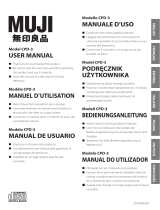Page is loading ...

EB
RQT8276-B
EG GCS
Operating Instructions
Portable DVD/CD Player
Model No. DVD-LS90
DVD-LS87
DVD-LS85
MULTI-FORMAT PLAYBACK
DVD-RAM
recorded with DVD video recorders etc.
Video & Still pictures (JPEG)
DVD-RW (DVD-VR)
recorded and finalized with DVD video recorders etc.
DVD-Video/Video CD/CD
sold on the market
Movie, Music etc.
DVD-R/DVD-RW/+R/+RW
recorded and finalized with DVD video recorders etc.
Video (played as DVD-Video)
CD-R/CD-RW
recorded and finalized with personal computers etc.
Music (WMA/MP3) & Still pictures (JPEG)
See page 5 for details.
[DVD-LS85]
Car DC Adaptor is not included.
[Note]
“EB” on the packaging indicates the
United Kingdom.
Dear customer
Thank you for purchasing this product.
For optimum performance and safety, please
read these instructions carefully.
Before connecting, operating or adjusting this
product, please read the instructions completely.
Please keep this manual for future reference.
Operations in these instructions are described
mainly with the main unit, but you can do the
operations on the remote control if the remote
controls are the same (➜ Back cover)
Region number
The player plays DVD-Video marked with labels
containing the region number or “ALL”.
Example: For the United Kingdom and
Continental Europe
Region Number
For the United Kingdom and
Continental Europe
2
For Asia 3
2 ALL
3
5
2
p1 e.fm Page 1 Tuesday, June 21, 2005 4:36 PM

2
RQT8276
Caution for AC Mains Lead
(For United Kingdom)
(“EB” area code model only)
For your safety, please read the following text carefully.
This appliance is supplied with a moulded three
pin mains plug for your safety and convenience.
A 5-ampere fuse is fitted in this plug.
Should the fuse need to be replaced please
ensure that the replacement fuse has a rating of
5-ampere and that it is approved by ASTA or BSI
to BS1362.
Check for the ASTA mark Ï or the BSI mark Ì
on the body of the fuse.
If the plug contains a removable fuse cover you must
ensure that it is refitted when the fuse is replaced.
If you lose the fuse cover the plug must not be
used until a replacement cover is obtained.
A replacement fuse cover can be purchased
from your local dealer.
If a new plug is to be fitted please observe the
wiring code as stated below.
If in any doubt please consult a qualified electrician.
IMPORTANT
The wires in this mains lead are coloured in
accordance with the following code:
Blue: Neutral, Brown: Live.
As these colours may not correspond with the
coloured markings identifying the terminals in
your plug, proceed as follows:
The wire which is coloured Blue must be
connected to the terminal which is marked with
the letter N or coloured Black or Blue.
The wire which is coloured Brown must be
connected to the terminal which is marked with
the letter L or coloured Brown or Red.
WARNING: DO NOT CONNECT EITHER
WIRE TO THE EARTH TERMINAL
WHICH IS MARKED WITH THE LETTER
E, BY THE EARTH SYMBOL Ó OR
COLOURED GREEN OR GREEN/
YELLOW.
THIS PLUG IS NOT WATERPROOF—
KEEP DRY.
Before use
Remove the connector cover.
How to replace the fuse
The location of the fuse differ according to the
type of AC mains plug (figures A and B). Confirm
the AC mains plug fitted and follow the
instructions below.
Illustrations may differ from actual AC mains plug.
1. Open the fuse cover with a screwdriver.
2. Replace the fuse and close or attach the fuse
cover.
CAUTION!
IF THE FITTED MOULDED PLUG IS
UNSUITABLE FOR THE SOCKET OUTLET
IN YOUR HOME THEN THE FUSE
SHOULD BE REMOVED AND THE PLUG
CUT OFF AND DISPOSED OF SAFELY.
THERE IS A DANGER OF SEVERE
ELECTRICAL SHOCK IF THE CUT OFF
PLUG IS INSERTED INTO ANY 13-AMPERE
SOCKET.
WARNING:
TO REDUCE THE RISK OF FIRE, ELECTRIC
SHOCK OR PRODUCT DAMAGE, DO NOT
EXPOSE THIS APPARATUS TO RAIN,
MOISTURE, DRIPPING OR SPLASHING
AND THAT NO OBJECTS FILLED WITH
LIQUIDS, SUCH AS VASES, SHALL BE
PLACED ON THE APPARATUS.
WARNING:
The driver must not operate this unit while
the vehicle is moving.
Do not operate this unit where it can be
viewed by the driver.
Driver operation or viewing of this unit
while the vehicle is moving will cause
distraction which may result in serious
accident and personal injury or property
damage.
Fuse cover
Figure A
Figure B
Fuse
(5 ampere)
Fuse
(5 ampere)
Figure A
Figure B
Caution for AC Mains Lead
P2-32 e.fm Page 2 Tuesday, June 21, 2005 4:37 PM

3
RQT8276
CAUTION!
≥
DO NOT INSTALL OR PLACE THIS UNIT
IN A BOOKCASE, BUILT-IN CABINET OR
IN ANOTHER CONFINED SPACE.
ENSURE THE UNIT IS WELL
VENTILATED. TO PREVENT RISK OF
ELECTRIC SHOCK OR FIRE HAZARD
DUE TO OVERHEATING, ENSURE THAT
CURTAINS AND ANY OTHER MATERIALS
DO NOT OBSTRUCT THE VENTILATION
VENTS.
≥
DO NOT OBSTRUCT THE UNIT’S
VENTILATION OPENINGS WITH
NEWSPAPERS, TABLECLOTHS,
CURTAINS, AND SIMILAR ITEMS.
≥
DO NOT PLACE SOURCES OF NAKED
FLAMES, SUCH AS LIGHTED CANDLES,
ON THE UNIT.
≥
DISPOSE OF BATTERIES IN AN
ENVIRONMENTALLY FRIENDLY MANNER.
CAUTION!
THIS PRODUCT UTILIZES A LASER.
USE OF CONTROLS OR ADJUSTMENTS
OR PERFORMANCE OF PROCEDURES
OTHER THAN THOSE SPECIFIED HEREIN
MAY RESULT IN HAZARDOUS RADIATION
EXPOSURE.
DO NOT OPEN COVERS AND DO NOT
REPAIR YOURSELF. REFER SERVICING TO
QUALIFIED PERSONNEL.
CAUTION!
DANGER OF EXPLOSION IF BATTERY IS
INCORRECTLY REPLACED.
REPLACE ONLY WITH THE SAME OR
EQUIVALENT TYPE RECOMMENDED BY
THE MANUFACTURER. DISCARD USED
BATTERIES ACCORDING TO THE
MANUFACTURER’S INSTRUCTIONS.
AC adaptor
This AC adaptor operates on AC between
100 V and 240 V.
But
≥
Obtain a suitable plug adaptor if the plug
does not fit the AC mains socket.
The socket outlet shall be installed near the
equipment and easily accessible or the mains
plug or an appliance coupler shall remain
readily operable.
This product may receive radio interference
caused by mobile telephones during use. If
such interference is apparent, please increase
separation between the product and the
mobile telephone.
Marking sign is located on bottom of the unit.
Do not rest the unit on your lap for a long
time while using it. The unit can become
hot and cause burns.
To prevent damage
Avoid the following:
≥
Spraying flammable insecticides near the
unit.
≥
Pressing the LCD.
≥
Touching the lens and other parts of the
laser pickup.
Do not use the unit in the following places:
≥
Sandy places such as beaches.
≥
On top of cushions, sofas, or hot
equipment such as amplifiers.
Do not leave in an unventilated automobile
or exposed to direct sunlight and high
temperatures.
Table of contents
Caution for AC Mains Lead . . . . . 2
Precautions . . . . . . . . . . . . . . . . . . 4
Accessories . . . . . . . . . . . . . . . . . . 5
Discs that can be played . . . . . . . 5
Useful functions . . . . . . . . . . . . . 10
Enjoying higher quality
audio and video . . . . . . . . . . . 12
Program/Random play . . . . . . . . 13
Playing data discs. . . . . . . . . . . . 14
Playing HighMAT
TM
discs . . . . . . 15
Playing programs/playlists
on RAM/DVD-RW (DVD-VR)
discs . . . . . . . . . . . . . . . . . . . . 15
Playing CD . . . . . . . . . . . . . . . . . . 15
Using On-Screen Menus. . . . . . . 16
Changing the player settings
. . . . 18
Using this unit with
other equipment . . . . . . . . . . . 20
When Using in a car . . . . . . . . . . 21
Frequently asked questions. . . . 22
Tips for making WMA/MP3
and JPEG discs
(For CD-R/CD-RW) . . . . . . . . . 22
Specifications . . . . . . . . . . . . . . . 23
Troubleshooting guide . . . . . . . . 24
Maintenance . . . . . . . . . . . . . . . . 26
Main feature index. . . . .Back cover
Preparations
1
Attaching the battery. . . . . . . 6
2
Recharging the battery . . . . . 6
3
The remote control . . . . . . . . 7
4
Adjusting the LCD angle. . . . 7
Play. . . . . . . . . . . . . . . . . . . . . . . . 8
Table of contents
P2-32 e.fm Page 3 Tuesday, June 21, 2005 4:37 PM

4
RQT8276
Precautions
Read these operating instructions carefully
before using the unit. Follow the safety
instructions on the unit and the applicable safety
instructions listed below. Keep these operating
instructions handy for future reference.
1) Read these instructions.
2) Keep these instructions.
3) Heed all warnings.
4) Follow all instructions.
5) Do not use this apparatus near water.
6) Clean only with dry cloth.
7) Do not block any ventilation openings.
Install in accordance with the manufacturer’s instructions.
8)
Do not install near any heat sources such as
radiators, heat registers, stoves, or other apparatus
(including amplifiers) that produce heat.
9) Protect the AC mains lead from being walked on or
pinched particularly at plugs, convenience
receptacles, and the point where they exit from the
apparatus.
10)Only use attachments/accessories specified by
the manufacturer.
11)Use only with the cart, stand,
tripod, bracket, or table specified
by the manufacturer, or sold with
the apparatus. When a cart is
used, use caution when moving
the cart/apparatus combination
to avoid injury from tip-over.
12)Unplug this apparatus during lightning storms or
when unused for long periods of time.
13)Refer all servicing to qualified service personnel.
Servicing is required when the apparatus has
been damaged in any way, such as AC mains
lead or plug is damaged, liquid has been spilled
or objects have fallen into the apparatus, the
apparatus has been exposed to rain or moisture,
does not operate normally, or has been dropped.
[For]the]United]Kingdom[and[Republic[of[Ireland[
∫
Sales and Support Information
Customer Care Centre
≥
For customers within the UK: 08705 357357
≥
For customers within the Republic of Ireland:
01 289 8333
≥
Visit our website for product information
≥
E-mail: customer.care@panasonic.co.uk
Direct Sales at Panasonic UK
≥
Order accessory and consumable items for
your product with ease and confidence by
phoning our Customer Care Centre Monday -
Thursday 9:00am – 5:30pm, Friday 9:30am –
5:30pm (Excluding public holidays).
≥
Or go on line through our Internet Accessory
ordering application at www.panasonic.co.uk
.
≥
Most major credit and debit cards accepted.
≥
All enquiries transactions and distribution facilities
are provided directly by Panasonic UK Ltd.
≥
It couldn’t be simpler!
≥
Also available through our Internet is direct
shopping for a wide range of finished products,
take a browse on our website for further details.
[For]the]United]Kingdom[and]Continental]Europe[
[For]Asia[
.Batteries
1. Battery pack (Lithium ion battery pack)
≥
Use this unit to recharge the battery pack.
≥
Do not use the battery pack with
equipment other than the specified player.
≥
Do not use the player outside if it is
snowing or raining. (The battery pack is
not waterproof.)
≥
Do not get dirt, sand, liquids, or other
foreign matter on the terminals.
≥
Do not touch the plug terminals (
i
and
j
) with metal objects.
≥
Do not disassemble, remodel, heat or
throw into fire.
≥
Do not store the battery pack in
temperature over 60
oC.
2. Button-type battery (Lithium battery)
≥
Insert with poles aligned.
≥
Do not touch the terminals (
i
and
j
)
with metal objects.
≥
Do not disassemble, remodel, heat or
throw into fire.
≥
Keep out of reach of children
If any electrolyte should come into contact
with your hands or clothes, wash it off
thoroughly with water.
If any electrolyte should come into contact
with your eyes, never rub the eyes.
Rinse eyes thoroughly with water, and then
consult a doctor.
3. Disposing of the batteries
Check and follow your local regulations
before disposal.
THIS UNIT IS INTENDED FOR USE
IN MODERATE CLIMATES.
THIS UNIT IS INTENDED FOR USE
IN TROPICAL CLIMATES.
Precautions for Listening with
the Headphones or Earphones
≥
Do not play your headphones or earphones
at a high volume. Hearing experts advise
against continuous extended play.
≥
If you experience a ringing in your ears,
reduce volume or discontinue use.
≥
Do not use while operating a motorized
vehicle. It may create a traffic hazard and is
illegal in many areas.
≥
You should use extreme caution or
temporarily discontinue use in potentially
hazardous situations.
≥
Even if your headphones or earphones are
the open-air type designed to let you hear
outside sounds, don’t turn up the volume so
high that you can’t hear what’s around you.
Precautions
P2-32 e.fm Page 4 Tuesday, June 21, 2005 4:37 PM

5
RQT8276
Accessories
Use numbers indicated in parentheses when asking for replacement parts.
(Product numbers correct as of March 2005. These may be subject to change.)
∑
1
Remote control (N2QAHC000021)
∑
1
Button-type battery for remote control
(for replacement, see page 7.)
∑
1
Audio/video cable (K2KA6CB00003)
∑
1
AC adaptor (RFEA213W)
∑
1
AC mains lead
[For]the]United]Kingdom[ (RJA0053-3X)
[For]others[ (K2CQ2CA00006)
∑
1
Car DC Adaptor [DVD-LS90] [DVD-LS87] only
(RFEC201M)
∑
1
Rechargeable battery pack
[DVD-LS90] (CGR-H702)
[DVD-LS87] [DVD-LS85] (CGR-H701)
For replacement: Available from Panasonic dealers
[DVD-LS90] [DVD-LS87] [DVD-LS85]
(CGR-H703)
[DVD-LS90] only (CGR-H702)
[DVD-LS87] [DVD-LS85] only (CGR-H701)
≥
The included AC mains lead and AC adaptor are for use with this unit only.
Do not use them with other equipment.
Discs that can be played
Operations in these instructions are described mainly with reference to specific formats.
Icons such as [RAM] show the formats.
§
A process that allows play on compatible equipment.
≥
It may not be possible to play the above discs in all cases due to the type of disc or condition of the
recording.
∫
Discs that cannot be played
DVD-Audio, DVD-ROM, Version 1.0 of DVD-RW, CD-ROM, CDV, CD-G, SACD, DivX Video Discs and
Photo CD, DVD-RAM that cannot be removed from their cartridges, 2.6-GB and 5.2-GB DVD-RAM,
and “Chaoji VCD” available on the market including CVD, DVCD and SVCD that do not conform to
IEC62107.
DVD-RAM [RAM] [JPEG]
≥
[RAM] Recorded with devices using Version 1.1 of the Video
Recording Format (a unified video recording standard), such as DVD
video recorders, DVD video cameras, personal computers, etc.
≥
[JPEG] Recorded with Panasonic DVD-Video recorders using DCF
(Design rule for Camera File system) Standard Version 1.0. To play
JPEG files, select “Play as Data Disc” (➜ page 17, Other Menu).
DVD-Video [DVD-V]
—
DVD-R (DVD-Video)/DVD-RW (DVD-Video) [DVD-V]
Discs recorded and finalized
§
on DVD video recorders or DVD video
cameras
DVD-RW (DVD-VR) [DVD-RW[‹VR›]
Discs recorded and finalized
§
on DVD video recorders or DVD video
cameras using Version 1.1 of the Video Recording Format (a unified
video recording standard).
—
iR (Video)/iRW (Video) [DVD-V]
Discs recorded and finalized
§
on DVD video recorders or DVD video cameras
Video CD [VCD]
Including SVCD (Conforming to IEC62107)
CD [CD] [WMA] [MP3] [JPEG] [VCD]
≥
This unit can play CD-R/RW recorded with the above formats. Close
the sessions or finalize
§
the disc after recording.
≥
[WMA] [MP3] [JPEG] This unit also plays HighMAT discs.
Accessories/Discs that can be played
P2-32 e.fm Page 5 Tuesday, June 21, 2005 4:37 PM

6
RQT8276
Preparations
1 Attaching the battery (When the unit is off)
The illustrations show how to attach the CGR-H702. Attach CGR-H701 in the same way.
Detaching
≥
Turn the unit off before detaching the battery pack.
≥
The illustrations show how to detach the CGR-H702. Detach CGR-H701 in the same way.
When not using for long periods of
time
≥
Remove the battery pack (➜ left).
(Even when the unit is turned off, there is a
small amount of voltage running through the
unit, and this may result in a malfunction.)
≥
Recharge the battery for re-use.
FOR THE UNITED KINGDOM ONLY
READ THE CAUTION FOR THE AC MAINS LEAD ON PAGE 2 BEFORE CONNECTION.
RELEASE
DETACH ATTACH
Clicks into place
Check to make sure it is securely fastened.
RELEASE
DETACH ATTACH
Bottom side of this unit
Battery pack
RELEASE
DETACH ATTACH
1 Press and hold
2
D
C
I
N
1
2
V
V
ID
E
O
A
U
D
IO
/O
P
T
O
U
T
1
2
3
DC IN
DC IN 12 V
%
To
household
mains socket
AC adaptor
(included)
AC mains lead
(included)
≥
You can also use this unit without charging while
connecting the AC adaptor and the AC mains lead.
To conserve power
This unit consumes 0.5 W of power even when turned
off. When the unit is not going to be used for a long time,
disconnect the AC mains lead from the household mains
socket.
The unit is in the standby condition (the [Í] indicator
lights) when the AC mains lead is connected. The
primary circuit is always “live” as long as the AC adaptor
is connected to an electrical outlet.
2
Recharging the battery (When the unit is off)
[
Í
] goes out ➜ lights
[CHG] lights ➜ goes out
Recharging time
:
[DVD-LS90]: Approx. 8 hours
[DVD-LS87] [DVD-LS85]:
Approx. 4 hours
When finished, disconnect the AC
adaptor and the AC mains lead.
Í
CHG
Started
Finished
Preparations
P2-32 e.fm Page 6 Tuesday, June 21, 2005 4:37 PM

7
RQT8276
Checking the remaining battery charge
When the unit is on (➜ page 8) and powered by the battery pack
Press [DISPLAY] to check on the LCD (Displays for a few seconds).
Approximate play times
(Hours)
≥
The times indicated above may differ depending on use.
≥
To change the LCD brightness (➜ page 11, Adjusting the picture quality on the LCD).
3 The remote control
4 Adjusting the LCD angle
Battery pack
Play (at room temperature using headphones)
LCD brightness level
LCD Off
j
5 0 (factory preset)
i
5
CGR-H701 ([DVD-LS87] [DVD-LS85]) 3 2 1.5 4
CGR-H702 ([DVD-LS90]) 6 4 3 8
CGR-H703 (optional) 10 8 6 16
When moving the unit : Close the LCD. Don’t hold by the LCD.
(screen)
Recharge (Appears automatically when there is only a
few minutes of charge remaining.)
Insert the button-type
battery (included)
Range of use
30o
30o
3
1
2
Aim at the sensor. Maximum
range is up to 7 m.
_
facing up
Lithium battery: CR2025
Bottom
≥
Keep out of the small children.
≥
Accidental swallowing of batteries can result in
stomach and intestinal damage.
While sliding (1),
pull out (2).
Standard
Compact
Slide
Open the LCD
Free
Clicks!
Preparations
P2-32 e.fm Page 7 Tuesday, June 21, 2005 4:37 PM

8
RQT8276
Play
≥
While stopped, the unit automatically turns off once 15 minutes (after approximately 5 minutes when
using the battery pack) have elapsed.
≥
Discs continue to rotate while menus are displayed. Press [∫, –OFF] when you finish to preserve
the unit’s motor.
≥
Total title number may not be displayed properly on iR/iRW.
≥
If you are experiencing problems, refer to troubleshooting guide (➜ page 24).
Main unit operations
Turn unit on/play
Press and hold and the power comes on and play
begins.
Pause Press [
1
, ON] to restart play.
Stop
The position is memorized when “!” flashes on
the screen.
≥
Press [1, ON] to resume.
≥
[DVD-V] While the message is displayed,
press [1,
ON] and the previous chapters are
reviewed.
Opening the lid, or pressing [∫, –OFF] while “!”
is flashing cancels the memorized position where
play stopped.
Turn unit off Press and hold until “OFF” is displayed.
1 Open the lid.
2
Insert a disc and
close the lid
.
Click into
place
Load double-sided discs so
the label for the side you
want to play is facing up.
[RAM] Remove discs from their
cartridges before use.
Headphone terminals
[
Ë
]
3.5 mm Stereo
ON
ON
3 Press and hold.
The unit turns on and play
begins.
OPEN
OPEN
VOL
VOL
4
Adjust the volume.
ON
ON
OFF
OFF
Play
P2-32 e.fm Page 8 Tuesday, June 21, 2005 4:37 PM

9
RQT8276
Remote control operations
≥
You cannot turn on the unit with the remote control if the unit is powered by the battery pack.
Skip
Press [:
,
9].
[RAM] [DVD-RW[‹VR›] Can also skip to the markers.
Search Press and hold [:
,
9] (up to 5 steps).
Slow play
Press and hold [:
,
9] (up to 5 steps)
while paused.
Press [
1
,
ON] to return to normal play.
[VCD] [9] only
Top menu [DVD-V]
Playing programs [RAM] [DVD-RW[‹VR›] (➜ page 15)
Menu [DVD-V]
Playing playlists [RAM] [DVD-RW[‹VR›] (➜ page 15)
Navigation menu [WMA] [MP3] [JPEG] (➜ page 14)
Return
Returns to the previous screen.
[VCD] (with playback control) Returns to the menu.
Menu operation
Press [3 42 1] to select an item and press
[ENTER] to confirm.
Frame-by-frame
While paused, press [
2
1
].
[VCD] [
1
] only
Group skip
[WMA] [MP3] [JPEG]
Press [
3
4
].
Skip Press [:
,
9].
Search Press [6
,
5] (up to 5 steps).
Slow play Press [6
,
5] (up to 5 steps) while paused.
Press [
1
] (PLAY) to return to normal play.
[VCD] [
5
] only
Enter number
[RAM] [DVD-RW[‹VR›] [DVD-V] [VCD] [CD]
e.g. To select 12:
[S10] ➜ [1] ➜ [2]
[VCD] with playback control
While stopped, press the numbered buttons.
[WMA] [MP3] [JPEG]
e.g. To select 123:
[1] ➜ [2] ➜ [3] ➜ [ENTER]
TOP MENU
TOP MENU
MENU
MENU
RETURN
RETURN
ENTER
ENTER
2
2
5
8
1
4
7
3
6
=
10
10
9 0
>
Play
P2-32 e.fm Page 9 Tuesday, June 21, 2005 4:37 PM

10
RQT8276
Useful functions
Repeat play
(Only when the elapsed play time can be displayed.
For JPEG, you can use even if there is no elapsed time display.)
To repeat a specified section (A-B Repeat)
Except [JPEG] and [RAM] [DVD-RW[‹VR›] (still picture part)
Changing play speed
[RAM] [DVD-RW[‹VR›] [DVD-V]
Enjoying virtual surround (Advanced Surround)
[RAM] [DVD-RW[‹VR›] [DVD-V] [VCD] (2 or more channels)
A surround sound effect can be made using 2 speakers (on other equipment).
≥
When using headphones, press to select “HP 1 Natural” or “HP 2 Enhanced”.
≥
When using discs recorded with surround sound, sound seems to come from speakers on either
side of you.
≥
Optimum seating position is 3 to 4 times the distance between the front left and right speakers or the
width of the television if using the television’s speakers.
≥
Do not use in combination with surround effects on other equipment.
≥
To exit the screen : Press [RETURN].
Press several times to select the content to
repeat.
≥
To exit the screen : Press [RETURN].
Repeat Off
Menu
ENTER
ENTER
A-B Repeat
Menu
DISPLAY
DISPLAY
1
2
Press once.
1
Press [
34
] to select
Other Settings.
2 Press [
1
] to go to the next
menu and [
34
] to select
“Play Menu”.
3 Press [
1
] to go to the next
menu and [
34
] to select
“A-B Repeat”.
4
Press [ENTER] at the starting
and ending points.
≥
Press [ENTER] again to cancel.
≥
To exit the screen : Press [RETURN].
ENTER
ENTER
DISPLAY
DISPLAY
1
2
1
Press [
34
] to select Other Settings.
2 Press [
1
] to go to the next menu and [
34
] to
select “Play Speed”.
3 Press [ENTER] and [
34
] to select
“Normal” or “k0.6” to “k1.4” (in 0.1 units).
4 Press [ENTER].
≥
Press [1] (PLAY) to return to normal play.
≥
After you change the speed
– Advanced Surround (➜ below) and Multi Re-master (➜ page 12) do not work.
– Digital output switches to PCM-2ch.
– 96 kHz sampling frequency is converted to 48 kHz.
≥
This may not work depending on the disc’s recording.
≥
To exit the screen : Press [RETURN].
Press once.
A.SURROUND
A.SURROUND
Press to select “SP 1 Natural” or “SP 2 Enhanced”.
Useful functions
P2-32 e.fm Page 10 Tuesday, June 21, 2005 4:37 PM

11
RQT8276
Selecting how to show 4:3 aspect pictures on the LCD
Adjusting the picture quality on the LCD
Changing subtitles
[DVD-V] (with subtitles) [VCD] (SVCD only)
[RAM] [DVD-RW[‹VR›]
(On/Off only with discs that contain subtitle on/off information)
[DVD-V] [VCD]
Press to select the subtitle language.
≥
On iR/iRW, a subtitle number may be shown for subtitles that are not displayed.
To clear/display the subtitles
Press [2 1] to select “On” or “Off”.
[RAM] [DVD-RW[‹VR›]
Press to select “On” or “Off”.
≥
Subtitle on/off information cannot be recorded using Panasonic DVD Recorders.
≥
To exit the screen : Press [RETURN].
Angle select
[DVD-V] (with multiple angles)
/ Still picture rotation
[JPEG]
MONITOR
MONITOR
MODE
MODE
NORMAL:Normal
FULL: Stretched horizontally
ZOOM: Stretched vertically and horizontally
OFF: No picture
≥
If you are not using the LCD on this
unit, select “OFF” to conserve power.
(The [
Í
] indicator flashes)
≥
The LCD turns off automatically if
you close it.
Press to select the monitor mode.
PICTURE
PICTURE
MODE
MODE
ENTER
ENTER
1
Press [
34
] to select the item, and [
2
1
]
to change the setting.
2
≥
To exit the screen : Press [PICTURE MODE].
Press.
Changing soundtracks
[DVD-V] (with multiple soundtracks) [RAM] [DVD-RW[‹VR›] [VCD]
Press to select the soundtrack.
[RAM] [DVD-RW[‹VR›] [VCD]
You can use this button to select
“L”, “R” or “L R”.
[DVD-V] (Karaoke discs)
Press [21] to select
“On” or “Off” for vocals.
Read the disc’s instructions for details.
≥
To exit the screen : Press [RETURN].
AUDIO
AUDIO
(Remote control)
Signal type/data
LPCM/Î Digital/DTS/MPEG: Signal type
kHz (Sampling frequency)/bit/ch (Number of channels)
Example: 3
/2 .1ch
.1: Low frequency effect
(not displayed if there is no signal)
.0: No surround
1: Mono surround
2: Stereo surround (left/right)
1: Center
2: Front leftiFront right
3: Front leftiFront rightiCenter
Menu
Audio 1
SUBTITLE
SUBTITLE
(Remote control)
Subtitle
Off
Menu
ANGLE
ANGLE
Menu
Angle 1/4
(Remote control)
Press to select the angle or
rotate the still picture.
e.g. [DVD-V]
≥
To exit the screen : Press [RETURN].
Useful functions
P2-32 e.fm Page 11 Tuesday, June 21, 2005 4:37 PM

12
RQT8276
Enjoying higher quality audio and video
Multi Re-master
[RAM] [DVD-RW[‹VR›] [DVD-V] (Discs recorded with 48 kHz only) [VCD] [CD]
This feature gives you a more natural sound by adding the higher frequency signals not recorded on
the disc.
[WMA] [MP3] (Disc recording is other than 8 kHz, 16 kHz or 32 kHz)
This feature reproduces the frequencies lost during recording to give you a sound closer to the original.
≥
Multi Re-master may not work when connecting with a digital optical cable (➜ page 20).
Picture Mode
Setting
[DVD-V] [CD] (LPCM)
Type of music
Other discs
Effect level
1 High tempo (e.g., pop and rock) Light
2 Various tempos (e.g., jazz) Medium
3 Low tempo (e.g., classical) Strong
Off Off Off
The above indicated features may not work depending on the disc’s recording.
ENTER
ENTER
DISPLAY
DISPLAY
Press once.
12
1 Press [34] to select Other Settings.
2 Press [1] to go to the next menu and [34] to select
“Audio Menu”.
3 Press [
1
] to go to the next menu and [
34
] to select
“Multi Re-master”.
4 Press [ENTER] and [34] to select “1”, “2” or “3”.
5 Press [ENTER].
Menu
Multi Re-master 1
≥
To exit the screen : Press [RETURN].
ENTER
ENTER
DISPLAY
DISPLAY
Menu
Picture Mode Normal
Press once.
1
2
1 Press [34] to select Other Settings.
2 Press [1] to go to the next menu
and [34] to select “Picture Menu”.
3 Press [
1
]
to go to the next menu and select
“Picture Mode”.
4 Press [ENTER] and [34] to select
“Normal”, “Cinema1” or “Cinema2”.
5 Press [ENTER].
Cinema1: Mellows images and enhances detail in dark scenes.
Cinema2: Sharpens images and enhances detail in dark scenes.
≥
To exit the screen : Press [RETURN].
Enjoying higher quality audio and video
P2-32 e.fm Page 12 Tuesday, June 21, 2005 4:37 PM

13
RQT8276
Program/Random play [Remote\control\only]
[DVD-V] [VCD] [CD] [WMA] [MP3] [JPEG]
Program play ====) Random play
^== Off (Normal play) !=n
≥
Disable HighMAT disc play to use random and program play.
Select “Play as Data Disc” in Other Menu. (➜ page 17).
Program play
(up to 32 items)
Selecting all the items (on the disc or in the title or group)
Press [ENTER] and [34] to select “ALL”, then press [ENTER] again to register.
Changing the program
Press [34] to select an item.
–To change an item, repeat step 1.
–To clear an item, press [CANCEL] (or select “Clear” and press [ENTER]).
Clearing the whole program
Select “Clear all” and press [ENTER]. The whole program is also cleared when the unit is turned off or
the disc lid is opened.
Random play
To exit the program or random mode
Press [PLAYMODE] several times while stopped.
PLAYMODE
PLAYMODE
While stopped
Press to change.
PLAY
PLAY
Choose a title and chapter.
No. Time
Title
Play
Clear
Clear all
Chapter
1
1
1
Press to select an item
(➜ page 9).
Repeat this step to program
other items.
2
e.g. [DVD-V]
2
2
5
8
1
4
7
3
6
=
10
10
9 0
>
Press PLAY to start
Random Playback
to select
to start
Title
Choose a title.
1
PLAY
0 ~ 9
PLAY
PLAY
1
Press to select a group
or a title (➜ page 9).
2
e.g. [DVD-V]
2
2
5
8
1
4
7
3
6
=
10
10
9 0
>
[DVD-V] [WMA] [MP3] [JPEG] only
Program/Random play
P2-32 e.fm Page 13 Tuesday, June 21, 2005 4:37 PM

14
RQT8276
Playing data discs [WMA] [MP3] [JPEG]
You can play JPEG files on DVD-RAM or play HighMAT discs without using the HighMAT function
(➜ page 17, “Play as Data Disc” in Other Menu).
Playing items in order (Playback Menu)
(except JPEG files on DVD-RAM)
Playing from the selected item (Navigation Menu)
≥
To listen to WMA/MP3 contents while showing a JPEG image on the screen
Select a JPEG file first, and then select WMA/MP3 contents. (The opposite order is not effective.)
≥
To exit the screen : Press [MENU].
∫
Using the submenu
While the navigation menu (➜ see above) is displayed.
∫
Searching by a content or group title
Press [2 1] to highlight a group title to search a group, or a content title to search its content.
1 Select “Find”. (➜ see above)
2 Press [34] to select a character and press [ENTER].
≥
Repeat to enter another character.
≥
Lower case is also searched.
≥
Press and hold [:
,
9] to skip between A, E, I, O and U.
≥
Press [2] to erase a character.
≥
Erase the asterisk (¢) to search for titles starting with that character.
3 Press [1] to select “Find” and press [ENTER]. The search result screen appears.
4 Press [34] to select the content or group and press [ENTER].
ENTER
ENTER
While the menu is displayed
Press [34] to select “All”, “Audio”, or “Picture” and press [ENTER].
≥
To display/exit the screen : Press [TOP MENU].
MENU
MENU
1
ENTER
ENTER
:JPEG
Group
:WMA/MP3
Press [
3421
]
to select the group
and press [ENTER].
≥
To play content in the
group in order:
Press [ENTER].
≥
To start play from the
selected content:
Press [34] to select and
press [ENTER].
Press.
N
avigation
M
enu
DISPLAY
RETURN
to display the sub menu
Group 005/023
Content 0001/0004
to exit
Perfume
001 Brazilian
002 Chinese
003 Czech
004 Hungarian
005 Japanese
006 Mexican
007 Philippine
008 Swedish
009 Piano
010 Vocal
001 Lady Starfish
002 Metal Glue
003 Life on Jupiter
004 Starperson
001 My favorite1
002 My favorite2
5
JPEG
002 My favorite2
005 Japanese
001 Lady Starfish
2
Group and content number currently playing
Number currently
selected
Audio/picture contents
Content only
Groups only
Thumbnail images [JPEG]
WMA/MP3 and JPEG files
WMA/MP3 files only
To switch between guide messages and the
elapsed play time indicator
T
o search by content or group title
(
➜
see below)
Groups and content
To the previous group [WMA]
[MP3]
To the next group [WMA]
[MP3]
JPEG files only
Multi
List
Tree
Thumbnail
Next group
Previous group
All
Audio
Picture
Help display
Find
Submenu
1 Press [DISPLAY].
2 Press [34] to select
the submenu
(➜ see right) and
press [ENTER].
Playing data discs
A
Find
P2-32 e.fm Page 14 Tuesday, June 21, 2005 4:37 PM

15
RQT8276
Playing HighMAT
TM
discs [WMA] [MP3] [JPEG]
Playing programs/playlists
on
RAM/DVD-RW (DVD-VR) discs
[RAM]
[DVD-RW[‹VR›]
≥
Titles appear only if they have been entered.
≥
You cannot edit playlists and titles.
Playing CD [CD]
Titles appear with CD text playback.
ENTER
ENTER
While the menu is displayed
Press [
342
1
] to select items
and press [ENTER].
Menu:
Takes you to the next menu which
shows playlists or another menu.
Playlist:
Play starts.
≥
To return to the menu screen, press
[TOP MENU]
then press
[
RETURN
]
several times.
≥
To change the menu background, press
[DISPLAY]
. The background changes to the one recorded on the disc.
≥
To display/exit the screen, press [TOP MENU].
Selecting from the list
1. During play, press [MENU].
2. Press [2] then [3 4] to switch among “Playlist”, “Group” and
“Content” lists.
3. Press [1] then [3 4] to select an item and press [ENTER].
≥
To exit the screen : Press [MENU].
Playlist
Playlist
Group
Content
All By Artist
ENTER
RETURN
to playto select
to exit
Content title
No.
1
Few times in summer
Less and less
And when I was born
Quatre gymnopedies
You've made me sad
I can't quit him
Evening glory
Wheeling spin
Velvet Cuppermine
Ziggy starfish
2
3
4
5
6
7
8
9
10
09
Pink Island
TOP MENU
TOP MENU
1
Direct Navigator
11/ 1(WED) 0:05 AM Monday feature1
1/ 1 (MON) 1:05 PM Auto action2
2/ 2 (TUE) 2:21 PM Cinema3
3/ 3 (WED) 3:37 PM Music4
4/10(THU) 11:05 AM Baseball5
Date
No.
On
Contents
ENTER
RETURN
to select and press
to exit
09
Title
To play programs:
ENTER
ENTER
2
Press [
34
] to select
the program or
playlist and press
[ENTER].
≥
You can also use the numbered buttons on the remote control (➜ page 9).
≥
Press
[
1
]
to show the contents of the program (Only when playing the program).
≥
To exit the screen : Press [TOP MENU] or [MENU].
MENU
MENU
11/1 0:00:01 City Penguin1
1/ 1 0:01:20 Ashley at Prom2
2/ 2 1:10:04 Formula one3
3/ 3 0:10:20 Soccer4
4/10 0:00:01 Baseball5
DateNo. Length T itle
Playlist
ENTER
RETURN
to select and press
to exit
4/11 0:00:01 City Penguin6
4/ 15 0:01:10 Ashley at Prom7
4/ 17 0:13:22 Formula one8
4/ 20 0:05:30 Soccer9
4/22 0:07:29 Baseball10
09
To play playlists:
≥
Only when the disc contains a playlist.
CD Text
1.
2.
3.
4.
5.
6.
7.
8.
9.
Ashley at Prom
10.
201
1/23
Disc Title: All By Artist
Disc Artist: Pink Island
Track Title:
Long John Platinum
Track Artist: SHIPWRECKED
City Penguin
Formura one
Soccer
Baseball
Neanderthal
Cartoons
Trilobites
White Dwarf
Discovery
ENTER
RETURN
to select and press
to exit
1
ENTER
ENTER
Press [34] to select the
tracks and press
[ENTER].
2
MENU
MENU
Press [DISPLAY] to switch between guide messages and the elapsed play time indicator.
e.g. CD text
≥
To exit the screen : Press [MENU].
Playing HighMAT™ discs/Playing programs/playlists on RAM/DVD-RW (DVD-VR) discs/Playing CD
P2-32 e.fm Page 15 Tuesday, June 21, 2005 4:37 PM

16
RQT8276
Using On-Screen Menus
≥
Press [
2
] to go to the previous menu.
≥
Items shown differ depending on the type of software.
≥
There are items which you can select using
the numbered buttons
and
[ENTER]
on the remote control.
≥
If the setting does not change, press [ENTER].
≥
To finish, press [RETURN].
Main menus
§
Except iR/iRW
Other Settings
Play Menu
(Only when the elapsed play time can be displayed,
[JPEG]: The Repeat and Marker functions can be used.)
Program, Group, Title
Chapter, Track, Playlist
Content
To start from a specific item
Time
To skip incrementally or decrementally
§
(Time Slip for play only)
1. Press [ENTER] twice to show Time Slip indicator.
2. Press [3 4] to select the time and press [ENTER].
≥
Press and hold [34] to alter faster.
To start from a specific time
§
(Time Search)
To change remaining/elapsed time display
Audio
(➜ page 11, Changing soundtracks)
To display the current bitrate or sampling frequency
Thumbnail
To show thumbnail images
Subtitle
(➜ page 11, Changing subtitles)
Marker (VR)
To recall a marker recorded on DVD-Video recorders
Angle
(➜ page 11, Angle select)
Rotate Picture
(➜ page 11, Still picture rotation)
Slideshow
To turn on/off slideshow
To change the slideshow timing (0 to 30 sec)
Other Settings
(➜ See below)
Play Speed
(➜ page 10, Changing play speed)
Repeat
(➜ page 10, Repeat play)
A-B Repeat
(➜ page 10, A-B Repeat)
Marker
Except [RAM] [DVD-RW[‹VR›]
To mark up to 5 positions to play again
[ENTER] (The unit is now ready to accept markers.)
To mark a position: [ENTER] (at the desired point)
To mark another position: [21] to select “¢”➜ [ENTER]
To recall a marker: [21] ➜ [ENTER]
To erase a marker: [21]➜ [CANCEL] (Remote control)
≥
This feature doesn’t work during program and random play.
≥
Markers you add clear when you open the disc lid or switch the unit
to standby.
DISPLAY
DISPLAY
Press once.
1
2
1
Press [
34
] to select the menu.
2 Press [
1
] to go to the next menu
and [
34
] to set.
Repeat step 2 if necessary.
ENTER
ENTER
Using On-Screen Menus
P2-32 e.fm Page 16 Tuesday, June 21, 2005 4:37 PM

17
RQT8276
Picture Menu
Audio Menu
Display Menu
Other Menu
Checking the play status (Elapsed play time indicator)
≥
To exit the screen : Press [RETURN].
Picture Mode
(➜ page 12, Picture Mode)
Advanced Surround
(➜ page 10, Enjoying virtual surround)
Dialogue Enhancer
To make the dialogue in movies easier to hear
[DVD-V] (Dolby Digital, DTS, 3-channel or over, with the dialogue
recorded in the center channel)
On ,------. Off
Multi Re-master
(➜ page 12, Multi Re-master)
Information
On ,------. Off ([JPEG]: Off, Date, Details)
Subtitle Position
0 to s60 (in of 2 units)
Subtitle Brightness
Auto, 0 to s7
Just Fit Zoom
[RAM] [DVD-RW[‹VR›] [DVD-V] [VCD]
To expand the letterbox picture to fit the screen.
Press [
3 4
] to select the preset aspect ratio or “Auto”.
Manual Zoom
[RAM] [DVD-RW[‹VR›] [DVD-V] [VCD]
Press [
3 4
] for fine adjustments. (Press and hold to alter faster.)
–from k1.00 to k1.60 (in 0.01 units)
–from k1.60 to k2.00 (in 0.02 units)
Bitrate Display
[RAM] [DVD-RW[‹VR›] [DVD-V] [VCD] On ,------. Off
GUI See-through
On ,------. Off
Setup
(➜ page 18, Changing the player settings)
Play as DVD-VR
Play as HighMAT
or
Play as Data Disc
≥
While stopped, select “Play as Data Disc” to play JPEG files on
DVD-RAM or to play a HighMAT disc without using the HighMAT
function.
Press [DISPLAY] twice.
: Normal Play
PGM: Program Play
Current position
Current playback item
Condition–play, pause or slow/search
Play mode
Elapsed time/remaining time
Press
[
3
4
]
to change. (WMA/MP3/SVCD can only display elapsed time.)
RND: Random Play
PBC: Playback
control play [VCD]
Using On-Screen Menus
P2-32 e.fm Page 17 Tuesday, June 21, 2005 4:37 PM

18
RQT8276
Changing the player settings
[Remote\control\only]
≥
Referring to pages 18 to 19, change as required.
≥
Underlined items are the factory presets.
The settings remain intact even if you switch the unit to standby.
“Disc” tab
§
1
The original language designed on the disc is selected.
§
2
If the language selected for “Audio” is not available, subtitles appear in that language (If available on the disc)
.
§
3
Input a code number referring to the table on page 19.
“Video” tab
Audio
≥
English ≥Original
§
1
≥
Other¢¢¢¢
§
3
Language Options
≥
French ≥German
≥
Italian ≥Spanish
≥
Portuguese ≥Swedish ≥Dutch
[For]Asia]
≥
French ≥Spanish
Subtitle
≥
Automatic
§
2
≥English
≥
Other¢¢¢¢
§
3
Menus
≥
English
≥
Other
¢¢¢¢
§
3
Ratings
Set a ratings level
to limit DVD-Video
play.
≥
Follow the on-
screen
instructions.
Setting ratings (When level 8 is selected)
≥
8 No Limit
≥
1 to 7: Prohibits play corresponding to ratings recorded on the disc.
≥
0 Lock All: To prevent play of discs without ratings levels.
When setting a ratings level, a password screen is shown.
Follow the on-screen instructions.
Do not forget your password.
A message screen will be shown if a DVD-Video exceeding the ratings level
is inserted in the unit. Follow the on-screen instructions.
TV Aspect
Choose the
setting to suit your
television and
preference.
≥
4:3 Pan&Scan: Regular aspect television (4:3)
The sides of the widescreen picture are cut off so it fills
the screen (unless prohibited by the disc).
≥
4:3 Letterbox: Regular aspect television (4:3)
Widescreen picture is shown in the letterbox style.
≥
16:9: Widescreen television
Use the television’s screen modes to change the way the picture is shown.
Still Mode
Specify the type of
picture shown
when paused.
≥
Automatic
≥
Field: The picture is not blurred, but picture quality is lower.
≥
Frame: Overall quality is high, but the picture may appear blurred.
NTSC Disc Output
Choose PAL 60 or
NTSC output when
playing NTSC discs.
≥ PA L 6 0: When connected to a PAL television
≥
NTSC:When connected to an NTSC television
ENTER
ENTER
SETUP
SETUP
1
2
Press [
3 4 2 1
] to select the
menu, item, content and press [ENTER].
3421
to select and press
[ENTER]
[RETURN] to exit
Setup
Disc
Video
Audio
Display
Others
Audio English
Subtitle Automatic
Menus English
Ratings Level 8
≥
To return to the previous screen, press [RETURN].
≥
To finish the SETUP menu, press [SETUP].
ContentItem
Menu
Changing the player settings
P2-32 e.fm Page 18 Tuesday, June 21, 2005 4:37 PM

19
RQT8276
“Audio” tab
§
1
Only when connected using a digital optical cable (➜ page 20)
§2
[For[Asia[ MPEG is not available.
“Display” tab
“Others” tab
PCM Digital
Output
§
1
Check the digital input limitations of the equipment you connect and select
the maximum sampling frequency of PCM digital output.
Off: When not connected using a digital optical cable
Up to 48 kHz: When connected to equipment compatible with 44.1 or 48 kHz
Up to 96 kHz: When connected to equipment compatible with 88.2 or 96 kHz
Up to 192 kHz: When connected to equipment compatible with 176.4 or 192 kHz
≥
Signals from copy-protected discs are converted to 48 or 44.1 kHz.
≥
Some equipment cannot handle sampling frequencies of 88.2 kHz, even if it
can handle 96 kHz. Read your equipment’s operating instructions for details.
Dolby Digital
§
1
Bitstream
PCM
Select “Bitstream” when the equipment can decode the
bitstream (digital form of multi-channel data). Otherwise,
select “PCM”. (If the bitstream is output to the equipment
without a decoder, high levels of noise can be output and
may damage your speakers and hearing.)
DTS Digital
Surround
§
1
PCM
Bitstream
MPEG
§
1
§
2
PCM
Bitstream
Dynamic Range
Compression
≥ Off
≥ On:
Adjusts for clarity even when the volume is low through compressing
the range of the lowest sound level and the highest sound level.
Convenient for late night viewing. (Only works with Dolby Digital).
Audio during
Search
Choose whether to have
sound during search
≥
On
≥
Off
Menu Language
≥
English ≥Français ≥Deutsch ≥Italiano ≥Español
≥
Português ≥Svenska ≥Nederlands
[For[Asia]
≥
English ≥Français ≥Español
On-Screen Messages
≥
On
≥
Off
HighMAT
Selects the play method for HighMAT discs
≥
Enable: Plays as HighMAT
≥
Disable: Plays as WMA/MP3/JPEG
Re-initialize Setting
This returns all values in the
Setup menus to the default
settings.
≥
Ye s :
The password screen is shown if “Ratings”
(➜
page 18
)
is
set. Please enter the same password and press
[ENTER]
.
When “Initialized” appears on the screen, wait for about 10
seconds. Press
[ENTER]
and turn the unit off and on again.
≥
No
Language code list
Abkhazian: 6566
Afar: 6565
Afrikaans: 6570
Albanian: 8381
Ameharic: 6577
Arabic: 6582
Armenian: 7289
Assamese: 6583
Aymara: 6589
Azerbaijani: 6590
Bashkir: 6665
Basque: 6985
Bengali; Bangla:
6678
Bhutani: 6890
Bihari: 6672
Breton: 6682
Bulgarian: 6671
Burmese: 7789
Byelorussian:
6669
Cambodian:7577
Catalan: 6765
Chinese: 9072
Corsican: 6779
Croatian: 7282
Czech: 6783
Danish: 6865
Dutch: 7876
English: 6978
Esperanto: 6979
Estonian: 6984
Faroese: 7079
Fiji: 7074
Finnish: 7073
French: 7082
Frisian: 7089
Galician: 7176
Georgian: 7565
German: 6869
Greek: 6976
Greenlandic:7576
Guarani: 7178
Gujarati: 7185
Hausa: 7265
Hebrew: 7387
Hindi: 7273
Hungarian: 7285
Icelandic: 7383
Indonesian: 7378
Interlingua: 7365
Irish: 7165
Italian: 7384
Japanese: 7465
Javanese: 7487
Kannada: 7578
Kashmiri: 7583
Kazakh: 7575
Kirghiz: 7589
Korean: 7579
Kurdish: 7585
Laotian: 7679
Latin: 7665
Latvian, Lettish:
7686
Lingala: 7678
Lithuanian: 7684
Macedonian:
7775
Malagasy: 7771
Malay: 7783
Malayalam: 7776
Maltese: 7784
Maori: 7773
Marathi: 7782
Moldavian: 7779
Mongolian: 7778
Nauru: 7865
Nepali: 7869
Norwegian: 7879
Oriya: 7982
Pashto, Pushto:
8083
Persian: 7065
Polish: 8076
Portuguese:8084
Punjabi: 8065
Quechua: 8185
Rhaeto-Romance:
8277
Romanian: 8279
Russian: 8285
Samoan: 8377
Sanskrit: 8365
Scots Gaelic:
7168
Serbian: 8382
Serbo-Croatian:
8372
Shona: 8378
Sindhi: 8368
Singhalese: 8373
Slovak: 8375
Slovenian: 8376
Somali: 8379
Spanish: 6983
Sundanese:8385
Swahili: 8387
Swedish: 8386
Tagalog: 8476
Tajik: 8471
Tamil: 8465
Tatar: 8484
Telugu: 8469
Thai: 8472
Tibetan: 6679
Tigrinya: 8473
Tonga: 8479
Turkish: 8482
Turkmen: 8475
Twi: 8487
Ukrainian: 8575
Urdu: 8582
Uzbek: 8590
Vietnamese:
8673
Volapük: 8679
Welsh: 6789
Wolof: 8779
Xhosa: 8872
Yiddish: 7473
Yoruba: 8979
Zulu: 9085
Changing the player settings
P2-32 e.fm Page 19 Tuesday, June 21, 2005 4:37 PM

20
RQT8276
Using this unit with other equipment
Turn off all equipment before connecting and read the appropriate operating instructions.
Enjoying with 5.1ch audio
≥
Change “PCM Digital Output”, “Dolby Digital”, “DTS Digital Surround” and “MPEG
§
” (➜ page 19).
§
[For[Asia[ MPEG is not available.
Enjoying stereo audio
Television connections
Connect the video output from this unit directly to the television.
AUDIO/OPT OUT
AUDIO/OPT OUT
Left side of this unit
Digital optical cable (not included)
≥
Do not bend sharply.
≥
Align and insert.
Amplifier with a built-in
decoder or a decoder-
amplifier combination
OPTICAL IN
Connect the 6 speakers to the amplifier’s
5.1ch audio output terminals.
AUDIO/OPT OUT
AUDIO/OPT OUT
Left side of this unit
Black
Audio cable
(not included)
White
Red
L
R
Amplifier/System component
AUDIO IN
VIDEO
VIDEO
AUDIO/OPT OUT
AUDIO/OPT OUT
Television
AUDIO IN
L
R
VIDEO IN
Audio/video cable
(included)
Yellow
Black
Left side of this
unit
Yellow
White
Red
≥
The unit’s speakers do not
have magnetic shielding. Do
not place the unit near
televisions, personal
computers or other devices
easily influenced by
magnetism. Do not keep this
unit and magnetized cards
(bank cards, commuter
passes, etc.) close together.
≥
If you raise the volume on
the television while playing
this unit, the volume may
abruptly become very loud
when you switch to a
television broadcast. Return
the volume to its normal
level before changing.
[For]the]United]Kingdom]and]Continental]Europe]
Use the RCAJ adaptor (not included) if your TV has a 21-pin SCART terminal.
Audio/Video cable (included)
red
white
yellow
black
yellow
RCAJ adaptor (not included)
To [AUDIO/OPT OUT]
To [VIDEO]
To the television’s
21-pin SCART
terminal
Using this unit with other equipment
P2-32 e.fm Page 20 Tuesday, June 21, 2005 4:37 PM
/