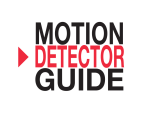Page is loading ...

Total Protection Alarm System
MODEL: SC-100
www.skylinkhome.com
CUSTOMER SERVICE
17 Sheard Avenue, Brampton, Ontario, Canada L6Y 1J3
Tel : (800) 304-1187
Fax : (800) 286-1320
Email : [email protected]
P/N. 101Z716 JUNE, 2009
PAT. D410633
6243000B1

–2–
SKYLINK TECHNOLOGIES INC.
Your Guide to the
Total Protection Alarm System
MODEL: SC-100
The SC-100 Total Protection Alarm System contains all the above items.

–3–
PACKAGE CONTENTS...................................................................................................... 4
OVERVIEW........................................................................................................................... 5
PLANNING YOUR HOME SECURITY NEEDS.............................................................. 6
INSTALLATION
-Control Panel................................................................................................................... 7
-Door/Window Sensor..................................................................................................... 8
-Motion Sensor..............................................................................................................9-10
TESTING YOUR SYSTEM................................................................................................11
LIGHTS AND SOUNDS.................................................................................................... 12
STANDARD PROGRAMMING....................................................................................13-16
-Arming and disarming the Security System using the Keypad.......................13-14
-Arming and disarming the Security System using the Keychain Transmitter....15
-Panic Button on the Keychain Transmitter................................................................16
PASSWORDS...............................................................................................................17-18
-Master Personal Identification Number (MPIN)....................................................... 17
-Secondary Personal Identification Number (SPIN)................................................ 18
ADVANCED PROGRAMMING....................................................................................19-23
-Program Sensors to Different Zones........................................................................ 19
-To clear a zone............................................................................................................ 20
-To program a sensor to a zone............................................................................... 20
-To delete a Keychain Transmitter from zone 5..................................................... 21
-To program a Keychain Transmitter or keypad transmitter (option) to zone 5....... 21
-Standard Arming Sequences..................................................................................... 22
-Additional Arming Sequences.............................................................................. 22-23
-Customize a Sequence............................................................................................... 23
SUMMARY OF ARMING SEQUENCES......................................................................... 24
BATTERY MAINTENANCE......................................................................................... 25-27
-Control Panel................................................................................................................. 25
-Motion Sensor................................................................................................................26
-Door/Window Sensor................................................................................................... 27
-Keychain Transmitter................................................................................................... 27
ADDITIONAL ACCESSORIES (OPTION)............................................................... 28-30
TABLE OF CONTENTS
ADDITIONAL ACCESSORIES
–30–
Audio Sensor (AS-433)
- Detects alarm sound from existing security
system alarm; sends signal to Dial-Alert.
- Eliminates need for monitoring service.
- 9V alkaline battery included
Temperature Sensor (TS-101A)
- Monitors temperature of a specific area (i.e.,
greenhouse, horse farms, laboratory etc.)
- Activates Security Control Panel (SC-001) or
Emergency Dialer (AD-433S) when the tempera-
ture of the monitored area is above or below a
preset temperature
- Temperature range: -3°F (-19°C) to 157°F (69°C)
- Operates using lithium batteries (included)
Flood Sensor (FS-433)
- Place sensor along basement wall, near water
heater, washing machine etc.
- Notifies Security Control Panel (SC-001) or
Emergency Dialer (AD-433S) when water is detected
- 12V alkaline battery included

Audio Alarm (AA-433)
- Additional indoor/outdoor siren
- Water resistant
- 110 dB siren with flashing LED
- Operates by AC adapter with 9V alkaline
back up battery (included)
Silent Alarm (SW-433)
- Plug into any AC outlet, then plug light into
Silent Alarm unit
- Light flashes when sensor(s)/transmitter(s) is
(are) activated
- Silently alerts occupants including the hearing
impaired
Vibration Sensor (VS-433)
- Activates Security Control Panel or Emergency
Dialer when vibration is detected
- Attach vibration sensor to valuables, (stereo
system, antiques)
- 9V alkaline battery included
Water Resistant Panic Button Transmitter (PT-434)
- Activates Security Control Panel and Emergency
Dialer by pressing the panic button when under duress
- Ideal for Seniors, Handicapped and Disabled
- Water resistant, carry transmitter all the time
- Operates using lithium batteries (included)
–4–
–29–
PACKAGE CONTENTS
Everything required for installation is included with this package
1 Control Panel (SC-001) includes:
1 antenna (installed)
1 AC adapter
1 9 volt alkaline battery
Two sets of Door/Window Sensors
(WT-433), each set includes:
1 transmitter
1 magnetic switch
1 magnet
2 spacers
1 12 volt alkaline battery (installed)
1 Motion Sensor (PS-434A) includes:
1 9 volt alkaline battery
1 Keychain Transmitter (4B-434) includes:
1 12 volt alkaline battery (installed)
3 Packs of screws and anchors
(for Control Panel, Door/Window Sensors and Motion Sensor)
Sheet of templates
Double Sided Tape (to aid in the installation of the Control Panel, Door/Window
Sensors and Motion Sensor)
Warning Stickers 2 pcs
User's instructions
Warranty Card
Quick Guide
ADDITIONAL ACCESSORIES
Keypad Control (KP-434)
- Functions as an external keypad or secondary
control location
- Use the keypad to arm/disarm the Audio Alarm
(AA-433)
- Eliminates the need to walk through your premises
to your Security Systems Control Panel
- Operates using lithium batteries (included)

–5––28–
OVERVIEW
Congratulations!
You have just purchased one of the most reliable and up-to-date wireless security
systems on the market today. Skylink is the first company to incorporate the rolling
code technology in a home/business security system. This innovative technology
provides increased security and trouble free wireless connections which greatly
reduces false alarms. It guarantees that the Control Panel will only recognize radio
waves from it’s remote sensors, (door/window sensor, motion sensor and the
keychain transmitter), which prevents high tech thieves from duplicating signals
and tampering with your system.
This user's instructions is divided into 6 categories.
1. Planning, Installation and Testing (pages 6-11)
- explains how to plan a security strategy.
- how to install the Control Panel and the remote devices, (door/window sensor
and the motion sensor).
- once everything is installed, explains how to test each device.
2. Lights and Sounds (page 12)
- explains the function of all the lights on the Control Panel.
- describes all the sounds emitted from the Control Panel.
3. Standard Programming and Passwords (pages 13-16)
- how to arm and disarm the system using the Control Panel.
- how to use the 4 button keychain transmitter to arm and disarm the Control Panel.
- how to personalize your MPIN (Master Personal Identification Number).
- how to program a SPIN (Secondary Personal Identification Number).
4. Advanced Programming (pages 19-23)
- the Control Panel receives signals from the remote sensors in four different
zones. Explains how to program different remote sensors to different zones.
- the Control Panel is programmed with different alarm modes for different
situations. Explains how to program these alarm modes.
- explains the different alarm sequences preprogrammed at the factory for your
convenience.
5. Summary Table (page 24)
- summarizes all preprogrammed alarm sequences.
6. Maintenance (page 25-27)
- explains how to change batteries in all remote sensors and the Control Panel.
Additional sensors and transmitters as well as add on accessories are available
to work with your security system.
Motion Sensor (PS-434A)
- Monitors area in a 110 degree ARC and up to
40 feet away from the sensor
- 9V alkaline battery included
Door/Window Sensor (WT-433)
- Attaches to all doors, windows, entrances
- Add on as many magnetic switch (MS-001) as
needed
- 12V alkaline battery included
Magnetic Switch/Magnet (MS-001)
- Used in conjunction with Door/Window Sensor
(WT-433)
- Add on for additional doors, windows
Keychain Transmitter (4B-434)
- Activates Security Control Panel (SC-001) instantly
by pressing panic button
- Arm/Disarm Security Control Panel (SC-001)
- Reliable design, crystal base transmission with
microcontroller
- 12V alkaline battery included
Emergency Dialer (AD-433S)
- When the alarm is activated, the Emergency
Dialer automatically sends a preprogrammed
voice message to as many as nine different
phone numbers
- If any numbers are busy or there is no answer,
the Emergency Dialer will go back and redial each
number nine times or until there is an answer
- No need to pay monitoring fees
- Ideal for home, small business
- Operates by AC adapter with battery back up
ADDITIONAL ACCESSORIES

–6––27–
PLANNING YOUR HOME SECURITY NEEDS
You may choose to install a motion sensor to protect any valuables such as
antiques or paintings. Point the motion sensor directly at the valuables and if
they are disturbed in any way the alarm will be sounded.
BEDROOM
BEDROOM
MASTER
BEDROOM
DOOR/WINDOW
SENSOR
DOOR/WINDOW
SENSOR
BACK DOOR
FRONT
DOOR
CONTROL PANEL
MOTION SENSOR
BATHROOM
LIVING ROOM
DINING ROOM
KITCHEN
+
-
-
+
DOOR/WINDOW SENSOR BATTERY
Each door/window sensor operates on a 12 volt
alkaline battery that is inside the transmitter. The
sensors come with the batteries already installed.
To replace the battery:
1. Push on the clip at the bottom of the transmitter
case with a sharp object (such as a paper clip
or pen knife) and pull it away from the backplate.
2. Pry out the old battery from one end.
3. Push the new battery back into place. A diagram
beside the battery well indicates which end is
positive and which is negative.
4. Snap the transmitter back onto the backplate.
KEYCHAIN TRANSMITTER BATTERY
The Keychain Transmitter operates on a 12 volt alkaline battery which is installed
at the factory.
There are two screws on the back of the transmitter that holds the case together.
To replace the Keychain Transmitter battery:
1. Undo the two screws on the back of
the transmitter.
The back will then come off.
2. Using a small screwdriver or pen
knife, pry out the old battery from one
end.
3. Place the new battery in position.
A diagram beside the battery well
indicates which end is positive and
which is negative.
4. Close the battery cover and re-insert
the two screws.
BATTERY MAINTENANCE
Before you begin to install your security system, analyze the premises to deter-
mine your security needs. Consider those doors and windows which are more
likely to be used as points of entry by an intruder, the ones that are poorly lit or
the entrances that can not be seen from the street.
Sketch a map of the premisesand determine which doors and/or windows need
contact sensors and which areas of the premises need to be monitored by a
motion sensor. We recommend that you put one door/window sensor on the door
you enter/exit from most often, the other sensor on your secondary entrance and
your motion sensor monitoring the bedrooms, (stairway or hallway leading to the
bedrooms).
If you have determined that you need additional sensors, see Additional Accessories
on page 28.
Below is an example of how to position your security system in a house.

–7––26–
The Control Panel, door/window sensors and the motion sensor are installed
using the screws included. We have also included double sided tape, (for the
door/window sensor and the motion sensor) to use for temporary installation
while you are positioning the sensors. Once all the sensors are positioned
correctly, install them permanently with the screws. We have also included wall
anchors and templates to help position the screws correctly.
How to use the templates:
1. Cut the template required.
2. Tape it in position.
3. Screw part way into the surface where the holes are marked.
4. Unscrew the screws and remove the template.
5. Screw the component in place where you started the screws.
INSTALLING THE CONTROL PANEL (SC-001)
Position the Control Panel near the door you use to enter/exit from most often
and within access of an electrical outlet. The Control Panel runs on regular elec-
trical current. It also contains a 9 volt backup alkaline battery in case power is
interrupted for any reason.
There are 3 ways to attach the Control Panel on the wall:
1. Use double sided tape for temporary use.
2. Hanging it from the two keyholes on the two stationary screws.
3. Screwing the back onto the wall with 4 screws.
To mount the Control Panel:
1. Open the case.
a) Press the two tabs on top of the
Control Panel
b) Pull open the front
2. Thread the AC adapter cord through
the large hole in the back of the unit
and plug it into the circuit board as
shown. The Adapter cord must be
inserted through the back of the
unit before it is attached to the
wall.
3. Insert the 9 volt alkaline battery and
rotate the antenna from the inside of
the Control Panel to the outside.
INSTALLATION
BATTERY MAINTENANCE
MOTION SENSOR BATTERY
The Motion Sensor operates on a 9 volt alkaline battery accessible beneath a
sliding panel on the bottom of the unit. All remote sensors come with the battery.
Disarm the Control Panel before replacing all batteries.
When low battery level is detected, the motion sensor will beep to alert you the
battery needs to be replaced. When the low battery signal appears, it will not trans-
mit any signal to the receiver even motion is detected. Therefore, you should
replace the battery as soon as the low battery signal appears.
Note: Alkaline battery must be used.
To replace the Motion Sensor battery:
1. Slide to remove the sensor from the ball-head joint.
2. Undo the screw and remove the battery cover.
3. Take the old battery out of the battery compartment.
4. Disconnect the old battery from the connector wire.
5. Connect the new alkaline battery to the connector
wire.
6. Put the new battery into the battery compartment.
7. Close the battery cover and re-insert the screw.
8. Slide the unit back to the ball-head joint.

–8––25–
1. Position the transmitter be-
side the door/window frame on
the wall using either two sided
tape or screws. If you are using
screws, first pry off the back plate
with a small screwdriver and
screw the back plate into posi-
tion using the template. Then click
the transmitter on to the back
plate now mounted on the wall.
4. Attach the unit to the wall. If hanging the unit,
insert two screws using the template provided.
If screwing the back directly to the wall, take the
back plate right off by prying apart one hinge.
Use as much force as needed. The plastic hinge
will not break.
5. Using the template, attach the backplate on to
the wall with 4 screws.
6. Mount the Control Panel on the backplate. Insert
one hinge into the hole, then twist the other hinge
into position.
7. Firmly close the case.
8. Plug the AC adapter into a power outlet. The red
AC PWR light will be on.
INSTALLING THE DOOR/WINDOW SENSOR (WT-433)
It is recommended to install one sensor on your front door and the other on
your back door.
Each contact sensor has 4 parts:
INSTALLATION
The SC-100 Security System comes with 5 batteries that at some point you may
have to replace:
1 9 volt alkaline battery for the Control Panel
1 9 volt alkaline battery for the Motion Sensor
2 12 volt alkaline batteries for the 2 Door/Window Sensors
1 12 volt alkaline battery for the Keychain Transmitter
Recommendation: Test you system periodically to ensure that all batteries are
working.
CONTROL PANEL BATTERY
The Control Panel comes equipped with a backup battery in case the electrical
power is interrupted for any reason.
When the Control Panel battery is low, the LOBATT. light goes on. Also, when the
LOBATT. light is on and if you press any key on the keypad, 10 beeps warn you
that the battery needs to be changed.
To replace the Control Panel backup battery:
1. Disarm the unit.
2. Open the Control Panel case by pressing
down on the two tabs on the top edge and
pull the front forward.
3. Disconnect the old battery.
4. Connect the new battery.
5. Close the Control Panel.
Note: To guard against sabotage, the Control Panel is equipped with an emer-
gency switch that activates the alarm instantly when the case is opened. Make
sure that the unit is disarmed when you open the case or you will activate the
alarm.
The battery life, (9 volt alkaline battery), is approximately two years if used only
for backup.
Note: If the AC adapter is disconnected while the battery is replaced, the security
system will erase all the modifications that have been made and return to the
factory default. Also, your MPIN will return to 000.
BATTERY MAINTENANCE
Transmitter Magnetic Switch Magnet Spacers

–9––24–
INSTALLATION
2. Position the magnetic switch connected to
the transmitter on the door/window frame.
3. Position the magnet on the door beside the
magnetic switch. They should be no more
than 1 cm (3/8 inch) apart. When the door/
window is closed, the magnets are in contact.
When the door/window is opened, contact is
broken and the transmitter sends a signal to
the Control Panel to activate the chime or
alarm.
INSTALLING THE MOTION SENSOR (PS-434A)
Insert a 9V alkaline battery to the motion sensor.
The sensor requires a warm up time of approx.
45 seconds before it can function properly. After
powering up the sensor, face it to the wall where
no motion will be detected. After 45 seconds, the
sensor is ready.
SENSOR SENSITIVITY
The sensitivity of the motion sensor is adjust-
able. Change the setting by placing the connector
on either the ”High” or “Low” position. When the
sensitivity is set to “Low”, more movement is
required to trigger the sensor. It is recommended
to set the sensitivity to “Low” and perform a “Walk
Test” (Described in later Section). If the walk test
result is satisfied, the sensitivity does not require
to be adjusted further. If the walk test result
shows the sensitivity is too low, then you can change
the sensitivity setting to “High”. Please perform
the walk test after changing the sensitivity setting.
MOUNTING
A ball-head joint is necessary to mount the
sensor at a desire location. A height of 5-6 ft is
recommended, depending on your application.
Once a location is selected, mount the ball-head
joint to this location by screws provided, (see
diagram 1). Once the ball-head joint is mounted to
the wall, slide the back of the sensor into the ball-
head joint (see diagram 2). The mounting angle
can be adjusted. Please refer to Section “Walk
Test” to determine the best mounting angle.
Note: High=1, Low=2, Default is 1
Below is a table summarizing all the preprogrammed sequences.
Sequence Zone 1 Zone 2 Zones 3 & 4 When sequence should be used
FOR TESTING
MPIN A # chime chime chime use for testing after installation
and to test batteries, also use as
a subtle chime when a remote
sensor has been activated
BASIC PROGRAMMING
MPIN B C exit delay off instant use when leaving the premises
(after 45 sec.)entry delay entry delay instant and no one is inside
MPIN C exit delay off instant use when leaving the premises
(after 45 sec.) and someone is inside the
premises
MPIN A B instant off instant use when people are in the
premises and no one is expected
to enter/exit
MPIN # off off off turns off the system
Note: when MPIN # is enter and the system is already off, the system will default
back to the last sequence before the unit was shut off
ADVANCED PROGRAMMING
MPIN A A entry delay off instant someone is in the building and
someone is expected to enter/
no exit delay
MPIN A C entry delay entry delay instant person staying in the premises
is setting the alarm and will not
walk in the area monitored by the
motion detector
Panic button - The SC-100 has 2 panic buttons, (the red buttons on the keychain
transmitter and on the Control Panel). The alarm will sound instantly when either
of these buttons are pressed whatever mode you are in.
Emergency Silent Alarm (works in conjunction with the Emergency Dialer option) -
When disarming the system under duress, enter your MPIN, then press [ B ], [ B ].
This will terminate the delay mode and return to the previous arm mode, as well
as send a signal to the Emergency Dialer, which will then send pre-recorded
messages for help. Do not activate this sequence if your Skylink security system
contains the Audio Alarm AA-433. Since it will sound the siren of the AA-433
instantly.
When both power sources are removed from the Control Panel, (the AC adapter
is unplugged and the battery is removed), all sequences will return to the above
factory default.
SUMMARY OF ARMING SEQUENCES
Insert 9V alkaline battery to the sensor
Sensitivity Connectors on Motion Sensor
Diagram 1
Diagram 2

–10–
–23–
INSTALLATION
After mounting the sensor at the desired location, it is
important to perform a walk test in order to determine
if the sensor is detecting the things you want to detect.
In order to control how far the sensor can “see”, this can be done by adjusting
the angle of the sensor. To reduce the detection range, simply move the
sensor downward. To increase the range, move the sensor up to around 12
degrees. This will give the maximum range. However, this may not be desired
if the sensor is placed outdoors, since a false trigger may occur if the sensor is
set to detect motion in a distance.
You should walk in the area that you would like the sensor to monitor. Entry the
CHIME mode by pressing 000A# on the SC-001. The receiver will beep if the
sensor detects your movement. If the sensor does not respond, adjust the
mounting angle accordingly. Perform the walk test again after 30 seconds.
Repeat this procedure until your motion is detected. There should be no
movement in the detected area during the 30 seconds.
Perform walk test in the undesired area to ensure movement cannot be detected.
Tips: The sensor should not face towards direct sunlight, placing near heat or cold
producing devices (i.e. A/C or furnance vents, fans, ovens, heaters etc.) that may
cause false triggers.
WALK TEST
Move the sensor downward to
reduce the range.
Move the sensor up to around
12 º to give maximum range.
ADVANCED PROGRAMMING
premises without activating the alarm. Zone 2 (the motion sensor), is off allowing
movement in the premises and zones 3 & 4 are instant.
Option 2: Advanced Home 2 - use to secure the premises while staying in the
building. Delays the alarm to allow someone to enter the building and/or walk in
the monitored area of the motion sensor to deactivate the alarm.
1. Enter the current MPIN.
2. Press [ A ].
3. Press [ C ].
You will hear a long beep. The arm light, the red and green lights in zones 1 and 2
as well as the red lights in zones 3 and 4 go on. Zone 1 & 2 has the entry delay to
allow someone to enter through the front door and walk in the area monitored by
the motion sensor and deactivate the system before the siren sounds. This option
does not have the exit delay so you are not able to leave the premises without
activating the system. Zones 3 & 4 are instant.
Option 3: Chime Sequence - this sequence is used for testing the system but it
can also be used to subtly alert you when a zone has been activated. Example, if
a young child opens the front door, the Control Panel will emit a two tone chime
advising you that the front door has been opened. (See page 11 for programming
information for the CHIME SEQUENCE.)
The three arm sequences above ; Advanced Home 1, Advanced Home 2 and
Chime Sequence along with the three sequences described in the STANDARD
PROGRAMMING; Away Sequence, Home Sequence and Night Sequence, make
up the six preprogrammed arm sequences.
However, if any of these six sequences do not satisfy your needs, you may want
to change the modes in certain zones. For example, your zone 2, (motion sensor)
is currently in delay mode. If your motion sensor is located in the basement and
you would like to change it to the instant mode, see below.
TO CUSTOMIZE A SEQUENCE:
Program the system to the sequence you want to alter.
1. Enter the current MPIN.
2. Press [ B ].
3. Press a number key to select the zone you would like to change, [ 1, 2, 3 or 4 ].
The zone lights in the chosen zone will flash for eight seconds.
4. While the lights flash, press [ A ].
5. Select the new mode you want to use:
[ 0 ] = Disarm, [ 1 ] = Chime Mode, [ 2 ] = Delay Entry/Exit Mode, [ 3 ] = Instant Mode
6. Press [ * ].
A long beep signals a successful change.

–11–
–22–
Before you learn how to use your security system, test to make sure that the door/
window sensors and the motion sensor are communicating with the Control Panel.
Set the Control Panel to CHIME MODE which will emit a subtly two tone chime
when any of the sensors are activated.
To set control panel to CHIME MODE
1. Enter your MPIN [0, 0, 0] on the Control Panel (MPIN is factory set at [0, 0, 0].
To change MPIN see MASTER PERSONAL IDENTIFICATION NUMBER (MPIN)
on page 17.
2. Press [ A ].
3. Press [ # ].
The red arm light and all 4 green lights above the numbers and beside the word
chime will go on. The system will now emit a chime sound when any sensor is
activated. The lights and sounds of the Control Panel are explained in the next
section (see Lights and Sounds).
The door/window sensors are factory set to communicate with zone 1 and the
motion sensor to communicate with zone 2. If you would like to have the sensors
communicate with a different zone, see PROGRAM SENSORS TO DIFFERENT
ZONES on page 19.
To test the Door/Window Sensor
Open the door/window and break the contact between the magnetic switch and
the magnet. A signal will then be sent to the Control Panel which will chime
telling you that the signal has been received. One of the four green lights on the
Control Panel will flash once as the chime sounds. If you open the front door, the
green light above the #1 (zone 1) will flash.
To test the Motion Sensor
Power up the motion sensor. Walk in the monitored area in front of the motion sensor.
Once movement is detected, a signal will be sent to the Control Panel. The Control
Panel will then emit a two tone chime and the green light above the #2 (zone 2)
will flash once. The motion sensor has been programmed to send its signal to
zone 2 in the Control Panel. It will take about 20 seconds for the motion sensor to
reset itself before it can send another signal.
If you have pets, have them walk in the monitored area to see if they activate the
motion sensor. If so, turn the motion sensor off if these pets have access to the
monitored area.
TESTING YOUR SYSTEM
ADVANCED PROGRAMMING
STANDARD ARMING SEQUENCES
Each zone can be programmed to react 5 different ways when it receives a signal
from a remote sensor.
1. Chime Mode - represented by the green lights
When only the green light is on and the Control Panel receives a signal
from a remote sensor, the Control Panel emits a subtly two tone chime.
2. Instant Mode - represented by the red lights
When only the red light is on and the Control Panel receives a signal from
the remote sensor, the Control Panel will activate the siren instantly.
3. Delay Entry Mode - represented by the green and red lights
When both the green and red lights are on and the Control Panel receives
a signal from a remote sensor, the lights will flash and the Control Panel
will beep for 30 seconds before the alarm sounds. These 30 seconds
give you time to enter the premises and deactivate the alarm before the
siren sounds.
4. Delay Exit Mode - represented by the flashing of both the green and red lights
for 45 seconds
When both green and red lights are flashing, the control panel will not
recognize any remote sensors communicating to that zone. These 45
seconds allow you time to exit the premises before that zone is activated.
When the lights stop flashing, both green and red lights will remain on,
which is now in DELAY ENTRY MODE.
(See above for information on DELAY ENTRY MODE).
5. Off - neither the green nor the red lights are on.
The Control Panel will not recognize any signals from a remote sensor.
We have preprogrammed different combinations of the above modes to meet
different situations, (see STANDARD PROGRAMMING).
ADDITIONAL ARMING SEQUENCES
Below are three additional programming options you may want to use.
Option 1: Advanced Home 1 - use to secure the premises while staying in the
building. Delays the alarm to allow someone to enter the building and deactivate
the alarm.
1. Enter the current MPIN.
2. Press [ A ].
3. Press [ A ].
You will hear a long beep. The arm light, the red and green lights in zones 1 and
the red lights in zones 3 and 4 go on. Zone 1 has the entry delay to allow some-
one to enter through the front door and deactivate the system before the siren
sounds. This option does not have the exit delay so you are not able to leave the

–12––21–
If you make a mistake while programming, the Control Panel emits three short
beeps. That means the system has cleared and you must start the programming
sequence from the beginning. If you get lost in the programming sequence or
have made a mistake and want to start over again, press the [ * ] on the key pad
of the Control Panel until you hear three short beeps. This will clear the system,
then you can start again from the beginning. If no button is pressed for eight
seconds while in the middle of a programming sequence, the system will also
clear itself.
LIGHTS AND SOUNDS
Below is an explanation of the lights and sounds of the Control Panel.
LIGHTS
ACPWR light on System is being powered by electrical current.
ACPWR light off System is not receiving any electrical power.
LOBATT. light off Backup battery is connected and working.
LOBATT. light flashing Backup battery is weak, needs to be replaced.
ARM light off System is disarmed.
ARM light on System is armed.
ZONE LIGHTS
Green lights above #1-4 System will emit a two tone chime when a sensor is
activated, CHIME MODE.
Red lights below #1-4 System will sound alarm instantly when a sensor is
activated, INSTANT MODE.
Both green and red lights System will beep steadily for 30 seconds when a
#1-4 sensor is activated, after the 30 seconds the alarm
will sound, DELAY ENTRY MODE.
Both green and red lights Lights will flash for 45 seconds. All remote sensors pro-
flashing grammed to that zone will not communicate with the
Control Panel for those 45 seconds, which gives you
time to exit the premises before the system is armed.
SOUNDS
Three short beeps You have made a mistake, start again.
Long beep You have successfully completed a command.
Short beep You have pressed a key in the right order.
Two tone chime A device has been activated in CHIME MODE.
Siren (3 minutes) A device has been activated in INSTANT MODE.
Steady repeated beep The alarm has been triggered in DELAY MODE.
You have 30 seconds to disarm the system before
the alarm sounds.
Two tone beep System is set on exit delay, you have 45 seconds
to leave the premises once the system has been
activated. After the 45 seconds, the system emits
a two tone beep and the system is now armed.
4. Press the number key to identify which zone to add the Motion Sensor to [1, 2,
3 or 4]. We recommend you program the motion sensor to zone 2. The zone
light will flash for eight seconds.
5. While the zone light is flashing, press [ * ].
6. While the zone light is flashing, press the learning button inside the battery
compartment of the Motion Sensor in order to activate it. You will hear a long
beep if the motion sensor is “learned” to the control panel. The zone light will
stop flashing and the remote sensor will now communicate to that zone.
TO DELETE A KEYCHAIN TRANSMITTER FROM ZONE 5:
1. Enter the current MPIN.
2. Press [ B ].
3. Press [ 5 ].
4. Press [ * ].
5. Do not activate any Keychain Transmitters or sensors for 30 seconds after the
[ * ] was pressed.
You have now cleared zone 5 from communicating with all Keychain Transmitters.
Please re-program the keychain transmitters that you would like to use by the
following instruction.
TO PROGRAM A KEYCHAIN TRANSMITTER OR KEYPAD TRANSMITTER
(OPTION) TO ZONE 5:
1. Enter the current MPIN.
2. Press [ B ].
3. Press [ 5 ].
4. Press [ * ].
5. Within 30 seconds of pressing the [ * ], press any of the four buttons on the
Keychain Transmitter OR press the panic button on the Keypad Transmitter.
You will hear a long beep and the Keychain Transmitter will now communicate
with zone 5.
NOTE: Zone 5 is designated for keychain and keypad transmitter ONLY.
Please do not program any sensors other than keychain and keypad transmitters
into zone 5, otherwise the system will not work properly.
ADVANCED PROGRAMMING

–13–
–20–
Now that the system is installed and the sensors are communicating with the
Control Panel, it is time to learn how to do basic programming of your security
system. More advanced features are explained further in the manual, (see
Advanced Programming).
You can arm and disarm the system by using either the keypad on the Control
Panel or the 4 button keychain transmitter or keypad transmitter KP-434 (option).
TO ARM THE SYSTEM USING THE KEYPAD ON THE CONTROL PANEL
All programming sequences begin with the Master Personal Identification Number
(MPIN). There is only one MPIN which has been factory set at 0 0 0. You can also
assign up to 3 different Secondary Personal Identification Numbers (SPIN). For
more information on how to change your MPIN and how to add an SPIN, (see
PASSWORDS on page 17.18).
We have preprogrammed 6 different arm sequences to meet different circumstances.
For example, if you would like the system activated while you are in the premises,
the motion sensor will be turned off so you have the freedom to move about with-
out setting off the alarm. You can personalize any of these preprogrammed arm
sequences, (see Advanced Programming).
Arming sequences
Option 1: Away Sequence - To arm your system when you are the last person
leaving the premises.
1. Press the current MPIN [ 0 0 0 ].
2. Press [ B ].
3. Press [ C ].
You hear a long beep. The arm light and the red lights in zones 3 and 4 go on.
Both the green and red lights flash in zone 1 for 45 seconds which gives you 45
seconds to leave the premises before the system is activated. After 45 seconds,
both the green and red lights in zone 1 and 2 remain on. Upon re-entering the
premises through zone 1, or walking in the monitored area of the motion sensor,
zone 2, you have 30 seconds till the alarm sounds. The system gives you 30
seconds from the time you enter the premises, for example opening the front door,
to get to the Control Panel to deactivate the system. Zones 3 or 4 remain instant.
If any sensor in zone 3 and 4 are activated, the alarm sounds instantly.
Option 2: Home Sequence - To arm your system when someone remains in the
premises.
1. Press the current MPIN [ 0 0 0 ].
2. Press [ C ].
STANDARD PROGRAMMING
ADVANCED PROGRAMMING
To program sensors to send their signals to a different zone, you must first clear
them from communicating with their current zone.
TO CLEAR A ZONE
1. Enter the current MPIN.
2. Press [ B ].
3. Press the number key to identify current zone [ 1, 2, 3 or 4 ].
The zone light(s) will flash for eight seconds.
4. While the zone light(s) are flashing, press [ * ].
Now both the green and red lights flash for 30 seconds.
5. Do not activate any sensors while these lights are flashing.
Once the lights stop flashing, the zone is cleared of all devices.
Now that you have cleared the zone from communicating with all sensors, program
the sensors to the zones you would like them to communicate with (see below).
TO PROGRAM A SENSOR TO A ZONE:
1. Enter the current MPIN.
2. Press [ B ].
3. Press the number key to identify which zone to add the sensor to, zone [ 1, 2, 3 or 4 ].
The zone light(s) will flash for eight seconds.
4. While the zone light(s) are flashing, press [ * ].
Now both the green and red lights flash for 30 seconds.
5. While the zone lights are flashing, go to the remote sensor you are adding and
activate it. Walk in front of the motion sensor or open the door/window.
You will hear a long beep, the zone light will stop flashing and the remote sensor
will now communicate to that zone.
Note : You can only add remote devices to a zone one by one, but you can not
remove them one by one. You must clear all sensors from the zone and add back
the ones you want.
TO PROGRAM THE MOTION SENSOR TO THE SECURITY CONTROL
PANEL (SC-001):
1. Power up the motion sensor.
2. Enter the current MPIN (Master Personal Identification Number).
3. Press [B].

–14–
–19–
STANDARD PROGRAMMING
You hear a long beep. The arm light and the red lights in zones 3 and 4 go on.
Both the green and red lights flash in zone 1 for 45 seconds which gives you 45
seconds to leave the premises before the system is activated. After 45 seconds,
both the green and red lights in zone 1 remain on. Upon re-entering the premises
through zone 1, you have 30 seconds till the alarm sounds. The system gives
you 30 seconds from the time you activate the door/window sensor, for example
opening the front door, to get to the Control Panel to deactivate the system. Zone
2 remains off which allows the person in the premises to move around without
activating the motion sensor. Zones 3 and 4 remain instant. If any sensor in zone
3 or 4 are activated, the alarm sounds instantly.
Option 3: Night Sequence - To arm your system when there are people in the
premises and no one is expected to enter or exit. Example at night when every-
one is sleeping.
1. Press the current MPIN [ 0 0 0 ].
2. Press [ A ].
3. Press [ B ].
You hear a long beep. The arm light, the red light in zones 1, 3 & 4 go on. If any of
the sensors are activated in any of these 3 zones, the alarm is sounded instantly.
Zone 2, the motion sensor, remains off allowing movement throughout the premises.
TO DISARM THE SYSTEM USING THE KEYPAD ON THE CONTROL PANEL
1. Press the current MPIN [ 0 0 0 ].
2. Press [ # ].
All the lights but the AC PWR light go off. The system is now disarmed.
Note: If [MPIN,#] is entered when the system in not activated, the system will
default back to the last sequence before the unit was turned off.
Emergency Silent Alarm works in conjunction with the Emergency Dialer AD-433S
(option), see Additional Accessories.
If under duress when disarming the system:
1. Enter the current MPIN [ 0 0 0 ].
2. Press [ B ] [ B ].
This will terminate the delay mode (stop the steady repeated beep) and return to
the previous arm mode. It will also send a signal to the Emergency Dialer silently
which will then automatically send a prerecorded message for help.
Note: Do not use Emergency Silent Alarm [PIN], [B], [B] if your Skylink security
system includes the Audio alarm AA-433, since the Silent alarm is not designed
to work with AA-433, which means [PIN], [B], [B] will sound the siren of the AA-433
instantly.
ADVANCED PROGRAMMING
PROGRAM SENSORS TO DIFFERENT ZONES
You now have a basic understanding of how the SC-100 security system works.
In this section, we will explain how to move sensors to different zones, how to
change the alarm modes (for example from Instant Mode to Delay Mode), and
how to customize the pre-programmed arm sequences (for example if you only
use one door to enter/exit from, your secondary door should communicate with
a zone that is in instant mode).
Your SC-100 Security System is divided into five zones. The 1st four zones are
displayed on the Control Panel as 4 pairs of lights, one green and the other red.
When a remote sensor (door/window sensor or motion sensor) is activated,
it sends a signal to one of the 1st four zones on the Control Panel. Each zone
can communicate with as many as six sensors. The Control Panel can com-
municate with a maximum of 24 different sensors.
The fifth zone, (which is not represented by any lights on the Control Panel), is
programmed to communicate with Keychain Transmitters. Zone 5 can accommo-
date a maximum of six Keychain Transmitters 4B-434 or Keypad transmitters
KP-434 (option).
You can assign your remote sensors to whatever zones you want. For your
convenience, we have preprogrammed the remote sensors for you. Both door/
window sensors are assigned to zone 1 and the motion sensor is assigned
to zone 2.
You may wish to program a sensor to communicate to a different zone. For
example: if you do not enter/exit from your back door, you may want to change
the zone so that the door sensor is communicating with a different zone. Currently,
this sensor is communicating with zone 1, but if you change it so it will be
communicating with zone 3, the alarm will now sound instantly. You may have
a premises with three enter/exit doors. You will need additional door/window
sensors, (see Additional Accessories on page 28).

–18––15–
TO ARM SYSTEM USING THE KEYCHAIN TRANSMITTER
There are 2 different arm options to choose from:
1. Press button #1, and the Control Panel will beep once.
The system will be armed in the Away Sequence. To be used to arm the system
when you are the last person leaving the premises. (see page 12 for informa-
tion on the Away Sequence).
Pressing button #1 will give you the same result as pressing:
MPIN, [ B ] , [ C ] on the keypad.
2. Press button #2, and the Control Panel will beep once.
The system will be armed in Home Sequence. To be used to arm the system
when someone remains in the premises. (see page 12 for information on
the Home Sequence).
Pressing button #2 will give you the same result as pressing: MPIN, [ C ] on the
keypad.
The Keychain Transmitter conveniently fits on any keychain. It allows you to arm
and disarm the system from a distance of approximately 100 feet from the Control
Panel. The distance will depend on what is between the keychain transmitter and
the Control Panel. It also has a panic button that lets you remotely activate the
siren instantly.
Note: Make sure you press down on the transmitter for one full second or the
system may not respond.
KEYCHAIN TRANSMITTER (4B-434)
PANIC
2
1
3
SECONDARY PERSONAL IDENTIFICATION NUMBER (SPIN)
You may want to give someone limited access to the system, (baby sitter, cleaner,
repairman etc.). For this purpose the SC-100 provides you with the option of
adding up to 3 separate SPIN.
A SPIN can be any number of 3 digits or more. You can use a SPIN to arm and
disarm the system but not to program it, (programming is explained in the next
section). When someone no longer needs to have access to your security system,
you can simply delete their SPIN.
Adding a SPIN
1. Enter the current MPIN.
2. Press [ * ].
3. Press the number key to identify user, either [ 1 ], [ 2 ] or [ 3 ].
4. Press [ * ].
5. Enter the new SPIN (your SPIN must be a minimum of 3 digits).
6. Press [ * ].
If the system accepts the new SPIN, you will hear a long beep. If you hear three
short beeps, the system did not accept the new SPIN. Start again.
Deleting a SPIN
1. Enter the current MPIN.
2. Press [ * ].
3. Press the number to identify the user, either [ 1 ], [ 2 ] or [ 3 ].
4. Press [ * ].
5. Press [ * ] one final time.
If the SPIN was successfully deleted, you will hear a long beep.
PASSWORDS

–16–
–17–
KEYCHAIN TRANSMITTER (4B-434)
TO DISARM THE SYSTEM, OR DEACTIVATE THE SIREN USING THE
KEYCHAIN TRANSMITTER
When the system is armed:
Press button #3.
The red light on the transmitter flashes and the Control Panel beeps twice.
The system is now disarmed.
When the siren is sounding:
Press button #3.
The red light on the transmitter flashes and the siren is deactivated.
THE PANIC BUTTON ON THE KEYCHAIN TRANSMITTER
Both the Control Panel and the keychain transmitter are equipped with panic
buttons. It doesn’t matter what mode you are in or even if the system is off, once
either panic button is pressed, the siren comes on instantly. The alarm will continue
to sound for 180 seconds or until the system is disarmed.
The panic button on the keychain transmitter is the larger red button.
The panic button on the Control Panel is the red button on the keypad.
PASSWORDS
MASTER PERSONAL IDENTIFICATION NUMBER (MPIN)
Security access to the SC-100 is controlled by a MASTER PERSONAL IDENTIFI-
CATION NUMBER (MPIN) or SECONDARY PERSONAL IDENTIFICATION
NUMBER (SPIN). All programming sequences start with either the MPIN or SPIN.
To Change your MPIN:
1. Enter the current MPIN (the MPIN is factory preprogrammed with 0 0 0).
2. Press [ * ].
3. Press [ 0 ].
4. Press [ * ].
5. Enter your new MPIN, (your MPIN must be a minimum of 3 digits).
6. Press [ * ].
If the system accepts the new MPIN, you will hear a long beep.
If you hear three short beeps, the system did not accept the new MPIN.
Start again from the beginning.
Note: If you enter an incorrect MPIN or SPIN, the alarm will sound after the forth
incorrect attempted.
Note: Make sure the unit is disarmed when you open the Control Panel. The
Control Panel has a built in Defence System. When the unit is armed and the
Control Panel is opened or vandalized, the alarm will sound and send a signal to
the emergency dialer (if applicable). For more information on the Emergency
Dialer see Additional Accessories. (page 28)
/