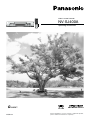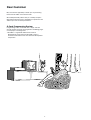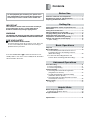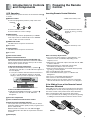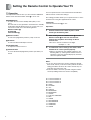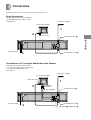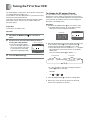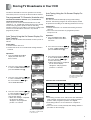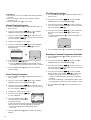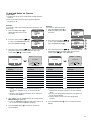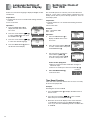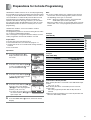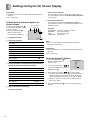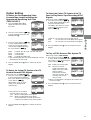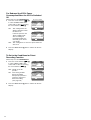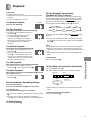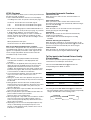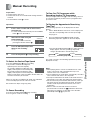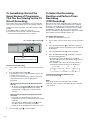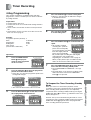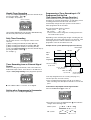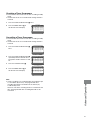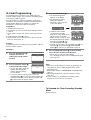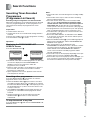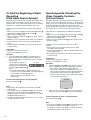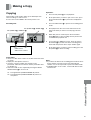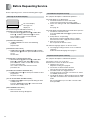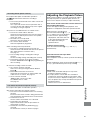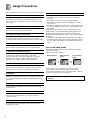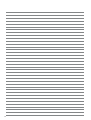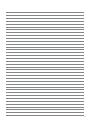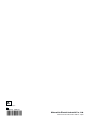Panasonic NVSJ400A User manual
- Category
- Cassette players
- Type
- User manual
This manual is also suitable for

VQT8773
Before attempting to connect, operate or adjust this product,
please read these instructions completely.
Video Cassette Recorder
NV-SJ400A
Operating Instructions
G-CODE
g

2
G-Code Programming System
Programming is now easier than ever; simply enter the
G-Code number found in the programme scheduling pages
of newspapers and magazines.
¡ G-
CODE is a registered trademark of Gemstar
Development Corporation. The G-
CODE system is
manufactured under license from Gemstar Development
Corporation.
Dear Customer
May we take this opportunity to thank you for purchasing
this Panasonic Video Cassette Recorder.
We would particularly advise that you carefully study the
Operating Instructions before attempting to operate the unit
and that you note the listed precautions.

3
POWER Í/I
2PULL-OPEN
DIRECT REC
TIMER REC
Á
¥
REC/OTR
SEARCH
STOP
EJECT
PLAY
OFF TIMER
X W
65
/
REW
FF
/
<
1 X P 9 YZ
[\ 6 ]^ _D`48H
CVC
Á
RF
OUT
IN
VIDEO
IN (AV1)
OUT
AUDIO
ab
ecd f
Positions of Controls and Components
POWER
123
456
789
AV
0
VOLUME
SEARCH
DIRECT REC
OSD DISPLAY G-CODE
PIC
T
U
RE
M
O
DE
;/D
K
6
L
MENU
21
CANCEL
SPEED
DATE ON
VCR/TV
RESET
RE
P
EAT
AUDIO OUT
ENTER
INDEX REC
TV
VCR
Í
i
J
I
J
I
j
i
j
i
j
3
OFF
j
4
CH
N
6
PROG./CHECK
TIMER REC
Á
i
/
1
2
3
4
6
5
7
L
K
J
M
N
P
O
Q
R
S
=
8
9
:
p
?
@
>
H
G
F
E
D
C
A
B
o
INPUT SELECT
I
POWER
123
456
789
AV
0
VOLUME
SEARCH
DIRECT REC
OSD DISPLAY G-CODE
PIC
T
U
RE
M
O
DE
;/D
K
6
L
MENU
21
CANCEL
SPEED
DATE ON
VCR/TV
RESET
RE
P
EAT
AUDIO OUT
ENTER
INDEX REC
TV
VCR
Í
i
J
I
J
I
j
i
j
i
j
3
OFF
j
4
CH
N
6
PROG./CHECK
TIMER REC
Á
i
W
U
V
T
/
INPUT SELECT
Keep this page open as you read through the Operating Instructions. Refer to it for the control and component names and
numbers which appear in the text.

4
Contents
Before Use
Positions of Controls and Components ............................. 3
Introduction to Controls and Components ......................... 5
Preparing the Remote Control ............................................ 5
Setting Up
Setting the Remote Control to Operate Your TV ................ 6
Connections ......................................................................... 7
Tuning the TV to Your VCR.................................................... 8
Storing TV Broadcasts in Your VCR .................................... 9
Language Setting of the On Screen Display .................... 12
Setting the Clock of Your VCR ...........................................12
Preparations for G-Code Programming ........................... 13
Settings Using the On Screen Display ............................. 14
≥ Option Setting ...............................................................15
Basic Operations
Playback .............................................................................17
Manual Recording .............................................................. 19
≥ To Immediately Record the Same Scenes of
Programme That You Are Viewing on the TV
(Direct Recording) ........................................................ 20
≥ To Select the Recording Duration and
Perform Timer Recording (OTR Recording) .................20
Advanced Operations
Timer Recording.................................................................21
≥ 4-Key Programming ...................................................... 21
≥ G-Code Programming .................................................. 24
Search Functions ............................................................... 25
≥ Searching Timer-Recorded Programmes
(Programme List Search) .............................................25
≥ To Find the Beginning of Each Recording
(VHS Index Search System) .........................................26
≥ Searching while Checking the Video Cassette
Contents (Intro-Jet Scan) ..............................................26
Making a Copy ....................................................................27
≥ Copying ........................................................................27
Helpful Hints
Before Requesting Service ...............................................28
≥ Adjusting the Playback Picture ..................................... 29
Usage Precautions ............................................................30
Specifications .....................................................................31
As this equipment gets hot during use, operate it in a
well ventilated place; do not install this equipment in a
confined space such as a book case or similar unit.
IMPORTANT
Your attention is drawn to the fact that the recording of
pre-recorded tapes or discs or other published or
broadcast material may infringe copyright laws.
WARNING
TO REDUCE THE RISK OF FIRE OR SHOCK HAZARD, DO
NOT EXPOSE THIS EQUIPMENT TO RAIN OR MOISTURE.
FOR YOUR SAFETY
ªª
ªª
ª DO NOT REMOVE OUTER COVER.
To prevent electric shock, do not remove cover. There are
no user serviceable parts inside. Refer all servicing to
qualified service personnel.
Press the POWER
button 1
to switch the VCR from on to
standby mode or vice versa. In the standby mode, the VCR is
still connected to the mains.

5
Before Use
VCR Operation
When you want to operate the VCR, set the VCR/TV switch R
to “VCR”.
2 Numeric buttons
To select the programme positions (1–99) of the VCR.
Example:
09:
19:
To enter a G-Code number.
To enter numbers for various settings.
= RESET button
To reset the tape counter (elapsed time) to “0:00.00”.
≥ The tape counter is automatically reset to “0:00.00”
when a video cassette is inserted.
? AUDIO OUT button
This button does not operate on this VCR.
@ No function
B VCR/TV button
This button does not operate on this VCR.
C No function
S Infra-red transmitter
W Child Lock Function buttons
(Convenient function to prevent unauthorized use)
This function deactivates all buttons on the VCR and the
remote control. Use this function, when you do not want
other people to operate the VCR.
To Activate the Child Lock Function:
1 Hold down the ENTER and the OFF (i) buttons W
simultaneously until the “!" hold” indication appears in
the VCR display.
≥ If you press a button while the Child Lock function is
on, the “!" hold” indication appears in the VCR
display to inform you that no operation is possible.
To Cancel the Child Lock Function:
1 Hold down the ENTER and the OFF (i) buttons W
simultaneously until the “!" hold” indication
disappears.
X Cassette compartment
] Infra-red Remote Control Receiver window
^ CVC (Crystal View Control) Indicator
The crystal view control function ensure that you always
obtain the optimum picture quality so that you get the best
picture automatically.
While the VCR is turned on, the CVC indication ^ is
always displayed to show that the Crystal View Control is
activated.
_ VCR display
1
9
9
VCR display
Indication when the Child Lock function is activated
If the Sliding Cover of the Remote Control
Becomes Detached
If the sliding cover of the remote control becomes detached
accidentally, fit it securely in place by placing it on the top of
the remote control at the position shown in the illustration
below, and pushing it down until it clicks into position.
≥ It is not possible to fit the sliding cover in place by pushing
or sliding it on from the bottom end of the remote control.
Wrong
Correct
1
2
-
-
+
+
3
1 Slide off the battery cover.
2 Insert the batteries with the
polarity (+ and -) correctly
aligned.
3 Replace the battery cover.
Notes for Battery Replacement:
≥ The service life of the batteries is approximately 1 year.
However, it varies considerably depending on the
frequency of use.
≥ When they are exhausted, replace them with two AA, UM3,
or R6 size batteries.
≥ When the batteries are exhausted, remove them
immediately and dispose of them correctly.
≥ Make sure that the batteries are inserted with the polarity
(+ and -) correctly aligned.
≥ Do not mix old battery with new battery.
≥ Do not mix different battery types, i.e. Alkaline and
Manganese.
≥ Do not use rechargeable (Ni-Cd) batteries.
≥ Do not heat or short-circuit the batteries.
≥ When you do not use the remote control for a long time,
take out the batteries and store them in a cool, dry place.
Inserting Remote Control Batteries
Preparing the Remote
Control
Introduction to Controls
and Components

6
Setting the Remote Control to Operate Your TV
TV Operation
The explanations below show you what functions individual
buttons have when the VCR/TV switch R is set to “TV”.
01 Panasonic/National
02 Panasonic/National
03 Panasonic/National
04 Panasonic/National
05 SONY
06 TOSHIBA
07 JVC
08 HITACHI
09 MITSUBISHI
10 MITSUBISHI
11 SHARP
12 PHILIPS, SAMSUNG
13 NEC
14 SANYO
15 GOLDSTAR/LG
16 GOLDSTAR/LG
17 SAMSUNG
18 SAMSUNG
19 SANYO
Notes:
≥ If you are using a Panasonic TV, this setting has already
been made, and so you do not need to perform the above
setting procedure. However, this remote control may not
work with some Panasonic TVs.
≥ Some TV models cannot be operated using this remote
control (including all TVs non-remote compatible).
1 POWER button
To switch the TV on from standby mode (OFF) or vice
versa.
On some TVs it is only possible to switch the TV to standby
mode (OFF) with this button, but not on. In this case, try to
turn the TV on with one of the following buttons:
Numeric buttons 2
AV button 3
Channel button P
2 Numeric buttons
To select the programme positions (1–99) on the TV.
3 AV button
To select the desired AV input on the TV.
O VOLUME button
To adjust the volume of the TV.
P Channel button
To select the desired programme position (TV station) on
the TV.
You can operate the TVs of the manufacturers listed below
with the remote control after setting it.
This setting procedure allows you to operate the TVs of some
manufacturers using the supplied remote control.
Preparation
≥ Set the VCR/TV switch R to “TV”.
Operations
1 Find the manufacturer number of your TV while
referring to the following table.
2 While holding down the POWER button 1 , use the
Numeric buttons 2 to enter the manufacturer
number. This completes the settings for the TV
manufacturer.
≥ Be sure to enter the number in two digits.
Example: 1 ) 01
3 To confirm the correct settings were made, check
whether the TV can be operated properly.
≥ When a manufacturer has multiple numbers in the
following table, try entering other numbers if the TV
operations cannot be performed properly, and then
select the optimal number.

7
Setting Up
Connections
This section shows you how to connect the VCR to an aerial, TV, etc.
Basic Connections
The following connections are required to
record and play back the video cassette
through the TV.
Connections to a TV using the Audio/Video Input Sockets
Set the RF out put channel of the VCR to
“ss” (RF OFF) when the VCR is connected
to the TV via the Audio/Video cable.
(See page 8.)
RF
OUT
IN
VIDEO
IN (AV1)
OUT
AUDIO
3
1
2
Aerial Connector
Aerial (Not supplied)
TV Set (Not supplied)
To mains supply
RF
OUT
IN
VIDEO
IN (AV1)
OUT
AUDIO
4
1
2
3
Aerial Connector
AUDIO IN
VIDEO IN
(Not supplied)
To mains supply
TV Set (Not supplied)
Aerial (Not supplied)
Aerial Input socket e
Aerial Output socket f
AUDIO OUT d / VIDEO OUT b
Aerial Input socket e
Aerial Output socket f

8
The VCR supplies a signal to the TV via the RF coaxial cable
on channel AU28–69 or NZ21– 69.
It is possible to view the video picture on your TV in the same
way that you watch TV broadcasts.
If you have connected the VCR to the TV through the Audio/
Video input sockets, then you do not need to follow the
procedure below.
Preparation
≥ Turn on the TV and the VCR.
Operation
1 Hold down the MENU button
VV
VV
V for 5 seconds or
more.
2 Set the TV to an unused position which you wish to
use for your video playback.
≥ Tune the TV until the display
shown on the right appears on
the screen. (Please refer to the
TV manufacturers operating
instructions regarding tuning.)
3 Press the MENU button V.
To Change the RF output Channel
In some rare cases after tuning the TV to your VCR,
interference may be visible on the picture. To get rid of this
interference, you can manually adjust the RF output channel
a few channels up and down from the current setting. The
procedure is described below.
Operations
1 Hold down the MENU button V for 5 seconds or more.
≥ The VCR display changes as shown below and the
VCR picture on the TV displays this pattern.
2 Enter the desired channel number (AU28–69, NZ21– 69)
by the Numeric buttons 2 or the Channel button P.
≥ Ensure that the VCR/TV switch R is set to “VCR”.
≥ Set the RF output channel of the VCR to “ss” (RF OFF)
when the VCR is connected to the TV via the Audio/
Video cable.
Press the Channel button P to display “ss”.
≥ It is also possible to select by pressing the Numeric
buttons 2 (only for Australia).
Example:
3 Press the MENU button V to finish the setting mode.
4 Retune your TV to the new RF channel for the VCR.
(Refer to the operations on the left.)
Tuning the TV to Your VCR
Panasonic VCR
END:MENU
RF SELECT BG I ≥DK
RF SELECT:
On Screen Display
(RF OFF)
2 8
28:
Panasonic VCR
END:MENU
RF SELECT BG I ≥DK
RF SELECT:
28 37
ss
……
69
21E
…
69E
(Initial position)
For Australia
For New Zealand
VCR display

9
Setting Up
Auto Tuning Using the On Screen Display For
Australia
Introduction
The VCR is tuned automatically by Plug in Auto Tuning.
However, Auto Tuning using the On Screen Display should
be performed according to the following method if necessary.
Preparations
≥ Confirm that the TV is on and the VCR viewing channel is
selected.
≥ Turn on the VCR and select any programme position
except A1 or A2.
Operations
1 Press the MENU button V to
display the Main menu on the
TV screen.
2 Press the Cursor buttons (
3434
3434
34) T
to select “TUNER PRESET” then
press the ENTER button U.
3 Press the Cursor buttons (
3434
3434
34) T
to select “AUTO TUNE” then press
the Cursor buttons (
2 12 1
2 12 1
2 1) T to
start the Auto Tuning.
≥ When Auto Tuning is completed,
the On Screen Display
disappears and programme
position 1 is selected.
Storing TV Broadcasts in Your VCR
Notes:
≥ Auto Tuning searches for TV stations from VHF minimum to
UHF maximum and memorizes every tuned programme
position. Other programme positions are skipped.
≥ Auto Tuning takes five or more minutes to complete its
search.
≥ If the VCR is not correctly tuned by Auto Tuning, follow the
procedure on the next page.
LANGUAGE
CLOCK SET
TUNER PRESET
CH ADD&DELETE
G-CODE CH SET
SYSTEM
OPTION
SELECT
END
: ,ENTER
:MENU
MENU
CH 1
CLEAR (OFF)
COUNTRY (AUSTRALIA)
AUTO TUNE
SEARCH (3)
FINE
LANGUAGE
CLOCK SET
TUNER PRESET
CH ADD&DELETE
G-CODE CH SET
SYSTEM
OPTION
SELECT
END
: ,ENTER
:MENU
MENU
END :MENU
SELECT:
TUNER PRESET
CH 1
SEARCH
END: MENU
100
µ
AUTO TUNING
IN PROGRESS,
PLEASE WAIT.
The number displayed here is
the number of channels still
to be auto tuned.
The VCR is fitted with its own tuner (just like a normal TV)
and can be preset to receive up to 99 TV broadcast stations.
Pre-programmed TV Channels (Australia only)
The local TV broadcast channels 2, 7, 9, 10 and 28 are
factory-preset in this VCR.
That is, if you can receive television broadcasts on VHF
channels 2, 7, 9, 10 and UHF channel 28, these are already
tuned on the programme positions with the matching
numbers. However, it is possible to cancel these settings and
tune the local TV broadcast channels to any desired
programme position.
Auto Tuning Using the On Screen Display For
New Zealand
When you use this VCR in New Zealand, need to operate as
follows:
Preparations
≥ Confirm that the VCR is on.
≥ Confirm that the TV is on and the VCR viewing channel is
selected.
Operations
1 Press the MENU button V to
display the Main menu on
the TV screen.
2 Press the Cursor buttons (
3434
3434
34) T
to select “TUNER PRESET” then
press the ENTER button U.
3 Press the Cursor buttons (
3434
3434
34) T
to select “COUNTRY” then press
the Cursor buttons (
2 12 1
2 12 1
2 1) T to
select “NEW ZEALAND”.
4 Press the Cursor buttons (
3434
3434
34) T
to select “AUTO TUNE” then press
the Cursor buttons (
2 12 1
2 12 1
2 1) T to
start the Auto Tuning.
≥ When Auto Tuning is completed,
the On Screen Display
disappears and programme
position 1 is selected.
CH 1
CLEAR (OFF)
COUNTRY (AUSTRALIA)
AUTO TUNE
SEARCH (3)
FINE
END :MENU
SELECT:
TUNER PRESET
CH 1
CLEAR (OFF)
COUNTRY (NEW ZEALAND)
AUTO TUNE
SEARCH (3)
FINE
END :MENU
SELECT:
TUNER PRESET
LANGUAGE
CLOCK SET
TUNER PRESET
CH ADD&DELETE
G-CODE CH SET
SYSTEM
OPTION
SELECT
END
: ,ENTER
:MENU
MENU
LANGUAGE
CLOCK SET
TUNER PRESET
CH ADD&DELETE
G-CODE CH SET
SYSTEM
OPTION
SELECT
END
: ,ENTER
:MENU
MENU
CH 1
CLEAR (OFF)
COUNTRY (NEW ZEALAND)
AUTO TUNE
SEARCH (3)
FINE
END :MENU
SELECT:
TUNER PRESET
CH 1
SEARCH
END: MENU
100
µ
AUTO TUNING
IN PROGRESS,
PLEASE WAIT.
AUSTRALIA 0–12 45–470MHz 28–69
NEW ZEALAND 1–11 45–470MHz 21–69
VHF CATV UHF
Channels that can be Received
The number displayed here is
the number of channels still
to be auto tuned.

10
Preparations
≥ Confirm that the TV is on and the VCR viewing channel is
selected.
≥ Turn on the VCR and select any programme position
except A1 or A2.
≥ Set the VCR/TV switch R is set to “VCR”.
Manual Tuning Procedure
1 Press the MENU button V to display the Main menu on
the TV screen.
2 Press the Cursor buttons (
3434
3434
34) T to select “TUNER
PRESET” then press the ENTER button U.
3 Press the Cursor buttons (
3434
3434
34) T to select “CH” then
select the channel number you want to tune by pressing
the Cursor buttons (
2 12 1
2 12 1
2 1) T.
4 Confirm that “CLEAR” is set to “OFF”.
5 Press the Cursor buttons (
3434
3434
34) T to select “SEARCH”
then press the Cursor buttons (
2 12 1
2 12 1
2 1) T to start the
Manual Tuning.
6 If the desired TV station has not been tuned, press the
Cursor buttons (
2 12 1
2 12 1
2 1) T again.
≥ Press the MENU button V and repeat steps 3–5 for
each programme position you want to tune to a station.
7 Press the MENU button V three times to exit the On
Screen Display.
Direct Tuning Procedure
1 Press the MENU button V to display the Main menu on
the TV screen.
2 Press the Cursor buttons (
3434
3434
34) T to select “TUNER
PRESET” then press the ENTER button U.
3 Press the Cursor buttons (
3434
3434
34) T to select “CH” then
select the channel number you want to tune by pressing
the Cursor buttons (
2 12 1
2 12 1
2 1) T.
4 Confirm that “CLEAR” is set to “OFF”.
5 Press the Cursor buttons (
3434
3434
34) T
to select “SEARCH”.
6 Press the Numeric buttons 2 to
enter the number of the desired
programme position.
For the 5A and 9A channels, input the following numbers:
90 for CH-5A, 91 for CH-9A. (Example for Australia.)
≥ For other channels that require tuning, repeat
steps 3–6.
7 Press the MENU button V twice to exit the On Screen
Display.
Fine Tuning Procedure
1 Press the MENU button V to display the Main menu on
the TV screen.
2 Press the Cursor buttons (
3434
3434
34) T to select “TUNER
PRESET” then press the ENTER button U.
3 Press the Cursor buttons (
3434
3434
34) T to select “CH” then
select the channel number you want to tune by pressing
the Cursor buttons (
2 12 1
2 12 1
2 1) T.
4 Press the Cursor buttons (
3434
3434
34) T to select “FINE” then
press the Cursor buttons (
2 12 1
2 12 1
2 1) T to start the Fine
Tuning.
≥ Press the ENTER button U to return the tuning to its
former state.
5 Press the MENU button V to exit the On Screen Display.
Blanking of Unused Programme Positions
1 Press the MENU button V to display the Main menu on
the TV screen.
2 Press the Cursor buttons (
3434
3434
34) T to select “TUNER
PRESET” then press the ENTER button U.
3 Press the Cursor buttons (
3434
3434
34) T to select “CH” then
select the channel number you want to tune by pressing
the Cursor buttons (
2 12 1
2 12 1
2 1) T.
4 Press the Cursor buttons (
3434
3434
34) T to select “CLEAR”
then press the Cursor buttons (
2 12 1
2 12 1
2 1) T to select “ON”.
≥ Repeat steps 3–4 for other unused programme
positions to skip during the selection of programme
positions.
≥ To cancel the blanking of a programme position select
that programme position then select “CLEAR” is “OFF”.
5 Press the MENU button V twice to exit the On Screen
Display.
CH 2 SEARCH µ
END: MENU
CH 2
∂/µ: END: MENU
SEARCH 74
∂/µ: END: MENU
CH2 AFC: ENTER
FINE µ
On Screen Display
CH 1
CLEAR (OFF)
COUNTRY (AUSTRALIA)
AUTO TUNE
SEARCH (90)
FINE
END :MENU
SELECT:
TUNER PRESET

11
Setting Up
To Add and Delete the Channel
Preparations
≥ Confirm that the TV is on and the VCR viewing channel is
selected.
≥ Turn on the VCR and select any programme position
except A1 or A2.
Example:
If you want to add a new channel between Channel 4 and
Channel 6,
1 Press the MENU button V to
display the Main menu on the
TV screen.
2 Press the Cursor buttons (
3434
3434
34) T
to select “CH ADD&DELETE” then
press the ENTER button U.
3 Press the Cursor buttons (
3434
3434
34) T to select the desired
programme position (example CH3) then press the
Cursor button (
11
11
1) T to select “ADD”.
≥ Adding a channel shifts the programme positions of
Channel 6 to Channel 12 up, as shown in the list
above.
≥ The list of the programme positions do not appear on
the On Screen Display.
4 After adding, tune the added channel. (See steps 3– 5 in
Manual Tuning on page 10.)
≥ Press the MENU button V twice and repeat steps 3–4
for each of the other programme positions.
5 Press the MENU button V four times to exit the On
Screen Display.
Example:
If you want to delete Channel 6,
1 Press the MENU button V to
display the Main menu on the
TV screen.
2 Press the Cursor buttons (
3434
3434
34) T
to select “CH ADD&DELETE” then
press the ENTER button U.
3 Press the Cursor buttons (
3434
3434
34) T to select the desired
programme position (example CH3) then press the
Cursor button (
22
22
2) T to select “DELETE”.
≥ Deleting a channel shifts the programme positions of
Channel 8 to Channel 12 down, as shown in the list
above.
≥ The list of the programme positions do not appear on
the On Screen Display.
≥ Repeat step 3 for each of the other programme
positions.
5 Press the MENU button V twice to exit the On Screen
Display.
END: MENU
CH ADD&DELETE
CH 3
ADD: DELETE:
CH SELECT:
END: MENU
CH ADD&DELETE
CH 3
ADD: DELETE:
CH SELECT:
END: MENU
CH ADD&DELETE
CH 3
ADD: DELETE:
CH SELECT:
END: MENU
CH ADD&DELETE
CH 3
ADD: DELETE:
CH SELECT:
LANGUAGE
CLOCK SET
TUNER PRESET
CH ADD&DELETE
G-CODE CH SET
SYSTEM
OPTION
SELECT
END
: ,ENTER
:MENU
MENU
LANGUAGE
CLOCK SET
TUNER PRESET
CH ADD&DELETE
G-CODE CH SET
SYSTEM
OPTION
SELECT
END
: ,ENTER
:MENU
MENU
LANGUAGE
CLOCK SET
TUNER PRESET
CH ADD&DELETE
G-CODE CH SET
SYSTEM
OPTION
SELECT
END
: ,ENTER
:MENU
MENU
LANGUAGE
CLOCK SET
TUNER PRESET
CH ADD&DELETE
G-CODE CH SET
SYSTEM
OPTION
SELECT
END
: ,ENTER
:MENU
MENU
12
24
36
48
510
612
7 –
8 –
Programme Channel
Position
12
24
3 –
46
58
610
712
8 –
Programme Channel
Position
12
24
36
48
510
612
7 –
8 –
Programme Channel
Position
12
24
38
410
512
6 –
7 –
8 –
Programme Channel
Position

12
LANGUAGE
CLOCK SET
TUNER PRESET
CH ADD&DELETE
G-CODE CH SET
SYSTEM
OPTION
SELECT
END
: ,ENTER
:MENU
MENU
LANGUAGE
CLOCK SET
TUNER PRESET
CH ADD&DELETE
G-CODE CH SET
SYSTEM
OPTION
SELECT
END
: ,ENTER
:MENU
MENU
M
1
Y
2005
D
1
H:M
0:00
CLOCK SET
START:MENU
SELECT: ∂/µ:
The clock will operate for at least 3 years in total after it has
been set, - in the event of a power failure, it will operate on its
backup system. After 3 years, it will only operate for 1 hour on
its backup system.
Preparations
≥ Confirm that the TV is on and the VCR viewing channel is
selected.
≥ Turn on the VCR.
Example:
Date; 16 October, 2005
Time; 20:15
Operations
1 Press the MENU button V to
display the Main menu on the
TV screen.
2 Press the Cursor buttons (34) T
to select “CLOCK SET” then press
the ENTER button U.
3 Set each item by pressing the
Cursor buttons (341) T.
Press the Cursor button (2) T
to return to the previous item.
At the set time (H:M) point:
≥ When it is kept pressed, the indication changes in
30 minute steps.
≥ There is no need to press the Cursor button (1) T.
4 Press the MENU button V.
≥ The clock starts.
Time Reset Function
If the clock is less than two minutes slow or fast, it can easily
be reset to the proper time.
Example:
Resetting the clock to 12:00.00
1 Press the MENU button V to display the Main menu on
the TV screen.
2 Press the Cursor buttons (
3434
3434
34) T to select “CLOCK
SET” then press the ENTER button U.
3 When the current clock display on the VCR is between
11:58.00 and 12:01.59, press the MENU button V as
soon as you hear the 12:00.00 signal. This resets the time
to 12:00.00.
Language Setting of
the On Screen Display
Select one of the three languages displayed: English, Arabic
and Russian.
Preparations
≥ Confirm that the TV is on and the VCR viewing channel is
selected.
≥ Turn on the VCR.
Operations
1 Press the MENU button V to
display the Main menu on the
TV screen.
2 Press the Cursor buttons (
3434
3434
34) T
to select “LANGUAGE” then press
the ENTER button U.
3 Press the Cursor buttons (
3434
3434
34) T
to select the desired language.
4 Press the MENU button V twice to
exit the On Screen Display.
Setting the Clock of
Your VCR
LANGUAGE
CLOCK SET
TUNER PRESET
CH ADD&DELETE
G-CODE CH SET
SYSTEM
OPTION
SELECT
END
: ,ENTER
:MENU
MENU
SELECT
END
:
:MENU
ENGLISH
LANGUAGE
dF«WO
РУССКИЙ
On Screen Display
VCR display

13
Setting Up
GUIDE CH CH
001 – 1
END:MENU
SELECT: ∂/µ:
G-CODE CH SET
LANGUAGE
CLOCK SET
TUNER PRESET
CH ADD&DELETE
G-CODE CH SET
SYSTEM
OPTION
SELECT
END
: ,ENTER
:MENU
MENU
LANGUAGE
CLOCK SET
TUNER PRESET
CH ADD&DELETE
G-CODE CH SET
SYSTEM
OPTION
SELECT
END
: ,ENTER
:MENU
MENU
GUIDE CH CH
001 –
--
END:MENU
SELECT: ∂/µ:
G-CODE CH SET
Identification numbers must be set for G-Code programming.
Proceed with the G-Code programming operation described
on page 24, and the identification numbers of the TV stations
concerned will be set automatically. This will allow G-Code
programming to be undertaken without performing the
operation described on this page. However, you can follow
the setting procedure described below if you wish to set the
identification numbers of all the TV stations prior to actual
programming.
“Identification numbers” refer to the numbers used for
identifying TV stations.
The programme position on the VCR receiving the TV station
are set in these identification numbers.
Have a newspaper or magazine which lists today’s local TV
station programmes and G-Code numbers on hand.
Preparations
≥ Set the clock of the VCR. See page 12.
≥ Store TV broadcasts in your VCR. See pages 9–11.
≥ Confirm that the TV is on and the VCR viewing channel is
selected.
≥ Turn on the VCR.
Operations
1 Press the MENU button V to
display the Main menu on the
TV screen.
2 Press the Cursor buttons (34) T
to select “G-CODE CH SET” then
press the ENTER button U.
3 Press the Cursor buttons (34) T
to select the identification number
(GUIDE CH) (001–255).
4 Press the Cursor buttons (2 1) T
then press the Cursor buttons
(34) T to select the programme
position (1–99, A1 or A2).
≥ To set the other TV stations, press
the Cursor buttons (2 1) T then
repeat steps 3– 4.
5 Press the MENU button V twice to exit the On Screen
Display.
Preparations for G-Code Programming
Note:
≥ To receive satellite stations, the satellite receiver must be
connected on the VCR and programme position must be
set depending on the type of connection.
A1/A2: When the satellite receiver is connected to the
Audio/Video input sockets (AV1/AV2).
When the satellite receiver is connected by mean of the RF
coaxial cable, set to a free programme position between 1
and 99.
ABC 2 002
ATN 7 007
TCN 9 009
TEN 10 010
SBS 28 028/001
TV Station
Position Number
Identification Number
(GUIDE CH)
Example:
(AUSTRALIA)
Example:
(NEW ZEALAND)
°Connection to the Sky decoder
When the Sky decoder is connected to the Audio/Video input
sockets:
Set to “A1” or “A2”.
When the Sky decoder is connected by means of the RF
coaxial cable:
Set to the programme position that the Sky decoder is
tuned to.
≥ When G-Code programming, turn on the Sky decoder and
select the desired Sky channel.
TV ONE 001
CHANNEL 2 002
TV3 003
°SKY TV MOVIES 00 4
°SKY TV SPORTS 005
°SKY TV NEWS 006
°SKY ORANGE 007
°SKY DISCOVERY&TRACKSIDE 008
CTV 011
TV Station
Identification Number
(GUIDE CH)

14
Preparations
≥ Confirm that the TV is on and the VCR viewing channel is
selected.
≥ Turn on the VCR.
To Set the Colour TV System
1 Press the MENU button V to
display the Main menu on
the TV screen.
2 Press the Cursor buttons (
3434
3434
34) T
to select “SYSTEM” then press the
ENTER button U.
3 Press the Cursor buttons (
3434
3434
34) T to select “AUTO”.
≥ The VCR automatically distinguishes between “PAL” or
“NTSC” signals. If the picture lacks colour during AV
external recording or playback, set to “PAL” or “NTSC”.
≥ When you want to record or play back in black and
white, set to “B/W”.
4 Press the MENU button V twice to exit the On Screen
Display.
Settings Using the On Screen Display
Preparations
≥ Confirm that the TV is on and the VCR viewing channel is
selected.
≥ Turn on the VCR.
To Make Various Indicators Appear On
Screen Display
At a press of the OSD button 5,
the following indications appear
on the TV screen.
≥ Press the OSD button 5
again to make the On
Screen Display disappear.
1 Programme position
2 Tape running display
Stop, Eject
Rewind, Review 6
Fast Forward, Cue 5
Playback 1
Still playback ;
Recording ¥
Recording pause ; ¥
Slow playback F
Repeat playback R 1
3 Present time/Tape counter/Remaining tape time/Dew/
Index Search/OTR indication/Play-Off Timer
Information Display
Present time 17:24
Tape counter p2:35.47
Remaining tape time REMAIN 2:34
Dew DEW
Index Search S 01
OTR indication OTR 60
Play-Off Timer OFFÁ 60
4 Tape speed indicator (SP/LP/EP)
5 Cassette-in indicator
6 Colour system indicator
Any selected colour TV system except “AUTO” appears
on screen display. (See the To Set the Colour TV System
on this page.)
7 Picture mode indicator
At each press of the PICTURE MODE button J, the
selected picture mode is set and following picture mode
indicators appear.
Example:
STANDARD: For TV Programme recorded
DYNAMIC: For Scenery, Sports
SOFT: For Rental soft tape
CARTOON: For Cartoon
Note:
≥ The on screen display may be disturbed or disappear
during special playback.
CH 1
STANDARD
1234
5
6
7
0:00.22
SP
PAL
1AUTO
PAL
NTSC
B/W
SYSTEM
END :MENU
SELECT:
On Screen Display

15
Setting Up
To Select the Colour TV System of the TV
Used to Play Back a Tape Recording NTSC
Signals
Follow steps 1 to 2 of TAPE SELECT.
3 Press the Cursor buttons (
3434
3434
34) T
to select “NTSC PB SELECT” then
select the desired position
according to the colour TV system
of the TV by pressing the Cursor
buttons (
2 12 1
2 12 1
2 1) T.
on PAL TV: For TVs that can receive PAL signals.
4.43: For TVs that can receive NTSC 4.43 signals.
3.58: For TVs that can receive NTSC 3.58 signals.
4 Press the MENU button V twice to exit the On Screen
Display.
To Play a NTSC Game on PAL System TV
Follow steps 1 to 2 of TAPE SELECT.
3 Press the Cursor buttons (
3434
3434
34) T
to select “NTSC CONVERTER” then
select “ON” or “OFF” by pressing the
Cursor buttons (
2 12 1
2 12 1
2 1) T.
OFF: Initially set at this position.
ON: PAL TV can receive
signals from NTSC 3.58
signal source (e.g., NTSC
game machines.)
connected to the VCR
main unit. However, when
recording, this function
does not work.
≥ When receiving NTSC 4.43 signals, this function does
not work correctly.
4 Press the MENU button V twice to exit the On Screen
Display.
END :MENU
NTSC INPUT SELECT (AUTO)
NTSC PB SELECT (onPALTV)
TAPE SELECT (E180)
SELECT:
NTSC CONVERTER (OFF)
POWER SAVE (OFF)
DIRECT REC (OFF)
OPTION
END :MENU
NTSC INPUT SELECT (AUTO)
NTSC PB SELECT (onPALTV)
TAPE SELECT (E180)
SELECT:
NTSC CONVERTER (ON)
POWER SAVE (OFF)
DIRECT REC (OFF)
OPTION
END :MENU
NTSC INPUT SELECT (AUTO)
NTSC PB SELECT (onPALTV)
TAPE SELECT (E180)
SELECT:
NTSC CONVERTER (OFF)
POWER SAVE (OFF)
DIRECT REC (OFF)
OPTION
END :MENU
NTSC INPUT SELECT (AUTO)
NTSC PB SELECT (onPALTV)
TAPE SELECT (E180)
SELECT:
NTSC CONVERTER (OFF)
POWER SAVE (OFF)
DIRECT REC (OFF)
OPTION
Option Setting
To Select the Corresponding Video
Cassette Tape Length to Display the
Approximate Remaining Tape Time
(TAPE SELECT)
1 Press the MENU button V to
display the Main menu on the
TV screen.
2 Press the Cursor buttons (
3434
3434
34) T
to select “OPTION” then press the
ENTER button U.
3 Press the Cursor buttons (
3434
3434
34) T
to select “TAPE SELECT” then
select the corresponding video
cassette tape length by pressing
the Cursor buttons (
2 12 1
2 12 1
2 1) T.
E180: For E30, -60, -90, -120, -150 and -180 tapes.
E195: For E195 tape.
E240: For E240 tape.
E260: For E260 and -300 tapes.
≥ The remaining tape time may not be displayed correctly
depending on the tape used.
4 Press the MENU button V twice to exit the On Screen
Display.
To Select the Colour TV System of the TV
Used to Record NTSC Signals
Follow steps 1 to 2 of TAPE SELECT.
3 Press the Cursor buttons (
3434
3434
34) T
to select “NTSC INPUT SELECT”
then select “AUTO” by pressing the
Cursor buttons (
2 12 1
2 12 1
2 1) T.
Allows NTSC “4.43” or “3.58”
signals to be distinguished
automatically.
≥ If the tape has not recorded
correctly, select 4.43 or 3.58.
4.43: When recording NTSC 4.43 signals.
3.58: When recording NTSC 3.58 signals.
Some programmes on NTSC 3.58 system
cannot be recorded correctly at this position.
4 Press the MENU button V twice to exit the On Screen
Display.
END :MENU
NTSC INPUT SELECT (AUTO)
NTSC PB SELECT (onPALTV)
TAPE SELECT (E180)
SELECT:
NTSC CONVERTER (OFF)
POWER SAVE (OFF)
DIRECT REC (OFF)
OPTION
END :MENU
NTSC INPUT SELECT (AUTO)
NTSC PB SELECT (onPALTV)
TAPE SELECT (E180)
SELECT:
NTSC CONVERTER (OFF)
POWER SAVE (OFF)
DIRECT REC (OFF)
OPTION
END :MENU
NTSC INPUT SELECT (AUTO)
NTSC PB SELECT (onPALTV)
TAPE SELECT (E180)
SELECT:
NTSC CONVERTER (OFF)
POWER SAVE (OFF)
DIRECT REC (OFF)
OPTION
END :MENU
NTSC INPUT SELECT (AUTO)
NTSC PB SELECT (onPALTV)
TAPE SELECT (E195)
SELECT:
NTSC CONVERTER (OFF)
POWER SAVE (OFF)
DIRECT REC (OFF)
OPTION
LANGUAGE
CLOCK SET
TUNER PRESET
CH ADD&DELETE
G-CODE CH SET
SYSTEM
OPTION
SELECT
END
: ,ENTER
:MENU
MENU

16
For Reduced the VCR’s Power
Consumption When the VCR Is Switched
Off
Follow steps 1 to 2 of TAPE SELECT.
3 Press the Cursor buttons (
3434
3434
34) T
to select “POWER SAVE” then
select “ON” or “OFF” by pressing
the Cursor buttons (
2 12 1
2 12 1
2 1) T.
ON: This setting makes the
display disappear when
the VCR is off.
It will not operate in the
Timer standby mode.
After recording all
programmed data, the
VCR will go into Power
save mode.
OFF: This setting does not conserve power when the
VCR is off.
4 Press the MENU button V twice to exit the On Screen
Display.
To Set to the Conditions for Direct
Recording Function
Follow steps 1 to 2 of TAPE SELECT.
3 Press the Cursor buttons (
3434
3434
34) T
to select “DIRECT REC” then
select “ON” or “OFF” by pressing
the Cursor buttons (
2 12 1
2 12 1
2 1) T.
OFF: Initially set at this
position.
ON: This setting enables
Direct Recording.
AV Input (A1) becomes
exclusive channel for
Direct Recording.
(See page 20.)
4 Press the MENU button V twice to exit the On Screen
Display.
END :MENU
NTSC INPUT SELECT (AUTO)
NTSC PB SELECT (onPALTV)
TAPE SELECT (E180)
SELECT:
NTSC CONVERTER (OFF)
POWER SAVE (OFF)
DIRECT REC (OFF)
OPTION
END :MENU
NTSC INPUT SELECT (AUTO)
NTSC PB SELECT (onPALTV)
TAPE SELECT (E180)
SELECT:
NTSC CONVERTER (OFF)
POWER SAVE (ON)
DIRECT REC (OFF)
OPTION
END :MENU
NTSC INPUT SELECT (AUTO)
NTSC PB SELECT (onPALTV)
TAPE SELECT (E180)
SELECT:
NTSC CONVERTER (OFF)
POWER SAVE (OFF)
DIRECT REC (OFF)
OPTION
END :MENU
NTSC INPUT SELECT (AUTO)
NTSC PB SELECT (onPALTV)
TAPE SELECT (E180)
SELECT:
NTSC CONVERTER (OFF)
POWER SAVE (OFF)
DIRECT REC (ON)
OPTION
On Screen Display

17
Basic Operations
To Stop Playback Automatically
(Playback Off Timer Function)
Whenever you are playing back and wish to stop the tape
automatically, simply set the playback duration by pressing
the PLAY OFF TIMER Á button Z
on the VCR repeatedly.
The duration indicated on the VCR display changes by
pressing the PLAY OFF TIMER Á button Z as follows.
30
(min.)
240
(min.)
180
(min.)
120
(min.)
60
(min.)
Counter display
(normal playback mode)
Playback
Preparations
≥ Confirm that the VCR is on.
≥ Confirm that the TV is on and the VCR viewing channel is
selected.
≥ Insert a recorded video cassette.
For Normal Playback:
Press the Play button I.
For Cue Playback:
During playback, tap the Fast Forward button H.
≥ To return to normal playback, press the
Play button I.
≥ If you press and hold down the Fast
Forward button H, cue playback
continues for as long as you keep the
button pressed, and operation returns to
normal playback when the button is
released.
For Review Playback:
During playback, tap the Rewind button 8.
≥ To return to normal playback, press the
Play button I.
≥ If you press and hold down the Rewind
button 8, review playback continues for
as long as you keep the button pressed,
and operation returns to normal playback
when the button is released.
For Still Playback:
During playback, press the Pause/Slow button 7.
≥ To return to normal playback, press the
Play button I or the Pause/Slow button 7.
For Slow Playback:
During playback, keep the Pause/Slow button 7 pressed
for 2 seconds or more.
≥ To return to normal playback, press the
Play button I.
Fast-forwarding or Rewinding the Tape:
To fast-forward the tape:
Press the Fast Forward button H in the stop mode.
To rewind the tape:
Press the Rewind button 8 in the stop mode.
≥ To stop fast-forwarding or rewinding, press the Stop button
9.
≥ To briefly view the picture during fast-forwarding or
rewinding, press and hold down the corresponding button.
To Stop Playback
Press the Stop button 9.
VCR display
To Play Back a Recorded Part Repeatedly
Press the REPEAT button >.
The “R 1” indication appears on the On Screen Display.
≥ Repeat Playback function does not work during Play-Off
Timer.
To Cancel the Repeat Playback Mode:
Press the Stop button 9.
Press the PLAY OFF TIMER Á button Z
on the VCR during
playback.
¡ The VCR will automatically switch off when Play-Off Timer
is completed. To turn the VCR on again, press the POWER
button 1.
Notes:
¡ The Play-Off Timer function works during normal playback.
¡ When the tape reaches its end during Play-Off Timer, the
tape will be rewound to the star t and the VCR will turn itself
off.
¡ Repeat Playback function does not work during Play-Off
Timer.
To Stop Midway:
Press the Stop button 9.
Beginning of
Tape
End of
Recorded Part
Repeat Playback
Control Signal
Interruption
(at least 5 sec.)
PLAY
REWIND

18
To Play back in the Desired Picture Quality
(Picture Mode)
This function reproduces optimum playback picture from
various kind of recorded tapes and contents.
Press the PICTURE MODE button J and select the
corresponding Picture Mode as follows.
Example:
Mode Characteristic Example for Purpose
STANDARD Normal TV Programme recorded
DYNAMIC Clear & Vivid Scenery, Sports
SOFT Mild Rental soft tape
CARTOON Delicate Cartoon
≥ Pressing the PICTURE MODE button J once makes the
On Screen Display appear; after that, pressing it repeatedly
changes the indication in the following order:
Convenient Automatic Functions
VCR Auto Power On
When you insert a video cassette, the VCR switches on
automatically.
Auto Playback Start
When you insert a video cassette with a broken erasure
prevention tab, playback start automatically without having to
press the Play button I.
VCR-off Playback
When the VCR is off, an inserted cassette can be played
back by pressing the Play button I.
Auto Rewind
When the tape reaches the end, the VCR automatically
rewinds it to the beginning.
≥ This function does not work during timer recording
and OTR.
Automatic Switching Off and Ejection
When the VCR is switched off, an inserted cassette can be
ejected simply by pressing the EJECT button Y. The VCR will
eject the cassette and automatically turn itself off again.
VCR-off Search
When the VCR is off, the VCR starts intro-jet scan of an
inserted cassette by pressing the SEARCH button 4.
Notes:
≥ Cue, review or slow playback will be automatically
cancelled after 10 minutes, and still playback after
5 minutes.
≥ On some TVs, the playback picture may roll up or down;
adjust this using the V-HOLD control on the TV. TVs not
equipped with a V-HOLD control cannot correct this
condition. The playback picture may shrink vertically, and
black bars may appear both on the top and bottom of the
screen. This does not indicate a malfunction.
≥ In Cue and Review playback, noise bars and distortions
may occur on the screen. However, this is not a
malfunction.
¡ During cue, review, still or slow playback, the picture may
not be in colour. Alternatively, the top of the TV screen may
be distorted.
≥ During playback function other than normal playback,
horizontal noise bars may appear in the picture, the colour
of the picture may be unstable, or the picture may be
otherwise distorted.
≥ When you play back a tape recorded in the LP mode, the
picture may be in black and white.
≥ When you play back a tape recorded in the EP mode, the
picture and the sound may be unstable.
However, these are not malfunctions.
≥ When playing back a tape which was recorded on another
VCR, it may be necessary to adjust tracking control. In
some cases the picture quality may still be inferior. This is
due to format constraints.
≥ Depending on the TV set used, the playback picture may
roll up or down during special playback (Pause, Cue,
Review, or Slow playback mode). However, this is not an
indication of a malfunction.
DYNAMIC
CARTOON
SOFT
STANDARD
(Initial Setting)
NTSC Playback
Tapes recorded in the NTSC system can be played back with
this VCR via a PAL system TV.
¡ Select “NTSC PB SELECT” from the on screen display
according to the colour TV system of the TV. (See page 15.)
on PAL TV: For TVs that can receive PAL signals.
4.43: For TVs that can receive NTSC 4.43 signals.
3.58: For TVs that can receive NTSC 3.58 signals.
¡ NTSC 3.58 recording requires “NTSC INPUT SELECT” to
be in the “AUTO” or “3.58” position (see page 15), however
if “NTSC INPUT SELECT” is in this position when
recording a NTSC 3.58 signal, no colour is available for
the PAL TV. Once the recording is completed, you then
need to select “on PAL TV” to view the recording in colour
on PAL TV.
When playback the PAL tapes:
You do not need to set “NTSC PB SELECT”.
Note for only NTSC Playback on PAL system TV
This function is designed to allow only the playback of tapes
recorded by NTSC signals on a PAL system TV. The NTSC
signal is not completely converted to a PAL signal. For this
reason, images played back by this function cannot be
recorded correctly on other VCRs.

19
Basic Operations
Operations
1 Insert a video cassette with an intact erasure
prevention tab.
≥ If it has already been inserted, press the POWER
button 1 to turn the VCR on.
2 Select the TV station using the
Channel button P.
≥ It is also possible to select by
pressing the Numeric buttons 2.
3 Press the REC (REC/OTR) button
K (`) to start recording.
4 Press the Stop button 9 to stop recording.
Manual Recording
VCR display
Preparations
≥ Confirm that the VCR is on.
≥ Confirm that the TV is on and the VCR viewing channel is
selected.
≥ Set the VCR/TV switch R to “VCR”.
REC
REC
SP
To Select the Desired Tape Speed
Press the SPEED button E before recording.
≥ SP provides standard recording time,
optimum picture and sound quality.
LP provides doubled recording time with
slightly reduced picture and sound quality.
EP provides tripled recording time with
slightly reduced picture and sound quality.
When you play back a tape recorded in the EP mode, the
monaural sound may be unstable.
When you start the recording the EP mode, “EP” indication
on the VCR display flashes for about 8 seconds.
EP mode means Super Long Play (SLP).
To Pause Recording
Press the Pause/Slow button 7 during recording.
Press it again to continue recording.
To Display the Approximate Remaining
Tape Time
The remaining tape time can be displayed in the VCR
display.
1 Select “TAPE SELECT” from the on screen display and
select the corresponding video cassette tape length.
See page 15.
2 Press the DISPLAY button N repeatedly until the
Remaining Tape Time appears on the VCR display.
≥ Pressing the DISPLAY button N once makes the VCR
display appear; after that, pressing it repeatedly
changes the indication in the following order:
For certain cassettes, the remaining tape time may not be
displayed correctly.
Clock Counter
Remaining Tape Time
To View One TV Programme while
Recording Another TV Programme
After pressing the REC button K to start recording, select on
your TV the programme position of the TV programme that
you want to view.
Notes:
≥ When playing back a cassette recorded in the LP or EP
mode, some picture and sound distortion may occur.
However, this is not a malfunction.
≥ The recording pause mode will be automatically cancelled
after 5 minutes and return to the stop mode.
≥ The tape recorded in the EP mode on this VCR cannot be
played back on the other VCR without EP mode function.
≥ On the other VCR (even with EP mode function), when you
play back the tape recorded in the EP mode, the picture
and the sound may be distorted. However, this is not a
malfunction.
≥ When a video cassette with a broken off erasure
prevention tab is inserted, the “1” indication will flash to
indicate that recording is not possible even if the REC
(REC/OTR) button K (`) is pressed.
REMAIN

20
To Perform OTR Recording:
1 Display the VCR picture on the TV.
2 Insert a video cassette with an intact erasure prevention
tab.
3 Press the Channel button P to select the programme
position on which the TV programme to be recorded will
be broadcast.
4 Press the REC/OTR button ` to start recording.
5 Press the REC/OTR button ` repeatedly to select the
desired recording duration.
≥ Every time you press this button, the recording
duration indicated in the VCR display changes in the
following order.
≥ For example, if you select “30”, the VCR records a
programme from that moment on for 30 minutes.
30
(min.)
240
(min.)
180
(min.)
120
(min.)
60
(min.)
Counter display
(normal recording mode)
To Stop the OTR Recording Before the End:
Press the Stop button 9.
Notes:
≥ The OTR function works during normal recording.
≥ When the tape reaches its end during OTR, the VCR will
turn itself off.
To Select the Recording
Duration and Perform Timer
Recording
(OTR Recording)
OTR means One-Touch Recording and is called this way,
because you can start recording and select the recording
duration by repeatedly pressing a single button. This is very
convenient, for example when you want to start recording
immediately but need to go out or want to go to bed.
After the selected recording duration has elapsed, recording
stops and the VCR automatically switches off.
To Immediately Record the
Same Scenes of Programme
That You Are Viewing on the TV
(Direct Recording)
This function allows you to immediately start recording the
same scenes of programme that you are viewing on the TV.
Conditions for correct operation of the Direct TV Recording
function:
≥ Set “DIRECT REC” to “ON”. (See page 16.)
≥ The VCR must be connected to the TV’s Audio/Video
output socket via Audio/Video cable as shown.
To Perform Direct Recording:
1 Insert a video cassette with an intact erasure prevention
tab.
2 Press the DIRECT REC button 6.
≥ Recording the scenes of the programme that you are
viewing on the TV starts.
≥ In some cases, it may not be possible to change the
programme position on the TV during Direct
Recording.
When viewing or displaying the programme from
your TV:
≥ Do not press the AV button 3, Numeric buttons 2
or Channel button P during Direct Recording,
otherwise the recording may not be performed
correctly.
When viewing or displaying the programme from
your VCR:
≥ It is possible to select and view any other TV
programme from your TV while the Direct Recording
continues.
After pressing the DIRECT REC button 6 to start
recording, select on your TV the programme
position of the TV programme that you want to view.
3 Press the Stop button 9 to stop recording.
RF
OUT
IN
VIDEO
IN (AV1)
OUT
AUDIO
Audio/Video Output Sockets of TV
AV1 (AUDIO IN c / VIDEO IN a)
Page is loading ...
Page is loading ...
Page is loading ...
Page is loading ...
Page is loading ...
Page is loading ...
Page is loading ...
Page is loading ...
Page is loading ...
Page is loading ...
Page is loading ...
Page is loading ...
Page is loading ...
Page is loading ...
-
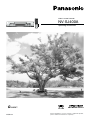 1
1
-
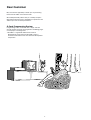 2
2
-
 3
3
-
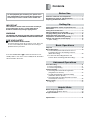 4
4
-
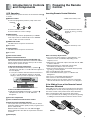 5
5
-
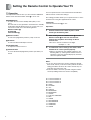 6
6
-
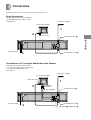 7
7
-
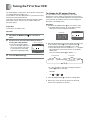 8
8
-
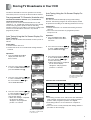 9
9
-
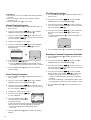 10
10
-
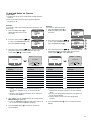 11
11
-
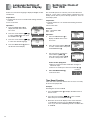 12
12
-
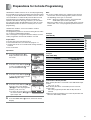 13
13
-
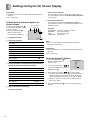 14
14
-
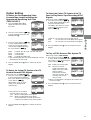 15
15
-
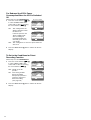 16
16
-
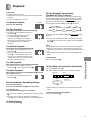 17
17
-
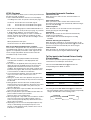 18
18
-
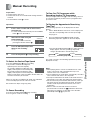 19
19
-
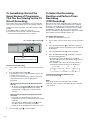 20
20
-
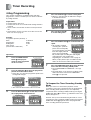 21
21
-
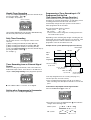 22
22
-
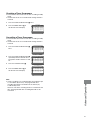 23
23
-
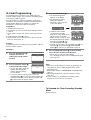 24
24
-
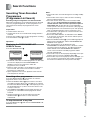 25
25
-
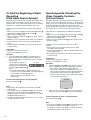 26
26
-
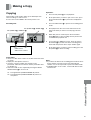 27
27
-
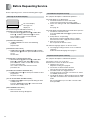 28
28
-
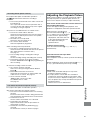 29
29
-
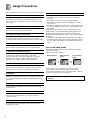 30
30
-
 31
31
-
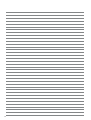 32
32
-
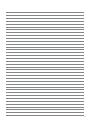 33
33
-
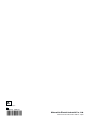 34
34
Panasonic NVSJ400A User manual
- Category
- Cassette players
- Type
- User manual
- This manual is also suitable for
Ask a question and I''ll find the answer in the document
Finding information in a document is now easier with AI
Related papers
-
Panasonic NVFJ600A Operating instructions
-
Panasonic NVFJ620A Operating instructions
-
Panasonic NVFJ720BD User manual
-
Panasonic nv fj 730 Owner's manual
-
Panasonic NV-FJ625AM User manual
-
Panasonic NVSJ407EE Operating instructions
-
Panasonic NVFJ600AM Operating instructions
-
Panasonic NVSJ205AM Operating instructions
-
Panasonic NVSJ508AMJ Operating instructions
-
Panasonic NVSJ230AM Operating instructions
Other documents
-
 ASA Electronics AVP9000 User guide
ASA Electronics AVP9000 User guide
-
Sony SLV-ED100ML Operating instructions
-
Sony SLV-EZ77AS User manual
-
Sanyo VHR-490 User manual
-
Sony SLV-EZ212AZ Operating instructions
-
Palsonic VCR VCR9688 User manual
-
Palsonic VCR2120 User manual
-
Sony SLV-E580EG User manual
-
Sony ES27 User manual
-
Sony SLV-EZ11AZ User manual