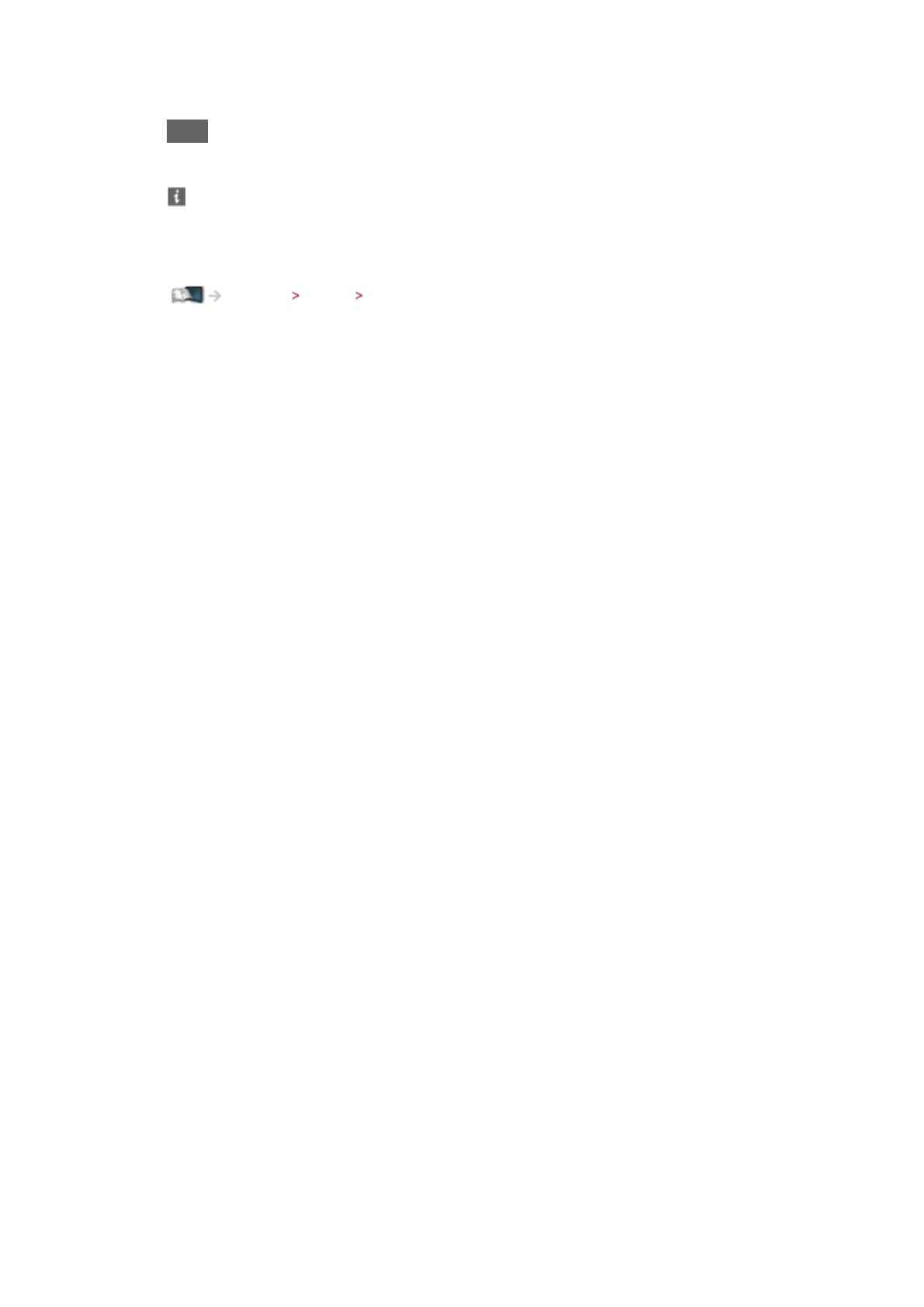Page is loading ...
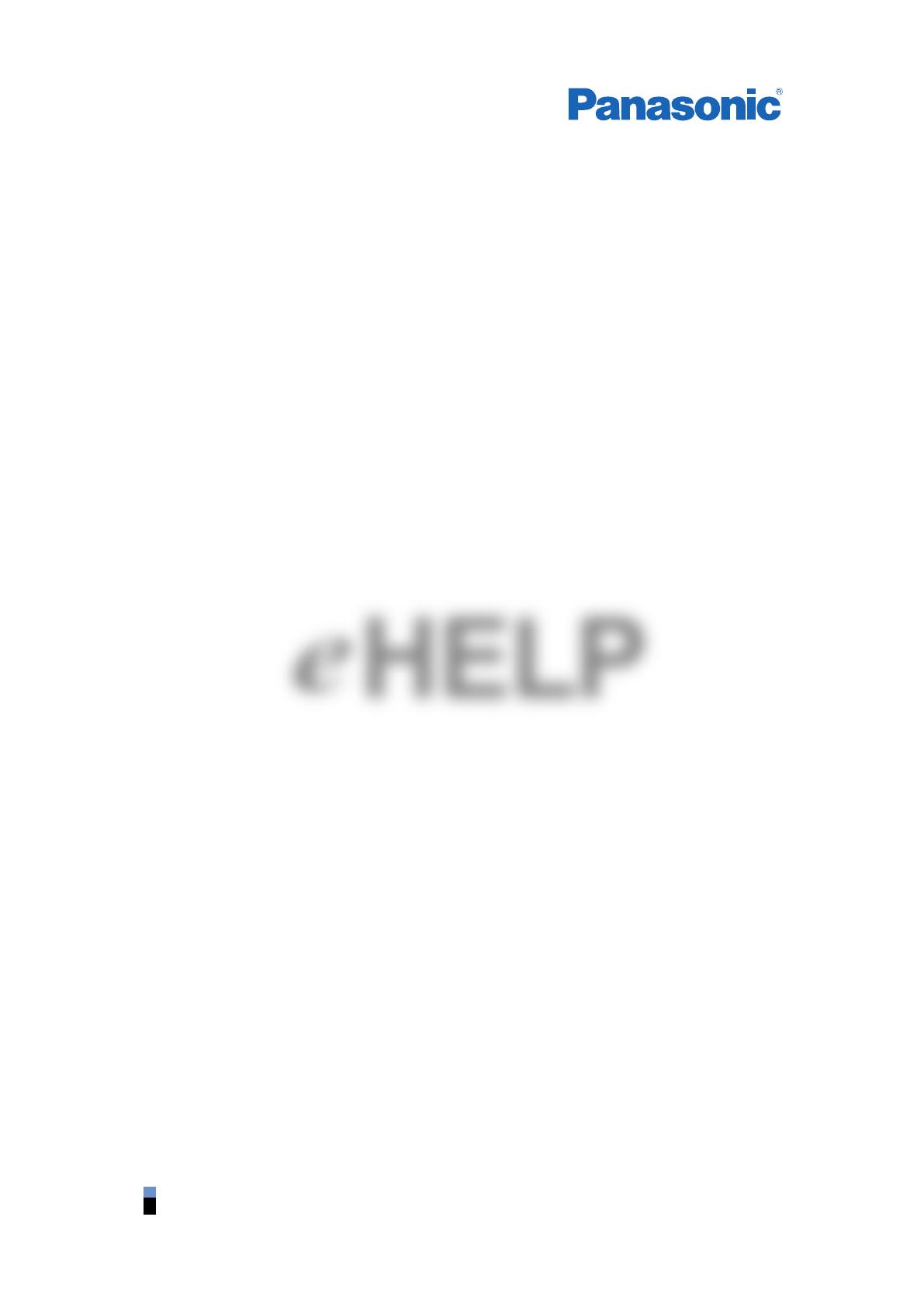
e
HELP
English
TX-LR42ET60
TX-LR47ET60
TX-LR50ET60
TX-LR55ET60

- 2 -
Watching
my Home Screen
•Information 10
•How to use 11
•Settings 12
Basic
•Basic connection 13
•Selecting channel 16
•Information banner 17
•Option Menu 20
•Subtitle 21
•Off Timer 21
•Last view 22
External equipment
•External connection 23
•Watching external input 26
•Operating with TV’s remote control 27
•HDMI features 28
•Terminal information 30
•Valid input signals 31
For best picture
•Viewing Mode 32
•Ambient Sensor 33
•Auto power standby function 33
•Aspect 33
•Aspect Control Signal 34
•Advanced Settings 36
•Copy Adjustment 39
For best audio
•Sound mode 40
TV Guide
•Using TV Guide 41
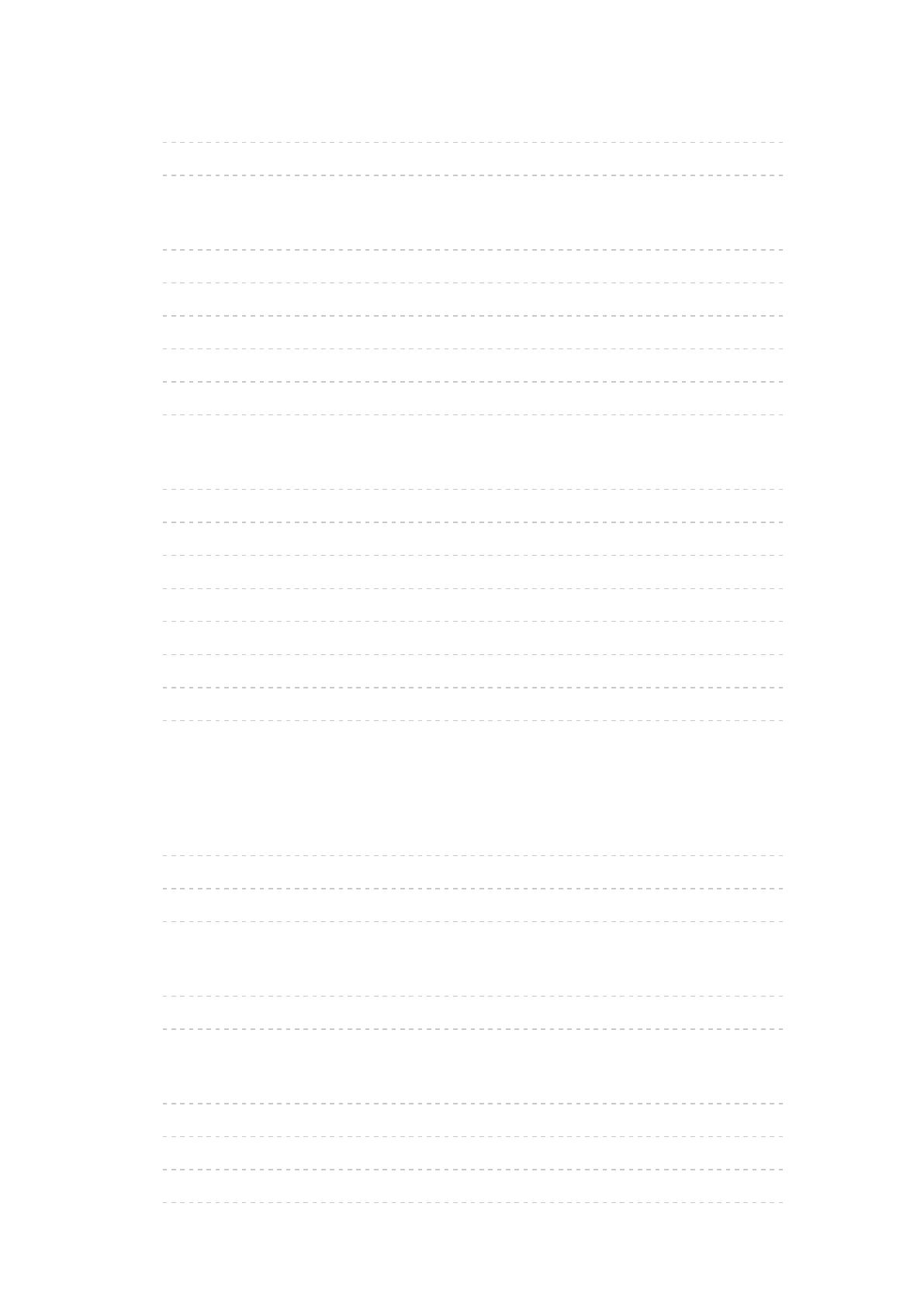
- 3 -
Teletext
•Viewing Teletext 43
•Teletext mode 45
3D
•Note 46
•3D Eyewear - Maintenance 46
•Viewing 3D 46
•3D Mode Selection 48
•3D Settings 49
•Source image format 51
Tuning and editing channels
•Setting menu 52
•Favourites Edit 53
•Channel List 55
•Auto Setup 57
•Manual Tuning 59
•Update Channel List 60
•New Channel Message 60
•Signal Condition 60
Internet service
Internet content
•Information 61
•Selecting internet content 62
•Note 63
Network connections
•Internet connection 64
•Note 65
Network settings
•Network Connection 66
•Custom - Wireless 68
•Custom - Wired 71
•Network Status 73
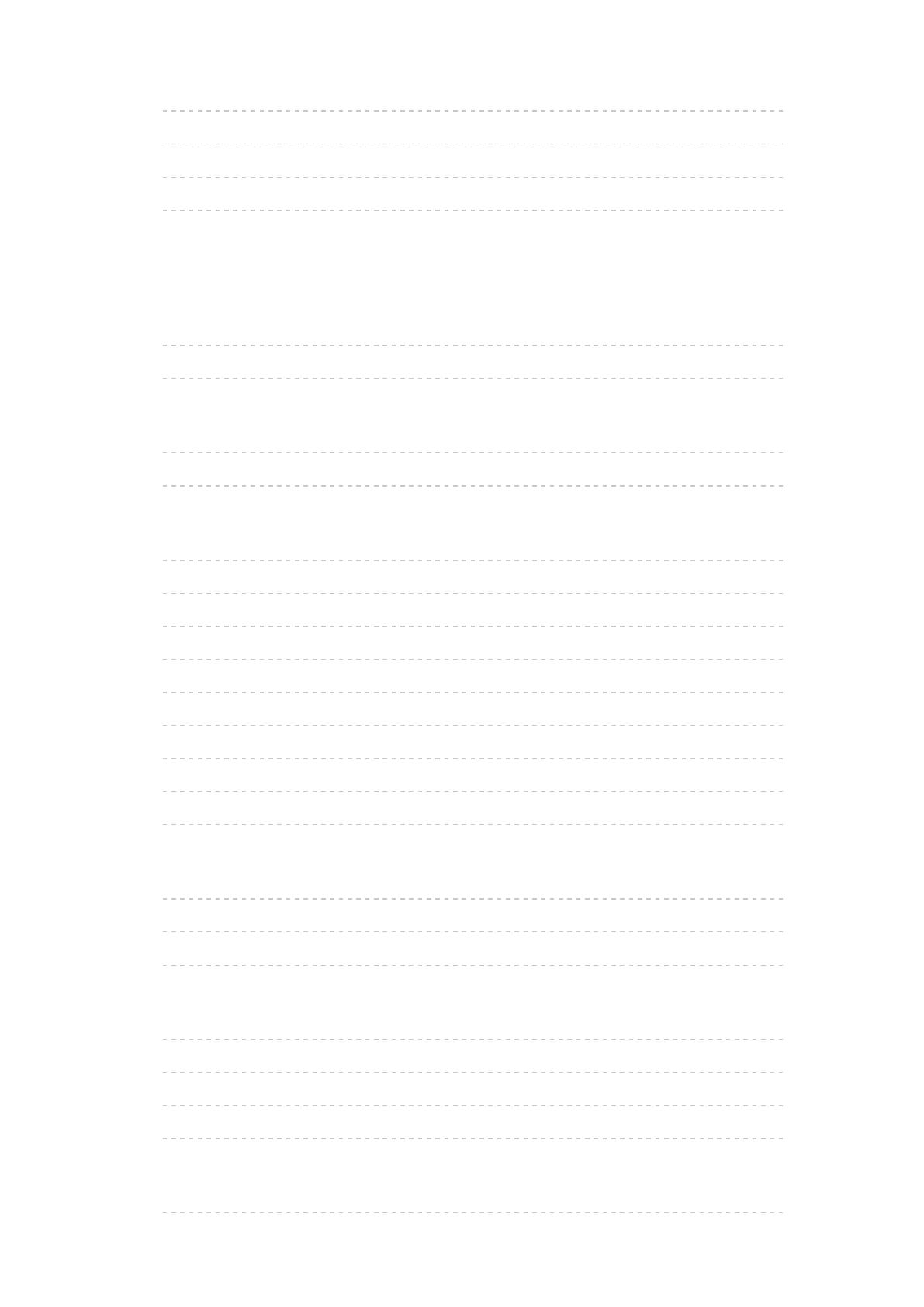
- 4 -
•TV Remote App Settings 73
•Network Link Settings 73
•Software Update 73
•New Software Message 73
Home network
DLNA
•Information 74
•Using DLNA 77
Network connections
•DLNA connection 78
•Note 80
Network settings
•Network Connection 81
•Custom - Wireless 83
•Custom - Wired 86
•Custom - Wireless Access Point 88
•Network Status 89
•TV Remote App Settings 89
•Network Link Settings 90
•Software Update 91
•New Software Message 91
Photos
•Selecting file 92
•Viewing photo 93
•Using slideshow 94
Videos
•Selecting file 95
•Watching video 96
•Video Setup 97
•Audio output settings 98
Music
•Selecting file 99
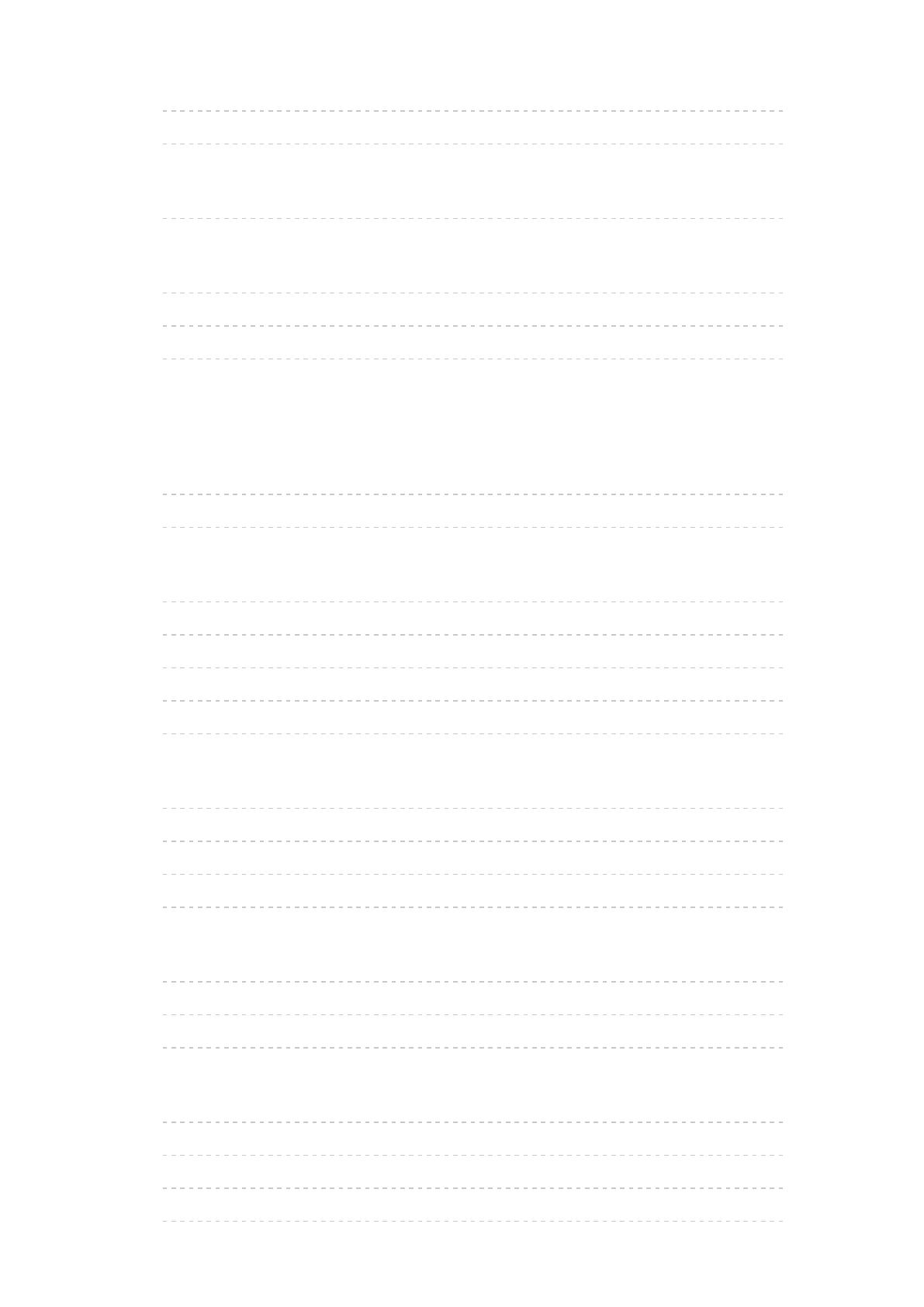
- 5 -
•Playing music 100
•Music Setup 100
DIGA Recorder
•Controlling DIGA Recorder 101
Technical information
•Photo format 102
•Video format 102
•Music format 105
Media Player
Using Media Player
•Information 106
•Selecting device / mode 108
Photo mode
•Selecting file 110
•Viewing photo 111
•Sorting photos 111
•Multi Shot 3D 112
•Using slideshow 113
Video mode
•Selecting file 117
•Watching video 118
•Video Setup 120
•Audio output settings 121
Music mode
•Selecting file 122
•Playing music 123
•Music Setup 123
Technical information
•Device handling caution 124
•SD Card 124
•USB devices 125
•Photo format 125
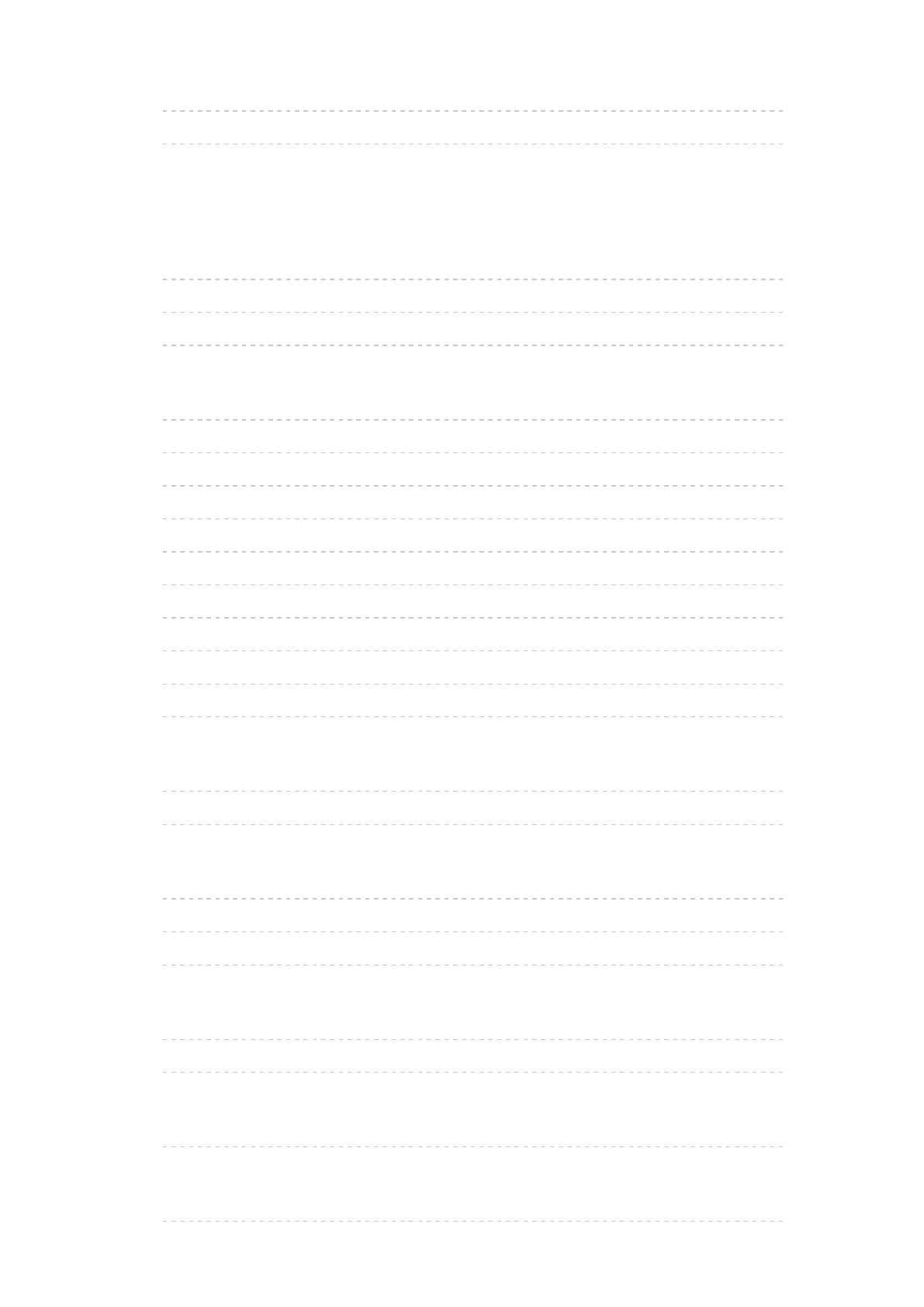
- 6 -
•Video format 126
•Music format 129
Functions
APPS List
•Information 130
•How to use 131
•Settings 131
VIERA Link “HDAVI Control™”
•Summary of VIERA Link 132
•Preparations 136
•Easy playback 137
•Power on Link 137
•Power off Link 137
•Standby Power Save 137
•Intelligent Auto Standby 138
•VIERA Link Control 138
•Speaker Selection 140
•Note 141
Child Lock
•Using Child Lock 142
•PIN number 143
Data Service Application
•Using Data Service Application 144
•Cookie 144
•Note 145
Common Interface
•Caution 146
•Using Common Interface 147
Shipping Condition
•Shipping Condition 148
Updating the TV Software
•Information 149
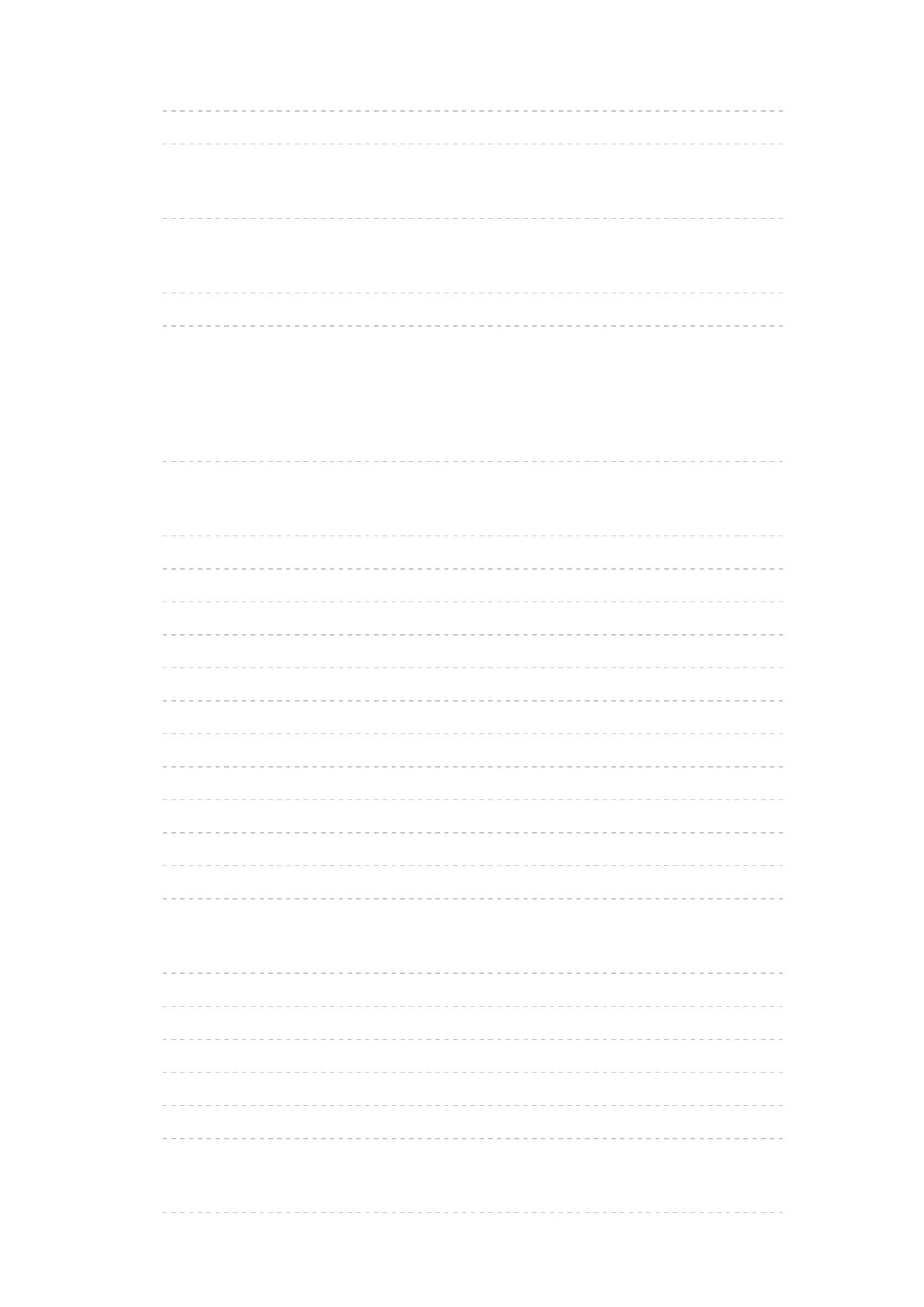
- 7 -
•Auto update 149
•Manual update 150
Setting characters
•Using numeric buttons 150
Keyboard / Gamepad
•Keyboard 151
•Gamepad 152
Settings
Setting menu
•How to use 153
Picture
•Viewing Mode 155
•Basic settings 156
•Ambient Sensor 156
•Noise reduction settings 156
•Intelligent Frame Creation 157
•24p Smooth Film 157
•Advanced Settings 157
•Option Settings 158
•Screen Settings 160
•3D Settings 161
•Copy Adjustment 162
•Reset to Defaults 162
Sound
•Mode 163
•Basic settings 163
•Volume settings 164
•Voice Guidance Settings 165
•Advanced settings 166
•Reset to Defaults 167
Network
•Network Connection 168

- 8 -
•Network Status 168
•TV Remote App Settings 168
•Network Link Settings 168
•Other settings 168
Timer
•Off Timer 169
•Time Zone 169
•Auto Standby 169
•No signal Power off 169
Setup
•Eco Navigation 170
•USB Device Setup 170
•Child Lock 170
•Tuning Menu 170
•Language 172
•Display Settings 173
•Common Interface 175
•VIERA Link Settings 175
•Data Service Application 176
•System Menu 176
•Other Settings 177
Support
FAQs
•Picture 178
•Digital TV 180
•Analogue TV 181
•Sound 181
•3D 182
•HDMI 183
•Network 183
•Other 185
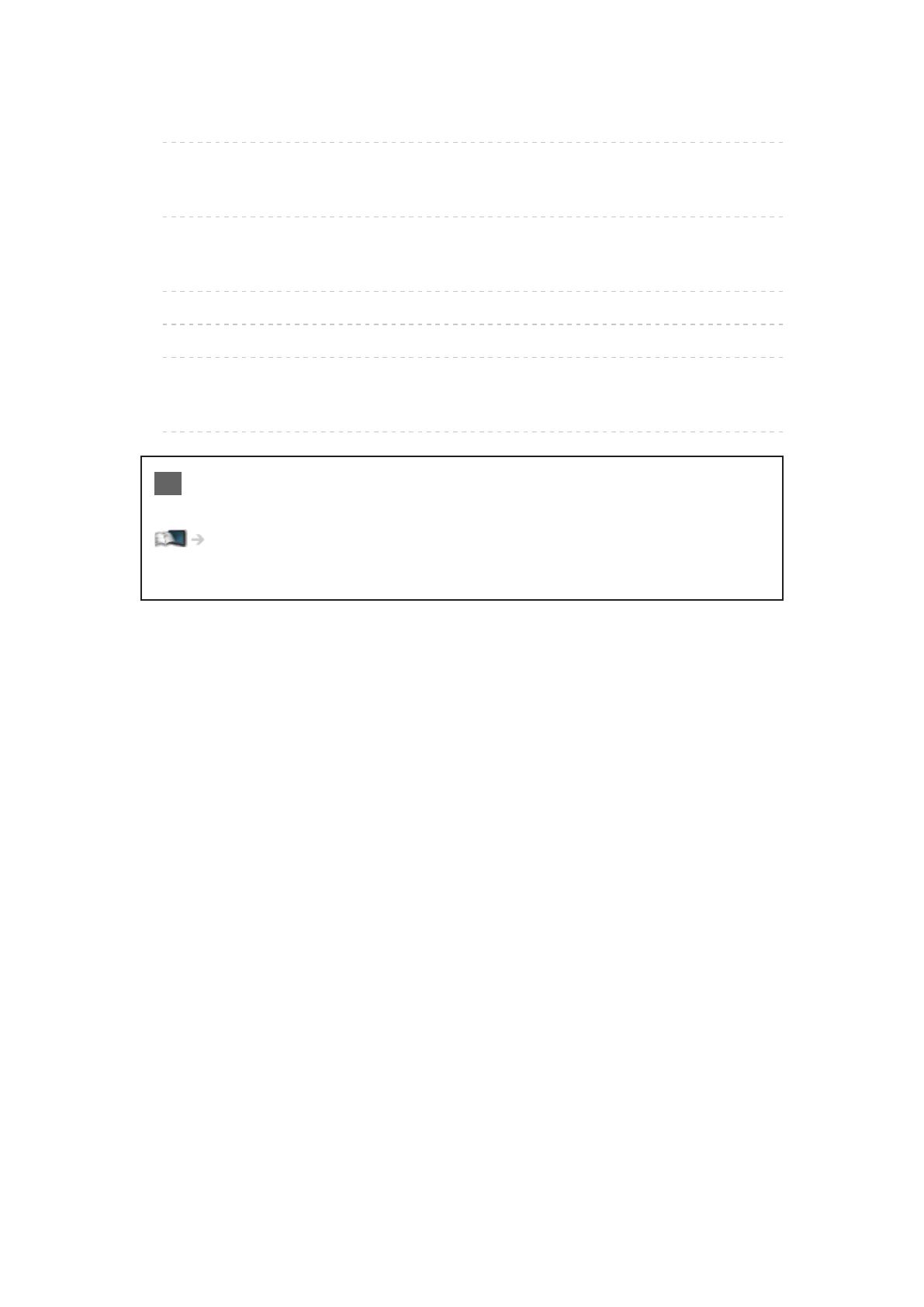
- 9 -
Maintenance
•Care and Cleaning 186
Information
•Using Help menu 187
Optional accessories
•3D Eyewear 188
•Communication Camera 188
•Wall-hanging bracket 189
Licence
•Licence 190
OK Letters enclosed in a box indicate remote control buttons.
Menu Letters in cyan indicate on-screen display items.
References in this eHELP
●
The images shown in this eHELP are for illustrative purposes only.
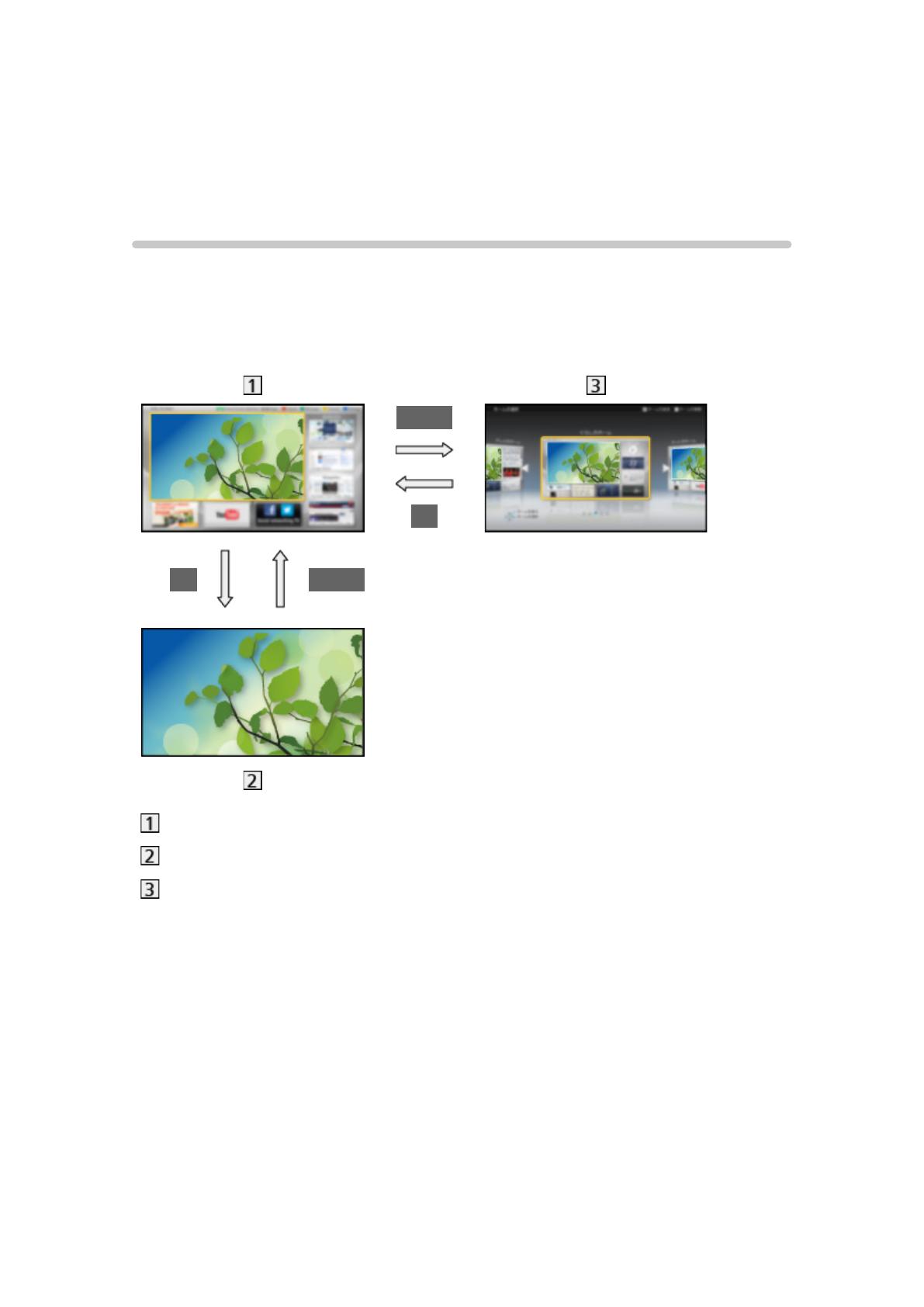
- 10 -
Watching
my Home Screen
Information
“my Home Screen” is a gateway to the TV, applications, and more.
It provides easy access to special features such as the Media Player, videos,
games, communication tools, etc. as shown below (example).
HOME
OK
OK HOME
Home Screen
Selected content screen (TV, application, etc.)
Home Screen Selection
– Your preferred Home Screen can be selected or added.
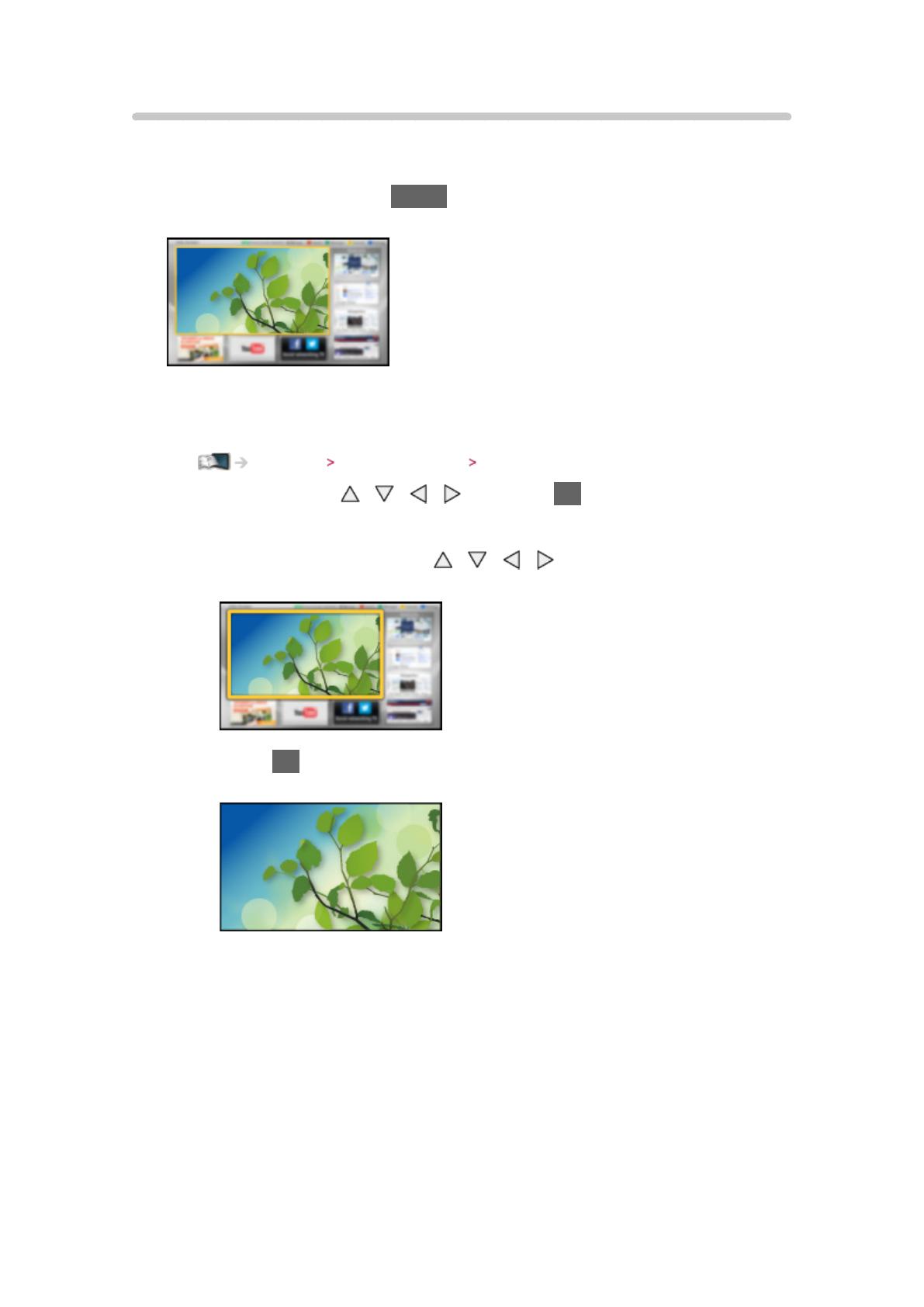
- 11 -
How to use
Home Screen provides access to special features such as the Media Player,
TV, internet content, data services, communication tools, etc.
1. Display Home Screen with HOME
(Example)
●
The last viewed Home Screen is displayed when the TV is turned on.
●
Press again to select or add your preferred Home Screen layout.
Watching my Home Screen Settings
2. Select a feature with / / / and press OK to access
●
To watch full-screen TV
1) Select the TV viewer with
/ / /
(Example)
2) Press OK to watch
(Example)
●
Also refer to Tutorial from the tool guide.
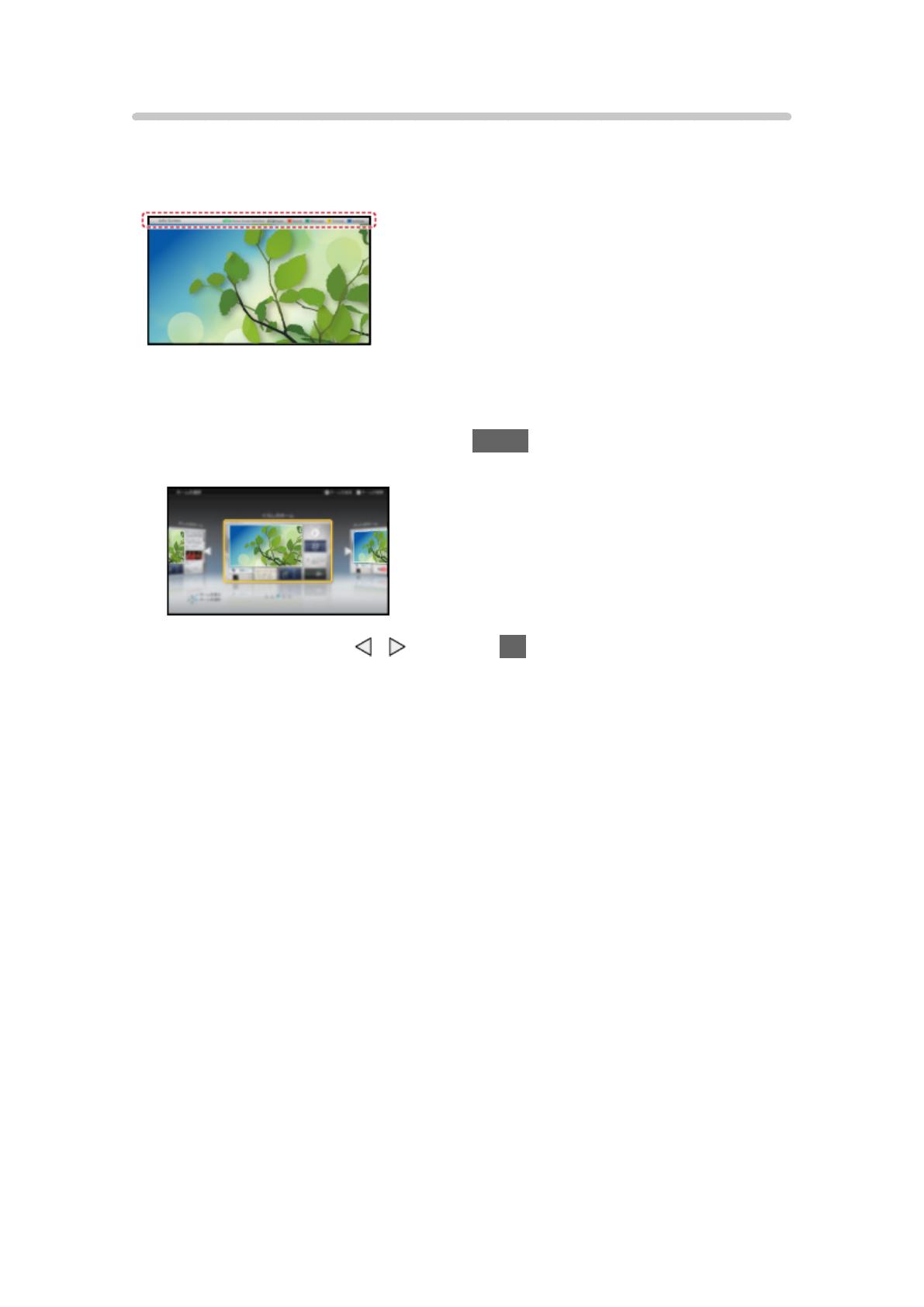
- 12 -
Settings
Select the setup menu from the tool guide on the top of the screen, or use
coloured button to display the setup menu.
(Example)
■ Home Screen Selection
1. Display Home Screen Selection with HOME
(Example)
2. Select the screen with
/ and press OK to set
Full Screen TV:
Displays full-screen TV
TV Home Screen:
To make your TV experience more convenient and comfortable.
Lifestyle Screen:
Displays the TV with useful information and services for everyday life.
Info Screen:
Enjoy internet content while watching TV.
Add New Screen:
You can add a new screen to personalise.
■ Settings
You can customise any Home Screen. (For example, changing the wallpaper,
renaming freely, editing applications, setting the screen launched when the
TV is turned on, etc.)
1. Select Settings from the tool guide
2. Follow the on-screen instructions
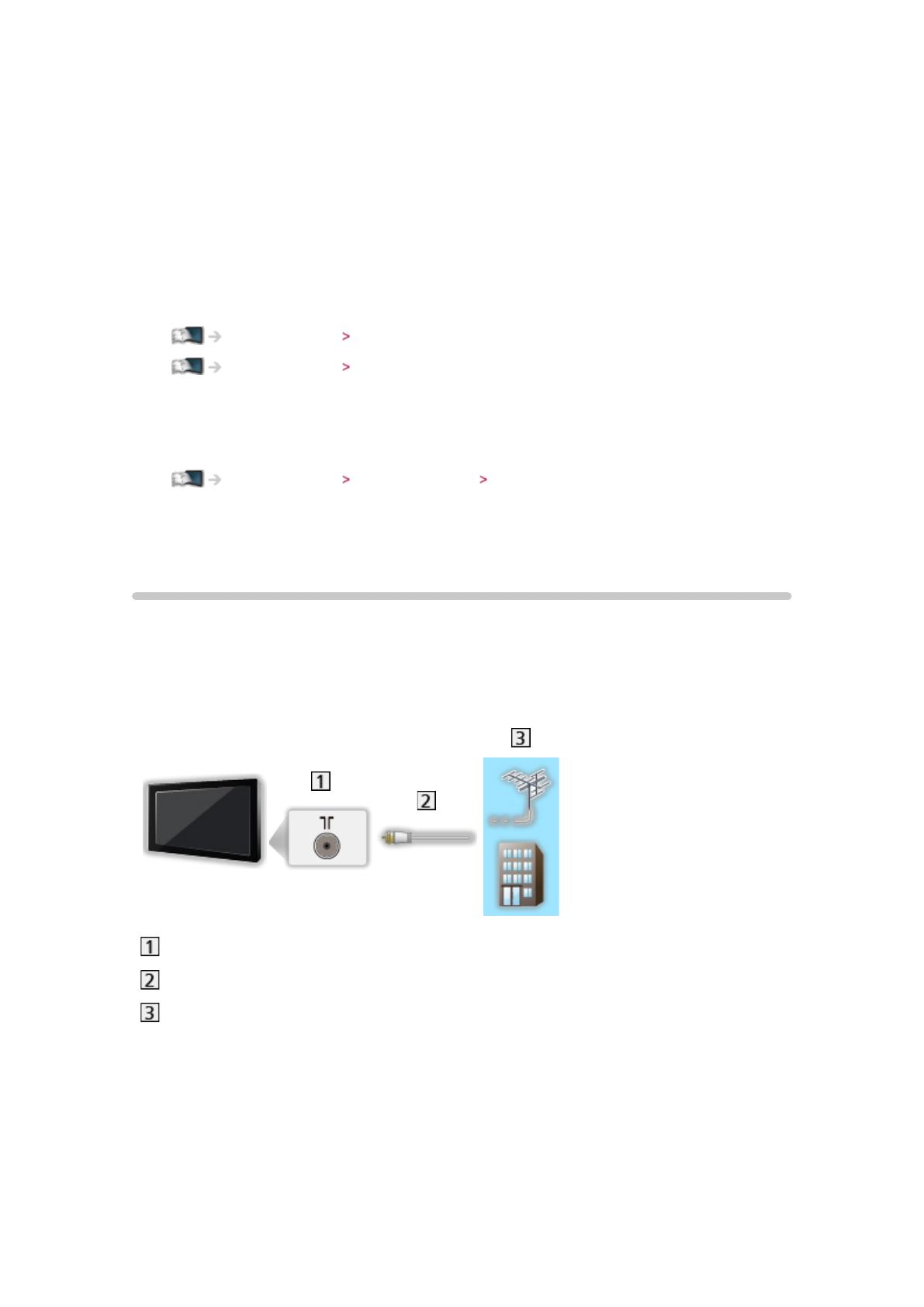
- 13 -
■ Search
You can search the content from various features.
1. Select Search from the tool guide
2. Follow the on-screen instructions
= Note =
●
To use this function fully, you need a broadband network environment.
Ensure the network connections and network settings are completed.
Internet service Network connections
Internet service Network settings
●
Be sure to update the software when a software update notice is displayed
on the TV screen. If the software is not updated, you will not be able to use
my Home Screen. You can update the software later manually.
Internet service Network settings Software Update
Basic
Basic connection
Please ensure that the unit is disconnected from the mains socket before
attaching or disconnecting any cables.
■ Aerial
Terrestrial / cable terminal
RF cable
Terrestrial aerial or cable
●
For DVB-C, DVB-T, Analogue
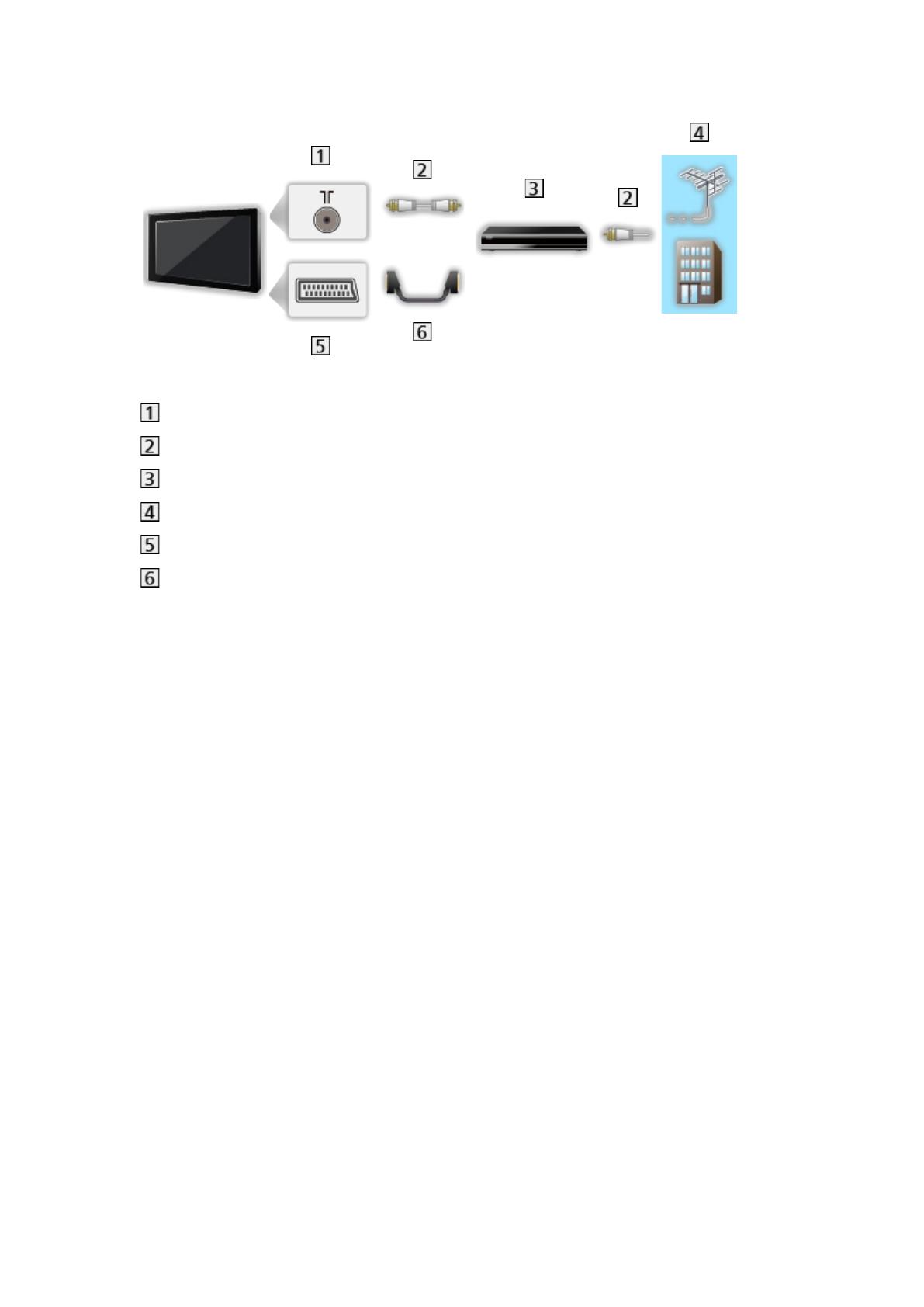
- 14 -
■ DVD Recorder / VCR
Terrestrial / cable terminal
RF cable
DVD Recorder / VCR
Terrestrial aerial or cable
AV1 (SCART) terminal
SCART cable
– AV1 (SCART) adaptor (supplied) is necessary when connecting to the
TV.

- 15 -
■ DVD Recorder / VCR and Set top box
HDMI terminal
HDMI cable
Set top box
Satellite dish
AV1 (SCART) terminal
SCART cable
– AV1 (SCART) adaptor (supplied) is necessary when connecting to the
TV.
Terrestrial / cable terminal
RF cable
DVD Recorder / VCR
Terrestrial aerial or cable
●
For VIERA Link connections
Functions VIERA Link “HDAVI Control™” Summary of VIERA Link
= Note =
●
External equipment and cables shown are not supplied with this TV.
●
Please also read the manual of the equipment being connected.
●
Keep the TV away from electronic equipment (video equipment, etc.) or
equipment with an infrared sensor, otherwise distortion of image / sound
may occur or operation of other equipment may be affected.
●
When using a SCART or HDMI cable, it is recommended to use fully wired
one.
●
Check the terminal type and cable plugs are correct when connecting.

- 16 -
Selecting channel
1. Display the TV Selection screen with TV
2. Select the mode with
/ and press OK to set
DVB-C / DVB-T / Analogue
●
The selectable modes vary depending on the channels stored.
●
You can also select the mode pressing TV repeatedly on the remote
control or INPUT/OK/HOLD for MENU button on the control panel of
the TV.
●
If the TV Selection menu is not displayed, press TV to switch the mode.
3. Select a channel with Channel Up / Down or numeric buttons
●
Press the numeric buttons to select a channel position with 2 or more-
digit (e.g. 399, press ).
■ To select a channel from the channel list
1. Display the channel list with OK
2. Select a channel from the list with
/ and press OK to watch
●
To sort channel names in alphabetical order
(red)
●
To change the category
(blue)
■ To select a channel using information banner
1. Display information banner with if it is not displayed
2. Select a channel with
/ and press OK to watch while the banner is
displayed
Watching Basic Information banner
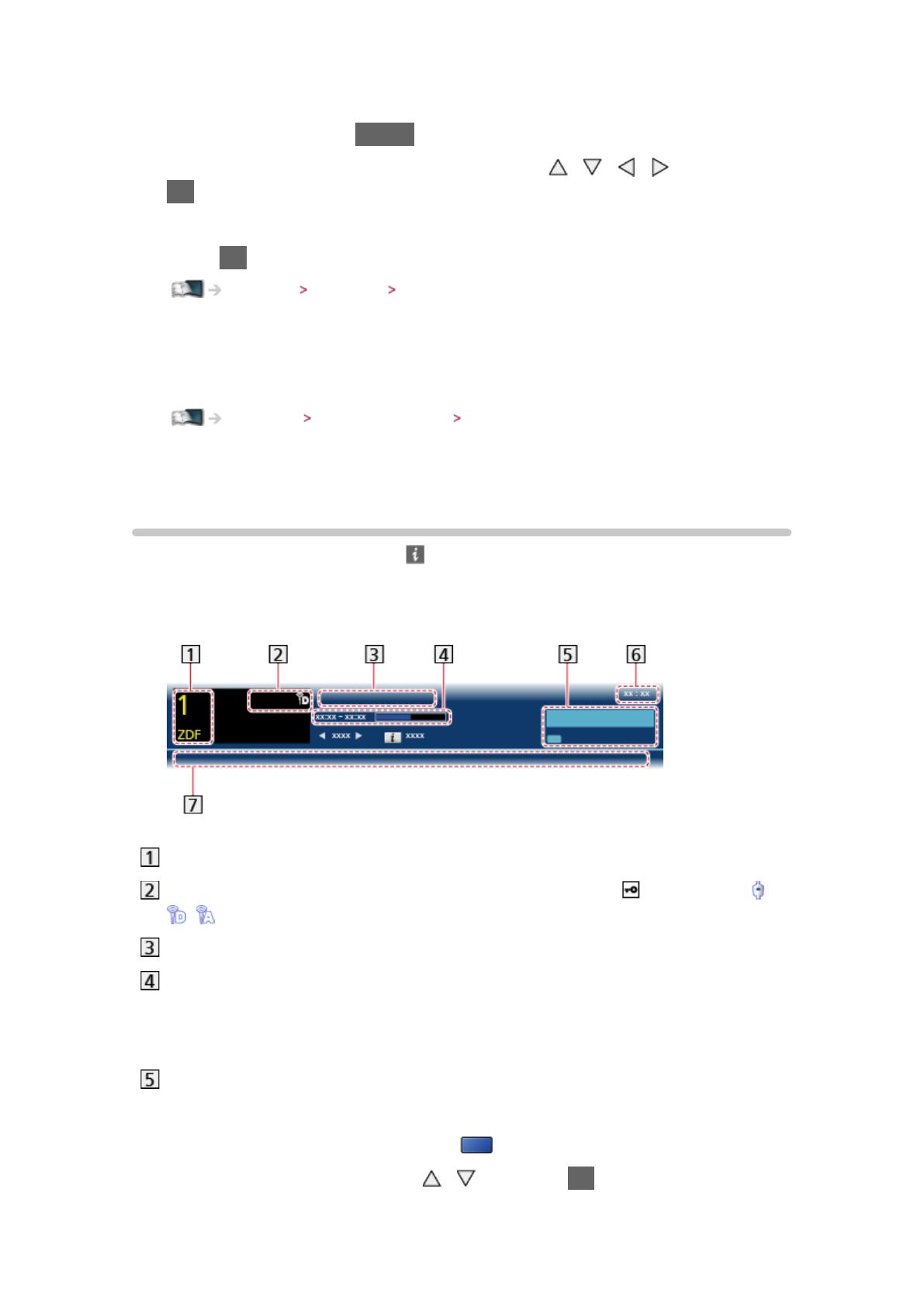
- 17 -
■ To select a channel using TV Guide
1. Display TV Guide with GUIDE
2. Select the current programme or channel with
/ / / and press
OK to access
– The current programme is displayed on the top left of the screen.
3. Press OK to exit TV Guide
Watching TV Guide Using TV Guide
■ To watch pay-TV
●
For information of the encrypted channels
Functions Common Interface Using Common Interface
●
Consult the operator / broadcaster or CI module manufacturer for more
information and conditions of the services.
Information banner
Display information banner with .
●
Also appears when changing a channel.
(Example)
Channel position and name
Channel type (Radio, HDTV, etc.) / encrypted channel ( ) / TV mode ( ,
, )
Programme
Programme start / finish time (except Analogue)
Channel position, etc. (Analogue)
Progress time indicator of the selected programme (except Analogue)
Category
●
To change the category (DVB)
1) Display the category list with
(blue)
2) Select the category with
/ and press OK to change

- 18 -
Current time
Features available / message meanings
:
Sound mute is on
Bad signal:
Poor quality TV signal
Dolby D+, Dolby D, HE-AAC:
Dolby Digital Plus, Dolby Digital or HE-AAC audio track
:
Subtitle service available
:
Teletext service available
:
Multiple audio available
:
Multiple video available
:
Multiple audio and video available
Stereo, Mono:
Audio mode
:
Data service (Hybrid Broadcast Broadband TV application) available
Functions Data Service Application Using Data Service Application
1 – 90:
Off Timer remaining time
Watching Basic Off Timer
●
To confirm another tuned channel
/
●
To watch the channel listed in the banner
OK
●
Information on the next programme (DVB)

- 20 -
Option Menu
Confirm or change the current status.
1. Display Option Menu with OPTION
2. Select one of the following items with
/ and press OK to access
Voice Guidance Settings / Multi Video / Multi Audio / Dual Audio / Sub
Channel / Subtitle Language / Teletext Character Set / Teletext Language /
MPX / Volume Correction
●
The function items vary depending on the country you select.
3. Set with
/ / / and press OK to store
Voice Guidance Settings
Guidance settings for visually impaired users
Settings Sound Voice Guidance Settings
Multi Video
Selects from a group of multiple videos (if available).
●
This setting is not memorised and it will return to the default setting once
you exit the current programme.
●
For DVB mode
Multi Audio
Selects between alternative languages for sound tracks (if available).
●
This setting is not memorised and it will return to the default setting once
you exit the current programme.
●
For DVB mode
Dual Audio
Selects stereo / monaural (if available).
●
For DVB mode
Sub Channel
Selects the multifeed programme - sub channel (if available).
●
For DVB mode
/