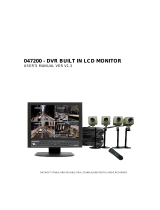Page is loading ...

C2602M-A (6/06)
OPERATION
DX4000
Digital Video Recorder

2 C2602M-A (6/06)
Contents
Description . . . . . . . . . . . . . . . . . . . . . . . . . . . . . . . . . . . . . . . . . . . . . . . . . . . . . . . . . . . . . . . . . . . . . . . . . . . . . . . . . . . . . . . . . . . . . . . . . . . . . 6
Features . . . . . . . . . . . . . . . . . . . . . . . . . . . . . . . . . . . . . . . . . . . . . . . . . . . . . . . . . . . . . . . . . . . . . . . . . . . . . . . . . . . . . . . . . . . . . . . . . . . . . . . 7
Models . . . . . . . . . . . . . . . . . . . . . . . . . . . . . . . . . . . . . . . . . . . . . . . . . . . . . . . . . . . . . . . . . . . . . . . . . . . . . . . . . . . . . . . . . . . . . . . . . . . . 7
Overview of the System . . . . . . . . . . . . . . . . . . . . . . . . . . . . . . . . . . . . . . . . . . . . . . . . . . . . . . . . . . . . . . . . . . . . . . . . . . . . . . . . . . . . . . . . . . . 8
DX4000 Controls . . . . . . . . . . . . . . . . . . . . . . . . . . . . . . . . . . . . . . . . . . . . . . . . . . . . . . . . . . . . . . . . . . . . . . . . . . . . . . . . . . . . . . . . . . . . . . . . . 9
Controls on the Front Panel of the DX4000 . . . . . . . . . . . . . . . . . . . . . . . . . . . . . . . . . . . . . . . . . . . . . . . . . . . . . . . . . . . . . . . . . . . . . . . . 9
Video Control Buttons on the Front Panel of the DX4000 . . . . . . . . . . . . . . . . . . . . . . . . . . . . . . . . . . . . . . . . . . . . . . . . . . . . . . . . . . . . 10
Operating the DX4000 from the Remote Control . . . . . . . . . . . . . . . . . . . . . . . . . . . . . . . . . . . . . . . . . . . . . . . . . . . . . . . . . . . . . . . . . . 11
Before You Begin . . . . . . . . . . . . . . . . . . . . . . . . . . . . . . . . . . . . . . . . . . . . . . . . . . . . . . . . . . . . . . . . . . . . . . . . . . . . . . . . . . . . . . . . . . . . . . . 12
Starting and Stopping the DX4000 . . . . . . . . . . . . . . . . . . . . . . . . . . . . . . . . . . . . . . . . . . . . . . . . . . . . . . . . . . . . . . . . . . . . . . . . . . . . . 12
Choosing a User Account . . . . . . . . . . . . . . . . . . . . . . . . . . . . . . . . . . . . . . . . . . . . . . . . . . . . . . . . . . . . . . . . . . . . . . . . . . . . . . . . . . . . . 13
Main Window Overview . . . . . . . . . . . . . . . . . . . . . . . . . . . . . . . . . . . . . . . . . . . . . . . . . . . . . . . . . . . . . . . . . . . . . . . . . . . . . . . . . . . . . . . . . . 14
Changing the Display Mode . . . . . . . . . . . . . . . . . . . . . . . . . . . . . . . . . . . . . . . . . . . . . . . . . . . . . . . . . . . . . . . . . . . . . . . . . . . . . . . . . . 15
Changing the Information Displayed on the Monitor . . . . . . . . . . . . . . . . . . . . . . . . . . . . . . . . . . . . . . . . . . . . . . . . . . . . . . . . . . . . . . . 15
Adjusting Menu Settings . . . . . . . . . . . . . . . . . . . . . . . . . . . . . . . . . . . . . . . . . . . . . . . . . . . . . . . . . . . . . . . . . . . . . . . . . . . . . . . . . . . . . 16
Display menu . . . . . . . . . . . . . . . . . . . . . . . . . . . . . . . . . . . . . . . . . . . . . . . . . . . . . . . . . . . . . . . . . . . . . . . . . . . . . . . . . . . . . . . . . 16
Record menu . . . . . . . . . . . . . . . . . . . . . . . . . . . . . . . . . . . . . . . . . . . . . . . . . . . . . . . . . . . . . . . . . . . . . . . . . . . . . . . . . . . . . . . . . . 17
Camera menu . . . . . . . . . . . . . . . . . . . . . . . . . . . . . . . . . . . . . . . . . . . . . . . . . . . . . . . . . . . . . . . . . . . . . . . . . . . . . . . . . . . . . . . . . 18
Audio menu . . . . . . . . . . . . . . . . . . . . . . . . . . . . . . . . . . . . . . . . . . . . . . . . . . . . . . . . . . . . . . . . . . . . . . . . . . . . . . . . . . . . . . . . . . . 18
Alarm menu . . . . . . . . . . . . . . . . . . . . . . . . . . . . . . . . . . . . . . . . . . . . . . . . . . . . . . . . . . . . . . . . . . . . . . . . . . . . . . . . . . . . . . . . . . . 19
System menu . . . . . . . . . . . . . . . . . . . . . . . . . . . . . . . . . . . . . . . . . . . . . . . . . . . . . . . . . . . . . . . . . . . . . . . . . . . . . . . . . . . . . . . . . 20
Back Up menu . . . . . . . . . . . . . . . . . . . . . . . . . . . . . . . . . . . . . . . . . . . . . . . . . . . . . . . . . . . . . . . . . . . . . . . . . . . . . . . . . . . . . . . . . 21
Changing Passwords . . . . . . . . . . . . . . . . . . . . . . . . . . . . . . . . . . . . . . . . . . . . . . . . . . . . . . . . . . . . . . . . . . . . . . . . . . . . . . . . . . . . . . . . 22
Resetting Passwords . . . . . . . . . . . . . . . . . . . . . . . . . . . . . . . . . . . . . . . . . . . . . . . . . . . . . . . . . . . . . . . . . . . . . . . . . . . . . . . . . . . . . . . . 23
Factory Default Settings . . . . . . . . . . . . . . . . . . . . . . . . . . . . . . . . . . . . . . . . . . . . . . . . . . . . . . . . . . . . . . . . . . . . . . . . . . . . . . . . . . . . . 24
Changing the Screen Layout . . . . . . . . . . . . . . . . . . . . . . . . . . . . . . . . . . . . . . . . . . . . . . . . . . . . . . . . . . . . . . . . . . . . . . . . . . . . . . . . . . . . . . . 25
Screen Rotation Mode . . . . . . . . . . . . . . . . . . . . . . . . . . . . . . . . . . . . . . . . . . . . . . . . . . . . . . . . . . . . . . . . . . . . . . . . . . . . . . . . . . . . . . . 25
Screen View Selection . . . . . . . . . . . . . . . . . . . . . . . . . . . . . . . . . . . . . . . . . . . . . . . . . . . . . . . . . . . . . . . . . . . . . . . . . . . . . . . . . . . . . . . 25
Controlling Cameras from the DX4000 . . . . . . . . . . . . . . . . . . . . . . . . . . . . . . . . . . . . . . . . . . . . . . . . . . . . . . . . . . . . . . . . . . . . . . . . . . . . . . . 26
Pan, Tilt and Zoom Controls . . . . . . . . . . . . . . . . . . . . . . . . . . . . . . . . . . . . . . . . . . . . . . . . . . . . . . . . . . . . . . . . . . . . . . . . . . . . . . . . . . . 26
Adjusting the Focus or Iris on a Camera . . . . . . . . . . . . . . . . . . . . . . . . . . . . . . . . . . . . . . . . . . . . . . . . . . . . . . . . . . . . . . . . . . . . . . . . . 26
Working With Presets . . . . . . . . . . . . . . . . . . . . . . . . . . . . . . . . . . . . . . . . . . . . . . . . . . . . . . . . . . . . . . . . . . . . . . . . . . . . . . . . . . . . . . . 27
Working With Patterns . . . . . . . . . . . . . . . . . . . . . . . . . . . . . . . . . . . . . . . . . . . . . . . . . . . . . . . . . . . . . . . . . . . . . . . . . . . . . . . . . . . . . . 28
Modifying Camera Settings . . . . . . . . . . . . . . . . . . . . . . . . . . . . . . . . . . . . . . . . . . . . . . . . . . . . . . . . . . . . . . . . . . . . . . . . . . . . . . . . . . . 29
Modifying Audio Settings . . . . . . . . . . . . . . . . . . . . . . . . . . . . . . . . . . . . . . . . . . . . . . . . . . . . . . . . . . . . . . . . . . . . . . . . . . . . . . . . 31
Modifying Image Recording Settings . . . . . . . . . . . . . . . . . . . . . . . . . . . . . . . . . . . . . . . . . . . . . . . . . . . . . . . . . . . . . . . . . . . . . . . 33
Modifying Alarms and Relays . . . . . . . . . . . . . . . . . . . . . . . . . . . . . . . . . . . . . . . . . . . . . . . . . . . . . . . . . . . . . . . . . . . . . . . . . . . . . 34
Creating Recording Schedules . . . . . . . . . . . . . . . . . . . . . . . . . . . . . . . . . . . . . . . . . . . . . . . . . . . . . . . . . . . . . . . . . . . . . . . . . . . . . . . . . . . . . 36
Setting Up a Recording Schedule . . . . . . . . . . . . . . . . . . . . . . . . . . . . . . . . . . . . . . . . . . . . . . . . . . . . . . . . . . . . . . . . . . . . . . . . . . . . . . 36
Setting Up Motion Detection Recording . . . . . . . . . . . . . . . . . . . . . . . . . . . . . . . . . . . . . . . . . . . . . . . . . . . . . . . . . . . . . . . . . . . . . . . . . 38
Setting Up Alarm-Based Recording . . . . . . . . . . . . . . . . . . . . . . . . . . . . . . . . . . . . . . . . . . . . . . . . . . . . . . . . . . . . . . . . . . . . . . . . . . . . . 40
Monitoring Live Video . . . . . . . . . . . . . . . . . . . . . . . . . . . . . . . . . . . . . . . . . . . . . . . . . . . . . . . . . . . . . . . . . . . . . . . . . . . . . . . . . . . . . . . . . . . . 42
Working With Recorded Video . . . . . . . . . . . . . . . . . . . . . . . . . . . . . . . . . . . . . . . . . . . . . . . . . . . . . . . . . . . . . . . . . . . . . . . . . . . . . . . . . . . . . 43
Searching for Video . . . . . . . . . . . . . . . . . . . . . . . . . . . . . . . . . . . . . . . . . . . . . . . . . . . . . . . . . . . . . . . . . . . . . . . . . . . . . . . . . . . . . . . . . 43
Playing Recorded Video . . . . . . . . . . . . . . . . . . . . . . . . . . . . . . . . . . . . . . . . . . . . . . . . . . . . . . . . . . . . . . . . . . . . . . . . . . . . . . . . . . . . . . 46
Backing Up Video . . . . . . . . . . . . . . . . . . . . . . . . . . . . . . . . . . . . . . . . . . . . . . . . . . . . . . . . . . . . . . . . . . . . . . . . . . . . . . . . . . . . . . . . . . . 46
Working With the Remote Agent Application . . . . . . . . . . . . . . . . . . . . . . . . . . . . . . . . . . . . . . . . . . . . . . . . . . . . . . . . . . . . . . . . . . . . . . . . . 48
About the Remote Agent . . . . . . . . . . . . . . . . . . . . . . . . . . . . . . . . . . . . . . . . . . . . . . . . . . . . . . . . . . . . . . . . . . . . . . . . . . . . . . . . . . . . . 48
Overview of the Main Screen . . . . . . . . . . . . . . . . . . . . . . . . . . . . . . . . . . . . . . . . . . . . . . . . . . . . . . . . . . . . . . . . . . . . . . . . . . . . . . . . . 48

C2602M-A (6/06) 3
Remote Agent Control Buttons . . . . . . . . . . . . . . . . . . . . . . . . . . . . . . . . . . . . . . . . . . . . . . . . . . . . . . . . . . . . . . . . . . . . . . . . . . . . . . . . 49
Starting and Stopping the Remote Agent . . . . . . . . . . . . . . . . . . . . . . . . . . . . . . . . . . . . . . . . . . . . . . . . . . . . . . . . . . . . . . . . . . . . . . . . 49
Configuring the Remote Agent . . . . . . . . . . . . . . . . . . . . . . . . . . . . . . . . . . . . . . . . . . . . . . . . . . . . . . . . . . . . . . . . . . . . . . . . . . . . . . . . 50
Configuring the DX4000 from the Remote Agent . . . . . . . . . . . . . . . . . . . . . . . . . . . . . . . . . . . . . . . . . . . . . . . . . . . . . . . . . . . . . . . . . . 51
Recording Settings . . . . . . . . . . . . . . . . . . . . . . . . . . . . . . . . . . . . . . . . . . . . . . . . . . . . . . . . . . . . . . . . . . . . . . . . . . . . . . . . . . . . . 52
Camera Settings . . . . . . . . . . . . . . . . . . . . . . . . . . . . . . . . . . . . . . . . . . . . . . . . . . . . . . . . . . . . . . . . . . . . . . . . . . . . . . . . . . . . . . . 56
Audio Settings . . . . . . . . . . . . . . . . . . . . . . . . . . . . . . . . . . . . . . . . . . . . . . . . . . . . . . . . . . . . . . . . . . . . . . . . . . . . . . . . . . . . . . . . 57
Alarm Settings . . . . . . . . . . . . . . . . . . . . . . . . . . . . . . . . . . . . . . . . . . . . . . . . . . . . . . . . . . . . . . . . . . . . . . . . . . . . . . . . . . . . . . . . 58
System Settings . . . . . . . . . . . . . . . . . . . . . . . . . . . . . . . . . . . . . . . . . . . . . . . . . . . . . . . . . . . . . . . . . . . . . . . . . . . . . . . . . . . . . . . 59
Controlling Cameras from the Remote Agent . . . . . . . . . . . . . . . . . . . . . . . . . . . . . . . . . . . . . . . . . . . . . . . . . . . . . . . . . . . . . . . . . . . . . 62
Monitoring Live Video from the Remote Agent . . . . . . . . . . . . . . . . . . . . . . . . . . . . . . . . . . . . . . . . . . . . . . . . . . . . . . . . . . . . . . . . . . . . 63
Controlling Audio . . . . . . . . . . . . . . . . . . . . . . . . . . . . . . . . . . . . . . . . . . . . . . . . . . . . . . . . . . . . . . . . . . . . . . . . . . . . . . . . . . . . . . 63
Capturing Live Video from the Remote Client . . . . . . . . . . . . . . . . . . . . . . . . . . . . . . . . . . . . . . . . . . . . . . . . . . . . . . . . . . . . . . . . . . . . . 63
Working With Recorded Video on the Remote Agent . . . . . . . . . . . . . . . . . . . . . . . . . . . . . . . . . . . . . . . . . . . . . . . . . . . . . . . . . . . . . . . 64
Searching for Recorded Video . . . . . . . . . . . . . . . . . . . . . . . . . . . . . . . . . . . . . . . . . . . . . . . . . . . . . . . . . . . . . . . . . . . . . . . . . . . . 64
Backing Up Video . . . . . . . . . . . . . . . . . . . . . . . . . . . . . . . . . . . . . . . . . . . . . . . . . . . . . . . . . . . . . . . . . . . . . . . . . . . . . . . . . . . . . . 67
Viewing Video With the Backup Player . . . . . . . . . . . . . . . . . . . . . . . . . . . . . . . . . . . . . . . . . . . . . . . . . . . . . . . . . . . . . . . . . . . . . . . . . . 69
About the Web Client . . . . . . . . . . . . . . . . . . . . . . . . . . . . . . . . . . . . . . . . . . . . . . . . . . . . . . . . . . . . . . . . . . . . . . . . . . . . . . . . . . . . . . . . . . . . 71
Starting the Web Client . . . . . . . . . . . . . . . . . . . . . . . . . . . . . . . . . . . . . . . . . . . . . . . . . . . . . . . . . . . . . . . . . . . . . . . . . . . . . . . . . . . . . . 71

4 C2602M-A (6/06)
List of Illustrations
1 Connecting Devices to the DX4000 . . . . . . . . . . . . . . . . . . . . . . . . . . . . . . . . . . . . . . . . . . . . . . . . . . . . . . . . . . . . . . . . . . . . . . . .8
2 Connecting Computers Over the Internet. . . . . . . . . . . . . . . . . . . . . . . . . . . . . . . . . . . . . . . . . . . . . . . . . . . . . . . . . . . . . . . . . . . .8
3 Front Panel of the DX4000 . . . . . . . . . . . . . . . . . . . . . . . . . . . . . . . . . . . . . . . . . . . . . . . . . . . . . . . . . . . . . . . . . . . . . . . . . . . . . . .9
4 Control Buttons on the Front Panel . . . . . . . . . . . . . . . . . . . . . . . . . . . . . . . . . . . . . . . . . . . . . . . . . . . . . . . . . . . . . . . . . . . . . . .10
5 Remote Control Operation . . . . . . . . . . . . . . . . . . . . . . . . . . . . . . . . . . . . . . . . . . . . . . . . . . . . . . . . . . . . . . . . . . . . . . . . . . . . . .11
6 Logging In as the Administrator. . . . . . . . . . . . . . . . . . . . . . . . . . . . . . . . . . . . . . . . . . . . . . . . . . . . . . . . . . . . . . . . . . . . . . . . . .12
7 Shutting Down the DX4000 . . . . . . . . . . . . . . . . . . . . . . . . . . . . . . . . . . . . . . . . . . . . . . . . . . . . . . . . . . . . . . . . . . . . . . . . . . . . .13
8 DX4000 Main Window. . . . . . . . . . . . . . . . . . . . . . . . . . . . . . . . . . . . . . . . . . . . . . . . . . . . . . . . . . . . . . . . . . . . . . . . . . . . . . . . .14
9 Screen Sequencing Modes . . . . . . . . . . . . . . . . . . . . . . . . . . . . . . . . . . . . . . . . . . . . . . . . . . . . . . . . . . . . . . . . . . . . . . . . . . . . .15
10 Adjusting PTZ Options on the Monitor. . . . . . . . . . . . . . . . . . . . . . . . . . . . . . . . . . . . . . . . . . . . . . . . . . . . . . . . . . . . . . . . . . . . .15
11 Main Menu. . . . . . . . . . . . . . . . . . . . . . . . . . . . . . . . . . . . . . . . . . . . . . . . . . . . . . . . . . . . . . . . . . . . . . . . . . . . . . . . . . . . . . . . . .16
12 Display Menu . . . . . . . . . . . . . . . . . . . . . . . . . . . . . . . . . . . . . . . . . . . . . . . . . . . . . . . . . . . . . . . . . . . . . . . . . . . . . . . . . . . . . . . .16
13 Record Menu . . . . . . . . . . . . . . . . . . . . . . . . . . . . . . . . . . . . . . . . . . . . . . . . . . . . . . . . . . . . . . . . . . . . . . . . . . . . . . . . . . . . . . . .17
14 Camera Menu. . . . . . . . . . . . . . . . . . . . . . . . . . . . . . . . . . . . . . . . . . . . . . . . . . . . . . . . . . . . . . . . . . . . . . . . . . . . . . . . . . . . . . . .18
15 Audio Menu . . . . . . . . . . . . . . . . . . . . . . . . . . . . . . . . . . . . . . . . . . . . . . . . . . . . . . . . . . . . . . . . . . . . . . . . . . . . . . . . . . . . . . . . .18
16 Alarm Menu . . . . . . . . . . . . . . . . . . . . . . . . . . . . . . . . . . . . . . . . . . . . . . . . . . . . . . . . . . . . . . . . . . . . . . . . . . . . . . . . . . . . . . . . .19
17 System Menu . . . . . . . . . . . . . . . . . . . . . . . . . . . . . . . . . . . . . . . . . . . . . . . . . . . . . . . . . . . . . . . . . . . . . . . . . . . . . . . . . . . . . . . .20
18 Backup Menu . . . . . . . . . . . . . . . . . . . . . . . . . . . . . . . . . . . . . . . . . . . . . . . . . . . . . . . . . . . . . . . . . . . . . . . . . . . . . . . . . . . . . . . .21
19 Password Menu . . . . . . . . . . . . . . . . . . . . . . . . . . . . . . . . . . . . . . . . . . . . . . . . . . . . . . . . . . . . . . . . . . . . . . . . . . . . . . . . . . . . . .22
20 Changing Passwords . . . . . . . . . . . . . . . . . . . . . . . . . . . . . . . . . . . . . . . . . . . . . . . . . . . . . . . . . . . . . . . . . . . . . . . . . . . . . . . . . .22
21 Factory Default Menu. . . . . . . . . . . . . . . . . . . . . . . . . . . . . . . . . . . . . . . . . . . . . . . . . . . . . . . . . . . . . . . . . . . . . . . . . . . . . . . . . .24
22 Factory Default Reset Warning Message . . . . . . . . . . . . . . . . . . . . . . . . . . . . . . . . . . . . . . . . . . . . . . . . . . . . . . . . . . . . . . . . . .24
23 Sequence Mode on the DX4000 . . . . . . . . . . . . . . . . . . . . . . . . . . . . . . . . . . . . . . . . . . . . . . . . . . . . . . . . . . . . . . . . . . . . . . . . .25
24 Changing Screen Views . . . . . . . . . . . . . . . . . . . . . . . . . . . . . . . . . . . . . . . . . . . . . . . . . . . . . . . . . . . . . . . . . . . . . . . . . . . . . . . .25
25 PTZ Control Buttons . . . . . . . . . . . . . . . . . . . . . . . . . . . . . . . . . . . . . . . . . . . . . . . . . . . . . . . . . . . . . . . . . . . . . . . . . . . . . . . . . . .26
26 Focus/Iris Controls . . . . . . . . . . . . . . . . . . . . . . . . . . . . . . . . . . . . . . . . . . . . . . . . . . . . . . . . . . . . . . . . . . . . . . . . . . . . . . . . . . . .26
27 Preset Commands. . . . . . . . . . . . . . . . . . . . . . . . . . . . . . . . . . . . . . . . . . . . . . . . . . . . . . . . . . . . . . . . . . . . . . . . . . . . . . . . . . . . .27
28 Pattern Commands . . . . . . . . . . . . . . . . . . . . . . . . . . . . . . . . . . . . . . . . . . . . . . . . . . . . . . . . . . . . . . . . . . . . . . . . . . . . . . . . . . . .28
29 Camera Menu. . . . . . . . . . . . . . . . . . . . . . . . . . . . . . . . . . . . . . . . . . . . . . . . . . . . . . . . . . . . . . . . . . . . . . . . . . . . . . . . . . . . . . . .29
30 Status/Title Setup Menu . . . . . . . . . . . . . . . . . . . . . . . . . . . . . . . . . . . . . . . . . . . . . . . . . . . . . . . . . . . . . . . . . . . . . . . . . . . . . . .30
31 Covert/PTZ Setup Menu. . . . . . . . . . . . . . . . . . . . . . . . . . . . . . . . . . . . . . . . . . . . . . . . . . . . . . . . . . . . . . . . . . . . . . . . . . . . . . . .30
32 Color Setup Menu . . . . . . . . . . . . . . . . . . . . . . . . . . . . . . . . . . . . . . . . . . . . . . . . . . . . . . . . . . . . . . . . . . . . . . . . . . . . . . . . . . . .31
33 Audio Menu . . . . . . . . . . . . . . . . . . . . . . . . . . . . . . . . . . . . . . . . . . . . . . . . . . . . . . . . . . . . . . . . . . . . . . . . . . . . . . . . . . . . . . . . .31
34 Audio Recording Setup Menu . . . . . . . . . . . . . . . . . . . . . . . . . . . . . . . . . . . . . . . . . . . . . . . . . . . . . . . . . . . . . . . . . . . . . . . . . . .32
35 Live Audio Setup Menu . . . . . . . . . . . . . . . . . . . . . . . . . . . . . . . . . . . . . . . . . . . . . . . . . . . . . . . . . . . . . . . . . . . . . . . . . . . . . . . .32
36 Size/Rec Rate/Quality Menu . . . . . . . . . . . . . . . . . . . . . . . . . . . . . . . . . . . . . . . . . . . . . . . . . . . . . . . . . . . . . . . . . . . . . . . . . . . .33
37 Alarm Menu . . . . . . . . . . . . . . . . . . . . . . . . . . . . . . . . . . . . . . . . . . . . . . . . . . . . . . . . . . . . . . . . . . . . . . . . . . . . . . . . . . . . . . . . .34
38 Alarm Input Setup Menu . . . . . . . . . . . . . . . . . . . . . . . . . . . . . . . . . . . . . . . . . . . . . . . . . . . . . . . . . . . . . . . . . . . . . . . . . . . . . . .34
39 Relay Output Setup Menu . . . . . . . . . . . . . . . . . . . . . . . . . . . . . . . . . . . . . . . . . . . . . . . . . . . . . . . . . . . . . . . . . . . . . . . . . . . . . .35
40 Record Menu . . . . . . . . . . . . . . . . . . . . . . . . . . . . . . . . . . . . . . . . . . . . . . . . . . . . . . . . . . . . . . . . . . . . . . . . . . . . . . . . . . . . . . . .36
41 Timer Recording Setup Menu. . . . . . . . . . . . . . . . . . . . . . . . . . . . . . . . . . . . . . . . . . . . . . . . . . . . . . . . . . . . . . . . . . . . . . . . . . . .36
42 Configuring a Weekly Recording Schedule . . . . . . . . . . . . . . . . . . . . . . . . . . . . . . . . . . . . . . . . . . . . . . . . . . . . . . . . . . . . . . . . .37
43 Saving a Weekly Recording Schedule . . . . . . . . . . . . . . . . . . . . . . . . . . . . . . . . . . . . . . . . . . . . . . . . . . . . . . . . . . . . . . . . . . . . .37
44 Timer Recording Setup Menu. . . . . . . . . . . . . . . . . . . . . . . . . . . . . . . . . . . . . . . . . . . . . . . . . . . . . . . . . . . . . . . . . . . . . . . . . . . .38
45 Motion Detection Setup Menu . . . . . . . . . . . . . . . . . . . . . . . . . . . . . . . . . . . . . . . . . . . . . . . . . . . . . . . . . . . . . . . . . . . . . . . . . .38
46 Motion Detection Region Setup Screen . . . . . . . . . . . . . . . . . . . . . . . . . . . . . . . . . . . . . . . . . . . . . . . . . . . . . . . . . . . . . . . . . . .39
47 Selecting Regions for Motion Detection . . . . . . . . . . . . . . . . . . . . . . . . . . . . . . . . . . . . . . . . . . . . . . . . . . . . . . . . . . . . . . . . . . .39
48 Saving Motion Detection Settings. . . . . . . . . . . . . . . . . . . . . . . . . . . . . . . . . . . . . . . . . . . . . . . . . . . . . . . . . . . . . . . . . . . . . . . .40
49 Record Menu . . . . . . . . . . . . . . . . . . . . . . . . . . . . . . . . . . . . . . . . . . . . . . . . . . . . . . . . . . . . . . . . . . . . . . . . . . . . . . . . . . . . . . . .40
50 Alarm Recording Setup Menu . . . . . . . . . . . . . . . . . . . . . . . . . . . . . . . . . . . . . . . . . . . . . . . . . . . . . . . . . . . . . . . . . . . . . . . . . . .41
51 Single Mode and Sequencing Mode Video Displays. . . . . . . . . . . . . . . . . . . . . . . . . . . . . . . . . . . . . . . . . . . . . . . . . . . . . . . . . .42
52 Search Login Screen. . . . . . . . . . . . . . . . . . . . . . . . . . . . . . . . . . . . . . . . . . . . . . . . . . . . . . . . . . . . . . . . . . . . . . . . . . . . . . . . . . .43
53 Search Menu . . . . . . . . . . . . . . . . . . . . . . . . . . . . . . . . . . . . . . . . . . . . . . . . . . . . . . . . . . . . . . . . . . . . . . . . . . . . . . . . . . . . . . . .43
54 Searching by Date and Time . . . . . . . . . . . . . . . . . . . . . . . . . . . . . . . . . . . . . . . . . . . . . . . . . . . . . . . . . . . . . . . . . . . . . . . . . . . .44
55 Timeline Showing Available Recorded Video . . . . . . . . . . . . . . . . . . . . . . . . . . . . . . . . . . . . . . . . . . . . . . . . . . . . . . . . . . . . . . .44
56 Results When Searching for Video by Date. . . . . . . . . . . . . . . . . . . . . . . . . . . . . . . . . . . . . . . . . . . . . . . . . . . . . . . . . . . . . . . . .44
57 Searching for Video by Event . . . . . . . . . . . . . . . . . . . . . . . . . . . . . . . . . . . . . . . . . . . . . . . . . . . . . . . . . . . . . . . . . . . . . . . . . . . .45
58 Results When Searching for Video by Event . . . . . . . . . . . . . . . . . . . . . . . . . . . . . . . . . . . . . . . . . . . . . . . . . . . . . . . . . . . . . . . .45
59 Video Control Buttons . . . . . . . . . . . . . . . . . . . . . . . . . . . . . . . . . . . . . . . . . . . . . . . . . . . . . . . . . . . . . . . . . . . . . . . . . . . . . . . . .46

C2602M-A (6/06) 5
60 Back Up Menu . . . . . . . . . . . . . . . . . . . . . . . . . . . . . . . . . . . . . . . . . . . . . . . . . . . . . . . . . . . . . . . . . . . . . . . . . . . . . . . . . . . . . . .46
61 Missing Media Warning Message . . . . . . . . . . . . . . . . . . . . . . . . . . . . . . . . . . . . . . . . . . . . . . . . . . . . . . . . . . . . . . . . . . . . . . .47
62 List of Backup Video Files . . . . . . . . . . . . . . . . . . . . . . . . . . . . . . . . . . . . . . . . . . . . . . . . . . . . . . . . . . . . . . . . . . . . . . . . . . . . . .47
63 Backup Progress Messages . . . . . . . . . . . . . . . . . . . . . . . . . . . . . . . . . . . . . . . . . . . . . . . . . . . . . . . . . . . . . . . . . . . . . . . . . . . . .47
64 Remote Agent Main Screen. . . . . . . . . . . . . . . . . . . . . . . . . . . . . . . . . . . . . . . . . . . . . . . . . . . . . . . . . . . . . . . . . . . . . . . . . . . . .48
65 Remote Agent Settings Screen . . . . . . . . . . . . . . . . . . . . . . . . . . . . . . . . . . . . . . . . . . . . . . . . . . . . . . . . . . . . . . . . . . . . . . . . . .50
66 Configuring the DX4000 from the Remote Agent . . . . . . . . . . . . . . . . . . . . . . . . . . . . . . . . . . . . . . . . . . . . . . . . . . . . . . . . . . . .51
67 Configuring Recording Settings From the Remote Agent . . . . . . . . . . . . . . . . . . . . . . . . . . . . . . . . . . . . . . . . . . . . . . . . . . . . . .52
68 Timer Recording Setup Screen. . . . . . . . . . . . . . . . . . . . . . . . . . . . . . . . . . . . . . . . . . . . . . . . . . . . . . . . . . . . . . . . . . . . . . . . . . .53
69 Selecting Partial Regions for Motion Detection . . . . . . . . . . . . . . . . . . . . . . . . . . . . . . . . . . . . . . . . . . . . . . . . . . . . . . . . . . . . .55
70 Configuring Camera Settings From the Remote Agent . . . . . . . . . . . . . . . . . . . . . . . . . . . . . . . . . . . . . . . . . . . . . . . . . . . . . . . .56
71 Configuring Audio Settings From the Remote Agent. . . . . . . . . . . . . . . . . . . . . . . . . . . . . . . . . . . . . . . . . . . . . . . . . . . . . . . . . .57
72 Configuring Alarm Settings From the Remote Agent. . . . . . . . . . . . . . . . . . . . . . . . . . . . . . . . . . . . . . . . . . . . . . . . . . . . . . . . . .58
73 Configuring System Settings From the Remote Agent . . . . . . . . . . . . . . . . . . . . . . . . . . . . . . . . . . . . . . . . . . . . . . . . . . . . . . . .59
74 Set Password Screen . . . . . . . . . . . . . . . . . . . . . . . . . . . . . . . . . . . . . . . . . . . . . . . . . . . . . . . . . . . . . . . . . . . . . . . . . . . . . . . . . .60
75 Network Client Manager Dialog Box . . . . . . . . . . . . . . . . . . . . . . . . . . . . . . . . . . . . . . . . . . . . . . . . . . . . . . . . . . . . . . . . . . . . . .61
76 PTZ Control Buttons . . . . . . . . . . . . . . . . . . . . . . . . . . . . . . . . . . . . . . . . . . . . . . . . . . . . . . . . . . . . . . . . . . . . . . . . . . . . . . . . . . .62
77 Searching for Recorded Video . . . . . . . . . . . . . . . . . . . . . . . . . . . . . . . . . . . . . . . . . . . . . . . . . . . . . . . . . . . . . . . . . . . . . . . . . . .64
78 Search Log Screen . . . . . . . . . . . . . . . . . . . . . . . . . . . . . . . . . . . . . . . . . . . . . . . . . . . . . . . . . . . . . . . . . . . . . . . . . . . . . . . . . . . .65
79 Event Viewer Screen . . . . . . . . . . . . . . . . . . . . . . . . . . . . . . . . . . . . . . . . . . . . . . . . . . . . . . . . . . . . . . . . . . . . . . . . . . . . . . . . . .66
80 Remote Agent Backup Screen . . . . . . . . . . . . . . . . . . . . . . . . . . . . . . . . . . . . . . . . . . . . . . . . . . . . . . . . . . . . . . . . . . . . . . . . . . .67
81 Saving a Snapshot . . . . . . . . . . . . . . . . . . . . . . . . . . . . . . . . . . . . . . . . . . . . . . . . . . . . . . . . . . . . . . . . . . . . . . . . . . . . . . . . . . . .68
82 DX4000 Backup Player . . . . . . . . . . . . . . . . . . . . . . . . . . . . . . . . . . . . . . . . . . . . . . . . . . . . . . . . . . . . . . . . . . . . . . . . . . . . . . . . .69
83 Selecting Backup Video . . . . . . . . . . . . . . . . . . . . . . . . . . . . . . . . . . . . . . . . . . . . . . . . . . . . . . . . . . . . . . . . . . . . . . . . . . . . . . . .70
84 Authenticating Recorded Video . . . . . . . . . . . . . . . . . . . . . . . . . . . . . . . . . . . . . . . . . . . . . . . . . . . . . . . . . . . . . . . . . . . . . . . . . .70
85 DX4000 Web Client . . . . . . . . . . . . . . . . . . . . . . . . . . . . . . . . . . . . . . . . . . . . . . . . . . . . . . . . . . . . . . . . . . . . . . . . . . . . . . . . . . .71
86 Web Client Login Dialog Box . . . . . . . . . . . . . . . . . . . . . . . . . . . . . . . . . . . . . . . . . . . . . . . . . . . . . . . . . . . . . . . . . . . . . . . . . . . .72
87 Monitoring Video with the Web Client . . . . . . . . . . . . . . . . . . . . . . . . . . . . . . . . . . . . . . . . . . . . . . . . . . . . . . . . . . . . . . . . . . . .72
List of Tables
A User Accounts and Access Levels . . . . . . . . . . . . . . . . . . . . . . . . . . . . . . . . . . . . . . . . . . . . . . . . . . . . . . . . . . . . . . . . . . . . . . . . . . . . . . . . .14
B Settings for Recording Video . . . . . . . . . . . . . . . . . . . . . . . . . . . . . . . . . . . . . . . . . . . . . . . . . . . . . . . . . . . . . . . . . . . . . . . . . . . . . . . . . . . . .18
C Image Sizes and Maximum Recording Rates. . . . . . . . . . . . . . . . . . . . . . . . . . . . . . . . . . . . . . . . . . . . . . . . . . . . . . . . . . . . . . . . . . . . . . . . .33

6 C2602M-A (6/06)
Description
The DX4000 Series digital video recorder (DVR) is an entry-level, professional digital video recorder that not only replaces the traditional VCR and
multiplexer combination but also offers the benefits derived from the latest in digital video processing.
Designed to work with today's broadband networks, the DX4000 uses MPEG-4 compression, allowing the user the ability to view and control the
DVR across a wide area network. Additionally, the smaller file size produced by the MPEG-4 compression standard allows for longer storage
times compared with traditional DVR technology.
With the ability to record at resolutions up to 704 x 480, the DX4000 Series DVR captures crystal clear pictures, creating effective footage for
later use and retrieval. With the ability to record up to 120 images per second in CIF resolution (352 x 240 NTSC, 352 x 288 PAL), users can also
record full-motion video if desired. Individual adjustments are possible on a per input basis to optimize the DX4000 to meet a given installation’s
requirements for length of video retention. Video critical for investigation and archiving can be easily exported to a USB flash memory device or
an optional CD-RW.
With the ability to address and control pan/tilt/zoom (PTZ) equipment such as Spectra
®
domes and Esprit
®
positioning systems, the DX4000
becomes a powerful control point for the surveillance requirements of an installation. In addition, with the ability to trigger recording and alarms
on motion or external contacts, the DX4000 series becomes an automated monitoring and notification engine as well.
The DX4000 video outputs provide for efficient control and effective deterrence. The choice of VGA, S-Video, or composite main monitor outputs
provides flexibility for the user. The main monitor output can be adjusted to display in single screen or quad format. The DX4000's spot monitor
can be used for public view applications, providing an effective deterrent to would-be criminals.
Finally, the DX4000 is designed to deliver robust and reliable performance for security professionals. From the ability to capture log entries
detailing any faults or user initiated changes to the system, to the inclusion of Pelco's world-renowned customer service promise, the DX4000
embodies the ideal entry-level digital video recorder to protect assets and people.

C2602M-A (6/06) 7
Features
• 4-channel full duplex digital video recorder
• 4-channel audio inputs with one audio output
• MPEG-4 compression
• Up to 704 x 480 Recording Resolution
• Up to 120 images per second recording rate at 352 x 240 resolution
• Independent channel resolution, quality, and frame rate settings
• Full-function remote agent with administration functions
• Up to 500 GB internal storage
• Support for continuous, motion, and scheduled recording for maximum utilization of hard disk drives
• Local or remote PTZ control via Pelco D and Pelco P protocols
• 4 alarm inputs, 1 relay output
• Main monitor output configurable for multiple-camera displays and for live and playback video
• Spot monitor for public view displays
MODELS
Model Number Camera Inputs Description
DX4004-160 4 4-channel digital video recorder with 160 GB of storage space
DX4004CD-160 4 4-channel digital video recorder with CD-RW and 160 GB of storage space
DX4004-250 4 4-channel digital video recorder with 250 GB of storage space
DX4004CD-250 4 4-channel digital video recorder with CD-RW and 250 GB of storage space
DX4004-500 4 4-channel digital video recorder with 500 GB of storage space
DX4004CD-500 4 4-channel digital video recorder with CD-RW and 500 GB of storage space

8 C2602M-A (6/06)
Overview of the System
The DX4000 serves as the center of a video surveillance system to which many computers can be connected. Figure 1 illustrates that computers
can be connected either directly to the DX4000 or remotely over a network. Figure 1 shows the maximum number of cameras and alarm sensors
that can be connected to the DX4000. Note also that monitors can be connected to the system and can be placed in key locations to view live
video for individual cameras. Two types of backup devices can be connected to the DX4000: a writable CD drive and a USB flash memory device.
Refer to Figure 2 for an example of how computers can be connected to the DX4000 over the Internet.
Figure 1.
Connecting Devices to the DX4000
Figure 2.
Connecting Computers Over the Internet
PC MULTIMEDIA
SPEAKER
CAMERAS
#1-4
OPTIONAL
CD-RW
AUDIO IN
#1-4
USB KEY
SPOT
MONITOR
REMOTE PC
WEB CLIENT
REMOTE CLIENT
PC
MULTIMEDIA
SPEAKER
REMOTE PC
NETWORK
RELAY OUT
MAIN
MONITOR
ALARM SENSOR
#1-4
DX4000
REMOTE
CONTROLLER
ROUTER
xDSL
MODEM
INTERNET
CLIENT PC
DX4000
MONITOR
CLIENT PC

C2602M-A (6/06) 9
DX4000 Controls
CONTROLS ON THE FRONT PANEL OF THE DX4000
Figure 3.
Front Panel of the DX4000
The buttons on the front panel of the unit are used to control PTZ and camera focus, to enter menus and adjust settings on the DX4000, and to
search for and play back video. Refer to Figure 3 for the locations of the buttons on the front panel.
Remote control sensor input:
Receives data from the remote control.
Power:
Turns the unit on or off.
USB Port:
Connects a USB flash memory device to back up video.
CD-RW:
Stores backup copies of recorded video on a writable compact disc (available on certain models).
Unit status indicators:
Indicates operating status as follows:
PWR:
The system is on or off.
REC:
The system is recording.
NET:
The remote agent is connected to the client network connection status.
ALARM:
alarm sensor detection status.
Channel selection buttons:
Selects a channel (1-4) or lets you input a password.
SCR mode:
Selects the screen layout mode or video sequencing mode.
Menu:
Opens the system menus.
Search:
Starts the search mode for data searches.
PTZ/Focus:
Accesses the PTZ/FOCUS controls for a camera.
Control buttons:
Navigate through menu options or control recorded video. Refer to
Video Control Buttons on the Front
Panel of the DX4000
on page 10 for a description of the buttons.
Return:
Cancels a setup operation or returns you to a previous menu or mode.
Enter:
Applies any changes that you enter and accesses selected menus.

10 C2602M-A (6/06)
VIDEO CONTROL BUTTONS ON THE FRONT PANEL OF THE DX4000
Figure 4.
Control Buttons on the Front Panel
Several control buttons are located on the front panel of the DX4000. Use these buttons to navigate through menus, to control PTZ and focus on
cameras, and to search for and play back video. The control buttons perform the following functions when you are playing back recorded video:
Fast reverse:
Plays the video backward at a fast speed.
Increase forward or reverse:
Increases the speed of the current play direction (forward or reverse).
Play forward:
Plays the video forward.
Fast forward:
Plays the video forward at a fast speed.
Play reverse:
Plays the video in reverse.
Decrease forward or reverse:
Decreases the speed of the current play direction (forward or reverse).
Pause:
Stops the video and displays the current frame of the video.

C2602M-A (6/06) 11
OPERATING THE DX4000 FROM THE REMOTE CONTROL
Figure 5.
Remote Control Operation
Instead of controlling the DX4000 with the buttons on the front panel of the unit, you can use the remote control to operate PTZ functions or focus
cameras, to enter menus and adjust settings on the DX4000, and to search for and play back video. Refer to Figure 5 for the locations of the
buttons on the remote control.
Power button:
Turns the system on or off.
Return button:
Cancels setup commands or returns to a previous menu.
Menu button:
Opens the main menu.
Channel selection buttons:
Selects the available channels (up to a maximum of four) or user passwords.
Enter button:
Applies any configuration changes made to the DX4000, and accepts any menu or command selections.
Direction control buttons:
Controls playback options, menu navigation, and PTZ or focus controls. Buttons include up, down, left,
right, and pause.
Screen mode button:
Changes the screen display between a single screen and four video panes (quad view).
F1:
Creates a preset action.
Search button:
Opens the search dialog box.
PTZ/Iris mode:
Places the camera in PTZ or focus mode.
F2:
Selects a preset action.

12 C2602M-A (6/06)
Before You Begin
This manual describes the menus on the DX4000; how to control PTZ movement and focus cameras; and how to search for, play back, and back
up video directly from the DX4000. It also describes how to operate the DX4000 from a remote agent application installed on a computer, how to
view live video from a web client, and how to review backed up video from the backup player. For information on installing and configuring the
DX4000, installing the remote agent application, and installing the web client, refer to the DX4000 Installation manual.
STARTING AND STOPPING THE DX4000
Each time you start the DX4000, you must log on to the system as one of the default users that are provided with the unit. The first time you start
the DX4000, you must log on as the administrator. If you access the system from the remote agent application, you can log on with the other user
accounts: manager or operator. The default password for all users is 1234. For information on how to change a password, refer to
Changing
Passwords
on page 22.
A maximum of four users may be logged on simultaneously. If a user logs on to the system with the same user ID from the remote agent
application while someone else is already logged on, the first person will be logged out of the system automatically. A second person may log on
to the system with the manager or operator user ID from the web client without interrupting another user’s session on the remote agent
application.
To start the DX4000
1. Press the power button on the front panel of the DX4000, or on the remote control, if the unit is not already running. The Setup screen
appears and the Administrator user is selected.
2. If desired, press the up or down arrow to select a different user ID. You can choose Administrator, Manager, or Operator.
3. Press the numbered channel buttons to enter your password, and then press the Enter button. Unless it has been changed, the default
password is 1234.
Figure 6.
Logging In as the Administrator

C2602M-A (6/06) 13
To stop the DX4000
1. Press the power button on the front panel of the DX4000 or on the remote control. The unit beeps and displays the Shutdown screen.
2. Press the numbered channel buttons to enter your password, and then press the Enter button. The unit shuts down all attached devices and
then turns off.
Figure 7.
Shutting Down the DX4000
CHOOSING A USER ACCOUNT
The DX4000 provides user accounts for an administrator, manager, and operator. Each of these user accounts has different levels of access to
the system. Depending on what you will do while logged on to the DX4000, you should select the user account that provides the required access
level. Access varies slightly when you are logged on from the remote agent. The following table describes the access levels for each user
account on the DX4000 and from the remote agent. Note that while logged on to the DX4000 from the web client, the only access that is
available is to view live video.
Table A.
User Accounts and Access Levels
User Account DX4000 Remote Agent
Operator • View live video
• Change the display
• Control cameras (PTZ, focus, and iris)
• View live video
• Change the display
• Control cameras (PTZ, focus, and iris)
• Adjust color
• Control audio
• Save live video to the local drive
• Change connection settings
Manager • All operator access
• Search for recorded video
• All operator access
• Search for recorded video
• Record live video manually
• Back up recorded video to the hard disk
Administrator • All manager and operator access
• Back up video to CD or USB flash memory
• Configure the DX4000
• All manager and operator access
• Back up recorded video to a CD or USB flash
memory, or to the hard disk
• Configure the DX4000

14 C2602M-A (6/06)
Main Window Overview
Figure 8.
DX4000 Main Window
The DX4000 main screen provides access to current system information.
Camera title:
Displays the name of the camera. The camera title is displayed for each camera that is connected to the DX4000.
Recording status:
Indicates that the camera is being recorded. A red square means the camera is being recorded; green means the
camera is prerecording video into a buffer. The recording status appears for each camera that is connected to the DX4000.
Date and time:
Indicates the current date and time when viewing live video. This information changes when viewing recorded video.
Hard disk status:
Indicates the estimated amount of storage space used on the hard disk.

C2602M-A (6/06) 15
CHANGING THE DISPLAY MODE
The display mode on the DX4000 is preset to display all four channels simultaneously. You can change this screen sequencing mode to display a
single, full-screen video pane or to sequence between all four channels on the screen.
Figure 9.
Screen Sequencing Modes
To change the screen sequencing mode
1. Press the SCR Mode button on the DX4000. The display changes to a single-channel display.
2. Continue pressing the SCR Mode button until the selected display type appears. Options are quad (four channels), single (one channel), or
sequencing (rotate among all channels). If you choose sequencing, you should also select the sequence dwell time that each channel will
be displayed. Refer to
Display menu
on page 16 for a description of sequence dwell time.
To view a specific channel, press one of the four channel buttons on the DX4000. You can also use the remote control to select a channel. Refer
to
Operating the DX4000 from the Remote Control
on page 11 for a description of the buttons on the remote control. You can also use the remote
agent application to control the DX4000 display from a computer. Refer to
Working With the Remote Agent Application
on page 48 for additional
information.
CHANGING THE INFORMATION DISPLAYED ON THE MONITOR
To change which information is displayed on each video pane, adjust the settings from the DX4000 menus. Press the buttons on the front panel
of the DX4000 to access menus and to navigate through them. Refer to
Controls on the Front Panel of the DX4000
on page 9 for a description of
each button.
For example, pressing the PTZ/Focus button displays PTZ control options in the lower right corner of the currently selected video pane. You can
press the control buttons on the front panel of the DX4000 to adjust the PTZ or focus settings for the camera.
Figure 10.
Adjusting PTZ Options on the Monitor
You can also use the remote control to change which information is displayed on the DX4000. Refer to
Operating the DX4000 from the Remote
Control
on page 11 for a description of each button on the remote control. You can also use the remote agent application to control the DX4000
display from a computer. Refer to
Working With the Remote Agent Application
on page 48 for additional information.

16 C2602M-A (6/06)
ADJUSTING MENU SETTINGS
Figure 11.
Main Menu
To access menus on the DX4000 press the Menu button on the front panel of the unit or on the remote control. Each menu contains settings
related to a different function on the DX4000. The menus are described below.
DISPLAY MENU
Figure 12.
Display Menu
Use the Display menu to change the information that is displayed on the monitor as you view video.
•
Date/Time:
Turn this setting on to display the date and time on the video panes. The setting affects all video panes.
•
Title:
Turn this setting on to display the camera title if it exists. The setting affects all cameras connected to the DX4000. To set up a title,
use the Camera menu.
•
Status:
Turn this setting on to display the recording status of the video. A red box means that video is recording. A green box means that
video buffered before an event-based recording is being recorded.
•
Border Color:
Select the border color for each video panel. Choices are White, Blue, Red, Yellow, Green, and Gray.
•
Sequence Dwell:
Select the interval that each video will be displayed before the DX4000 switches to the next video in a rotation. This
setting is used when you display video in a full screen and rotate between all attached cameras. Sequence dwell time can be between 1
and 60 seconds.
•
Spot-Out Dwell:
Select the interval that video will be routed to the spot monitor from the camera. Spot-out dwell time can be between 1
and 60 seconds.
•
Deinterlace Mode:
Turn this setting on to remove the screen spread if you are recording at a high resolution (704 x 480) and a low
frame rate.

C2602M-A (6/06) 17
RECORD MENU
Figure 13.
Record Menu
Use the Record menu to select the size and quality of recordings, to set up recording schedules, and to set up alarm-based recording.
• Size/Record Rate/Quality: Select the size or resolution at which video is recorded, the recording rate (frames per second), and image
quality for recording video on each camera that is attached to the DX4000. Table B lists the available values for each setting.
• Timer Recording Setup: Use this option to set up a recording schedule and to set up motion detection. Refer to Setting Up a Recording
Schedule on page 36 for additional information.
• Alarm Recording Setup: Use this option to set up recording based on alarms. Refer to Setting Up Alarm-Based Recording on page 40 for
additional information.
Table B. Settings for Recording Video
Size (resolution)
NTSC cameras: 352 x 240, 704 x 240, 704 x 480
PAL cameras: 352 x 288, 704 x 288, 704 x 576
Image size and recording rates are related. If you select a resolution that changes the recording rate,
a message appears on the menu. You select a different size or recording rate if this happens.
Recording Rates
NTSC cameras: 30, 15, 10, 7, 3, 2, 1
PAL cameras: 25, 12, 6, 3, 2, 1
Rates vary between NTSC and PAL cameras. Each camera can record up to a maximum of 30 frames
per second on NTSC cameras, and 25 frames per second on PAL cameras. Higher resolution images
record at lower frame rates. Lower resolution images record at higher frame rates. The DX4000
records a maximum number of frames per second across all cameras: 120 fps for NTSC cameras, and
100 fps for PAL cameras.
Quality
Low
Standard
High
Highest
Choose a quality setting that suits your viewing requirements when playing back recorded video.

18 C2602M-A (6/06)
CAMERA MENU
Figure 14. Camera Menu
Use the Camera menu to adjust settings on cameras attached to the DX4000.
• Status/Title Setup: Use this option to review the status information and to set up the title for each camera. Titles will appear on the video
panes if you enable this option on the Display menu.
• Covert/PTZ Setup: Use this option to set the covert operation for cameras and to select the PTZ protocol used by each camera. If a camera
is set to covert operation, the DX4000 records video from it but does not display it. The DX4000 supports several PTZ protocols. Follow the
camera manufacturer’s recommendations when choosing the PTZ protocol for your cameras.
• Color Setup: Use this option to configure the brightness, contrast, color, and tint for each camera. The default value for each setting is 50.
You can adjust these settings between 1 and 100.
AUDIO MENU
Figure 15. Audio Menu
Use the Audio menu to set up the audio recording for video. These settings will take effect if a camera attached to the DX4000 also supports
audio.
• Audio Recording Setup: Turn this setting on or off for each camera. You must also select the audio channel that is associated with each
camera. The Audio Out connections are located on the back panel of the DX4000.
• Live Audio Setup: Turn this setting on to listen to audio while live video is being displayed. You must select the monitoring channel
(1 through 4) and the network audio capabilities. One-way audio indicates that the DX4000 can send audio signals to the remote agent on a
computer, but it cannot receive audio signals from the remote agent. With two-way audio the remote agent can send audio to a speaker
that is connected through the DX4000.

C2602M-A (6/06) 19
ALARM MENU
Figure 16. Alarm Menu
Use the Alarm menu to set up alarms and relays for cameras.
• Alarm Input Setup: Use this option to connect or disconnect alarms for any camera at any time. If you connect an alarm, you must
associate it with a camera and select the alarm type - normally closed (N/C) or normally open (N/O).
• Relay Output Setup: Use this option to set up a relay in response to alarms. For each alarm, you can enable or disable the relay, select
whether the relay mode is latched or transparent, and set the delay time.
A latched relay continues operating for the duration set for it even if an alarm is received but the alarm sensor stops working. A transparent
relay stops working if the alarm sensor stops working after it receives an alarm.
Duration refers to either the delay between the occurrence of an alarm and the time at which a relay starts or the length of time that the
relay remains in effect after the alarm occurs. Duration times can be increased by 5- or 10-second increments for the first minute, and then
by one- or two-minute increments for a maximum of five minutes. Duration may also be set to continue until an operator responds and turns
off the alarm with a key (Until Key-In).
• Relay Type: Use this option to indicate whether a relay is normally open (N/O) or normally closed (N/C).

20 C2602M-A (6/06)
SYSTEM MENU
Figure 17. System Menu
Use the System menu to change the system information on the DX4000.
• Date/Time: Use this option to enter the current date and time on the DX4000. It is recommended that you enter this information before you
start recording video so that the correct date and time is associated with all video.
• Network: Use this option to set up the network connection information for the DX4000. Network settings are used when someone
accesses the DX4000 from a computer on which the remote agent is installed.
• Buzzer Setup: Use this option to enable or disable a warning sound when any of the following occur: alarm inputs, video loss, a hard disk
is full, a disk error occurs, or the DX4000 detects input from the control buttons on its front panel.
• Password: Use this option to change passwords for any of the predefined users. The default password for each user is 1234. Passwords
may be four characters long and may contain the numbers 1 through 4.
If you are concerned that a four-character password provides insufficient security on your network, it is recommended that you set up a
firewall or other network security measures on your system.
• Disk Write Mode: Use this option to select whether to overwrite the data on the hard disk. When the hard disk is full, the oldest data is
overwritten first if the disk write mode is set to On. If the overwrite mode is set to Off, the DX4000 will stop recording video as soon as the
hard disk is completely full. To delete all recorded video immediately, use the Disk Initialize command on this menu.
• System Information: Use this option to review current system information. This option lists the current firmware and hardware versions,
the video signal type (NTSC or PAL), disk size, the number of hard disk drives (one or two), the IP address, and the MAC address. If your unit
contains two hard disk drives, both sizes are listed in the disk size field.
• Factory Default: Use this option to reset the DX4000 to its original settings. All settings, including network settings, recording schedules,
alarm settings, and so forth, will be returned to their original settings. It is recommended that you stop recording video before you return
the DX4000 to its factory default settings. Anyone using the remote agent application on a computer will no longer be able to connect to
the DX4000 if the network settings are changed. The remote agent must be reconfigured before anyone can connect to the DX4000 again.
WARNING: Changing the video signal type reformats the hard disk. Reformatting a hard disk erases all recorded video. Consider
backing up recorded video before you reformat a hard disk.
/