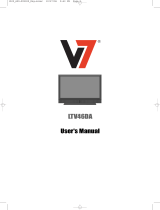Page is loading ...

Notice for DVB functions
This DVD Recorder is for viewing and recording free to view channels only, not Pay TV or encrypted channels unless connected to an external
source capable of receiving Pay TV or encrypted channels.
This unit does not have an analogue broadcast tuner.
• This unit has the capability for DVB specifi cations. But future DVB services cannot be guaranteed.
Operating Instructions
DVD Recorder
Model No. DMR-EZ28EB
Dear customer
Thank you for purchasing this product.
For optimum performance and safety, please read these instructions carefully.
Before connecting, operating or adjusting this product, please read the instructions completely.
Please keep this manual for future reference.
Note: “EB” on the packaging indicates the United Kingdom.
Trademark of the DVB Digital Video Broadcasting Project (1991 to 1996)
Declaration of Conformity No. 5137, 16th November 2007
The illustrations in these Operating Instructions show images of the silver model.
Quick Start Guide
P6 – 12
Region number supported by this unit
Region numbers are allocated to DVD recorders and DVD-Video according to where they are sold.
• The region number of this unit is “2”.
• The unit will play DVDs marked with labels containing “2” or “ALL”.
Example:
2
ALL
3
5
2
Web Site: http://www.panasonic-europe.com
EB
RQT9118-B

2
RQT9118
Features
VIERA
DIGA
VIERA remote control
No.
--
0 9
DIRECT NAVIGATOR
DVD-RAM
Title View
Page 02/02
Previous
BBC O
27/10 MON
Next
OK
RETURN
07
BBC O
27/10 MON
08
-- -- --
--
OPTION
Select
NextPrevious
19:00-20:00
Emmerdale : In todays's show we will find a way...
19:30 20:00 20:30 21:00 21:30
Red Cap
Holliday Programme
The Bill
Terminator2
News
ScrapheapChallenge
Pepsi Chart Show
Mon 18/02/08 19:35
Category
All Services
Category
Page +
Page -
SELECT
RETURN
TV Guide: Landscape
Time:
1 BBC1
2 BBC2
7 ITV1
10
Channel4
31
Channel5
45 ITV2
70 S4C
HotWars
DIYS.O.S.
News
Sex in the City
Me out of here!
Pop Idol
Rugby
15 to 1
Scrapheap Challenge
Corotation Street
Mon 18th
+24 Hr Prog. Type
VIEW
info
Change Display Mode
Gui de
CSI NY
Emmerd
Prog. Type
All Types
• Watching Television (➔ 16)
• TV Guide (➔ 16, 19, 30)
• Register and instantly call up favourite
programmes with Edit Profiles (➔ 50)
• Digital Channel Information (➔ 36)
You can easily find programmes you
want to watch and set them for timer
recording.
Linked operations with the TV
Freeview built-in functions
Linked timer recordings with external
equipment
You can easily select and play recorded
programmes.
Receive Freeview using an integrated
(Digital Video Broadcasting) tuner
Enjoy Digital Broadcast !
• Connection with HDMI terminal (➔ 10)
• Deep Colour (➔ 72)
HDMI
TM
(V.1.3 with Deep Colour)
High Quality Picture
Easy to Find and Select !
You can enjoy linked operations with the TV and
receiver by using VIERA Link or Q Link.
Linked operations with the TV (VIERA Link “HDAVI
Control
TM
”/Q Link)(➔ 38)
You can set the Timer Recordings on Digital
STB/Satellite Receiver when it is connected to this
unit with SCART cable.
EXT LINK (➔ 25)
Freeview built-in is a function that enables timer
recordings to be controlled by the signal sent from
the broadcaster, e.g., delayed recording start time.
Guide Link (➔ 19)
TV Guide (➔ 16, 19, 30)
DIRECT NAVIGATOR (➔ 32)
Convenient Functions !
Starting in late 2007 and ending in 2012, TV services in the UK will go completely digital, TV region by
TV region. If you are missing any channels, it may be that they are not available in your area, or that your
aerial needs upgrading.
If you have any questions, please call Digital UK on 08456 50 50 50 or visit www.digitaluk.co.uk
Digital Switchover will cover a period of several weeks. When it starts some Digital TV programmes will
be missing.
You will need to retune your DVD Recorder each time this happens to recover your digital programmes.
To retune your DVD Recorder ➔ “Auto-Setup Restart” in the Setup menu (➔ 51)
Digital Switchover

3
RQT9118
Accessories
Please check and identify the supplied accessories. Use numbers indicated in parentheses when asking for replacement parts.
(Product numbers correct as of April 2008. These may be subject to change.)
1 Remote control (N2QAYB000126)
1 AC mains lead (K2CT3CA00004)
For use with this unit only. Do not use it with
other equipment. Also, do not use cords for
other equipment with this unit.
•
1 RF coaxial cable
(K1TWACC00001)
2 Batteries for remote control
(R6 Size)
1 Audio/video cable (➔ 59)
(K2KA2BA00003)
Sales and Support Information
Customer Care Centre
For customers within the UK: 0844 844 3852
For customers within the Republic of Ireland: 01 289 8333
Visit our website for product information
E-mail: customer[email protected]
Direct Sales at Panasonic UK
For customers: 0844 844 3856
Order accessory and consumable items for your product with ease
and confidence by phoning our Customer Care Centre Monday-
Thursday 9:00am-5:30pm, Friday 9:30am- 5:30pm (Excluding
public holidays).
•
•
•
•
•
•
Or go on line through our Internet Accessory ordering application
at www.panasonic.co.uk.
Most major credit and debit cards accepted.
All enquiries transactions and distribution facilities are provided
directly by Panasonic UK Ltd.
It couldn’t be simpler!
Also available through our Internet is direct shopping for a wide
range of finished products, take a browse on our website for
further details.
Interested in purchasing an extended guarantee?
Please call 0870 240 6284 or visit our website
www.panasonic.co.uk/guarantee.
•
•
•
•
•
Caution for AC Mains Lead
For your safety, please read the following text carefully.
This appliance is supplied with a moulded three pin mains plug for
your safety and convenience.
A 5-ampere fuse is fitted in this plug.
Should the fuse need to be replaced please ensure that the
replacement fuse has a rating of 5-ampere and that it is approved by
ASTA or BSI to BS1362.
Check for the ASTA mark
or the BSI mark
on the body of the
fuse.
If the plug contains a removable fuse cover you must ensure that it is
refitted when the fuse is replaced.
If you lose the fuse cover the plug must not be used until a
replacement cover is obtained.
A replacement fuse cover can be purchased from your local dealer.
CAUTION!
IF THE FITTED MOULDED PLUG IS UNSUITABLE FOR THE
SOCKET OUTLET IN YOUR HOME THEN THE FUSE SHOULD
BE REMOVED AND THE PLUG CUT OFF AND DISPOSED OF
SAFELY.
THERE IS A DANGER OF SEVERE ELECTRICAL SHOCK IF THE
CUT OFF PLUG IS INSERTED INTO ANY 13-AMPERE SOCKET.
If a new plug is to be fitted please observe the wiring code as stated
below.
If in any doubt please consult a qualified electrician.
IMPORTANT
The wires in this mains lead are coloured in accordance with the
following code:
Blue: Neutral, Brown: Live.
As these colours may not correspond with the coloured markings
identifying the terminals in your plug, proceed as follows:
The wire which is coloured Blue must be connected to the terminal
which is marked with the letter N or coloured Black or Blue.
The wire which is coloured Brown must be connected to the terminal
which is marked with the letter L or coloured Brown or Red.
WARNING: DO NOT CONNECT EITHER WIRE TO THE
EARTH TERMINAL WHICH IS MARKED WITH THE
LETTER E, BY THE EARTH SYMBOL
OR COLOURED GREEN
OR GREEN/YELLOW.
THIS PLUG IS NOT WATERPROOF—KEEP DRY.
Before use
Remove the connector cover.
How to replace the fuse
The location of the fuse differ according to the type of AC mains plug
(figures A and B). Confirm the AC mains plug fitted and follow the
instructions below.
Illustrations may differ from actual AC mains plug.
1. Open the fuse cover with a screwdriver.
Figure A Figure B
2. Replace the fuse and close or attach the fuse cover.
Figure A Figure B
Fuse cover
Fuse
(5 ampere)
Fuse
(5 ampere)

4
RQT9118
Getting Started
Features .................................................................................2
Accessories ............................................................................3
Sales and Support Information ...............................................3
Caution for AC Mains Lead .....................................................3
Remote Control Information ...................................................5
Quick Start Guide
Location of Parts/Controls ...................................................................................................................................6
Remote Control .............................................................................................................................................. 6
Main Unit ........................................................................................................................................................ 6
The Unit’s Display ..........................................................................................................................................7
Rear Panel ..................................................................................................................................................... 7
Basic Connection ................................................................................................................................................8
Connecting to a Television only .....................................................................................................................8
Adding a Satellite Receiver: Connecting to a Television and a Satellite Receiver ........................................9
Connecting to a Television with an HDMI (High Definition Multimedia Interface) Cable .............................10
Setting the Channels and Clock ........................................................................................................................11
Clock Setting ................................................................................................................................................ 12
Disc Handling .......................................................................13
Usable Discs for Recording and Playback .................................13
Disc Care ...................................................................................13
Play-only Discs ...........................................................................14
Discs that Cannot be Played ......................................................14
Types of disc for the type of connected TV.................................14
Inserting Discs ...........................................................................14
MP3s and Still Pictures (JPEG) ............................................15
MP3 File Information ..................................................................15
Still Picture (JPEG) Information .................................................15
Basic Operations
Watching Television ..............................................................16
Watching Satellite Programmes .................................................16
Playback ...............................................................................17
Playing Discs ..............................................................................17
Recording Television Programmes .......................................18
Timer Recording ...................................................................19
Deleting Titles .......................................................................20
Delete Navigator ........................................................................20
Delete Titles During Playback ....................................................20
Advanced Features
Important Notes for Recording ............................................21
Advanced Recording ............................................................22
Recording Modes and Durations ................................................22
When the format confirmation screen is displayed.....................23
When removing a Recorded Disc ..............................................23
Specifying the Recording Time ..................................................23
Direct TV Recording ...................................................................23
Flexible Recording ......................................................................24
Playing while you are recording .................................................24
Recording from a Satellite Receiver .....................................25
Manual Recording ......................................................................25
Linked timer recordings with external equipment (SKY Digital
STB/satellite receiver)–EXT LINK ..............................................25
Recording from an External Device ......................................26
Recording from a VCR, etc. ........................................................26
Recording from a DV Camcorder ...............................................26
Advanced Timer Recording ..................................................27
Manual timer recordings .............................................................27
To cancel a timer recording in progress .....................................28
To deactivate timer programme (e.g. to interrupt a daily or
weekly timer programming) ........................................................28
Check, Change, or Delete Programmes ....................................29
Notes on timer recording ............................................................29
Making timer recordings on the television ..................................29
TV Guide ..........................................................................30
Using the TV Guide ...............................................................30
Selecting the programme from the desired programme
type or category .....................................................................31
Advanced Playback ..............................................................32
Selecting Titles to Play ...............................................................32
Search ........................................................................................ 32
Skip ............................................................................................32
Direct Play ..................................................................................32
Quick View (Play x1.3) ...............................................................32
Slow-motion Play ........................................................................33
Frame-by-Frame Viewing ...........................................................33
Time Slip ....................................................................................33
Manual Skip ...............................................................................33
Create Chapters .........................................................................33
Playing Still Pictures (JPEG), MP3 .......................................34
Playing Still Pictures (JPEG) ......................................................34
Playing MP3s .............................................................................35
Information Messages ..........................................................36
Digital Channel Information ........................................................36
Status Messages ........................................................................37
New Service Message ...............................................................37
FUNCTION MENU Window..............................................37
Linked Operations with the TV (VIERA Link “HDAVI
Control™”/Q Link) ............................................................38
Easy control only with VIERA remote control ........................39
Advanced Editing
Entering Text .........................................................................40
Titles-Editing .........................................................................40
Accessing the Title View .............................................................40
Title Operations ..........................................................................41
Chapters-Creating, Editing ...................................................43
Accessing the Chapter View ......................................................43
Chapter Operations ....................................................................43
Creating, Editing and Playing Playlists .................................44
Accessing the Playlist View ........................................................44
Creating Playlists .......................................................................44
Editing Playlists/Chapters ..........................................................44
Setting Menus
Setting On-Screen Display ...................................................46
Accessing the On-Screen Display ..............................................46
DVD Management ................................................................48
Accessing the Management Menus ...........................................48
Setup Menu ..........................................................................50
Accessing the Setup Menu ........................................................50
Channel Settings ..................................................................50
Playback/Recording Settings ................................................52
Picture Settings ....................................................................52
Sound Settings .....................................................................53
Display and Connection Settings ..........................................54
System Settings ....................................................................56
Table of Contents

5
RQT9118
Advanced Features Basic OperationsAdvanced EditingSetting Menus
Other Settings
Reference
Quick Start Guide
P6 – 12
Remote Control Information
Other Settings
Other Settings .......................................................................57
Child Lock ..................................................................................57
Using the Unit’s Remote Control to Operate the TV ...................57
Reference
Additional Connections ...............................................58
Adding a VCR: Connecting to a Television and a Video Cassette
Recorder ....................................................................................58
Using an Audio/Video Cable ......................................................59
Using an S Video Cable .............................................................59
Using Component Video Cables ................................................59
Using an Audio Cable for Better Sound .....................................60
Using an Optical Digital Audio Cable for Better Sound .............60
Connecting with an HDMI (High Definition Multimedia Interface)
Cable ..........................................................................................60
Frequently Asked Questions ............................................61
Setup .......................................................................................... 61
Discs ..........................................................................................61
Recording ................................................................................... 62
TV Guide ....................................................................................62
DVB-T .........................................................................................62
Messages .............................................................................63
On the Unit’s Display ..................................................................63
On the TV ...................................................................................64
Unit Care ..............................................................................64
Troubleshooting Guide .....................................................65
When Other Panasonic Products Respond to this Remote
Control ........................................................................................65
To reset this unit .........................................................................65
General Issues: Power ...............................................................66
General Issues: Displays ............................................................66
General Issues: Operation .........................................................66
General Issues: VIERA Link .......................................................67
General Issues: DVB-T ...............................................................67
General Issues: TV Guide ..........................................................68
Playback Issues: Sound .............................................................68
Playback Issues: Picture ............................................................69
Playback Issues: Operation ........................................................70
Recording Issues: Recording / Timer recording / External input
...70
Editing Issues: DVD ....................................................................71
Glossary ...............................................................................72
Safety precautions ................................................................73
Specifications .......................................................................74
Index ....................................................................... Back cover
About batteries
Insert so the poles (+ and –) match those in the remote control.
Do not use rechargeable type batteries.
R6/LR6, AA
Do not mix old and new batteries.
Do not use different types at the same time.
Do not heat or expose to flame.
Do not leave the batteries in an automobile exposed to direct
sunlight for a long period of time with doors and windows closed.
Do not take apart or short circuit.
Do not attempt to recharge alkaline or manganese batteries.
Do not use batteries if the covering has been peeled off.
Mishandling of batteries can cause electrolyte leakage which can
damage items the fluid contacts and may cause a fire.
Remove if the remote control is not going to be used for a long period
of time. Store in a cool, dark place.
Using the remote control
Aim at the sensor, avoiding obstacles, up to a maximum range of
7 m directly in front of the unit.
20
20
30
30
Remote control signal sensor
•
•
•
•
•
•
•
•
•

6
RQT9118
Location of Parts/Controls
Remote Control
1
3
4
6
5
2
8
9
bn
bo
br
bs
bt
ck
7
bm
bp
bq
bk
bl
cm
co
cl
cn
1
Turn the unit on or off .............................................. (➔ 11)
2
Select channels and title numbers etc./
Enter numbers ........................................................ (➔ 11)
3
Delete items ............................................................ (➔ 20)
4
Basic operations for recording and play
5
Show the digital channel information/
Programme information within TV Guide screen/
Show status messages...............................(➔ 30, 36, 37)
6
Show DIRECT NAVIGATOR............................. (➔ 32, 34)
7
Selection/OK, Frame-by-frame ......................... (➔ 11, 33)
8
Show OPTION menu .................................. (➔ 34, 40, 43)
This menu is used when playing or editing titles and playing still pictures, etc.
9
Use Colour buttons according to on-screen instructions.
These buttons are for TV Guide/Digital TEXT/Edit Profiles.
In addition,
“Red”: Timer recording list
“Blue”: Digital channel information/Timer recording list
bk
Recording function
[ REC]: Start recording ............................................................... (➔ 18)
[REC MODE]: Change recording mode ........................................ (➔ 18)
[EXT LINK]: Linked timer recordings with external equipment ..... (➔ 25)
[ DIRECT TV REC]: Direct TV recording .................................... (➔ 23)
bl
DVB function
[TEXT ]: Show Digital TEXT (MHEG) service .......................... (➔ 36)
[STTL ]: Show subtitles ............................................................. (➔ 36)
bm
Transmission window
bn
TV operations ......................................................... (➔ 57)
bo
Channel select/Change pages in the
TV Guide list ..................................................... (➔ 18, 30)
bp
Show timer recording list ........................................ (➔ 27)
bq
Input select (Tuner, AV1, AV2, AV3, DV) .... (➔ 16, 25, 26)
br
Skip approx. 1 minute forward ................................ (➔ 33)
bs
Exit the menu screen
bt
Show the TV Guide screen ......................... (➔ 16, 19, 30)
ck
Show FUNCTION MENU window .......................... (➔ 37)
By using the FUNCTION MENU window you may access the main
functions (Playback, Recording, etc.) quickly and easily.
cl
Return to previous screen
cm
Create chapters ...................................................... (➔ 33)
cn
Skip the specified time ............................................ (➔ 33)
co
Show menu for disc playback etc./
Change DVB multi audio ........................................ (➔ 46)
Main Unit
Opening the front panel
Press down on the part
with your finger.
The unit’s display Remote control signal sensorDisc tray
1
23456
78
1
Standby/on switch (
^
/I) ........................ (➔ 11)
Press to switch the unit from on to standby mode or vice
versa. In standby mode, the unit is still consuming a small
amount of power.
2
DV IN terminal (for a digital video
camcorder) .............................................. (➔ 26)
•
3
AV3 input terminals ................................. (➔ 26)
4
Channel Select button ............................ (➔ 18)
5
Stop button ....................................... (➔ 17, 18)
6
Play/✕1.3 button ..................................... (➔ 17)
7
Start recording button ............................. (➔ 18)
8
Disc tray open/close button .............. (➔ 14, 17)

7
RQT9118
The Unit’s Display
1234
567
1
Digital broadcast indicator
Lights while the unit is receiving digital broadcast or TV Guide
data.
2
Linked timer recordings with external equipment
indicator .................................................... (➔ 25
)
3
Disc indicator
This indicator lights up when a disc that is supported by this
unit is inserted.
4
Timer recording indicator .......................... (➔ 19
)
On:
When a timer recording programme is registered and a
recordable disc is inserted.
Flashes:
The timer recording indicator flashes when the unit cannot go to
timer recording standby (e.g. there is no disc, etc.).
5
Main display section
Current time/playback counter, various messages.
6
Playback indicator
7
Recording indicator
Rear Panel
AV1
(
TV
)
COMPONENT
VIDEO OUT
AV O U T
AV2
(
EXT
)
VH6HA001038 R August 2006
Ser. No.
465897
bn
RF
OUT
RF
IN
DIGITAL AUDIO OUT
(
PCM/BITSTREAM
)
OPTICAL
312
COMPONENT
VIDEO OUT
AV O U T
bk bmbl
DMR-EZ28EB-S
PR000001014
SER NO.
1
Aerial input terminal .......................... (➔ 8, 9, 58)
2
Aerial output terminal ....................... (➔ 8, 9, 58)
3
Digital audio output terminal ..................... (➔ 60)
4
COMPONENT VIDEO OUT (PROGRESSIVE/
INTERLACE) terminals ............................ (➔ 59)
Y = Luminance signal (brightness), P
B
= Chrominance
signal (colour difference), P
R
= Chrominance signal (colour
difference)
5
AV2 (EXT) 21-pin Scart terminal .......... (➔ 9, 58)
Connection of an external unit
6
AV1 (TV) 21-pin Scart terminal ........ (➔ 8, 9, 58)
TV set connection
7
AUDIO output terminals ...................... (➔ 59, 60)
8
Video output terminal................................ (➔ 59)
9
S VIDEO output terminal .......................... (➔ 59)
bk
HDMI AV OUT terminal ...................... (➔ 10, 60)
Digital audio and video output terminal
bl
Cooling fan
bm
Serial number
bn
AC IN~ = Power supply
Connection for the AC mains lead
21-pin Scart terminal
19
20
21
1
3
5
7
9
11
13
15 17
2
4
6
8
10 12 14 16 18
The 21-pin Scart terminal transmits both input
and output signals for picture and sound.
TVs equipped with the same type of terminal
can be connected here.
This type of terminal is also called Peritel,
Euro Connector and Euro AV.
AV1 Scart terminal (TV)
V1 Scart terminal (TV)
AV2 Scart terminal (EXT)
V2 Scart terminal (EXT)
1 Audio output CH2 (R) 1 Audio output CH2 (R)
2 Audio input CH2 (R) 2 Audio input CH2 (R)
3 Audio output CH1 (L) 3 Audio output CH1 (L)
4 Audio ground 4 Audio ground
5 Blue ground 5 Blue ground
6 Audio input CH1 (L) 6 Audio input CH1 (L)
7 Blue output 7 Blue input
8 Switching voltage output 8 Switching voltage input
9 Green ground 9 Green ground
10 Q Link control signal 10 Reserved
11 Green output 11 Green input
12 Reserved 12 Reserved
13 Red ground 13 Red ground
14 Blanking ground 14 Blanking ground
15 Red output / chrominance output 15 Red input / chrominance input
16 Blanking output 16 Blanking input
17 Video output ground 17 Video output ground
18 Video input ground 18 Video input ground
19 Video output / luminance output 19 Video output
20 Video input 20 Video input / luminance input
21 Ground 21 Ground
• When the unit is connected to a
Q Link-compatible TV with a fully wired 21-pin
Scart cable, you can use convenient functions
of Q Link.
Quick Start Guide
STEP 1

8
RQT9118
Basic Connection
Before connection, turn off the mains for all connected equipment and read the appropriate operating
instructions.
Be sure to read the Caution for AC Mains Lead on page 3.
Connecting to a Television only
Rear of TV
AV1
(
TV
)
COMPONENT
VIDEO OUT
AV OUT
AV2
(
EXT
)
RF IN
AV
Rear of this unit
To household
mains socket
step
To household
mains socket
step
To the aerial
step
step
step
2
1
3
4
4
Connections other than the 21-pin Scart cable
59
The RF coaxial cable cannot
be used for showing pictures
from the unit. The unit must
be connected using another
method, e.g. 21-pin Scart
cable to show pictures from
the unit on the television set.
Aerial cable to the “RF IN” on the unit.
RF coaxial
cable
(supplied) from the “RF OUT” on the unit to the “RF IN” on the TV.
21-pin Scart cable (not
supplied
) from the “AV1 (TV)” on the unit to the “AV” on the TV.
AC mains lead (
supplied
) from the “AC IN~” on the unit and the TV to a household mains
socket.
After completing the above connections, proceed to the TV Tuning (➔ 11).
Use of the RF coaxial cable
Keep the RF coaxial cables as far away as possible from other cables.
Do not roll up the RF coaxial cables.
•
•

9
RQT9118
Before connection, turn off the mains for all connected equipment and read the appropriate operating
instructions.
Be sure to read the Caution for AC Mains Lead on page 3.
Adding a Satellite Receiver: Connecting to a Television and a Satellite Receiver
AV1
TV
)
COMPONENT
VIDEO OUT
AV2
(
EXT
)
AV OUT
RF IN
AV
Rear of TV
To household
mains socket
To the aerial
To household
mains socket
Rear of satellite receiver
AV
To household mains socket
satellite antenna
4
step
5
step
3
step
5
step
Rear of this unit
1
step
2
step
5
step
Connections other than the 21-pin Scart cable
59
The RF coaxial cable cannot
be used for showing pictures
from the unit. The unit must
be connected using another
method, e.g. 21-pin Scart
cable to show pictures from
the unit on the television set.
Aerial cable to the “RF IN” on the unit.
RF coaxial cable (
supplied
) from the “RF OUT” on the unit to the “RF IN” on the TV.
21-pin Scart cable (not
supplied
) from the “AV1 (TV)” on the unit to the “AV” on the TV.
21-pin Scart cable (not
supplied
) from the “AV” on the satellite receiver to the “AV2 (EXT)” on
the unit.
AC mains lead (
supplie
d) from the “AC IN~” on the unit, the TV and the satellite receiver to a
household mains socket.
After completing the above connections, proceed to the TV Tuning (➔ 11).
To view satellite programmes
Refer to “Watching Satellite Programmes” (➔ 16).
To record satellite programmes
Refer to “Recording from a Satellite Receiver” (➔ 25).
Quick Start Guide
STEP 2
Using a fully wired 21-pin Scart cable
You can use a variety of Q Link functions by connecting the unit to a Q Link compatible television
(➔ 38).
You can enjoy high-quality viewing by connecting the unit to an RGB compatible television.
“AV1 Output” in the Setup menu is set to “RGB 1 (without component)” or “RGB 2 (without component)” (➔ 55).
“AV2 Input” settings in the Setup menu (➔ 55)
–
–
–

10
RQT9118
You can enjoy high-quality picture by adding the HDMI cable connection to the 21-pin Scart cable connection
between the unit and your TV on page 8, 9.
Connecting to a Television with an HDMI (High Definition Multimedia Interface) Cable
When connected to an HDMI compatible unit, an uncompressed digital audio and video signal is transmitted,
enabling you to enjoy high quality, digital video and audio with just one cable. When connecting to an HDMI-
compatible HDTV (High Definition Television), the output can be switched to 1080p, 1080i or 720p HD video.
This unit incorporates HDMI
TM
(V.1.3 with Deep Colour) technology that can reproduce greater colour
gradation (4096 steps) when connected to a compatible TV.
A lower colour gradation (256 steps), without deep colour, will be reproduced if connected to a TV which does not
support deep colour.
The unit will automatically set appropriate output to suit the connected TV.
Video sources converted to 1920
×
1080 resolution, while of high quality, will exhibit somewhat lower subjective
image resolution than true, native 1080p full-HD sources. See dealer for details.
Please use High Speed HDMI Cables that have the HDMI logo (as shown on the cover).
When outputting 1080p signal, please use the HDMI cables 5.0 meters or less.
When connecting with a Panasonic TV (VIERA) or a receiver equipped with the “HDAVI Control” function, linked
operations would be possible. [➔ 38, Linked Operations with the TV (VIERA Link “HDAVI Control™”/Q Link)]
This unit incorporates HDMI™ (V.1.3 with Deep Colour) technology.
It is recommended that you use Panasonic’s HDMI cable.
Recommended part number: RP-CDHG10 (1.0 m), RP-CDHG15 (1.5 m), RP-CDHG20 (2.0 m), RP-CDHG30
(3.0 m), RP-CDHG50 (5.0 m), etc.
Non-HDMI-compliant cables cannot be utilized.
•
•
•
Regarding VIERA Link “HDAVI Control
TM
” function
AV 1
(
TV
)
COMPONENT
VIDEO OUT
AV 2
(
EXT
)
Rear of this unit
AV OUT
Rear of satellite receiver
AV
HDMI INAV
Rear of TV
Connecting with a Panasonic TV
(VIERA)
If the 21-pin Scart cable (not
supplied) is connected, the following
functions are available.
Direct TV Recording (➔ 23)
Watching pictures from satellite
receiver (➔ 16)
(In this case, make sure to switch
the television input to “AV”.)
•
•
21-pin Scart cable
(not supplied)
HDMI cable
(not supplied)
Set “Digital Audio Output” to “HDMI and Optical” (➔ 55). (The default setting is “HDMI and Optical”.)
To enjoy High Quality Video up-converted to 1080p, you need to connect the unit to 1080p compatible HDTV and
set “HDMI Video Format” in the Setup menu to “1080p” (➔ 55).
Notes
If connecting to equipment that is only audio compatible with 2 channels audio output, audio with 3 channels or
more will be down-mixed (➔ 72) and output as 2 channels, even if connecting with an HDMI cable (some discs
cannot be down-mixed).
For display units compatible with HDCP (High-Band width Digital Content Protection) that are equipped with a
digital DVI input terminal (PC monitors, etc.):
Depending on the unit, picture may not display properly or at all when connecting with a DVI/HDMI switching cable
(audio cannot be output).
•
•
•
•
•
•
•
Basic Connection

11
RQT9118
Setting the Channels and Clock
Preparation:
Turn on the mains for the television (and connected
equipment) and select the appropriate
AV input to suit the connections to this unit.
These are the first settings you make upon buying the
unit. You don’t need to make these settings again.
•
•
TV’s remote control
to turn the unit on.
DVB Auto-Setup starts. The unit will
search for the digital terrestrial channels.
This takes about 5 minutes.
TV channels are sorted and stored in
channel numbers order sent by the
broadcasters and cannot be changed.
–
DVB Auto-Setup
Please wait !
Ch 21
68
Prog.
Quality
Channel
Service Name
Net ID
TS ID
1 23 BBC ONE 12302 12289 9
2 23 BBC 12302 12289 9
RETURN
RETURN : to cancel
Power Save Function:
e
,
r
to select “On” or “Off”,
then
Set to “On” to reduce power
consumption in standby mode.
Refer to the following chart for the
Power Save function features when the unit is turned off.
–
–
Power Save On Off
Power consumption Approx. 2 W Approx. 15 W
Watching the picture from the
satellite receiver connected to
the AV2 input terminal
Can not do Can do
Startup time Not quick
Quick
Front display
Turns off
(The clock display
disappeared.)
Stays lighted
e.g., TV Guide is displayed within 1 second after [GUIDE] is pressed while the unit is off.
Power Save
On : Minimise standby power
consumption, without
Quick Start function and
AV2 loop-through in standby.
Off : With Quick Start
function and AV2 loop-through
in strandby.
On
Off
OK
RETURN
SELECT
When setup has completed, the confirmation screen appears.
The Owner ID settings screen appears.
q
and press the numbered
buttons to enter your choice
of a 4-digit PIN number.
Make a note of the PIN number (don’t
forget), as it is not possible to return to
the factory preset.
RETURN
Owner ID
RETURN : leave
PIN number
Name
House No.
Postcode
to store the PIN number.
(continued on the next page)
—
9
—
Tips
To cancel Auto-Setup
Press [RETURN].
If the unit displays “No stations found !
”
Press [
q
] to select “No” and press [OK].
Go to step
. After you have performed
steps
- , turn off the unit and confirm
the cable or aerial input is connected
to the RF IN terminal. Restart the Auto-
Setup again (➔ 51).
If the clock setting menu appears or the
clock is not correct, set the clock manually
(➔ 12).
Restarting the Auto-Setup (➔ 51)
To correct the PIN number
1. Press [
w
,
q
] to select the digit.
2.
Press the numbered buttons to enter the digit.
•
•
Quick Start Guide
STEP 3

12
RQT9118
w
to select “Yes”, then
The cursor moves to “Name”.
q
to enter the name.
8
e
,
r
to select a letter, then
q
to
move to next character.
Repeat this to enter the name.
9
to store the name.
r
and
q
and then repeat steps
8
,
9
to enter and store “House
No.” and “Postcode”.
The Owner ID settings screen disappears.
Auto-Setup for your unit is complete. You can now make your
favourite channels and store them in the required order in the
profiles (➔ 50).
Tips
To correct the character
1. Press [
w
,
q
] to select the character.
2. Press [
e
,
r
] to correct the character.
To display the Owner ID information on TV
Press and hold [
g
] on the main unit for more than 5 seconds.
The PIN number is not displayed.
After 30 seconds this menu automatically disappears.
Clock Setting
This unit usually obtains time and date information from
digital broadcasts and automatically corrects the time
several times a day.
However, if the clock is not set correctly, adjust the
clock.
In the case of a power failure, the clock setting
remains in memory for approximately 60 minutes.
With the unit stopped
•
•
e
,
r
to select “To Others”, then
e
,
r
to select “Setup”, then
e
,
r
to select “
Others
”, then
q
.
e
,
r
to select “Clock”, then
e
,
r
to select “Off” of “Automatic”,
then
Clock
Automatic Off
Time Date
15 :45 :
39
Please set clock manually.
0 9
1 8//
2008
OK
RETURN
CHANGE
SELECT
Number
OK : store RETURN : leave
w
,
q
to select the item you want
to change.
The items change as follows:
Hour Minute Second Day Month Year
8
e
,
r
to change the setting.
You can also use the numbered buttons for setting.
9
to confirm new date and
time and to initiate the clock.
Tips
To return to the previous screen
Press [RETURN].
To exit the screen
Press [EXIT].
Notes
If a TV station transmits a time setting signal, and when “Automatic”
in the Clock setting menu is set to “On”, the automatic time correction
function checks the time and if necessary it is adjusted several times
every day.
Setting the Channels and Clock

13
RQT9118
Disc Handling
Usable Discs for Recording and Playback
Disc type Rewritable
Play on other
players
1
Recording 16:9 aspect
picture
2
Copy-once recording (CPRM)
(➔ 21)
Standard symbol
DVD-RAM
CPRM (➔ 72)
compatible discs only.
RAM
DVD-R
——
-R
before finalisation
DVD-V
after finalisation
DVD-R DL
——
-R DL
before finalisation
DVD-V
after finalisation
DVD-RW
—
-RW(V)
before finalisation
DVD-V
after finalisation
+R —
— (4:3 aspect) —
+R
before finalisation
DVD-V
after finalisation
+R DL —
— (4:3 aspect) —
+R DL
before finalisation
DVD-V
after finalisation
+RW
— (4:3 aspect) —
+RW
: Can do, −: Cannot do
1
-R
-R DL
-RW(V)
+R
+R DL
Finalisation needed for playback on other equipment (➔ 49).
RAM
can be played back on Panasonic DVD recorders and
DVD-RAM compatible DVD players.
-R DL
,
+R DL
or
+RW
can be played back only on equipment
compatible with these discs.
2 For further information (➔ 21, Important Notes for Recording).
RAM
-RW(V)
+R
+R DL
+RW
To use a new disc, formatting is
necessary (➔ 48).
+RW
If the disc failed to play on other equipment, we recommend
you create top menu (➔ 49).
Use of Panasonic discs is recommended.
For available recording times for different discs under different
recording modes, see “Recording Modes and Durations” on page 22.
Formatting and/or recording/initializing constraints may prevent you
from playing or recording certain discs.
Please see specifications (➔ 74) for compatible disc versions and
recording speeds.
•
•
•
•
Notes
RAM
will show an increase in available space whenever a title has
been erased.
-RW(V)
and
+RW
discs will only show an increase in available
space when their last title has been erased.
-R
-R DL
+R
+R DL
The discs will show no increase in available
space after deleting titles.
You may not be able to record depending on the condition of the
discs and you may not be able to play them due to the condition of
the recording.
•
•
•
•
Disc Care
RAM
Use cartridges to protect them from scratches and dirt.
Holding a disc
Handle discs by the edges to avoid inadvertently scratching or getting
oil from your fingers on the disc. Do not touch the signal surface of
discs (the shiny side).
Cleaning discs
Discs are not indestructible and occasionally dirt or condensation
may appear. Clean by gently wiping with a soft, dry lint-free cloth in a
straight line from the centre of the disc to the edge of the disc.
Return discs to their cases when not in use; this helps to protect
against scratches and dirt.
Storing discs
Do not place or store discs in the following locations:
Direct sunlight
Very dusty or humid areas
Near a heat source
Places that undergo extreme shifts in temperature (condensation can
occur)
Where static electricity or electromagnetic waves occur
Discs to avoid
Discs that are not perfectly circular in shape
Warped discs, which may not balance properly in your unit, causing
improper operation or damage to the unit
Cracked discs
Discs with exposed adhesive (from removed stickers or labels, such
as may occur with rental discs or improperly cared-for discs that were
previously labeled or re-labeled)
•
•
•
•
•
•
•
•
•
Quick Start Guide
STEP 3

14
RQT9118
Disc Handling
Play-only Discs
Disc type Standard symbol Uses
DVD-Video
DVD-V
High quality movie and music
discs
DVD-RW
(DVD Video
Recording
format)
-RW(VR)
DVD-RW video recorded on
another DVD recorder
You can play programmes that
allow “One time only recording” if
they have been recorded onto a
CPRM compatible disc.
By formatting (➔ 48) the disc,
you can record onto it in DVD-
Video format.
It may be necessary to finalise
the disc on the equipment used
for recording.
•
•
•
DVD-R
-R
DVD-R and DVD-R DL with
music recorded in MP3 (➔ 15)
DVD-R
and DVD-R DL with
still pictures recorded in JPEG
(➔ 15)
•
•
DVD-R DL
-R DL
Audio CD
CD
CD-R and CD-RW with music
recorded in MP3 (➔ 15)
CD-R and CD-RW with still
pictures recorded in JPEG
(➔ 15)
Recorded audio and music
(including CD-R/RW )
•
•
•
Video CD
VCD
Recorded music and video •
SVCD
Capable of playing discs that
conform to IEC62107 only.
•
Play may be impossible on some DVD-RW (DVD Video Recording
format), DVD-R, DVD-R DL, CD-R or CD-RW discs due to the
condition of the recording.
You can play still pictures (JPEG) and MP3 format data recorded on
DVD-R, DVD-R DL or CD-R/RW. You can also play CD-DA, Video
CD and SVCD (conforming to IEC62107) format data recorded on
CD-R/RW. Close the session or finalise the disc after recording.
The producer of the disc can control how discs are played. So
you may not always be able to control play as described in these
operating instructions. Read the disc’s instructions carefully.
•
•
Discs that Cannot be Played
2.6/5.2 GB DVD-RAM, 12 cm
3.95/4.7 GB DVD-R for Authoring
DVD-R, DVD-R DL, DVD-RW, +R, +R DL recorded
on another unit and not finalised (➔ 72)
Discs recorded with AVCHD format
DVD-Video with a region number other than “2” or
“ALL”
Blu-ray, HD DVD
DVD-Audio
DVD-ROM, +R 8 cm, CD-ROM, CDV, CD-G, Photo
CD, CVD, SACD, MV-Disc, PD, DivX Video Disc
Types of disc for the type of
connected TV
When you use the discs recorded either PAL or NTSC, refer to this
table.
(
: Possible to view, −: Impossible to view)
TV type Disc Yes/No
Multi-system TV
PA L
NTSC
PAL TV
PA L
NTSC
1
(PAL60)
NTSC TV
PA L
−
NTSC
2
1 If your television is not equipped to handle PAL 525/60 signals
the picture will not be shown correctly.
2 Select “NTSC” in “TV System” (➔ 55).
•
•
•
•
•
•
•
•
Inserting Discs
Press [
;
OPEN/CLOSE] to open the tray.
Insert a disc.
Insert label-up.
Press [
;
OPEN/CLOSE] to close the tray.
–
Notes
When using 8 cm DVD-RAM or
8 cm DVD-R, remove the disc from
the cartridge.
It is not possible to record or play
continuously from one side of a
double sided disc to the other. You will
need to eject the disc and turn it over.
•
•

15
RQT9118
MP3s and Still Pictures (JPEG)
MP3 File Information
Playable discs
-R
-R DL
CD
File format MP3
Files must have the extension “.mp3”
or “.MP3”.
Number
of folders
(groups)
Maximum number of folders (groups)
recognizable:
300 folders (groups) (including the
root folder)
Number of files
(tracks)
Maximum number of files (tracks)
recognizable
1
:
3000 files (tracks)
Bit rates 32 kbps to 320 kbps
Sampling
frequency
16 kHz/22.05 kHz/24 kHz/
32 kHz/44.1 kHz/48 kHz
ID3 tags not compatible
If there is a large amount of still picture data etc. within an MP3
file, play may not be possible.
•
Still Picture (JPEG
2
) Information
Playable discs
-R
-R DL
CD
File format JPEG
Files must have the extension “.jpg” or
“.JPG”.
Number of
pixels
between 34✕34 and 6144✕4096
(Sub sampling is 4:2:2 or 4:2:0)
Number of
folders
3
Maximum number of folders
recognizable:
300 folders (including the root folder)
Number of
files
3
Maximum number of files
recognizable
1
:
3000 files
MOTION JPEG not compatible
If there is a large amount of still picture data etc. within an MP3 file,
play may not be possible.
1 Total number of recognizable file including MP3, JPEG and other
type of files is 4000.
2 It may take a few moments for still pictures to display.
3 When there are many files and/or folders, some files may not
display or be playable.
•
Notes
Compatible formats: ISO9660 level 1 or 2 (except for extended
formats) and Joliet
This unit is compatible with multi-session; however, reading or play
of the disc may take time if there are a lot of sessions.
Operation may take time to complete when there are many files
(tracks) and/or folders (groups); some files (tracks) may not display
or be playable.
Images recorded at a very high resolution may take a long time to
display.
English alphabetical characters and Arabic numerals are displayed
correctly. Other characters may not display correctly.
The display order on this unit may differ from how the order is
displayed on a computer.
Depending on how you create the disc (writing software), files
(tracks) and folders (groups) may not play in the order you number
them.
This unit is not compatible with packet-write format.
Depending on the recording conditions, the disc may not play.
Tips
You can play MP3s and still pictures (JPEG) on this unit by making folders
as shown below. However depending on the method of writing data
(writing software), play may not be in the order you number the folders.
Structure of MP3 folders
-R
-R DL
CD
Prefix with 3-digit numbers in the
order you want to play them.
Structure of still pictures (JPEG)
-R
-R DL
CD
Files inside a folder are displayed
in the order they were updated or
taken.
•
•
•
•
•
•
•
•
•
001
001 Group
001track.mp3
002track.mp3
003track.mp3
001track.mp3
002track.mp3
003track.mp3
001track.mp3
002track.mp3
003track.mp3
004track.mp3
002 Group
001 Group
003 Group
Root
Order of play
001
001 Group
001track.mp3
002track.mp3
003track.mp3
001track.mp3
002track.mp3
003track.mp3
001track.mp3
002track.mp3
003track.mp3
004track.mp3
002 Group
001 Group
003 Group
Root
Order of play
001
002 Folder
P0000010.jpg
P0000011.jpg
P0000012.jpg
P0000003.jpg
P0000004.jpg
P0000005.jpg
P0000001.jpg
P0000002.jpg
P0000006.jpg
P0000007.jpg
P0000008.jpg
P0000009.jpg
003 Folder
004 Folder
Root
Order of play
001
002 Folder
P0000010.jpg
P0000011.jpg
P0000012.jpg
P0000003.jpg
P0000004.jpg
P0000005.jpg
P0000001.jpg
P0000002.jpg
P0000006.jpg
P0000007.jpg
P0000008.jpg
P0000009.jpg
003 Folder
004 Folder
Root
Order of play

16
RQT9118
Watching Television
Notes
The TV Guide list is not displayed
immediately after purchasing this unit.
Refer to “TV Guide” (➔ 30) for detail information.
Preparation:
Turn on the television and select the appropriate video input to suit the
connections to this unit.
This DVD recorder has a tuner which allows it to directly receive and record
digital terrestrial channels.
Important:
This unit does not have an analogue broadcast tuner.
to turn the unit on.
The TV Guide list appears.–
19:00-20:00
Emmerdale : In today's show we will find a way...
19:30 20:00 20:30 21:00 21:30
Red Cap
Holliday Programme
The Bill
Terminator2
News
ScrapheapChallenge
Pepsi Chart Show
Mon 18/02/08 19:35
Category
All Services
Category
Page +
Page -
SELECT
RETURN
TV Guide: Landscape
Time:
1 BBC1
2 BBC2
7 ITV1
10
Channel4
31
Channel5
45 ITV2
70 S4C
HotWars
DIYS.O.S.
News
Sex in the City
Me out of here!
Pop Idol
Rugby
15 to 1
Scrapheap Challenge
Corotation Street
Mon 18th
+24 Hr Prog. Type
VIEW
info
Chan ge Di spl ay Mod e
Gui de
CSI NY
Emmerd
Prog. Type
All Types
e
,
r
to select the current programme, then
Selecting a Channel without TV Guide
To select desired channel
Press [
1
,
2
CH].
To directly enter Channels
You can also select channels with the numbered buttons.
e. g., “5”: [0] ➔ [0] ➔ [5] or [5] ➔ [OK]
“15”: [0] ➔ [1] ➔ [5] or [1] ➔ [5] ➔ [OK]
Watching Satellite Programmes
Preparation:
Connect a satellite receiver to this unit’s input terminals (➔ 9).
Turn on the satellite receiver.
Turn on the television and select the appropriate video input to suit the
connections to this unit.
•
•
•
to turn the unit on.
to select “AV2”.
Tips
When “Power Save” is set to “Off”, you
can watch the Satellite Programme
without turning the unit on (➔ 56).
Tips
To select Digital TEXT (MHEG) and
subtitles (➔ 36)
To select change DVB Multi Audio
(➔ 47, DVB Multi Audio)

17
RQT9118
Basic Operations
Refer to “Advanced Playback” (➔ 32) for detail information.
Preparation:
Turn on the television and select the appropriate video input to suit the
connections to this unit.
Playing Discs
RAM
-R
-R DL
-RW(V)
+R
+R DL
+RW
DVD-V
-RW(VR)
CD
VCD
to turn the unit on.
to open the tray (Button located on front of the unit).
Insert a disc (➔ 14).–
– The tray closes and play begins.
Stopping Play
Press [
g
STOP].
– The stopped position is
memorized.
(Resume play function)
– The stopped position is cleared
when you press [
g
STOP]
several times.
Pausing Play
Press [
h
PAUSE].
– Press again to restart play.
Menu Screens on the TV
DVD-V
VCD
Generally, menu screens that appear on the TV may be navigated as follows:
e. g.,
Play
Chapter List
Audio Tracks
Subtitles
Trailer
DVD TOP MENU
DVD-V
e
,
r
,
w
,
q
to select an item, then
You can sometimes use the numbered buttons to select an item.
VCD
Press the numbered buttons to select an item.
e. g., “5”: ➔ “15”: ➔
Tips
To return to the menu screen
DVD-V
1. Press [OPTION].
2. Press [
e
,
r
] to select “Top Menu” or
“Menu” and press [OK].
VCD
Press [RETURN].
Notes
RAM
-R
-R DL
-RW(V)
+R
+R DL
+RW
-RW(VR)
Playback starts from the most recent
title.
DVD-V
VCD
Playback starts from the point specified
by the disc.
CD
Playback starts from the beginning of
the disc.
Depending on the disc type, playing
may automatically start without pressing
[
q
PLAY].
The unit takes some time to read the
disc before play starts.
Discs continue to rotate while menus are
displayed. Press [
g
STOP] when you
finish to preserve the unit’s motor and
your television screen.
If “
5
” appears on the TV, the operation is
prohibited by the unit or disc.
•
•
•
•
•
•
•
Playback
Basic Operations

18
RQT9118
Recording Television Programmes
Refer to “Important Notes for Recording” (➔ 21) and “Advanced Recording” (➔ 22 to 24) for detail information on
recording.
RAM
-R
-R DL
-RW(V)
+R
+R DL
+RW
Preparation:
Turn on the television and select the appropriate video input to suit the
connections to this unit.
RAM
If the disc is protected, release protection (➔ 48).
•
•
to turn the unit on.
to open the tray (Button located on front of the unit).
Insert a disc with enough remaining blank space and press
[
;
OPEN/CLOSE] again to close the tray.
When the format confirmation screen is displayed (➔ 23)
–
–
to select desired channel.
To select with the numbered buttons (➔ 16)
When no channel setting is performed on the unit and broadcast is
recorded directly from the satellite receiver, select a channel on the
connected equipment and press [INPUT SELECT] to select “AV2”.
–
–
to select the recording mode.
Recording mode (➔ 22)
Remaining time
to start recording.
Elapsed recording time
Pausing Recording
Press [
h
PAUSE].
– Press again to restart recording.
(The title is not divided.)
Stopping Recording
Press [
g
STOP].
Tips
RAM
-RW(V)
+R
+R DL
+RW
To use a new disc, formatting is
necessary.
Notes
-R
-R DL
-RW(V)
+R
+R DL
+RW
It takes about 30 seconds for the unit
to complete recording management
information after recording finishes.
You cannot change the channel or
recording mode during recording.
This unit cannot record NTSC signals
to discs that already have PAL signal
recordings.
•
•
•

19
RQT9118
Basic Operations
Timer Recording
Tips
RAM
-RW(V)
+R
+R DL
+RW
To use a new disc, formatting is necessary.
To check programmes (➔ 29)
To cancel a timer recording
programming
1. Press [
e
,
r
,
w
,
q
] to select the
programme (the timer icon is displayed)
and press [OK].
– Confirmation screen appears.
2. Press [
w
,
q
] to select “Yes” and press
[OK].
– The timer icon disappears.
Notes
The TV Guide list is not displayed
immediately after purchasing this unit.
The TV Guide system will not work if the
clock is not set correctly.
If “NTSC” has been selected for “TV
System” (➔ 55), the TV Guide system
cannot be used.
“FR” recording mode is not available
when the timer programme is controlled
by “Guide Link”.
•
•
•
•
What is Freeview built-in?
Freeview built-in is a function that enables timer recordings to be controlled
by the signal sent from the broadcaster. “Guide Link” is available.
“Guide Link” — If you set a timer recording from the TV Guide,
recording start and stop times can be controlled by the broadcaster,
e.g., delayed start.
This is indicated by “Guide Link” in the Timer Recording screen in step
(➔ below).
If you set a timer recording from the TV Guide, the recording’s
start and stop times are controlled by the signal sent from the
broadcaster. If the signal is not sent correctly, the recording may
lack the beginning or the ending part of the programmes.
In order to make the timer recording work successfully, we recommend
you set the start time earlier and the end time later by some minutes,
up to a maximum of 10 minutes for Guide Link to function.
e.g. When you set the timer recording for a programme that will start
at 10:00 and end at 11:00, set “9:58” and “11:05” in step (➔ below).
Refer to “TV Guide” (➔ 30) and “Advanced Timer Recording” (➔ 27) for detail
information on TV Guide.
RAM
-R
-R DL
-RW(V)
+R
+R DL
+RW
Preparation:
Turn on the television and select the appropriate video input to suit the
connections to this unit.
Turn on this unit.
Insert a disc that you use for recording (➔ 14).
RAM
If the disc is protected, release protection (➔ 48).
Confirm that the clock on the unit’s display is set to the correct time.
•
•
•
•
•
The TV Guide list appears.–
e
,
r
,
w
,
q
to select the future programme, then
Press OK to store the programme.
Timer
Recording
OK
RETURN
DELETE
Name Date Start Stop Mode STTL
P
rogramme Name
Remain 1:54 SP
MON 18/02/08 19:35:16
3 BBC
6/ 3 THU
20:20
SP O FF
Holliday Programme
(Guide Link)
Number
0
9
All Services:BBC 2
Holliday Programme
20:20-22:00 Holliday Programme
19:30 20:00 20:30 21:00 21:30
Red Cap
The Bill
Terminator2
News
ScrapheapChallenge
Pepsi Chart Show
Mon 18/02/08 19:35
Category
All Services
Category
Page +
Page -
SELECT
RETURN
TV Guide: Landscape
Time:
1 BBC1
2 BBC2
7 ITV1
10
Channel4
31
Channel5
45 ITV2
70 S4C
HotWars
News
Sex in the City
Me out of here!
Pop Idol
Rugby
15 to 1
Scrapheap Challenge
Corotation Street
Mon 18th
+24 Hr-24 Hr Prog. Type
TIMER REC
info
Chan ge Di spl ay Mod e
Gui de
CSI NY
Emmerd
Prog. Type
All Types
DIYS.O.S.
Holliday Programme
22:00
“Guide Link” is displayed here.
Confirm the programme (start and end time) by
TV magazine, etc. and correct if necessary using
e
,
r
,
w
,
q
, then
The settings are stored and the timer programme
is on.
The timer icon is displayed.
“
z
” lights on the unit’s display to indicate timer
recording standby has been activated.
Repeat steps - to programme other recordings.
Press [
8
] to turn the unit off.
–
–
–
–
–
Timer icon
20:00 20:30 21:00 21:30
DIYS.O.S.
Holliday Programme
Red Cap
“Guide Link” will not be displayed and will not function under the following conditions.
– Timer programmes set manually (➔ 27).
– Timer programmes set from the TV Guide are modified or start/stop time changed by more
than 10 minutes from original time.

20
RQT9118
Preparation:
Turn on the television and select the appropriate video input to suit the
connections to this unit.
RAM
If the disc is protected, release protection (➔ 48).
Press [
;
OPEN/CLOSE] and insert a disc. Press [
;
OPEN/CLOSE]
again to close the tray.
•
•
•
Important:
Once deleted, contents cannot be recovered.
Delete Navigator
RAM
-R
-R DL
-RW(V)
+R
+R DL
+RW
With the unit stopped
Playback
Recording
Delete
To Others
FUNCTION MENU
Disc Protection Off
DVD-RAM
OK
RETURN
e
,
r
to select “Delete”, then
No.
--
0 9
DELETE Navigator
DVD-RAM
Title View
Page 02/02
Previous
BBC O 27/10 MON
Next
OK
RETURN
07
BBC O 27/10 MON
08
-- -- --
--
OPTION Select NextPrevious
Playback
Recording
Delete
To Others
FUNCTION MENU
Disc Protection Off
DVD-RAM
OK
RETURN
e
,
r
,
w
,
q
to select the title, then
A check mark is displayed. Repeat this step until you select all necessary items.
Press [
h
PAUSE] again to cancel.•
w
to select “Delete”, then
Tips
To return to the previous screen
Press [RETURN].
To view other pages
Press [
e
,
r
,
w
,
q
] to select “Previous” or “Next” and press [OK].
You can also press [
u
,
i
] to view other pages.
Delete Titles During Playback
RAM
-R
-R DL
-RW(V)
+R
+R DL
+RW
During playback
w
to select “Delete”, then
•
Deleting Titles
Notes
You cannot delete while recording.
+R
+R DL
+RW
Even if you have set
protection on other equipment, such
titles are deleted.
Tips
RAM
Deleting an item increases the
available disc space by the amount of
space taken by the item deleted.
-R
-R DL
+R
+R DL
Available disc space
does not increase after deletion.
-RW(V)
+RW
Available disc space
increases when you delete the last title
(If you format the disc, all of the disc
space will be available. (➔ 48)).
•
•
•
•
•
/