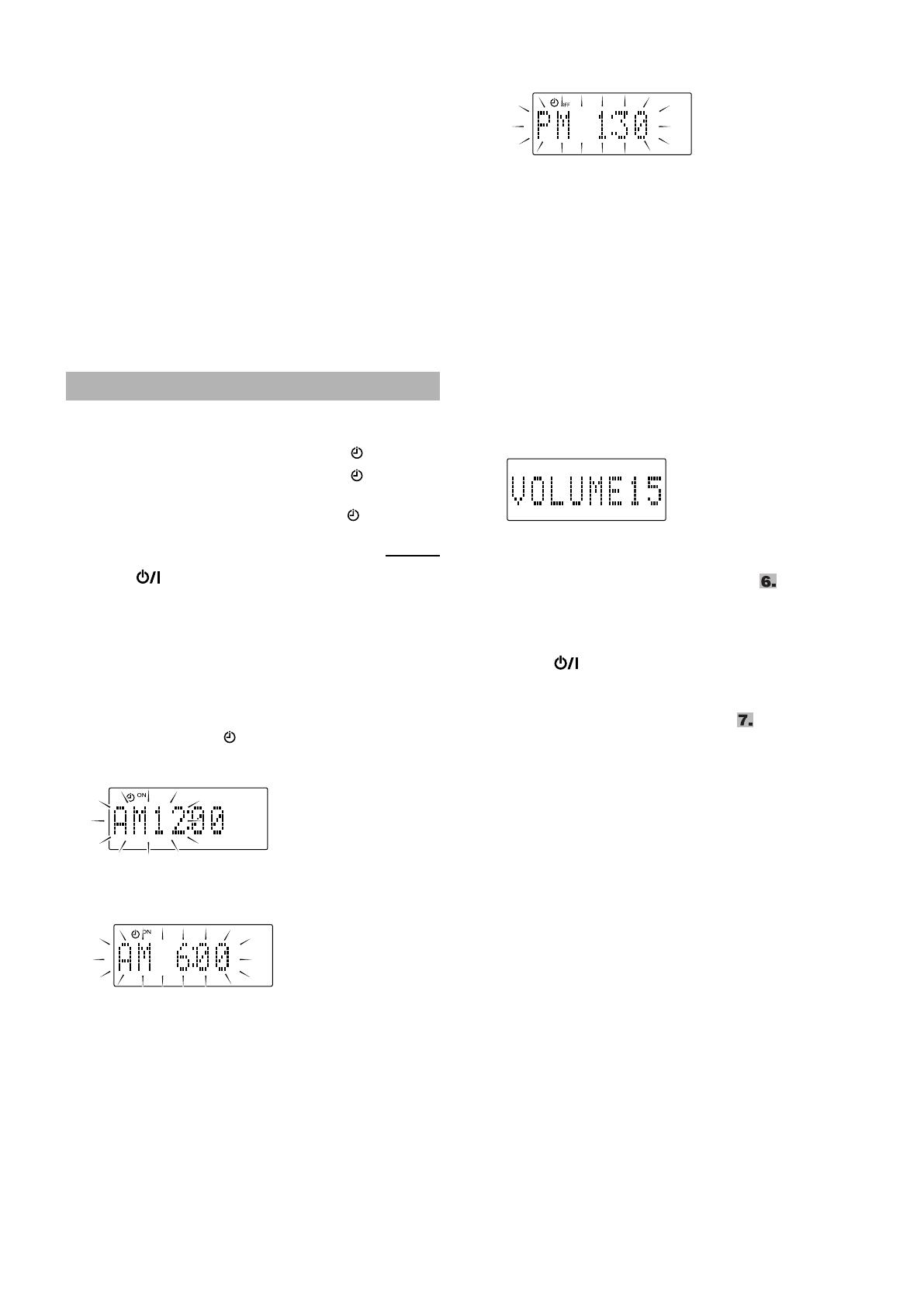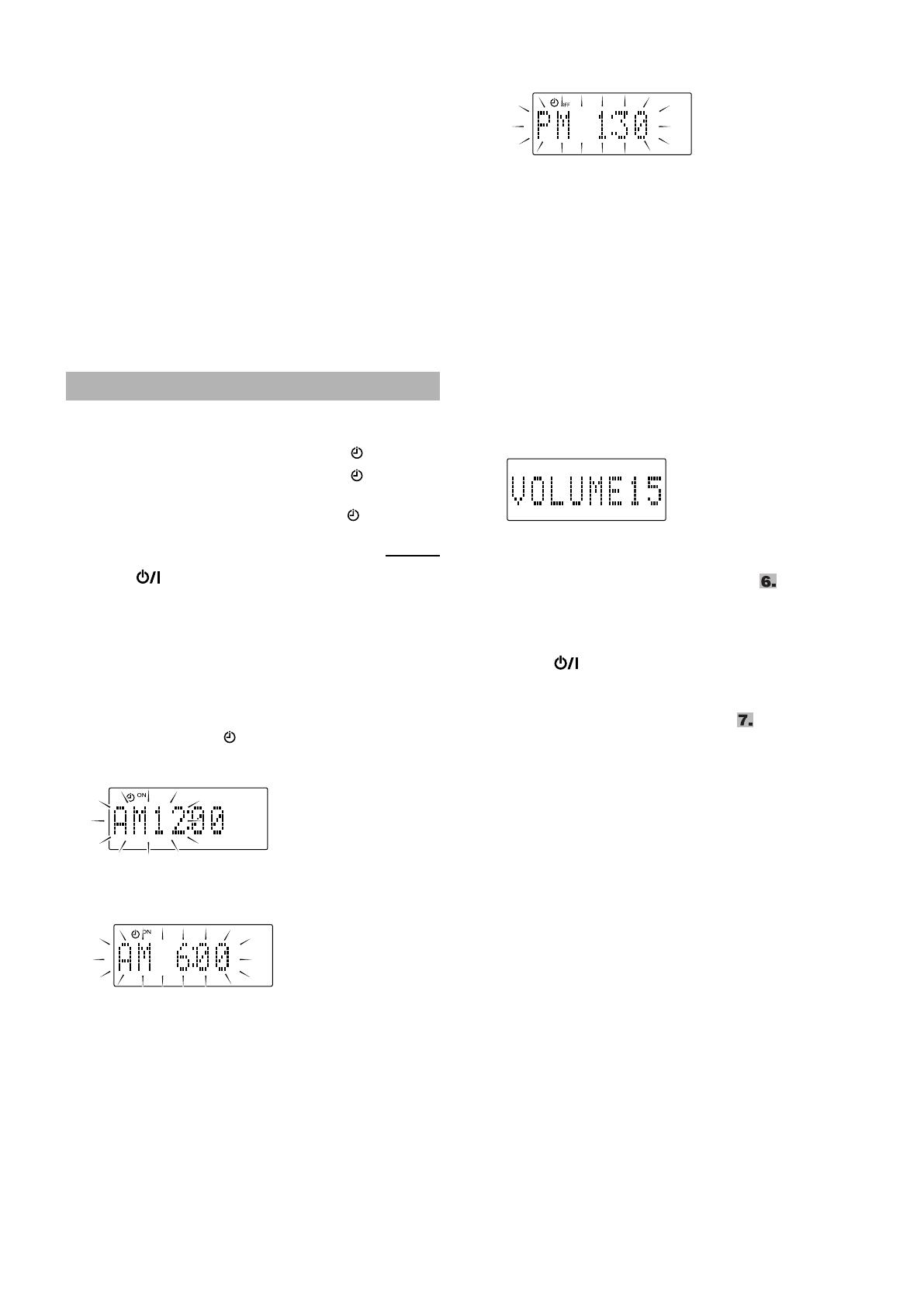
16
2. Set the length of time you want the source
to play before shutting off.
Each time you press the button, it changes the number of
minutes shown on the display in this sequence:
10 = 20 = 30 = 60 = 90 = 120 = OFF = (back to
the beginning)
After setting the number of minutes for the sleep timer, the
indication will stop flashing and go off.
The system is now set to turn off after the number of minutes you
set.
To confirm the sleep time:
When SLEEP is pressed, the remaining sleep time is displayed.
Wait until the display returns to the original display.
To cancel the sleep timer:
Press SLEEP repeatedly to select “OFF.” Turning off the system
also cancels the sleep timer.
Once the timer has been set, it will be activated at the same time
everyday until the timer is turned off.
• While the timer is being set, the timer indicator ( ) lights up.
• After the timer has been set, the timer indicator ( ) also lights
up if the power is supplied through the AC outlet.
• While the timer is working, the timer indicator ( ) flashes.
1. Press ON/STANDBY.
2. Press CLOCK/TIMER.
“TIMERON?” appears.
• Press SET to activate the timer setting you have made before.
• Press CANCEL to cancel the timer.
• Go to the next step to set the timer first time (or reset the
timer).
3. Press CLOCK/TIMER again, so that the
timer indicator ( ) and ON indicator light
up.
The hour digit of the current ON time flashes on the display.
4. Set the on-time you want the system to
turn on.
(1) Press x or 4 to select the hour, then press SET.
(2) Press x or 4 to select the minute, then press SET.
The OFF indicator lights up.
• Press and hold the button to change the time rapidly.
• If you want to change the time setting, press CANCEL.
5. Set the OFF time (example: PM1:30).
(1) Press x or 4 to select the hour, then press SET.
(2) Press x or 4 to select the minute, then press SET.
• Press and hold the button to change the time rapidly.
• If you want to change the time setting, press CANCEL.
6. Press x or 4 to select the music
source you want to listen to, then press
SET.
Each time you press the button, the display changes as shown
below:
TUNER = CD = iPod = (back to the beginning)
7. Press x or 4 to select the volume level,
then press SET.
– –: The current volume level will be used.
0 to 50: When the timer is turned on, the volume will be
automatically set to the selected level.
• The current timer setting appears for confirmation.
8. Before turning off the system, prepare the
music source selected in step .
TUNER: Tune in to the desired frequency (FM/AM).
CD: Set a disc.
iPod: Connect an iPod to the iPod jack.
9. Press ON/STANDBY to turn off the
system.
• When the timer turns on, the volume level gradually increases
from 0 (zero) to the preset level in step .
However, if the volume has been set to “– –”, the volume
level will be set to the last level directly.
To cancel the operation, press CLOCK/TIMER until the
display returns to the original one.
To cancel the timer, press CLOCK/TIMER once, then press
CANCEL. (“TIMEROFF” appears, only when power is on.)
To reactivate (or confirm) the canceled timer, press
CLOCK/TIMER once, then press SET. (The current timer setting
appears for confirmation.)
Notes:
• The timer cannot be set if on-time and off-time are the same.
• The timer does not work if the system is not in the standby mode
(the system needs to be in standby mode at least one minute
before the on-time).
CAUTION:
If memory backup batteries are exhausted or not
installed, and the AC power cord is disconnected
or there is a power failure, time settings will be
erased from memory. If this happens, set the
current time (clock) and perform the timer
setting again.
Setting the daily timer
Using the remote control only
RV-NB20[J].book Page 16 Tuesday, August 22, 2006 3:28 PM