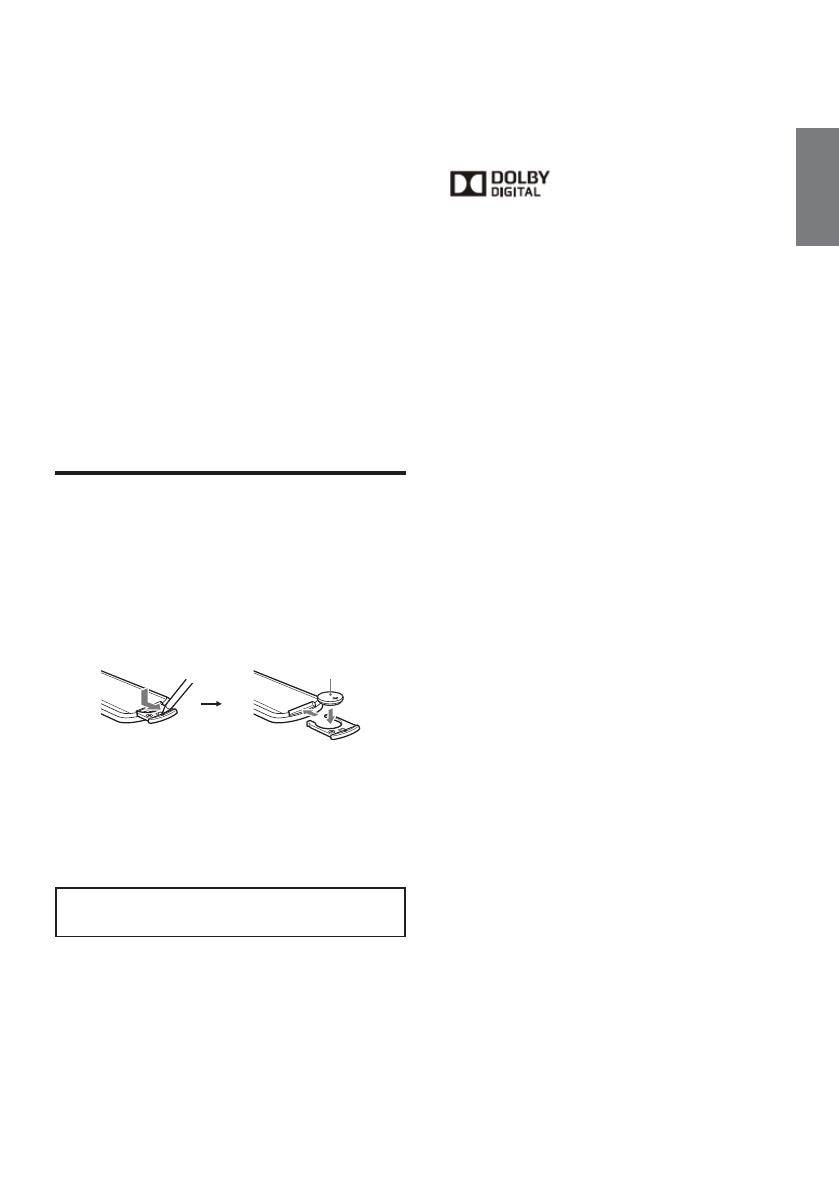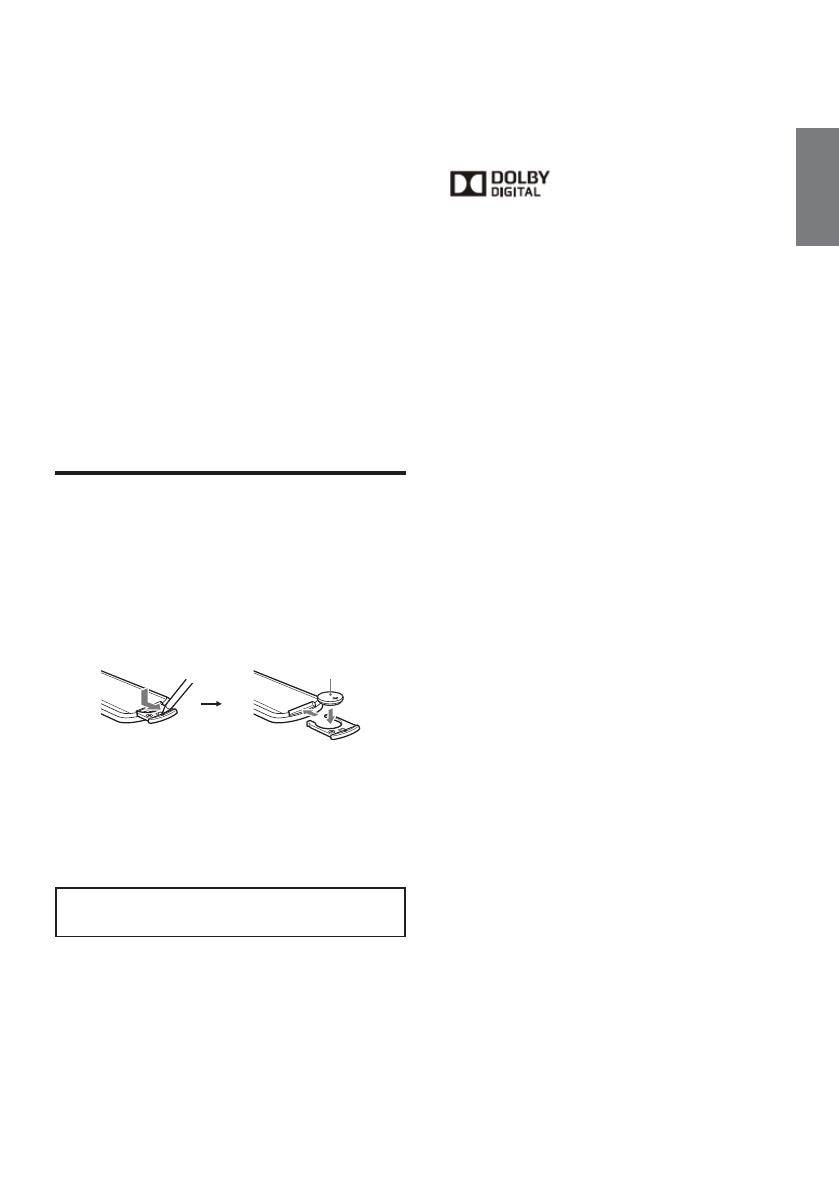
9-EN
EN
Connection with all BLUETOOTH devices cannot be guaranteed.
— A device featuring BLUETOOTH function is required
to conform to the BLUETOOTH standard specified by
BLUETOOTH SIG, and be authenticated.
— Even if the connected device conforms to the above
mentioned BLUETOOTH standard, some devices may not
connect or work correctly, depending on the features or
specifications of the device.
— While talking on the phone handsfree, noise may occur,
depending on the device or communication environment.
Depending on the connecting device, it may require some time to
start communication.
Others
The BLUETOOTH device may not function with mobile phones
depending on radio wave conditions and the location where the
equipment is being used.
If you experience discomfort while or after using the BLUETOOTH
device, stop using the BLUETOOTH device immediately. Should
any problem persist, consult your nearest Alpine dealer.
If you have any questions or problems concerning your unit that are
not covered in these Owner’s Manual, consult your nearest Alpine
dealer.
Maintenance
Replacing the lithium battery of the remote
control
Under normal conditions, the battery will last approximately 1 year.
(The service life may be shorter, depending on the conditions of
use.) When the battery becomes weak, the range of the remote
control becomes shorter. Replace the battery with a new CR2025
lithium battery. Use of any other battery may present a risk of fire or
explosion.
+ side up
Notes on the lithium battery
Do not expose the battery to excessive heat such as direct
sunlight, fire etc.
Keep the lithium battery out of the reach of children. Should the
battery be swallowed, immediately consult a doctor.
Wipe the battery with a dry cloth to assure a good contact.
Be sure to observe the correct polarity when installing the battery.
Do not hold the battery with metallic tweezers, otherwise a short-
circuit may occur.
WARNING
Battery may explode if mistreated.
Do not recharge, disassemble, or dispose of in fire.
Copyright
US and foreign patents licensed from Dolby Laboratories.
MPEG Layer-3 audio coding technology and patents
licensed from Fraunhofer IIS and Thomson.
Manufactured under license from
Dolby Laboratories.
Dolby and the double-D symbol are
trademarks of Dolby Laboratories.
Windows Media is either a registered trademark or
trademark of Microsoft Corporation in the United States and/
or other countries.
This product is protected by certain intellectual property
rights of Microsoft Corporation. Use or distribution of such
technology outside of this product is prohibited without a
license from Microsoft or an authorized Microsoft subsidiary.
DVD VIDEO,” “DVD-R,” “DVD-RW,” “DVD+R,” and
“DVD+RW” are trademarks.
The Bluetooth word mark and logos are registered
trademarks owned by Bluetooth SIG, Inc. and any use of
such marks by Alpine Electronics, Inc. is under license.
Other trademarks and trade names are those of their
respective owners.
iPhone, iPod, iPod classic, iPod nano, iPod touch, and Siri
are trademarkes of Apple Inc., registered in the U.S. and
other countries.
THIS PRODUCT IS LICENSED UNDER THE MPEG-4
VISUAL PATENT PORTFOLIO LICENSE FOR THE
PERSONAL AND NON-COMMERCIAL USE OF A
CONSUMER FOR DECODING VIDEO IN COMPLIANCE
WITH THE MPEG-4 VISUAL STANDARD(“MPEG-4 VIDEO”)
THAT WAS ENCODED BY A CONSUMER ENGAGED IN A
PERSONAL AND NONCOMMERCIAL ACTIVITY AND/OR
WAS OBTAINED FROM A VIDEO PROVIDER LICENSED BY
MPEG LA TO PROVIDE MPEG-4 VIDEO.
NO LICENSE IS GRANTED OR SHALL BE IMPLIED FOR
ANY OTHER USE. ADDITIONAL INFORMATION INCLUDING
THAT RELATING TO PROMOTIONAL, INTERNAL AND
COMMERCIAL USED AND LICENSING MAY BE OBTAINED
FROM MPEG LA, LLC.
SEE HTTP:/ WWW.MPEGLA.COM
All other trademarks are trademarks or their respective
owners.
This product uses data owned by Monotype Imaging Inc.
Such font data shall be used solely in connection with
product.