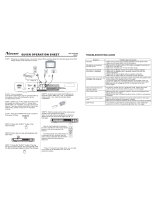Page is loading ...

DVD RECEIVER SYSTEM
DP1800
DVD RECEIVER SYSTEM
Operating Instruction Manual
Built-in Dolby Digital decoding for maximum home entertainment enjoyment
Unique laser-head over-current protection system doubles service life
Special DVD deck features fully dust pro of and anti shock design as well as augmented error
correction and better stability
Fully functional DVD operating system offers many favorite functions and user-friendly
operation
Integrated DVD and built-in 6-channel Hi-Fi amplifier
Norcent Technology, Inc.
550 Cliffside Dr.
San Dimas, CA 91773
Customer Support: (800) 916-4011
2002 Norcent Technology, Inc. All rights reserved.
MAN-DP1800
www.norcent.net
C

A lightning bolt with an arrowhead symbol within
an equilateral triangle is intended to alert the
user to the presence of uninsulated "dangerous
voltage" within the product's enclosure that may
be of sufficient magnitude to constitute a risk of
electric shock to persons.
The exclamation point within an equilateral
triangle is intended to alert the user to the
presence of important operating and maintena-
nce (servicing) instructions in the literature
accompanying the appliance.
WARNING: TO AVOID THE DANGER OF FIRE
OR ELECTRIC SHOCK, DO NOT EXPOSE THIS
APPLIANCE TO RAIN OR MOISTURE. NEVER
OPEN THE CABINET, AS DANGEROUS HIGH
VOLTAGES ARE CONTAINED INSIDE. ONLY
A QUALIFIED SERVICE TECHNICIAN SHOULD
ATTEMPT TO OPEN THE CABINET.
CAUTION: TO PREVENT ELECTRIC SHOCK,
MATCH WIDE BLADE OF PLUG TO WIDE SLOT,
AND FULLY INSERT INTO ELECTRICAL SOCKET.
CAUTION: This DVD receiver unit employs
a laser system. To prevent direct exposure to the
laser beam, do not open the enclosure. Visible
laser radiation is present when enclosure is open.
DO NOT STARE INTO BEAM. Additionally, the
use of controls or adjustments or performance of
procedures other than those specified herein
may result in hazardous radiation exposure.
To ensure proper use of this product, please read
this owner's manual carefully and retain for future
reference. Should the unit require maintenance,
contact an authorized service location, or contact
Norcent Technology.
Reorient or relocate the receiving antenna
Increase the separation between the
equipment and receiver
Connect the equipment into an outlet on a
circuit different from that to which the
receiver is connected
Consult the dealer or an experienced radio/
TV technician for help
FCC Caution: Any changes or modifications not
expressly approved by Norcent Technology
could void the user's authority to operate this
equipment.
INDUSTRY CANADA REQUIREMENT
This Class B digital apparatus meets all
requirements of the Canadian Interference-
Causing Equipment Regulations.
THE REGION CODE FOR THIS UNIT IS 1.
FCC NOTICE: This equipment has been tested
and found to comply with the limits for a Class
B digital device, pursuant to section 15 of the
FCC rules. These limits are designed to provide
reasonable protection against harmful
interference in a residential installation.
This equipment generates, uses, and can
radiate radio frequency energy and, if not in-
stalled and used in accordance with the
instructions, may cause harmful interference to
radio communication. However, this is no
guarantee that interference will not occur in a
particular installation. If this equipment does
cause harmful interference to radio or television
reception, which can be determined by turning
the equipment off and on, the user is encouraged
to try to correct the interference by one of the
following measures:
IMPORTANT: DVDs are divided into separate
regions. The United States and Canada are
designated as region 1 DVD. This DVD player
only plays region 1 DVDs. Since it is common
for DVD movies to be released at different times
in different regions of the world, all players have
region codes, while discs may have an optional
region code. If you load a disc of a different re-
gion code in this unit, you will see the region code
notice on the screen. The disc will not play, and
should be unloaded.
PROTECT YOURSELF!
Record the model and serial numbers for this
unit while it is easy to see them. These numbers
are located on the back of the unit's cabinet.
Retain this information for future reference.
Model No. DP1800
Serial No. _________________________
Retain this information for future reference.
CAUTION
RISK OF ELECTRIC SHOCK DO NOT OPEN
CAUTION: TO REDUCE THE RISK OF ELECTRIC
SHOCK, DO NOT REMOVE COVER (OR BACK).
THERE IS NO USER SERVICEABLE PART
INSIDE. REFER SERVICING TO QUALIFIED
SERVICE PERSONNEL.
PRECAUTIONS
1
RISK OF ELECTRICSHOCK
DO NOT OPEN
WARNING
1
28

CAUTION: Is it important that you read and
follow all of the instructions in this booklet and
any marked on the unit itself. Retain this
booklet for future reference.
Accessories---Never place this product on an
unstable platform, stand, cart, wall mount, shelf,
or table. The product may fall, causing serious
personal injury to persons and pets, as well as
seriously damaging the product. Use only with
a stable platform, stand, cart, wall mount, shelf,
or table that has been recommended by Norcent
Technology or sold with the product . Any mounting
of the product should follow the manufacturer's
instructions, and use a mounting accessory recom-
mended by the manufacturer. This unit while positio-
ned on some type of cart must be moved with care.
Quick stops, excessive force, and uneven surfaces
may cause the product and cart combination to
overturn.
Attachments---Use only attachmentsrecommend-
ed by Norcent Technology, as they may cause
hazards.
Cleaning---Always unplug this unit from the wall
electrical outlet before cleaning. Do not use liquid or
aerosol cleaners; use a damp cloth for cleaning.
Grounding or Polarization - This product is
equipped with either a polarized AC plug (a plug
having one blade wider than the other) or with a
three-wire grounding-type plug. These plugs fit
into the power outlet only one way. This is a safety
feature. If you are unable to insert the plug fully into
the outlet, try reversing the plug. If the plug should
still fail to fit, contact an electrician. Do not defeat
the safety purpose of the polarized plug in any way
or manner.
Lightning---For added product protection during
a lightning storm or when it is left unattended and
unused for long periods of time, unplug it from the
wall outlet and/or disconnect the antenna or cable
system. This will prevent damage to the prod-
uct due to lightning and power-line surges.
Object and Liquid Entry---Never push
objects of any kind into this product through
openings as they may touch dangerous
voltage points or short-out parts that could
result in a fire or electric shock. Never spill
liquid of any kind on or into the product.
Outdoor Antenna Grounding---If an outside
antenna or cable system is connected to the
product, be sure the antenna or cable system
is grounded so as to provide protection
against
voltage surges and built-up static charges.
Article 810 of the National Electrical Code,
ANSI/NFPA 70, provides information with
regard to proper grounding of the mast and
supporting structure, grounding of the lead-in
wire to an antenna discharge unit, size or
grounding conductors, location of antenna-
discharge unit, connection to grounding
electrodes, and requirements for the grounding
electrode.
CAUTION: Is it important that you read and
follow all of the instructions in this booklet and
any marked on the unit itself. Retain this
booklet for future reference.
antenna or cable
system. This will prevent damage to the prod-
uct due to lightning and power-line surges.
Object and Liquid Entry---Never push
objects of any kind into this product through
openings as they may touch dangerous
voltage points or short-out parts that could
result in a fire or electric shock. Never spill
liquid of any kind on or into the product.
Outdoor Antenna Grounding---If an outside
antenna or cable system is connected to the
product, be sure the antenna or cable system
is grounded so as to provide protection
against
voltage surges and built-up static charges.
Article 810 of the National Electrical Code,
ANSI/NFPA 70, provides information with
regard to proper grounding of the mast and
supporting structure, grounding of the lead-in
wire to an antenna discharge unit, size or
grounding conductors, location of antenna-
discharge unit, connection to grounding
electrodes, and requirements for the grounding
electrode.
Accessories---Never place this product on an
unstable platform, stand, cart, wall mount, shelf,
or table. The product may fall, causing serious
personal injury to persons and pets, as well as
seriously damaging the product. Use only with
a stable platform, stand, cart, wall mount, shelf,
or table that has been recommended by Norcent
Technology or sold with the product . Any mounting
of the product should follow the manufacturer's
instructions, and use a mounting accessory recom-
mended by the manufacturer. This unit while positio-
ned on some type of cart must be moved with care.
Quick stops, excessive force, and uneven surfaces
may cause the product and cart combination to
overturn.
Attachments---Use only attachmentsrecommend-
ed by Norcent Technology, as they may cause
hazards.
Cleaning---Always unplug this unit from the wall
electrical outlet before cleaning. Do not use liquid or
aerosol cleaners; use a damp cloth for cleaning.
Grounding or Polarization - This product is
equipped with either a polarized AC plug (a plug
having one blade wider than the other) or with a
three-wire grounding-type plug. These plugs fit
into the power outlet only one way. This is a safety
feature. If you are unable to insert the plug fully into
the outlet, try reversing the plug. If the plug should
still fail to fit, contact an electrician. Do not defeat
the safety purpose of the polarized plug in any way
or manner.
Lightning---For added product protection during
a lightning storm or when it is left unattended and
unused for long periods of time, unplug it from the
wall outlet and/or disconnect the
Overloading---Do not overload wall outlets,
extension cords, or integral convenience receptacles,
as this may result in a fire or electric shock.
Power-Cord Protection - Power-supply cords
should be routed so that they are not likely to be
walked on or pinched by items placed upon or against
them, paying particular attention to cords at plugs,
convenience receptacles, and the point where they
exit from the product.
Power Lines---An outside antenna system
should not be located in the vicinity of overhead
power lines or other electric light or power circuits,
or where it can fall into such power lines or circuits.
When installing an outside antenna system, extreme
care should be taken to keep from touching such
power lines or circuits as contact with them might be
fatal.
Overloading---Do not overload wall outlets,
extension cords, or integral convenience receptacles,
as this may result in a fire or electric shock.
Power-Cord Protection - Power-supply cords
should be routed so that they are not likely to be
walked on or pinched by items placed upon or against
them, paying particular attention to cords at plugs,
convenience receptacles, and the point where they
exit from the product.
Power Lines---An outside antenna system
should not be located in the vicinity of overhead
power lines or other electric light or power circuits,
or where it can fall into such power lines or circuits.
When installing an outside antenna system, extreme
care should be taken to keep from touching such
power lines or circuits as contact with them might be
fatal.
IMPORTANT--SAFETY INFORMATION
2
27
Power Sources---This product should be oper-
ated only from the type of power source indicated
on the marking label. If you are not sure of the type
of power supply to your home, consult yourproduct
dealer or local power company. For products
intended to operate from battery power orother
sources, refer to the operating instructions.This
DVD player operates on 120V AC/60Hz. Donot turn
off unit immediately after turning on; wait at least 10
seconds.
Replacement Parts--- If replacement parts are
required, be sure the service technician has used
replacement parts specified by Norcent Technology
or have the same characteristics as the original
part. Unauthorized substitutions may result in fire,
electric shock, or other hazards.
Safety Check---Upon completion of any service
or repairs to this product, ask the service technician
to perform safety checks to determine that the
product is in proper operating condition.
Servicing---Do not attempt to service this
product yourself as opening or removing covers
may expose you to dangerous voltage or other
hazards. Refer all servicing to qualified service
personnel.
TV System---This unit is compatible with
television sets featuring either the NTSC or PAL
color system.
Ventilation---Slots and openings in the cabinet
are provided for ventilation and to ensure reliable
operation and protection from overheating. These
openings should never be blocked by placing the
product on a bed, sofa, rug, or other similar
surface. This product should not be placed
in a built-in installation such as a bookcase or
rack unless proper ventilation is provided. Ne-
ver place this product near a heat source,
suchas heat registers, stoves, radiators,or
any other product that produces heat.
Water and Moisture---Do not use this
product near sources of water and moisture,
such as bath tub, wash bowl, kitchen sink, or
wash machine; in a wet, damp basement; or
near a swimming pool or similar locations. If
moisture condensation occurs, remove any
disc, connect the unit's power cord to a wall
outlet, turn the unit on, and leave it on for two
to three hours. By then, the unit will have
warmed up and evaporated any moisture.
Power Sources---This product should be oper-
ated only from the type of power source indicated
on the marking label. If you are not sure of the type
of power supply to your home, consult yourproduct
dealer or local power company. For products
intended to operate from battery power orother
sources, refer to the operating instructions.This
DVD player operates on 120V AC/60Hz. Donot turn
off unit immediately after turning on; wait at least 10
seconds.
Replacement Parts--- If replacement parts are
required, be sure the service technician has used
replacement parts specified by Norcent Technology
or have the same characteristics as the original
part. Unauthorized substitutions may result in fire,
electric shock, or other hazards.
Safety Check---Upon completion of any service
or repairs to this product, ask the service technician
to perform safety checks to determine that the
product is in proper operating condition.
Servicing---Do not attempt to service this
product yourself as opening or removing covers
may expose you to dangerous voltage or other
hazards. Refer all servicing to qualified service
personnel.
TV System---This unit is compatible with
television sets featuring either the NTSC or PAL
color system.
Ventilation---Slots and openings in the cabinet
are provided for ventilation and to ensure reliable
operation and protection from overheating. These
openings should never be blocked by placing the
product on a bed, sofa, rug, or other similar
surface. This product should not be placed
in a built-in installation such as a bookcase or
rack unless proper ventilation is provided. Ne-
ver place this product near a heat source,
suchas heat registers, stoves, radiators,or
any other product that produces heat.
Water and Moisture---Do not use this
product near sources of water and moisture,
such as bath tub, wash bowl, kitchen sink, or
wash machine; in a wet, damp basement; or
near a swimming pool or similar locations. If
moisture condensation occurs, remove any
disc, connect the unit's power cord to a wall
outlet, turn the unit on, and leave it on for two
to three hours. By then, the unit will have
warmed up and evaporated any moisture.
LIMITED WARRANTY
NORCENT DVD PLAYER
Warranty obligations of Norcent Technology, Inc. are limited to the terms set forth below:
1. Norcent Technology warrants to the original consumer purchaser that this Norcent DVD player will
be free from defects in material and workmanship for the Standard Warranty Period of one year. The
start of the warranty period is the date of purchase, verifiable by a dated sales receipt.
2. The warranty on a replacement player is the remainder of the warranty period on the original player
or 90 days, whichever is longer.
3. If the original consumer purchaser discovers a defect, Norcent Technology will, at its option, repair
the DVD player at no charge to the consumer, provided it is returned during the warranty period, with
transportation charges prepaid, to Norcent Technology, Inc. at the address below. The unit must be
sent properly packaged in original Norcent Technology packaging or in Norcent Technology-approved
packaging.
4. For warranty service, contact Norcent Technology at (800) 916-4011 (in the U.S.A.) to obtain a
Return Material Authorization (RMA) number. A copy of the original dated sales receipt bearing the
appropriate Norcent Technology serial number may be required for warranty service.
The following are not covered under this warranty:
Normal wear and tear
Abuse, unreasonable use, mistreatment, or neglect
Damage caused by the equipment or system with which the disc player is used
Damage caused by modification or repair not made or authorized by Norcent Technology, Inc.
Disc player whose Norcent Technology, Inc. serial number has been removed or defaced
Damage caused by use of non-Norcent Technology, Inc. packaging
Damage caused by improper or improperly used packaging
Players that are determined to be stolen
THIS WARRANTY AND REMEDIES SET FORTH ABOVE ARE EXCLUSIVE AND IN LIEU OF ALL
OTHERS, WHETHER ORAL OR WRITTEN, EXPRESSED OR IMPLIED. NORCENT TECHNOLOGY,
INC. SPECIFICALLY DISCLAIMS ANY AND ALL IMPLIED WARRANTIES, INCLUDING WITHOUT
LIMITAION WARRANTY OF MERCHANT ABILITY AND FITNESS FOR A PARTICULAR PURPOSE
AND AGAINST INFRINGEMENT.
No Norcent Technology, Inc. dealer, agent, distributor, or employee is authorized to make any
modification, extension, or addition to this warranty.
NORCENT TECHNOLOGY, INC. IS NOT RESPONSIBLE FOR SPECIAL, INCIDENTAL, INDIRECT,
OR CONSEQUENTIAL DAMAGES RESULTING FROM ANY BREACH OF WARRANTY OR UNDER
ANY OTHER LEGAL THEORY , INCLUDING, BUT NOT LIMITED TO, LOSS OF DATA, LOSS OF
PROPERTY, AND ANY COSTS OF RECOVERING PROGRAMMING OR REPRODUCING ANY
PROGRAM OR DATA STORED IN OR USED WITH NORCENT TECHNOLOGY, INC. PRODUCTS.
Some states do not allow the exclusion of limitation of incidental or consequential damages or
exclusion of implied warranties, so the above limitations or exclusions may not apply to you. This
warranty gives you special legal rights; you also have other rights that vary from state to state.
Norcent Technology, Inc.
550 Cliffside Dr.
San Dimas, CA 91773

26
3
TABLE OF CONTENTS
Precaution ................................................ .1
Safety Information .................................... ..2
Table of Contents ........................................3
About Your DVD Player ................................4
Best Location............................................................4
To Obtain a Clear Picture.......................................... .4
Playable Discs..........................................................4
Digital Audio Output ..................................................4
Laser-Head Over-Current Protection System ..............4
Disc Use .....................................................5
Handling...................................................................5
Cleaning...................................................................5
Storing.....................................................................5
Controls......................................................6
Front Panel...............................................................6
Back Panel...............................................................6
Remote Control...........................................7
Operating the remote control........................8
Connecting Devices....................................,9
Speakers...................................................10
Arrangement of speakers............................10
Connecting speakers..................................11
Connecting antenna...................................12
Connecting power supply............................13
Playing the radio........................................14
Basic DVD operation..................................15
Functions..................................................17
System setup.............................................19
Preference setup....................................... 23
Mp3 function..............................................24
JPEG files.................................................25
Trouble shooting........................................25
DVD DP-1800 technical specifications.........26
Warranty...................................................27
DVD Player
TV System NTSC/PAL
Compatible Discs DVD, CD, MP3,
CD-R, CD-RW
Resolution Ratio Greater Than 500 lines
Video S/N Ratio 65dB
Frequency Response fs (96KHz/24bit)
4Hz - 44KHz:+/-2dB
Audio S/N Ratio 95dB
Degree of Distortion <0.01%
D/A Converter 192KHz/24bit
Video Out Y: 1Vp-p(75 )
S-Video Out C: 0.3Vp-p(75 );
2.0V 0.2V
Audio Out 5.1 Channel,
Digital Audio Output Coaxial
Connections CVBS
S-Video, 2 Channel
Output
FM Tuner
Tuning Range 87.5-108MHz
(100kHz Space)
S/N Ratio >46dB
Monophonic >46dB
Stereo >50dB (DIN)
Selectance 50dB
THD
Monophonic 2%
Stereo 3%
Frequency Response 30Hz-10kHz +/- 1dB
Stereo Resolution 35dB (1kHz)
30dB (100Hz-10kHz)
AM Tuner
Tuning Range 530-1710kHz (10k Space)
S/N Ratio 35dB
THD 3%
Amplifier
Distortion Limited Output Power:
Main Speakers 15W+15W (4 )
Surround Speakers 15W+15W (4 )
Center Speaker 15W (4 )
Subwoofer 30W (8 )
DVD DP-1800 TECHNICAL SPECIFICATIONS
Frequency Response:
Main Speakers 20Hz-20kHz +/- 3dB
Surround Speakers 20Hz-20kHz +/- 3dB
Center Speaker 20Hz-20kHz +/- 3dB
Subwoofer 20Hz-20kHz +/- 3dB
S/N Ratio > 76dB
Input Sensitivity 350mv, 47k
Channel Resolution > 30dB (Normal)
Remote Control
Transmitter Infrared Ray
Signal Range Approximately 15'
Power Source 2 AAA Batteries
General
Power Supply AC 110-240V/50/60Hz
Consumed Power 130W
Size (WxHxD)
DVD Player: 16.3 x2.8 x15.7
Speakers 4 x4.5 x5.3
Subwoofer: 8
Weight
DVD Player: 16.2 lbs.
Speakers: 0.75lbs.
Subwoofer: 11 lbs.
Because its products are subject to
continuous improvement, Norcent Technology
reserves the right to modify product design
and/or specifications without notice and without
incurring any obligations.
""
"" "
"""
"x14.5"x17.2"
±

4
25
The following will help you get the most
enjoyment from your Norcent DVD receiver
system.
BEST LOCATION
The unit should be placed on a firm, flat
surface, away from VCRs, stereos, radios, or
large speakers, as the magnetic flux from these
devices may cause distortion in the sound and
a poor picture. If placed in a cabinet, be sure
there is at least 1 of free space completely
around the unit for proper ventilation.
TO OBTAIN A CLEAR PICTURE
A DVD receiver is a precision device. If the
optical pick-up lens and disc drive parts become
dirty or worn down, picture quality will become
poor. To obtain a clear picture, regular inspection
and maintenance are recommended every
1,000 hours of use, depending on the operating
environment. Contact dealer for details.
PLAYABLE DISCS
This Norcent DVD receiver system will play the
following types of discs: DVD, MP3, CD, CD-R,
and CD-RW with super-error correction ability.
It is also capable of displaying picture CDs and
digital photo albums. It supports eight languages,
up to 32 subtitles, and multi-angle viewing. It
features easy setup and operation with on-
screen menus. It has full function CPU up grade
able capability.
""
ABOUT YOUR DVD PLAYER
DIGITAL AUDIO OUTPUT
The unit's coaxial output capability enables
you to connect an external six-channel AV
amplifier and processor with built-in Dolby
Digital codes and MPEG or DTS modulating
capacity with just one cord. This enables you
to conveniently enjoy different DVD, CD, and
Mp3 discs.
ANALOG AUDIO OUTPUT
Speaker system plug-and-play convenience
through the built-in six-channel power amplifier
eliminates the use of an external power amplifier.
LASER-HEAD OVER-CURRENT
PROTECTION SYSTEM
To extend the service life of the laser head,
the unit includes a unique laser-head over-
current protection system, ensuring a constant
laser current.
The Joint Photographic Experts Group
(JPEG) produces standards for continuous tone
image coding. It is a widely used format for
compressing and saving images. It uses high-
efficiency compression data to compress
images up to 15x to 20x. JPEG is supported by
most of the image processing software in use
today, and is suitable for storing photo images.
This Norcent DVD player can decode JPEG
formatted picture CDs.
Play by Number Keys
1. Follow the basic operating instructions to
insert the picture CD disc. Once the disc tray is
closed, the machine will automatically search
for the information on the disc and show it on
the TV screen.
2. Press the number keys to select an image
album. Note: The number keys are only
functional within the current image album.
Play by Menu
1. Follow the basic operating instructions to
insert the picture CD disc. Once the disc tray is
closed, the machine will automatically search
for the information on the disc and display the
main menu on the TV screen.
2. Press the directional scroll buttons to select
images and press the PLAY button.
3. To select other images, press STOP
button, then press directional scroll keys. Once
image is selected, press the PLAY button.
Other JPEG Functions
1. While playing a JPEG file, functions such
as pause, random play, repeat play and others
are still available.
2. Press the RESUME button when playing
JPEG files to select various image display
modes.
3. Press the PREV or NEXT buttons when
playing JPEG files to select either the previous
or next image.
4. The zoom function is operable while
showing JPEG images. Press the ZOOM button
to use the zoom function, press again to close it.
5. Press FAST FORWARD or FAST RETURN
buttons when in zoom function to zoom in or out.
6. Press the directional scroll buttons when
in zoom function to rotate an image.
JPEG FILES
This handy trouble-shooting guide is
provided to save you time in case you
experience any inconvenience with this
DVD player. If the problem is not listed or if
the provided solution does not correct the
problem please call our customer support
department at (800) 916-4011.
Problem Possible Solution
No power
1. Check to ensure that the power plug is
securely in the wall outlet.
No sound
1. Check the connection between the
DVD player and the TV set, amplifier,
or any other unit it is connected to.
2. Check to ensure the TV and amplifier
are in the correct mode (video 1).
No picture
1. Check the connection between the
DVD player and the TV set or any other
unit it is connected to.
2. Check to make sure TV is turned on.
Disc does not play
1. Check to make sure the disc is loaded
correctly label side facing up on disc tray.
2. Check that disc is clean from dirt, dust,
fingerprints, and smudges.
3. Check to ensure disc is within the
guides on the tray.
4. Check if parental lock function is on.
5. Make sure disc is for use in region 1.
Remote does not work. Check batteries;
possibly replace.
2. Check to ensure there isn't any
obstacles between the remote sensor on
the unit's front panel and the remote
control.
3. Be sure the remote is aimed at the
remote sensor.
Divided picture
1. Check that disc is clean and has no
scratches.
2. The unit is controlled by a micro
computer, which may need to be reset.
Turn off the unit's power, wait several
seconds, then turn back on.
No color picture
1. Check to see if the S connector is
damaged (bent pin).
MP3 discs don't play
1. Use another software edition to
reburn disc, as the edition used may not
be compatible with the player.
2. Use new editions of software such as
Audiostation 4, asy CD Creator , Toast
Titanium, etc.
3. Make sure MP3 file is not encoded
with a variable bit rate, such as provided
by Real Networks.
"E "
TROUBLE SHOOTING

5
24
This page contains valuable information
regarding the handling, cleaning, and storage
of discs played in this unit.
Handling
Do not touch the playback side of the disc.
Do not attach paper or tape to discs.
Do not stick or write anything on the surface.
Protect against fingerprints.
Always hold a disc by the center and edge
portions.
Cleaning
Fingerprints and dirt on the disc may cause
picture and/or sound deterioration. Wipe the
disc from the center outward with a soft cloth.
Always keep the disc clean.
If you cannot wipe the dirt off, lightly use a
slightly moistened soft cloth and finish with a
dry cloth.
Do not use any type of solvent such as: Paint
thinner, benzene, commercially available
cleaners or anti-static spray for vinyl LPs.
Storing
Do not store discs in places subject to direct
sunlight or near heat sources.
Do not store discs in places subject to
moisture and dust.
Store discs vertically in a case. Stacking or
placing objects on discs outside of their case
may cause warping.
NOTE: Norcent Technology is not responsible
for damage that may occur to any disc that is
operated in this unit or not handled, cleaned,
or stored as suggested above.
USE OF DISCS
Password
Follow the instructions in DVD Menu Setup
in combination with the desired option from
graphic below.
The default password for this feature is
0000 It may be changed through this option.
Defaults
Follow the instructions in DVD Menu Setup
in combination with the desired option from
graphic below.
The factory preset defaults may be resumed
through this option.
Smart Navigation
Follow the instructions in DVD Menu Setup
in combination with the desired option from
graphic below.
Select NO MENU if playing an MP3 or picture
CD without a menu; or select MENU if playing an
MP3 or picture CD with a menu.
""
CHANGE
PIN EDITION
PREFERENCES SETUP
AUDIO
SUBTITLE
DISC MENU
LOCALE
PARENTAL
DEFAULTS
SMART NAV
MAIN PAGE
PASSWORD
RESET
DEFAULT ENTRY
PREFERENCES SETUP
AUDIO
SUBTITLE
DISC MENU
LOCALE
PARENTAL
PASSWORD
SMART NAV
MAIN PAGE
DEFAULTS
NO MENU
WITH MENU
SMARTNAN
PREFERENCES SETUP
AUDIO
SUBTITLE
DISC MENU
LOCALE
PARENTAL
PASSWORD
DEFAULTS
MAIN PAGE
SMART NAV
MP3 is an audio compression technology that
uses MPEG3 standards, compressing at a rate
of 12:1. Having CD-quality audio, an MP3 disc
can record over 600 minutes of music.
Playing an MP3 Disc
1. Follow the basic operating
instructions to insert the MP3
disc. Once the disc tray is
closed, the machine will auto-
matically search for the
information on the disc and
show it on the unit's display
panel.
2. Press the directional scroll
button to select the submenu to
be played, then press the direction scroll key to
select the desired track. Press the PLAY button.
Or, press the appropriate number keys to select
a desired track.
3. To select another submenu, press the
STOP button then the directional scroll key.
Repeat Play
With repeat play, the same song or all of the
songs on an MP3 disc can be played over and
over.
1.Choose the desired song to be repeated.
2.Press the REPEAT key.
REPEAT ONE will appear on
the TV screen.
3.If all songs are to be
repeated, press the REPEAT
key a second time. REPEAT
ALL will appear on the TV
screen. Press PLAY.
4.To exit the repeat function,
press the REPEAT key a third
time. EXIT REPEAT will
appear on the TV screen.
Note: The mute, volume control, pause, and
forward/backward search are still operable as
an MP3 disc plays.
MP3 FUNCTION
REPEAT ONE
REPEAT ALL
EXIT REPEAT
REPEAT
1MP3 MP301
ROOT ROOT
1MP3
2MP3
3MP3
2MP3 Mp302
3MP3 Mp303
PREFERENCE SETUP

1. POWER
Before plugging the power cord into the AC
outlet, check to make sure all of the connection
s have been properly completed. When they
have been, carefully plug power cord into outlet.
Press the POWER button on the front panel
to power the unit.
When the unit is initially powered, a brief surge
of electricity may cause interference with other
electronic equipment on the same circuit. If this
occurs, connect the unit to an outlet on a
different circuit.
. /PRE/TUN
Use this button to open and close the disc tray
while in DVD mode. It is disabled when another
signal source is used.
When in the Tuner mode, this button is used to
select preseting or tuning mode.
3. /AUTO
Use this button to begin play function while in
DVD mode.
When in the tuner mode, you may press this
button for automatic search..
2
FRONT AND BACK PANELS
1
5 6
7
2
3 4
8
DVD/CD/MP3/CD-R/CD-RW
DP1800
DVD & AMPLIFIER SYSTEM
Front Panel Functions
4. /MEMO
Use this button to stop play function while
in DVD mode.
While in the tuner mode, this button is used to
memory station.
5. /DOWN
While in the DVD status, you may press this
button for previous track.
While in the tuner mode, you may press this bu-
tton for radio down search.
6. /UP Button.
While in the DVD status, you may press this
button for next track. .
While in the tuner mode, you may press this bu-
tton for radio up search.
7. INPUT SIGNAL SOURCE
Use this button to select the proper input
signal source. (Note: The selected input will
correspond to the selected input terminal on
the rear panel.
8. VOLUME
Use this button to control the unit's volume. It
controls all six channels simultaneously.
6
23
Back Panel Functions
1. ANTENNA
Use to connect the provided indoor FM and
AM loop antennas.
2. AUX IN
Use to connect input for both auxiliary 1 and
2 music sources.
3. AUDIO OUT
Use to connect both the right and left channel
line outputs as well as subwoofer output.
4. VIDEO OUTPUT
5. S-VIDEO OUTPUT
7. FRONT/MAIN
Use to connect the four terminals of the left
and right front or main speakers.
8. CENTER/SUBWOOFER
Use to connect the four terminals of the
center and subwoofer speakers.
9. COAXIAL OUTPUT
10. 110V/60Hz
This unit comes with an AC power cord. Be
sure its prongs are dry before plugging it into
an electrical outlet. Take caution not to
overextend the cord or walk on it.
11. COMPONENT VIDEO OUTPUT
6. REAR
Use to connect the four terminals of the left
and right surround sound speakers.
110V~60Hz110V~60Hz
C US
LISTED
Audio/Video Apparatus
E
221338
58WJ
WARNING: SHOCK HAZARD- DO NOT OPEN
AVIS: RISQUE DE CHOC ELECTRIQUE- NE PAS OUVRIR
CAUTION
RISK OF ELECTRIC SHOCK
DO NOT OPEN
ATTENTION
RISQUE D ELECTROCUTION
NE PAS OUVRIR
50X15mm
1
Used by North
America only!
DOUBLE INSULATION-
WHEN SERVICING USE ONLY
IDENTICAL REPLACEMENT PARTS.
HongPu International Development(Shanghai) Co., Ltd.
Plant 25, No.30 FuTeDongSan RD
WaiGaoQiao Free Trade Zone PuDong Shanghai.P.R.C.
Model No.:
MADE IN CHINA
DP1800
4
6
7
10
1
2
3
5
8
9
11
While the DVD player is in the stop mode,
press the SETUP key to access the initial setup
menu, which includes audio, subtitle, disc
menu, locale, parental control, password,
defaults, smart navigation, and the main menu.
These preset values are essential to a DVD
player. These items may be changed as desired.
Audio Language
Follow the instructions in DVD Menu Setup
in combination with the desired option from
graphic below.
This Norcent DVD player has English, French,
Spanish, Chinese, and Japanese as its built-in
disc-dubbing language options.
Subtitle
Follow the instructions in DVD Menu Setup
in combination with the desired option from
graphic below.
This Norcent DVD player has English, French,
Spanish, Chinese, and Japanese as its built-in
subtitle languages. When a DVD disc is played,
the subtitle feature may be selected through this
menu. It is also possible to hide the feature
through this menu.
ENGLISH
FRENCH
SPANISH
CHINESE
JAPANESE
GERMAN
ITALIAN
PREFERENCES SETUP
AUDIO
SUBTITLE
DISC MENU
LOCALE
PARENTAL
PASSWORD
DEFAULTS
SMART NAV
MAIN PAGE
DUBBING LANGUAGE
ENGLISH
FRENCH
SPANISH
CHINESE
JAPANESE
GERMAN
ITALIAN
OFF
SUBTITLE
PREFERENCES SETUP
AUDIO
DISC MENU
LOCALE
PARENTAL
PASSWORD
DEFAULTS
SMART NAV
MAIN PAGE
SUBTITLE
Disc Menu
Follow the instructions in DVD Menu Setup
in combination with the desired option from
graphic below.
This Norcent DVD player has English, French,
Spanish, Chinese, Japanese, and off as its
built-in film's menu language options.
Locale
Follow the instructions in DVD Menu Setup
in combination with the desired option from
graphic below.
Since different countries have different
language choices, this DVD unit offers
specific locale choices.
Parental Lock
Follow the instructions in DVD Menu
Setup in combination with the desired option
from graphic below.
By selecting a specific rating, films in that
group and above are blocked from being shown.
DISC MENU LANGUAGE
PREFERENCES SETUP
AUDIO
SUBTITLE
LOCALE
PARENTAL
PASSWORD
DEFAULTS
SMART NAV
MAIN PAGE
DISC MENU
ENGLISH
FRENCH
SPANISH
CHINESE
JAPANESE
GERMAN
ITALIAN
CHINA
FRANCE
HONG KONG
JAPAN
TAIWAN
GBR
USA
REGION CODE
PREFERENCES SETUP
AUDIO
SUBTITLE
DISC MENU
PARENTAL
PASSWORD
DEFAULTS
SMART NAV
MAIN PAGE
LOCALE
1 G
2
3 PG
4 PG 13
5
6 PG-R
7 NC-17
8 ADULT
NO-PARENTAL
FILM CLASS
PREFERENCES SETUP
AUDIO
SUBTITLE
DISC MENU
LOCALE
PASSWORD
DEFAULTS
SMART NAV
MAIN PAGE
PARENTAL
PREFERENCE SETUP

PRE/TUN
SETUP
REPEAT
VOLUME
+10
MUTE
OPEN/CLOSE
UP
DOWN
MEMO AUTO
DVD
TUNER
AUX 1 AUX 2
FM MODE
STOP
PAUSE
PLAY
A-B
PBC STEP ZOOM RESUME
ENTER
PROG L/R
SLOW
DISPLAY
TIME
N/P
SUBTITLE
LANGUAGEANGLE
MENU
TITLE
7
22
2
4
5
6
22
7
38
13
19
14
15
37
36
12
10
11
9
21
20
8
24
27
25
26
OPEN/CLOSE
MUTE
DVD SELECTOR
AM/FM TUNER
AUX1 SELECTOR
AUX2 SELECTOR
N/P SELECTOR
0-9 NUMBER KEYS
+10
VOL INCREASE
VOLUME DECREASE
PROG
SCREEN DISPLAY
SLOW MOTION
MENU
L/R CHANNEL SELECTOR
SUBTITLE
LANGUAGE
ANGLE
SETUP
ZOOM
RESUME PLAY
REPEAT
FM STEREO MODE
PRESET/TUNING
SCROLL UP
SCROLL RIGHT
SCROLL DOWN
SCROLL LEFT
ENTER
DOWN (search down for radio stations/rewind skip)
UP (search up for radio stations/forward skip)
TITLE
MEMO (memory/previous track)
AUTO (automatic search/next track)
STOP
PAUSE
PLAY
A-B REPEAT
TIME
PBC
STEP
1
28
29
32
31
30
33
35
34
17
18
39
16
23
42
40
41
3
REMOTE CONTROLLER
AUDIO SETUP
The audio setting includes audio out, OP
mode, L+R, dynamic, and LPCM out.
Audio Out
Follow the instructions above in DVD Menu
Setup in combination with the desired option
from graphic below.
This DVD player provides three types of audio
output:
1. Analog Needs connection of terminals on
the back panel to the left and right speakers.
2. SPDIF/RAW This surrounding form is
realized through optical and coaxial output of
Dolby Digital signals from the back panel.
3. SPDIF/PCM The same as #2.
Note: This unit outputs both Dolby Digital signal
and analog signal. If you want to use the unit for
karaoke, select the analog signal output. Also,
there is no DTS decoder. If you play a DTS
encoded disc, set the output to either SPDIF/
RAW or SPDIF/PCM status. This will output the
digital audio signal through the optical/coaxial
mode.
OP Mode
Follow the instructions above in DVD Menu Setup
in combination with the desired option from graphic
below.
ANALOG
SPDIF/RAW
SPDIF/PCM
AUDIO SETUP
AUDIO OUTPUT
MAIN PAGE
AUDIO OUT
OP MODE
L+R
DYNAMIC
LPCM OUT
DYNAMIC
LINE OUTPUT
RF ADJUSTMENT
OPERATIONAL MODE SETUP
AUDIO SETUP
MAIN PAGE
AUDIO OUT
L+R
DYNAMIC
LPCM OUT
OP MODE
Both of the line output and RF adjustment
options are applicable in all conditions. Due to
its suitability and convenience in most cases,
line output is used.In some conditions, for
instance when headphones are used, the RF
mode may be used.
L+R
Follow the instructions above in DVD Menu
Setup in combination with the desired option
from graphic below.
If an amplifier/decoder is being used with this
DVD player and it has Dolby Digital output, the
following selections may be made: stereo, left,
right, or mixed sound accordingly.
Dynamic
Follow the instructions above in DVD Menu
Setup in combination with the desired option
from graphic below.
To avoid a disturbing trembling sound, the
dynamic function lowers the volume without
changing the original tone.
LPCM Out
Follow the instructions above in DVD Menu
Setup in combination with the desired option
from graphic below.
SYSTEM SETUP
STEREO
L-MONO
R-MONO
MIX-MONO
L+R SETUP
AUDIO SETUP
MAIN PAGE
AUDIO OUT
OP MODE
DYNAMIC
LPCM OUT
L+R
DYNAMIC RANGE COMPRESSION
PULL
6/8
4/8
2/8
OFF
AUDIO SETUP
MAIN PAGE
AUDIO OUT
OP MODE
L+R
LPCM OUT
DYNAMIC
LPCM48K
LPCM96K
SET LPCM OUTPUT TO 48K OR 96K
AUDIO SETUP
MAIN PAGE
AUDIO OUT
OP MODE
L+R
DYNAMIC
LPCM OUT

8
21
OPERATING THE REMOTE CONTROL
Notes:
Do not direct the remote sensor toward any
light source, such as direct sunlight or a
strong fluorescent light, as it may cause
the unit to not operate correctly.
When other remote controls are used
nearby or when the remote is used near
equipment using infrared rays, interference
may occur.
Placing an object on the remote control may
cause it to inadvertently depress a button,
changing a function and shortening battery
life.
Do not glaze the front of the DVD receiver
with colored glass, as it may cause
interference with normal operation of the
controller.
Make sure there is no barrier between the
remote control and remote sensor, as it
could prevent the unit from receiving the
signal.
Do not spill water or put wet items on the
remote control.
Never disassemble remote control.
BATTERIES
INCORRECT USE OF BATTERIES MAY
CAUSE THEM TO LEAK, CORRODE OR EXP
LODE.
This turns the center speaker on or off.
Rear Speaker
Follow the instructions above in DVD Menu
Setup in combination with the desired option
from graphic below.
This turns the rear speaker on or off.
ON
OFF
SPEAKER SETUP
CENTER SPEAKER
DOWNMIX
REAR
SUB WOOFER
CETR DELAY
REAR DELAY
TEST TONE
MAIN PAGE
CETR
ON
OFF
SPEAKER SETUP
REAR SPEAKER
DOWNMIX
CETR
SUB WOOFER
CETR DELAY
REAR DELAY
TEST TONE
MAIN PAGE
REAR
ON
OFF
SPEAKER SETUP
WOOFER SPEAKER
DOWNMIX
CETR
REAR
CETR DELAY
REAR DELAY
TEST TONE
MAIN PAGE
SUB WOOFER
A Dolby Digital 3-D surround sound system
ideally delivers realistic sound effects,
enhancing the enjoyment of viewers. Some
amplifying systems need help in this regards.
Delaying the sound output of the central and
rear speakers is a way to overcome this problem.
The center delay is used to set the delay time
of the center speaker.
SPEAKER SETUP
CENTER DELAY
5ms
3ms
1ms
OFF
DOWNMIX
CETR
REAR
SUB WOOFER
REAR DELAY
TEST TONE
MAIN PAGE
CETR DELAY
Rear Delay
Follow the instructions above in DVD Menu
Setup in combination with the desired option
from graphic below.
The sound output of the rear speakers is
delayed to ensure the best quality Dolby Digital
3-D surround sound system is delivered. (See
Center Delay for details.)
SPEAKER SETUP
REAR DELAY
15ms
9ms
3ms
OFF
DOWNMIX
CETR
REAR
SUB WOOFER
CETR DELAY
TEST TONE
MAIN PAGE
REAR DELAY
Test
Follow the instructions above in DVD
Menu Setup in combination with the desired
option from graphic below.
This tests the sound coming from each
speaker in the system. The speaker being
tested is indicated in the lower left corner of
the screen.
ON
OFF
SPEAKER SETUP
TEST TONE
DOWNMIX
CETR
REAR
SUB WOOFER
CETR DELAY
REAR DELAY
MAIN PAGE
TEST TONE
SYSTEM SETUP
Subwoofer
Follow the instructions above in DVD Menu
Setup in combination with the desired option
from graphic below.
This turns the subwoofer speaker on or off.
Center Delay
Follow the instructions above in DVD Menu
Setup in combination with the desired option
from graphic below.
Battery Installation
1. Push down and out on the battery
Compartment cover to remove it.
2. Insert the two AAA batteries into the battery
compartment of the remote control, making
sure the + and - signs on the batteries and
inside the battery compartment match up.
3. Replace the battery compartment cover.
Notes:
Do not mix batteries from different manu-
facturers, nor old ones with new.
If the remote control will not be used for an
extended period of time, remove the
batteries to prevent damage-causing
corrosion.
Remove dead batteries immediately to
prevent damage-causing corrosion.
If battery leakage occurs, wipe the battery
liquid from the battery compartment, then
replace both batteries.
Always replace both batteries at the same
time, using new, fully charged batteries.
Life expectancy of batteries may vary
depending on amount of use.
Using the Remote Control
Point the remote control at the remote
sensor on the DVD receiver. When the signal is
received from the remote, the unit will function
accordingly. The remote will operate to
approximately 16' from the remote sensor at an
angle of around 30 each direction.
""
1. Push down and out on the battery
Compartment cover to remove it.
2. Insert the two AAA batteries into the battery
compartment of the remote control, making
sure the + and - signs on the batteries and
inside the battery compartment match up.
3. Replace the battery compartment cover.
Do not mix batteries from different manu-
facturers, nor old ones with new.
If the remote control will not be used for an
extended period of time, remove the
batteries to prevent damage-causing
corrosion.
Remove dead batteries immediately to
prevent damage-causing corrosion.
If battery leakage occurs, wipe the battery
liquid from the battery compartment, then
replace both batteries.
Always replace both batteries at the same
time, using new, fully charged batteries.
Life expectancy of batteries may vary
depending on amount of use.
Point the remote control at the remote
sensor on the DVD receiver. When the signal is
received from the remote, the unit will function
accordingly. The remote will operate to
approximately 16' from the remote sensor at an
angle of around 30 each direction.
Battery Installation
Using the Remote Control
Notes:

9
20
AMPLIFIER
CD
CONNECTING DEVICES
Connection terminals for this DVD receiver
are found on the rear panel. Read carefully
and follow the manufacturers' instructions
of any video and audio device being
connected to this unit.
Do not connect the power until all connec-
tions have been properly completed.
Red terminal (marked R) is for connecting
the right channel. The white terminal (ma-
rked L) is for connecting the left channel.
The yellow terminal is for video connection.
Make sure all connections are securely
made. Improper connections may cause
noise, poor performance, or cause damage
to the equipment.
Do not tie the AV cord with any other cords,
such as the power cord or speaker wires, as
it may result in poor picture and/or sound
quality.
110V~60Hz110V~60Hz
C US
LISTED
Audio/Video Apparatus
E
221338
58WJ
WARNING: SHOCK HAZARD- DO NOT OPEN
AVIS: RISQUE DE CHOC ELECTRIQUE- NE PAS OUVRIR
CAUTION
RISK OF ELECTRIC SHOCK
DO NOT OPEN
ATTENTION
RISQUE D ELECTROCUTION
NE PAS OUVRIR
50X15mm
1
Used by North
America only!
DOUBLE INSULATION-
WHEN SERVICING USE ONLY
IDENTICAL REPLACEMENT PARTS.
HongPu International Development(Shanghai) Co., Ltd.
Plant 25, No.30 FuTeDongSan RD
WaiGaoQiao Free Trade Zone PuDong Shanghai.P.R.C.
Model No.:
MADE IN CHINA
DP1800
SYSTEM SETUP
This Norcent DVD player supports output
of various systems, including auto, NTSC, and
PAL. If the TV set has only NTSC or PALsyst-
ems, the picture will blink and become colorless
when the wrong system is selected.If this oc-
curs, press the SYS button on the remote
control to return to the normal screen.
Remember to always select the correct system.
For more information on output format, refer
to the TV set's manufacturer's instructions.
Video Output
Follow the instructions above in DVD
Menu Setup in combination with the desired
option from graphic below.
There are three video output choices:
Use the CVBS output if the S-Video output jack
has been selected; use the RGB output if the
RGB output jack has been selected; or use the
YUV output if the component output jack has
been selected.
Angle Mark
Follow the instructions above in DVD Menu
Setup in combination with the desired option
from graphic below.
When a DVD with multiple angles is played,
a particular camera angle may be selected by
the viewer.
OSD Lang.
Follow the instructions above in DVD Menu
Setup in combination with the desired option
from graphic below.
VIDEO OUTPUT
CVBS
GENERAL
TV DISPLAY
TV TYPE
ANGLE MARK
OSD LANG
CAPTIONS
VIDEO OUTPUT
MAIN PAGE
RGB
YUV
ANGLE MARK
ON
OFF
GENERAL
MAIN PAGE
TV DISPLAY
TV TYPE
VIDEO OUTPUT
OSD LANG
AUDIO OUTPUT
CAPTIONS
ANGLE MARK
This is used to set the language of the setup
menu and screen display.
Captions
Follow the instructions above in DVD
Menu Setup in combination with the desired
option from graphic below.
SCREEN LANGUAGE
ENGLISH
GENERAL
MAIN PAGE
TV DISPLAY
TV TYPE
VIDEO OUTPUT
ANGLE MARK
CAPTIONS
OSD LANG
ON
OFF
GENERAL
CAPTIONS
MAIN PAGE
TV DISPLAY
TV TYPE
VIDEO OUTPUT
ANGLE MARK
OSD LANG
CAPTIONS
SPEAKER SETUP
This submenu option includes downmix mode,
center, rear, subwoofer, center delay, rear delay,
test, and main.
Downmix Mode
Follow the instructions above in DVD Menu
Setup in combination with the desired option
from graphic below.
LT/RT
STEREO
VSS
5.1CH
SPEAKER SETUP
DOWNMIX
CETR
REAR
SUB WOOFER
CETR DELAY
REAR DELAY
TEST TONE
MAIN PAGE
DOWNMIX
Center Speaker
Follow the instructions above in DVD Menu
Setup in combination with the desired option
from graphic below.

19
10
1
2
3
4
5
6
7
SPEAKERS
The configuration and arrangement of a
surround sound system's speakers is critical.
For maximum listening enjoyment, refer to the
Arrangement of Speakers section in this manual
prior to connecting speakers.
Surround Sound Speakers
Front or main right and left speakers;
center speaker
These three speakers provide extensive
sound imaging and augment the dynamic effect
of the audio. A movie's principal dialogue comes
through these speakers.
Rear or surround sound speakers
These two speakers provide 3-D dynamic
sound effects, and create an enveloping
atmosphere, as they add background sounds.
.
Subwoofer speaker
Provides rich and powerful bass, adding a
powerful dimension of realism.
Note: Audio recorded for the center speaker and
subwoofer will be assigned to the front and 3-D
rear speakers to obtain the optimum 3-D
surround sound effect.
The ideal surround sound speaker
configuration may vary according to room size
and wall material. The figure below illustrates
a typical arrangement.
Hints:
Front or main speakers and central speaker
should be placed at the same level and in a way
that sound is oriented toward the listener's ears.
3D surround sound or rear speakers should
be placed 3' higher than the height of listener's
ears.
Subwoofer speaker may be placed anywhere
within the room, as its location produces little
effect on a listener's sensation to sound. To
obtain the optimum bass effect, a subwoofer is
recommended in home theater systems.
ARRANGEMENT OF SPEAKERS
1.TV set or screen
2. Front or main left speaker
3.Subwoofer
4.Center speaker
5.Front or main right speaker
6.3-D surround sound left speaker
7.3-D surround sound right speaker
8.Viewer's location
The repeat mode changes each time the REPEAT
key is pressed (i.e., from title repeat to chapter
repeat, etc.)
Zoom
A picture may be enlarged up to four times
during either playback or slow motion through
the unit's zoom function. Press the ZOOM key
once and it enlarges the image 1.5x; press a
second time and the image enlarges 2x; while
a third pressing enlarges the image 4x. To
return to normal-size playback, press the
ZOOM key a fourth time. Enlargement takes
place in the center of the picture.
L/R
When a DVD disc is played, the active
language will be displayed. When a CD disc is
played, the left or right track, or stereo will be
displayed accordingly.
Volume and Mute
The volume on this Norcent DVD receiver is
easily controlled with the remote control by
pressing either the VOL + key to raise the volume
or the VOL- key to lower it. By pressing the
MUTE key, no audio will be heard. To reinstate
the audio, press the MUTE key again.
Program
Pressing the PBC button followed by pressing
the PROG button, the program status of a playing
DVD will appear. When a CD is playing, by
pressing the PBC button followed by the PROG
button allows you to program specific tracks in
a desired order of play. To exit the Programmed
play mode, press the PBC button again.
DVD Menu Setup
By pressing the SETUP key on the remote
control, the main setup menu appears. You will
be asked to enter the Personal Identification
Number (PIN), which is “0000”. From the
setup menu, you may choose the following
options: general setup, speaker setup, audio
setup, and preferences setup.
1. After accessing the setup menu, press the
scroll key for up or down movement to select a
desired item. Once an item is selected, press
the PLAY key to confirm your entry and to move
to the sub-entry.
2. Use the left or right scroll key to move the
pointer and the up or down scroll key to select
the desired option. Once an item is selected,
press the PLAY key to confirm your selection.
This completes the setup of the selected function.
3. To end the setup, press the SETUP button
again.
FUNCTIONS
SYSTEM SETUP
GENERAL SETUP
This option is used to set up the TV-screen
format, video functions, and DVD functions with
options of TV display, TV type, video output,
angle mark, OSD lang., and captions.
TV Display
Follow the instructions above in DVD Menu
Setup in combination with the desired option
from graphic below.
TV DISPLAY
TV DISPLAY
TV TYPE
VIDEO OUTPUT
ANGLE MARK
OSD LANG
CAPTIONS
MAIN PAGE
NORMAL/PS
NORMAL/LB
WIDE SCREEN16:9
GENERAL
Note: Regardless of what screen format is
chosen, if the screen displays in 4:3 format, the
picture can only be shown in that format. With
DVDs, the screen format is convertible. If the
screen displays only in 4:3 format, when a DVD
with 16:9 display format is used, the picture will
be flattened.
TV
screen
Film
format
Normal
4:3
4:3
16:9
16:9
Full view
Mailbox
Wide screen
SCREEN LANGUAGE
TV SYSTEM
TV DISPLAY
VIDEO OUTPUT
ANGLE MARK
OSD LANG
CAPTIONS
TV TYPE
MAIN PAGE
MULTI
NTSC
PAL
GENERAL
TV Type
Follow the instructions above in DVD Menu
Setup in combination with the desired option
from graphic below.

11
18
1 2
3 4
5
Ö÷ÒôÏä
This well-designed DVD receiver provides
optimum sound quality when the speakers used
are within the range of their rated impedance.
Important
The minimum impedance of the five speaker
terminals is 4 ohm; for the subwoofer, it is
8 ohm.
If you want to use only one speaker or listen
to monophonic music, do not parallel connect
individual speakers to the left and right
channel terminals. See the figure on the left
below.
CONNECTING SPEAKERS
Connecting Speaker Cables
1.Peel off approximately 1/ 2¡± of cable
insulation
2.Tighten the wire end (#2 below)
3.Open cable terminal by pressing back on tab
4.Insert wire end into terminal
5.Release tab; make sure wire is in terminal
securely
Note: To prevent damage to the circuit, care
should be taken to prevent short circuiting from
occurring at the positive and negative poles of
the speaker cord.
12
110V~60Hz110V~60Hz
C US
LISTED
Audio/Video Apparatus
E
221338
58WJ
WARNING: SHOCK HAZARD- DO NOT OPEN
AVIS: RISQUE DE CHOC ELECTRIQUE- NE PAS OUVRIR
CAUTION
RISK OF ELECTRIC SHOCK
DO NOT OPEN
ATTENTION
RISQUE D ELECTROCUTION
NE PAS OUVRIR
50X15mm
1
Used by North
America only!
DOUBLE INSULATION-
WHEN SERVICING USE ONLY
IDENTICAL REPLACEMENT PARTS.
HongPu International Development(Shanghai) Co., Ltd.
Plant 25, No.30 FuTeDongSan RD
WaiGaoQiao Free Trade Zone PuDong Shanghai.P.R.C.
Model No.:
MADE IN CHINA
DP1800
FUNCTIONS
Time
This DVD receiver can display various data
regarding the disc being played. Press the
TIME button for the following.
1. Press once, the number of titles and
chapters in each title appears
.
2. Press again, the time of a selected title
appears.
Pressing the TIME button while playing a
CD disc allows you to enter, using the number
keys, the amount of time you want the CD to
play. For example, 55:50, stands for 55 minutes
and 50 seconds.
TIME
TITLE 01/02 CHAPTER 06/28
TIME
TITLE 01/02 TIME : :
TIME
GOTO :
PBC
With the PBC function on, choosing a song
on a CD can only be done when at the main menu.
With the PBC function off, song selections can
be made by entering the relevant number keys.
The format content of the disc will appear when
the PBC button is pressed while a DVD disc is
playing.
PBC
DISK
TOTAL TITLES: 12
PLAY ENTRIES: 21
PLAY TIME: 01:16:35
AUDIO STREAMS: 08
SUBPIC STREAMS: 08
MPG2.NTSC 4:3/16:9 LB/PS
AC3-2 AC3-5.1
2. Press the A-B button again while the
disc is playing to set point B, the ending
spot. The section between A and B will
replay.
3. Press the A-B button a third time to
cancel.
A-B
A TO B SET A
A TO B SET B
A TO B CANCELLED
Repeat Play
This DVD receiver allows repeated
playback of specific titles, chapters/tracks,
or segment. It even allows switching
between two items that are being repeated.
1. Select the item to repeat.
2. Press the REPEAT key.
REPEAT
CHAPTER REPEAT ON
REPEAT
REPEAT ONE
A-B Repeat
The A-B repeat function allows you to
reshow sections between two specific points
(A and B) on a disc.
1. Press the A-B button while the disc is
playing to set point A, the beginning spot.
REPEAT ALL
Surround speaker Surround speaker
Main speaker
Main speaker
Center speaker
Subwoofer speaker

12
17
CONNECTING ANTENNA
AM
FM
FM
Outdoor AM antenna
Coaxial cable(75 ohm)
Coaxial cable (75 ohm)
Outdoor FM antenna
Radio signals may be difficult to receive in
some buildings and under certain conditions.
The provided antennas will help in their rece-
ption.They are intended for indoor use only.
AM Loop Antenna
The placement of the AM loop antenna should
be in a direction that provides the clearest rece-
ption. Keep as far as possible from DVD receiver,
TV set, and speaker and power cords. If recep-
tion remains poor, an outdoor antenna may be
necessary.
To connect the AM loop antenna:
1.Hold down handle
2.Insert wire end into hole
3.Release handle
Position for best reception
FM Indoor Antenna
The FM antenna should be fully extended
and in a direction that provides the clearest
signal. Secure the antenna ends in a location
where distortion is a minimum. If reception
remains poor, an outdoor antenna may be
necessary.
To connect the FM antenna:
1.Open cable terminal by pressing back on tab
2.Insert wire end
3.Release tab; make sure wire is in terminal
securely
N/P
This Norcent DVD receiver supports output
of various systems, including auto, NTSC, and
PAL. The picture will blink and become colorless
when the wrong system is selected. If this occurs,
press the N/P key on the remote control,then
select the correct system (NTSC for North Amer-
ica, PAL for Europe). For more information on
output format, refer to the TV set's manufacturer's
instructions.
Subtitles
The unit has the capability to display subtit-
les in any of 32 different languages.
1. Press the SUBTITLE key. The subtitle
menu will appear. Scroll to the desired lang-
uage, then press the SUBTITLE key again.
2. To remove the subtitles from view, press
the SUBTITLE key until they disappear.
Note: The disc being played must be multi-
subtitle encoded.
SUBTITLE OFF
SUBTITLE 02/08 ENGLISH
SUBTITLE
Camera Angle
The ability to change the camera angle
allows viewer to play director and watch a
movie from different perspectives.
1. Press the ANGLE key on the remote
control. With each press, the camera angle
changes.
2. The key may be pressed only when the
flashing angle icon appears in the unit's display
panel.
Note: Camera angle may be changed only in
discs with multi-angle capability encoded into
them.
Language
The unit has the capability to show movies in
one of eight languages.
1. Press the LANGUAGE key. The language
menu will appear. Scroll to the desired language,
then press the LANGUAGE key again.
Note: The disc being played must be multi-lan-
guage encoded.
1/4
ANGLE
AUDIO 1/8 AC-3 2CH ENGLISH
LANGUAGE
LOCATING A TITLE
DVD discs are normally divided into titles,
which are then sub-divided into chapters. A
specific title can be easily found with this unit.
Specific titles can be found using either the title
menu function, if the DVD disc contains a title
menu, or through its unique title number.
Title Menu Function
1. Press the TITLE/RETURN key. The title
menu will appear on the TV screen.
2. Press the appropriate scroll key to select
the desired title. A title may also be located by
pressing its assigned number with the number
buttons.
3. Press the TITLE/RETURN key again.
This will start playback from chapter 1 of the
selected title.
Note:
Some discs do not respond to this function. If
different instructions appear on the TV screen,
follow those instructions. The Instructions given
here describe the basic procedure. Procedures
may vary depending on the content of the DVD
disc.
FUNCTIONS
Title Number
1. Press the appropriate numbers in the
number section of the remote control.
For example, for title 15, press the 10
and the 5 keys; for title 25,press the 10,
10, 5 keys.
2
3
1

13
16
POWER
BASIC OPERATION
DVD/CD/MP3/CD-R/CD-RW
DP1800
DVD & AMPLIFIER SYSTEM
CONNECTING POWER SUPPLY
Before plugging the power cord into the AC outlet, check to make sure all of the connections
have been properly completed. When they have been, carefully plug power cord into outlet.
Press the POWER button on the front panel to power the unit. The display panel will light.
When the unit is initially powered, a brief surge of electricity may cause interference with other
electronic equipment on the same circuit. If this occurs, connect the unit to an outlet on a different
circuit.
Selecting Sound Source
1. Press any function button (DVD, AM/FM,
VCR, AUX) to select the desired sound source.
The appropriate symbol will appear in the display.
2. When the AM/FM tuner button is pressed,
the last station listened to will play.
Note: The desired program source will not play
unless it and the selected signal button coincide
with the active program source signal input.
Volume Control
The volume may be adjusted by either turning
the large volume knob on the front panel or
using the appropriate volume button on the
remote control.
Mute
Pressing the MUTE button temporarily mutes
every speaker. To resume audio, press MUTE
button again.
BASIC DVD OPERATION
To activate either function, simply press the
FWD key or REV key on the remote control. The
speed changes each time the key is pressed.
To resume normal playback, press the PLAY key.
Memory Playback
This unit allows the viewer to stop playback,
then later continue playback from that exact disc
location. Press the STOP key to halt playback.
The unit then will memorize the location where
playback was stopped. To resume watching,
press the RESUME key and the unit will resume
playback from the exact location where
playback was stopped.
FF2X
Slow Motion
This Norcent DVD receiver has the ability
to play discs in slow motion in either forward or
reverse direction. Each time the SLOW key is
pressed, the speed will slow from 1/2, to 1/4, to
1/8 normal speed. To resume normal playback,
press the PLAY key.
FR2X
REV
PLAY
RESUME
SLOW
Screen Display
While a disc is playing, the status of various
functions may be checked, such as the tile, track
number, and several time categories.
1. Press the DISPLAY key once and the title
appears along with the chapter and how much
time has played.
2. Press the DISPLAY key again and the
remaining time for that particular title appears.
3. Press the DISPLAY key again and the total
elapsed time for that particular title appears.
4. Press the DISPLAY key again and the
total remaining time for that particular title
appears.
5. Press the DISPLAY key again and the
display turns off.
FUNCTIONS
DISPLAY
TITLE 01/02 CHAPTER 02/028
00:21:05
SINGLE REMAIN
01 44 34
TOTAL ELAPSED
TOTAL REMAIN
17

14
PRE/TUN
SETUP
REPEAT
VOLUME
+10
MUTE
OPEN/CLOSE
UP
DOWN
MEMO AUTO
DVD
TUNER
AUX 1 AUX 2
FM MODE
STOP
PAUSE
PLAY
A-B
PBC STEP ZOOM RESUME
ENTER
PROG L/R
SLOW
DISPLAY
TIME
N/P
SUBTITLE
LANGUAGEANGLE
MENU
TITLE
Memory number
Wave band
Station frequency
PLAYING THE RADIO
DVD/CD/MP3/CD-R/CD-RW
DP1800
DVD & AMPLIFIER SYSTEM
Positioning
1.Press TUNER button to select desired
wave band (AM or FM).
2.Press UP or DOWN button to find a station.
The frequency will change with each press.
When a station's signal is received, it will
appear in the display.
3.To lock onto a station quickly, hold the UP
or DOWN button for two seconds. The unit
will start automatic tuning. When a station
is found, automatic tuning stops.
4.To add a station to memory, press the MEMO
button. The memory storage number will
blink for four seconds in the display. Press
MEMO again to store the station.
5. To reduce noise when an FM-stereo
program has been received, press the FM
button. The word STEREO will disappear
from the display. The program is now heard
in monographic form, reducing the noise.
To resume stereo play, press the FM button
again.
Automatic Tuning
This unit will store up to 30 individual AM and
30 individual FM radio stations in its memory.
1.Press the AUTO button. The word AUTO
will appear in the display and the automatic
tuning mode is activated.
2.Stations will be stored in ascending order
until 30 stations of that particular wave band
have been saved. When a station is stored, the
memory storage number, as well as the station's
frequency, will flash for four seconds in the
display.
3.When the total number of stations reaches
30, in a particular wave's (AM or FM) memory,
no further station in that wave band will be saved.
To Play Preset Stations
1.Press the TUNER button to select the
desired wave band.
2.Press the PRE/TUN button.
3.Press any of the numbered buttons to
select the desired station's memory number.
For example, to play the station at memory
#5, simply press the 5 button; for memory
#17, press the 10 button followed by the 7
button.
4.Stations in the memory function may also
be accessed by pressing the UP or DOWN
button.
15
NO DISC
DISC LOADING
POWER
If there is no disc, NO DISC shown on screen:
OPEN
OPEN/CLOSE
Once the unit is connected to a television
set and any other accessory equipment, you
are ready to enjoy the excitement of DVD
videos or your favorite CDs and MP3 files.
To play a DVD video disc:
Turn on the TV and select the A/V mode. If
the set features an S-Video connection, be sure
the S-Video mode is selected from the TV menu.
Turn on amplifier, if connected. Select AC-3 or
DVD mode.
To play an audio disc:
Turn on the audio system and choose the
input source that is connected to the DVD player.
Set the AUDIO OUTPUT to DIGITAL OUTPUT
OFF from the SETUP MENU display if you don't
have the proper equipment for Dolby Digital
surround sound.
BASIC DVD OPERATION
1. Press the POWER key on front panel.
¡°DISC LOADING¡± appears on screen.
1. Press the POWER key on front panel.
¡°DISC LOADING¡± appears on screen.
2. Press the OPEN/CLOSE key. The disc
tray will open.
3. Place the disc on the disc tray. Be sure
play side is face down on the tray.
4. Press OPEN/CLOSE key to close tray.
The disc tray will close. The disc type will appear
in the upper-left-hand corner of the screen.
Once it has read the disc, the unit
automatically will begin playback. When playing
a DVD, the DVD or title menu will appear. CD
tracks are played in sequence.
Note:
It is possible to damage a disc if it is not
placed correctly on the guides in the disc tray.
This may also cause the DVD player to
malfunction. Do not force or place anything
other than a 5 DVD or CD onto the disc tray.
Never move the DVD player during playback,
as this may cause damage to the disc as well as
the player. To open and close the disc tray, only
use the OPEN/CLOSE key found on both the
remote control and on the unit's front panel.
"
Fast Forward/Reverse Playback
The unit features both fast forward and fast
reverse playback. Either mode will speed up:
DVD disc playing 2x, 4x, 6x, 8x, or 20x normal
play speed; MP3 disc playing 2x, 4x, 6x, 8x
normal play speed; and other disc playing 2x,
3x, or 4x normal play speed.
PLAY
PAUSE
PREVIOUS
NEXT
Press PAUSE key:
Press PREV key:
Press NEXT key:
PLAY
PAUSE
PREV
NEXT
/