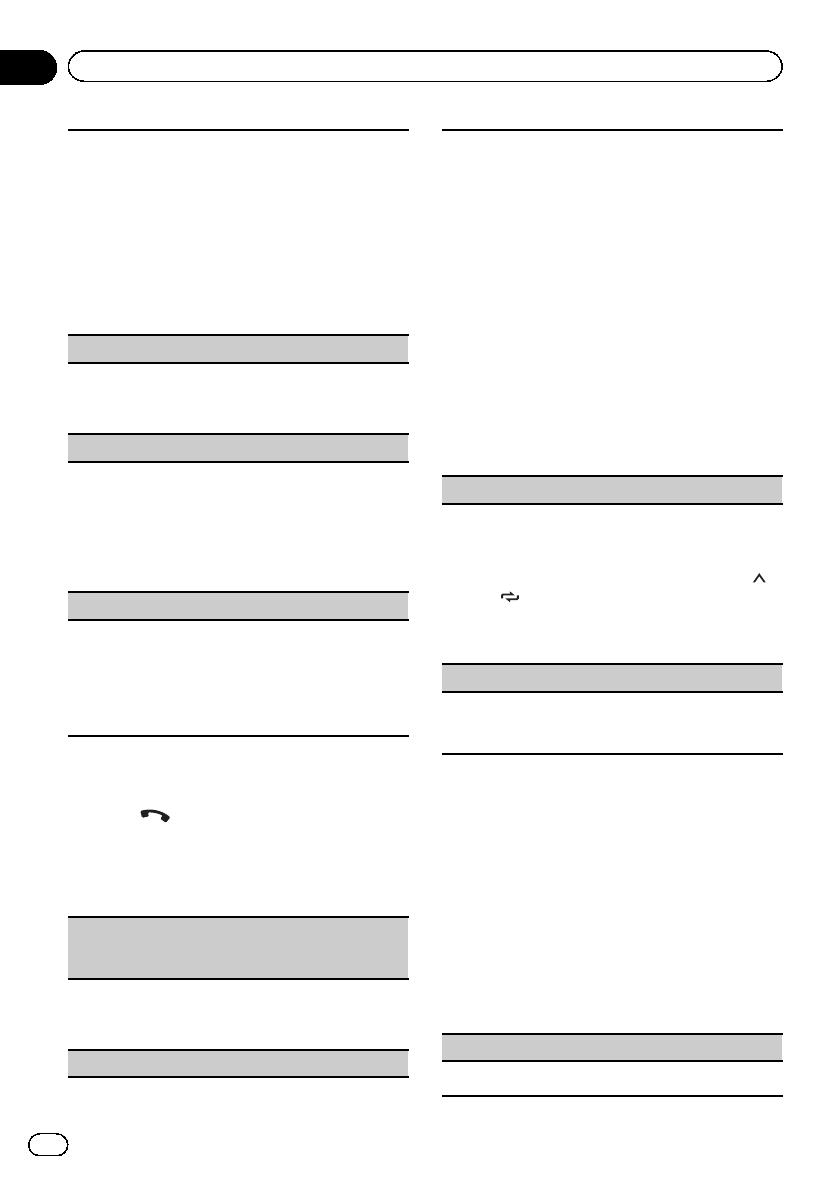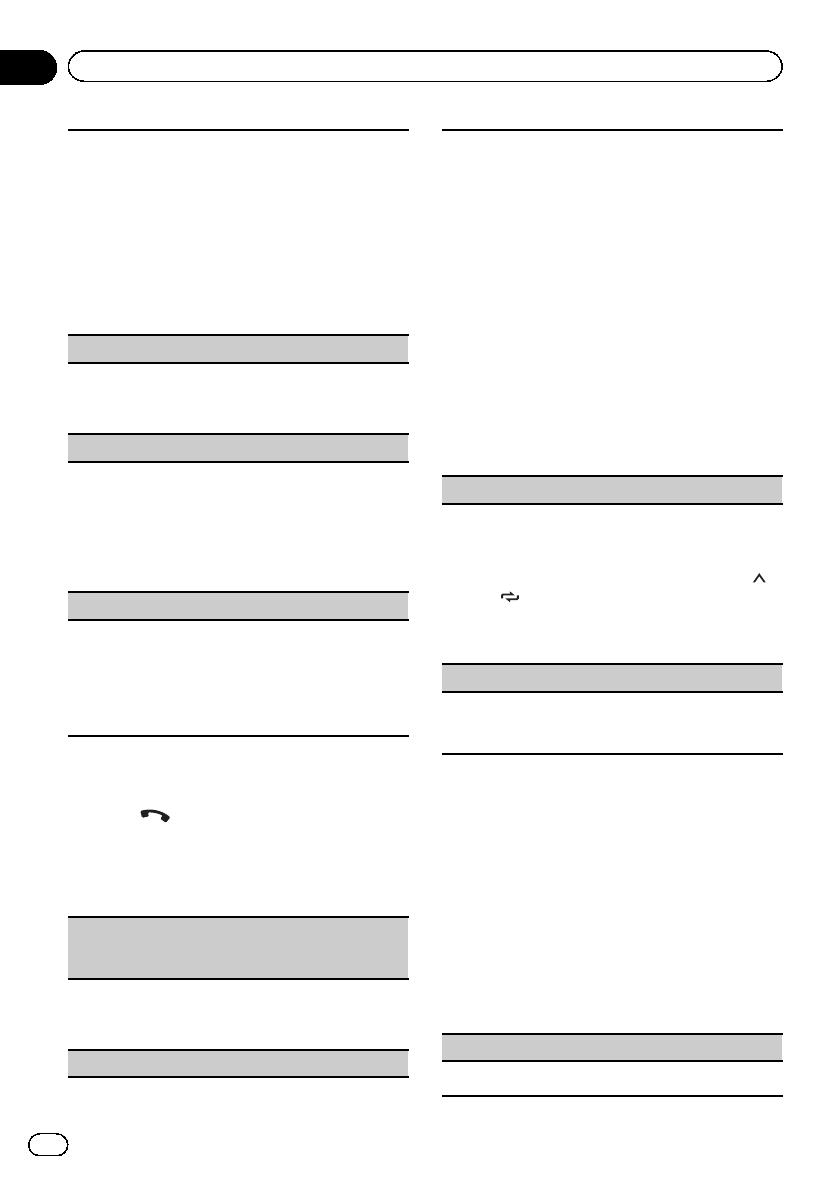
You must enter a PIN code on your device to confirm
the Bluetooth connection. The default code is 0000,
but you can change it with this function.
1 Press M.C. to display the setting mode.
2 Turn M.C. to select a number.
3 Press M.C. to move the cursor to the next posi-
tion.
4 After inputting PIN code, press and hold M.C.
! After inputting, pressing M.C. returns you to
the PIN code input display, and you can
change the PIN code.
DEV. INFO (Bluetooth device address display)
1 Press M.C. to display the setting mode.
2 Turn M.C. to display the device information.
Device name—Bluetooth device address
GUEST MODE (guest mode)
When this mode is turned on, if a pairing is attempted
while there are already three devices paired together,
the unit will move to the DEL DEVICE screen automa-
tically and prompt you to delete a device. For details,
refer to DEL DEVICE (deleting a device from the device
list) on page 15.
1 Press M.C. to turn the guest mode on or off.
A. PAIRING (auto pairing)
If this function is turned on while there is an iPhone
connected to the un it by USB, you will be automati-
cally prompted to pair the unit and iPhone.
1 Press M.C. to turn auto pairing on or off.
! This function may not be available depending on
what version of iOS you are using.
Phone menu operation
1 Press to display the phone menu.
2 Turn M.C. to select the function.
Once selected, the following functions can be
adjusted.
MISSED (missed call history)
DIALLED (dialed call history)
RECEIVED (received call history)
1 Press M.C. to display the phone number list.
2 Turn M.C. to select a name or phone number.
3 Press M.C. to make a call.
PHONE BOOK (phone book)
The contacts on your phone will normally be trans-
ferred automatically when the phone is connected. If
it is not, use your phone menu to transfer the con-
tacts. The visibility of this unit should be on when you
use the phone menu. Refer to VISIBLE (setting the vis-
ibility of this unit) on page 15.
1 Press M.C. to display SEARCH (alphabetical list).
2 Turn M.C. to select the first letter of the name you
are looking for.
! Press and hold M.C. to select the desired
character type.
TOP (alphabet)–ΟΛΑ (Greek alphabet)–ВСЕ
(Cyrillic alphabet)
3 Press M.C. to display a registered name list.
4 Turn M.C. to select the name you are looking for.
5 Press M.C. to display the phone number list.
6 Turn M.C. to select a phone number you want to
call.
7 Press M.C. to make a call.
PRESET 1-6 (preset phone numbers)
1 Press M.C. to display the setting mode.
2 Turn M.C. to select the desired preset number.
3 Press M.C. to make a call.
! You can also use the preset number buttons 1/
to 6/ to recall a preset phone number.
For more details about storing phone nu mbers,
refer to Storing and recalling phone numbers on
page 14.
PHONE FUNC (phone function)
You can set A. ANSR, R.TONE and PB INVT from this
menu. For details, refer to Function and operation on
page 16.
Function and operation
1 Display PHONE FUNC.
Refer to PHONE FUNC (phone function) on
page 16.
2 Press M.C. to display the function
menu.
3 Turn M.C. to select the function.
Once selected, the following functions can be
adjusted.
A. ANSR (automatic answering)
1 Press M.C. to turn automatic answering on or off.
En
16
Section
02
Using this unit