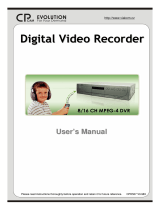Page is loading ...

User
User
’
’
s Manual
s Manual
English 781_V0.92
Please read instructions thoroughly before operation and retain it for future reference.
154

IMPORTANT SAFEGUARD
IMPORTANT SAFEGUARD
The lightning flash with arrowhead symbol, within an equilateral
triangle, is intended to alert the user to the presence of uninsulated
“dangerous voltage” within the product’s enclosure that may be of
sufficient magnitude to constitute a risk of electric shock to persons.
This exclamation point within an equilateral triangle is intended to
alert the user to the presence of important operating and
maintenance (servicing) instructions in the literature accompanying
the appliance.
CE Mark
This apparatus is manufactured to comply with the radio interference
requirements.
CAUTION:
CAUTION:
To reduce the risk of electric shock, do not expose this apparatus to rain or moisture.
Only operate this apparatus from the type of power source indicated on the label.
CAUTION
CAUTION
RISK OF ELECTRIC SHOCK
RISK OF ELECTRIC SHOCK
Note: Any changes of AP, please refer to your distributor.
Note: Any changes of this manual made to the actual product are subjects to no further notification.
Note: Version: 1042-09-H6-04-AA-08 ; 0030
THIS PRODUCT IS LICENSED UNDER THE MPEG-4 VISUAL PATENT PORTFOLIO LICENSE FOR
THE PERSONAL AND NON-COMMERCIAL USE OF A CONSUMER FOR (i) ENCODING VIDEO IN
COMPLIANCE WITH THE MPEG-4 VISUAL STANDARD (“MPEG-4 VIDEO”) AND/OR (ii) DECODING
MPEG-4 VIDEO THAT WAS ENCODED BY A CONSUMER ENGAGED IN A PERSONAL AND NON-
COMMERCIAL ACTIVITY AND/OR WAS OBTAINED FROM A VIDEO PROVIDER LICENSED BY
MPEG LA TO PROVIDE MPEG-4 VIDEO. NO LICENSE IS GRANTED OR SHALL BE IMPLIED FOR
ANY OTHER USE. ADDITIONAL INFORMATION INCLUDING THAT RELATING TO PROMOTIONAL
INTERNAL AND COMMERCIAL USES AND LICENSING MAY BE OBTAINED FROM MPEG LA, LLC.
SEE HTTP://WWW.MPEGLA.COM
.

TABLE OF CONTENTS
TABLE OF CONTENTS
PARTS AND FEATURES
PARTS AND FEATURES
1.1 FEATURES -------------------------------------------------------------------------------------------------------------------------
1.2 PACKAGE CONTENTS ---------------------------------------------------------------------------------------------------------
1.3 SPECIFICATION ------------------------------------------------------------------------------------------------------------------
1.4 FRONT PANEL --------------------------------------------------------------------------------------------------------------------
1.5 REAR PANEL ----------------------------------------------------------------------------------------------------------------------
GETTING STARTED
GETTING STARTED
2.1 GETTING STARTED -------------------------------------------------------------------------------------------------------------
BASIC OPERATION
BASIC OPERATION
3.1 RECORDING -----------------------------------------------------------------------------------------------------------------------
3.2 PLAYBACK -------------------------------------------------------------------------------------------------------------------------
DETAILED MENU CONFIGURATION
DETAILED MENU CONFIGURATION
4.1 MENU TREE ----------------------------------------------------------------------------------------------------------------------
4.2 MAIN MENU OPTIONS_ RECORD -----------------------------------------------------------------------------------------
4.3 MAIN MENU OPTIONS_ TIMER --------------------------------------------------------------------------------------------
4.4 MAIN MENU OPTIONS_ DATE ---------------------------------------------------------------------------------------------
4.5 MAIN MENU OPTIONS_ ADVANCE ---------------------------------------------------------------------------------------
4.6 ADVANCE MENU_ CAMERA ------------------------------------------------------------------------------------------------
4.7 ADVANCE MENU_ DETECTION -------------------------------------------------------------------------------------------
4.8 ADVANCE MENU_ DISPLAY ------------------------------------------------------------------------------------------------
4.9 ADVANCE MENU_ ALERT -----------------------------------------------------------------------------------------------------
4.10 ADVANCE MENU_ REMOTE ------------------------------------------------------------------------------------------------
4.11 ADVANCE MENU_ SYSTEM -------------------------------------------------------------------------------------------------
4.12 ADVANCE MENU_ NETWORK ---------------------------------------------------------------------------------------------
4.13 ADVANCE MENU_ BACKUP ------------------------------------------------------------------------------------------------
4.14 ADVANCE MENU_ HDD INFO ----------------------------------------------------------------------------------------------
4.15 ADVANCE MENU_ EVENT LOG -------------------------------------------------------------------------------------------
ADDITIONAL OPERATION
ADDITIONAL OPERATION
5.1 SEARCH -----------------------------------------------------------------------------------------------------------------------------
5.2 KEY LOCK --------------------------------------------------------------------------------------------------------------------------
5.3 SWITCH THE N/P SYSTEM ----------------------------------------------------------------------------------------------------
5.4 USB UPGRADE--------------------------------------------------------------------------------------------------------------------
5.5 LICENSED SOFTWARE AP----------------------------------------------------------------------------------------------------
AP BASIC OPERATION ---------------------------------------------------------------------------------------------------
AP ADVANCED SETTING -------------------------------------------------------------------------------------------------
Network ------------------------------------------------------------------------------------------------------------
DDNS ----------------------------------------------------------------------------------------------------------------
MAIL -----------------------------------------------------------------------------------------------------------------
FTP ------------------------------------------------------------------------------------------------------------------
DVR-CAMERA SETTING --------------------------------------------------------------------------------------
DEVICE -------------------------------------------------------------------------------------------------------------
DETECTION -------------------------------------------------------------------------------------------------------
NETWORK BACKUP & PLAYBACK -----------------------------------------------------------------------
ALARM -------------------------------------------------------------------------------------------------------------
ALARM LIST ------------------------------------------------------------------------------------------------------
GENERAL ---------------------------------------------------------------------------------------------------------
ACCOUNT ---------------------------------------------------------------------------------------------------------
ONLINE USER INFO --------------------------------------------------------------------------------------------
FILE PATH ---------------------------------------------------------------------------------------------------------
5.6 CONNECT TO AP VIA IE BROWSER ---------------------------------------------------------------------------------------
TROUBLE SHOOTING
TROUBLE SHOOTING
6.1 FAQ -----------------------------------------------------------------------------------------------------------------------------------
APPENDIX #1
APPENDIX #1
INSTALL THE HDD -----------------------------------------------------------------------------------------------------------
APPENDIX #2
APPENDIX #2
PIN CONFIGURATION -------------------------------------------------------------------------------------------------------
APPENDIX #
APPENDIX #
3
3
RS232 PROTOCOL ----------------------------------------------------------------------------------------------------------
APPENDIX #
APPENDIX #
3
3
RECORDING TIME TABLE -------------------------------------------------------------------------------------------------
APPENDIX #
APPENDIX #
4
4
COMPATIBLE USB BRAND ------------------------------------------------------------------------------------------------
APPENDIX #
APPENDIX #
5
5
COMPATIBLE HDD BRAND ------------------------------------------------------------------------------------------------
1
1
2
4
8
10
11
12
14
15
16
17
18
18
19
21
22
23
24
25
26
28
28
29
30
30
31
31
32
37
37
38
39
39
40
40
41
42
43
43
44
44
45
45
46
49
51
53
54
55
56
48

PARTS AND FEATURES
PARTS AND FEATURES
1.1 FEATURES
1.1 FEATURES
1.2 PACKAGE CONTENTS
1.2 PACKAGE CONTENTS
1
MPEG4 DVR Technology
MPEG4 DVR Technology
Compression format provides crystal clear image with real time performance
Multiplex
Multiplex
Allows live display, record, playback, backup, and network at the same time
Long
Long
-
-
Recording Hours:
Recording Hours:
500GB can record more than 18 days. (4CH, Frame Best Quality, 30IPS)
Backup Function:
Backup Function:
Backup files with USB device and network remote recording & backup
Remote Surveillance:
Remote Surveillance:
Remote surveillance with licensed software AP and IE browser
Web surveillance supports 5 users simultaneously
Intelligent Motion Trigger Recording:
Intelligent Motion Trigger Recording:
With advanced motion detection function, scheduled motion detection recording
(4 different adjustable factors for motion detection sensitivity) and convenient search function,
customized security environment is achieved
Alarm trigger recording will send alert with images to designated e-mail and FTP address
Supports pre-alarm recording (8MB)
Covert Recording:
Covert Recording:
A mask replaces the live image with a blank screen & the monitor shows nothing but recording is still on
A/V Support:
A/V Support:
Supports 2 audio-in, 1 audio-out to record sounds
Supports VGA output to monitor (optional)
General:
General:
Support multi-language OSD
System auto recovery after power reconnected
Support daylight saving function
Support manual / timer / motion / alarm / remote recording functions
Watermark function ensures authentication of recorded images
Support TCP/IP, PPPoE, DHCP and DDNS network connection
NOTE: Please check the package contents to make sure that you receive all accessories shown above.
Licensed Software AP
Adapter
(with two converters: EU & UK)
Accessories Pack
Accessories Pack
Manual & Quick Start
Digital Video Recorder

1.3 SPECIFICATION
1.3 SPECIFICATION
YesWatermark
Support USB 1.1/ 2.0 deviceUSB Interface
USB 1.1 / 2.0 backup device and network remote backupBackup Device
4 Channels. Composite video signal 1 Vp-p 75Ω BNC Video Loop Out
Yes (8MB)Pre-alarm Recording
4 adjustable variables with precise calculation for motion detectionMotion Detect Sensitivity
16 × 12 grids per camera for all channelsMotion Detection Area
2 audio inputs, 1 audio output (Mono)Audio I/O
120 IPS for NTSC / 100 IPS for PAL
Frame: 30, 15, 7, 3 IPS <NTSC> / 25, 12, 6, 3 IPS <PAL>
CIF: 120, 60, 30, 15 IPS <NTSC> / 100, 50, 25, 12 IPS <PAL>
Frame: 720 × 480 pixels with 30 IPS〈NTSC〉 /
720 × 576 pixels with 25 IPS 〈PAL〉
CIF: 352 × 240 pixels with 120 IPS〈NTSC〉/
352 × 288 pixels with 100 IPS 〈PAL〉
Refresh Rate
IDE type, ATA66, supported HDD *1 , support HDD capacity over
400GB
Hard Disk Storage
Best, High, Normal, and BasicImage Quality Setting
Adjustable Recording Speed
Manual/Timer/Motion/AlarmRecording Mode
Quick clean up the “index system” of the recorded files.
250GB under 2 seconds
HDD Quick Cleaning
Maximum Recording Rate
Main Monitor Output: Composite video signal 1 Vp-p 75Ω BNC
Call Monitor Output: Composite video signal 1 Vp-p 75Ω BNC
Video Output
4 Channels. Composite video signal 1 Vp-p 75Ω BNC Video Input
MPEG 4Video Compression Format
NTSC / PAL (switch able) Video System
2

Any changes made to the actual product are subjects to no further notification.
2X digital zoom (live mode)Digital Zoom
Motion JPEGWeb Transmitting
Compression Format
10/100 Base-T. Support remote control and live view via Ethernet Ethernet
Support licensed software AP, and IE browser Web Interface
<42 W Power Consumption
Specification Continued…
System auto recovery after power reconnectedSystem Recovery
Optional Peripheral
Dimensions (mm)
Operating Temperature
Power Source
Date Display Format
Video Adjustable
Camera Title
Video Loss Detection
Key Lock
Alarm I/O
Dwell Time
(Sequential Channel Switch)
PTZ control
Network Connection
Remote Alarm Notification
4 inputs, 1 output
343mm (W) × 59mm (H) × 223mm (D)
VGA connector
E-mail images, and images uploading to FTP site’s specific account
Support TCP/IP, PPPoE, DHCP and DDNS functions
10℃ ~ 40℃ (50℉~104℉)
Support up to 6 letters
DC 19V
YY/MM/DD, DD/MM/YY, MM/DD/YY, and Off
Hue/Color/Contrast/ Brightness
Yes
Yes
Programmable with adjustable dwell time
Support PELCO-D protocol
3

1.4 FRONT PANEL
1.4 FRONT PANEL
4
“LED LIGHT”:
HDD: HDD is reading or recording
HDD Full: HDD is full.
ALARM: Once the alarm is triggered
TIMER: When timer recording is turned on
PLAY: Under playing status
REC: Under recording status
“MENU”:
Press “MENU” button to enter main menu.
“ENTER”/ “SET”:
Press “ENTER” button to confirm.
Press “SET” to change channel display position.
Press “▲▼◄►“ to select the channel which you like to change,
Press “+”or “-” select the channel which You would like to show.
Press “ENTER” button to confirm.
“SEARCH ”:
Press “SEARCH” button to enter the search mode.
“SLOW ”:
Under playback mode, press “SLOW“ button to show slow playback.
“ZOOM ”:
Press “ZOOM” button to enlarge the picture of selected channel (under live mode).
“”/ “- ”:
Press “ “ button to show the 4 channel display mode.
Press “ - ” button to change the setting in the menu.

5
“SEQ”/ “+ ”:
Press “SEQ” button to activate the call monitor function and press “SEQ” button
again to escape the call monitor mode.
Press “+ ” button to change the setting in the menu.
“POWER”:
Press this button to turn on / off the DVR.
(Under recording mode, please stop record before turn off the DVR).
“CH1 ”“CH2 ”“CH3 ”“CH4 ”:
Press “1 ”“2 ”“3 ”“4 ” buttons to select the channel.
“REC”:
Press “REC” button to activate the manual recording.
“PLAY”:
Press “PLAY” button to playback the recorded files.
“UP / PAUSE , DOWN / STOP, LEFT / FAST REWIND, RIGHT / FAST FORWARD“:
Press “▲▼◄►“ to move the cursor up / down / left / right.
Under playback mode, press “ “ button to pause playback.
Under playback mode, press “ “ button to stop playback.
Under playback mode, press “ “ button to fast rewind.
Under playback mode, press “ “ button to fast forward.
“”:
Press these two buttons to select live or playback sounds of the 2 audio channels.
“”:
Press these two buttons at the same time to enter / exit the PTZ control mode.
Press “POWER” button on the DVR front panel to shutdown, and then press
“POWER” + “►“ to switch to PAL system.
(Press the buttons until the monitor show the video image of the DVR.)
Press “POWER” button on the DVR front panel to shutdown, and then press
“POWER” + “◄“ to switch to NTSC system.
(Press the buttons until the monitor show the video image of the DVR.)
Press “MENU” + “ENTER” buttons on the DVR front panel to key lock.

1.5 REAR PANEL
1.5 REAR PANEL
6
1) 75Ω / HI:
When using Loop function, please switch to HI. When you don’t use Loop function, please
switch to 75Ω.
2) VIDEO INPUT (CHANNEL 1 - 4) :Connect to video source, such as camera.
LOOP (CHANNEL 1 - 4):Video output.
3) MONITOR:
Connect to Main monitor.
4) CALL MONITOR:
Connect to CALL monitor. Show the channel switch display. When the alarm is triggered, the
call monitor will show the image of the triggered channel for a period of time.
5) AUDIO IN :
Connect to audio source, such as camera which equipped with audio function.
When users start the recording function, the audio input will be recorded.
6) AUDIO OUT :
Connect to monitor or speaker.
With 1 mono audio output from the same source.
7) D/V PORT (Digital Video Port):
Connect to VGA connector card.
8) EXTERNAL I/O PORT:
Connect to external device. Control external device or controlled remotely by external device
(alarm input, external alarm).
9) LAN:
Connect to Internet by LAN cable.
10) LINK / ACT LED light:
When the Internet is activated, the LED light will be on
11) POWER:
Connect to provided adapter.
12) USB:
Support firmware update and files backup.
DC 19V
41
75?
HI-IMPEDANCE
1
LOOP
EXTERNAL I/O
INPUT
2
LOOP LOOP LOOP
3
INPUT
4
INPUT
LAN
ACT.
LINK
1
CALLMONITOR
IN
OUT
2
USB
INPUT
VD
/
5
7
2
8
9
11
64
3
1
10
12

2.1 GETTING STARTED
2.1 GETTING STARTED
GETTING STARTED
GETTING STARTED
NOTE:
NOTE:
Please refer to Appendix #1 for HDD installation
instructions.
NOTE:
NOTE:
Please refer to “Section 1.5 Rear Panel”
for connection.
NOTE:
NOTE:
Please refer to Appendix#2 for pin configurations
of the external I/O port .
Connecting all the devices to construct a surveillance.
1) Install HDD:
The HDD must be installed
before the DVR is turned on.
2) Connect cameras.
3) Connect monitors.
4) Connect the external devices.
5) Connect the AC power cord to power adapter and plug into an electrical outlet.
The standby LED would be on as red.
Press the “POWER” button. The power LED will be on as red.
It takes approximately 10 to 15 seconds to boot the system.
Channel Title
Available Capacity
of Internal HDDs
System Time
Under HDD
Overwrite Mode
2005-DEC-09 [FRI] 10:28
420GB
420GB
-
-
OW
OW
-
-
01
01
02
02
03
03
04
04
●
●
●
●
7

Under Recording
2005-DEC-09 [FRI] 10:28
420GB
420GB
-
-
OW
OW
-
-
01
01
02
02
03
03
04
04
●
●
●
●
BASIC OPERATION
BASIC OPERATION
3.1 RECORDING
3.1 RECORDING
The DVR offers three recording modes, manual record, event recording, and timer
record. If power is off accidentally, recorded video files will still be stored in the HDDs.
DVR will return to original recording status after power is on again.
1) MANUAL RECORDING (continuous recording) :
Recording is initiated by manually pressing the “REC” button.
Indicated by the sign “●”
2) EVENT RECORDING (triggered by motion and external alarm) :
When this functions is activated,
the recording is triggered by motion or external alarm.
Indicated by the sign “ ” and “ ” .
3) TIMER RECORDING (scheduled time) :
Recording is scheduled by Timer. Indicated by the sign “TIMER RECORD”.
NOTE :
When the HDDs are full under O/W
recording mode, previous recorded
files may be overwritten without
further warning notices.
8

3.2 PLAYBACK
3.2 PLAYBACK
Press “ PLAY ” button, the DVR will display the last recording video.
1) FAST FORWARD (F.F. ) & FAST REWIND (REW):
You can increase speed for fast forward and rewind on the DVR.
In the playback mode,
* Press “ “ once to get 4X speed forward and press twice to get 8X speed,
… and the maximum speed is 32X.
* Press “ “ once to get 4X speed rewind and press twice to get 8X speed,
… and the maximum speed is 32X.
* The type of recording image size (Frame or CIF )will also shown on the screen.
2) PAUSE / IMAGE JOG:
Press “ “ button to pause the current image displayed on the screen.
In the Pause mode,
* Press “ “ once to get forward by frame change.
* Press “ “ once to get rewind by frame change.
3) STOP:
Press “ “ button under all circumstance, it will return DVR to live monitoring mode.
4) CHANNEL SHIFT:
* Display mode:
Press MODE “ ” button to 4 channels display.
* Full Screen Switch:
Press “1 ”“2 ”“3 ”“4 ” buttons to show the full screen channels.
* Channel display switch:
Press “SET” to change channel display position.
Press “▲▼◄►“ to select the channel which you like to change,
Press “+”or “-” select the channel which you like show.
Press “ENTER” button to confirm.
5) SLOW PLAYBACK:
Press “SLOW” button to get 1/4X speed playback and press twice to get 1/8X.
6) AUDIO:
Press “ ” to select live or playback sounds of the 2 audio channels.
* AUDIO 1 (L) ; AUDIO 1 (P)
* AUDIO 2 (L) ; AUDIO 2 (P)
9

DETAILED MENU CONFIGURATION
DETAILED MENU CONFIGURATION
4.1 MENU TREE
4.1 MENU TREE
DATE:
DATE:
YEAR MONTH DAY
YEAR MONTH DAY
FORMAT: Y
FORMAT: Y
-
-
M
M
-
-
D
D
…
…
TIME:
TIME:
HOUR MIN SEC
HOUR MIN SEC
MENU
MENU
RECORD
RECORD
TIMER
TIMER
DATE
DATE
ADVANCE
ADVANCE
TITLE
TITLE
BRIG
BRIG
CONT
CONT
SATU
SATU
HUE
HUE
COV
COV
REC
REC
CAMERA
CAMERA
DISPLAY
DISPLAY
REMOTE
REMOTE
NETWORK
NETWORK
MANUAL RECORD
MANUAL RECORD
ENABLE
ENABLE
EVENT RECORD
EVENT RECORD
ENABLE
ENABLE
TIMER RECORD
TIMER RECORD
ENABLE
ENABLE
OVERWRITE
OVERWRITE
RECORD IMG SIZE
RECORD IMG SIZE
RECORD QUALITY
RECORD QUALITY
MANUAL RECORD
MANUAL RECORD
IPS
IPS
EVENT RECORD
EVENT RECORD
IPS
IPS
TIMER RECORD
TIMER RECORD
IPS
IPS
TOTAL IPS SHARE
TOTAL IPS SHARE
DATE
DATE
START
START
HH : MM
HH : MM
END
END
HH : MM
HH : MM
ALERT
ALERT
BACKUP
BACKUP
EVENT LOG
EVENT LOG
HDD INFO
HDD INFO
TITLE DISPLAY
TITLE DISPLAY
DATE DISPLAY
DATE DISPLAY
HDD INFO
HDD INFO
LOSS SCREEN
LOSS SCREEN
PLAYBACK
PLAYBACK
INFO
INFO
DWELL
DWELL
DURATION
DURATION
(SEC)
(SEC)
DE
DE
-
-
INTERLACE
INTERLACE
EXT. ALERT
EXT. ALERT
INT. BUZZER
INT. BUZZER
KEY BUZZER
KEY BUZZER
VLOSS BUZZER
VLOSS BUZZER
MOTION BUZZER
MOTION BUZZER
ALARM BUZZER
ALARM BUZZER
ALARM DURATION
ALARM DURATION
(SEC)
(SEC)
HDD BUZZER
HDD BUZZER
HDD NEARLY FULL
HDD NEARLY FULL
(GB)
(GB)
SYSTEM
SYSTEM
SERIAL TYPE
SERIAL TYPE
BAUD RATE
BAUD RATE
HOST ID
HOST ID
PASSWORD
PASSWORD
RESET DEFAULT
RESET DEFAULT
CLEAR HDD
CLEAR HDD
UPGRADE
UPGRADE
VERSION
VERSION
VIDEO FORMAT
VIDEO FORMAT
LANGUAGE
LANGUAGE
AUTO KEYLOCK
AUTO KEYLOCK
WATERMARK
WATERMARK
DAYLIGHT SAVING
DAYLIGHT SAVING
TITLE
TITLE
DET
DET
AREA
AREA
LS
LS
SS
SS
TS
TS
RE
RE
ALARM
ALARM
DETECTION
DETECTION
TITLE
TITLE
DEVICE
DEVICE
ID
ID
PROTOCOL
PROTOCOL
RATE
RATE
MONITOR
MONITOR
OUT
OUT
DETECTION
DETECTION
TIMER
TIMER
PRE
PRE
-
-
ALARM
ALARM
10

4.2 MAIN MENU OPTIONS___RECORD
4.2 MAIN MENU OPTIONS___RECORD
Move the cursor to the “RECORD”, and press ”ENTER”, then the screen will show the
following options.
1) MANUAL RECORD ENABLE:
Start / Stop the manual recording function.
2) EVENT RECORD ENABLE:
Start / Stop the event recording function. When this functions is activated, the
recording will triggered by motion or external alarm
3) TIMER RECORD ENABLE
:
Start / Stop the timer recording function.
4) OVERWRITE:
Select to overwrite previous recording video in HDD. When the HDD is full under O/W
recording mode, previous recorded files will be overwritten without further warning
notices.
5) RECORD IMG SIZE:
There are two recording options: FRAME and CIF. When change record image size,
user need to stop recording first.
6) RECORD QUALITY:
There are four quality settings: BEST, HIGH, NORMAL & BASIC
7) MANUAL RECORD IPS:
Recording is activated by pressing the “REC” button. Select the images per second of
MANUAL RECORD, The options are as the followings:
NTSC
NTSC: FRAME: 30, 15, 7, 3
PAL
PAL: FRAME: 25, 12, 6, 3
CIF: 120, 60, 30, 15 CIF: 100, 50, 25, 12
(MENU)
►
RECORD
RECORD
TIMER
DATE
ADVANCE
Press “MENU” button to enter the main menu list. The default admin password is 0000.
Enter the default password and press “ENTER”. (Users could alter the password later, please
refer to “Section 4.11 ADVANCE MENU_SYSTEM”
)
Use the following buttons for menu setting:
“▲▼◄► “ to move the cursor.
“+ , -” to choose the numbers / selections.
“ ENTER “ to go to the submenu / to confirm the selection
“ MENU “ to go to the menu OSD
/ to confirm the change / to exit the menu OSD
RECORD
RECORD
MANUAL RECORD ENABLE
EVENT RECORD ENABLE
TIMER RECORD ENABLE
OVERWRITE
RECORD IMG SIZE
RECORD QUALITY
MANUAL RECORD IPS
EVENT RECORD IPS
TIMER RECORD IPS
TOTAL IPS SHARE
11

8) EVENT RECORD IPS:
Recording is activated by event (alarm and motion trigger). Select the
images per second for EVENT RECORD. The options are as followings:
NTSC
NTSC: FRAME: 30, 15, 7, 3
PAL
PAL: FRAME: 25, 12, 6, 3
CIF: 120, 60, 30, 15 CIF: 100, 50, 25, 12
9) TIMER RECORD IPS:
Recording is activated by timer schedule. Select the images per second for
TIMER RECORD. The options are as followings:
NTSC
NTSC: FRAME: 30, 15, 7, 3
PAL
PAL: FRAME: 25, 12, 6, 3
CIF: 120, 60, 30, 15 CIF: 100, 50, 25, 12
10) TOTAL IPS SHARE:
There are two IPS settings:
FIX
FIX:
IPS per channel = RECORD IPS ÷ 4 channels
GROUP
GROUP:
IPS per channel = RECORD IPS ÷ number of channels under recording.
4.3 MAIN MENU OPTIONS___TIMER
4.3 MAIN MENU OPTIONS___TIMER
Move the cursor to “TIMER”, and press ”ENTER”, then the screen will show the
following options.
RECORD
RECORD
DATE START END
OFF 00 : 00 - 00 : 00
DAILY 08 : 00 - 18 : 00
SUN 06 : 00 - 23 : 00
MON-FRI 00 : 00 - 00 : 00
OFF 00 : 00 - 00 : 00
OFF 00 : 00 - 00 : 00
OFF 00 : 00 - 00 : 00
(MENU)
RECORD
►
TIMER
TIMER
DATE
ADVANCE
12

4.4 MAIN MENU OPTIONS___DATE
4.4 MAIN MENU OPTIONS___DATE
(MENU)
RECORD
TIMER
►
DATE
DATE
ADVANCE
Move the cursor to “DATE”, and press ”ENTER”, then the screen will show the
following options.
NOTE: The illustrated setting means: During the daylight saving time period (start from the 4
th
Sunday of March,
end on the 4
th
Sunday of October), the DVR system time will plus one hour.
1) DATE:
A scheduled record date (SUN/MON/TUE/ WED/ THU/ FRI/ SAT/ MON–FRI / SAT-
SUN / DAILY/OFF) could be set to activate the timer recording.
NOTE 1 : Specific date could be changed by “+”or “-” button.
NOTE 2 : If you plan to set the timer recording across the midnight, there are two
ways for setting the timer recording schedule, please following the instructions below.
Example 1 :
If you only want to set recording timer schedule from every Sunday 23:30
to Monday 23:30, then you could set recording timer schedule as Sunday from 23:30
to 23:30.
Example 2 :
If you plan to set the timer recording from Sunday 08:00 to Monday
15:00, then you could set the recording timer schedule as Sunday from 08 : 00 to 00 :
00, and Monday 00 : 00 to 15 : 00.
2) START:
Select the start time for the recording.
3) END:
Select the finishing time for the recording.
DATE
DATE
DATE 2005-NOV-08 13:55:22
FORMAT Y-M-D
DAYLIGHT SAVING ON
1) DATE:
Set the correct time of the DVR ( YEAR / MONTH / DAY / HOUR / MIN / SEC)
2) FORMAT:
There are three date formats: Y-M-D, M-D-Y, D-M-Y.
3) DAYLIGHT SAVING:
Specify whether to use daylight saving time and time period. ( START / END)
Daylight saving time can be adjusted manually.
Enter the daylight saving menu mode to set the start time, the end time and
adjust how many hours of the daylight saving.
DAYLIGHT SAVING
DAYLIGHT SAVING
START 4TH-SUN-MAR 01: 00: 00
END 4TH-SUN-OCT 01: 00: 00
ADJUST 01 : 00
13

4.5 MAIN MENU OPTIONS___ADVANCE
4.5 MAIN MENU OPTIONS___ADVANCE
Move the cursor to “ADVANCE”, and press ”ENTER”, then the screen will show the
following options.
(MENU)
RECORD
TIMER
DATE
►
ADVANCE
ADVANCE
ADVANCE
ADVANCE
CAMERA
DETECTION
DISPLAY
ALERT
REMOTE
SYSTEM
NETWORK
BACKUP
HDD INFO
EVENT LOG
4.6 ADVANCE MENU ___CAMERA
4.6 ADVANCE MENU ___CAMERA
Move the cursor to “CAMERA”, and press ”ENTER”, then the screen will show the
following options.
CAMERA
CAMERA
TITLE BRIG CONT SATU HUE COV REC
01 110 128 128 128 NO YES
02 110 128 128 128 NO YES
03 110 128 128 128 NO YES
04 110 128 128 128 NO YES
PREV NEXT
1) TITLE:
Move the cursor to the camera title which you want to change, and press
“ENTER” to access the setting screen. Assign each channel a title (up to six
characters (letters or symbols…)), the default title is the channel number.
2) BRIG / CONT / SATU / HUE:
Adjust the Brightness/Contrast/Saturation/Hue of each channel.
The level is from 0 to 255. The default value of BRIG is 110, others are128.
3) COV (COVERT):
Select “YES” to mask the selected channel which is under recording.
When this function is activated, the “COV” words will be shown on the screen.
4) REC (RECORD):
Select “YES” to enable the record function; Select “NO” to disable the record.
5) PREV / NEXT:
Select “PREV” to go to the previous page; Select “NEXT” to go the next page.
14

15
4.7 ADVANCE MENU ___DETECTION
4.7 ADVANCE MENU ___DETECTION
Move the cursor to “DETECTION”, and press ”ENTER”, then the screen will show the
following options.
DETECTION
DETECTION
TITLE DET AREA LS SS TS RE ALARM
01 ON SETUP 07 03 02 10 OFF
02 ON SETUP 07 03 02 10 LOW
03 ON SETUP 07 03 02 10 HIGH
04 ON SETUP 07 03 02 10 OFF
PREV NEXT
DETECTION
DETECTION
DETECTION SETUP
DETECTION TIMER
1) DETECTION SETUP:
a) TITLE:
Show the title of each channel of the camera.
b) DET:
Select “ON” to activate the motion detect function of the selected channel.
Select “OFF” to inactivate the motion detect function of the selected channel.
c) AREA:
Press the “ENTER” button to set detection area.
Pink blocks represent the area that is not being detected. While the transparent
blocks are the areas under detection.
Press “ENTER” to confirm the
start area
Press ◄ or ► to choose the
width of the area
Press ◄ or ► to choose the
height of the area, and press
“ENTER” again to confirm.
Multi-detection area
Press “-” to turn all area
under detection
Press “+” to close all
detection area

16
▲▼◄►: navigates between targets.
d) LS :
The sensitivity of comparing two different images. The smaller the value,
the higher sensitivity for motion detection.
The highest sensitivity setting is 00, the lowest sensitivity setting is 15. The
default value is 07.
e) SS :
The sensitivity regarding the size of the triggered object on the screen.(the
number of motion detection grids). The smaller the value, the higher
sensitivity for motion detection.
The highest sensitivity setting is 00, and the lowest sensitivity setting is 15.
The default setting is 03.
Note: The default setting of Spatial Sensitivity is 03, which means when more
than 3 grids are detected for motion at one time, the system will get
triggered. So the value of Spatial Sensitivity must be less than the number
of grids which you set up to motion detection area.
f) TS :
The sensitivity regarding how long the object gets triggered. The smaller
the value, the higher motion detection sensitivity will be.
The highest sensitivity setting is 00, and the lowest sensitivity setting is 15.
The default setting is 02.
g) RE :
The value of RE is a reference for detection. The default value is 10, which
means DVR will compare 10 continuous images at one time according to
the sensitivity of LS, SS, TS simultaneously. Therefore the bigger the value
is, the higher sensitivity for motion detection.
h) ALARM:
Select LOW / HIGH for the alarm polarity. The default alarm value is OFF.
i) PREV / NEXT:
Select “PRE” to go to the previous page; Select “NEXT” to go the next
page. Targets set in the AREA.
DETECTION TIMER
DETECTION TIMER
DATE START END
OFF 00 : 00 - 00 : 00
DAILY 08 : 00 - 18 : 00
SUN 06 : 00 - 23 : 00
MON-FRI 00 : 00 - 00 : 00
2) DETECTION TIMER:
Set the date, start time, end time of the detection function.

17
4.8 ADVANCE MENU ___DISPLAY
4.8 ADVANCE MENU ___DISPLAY
Move the cursor to “DISPLAY”, and press ”ENTER”, then the screen will show the
following options.
DISPLAY
DISPLAY
TITLE DISPLAY ON
DATE DISPLAY ON
HDD INFO ON
LOSS SCREEN BLUE
PLAYBACK INFO NORMAL
DWELL DURATION (SEC) 2
DE-INTERLACE ON
MONITOR OUT MAIN
WATERMARK ON
1) TITLE DISPLAY:
Turn the channel title display on / off.
2) DATE DISPLAY:
Turn the date display on / off.
3) HDD INFO”
Turn on / off the information display of internal HDD.
4) LOSS SCREEN”
Set the color of video loss screen (Blue or Black)
5) PLAYBACK INFO:
Set the position where playback information will be indicated
(center or normal (on the button of left-hand side of the screen)).
6) DWELL DURATION (SEC):
Set the duration time of each channel for CALL MONITOR (2, 4, 8, 16 sec.)
7) DE-INTERLACE:
Set the “DE-INTERLACE” function on / off.
8) MONITOR OUT:
Select video output device (Main monitor / VGA output (optional device))
9) WATERMARK:
In the playback mode of the software AP, users could proof the authenticity
of the BACKUP VIDEO. If the BACKUP VIDEO had been altered, the video
image will turn to
light red
light red and the playback will be paused.
Please refer to P. 31 for detailed instruction.
Note: This function is always on and non
Note: This function is always on and non
-
-
switchable.
switchable.
/