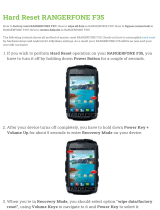Page is loading ...

2

3
Contents
Cautions for Your Safety
.......................................... 4
1. PRECAUTIONS....................................................... 7
2. FEATURES............................................................ 7
3. SPECIFICATIONS................................................. 8
4. OPERATING......................................................... 8
5. OVERALL VIEW................................................. 9
6. CPS-PLUS LAY OUT ........................................ 10
7. HOW TO CHARGE............................................11
8. FRONT PANNEL DISPLAY............................12
9. TEST MODE ..........................................................16
10. SET MODE...........................................................21
11. WEIGHING MODE......................................... 42
12. ERROR MESSAGE........................................43

Cautions for Your Safety
Please comply with 'Cautions for Your Safety', which will lead you to use the product safely and
properly to prevent any dangerous situations.
■ Cautions are divided into 'Warning' and 'Alert', which mean as follows.
■ Keep this manual in a place where product users can find out, after finish reading it.
'Warning' means a great possibility led to the death or heavy injury when instructions are violated.
'Alert' means a great possibility led to the injury or material damage when instructions are violated.
4

5
Warning
When any damage or defect
occurs, contact your CAS
authorized dealer immediately
for proper repair.
Insert plug firmly to wall outlet to
prevent electric shock.
Scale must be grounded to
minimize electricity static. This
will minimize defect or electric
shock.
Do not pull the plug by its cord
when unplugging. Damaged
cord could cause electric shock
or fire.
To prevent from fire occurring,
Do not place or use the scale
near flammable or corrosive
gas.
To reduce electric shock or
incorrect reading, Do not spill
water on the scale or place it in
humid condition.
Avoid placing the scale near
heather or in direct sunlight.

6
Attention
For consistent and accurate
reading, maintain periodical
check by your CAS authorized
dealer.
Avoid sudden shock to the scale.
Internal mechanism could by
damaged.
Attach the rubber pad to the
bottom of the indicator.
Elimination is possible.
Keep the scale away from other
electromagnetic enerating
devices.
This may interfere with accurate
reading.
Do not overload beyond the
maximum weight limit.
Use proper Adapter.
Incorrect adapter could
damage the scale.

7
1. PREFACE
Thank you for the purchasing of our CAS CPS-PLUS Series.
These series have been designed with CAS reliability, under rigid quality control and with
outstanding performances. Your speciality departments can enjoy with these high quality
reliable CAS products.
These electronic load cell scales eliminate the all the moving parts and furnish an accurate
digital display of all information.
We believe that your needs will be satisfied and you will have proper reliability in variable
weight.
This manual will help you with proper operations and care of the CPS scales.
Please keep it handy for the future references.
CAUTIONS
Do not press the keys hardly, for the keys are in operation with soft touch.▶
Do not use ignitable material for cleaning.▶
Keep away CI▶ -2001A from the rain.
Avoid sudden temperature change.▶
Do not install CI▶ -2001A in a place with high voltage and excessive electrical noises.
Keep it in dry place.▶
Do not use under direct rays and dusty place.▶
Do not use at the place with excessive electrical noises and vibration.▶
2. FEATURES
CAS PALLET SCALE (CPS) weigh the pallet loads with accuracy.▶
CP▶ S's "lift and read" technology speed the loading and weighing process.
We have 1000kg and 2000kg capacity models. ▶
Digital indicator displays the weight.▶
Built▶ -in printer (optional) You can record the weight of loads with printer.
Built▶ -in battery. you can use this scale without power outlet.
NOTICE : Specifications are subject to change for improvement without notice.

8
3. SPECIFICATIONS
MODEL NAME CPS-PLUS (1TON) CPS-PLUS (2TON)
TYPE A B C A B C
W 540 620 705 540 620 705
SIZE
L 1130 1130 1130 1130 1130 1130
Capacity 20kg ~ 1000kg 40kg ~ 2000kg
Division 0.5kg 1kg
Display
5 digit LCD (25mm)
Power
6V/10A PB Battery
(AC 110V/220V Charger)
Option Printer
4. OPERATING
1. Turn the switch on the right side of CPS-PLUS(ON / OFF)
WARNING :
Avoid leaving ANY load before turn the power switch ON.
2. Pressing ‘POWER’ key of front panel.
3. Display will show “0”, make sure that ZERO lamp is ON.
4. When the FORK lift the load, weighing is performed.
WARNING :
Fork have to properly level so as to center bubble of the leveling gauge
inside the indicated circle and fork truck should not move.
5. If you want to adjust zero range, press the ZERO key.
6. If you want to use tare function, press the TARE key.
If you don't want to use tare function any more, remove the container (pallet) and
press the TARE key.
7. If you want to down the fork, pull the DOWN LEVER.
If you want to lift the fork, press the STOPPER and operate the LIFT HANDLE.

9
5. OVERALL VIEW

10
6. CPS-PLUS LAY OUT
* Warning
1. After using CPS-PLUS, the side of the on / off switch must turn off.
2. Batteries can be discharged only indicator at ‘OFF’.

11
7. HOW TO CHARGE
When the battery lamp is on, use the CPS-PLUS after you charge the battery.
1. After Putting a Plug of a charger into the outlet, open a socket cover on right side of the
Indicator. and then connect the connector.
2. During S/W on right side of the Indicator is ON, if you turn on the charger, power lamp and
CHARGE(RED or YELLOW) lamp is on. CHARGE lamp is constantly on until a full
battery charging during the battery is connected.
3. When a battery charging is finished, CHARGE(RED or YELLOW) lamp is off and
FULL(Green) lamp is on.
4. Generally, a battery charging time can be changed according to a capacity of the battery and
the number of using CPS-PLUS but it is approximately 8hours.
5. If you don’t use CPS-PLUS for a long time, turn off S/W on right side of indicator for a
battery life.

12
8. FRONT PANNEL DISPLAY
(1) Main Display (Weight Display)
A. Displaying the value of gross or net weight.
B. Displaying error messages for any abnormal motion or weigh setup error
C. Displaying the status value for the Set Mode and weight setup mode.

13
(2) Status Display (Lamp)
LED Lamp Descriptions
Stable
The weighed weight is stable.
Net weight
The current display of weight is a net weight.
Zero point
The current weight is 0 kg.
Hold
The current status is under hold.
Displayed when the battery should be charged
(chargeable battery).
Tare
The current status is at the tare status.
Communication
The current status is at the communication status.

1
(3) Keyboard
Function Key
* Some functions can be defined to the needs.
(The function set at F17 in the Set Mode will be operated.)
* Some functions can be defined to the needs.
(The function set at F18 in the Set Mode will be operated.)
Number Key
* It enters 1 in the input mode.
* It sets the weight display near zero point to 0.
( A range of 2%, 5%, 10%, 20% and 100% can be selected.)
* Long press to enter the test mode.
* It enters 2 in the input mode.
* Each press after setting up the tare displays the gross weight
and the net weight in turn.
(The displayed weight is the net weight when the net weight
lamp is on, but the displayed weight is the gross weight when
the net weight lamp is off.)
* Long press to enter the setup mode.
* It enters 3 in the input mode.
* Use it to weigh with the tare.
* The current weight is memorized as the tare by pressing the
key.
* Press the key when the load tray is empty to release the tare.
* Long press to enter the system selection mode.
(CI-201A Only)
* It enters 4 in the input mode.
* Use it to check the subtotal (partial summation).
* Long press to enter the system weight setup mode.
(CI-201A Only)
* It enters 5 in the input mode.
* Use it to check the grand total (entire summation).
* It enters 6 in the input mode.
* Use it to check the weighing count.
* It enters 7 in the input mode.
* Use it for the manual print. (manual print key)
(Print format can be changed in the Set Mode.)
4

15
* It enters 8 in the input mode.
* Use it to fix the shaking weight.
* It enters 9 in the input mode.
* Use it to check the remaining capacity of battery.
* Use it to correct any wrong input while entering data.
* Use it to enter a decimal point (.) in the weight setup mode
and weighing mode.
* It enters 0 in the input mode.
* Use it to register an item number. (0 ~ 19)
* Use it to save the current status and exit from the weight
setup mode, Set Mode and test mode.
* Use it to check the current weight value in PCS and percent
mode. (CI-201A Only)
Double Key
+
* Use it to print the subtotal.
+
* Use it to print the grand total.
+
* Use it for the tare key.
* If the tare is known, enter it using the numeric keys.
(If the remaining value occurs when the input value is divided
into the minimum unit, the value is rounded and entered.)
The key tare function cannot be used during the PCS and
percent functioning.

16
9. TEST MODE
9-1. How to Enter the Test Mode
Test mode starts when the power is turned on while pressing key in the front of
the indicator.
Press the number for the test menu as you wish.
To enter the weighing mode during test, press key for a long time.
9-2. Test Menu (TEST 1 - TEST10)
Test 1: Key test
Test 2: Display test
Test 3: Load cell test and A/D conversion test
Test 4: RS-232 serial communication test (COM1, COM2)
Test 5: Printer test
Test 8: EEPROM test
Test 9: Battery test
Test 10: Clock (RTC) test

1
TEST 1
Function: Key test
Used key Display Descriptions
: Higher Menu
Other keys: Test
1 1
When you press any key to test, the
number and code for the key are
displayed on the screen.
<Key List>
7
Key Number Code Key Number Code Key Number Code
1 1
6 6
0 0
2 2
7 7
70 30
3 3
8 8
28 28
4 4
9 9 29 29
5 5
11 27
TEST 2
Function: Display Screen Test
Used key Display Descriptions
: Higher Menu
Other keys: Test
An LCD lamp is on.
An LED lamp is on.

1
TEST 3
Function: Load cell test and A/D conversion test
Used key Display Descriptions
: Higher Menu
XXXXXX
X.XX
The internal value for the current
weight value is displayed.
The output value of the current
load cell is displayed in mv/V.
8
Note 1. If key is pressed, the internal value of the current weight and the output of load
l (mv/V) arcel e displayed repeatedly.
Note 2. ell, while loading or unloading a weight to the
EST 4
Check this number to see if it moves w
load tray. If the number is fixed or “0” is displayed, check the connection of load cell
once again.
T
Function: Serial Communication Test
Used key Display Descriptions
: Higher Menu
05 --13
Status to w
on: 5, Reception: 13
O
ther keys: Test
Tx -- Rx
------
ait for transmission or
reception
Transmissi
Run this test while the com program in the computer (ex: Hyper Terminal)
Note 2.
e
Note 1. munication
is executing after connecting a serial port in the computer to the serial port on the back.
Send ‘1’ from the computer keyboard, check whether or not ‘1’ is received properly
on the indicator’s screen, and then check whether or not ‘1’ is received properly on th
computer after pressing ‘1’ from the indicator’s keyboard.

19
TEST 5
Function: Printer Test
Used key Display Descriptions
: Higher Menu
Other keys: Test
Print
No abnormality in the printer.
Check the connection of the printer
connector..
Note 1. Designate a printer used in the Set Mode (F30) in advance.
Note 2. If the printer connection and the designation are done correctly, the following details
will be shown in the printer.
CAS Corporation
Come And Succeed
TEL 1577-5578
TEST OK
TEST 8
Function: EEPROM Test
Used key Display Descriptions
: Higher Menu
ROM OK
Displaying the status of EEPROM
operation

20
TEST 9
Function: Battery test
Used key Display Descriptions
: Higher Menu
b 6.15
Displaying the current voltage of battery (6.15V)
TEST 10
Function: RTC Test
Used key Display Descriptions
: Higher Menu
SEC XX
XX : Displaying the progress of seconds (SEC)
Note 1. If key is pressed, the current second changes to '0'.

21
10. SET MODE
10-1. How to Enter the Set Mode
Turn on the power while pressing key at the indicator front to start the Set Mode.
Or, Hold key for about 3 seconds to move from other mode to the convesion mode.
After finishing the setup in the Set Mode, press
key for a long time
10-2. Descriptions on key operations in the Set Mode
~ : Use them to change the setup value.
: Save changes in the setup value and move to the higher menu
:
Cancel the set value and move to the higher menu
/