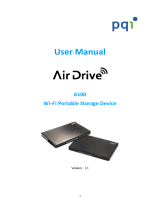Page is loading ...

GWFRSDU2
PART NO. M1328
User Manual
MediaShair 2 Hub w/Built-in Power Station

2
Table of Contents
Package Contents ............................................................................................................................. 7
System Requirements ....................................................................................................................... 7
Product Overview ............................................................................................................................. 7
Getting Started ................................................................................................................................. 8
MediaShair 2 Mode: .......................................................................................................................................... 8 1.
Powerstation Mode: .......................................................................................................................................... 8 2.
Recharging the MediaShair 2 Hub: ................................................................................................................... 8 3.
Resetting the MediaShair 2 Hub: ...................................................................................................................... 8 4.
MediaShair 2 Hub Setup (iPod
®
/iPhone
®
/iPad
®
) ............................................................................... 9
MediaShair 2 Power Up: ................................................................................................................................... 9 1.
App Store: .......................................................................................................................................................... 9 2.
Device Settings: ................................................................................................................................................. 9 3.
Viewing MediaShair 2 Hub Content (iPod
®
/iPhone
®
/iPad
®
) ........................................................... 11
Accessing and Viewing Content: ..................................................................................................................... 11 1.
Using the Function Buttons: ............................................................................................................................ 12 2.
Media Playback - Music/Audio Files (iPod
®
/iPhone
®
/iPad
®
) ........................................................... 12
Playing Music or Audio Files: ........................................................................................................................... 12 1.
Audio Playback Controls:................................................................................................................................. 12 2.
Media Playback - Movie/Video Files (iPod
®
/iPhone
®
/iPad
®
) .......................................................... 13
Playing a Movie or Video File: ......................................................................................................................... 13 1.
Movie Playback Controls: ................................................................................................................................ 14 2.
Media Playback - Photo Files (iPod
®
/iPhone
®
/iPad
®
) ...................................................................... 15
Viewing Photo Files: ........................................................................................................................................ 15 1.
Photo Viewing Controls: .................................................................................................................................. 15 2.
Slideshow Playback Controls: .......................................................................................................................... 15 3.
Photo Sharing (iPod
®
/iPhone
®
/iPad
®
) ............................................................................................. 16
Sharing Photos: ............................................................................................................................................... 16 1.
Sharing Options: .............................................................................................................................................. 16 2.
Opening and Viewing Documents (iPod
®
/iPhone
®
/iPad
®
) .............................................................. 18
iOS Supported Formats: .................................................................................................................................. 18 1.
Viewing Documents: ....................................................................................................................................... 18 2.
Sharing Documents (iPod
®
/iPhone
®
/iPad
®
) ..................................................................................... 19

3
Sharing Options: .............................................................................................................................................. 19 1.
Sharing Documents: ........................................................................................................................................ 19 2.
Downloading Files to My Device (iPod
®
/iPhone
®
/iPad
®
) ................................................................ 21
Select Download Source: ................................................................................................................................. 21 1.
Downloading a File:......................................................................................................................................... 21 2.
Viewing My Device Content (iPod
®
/iPhone
®
/iPad
®
) ....................................................................... 23
Notes on Content: ........................................................................................................................................... 23 1.
Viewing Content: ............................................................................................................................................. 23 2.
Uploading Files to MediaShair 2 (iPod
®
/iPhone
®
/iPad
®
) ................................................................. 24
Notes on Content: ........................................................................................................................................... 24 1.
Uploading a File: ............................................................................................................................................. 24
2.
Deleting Stored Content (iPod
®
/iPhone
®
/iPad
®
) ............................................................................. 27
Deleting Files from MediaShair 2: ................................................................................................................... 27 1.
Deleting Files from Local Device:..................................................................................................................... 27 2.
Transferred Content (iPod
®
/iPhone
®
/iPad
®
) ................................................................................... 28
Checking File Transfer Status: ......................................................................................................................... 28 1.
Clearing File Transfer Info: .............................................................................................................................. 28 2.
Wired Internet Connection (iPod
®
/iPhone
®
/iPad
®
) ......................................................................... 28
Wired Connection Setup: ................................................................................................................................. 28 1.
IP Settings: ...................................................................................................................................................... 30 2.
Wireless Internet Connection (iPod
®
/iPhone
®
/iPad
®
) ..................................................................... 31
Wireless Connection Setup: ............................................................................................................................. 31 1.
Wireless Security Settings – Device Name: ..................................................................................................... 32 2.
Wireless Security Settings – Security Options: ................................................................................................ 32 3.
Firmware Upgrade: ......................................................................................................................................... 33 4.
MediaShair 2 Hub Setup (Android
®
Devices) .................................................................................. 34
MediaShair 2 Power Up: ................................................................................................................................. 34 1.
Google
®
Play Store: .......................................................................................................................................... 34 2.
Device Settings: ............................................................................................................................................... 34 3.
Viewing MediaShair 2 Hub Content (Android
®
Devices) ................................................................ 36
Accessing and Viewing Content: ..................................................................................................................... 36 1.
Using the Function Buttons: ............................................................................................................................ 37 2.
Media Playback (Android
®
Devices) ................................................................................................ 38
Playing Music or Audio Files: ........................................................................................................................... 38 1.

4
Audio Playback Controls:................................................................................................................................. 38 2.
Media Playback - Movie/Video Files (Android
®
Devices) ............................................................... 39
Playing a Movie or Video File: ......................................................................................................................... 39 1.
Movie Playback Controls: ................................................................................................................................ 39 2.
Media Playback - Photo Files (Android
®
Devices) ........................................................................... 40
Viewing Photo Files: ........................................................................................................................................ 40 1.
Photo Viewing Controls: .................................................................................................................................. 41 2.
Slideshow Playback Controls: .......................................................................................................................... 41 3.
Photo Sharing (Android
®
Devices) .................................................................................................. 41
Sharing Photos: ............................................................................................................................................... 41 1.
Sharing Options: .............................................................................................................................................. 41
2.
Opening and Viewing Documents (Android
®
Devices) ................................................................... 42
Supported Formats:......................................................................................................................................... 42 1.
Viewing Documents: ....................................................................................................................................... 42 2.
Downloading Files to My Device (Android
®
Devices) ..................................................................... 43
Select Download Source: ................................................................................................................................. 43 1.
Downloading a File:......................................................................................................................................... 43 2.
Viewing My Device Content (Android
®
Devices) ............................................................................ 44
Notes on Content: ........................................................................................................................................... 44 1.
Viewing Content: ............................................................................................................................................. 45 2.
Uploading Files to MediaShair 2 (Android
®
Devices) ...................................................................... 45
Notes on Content: ........................................................................................................................................... 45 1.
Uploading a File: ............................................................................................................................................. 45 2.
Deleting Stored Content (Android
®
Devices) .................................................................................. 47
Deleting Files from MediaShair 2: ................................................................................................................... 47 1.
Deleting Files from Local Device:..................................................................................................................... 48 2.
Transferred Content (Android
®
Devices) ........................................................................................ 49
Checking File Transfer Status: ......................................................................................................................... 49 1.
Clearing File Transfer Info: .............................................................................................................................. 49 2.
Wired Internet Connection (Android
®
Devices).............................................................................. 49
Wired Connection Setup: ................................................................................................................................. 49 1.
IP Settings: ...................................................................................................................................................... 51 2.
Wireless Internet Connection (Android
®
Devices) .......................................................................... 52
Wireless Connection Setup: ............................................................................................................................. 52 3.

5
Wireless Security Settings – Device Name: ..................................................................................................... 53 4.
Wireless Security Settings – Security Options: ................................................................................................ 53 5.
Firmware Upgrade: ......................................................................................................................................... 54 6.
MediaShair 2 Hub Setup (PC/Laptop) ............................................................................................. 55
MediaShair 2 Power Up: ................................................................................................................................. 55 1.
Network Settings: ............................................................................................................................................ 55 2.
MediaShair 2 Home Page: ............................................................................................................................... 57 3.
Viewing MediaShair 2 Hub Content (PC/Laptop) ........................................................................... 57
Accessing and Viewing Content: ..................................................................................................................... 57 1.
Media Controls: ............................................................................................................................................... 58 2.
File Management: Download, Upload, Copy, Delete, and More (PC/Laptop) ............................... 59
Notes on Content: ........................................................................................................................................... 59 1.
Managing Files: ............................................................................................................................................... 59 2.
Uploading Files: ............................................................................................................................................... 59 3.
Creating a New Folder: ................................................................................................................................... 60 4.
Copying Files to/from Connected Storage Devices:......................................................................................... 60 5.
Moving Files Between Connected Storage Devices: ........................................................................................ 61 6.
Deleting Files: .................................................................................................................................................. 62 7.
Renaming Files: ............................................................................................................................................... 63 8.
Wired Internet Connection (PC/Laptop) ........................................................................................ 63
MediaShair 2 Hub Connection: ........................................................................................................................ 63 1.
PC/Laptop Setup: ............................................................................................................................................ 64 2.
Wired Internet Connection - Advanced Settings (PC/Laptop) ....................................................... 65
Network Settings: ............................................................................................................................................ 65 1.
Host Name: ..................................................................................................................................................... 66 2.
Wi-Fi & LAN: .................................................................................................................................................... 66 3.
DHCP Server: ................................................................................................................................................... 67 4.
Internet: .......................................................................................................................................................... 68 5.
Wireless Internet Connection (PC/Laptop) .................................................................................... 69
Wireless connection setup: ............................................................................................................................. 69 1.
PC/Laptop Setup: ............................................................................................................................................ 69 2.
Wireless Internet Connection - Advanced Settings (PC/Laptop) ................................................... 70
Network Settings: ............................................................................................................................................ 70 1.
Host Name: ..................................................................................................................................................... 71 2.
Wi-Fi & LAN: .................................................................................................................................................... 71 3.

6
DHCP Server: ................................................................................................................................................... 72 4.
Internet: .......................................................................................................................................................... 73 5.
MediaShair 2 Hub System Settings (PC/Laptop) ............................................................................ 74
User Manager: ................................................................................................................................................ 74 1.
Information ..................................................................................................................................................... 75 2.
Services Settings: ............................................................................................................................................. 75 3.
System Settings: Time Settings, Firmware Upgrade and Reset Settings ......................................................... 75 4.
Federal Communications Commission (FCC) Statement ................................................................ 79
CE Compliance ................................................................................................................................ 79
Need assistance setting up this product?....................................................................................... 79
Limited Warranty ............................................................................................................................ 79
Important Product Information ...................................................................................................... 79
Contact ............................................................................................................................................ 79

7
Package Contents
1 x MediaShair 2 Wireless Media Hub
1 x USB to Micro USB Cable
1 x User Manual
1 x Warranty Card
System Requirements
Wi-Fi equipped wireless devices
SD Card or external USB Storage device with Media Content
Mobile devices require either Android 3.0 & up or iOS 4.0 & up
Wired or Wireless network available for Internet connection when using optional Access
Point feature.*
*The MediaShair 2 Hub can connect to a wired or wireless local network and use the built-in
Access Point to share Wi-Fi Internet access to multiple wireless devices. Ethernet cable
required for wired networks, or the pre-shared security key for wireless networks.
Product Overview

8
Getting Started
MediaShair 2 Mode:
1.
MediaShair 2 mode is the normal operating mode which enables all features and functions of
the device. The Powerstation mode (described in the next section) turns on only the charging
output, and keeps the rest of the unit functions off to save power.
To turn on the MediaShair 2 Hub and begin streaming your stored content:
a. Press and hold the power button for 5 seconds to turn MediaShair 2 Hub on.
b. The green LED battery indicator will turn on.
c. The blue Wi-Fi indicator will begin flashing then light solid to indicate network is
ready.
d. Connect to the MediaShair 2 Hub’s Wi-Fi network as shown for your device. (see
MediaShair 2 Hub Setup)
e. Press and hold power button for 5 seconds to turn MediaShair 2 Hub off.
Powerstation Mode: 2.
The MediaShair 2 Hub has a built-in Powerstation mode that can provide a quick boost to
mobile devices such as smartphones or MP3 players in the event of an emergency. The
MediaShair 2 Hub charging output current is rated at 1A.
*Please note that using the Powerstation mode can severely shorten the playback time if not
fully recharged before streaming media content.
If the MediaShair 2 Hub is already on:
a. Plug the charging cable for your mobile device into the MediaShair 2 Hub USB port.
b. The device will begin charging.
If the MediaShair 2 Hub is off
a. Plug the charging cable for your mobile device into the MediaShair 2 Hub USB port.
b. Press the power button once to turn Powerstation feature on.
c. The green LED battery indicator will turn on and the device will begin charging.
d. When you are done charging, press the power button once to turn Powerstation
feature off.
Recharging the MediaShair 2 Hub: 3.
When the battery indicator turns red, the unit must be recharged. Connect the included USB
car charger, or nearly any USB wall charger such as those included with most smartphones and
tablets. For convenience the MediaShair 2 Hub can also be charged from any computer USB
port, but due to the lower output current of computer USB ports it may take longer to fully
recharge.
Resetting the MediaShair 2 Hub: 4.
If at any point your MediaShair 2 Hub is not operating correctly or if the pre-shared key is lost,
you will need to perform a hard reset to restore the MediaShair 2 Hub to Factory Default
Settings.

9
a. Locate the Reset Button on the back of the unit.
b. Insert a paperclip into the reset button opening and hold the button down for 5
seconds, then release.
c. The MediaShair 2 Hub will reset and Wi-Fi Indicator light will flash momentarily.
Once the Wi-Fi Indicator lights solid, the MediaShair 2 Hub has been reset back to
factory default settings.
MediaShair 2 Hub Setup (iPod
®
/iPhone
®
/iPad
®
)
MediaShair 2 Power Up: 1.
Press and hold the power button for 5 seconds to turn on the MediaShair 2 Hub.
The green power LED will turn on.
The blue Wi-Fi LED will begin flashing and turn solid when the Wi-Fi network is live.
App Store: 2.
Open the App Store on your iPod, iPhone or iPad. Search for the MediaShair 2 app a.
and download it to your device.
After installation is complete, the MediaShair 2 App icon will be shown on the b.
device.
Device Settings: 3.
Open the Settings menu on your device and set Wi-Fi to ON. a.
Choose MediaShair 2-XXXX network (-XXXX is the last 4 digits of the device’s MAC b.
ID).
Enter the default password 12345678 and tap Join to connect. c.

10
Wi-Fi will display MediaShair 2-XXXX. d.

11
Viewing MediaShair 2 Hub Content (iPod
®
/iPhone
®
/iPad
®
)
Accessing and Viewing Content:
1.
Insert a SD Card, USB Flash Drive or External Hard Drive with movies, music, photos a.
or files.
Make sure the MediaShair 2-XXXX Wi-Fi network is connected. b.
Open the MediaShair 2 App on your iOS device. c.
On the Home screen, tap the File Manager button to show the SD Card and/or USB d.
contents. Select the storage device that you would like to access.
Tap the desired folder, then tap the file you wish to access and playback will begin e.
automatically. Please Note: Only iOS supported formats can be played.

12
Using the Function Buttons: 2.
Home Button - Tap to bring you back to the Main Screen.
View Button - Tap to switch between List and Thumbnail views.
Back Button - Tap to view the previous screen.
Manage Button - Tap to Select All, Create Folder, Copy, Cut, Paste, Rename
and Delete files.
MediaShair 2 - Tap to access content on storage devices connected to
the MediaShair 2 Hub
Local Device – Tap to access content stored within the MediaShair 2
App on your device
Share Button - Tap to choose to upload to Facebook, send by E-mail,
download to local device, or mark as favorite.
Transfer Information Button - Tap to see current transfer status and
transfer log.
Media Playback - Music/Audio Files (iPod
®
/iPhone
®
/iPad
®
)
Playing Music or Audio Files: 1.
Locate the music or audio file that you would like to play. a.
Tap the file name and the file will begin playing automatically. b.
Audio Playback Controls: 2.

13
Track Back - Tap once to restart currently playing track. Tap twice to play
previous track.
Track Forward - Tap once to play next track.
Play/Pause / - Tap to pause or to begin/resume current track.
Stop -Tap to stop the song currently playing.
Tap the Playback Mode icon to cycle through the different options:
Single Play - Plays the current track.
Repeat Song - Repeats the current track.
Shuffle - All music or audio files will playback randomly and will only stop
when the Pause button ( ) is tapped.
Play Current List - All music or audio files will playback sequentially.
Repeat Current List - All music or audio files will playback in sequence and
will only stop when the Pause button ( ) is tapped.
Media Playback - Movie/Video Files (iPod
®
/iPhone
®
/iPad
®
)
Playing a Movie or Video File: 1.
Locate the movie file that you would like to play. a.
Tap the file name and the file will begin playing automatically. b.

14
By default, the video playback is in Landscape mode. Please Note: Only file formats c.
supported by iOS will be viewable.
Movie Playback Controls: 2.
Play/Pause / - Tap Play button to begin/resume the video. Tap Pause to
pause the video.
Rewind/Start Over - Tap and hold to rewind the video during playback. Tap to
restart playback.
Fast Forward - Tap and hold to fast forward the video during playback.
Fit to Screen - Tap the Fit to Screen button to scale the video file to fill your
device’s screen.
Choose different output source - Tap and select the local DNLA device you
would like to output to.

15
Media Playback - Photo Files (iPod
®
/iPhone
®
/iPad
®
)
Viewing Photo Files:
1.
Locate the photo file that you would like to view. a.
Tap the thumbnail and the photo will open automatically. *Please Note: Only file b.
formats supported by iOS will be viewable.
Photo Viewing Controls: 2.
To cycle through your photos, simply swipe to the left or right.
To view your photos in slideshow mode, tap the play button .
Slideshow Playback Controls: 3.

16
Single Slideshow - Tap the Single Slideshow button to play the slideshow once,
stopping after the last photo is displayed.
Pause Slideshow - Tap the Pause button to pause the slideshow. Tap again to
continue playing.
Restart/Replay Slideshow - Tap to restart or replay Slideshow
Background Music - Tap this to add music to your slideshow.
Photo Sharing (iPod
®
/iPhone
®
/iPad
®
)
Sharing Photos: 1.
To share a selected photo, tap the Share button to bring up the options for
sharing.
Sharing Options: 2.
To share via E-Mail: a.
To email a selected photo, tap the Email button. The default email app will launch
with the photo attached. Type in the email address, subject, and any message then
press send.
To share to iOS Camera Roll: b.
To add the selected photo to your camera roll, tap the Photos button. A
notification will let you know when saving is complete.
To upload to Facebook: c.

17
i. To upload the selected photo to Facebook, tap the Facebook button.
ii. You will be redirected and prompted to log-in and allow access for WiFi-
Storage. Tap OK and your photo will be uploaded. Please Note: To upload to
Facebook, you MUST have the Facebook App on your device.
d. To add to favorites:
To add the selected photo to favorites, tap the Favorite button. The photo
will be added to the My Favorite tab in Photos in the MediaShair 2 app.

18
Opening and Viewing Documents (iPod
®
/iPhone
®
/iPad
®
)
iOS Supported Formats: 1.
Keynote
Numbers
Pages
Excel
Word
PowerPoint
PDF
TXT
Viewing Documents: 2.
a. Locate the document that you would like to view.
b. Tap the file name and the document will open in viewer mode.

19
Sharing Documents (iPod
®
/iPhone
®
/iPad
®
)
Sharing Options: 1.
Email is the only supported sharing method at this time.
Sharing Documents: 2.
a. Select the document to share.
b. Tap the Share button .
c. Tap the Email button and the default email app will launch with the document
attached.

20
d. Type in the email address, subject, and any message then press send.
/