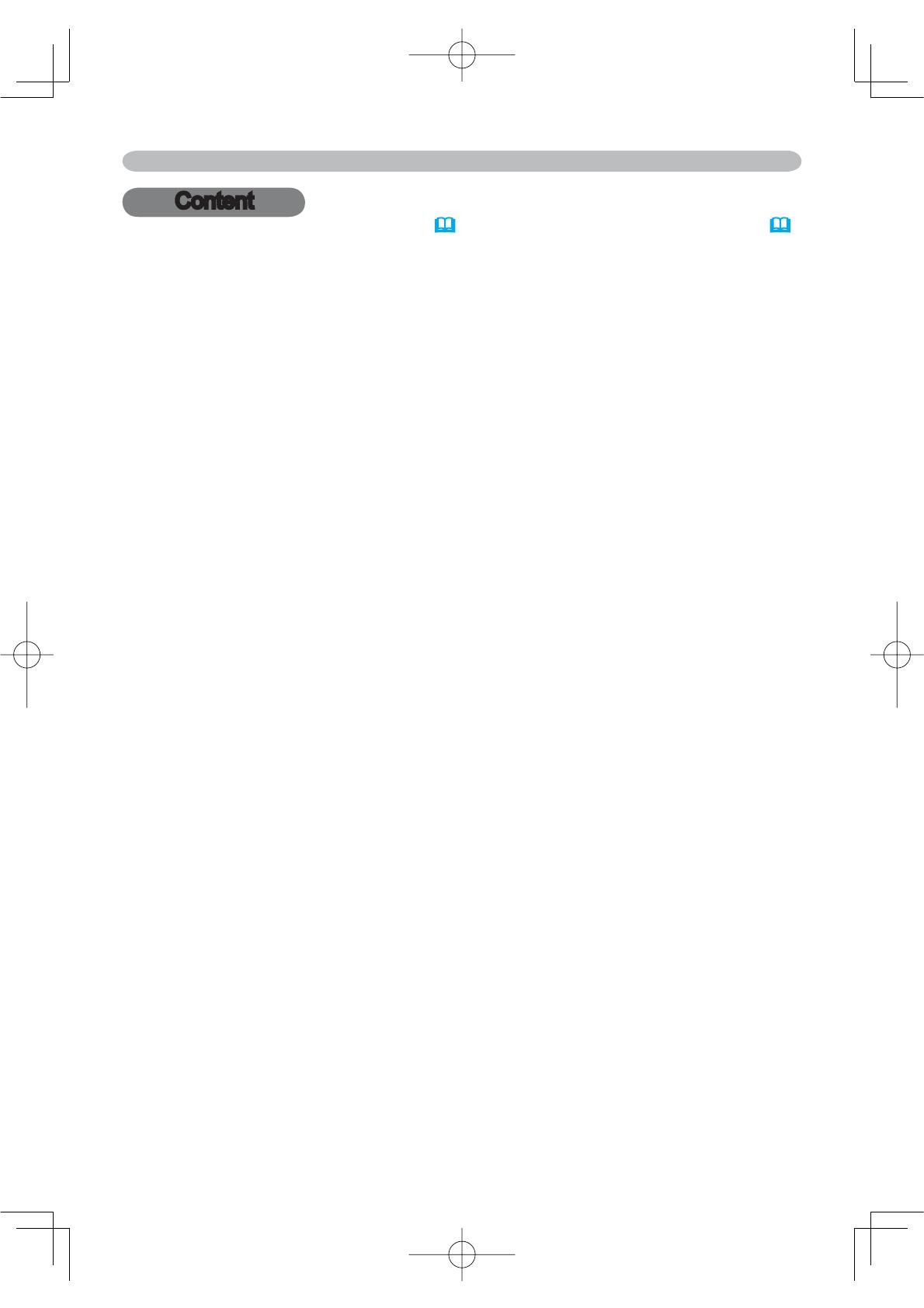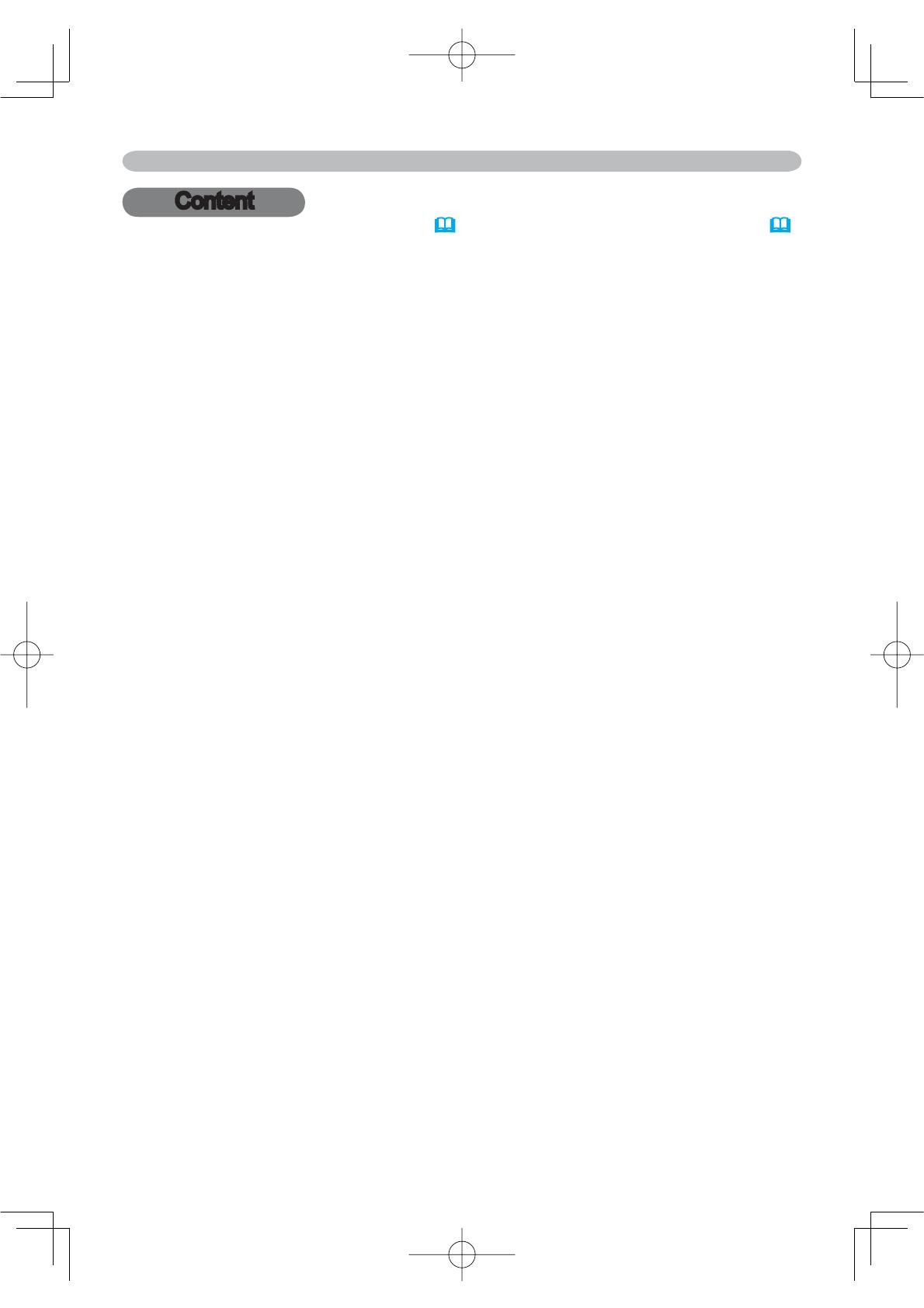
2
About this manual.......... 1
Content . ................. 2
Contents of package . ...... 3
How to use the Slot cover lock . ....3
Projector features.......... 4
Preparations .............. 4
Fastening the lens cover ..........4
Part names . .............. 5
Projector . .....................5
Control buttons . ................7
Remote control . ................7
Setting up . ............... 8
Arrangement . ..................9
Adjusting the projector's elevator . .10
Using the Security Bar ...........11
Connecting your devices .........12
Connecting power supply . .......15
Inserting an SD Card and USB Memory
..16
Remote control ........... 17
Putting batteries . ..............17
Using the remote control .........18
Power on/off . ............ 19
Turning on the power ............19
Turning off the power ............19
Operating . .............. 20
Adjusting the volume ............20
Temporarily muting the sound .....20
Selecting an input signal .........20
Searching an input signal . .......21
Selecting an aspect ratio .........21
Adjusting the zoom and focus .....21
Using the automatic adjustment feature
..22
Adjusting the position . ..........22
Correcting the keystone distortions .23
Using the magnify feature ........23
Freezing the screen .............24
Temporarily blanking the screen . . .24
Operating the computer screen ....25
Multifunctional settings . . . . 26
Using the menu function .........26
Content
Content
EASY Menu ...................27
Aspect, Auto keystone Execute,
Keystone, Picture mode, Brightness,
Contrast, Color, Tint, Sharpness,
Whisper, Mirror, Reset, Filter time,
Language, Go to advanced menu
PICTURE Menu ................29
Brightness, Contrast, Gamma,
Color temp, Color, Tint, Sharpness,
My memory
IMAGE Menu ..................32
Aspect, Over scan, V. position, H. position,
H. phase, H. size, Auto adjust execute
INPUT Menu . .................34
Progressive, Video NR, Color space,
Component, Video format, Frame lock,
RGB in, Resolution
SETUP Menu ..................37
Auto keystone Execute, Keystone,
Whisper, Mirror, Volume, Audio
SCREEN Menu ................39
Language, Menu position, Blank,
Start up, MyScreen, MyScreen lock,
Message, Source name
OPTION Menu .................42
Auto
search, Auto keystone, Auto on,
Auto off, Lamp time, Filter time,
My button, Service, Security
MIU Menu . ...................52
Live Mode, PC-LESS Presentation,
Setup, e-SHOT, Information, Service
Maintenance ............. 57
Lamp ........................57
$LU¿OWHU ......................59
Replacing Internal Clock battery . . .61
Other care ....................62
Troubleshooting . ......... 63
Related messages ..............63
Regarding the indicator lamps .....64
Phenomena that may be easy to be
mistaken for machine defects . ....66
Warranty and after-service
... 69
6SHFLÀFDWLRQV ............ 69