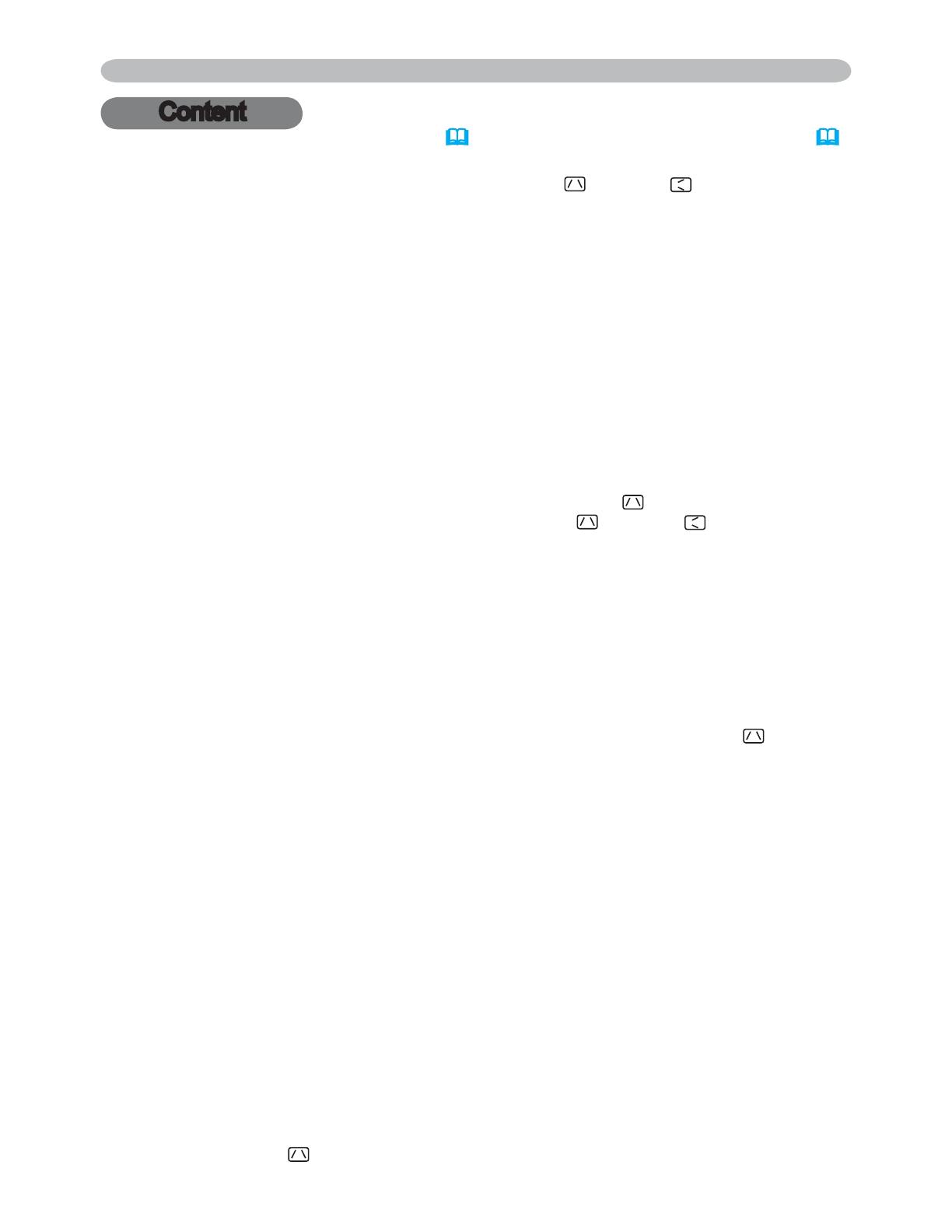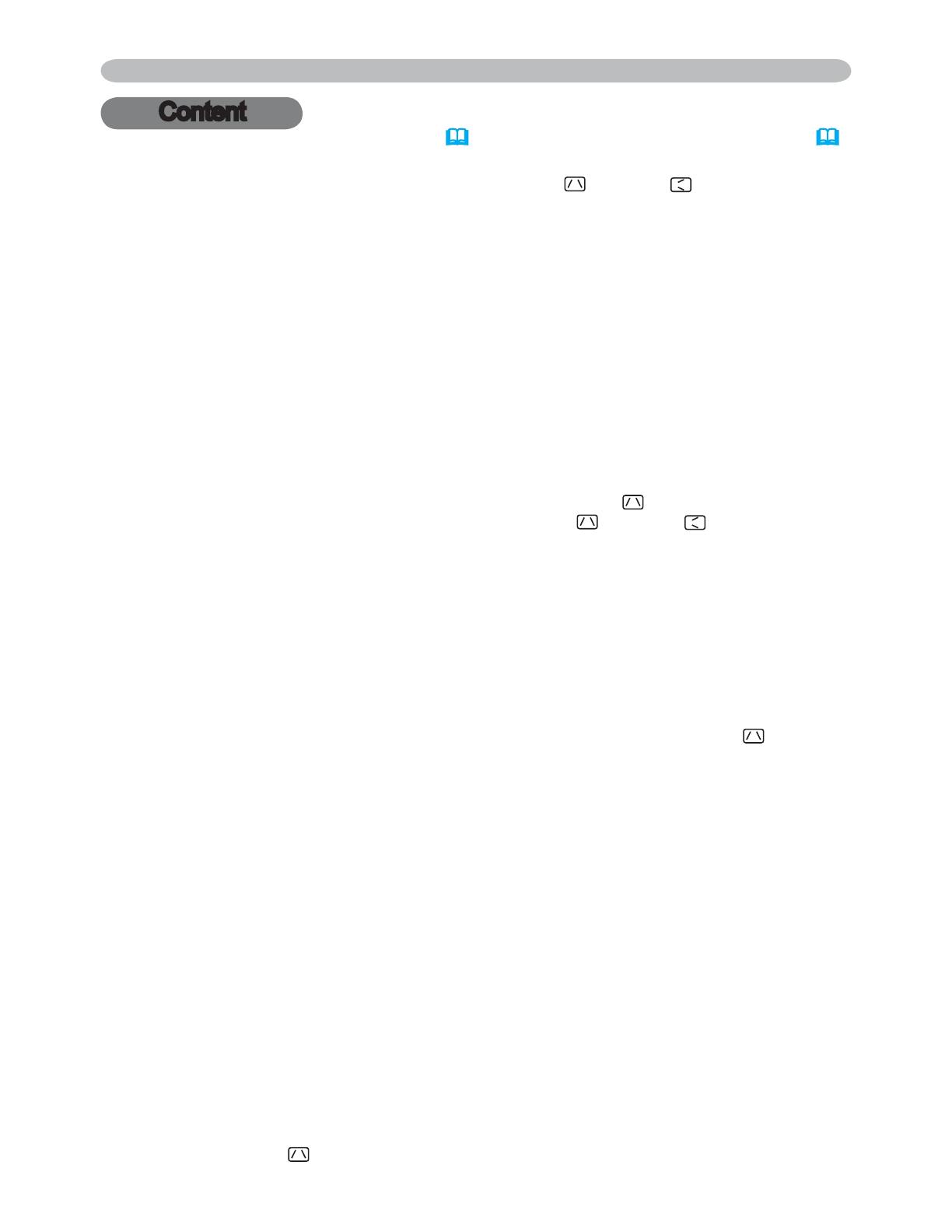
2
About this manual.......... 1
Content . ................. 2
Projector features.......... 3
Preparations .............. 3
Contents of package .............3
Fastening the lens cover ..........3
Part names . .............. 4
Projector . .....................4
Control panel ...................5
Rear panel .....................5
Remote control . ................6
Setting up . ............... 7
Arrangement . ..................8
Adjusting the projector's elevator . . .9
Using the security bar and slot . ....9
Connecting your devices .........10
Inserting an SD car and
USB memory . ...............12
How to use the slot cover lock .....13
Connecting power supply . .......13
Remote control ........... 14
Laser pointer ..................14
Putting batteries . ..............14
About the remote control signal ....15
Changing the frequency of remote
control signal
.................15
Using as a wired remote control . . .16
Using as a
simple PC mouse & keyboard . . .16
Power on/off . ............ 17
Turning on the power ............17
Turning off the power ............17
Operating . .............. 18
Adjusting the volume ............18
Temporarily muting the sound .....18
Selecting an input signal .........18
Searching an input signal . .......19
Selecting an aspect ratio .........19
Adjusting the zoom and focus .....20
Adjusting the lens shift . .........20
Using the automatic adjustment feature
..20
Adjusting the position . ..........21
Correcting the keystone distortions .21
Using the magnify feature ........22
Freezing the screen .............22
Temporarily blanking the screen . . .23
Using the menu function .........24
EASY MENU.............. 25
A
SPECT
, A
UTO KEYSTONE EXECUTE
,
Content
Content
(EASY MENU continued . ........26)
K
EYSTONE
, K
EYSTONE
,
P
ICTURE MODE
,
B
RIGHTNESS
, C
ONTRAST
, C
OLOR
, T
INT
, S
HARPNESS
,
W
HISPER
, M
IRROR
, R
ESET
, F
ILTER TIME
,
L
ANGUAGE
, Go to Advanced Menu...
PICTURE menu . .......... 27
B
RIGHTNESS
, C
ONTRAST
, G
AMMA
, C
OLOR TEMP
,
C
OLOR
, T
INT
, S
HARPNESS
, A
CTIVE IRIS
, M
Y MEMORY
IMAGE menu . ............ 30
A
SPECT
, O
VER SCAN
, V
POSITION
, H
POSITION
,
H
PHASE
, H
SIZE
, A
UTO ADJUST EXECUTE
INPUT menu . ............ 32
P
ROGRESSIVE
, V
IDEO NR
, 3
D
-
YCS
,
C
OLOR SPACE
, C
OMPONENT
, V
IDEO FORMAT
,
M1-
D
, F
RAME LOCK
, R
GB IN
, R
ESOLUTION
SETUP menu ............. 36
A
UTO KEYSTONE EXECUTE,
K
EYSTONE ,
K
EYSTONE
,WHISPER,
M
IRROR
AUDIO menu . ............ 38
V
OLUME, TREBLE, BASS, SRS WOW,
S
PEAKER, AUDIO
SCREEN menu............ 39
L
ANGUAGE, MENU POSITION, BLANK,
S
TART UP, MyScreen, MyScreen Lock,
M
ESSAGE, SOURCE NAME
OPTION menu . ........... 43
A
UTO SEARCH, AUTO KEYSTONE ,
A
UTO ON, AUTO OFF, LAMP TIME,
F
ILTER TIME, MY BUTTON, SERVICE,
S
ECURITY
MIU menu . .............. 54
L
IVE MODE
, P
C
-
LESS PRESENTATION
, e-
SHOT
,
S
ETUP
, I
NFORMATION
, S
ERVICE
Maintenance ............. 59
Lamp ........................59
$LU¿OWHU ......................61
Internal clock battery ............63
Other care ....................64
Troubleshooting . ......... 65
Related messages ..............65
Regarding the indicator lamps .....66
Phenomena that may be easy
to be mistaken for machine defects
..68
6SHFLÀFDWLRQV ............ 71
Technical (English only)
(Please see the end of this book, although only in English.)
© 3M 2006. 3M™ Digital Projector X90w