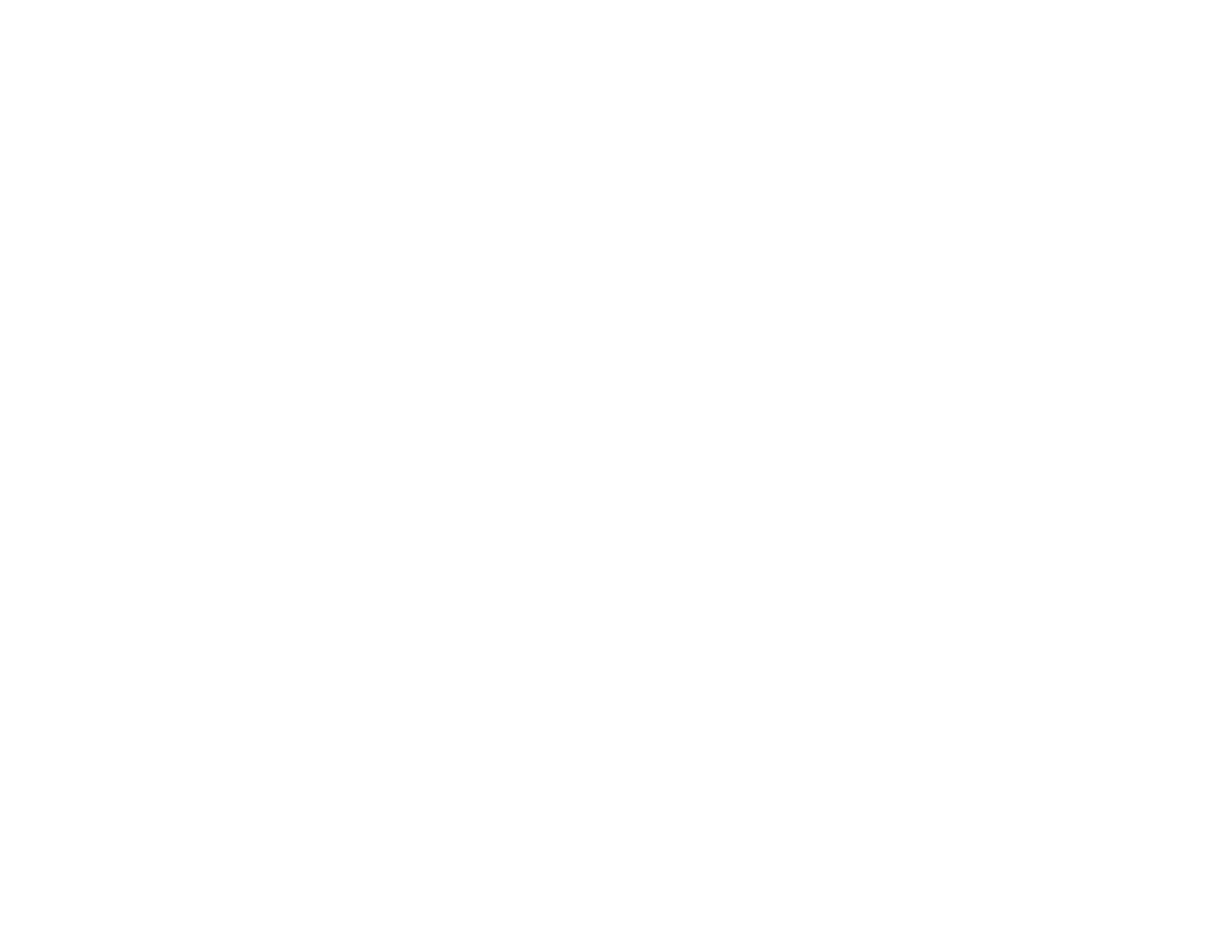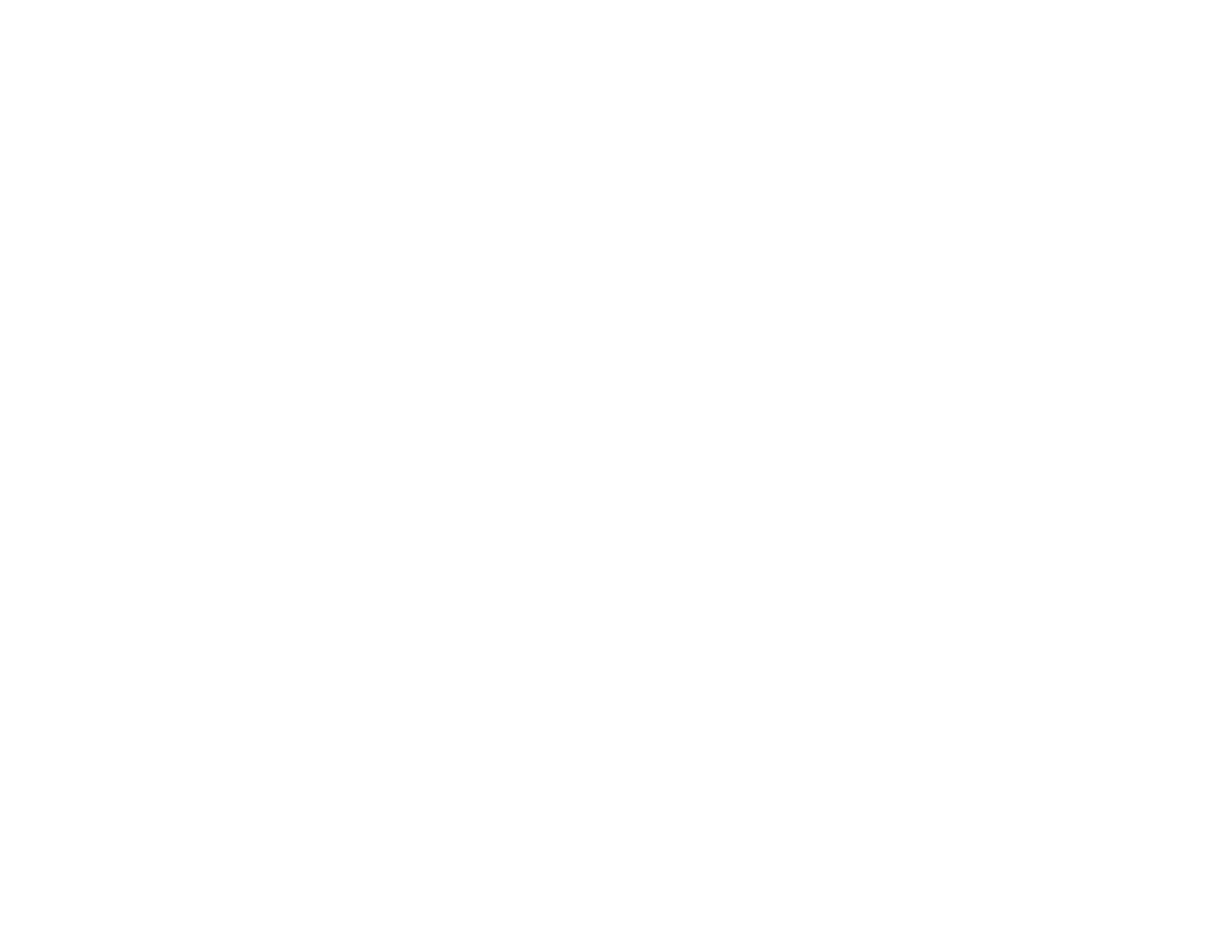
Quick locate functions
• Press LOOP & LOCATE simultaneously to send the play head to the
In point (minus pre-roll)
• Press STOP & REW to move the play head back 5 seconds from its
current location
• Press STOP & FF to move the play head forward 5 seconds from its
current location
• Press CAPT then IN to store an In point
• Press CAPT then OUT to store an Out point
• Press IN to locate directly to the In point
• Press OUT to locate directly to the Out point
• Press PLAY & REW simultaneously to play backwards
Recalling the Factory Defaults
1. Press SETUP
2. Press the numerical key “9”
3. Press the UP Arrow key once
4. Press YES
Storing a User Default
This will store all current menu settings into a special memory location
that will become the startup condition for the MX-2424 if a User Default
is saved. If no User Default it saved the Factory Default will remain the
startup condition.
1. Press SETUP
2. Press the numerical key “9”
3. Press YES
Setting the input source
1. Press SETUP
2. Press the numerical key “4”
3. Use the UP/DOWN Arrow keys to select Menu 400 (inputs 1-8),
Menu 401 (inputs 9-16) or Menu 402 (inputs 17-24)
4. Press TRIM
5. Use the UP/DOWN Arrow keys to select the desired input source
6. Press YES
Arming a track for record
1. Press the REC SEL key
2. Press the triangular track select key(s) for desired tracks to be
recorded on
Setting the clock source
1. Press SETUP
2. Press the numerical key “0”
3. Press the UP Arrow key twice
4. Press TRIM
5. Use the UP/DOWN Arrow keys to select the desired clock source
6. Press YES
Enabling time code chase
1. Press SETUP
2. Press the numerical key “0”
3. Press TRIM
4. Press the UP or DOWN Arrow key until Timecode Chase
is displayed in the LCD
5. Press YES
6. Press ONLINE
7. The TC Chase LED will flash until time code is received
Enabling TL-Bus Operation (Master)
1. Connect a TL-Bus cable from the TL-Bus Out of the
master machine to the TL-Bus In of the slave machine
2. Press SETUP
3. Press the numerical key “1”
4. Press TRIM
5. Use the UP/DOWN Arrow keys until Master is displayed
in the LCD
6. Press YES
7. Press SETUP
8. Press ONLINE
Enabling TL-Bus Operation (Slave)
1. Connect a TL-Bus cable from the TL-Bus Out of the
master machine to the TL-Bus In of the slave machine
2. Press SETUP
3. Press the numerical key “1”
4. Press TRIM
5. Use the UP/DOWN Arrow keys until Slave is displayed in
the LCD
6. Press YES
7. Press SETUP
8. Press ONLINE
Enabling varispeed operation
1. Press SETUP
2. Press the numerical key “0”
3. Press TRIM
4. Use the UP/DOWN Arrow keys until Varispeed is
displayed in the LCD
5. Press YES
6. Press the UP Arrow key until Varispeed Rate appears in
the LCD
7. Press TRIM
8. Use the UP/DOWN Arrow keys or Jog Wheel to change
the varispeed amount
9. Press TRIM
10. Press SETUP
Performing an Auto Rehearse
1. Play the recording
2. Press CAPT at the desired punch in point then press IN
3. Press CAPT at the desired punch out point then press OUT
4. Press LOOP and LOCATE simultaneously
5. Press SHIFT then REH, the REH LED will flash
6. Press PLAY, the MX-2424 will perform the Auto Rehearse on any
track(s) that are record-enabled
7. Press STOP after the auto punch is completed
8. Press REH to disable Auto Rehearse
Performing an Auto Record
1. Play the recording
2. Press CAPT at the desired punch in point then press IN
3. Press CAPT at the desired punch out point then press OUT
4. Press LOOP and LOCATE simultaneously
5. Press SHIFT then REC, the REC LED will flash
6. Press PLAY, the MX-2424 will perform the Auto Record on any
track(s) that are record-enabled
7. Press STOP after the auto punch is completed
8. Press REC to disable Auto Rehearse
Performing an edit (from the front panel)
1. Play the recording
2. Press CAPT at the desired edit in point then press IN
3. Press CAPT at the desired edit out point then press OUT
4. Press IN or OUT to locate directly to that point
5. Press SCRUB/SHTL to use the Jog Dial to scrub the audio to “fine
tune” the In and Out points then recapture them as in steps 2 & 3
above.
6. Press STOP
7. Press the EDIT key
8. Select the desired tracks to edit with the triangular track select
keys. The SEL indicator will light on selected tracks.
9. Press the key for the desired edit function. (ie. Cut, Copy, etc.)
• Edits may be undone with the UNDO key.
• Edits are only possible when the EDIT indicator is lit.
Enabling one-button punching
1. Press SETUP
2. Press the numerical key “2”
3. Press the UP Arrow key once
4. Press TRIM
5. Press the UP or DOWN Arrow key until Record is displayed in the
LCD
6. Press YES
7. Confirm your selection by pressing YES again
8. Press SETUP
• Pressing only REC will initiate recording