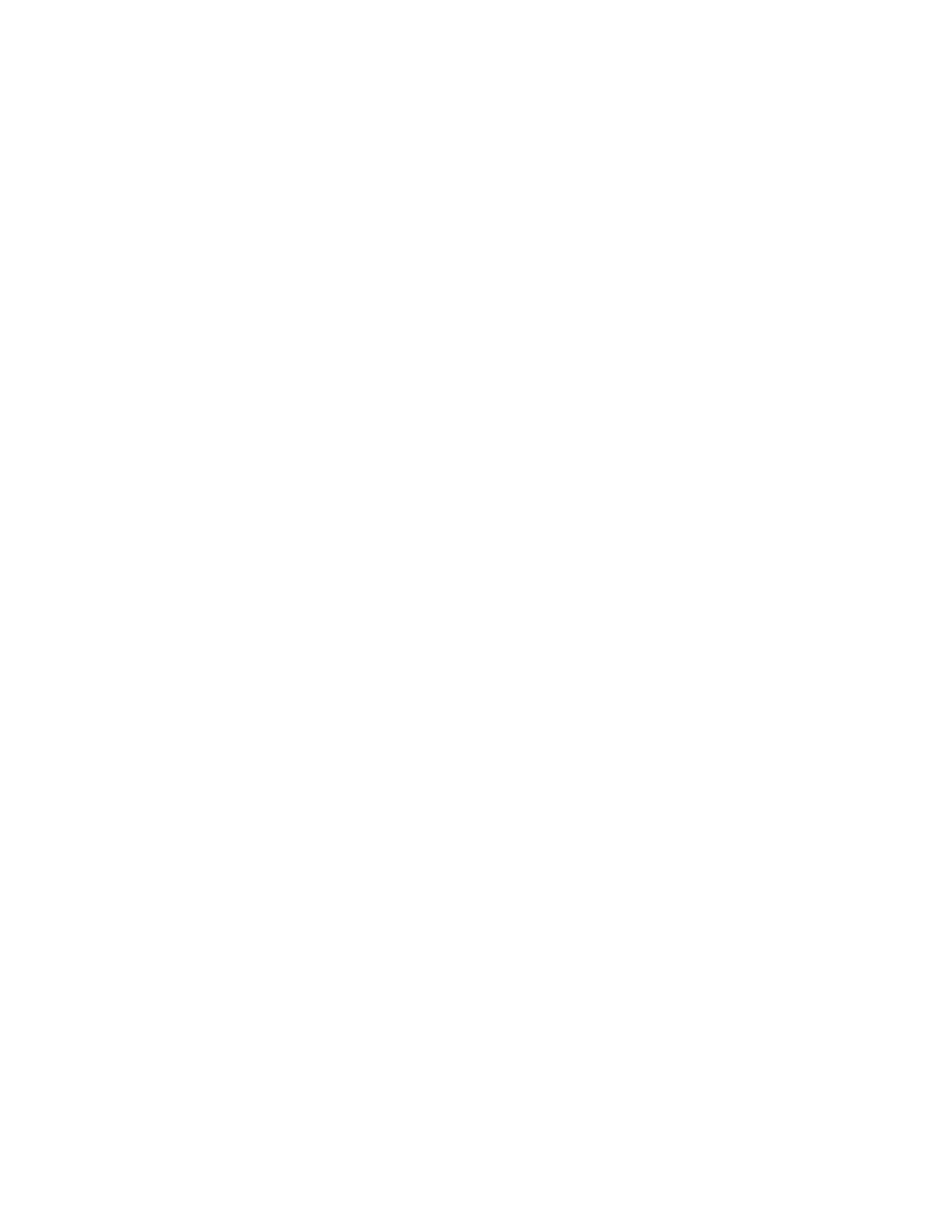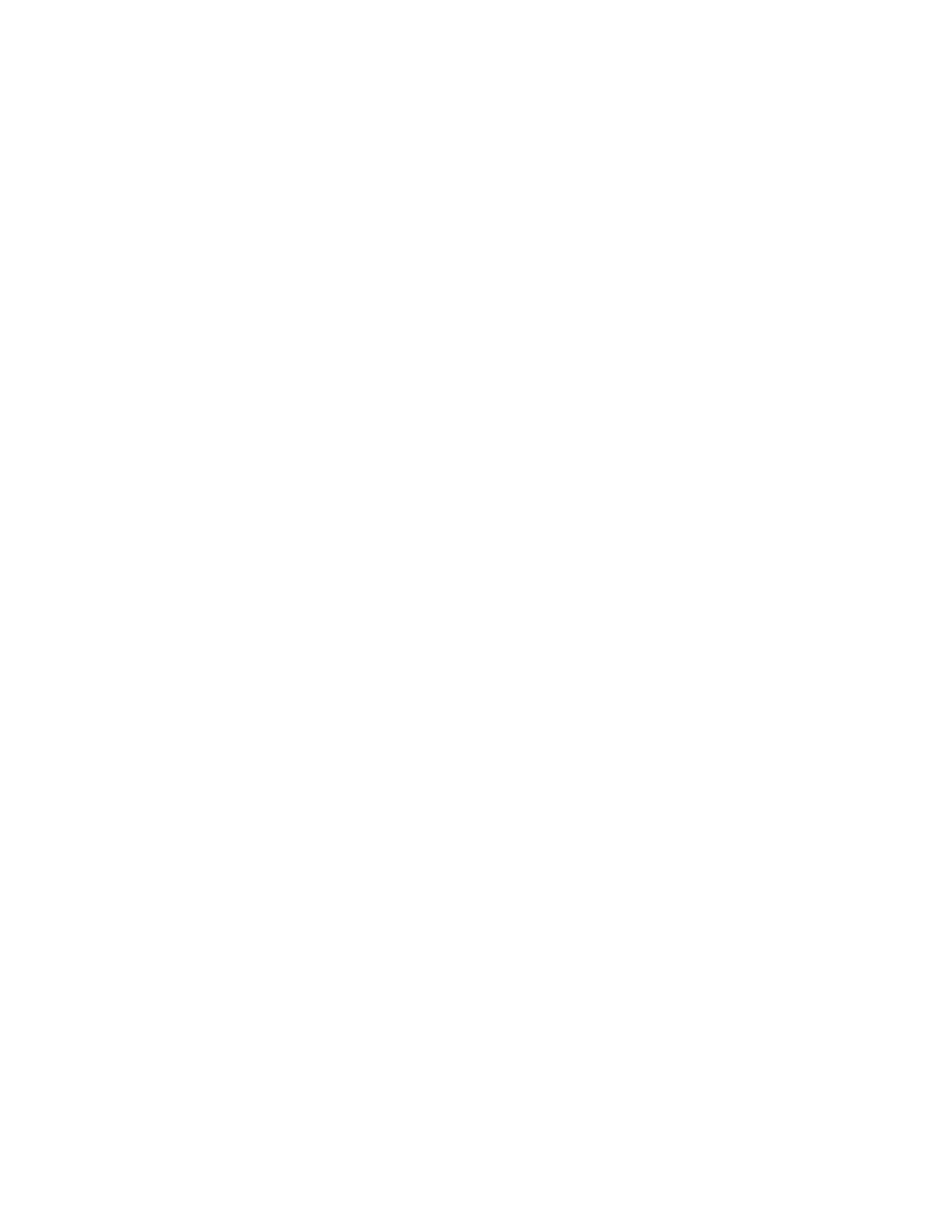
- 3 -
Implementation of the MIDI Machine Control "STEP" Command ....................................................................23
Front panel alphanumeric entry of characters...................................................................................................23
New MASTER selection method for RC-2424 ....................................................................................................24
“TL_Imports” Folder now automatically created..............................................................................................24
Change in project delete and rename sequence .................................................................................................24
Smart Copy and Tape Mode Convert Safety Features........................................................................................24
New error message “Can’t Verify TapeMode to Non-Destr".............................................................................25
New error message "Zero Length Edit"..............................................................................................................25
MISCELLANEOUS SOFTWARE MAINTENANCE...........................................................................................................26
Improved lock to "bad" time code in Timecode or MTC Chase modes ..............................................................26
Improved record performance in Timecode and MTC Chase modes .................................................................26
AUTO INPUT behavior ......................................................................................................................................26
“Overload” indicators on RC-2424 ...................................................................................................................26
“All Safe” command on TL-Bus slave................................................................................................................26
Midi Machine Control Device ID recognition...................................................................................................26
”All Online” Command on Remote ....................................................................................................................26
Longitudinal Time Code (LTC) reader and “Drop Frame” flag .......................................................................27
NON-STD LED ...................................................................................................................................................27
Remote MIDI LED..............................................................................................................................................27
TL-Bus Offset Captures ......................................................................................................................................27
MISCELLANEOUS NOTES:.........................................................................................................................................27
MX-OS 2.1 AND VIEWNET 2.1 RELEASE NOTES ......................................................................................................29
Support for 9-pin Control Protocol ....................................................................................................................29
ENHANCEMENTS ......................................................................................................................................................31
Menu 703:...........................................................................................................................................................31
Menu 004:...........................................................................................................................................................31
New Macro Tool:................................................................................................................................................31
Capture Track:....................................................................................................................................................31
Spotting SDII Audio Files with Pro Tools 5.1 ....................................................................................................31
MAINTENANCE CHANGES ........................................................................................................................................32
Time Code generator at 29.97 frames per second..............................................................................................32
Capture Key When Programming Macros from the RC-2424............................................................................32
Fix for HFS+ formatted DVD-RAM disks ..........................................................................................................32
Fix for Uploading Nuendo Generated Files in ViewNet MX..............................................................................32
KNOWN ISSUES ........................................................................................................................................................32
Smart Copy of TapeMode Projects .....................................................................................................................32
Switching Between HFS and HFS+ Drives ........................................................................................................32
MX-2424 3.01 RELEASE NOTES ..............................................................................................................................33
Menu 280 Mix Mode / Menu 801 Mixdown Project Name .................................................................................33
NEW "AUTO" PROJECT NAMES ................................................................................................................................35
Autoloop..............................................................................................................................................................35
Autoplay..............................................................................................................................................................35
Autoload..............................................................................................................................................................35
Auto Project Name Priorities .............................................................................................................................36
Drive Read Only Status ......................................................................................................................................36
MENU 005 SAMPLE RATES.......................................................................................................................................36
MENU 522 METER CLIP MODE.................................................................................................................................36
NEW EXPANDED RAM OPTIONS ..............................................................................................................................37
MENU 570-WAVEFORM RECORD .............................................................................................................................38
MENU 211: NEW TITLE & FUNCTION FOR "AUTO UNLOAD ON/OFF" ......................................................................38
MENU 035: MTC FULL MESSAGE ............................................................................................................................38
MENU 364: P2 CHASE CONTROL..............................................................................................................................39
NEW AUDIO FILE PREFIXES .....................................................................................................................................39
FASTER "CATCH UP" TIMES FOR LONG RECORDINGS ..............................................................................................40
MISCELLANEOUS ENHANCEMENTS ..........................................................................................................................40