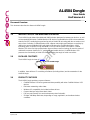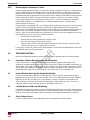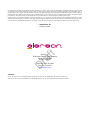Alereon U9YAL4504 offers Certified Wireless USB technology, allowing for wireless data transfer between devices and interoperability with other certified devices. It eliminates cable clutter and provides high-speed wireless connectivity using the WiMedia UWB radio platform. Compatible with Windows XP, it features data rates ranging from 55 Mbps to 480 Mbps depending on the environment. The compact design prevents desk clutter and it comes with a one-year warranty.
Alereon U9YAL4504 offers Certified Wireless USB technology, allowing for wireless data transfer between devices and interoperability with other certified devices. It eliminates cable clutter and provides high-speed wireless connectivity using the WiMedia UWB radio platform. Compatible with Windows XP, it features data rates ranging from 55 Mbps to 480 Mbps depending on the environment. The compact design prevents desk clutter and it comes with a one-year warranty.




-
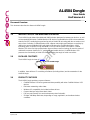 1
1
-
 2
2
-
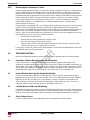 3
3
-
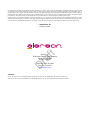 4
4
Alereon AL4504 User manual
- Type
- User manual
- This manual is also suitable for
Alereon U9YAL4504 offers Certified Wireless USB technology, allowing for wireless data transfer between devices and interoperability with other certified devices. It eliminates cable clutter and provides high-speed wireless connectivity using the WiMedia UWB radio platform. Compatible with Windows XP, it features data rates ranging from 55 Mbps to 480 Mbps depending on the environment. The compact design prevents desk clutter and it comes with a one-year warranty.
Ask a question and I''ll find the answer in the document
Finding information in a document is now easier with AI
Related papers
Other documents
-
 Huddlecam HC-USB2-AIR User manual
Huddlecam HC-USB2-AIR User manual
-
AMOSENSE ASUWBM06 User manual
-
C2G 81667 Datasheet
-
C2G 29356 Owner's manual
-
C2G 29355 Owner's manual
-
iogear wireless 1080p computer to hd display kit (mac) User manual
-
AGFEO AS 45 Installation guide
-
AGFEO AS 43 IP-DECT Installation guide
-
AGFEO AL-Module 4504 Installation guide
-
Bematech BR200BT User manual