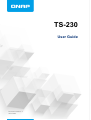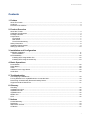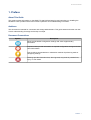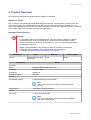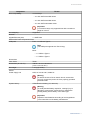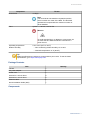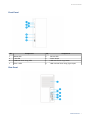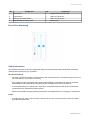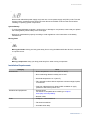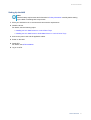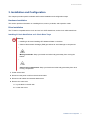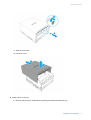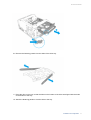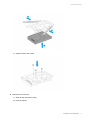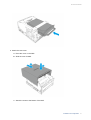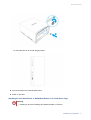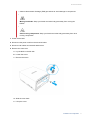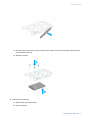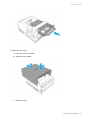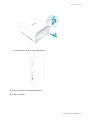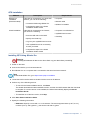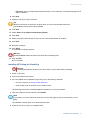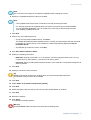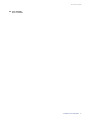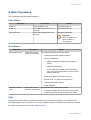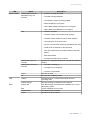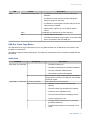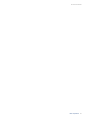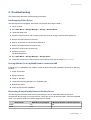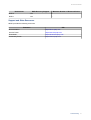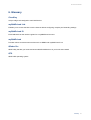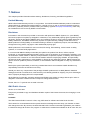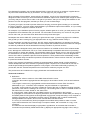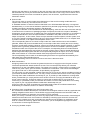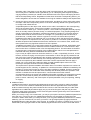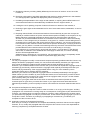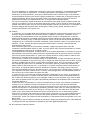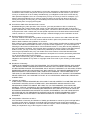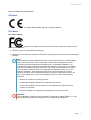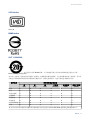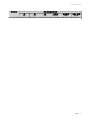TS-230
User Guide
Document Version: 3
03/07/2020

Contents
1. Preface
About This Guide.......................................................................................................................................... 3
Audience.......................................................................................................................................................3
Document Conventions................................................................................................................................ 3
2. Product Overview
About the TS-230..........................................................................................................................................4
Hardware Specifications............................................................................................................................... 4
Package Contents........................................................................................................................................ 6
Components................................................................................................................................................. 6
Front Panel...............................................................................................................................................7
Rear Panel................................................................................................................................................7
Front Drive Numbering............................................................................................................................. 8
Safety Information.........................................................................................................................................8
Installation Requirements............................................................................................................................. 9
Setting Up the NAS.....................................................................................................................................10
3. Installation and Configuration
Hardware Installation.................................................................................................................................. 11
Drive Installation..................................................................................................................................... 11
QTS Installation.......................................................................................................................................... 22
Installing QTS Using Qfinder Pro........................................................................................................... 22
Installing QTS Using the Cloud Key....................................................................................................... 23
4. Basic Operations
Power Button.............................................................................................................................................. 26
Reset Button............................................................................................................................................... 26
LEDs........................................................................................................................................................... 26
USB One Touch Copy Button..................................................................................................................... 28
Audio Alert.................................................................................................................................................. 28
5. Troubleshooting
Hot-Swapping Failed Drives....................................................................................................................... 30
Forcing Qfinder Pro or myQNAPcloud to Locate the NAS......................................................................... 30
Recovering Unintentionally Removed Healthy Drives................................................................................ 30
Support and Other Resources.................................................................................................................... 31
6. Glossary
CloudKey.................................................................................................................................................... 32
myQNAPcloud Link.....................................................................................................................................32
myQNAPcloud ID........................................................................................................................................32
myQNAPcloud............................................................................................................................................ 32
Qfinder Pro................................................................................................................................................. 32
QTS.............................................................................................................................................................32
7. Notices
Limited Warranty.........................................................................................................................................33
Disclaimer................................................................................................................................................... 33
GNU Public License....................................................................................................................................33
CE Notice....................................................................................................................................................41
TS-230 User Guide
1

FCC Notice................................................................................................................................................. 41
VCCI Notice................................................................................................................................................ 42
BSMI Notice................................................................................................................................................42
SJ/T 11364-2006.........................................................................................................................................42
2

1. Preface
About This Guide
This guide provides information on the QNAP TS-230 NAS and step-by-step instructions on installing the
hardware. It also provides instructions on basic operations and troubleshooting information.
Audience
This document is intended for consumers and storage administrators. This guide assumes that the user has
a basic understanding of storage and backup concepts.
Document Conventions
Symbol Description
Notes provide default configuration settings and other supplementary
information.
Important notes provide information on required configuration settings and other
critical information.
Tips provide recommendations or alternative methods of performing tasks or
configuring settings.
Warnings provide information that, when ignored, may result in potential loss,
injury, or even death.
TS-230 User Guide
Preface 3

2. Product Overview
This chapter provides basic information about the QNAP TS-230 NAS.
About the TS-230
The TS-230 is a user-friendly lightweight NAS designed for backup, synchronization, remote access, and
home entertainment. The TS-230 offers smooth and seamless data transmission for multiple users. It is
powered by a Realtek RTD1296 quad-core ARM Cortex A53 processor with 2 GB DDR4 memory. Its toolless
tower design makes it an ideal NAS for homes and small offices.
Hardware Specifications
Warning
• If your QNAP product has hardware defects, return the product to QNAP or a QNAP-
authorized service center for maintenance or replacement. Any attempt to repair or
perform maintenance procedures on the product by you or an unauthorized third-party
invalidates the warranty.
• QNAP is not responsible for any damage or data loss caused by unauthorized
modifications and installation of unsupported third-party applications.
For details, see the QNAP Warranty Terms and Conditions.
Ordering P/N CPU Memory Power supply
TS-230 Realtek RTD1296 ARM
Cortex-A53
2 GB Single
Component TS-230
Processor
CPU Realtek RTD1296 ARM Cortex-A53
Frequency 4-core/1.4 GHz
Architecture ARM 64-bit
Encryption engine AES-256
Memory
Pre-installed memory 2 GB RAM DDR4 (non-expandable)
Note
The TS-230 reserves some RAM for shared graphics
memory.
Flash memory 4 GB (Dual-boot OS protection)
Storage
Drive bays 2 x 3.5-inch SATA 6 Gbps
Note
The 3.5-inch SATA drive bays are backward compatible
with SATA 3 Gbps drives.
TS-230 User Guide
Product Overview 4

Component TS-230
Drive compatibility 3.5-inch bays:
• 3.5-inch SATA hard disk drives
• 2.5-inch SATA hard disk drives
• 2.5-inch SATA solid-state drives
Important
2.5-inch drive trays only support drives with a maximum
height of 9.5 mm.
Hot-swapping Supported
Network
Gigabit Ethernet ports 1 x GbE RJ45
External I/O Ports & Expansion Slots
USB ports Front: 1 x USB 3.0 Type-A
Note
This USB port supports One Touch Copy.
Back:
• 1 x USB 2.0 Type-A
• 1 x USB 3.0 Type-A
Dimensions
Form factor Tower
Dimensions (H x W x D) 188.64 x 90.18 x 156.26 mm
(7.43 x 3.55 x 6.15 in)
Net weight 1.11 kg (2.45 lbs)
Others
Power supply unit 65W, AC 100 to 240 V, 50/60 Hz
Warning
To reduce the risk of fire or electric shock, ensure that
you only connect the power cord to a properly grounded
electrical outlet.
System battery CR2032 lithium battery (3V, 225 mAh)
Warning
To avoid potential battery explosion, causing injury or
damage to components, ensure that you replace the
existing battery with a battery of the same type.
Important
Dispose of used batteries according to local regulations
or the instructions of the battery manufacturer.
TS-230 User Guide
Product Overview 5

Component TS-230
Sound level 15 db(A)
Note
The sound level was tested at a bystander position,
which is within one meter of the NAS. The test NAS
operated at low speed with the maximum number of
drives installed.
Fans System: 1 x 80 mm, 12V DC fan
Warning
To avoid potential injury or damage to components, do
not touch the fans while the NAS is connected to a
power source.
Operating temperature 0˚C to 40˚C (32˚F to 104˚F)
Relative humidity • Non-condensing relative humidity: 5% to 95%
• Wet-bulb temperature: 27˚C (80.6˚F)
Tip
Model specifications are subject to change without prior notice. To see the latest
specifications, go to https://www.qnap.com.
Package Contents
Item Quantity
TS-230 1
AC power adapter 1
Power cord 1
Screws for 3.5-inch drives 8
Screws for 2.5-inch drives 6
Ethernet cable 1
Quick Installation Guide (QIG) 1
Components
TS-230 User Guide
Product Overview 6

Front Panel
No. Component No. Component
1 Status LED 5 Drive 2 LED
2 LAN LED 6 Power button
3 USB One Touch Copy LED 7 USB One Touch Copy button
4 Drive 1 LED 8 USB 3.0 One Touch Copy Type-A port
Rear Panel
TS-230 User Guide
Product Overview 7

No. Component No. Component
1 System fan 5 Gigabit Ethernet speed LED
2 Reset button 6 USB 2.0 Type-A port
3 Ethernet port (GbE RJ45) 7 USB 3.0 Type-A port
4 Gigabit Ethernet activity LED 8 Power input
Front Drive Numbering
Safety Information
The following instructions help ensure personal safety and environmental safety. Read these instructions
carefully before performing any operations.
General Instructions
• The device should be stored in a secure location with restricted access, controlled through the use of a
tool, lock and key, or any means of security.
• Only qualified, skilled, and authorized persons with knowledge of all restrictions, safety precautions,
and installation and maintenance procedures should have physical access to the device.
• To avoid potential injury or damage to components, ensure that the drives and other internal system
components have cooled before touching them.
• Observe electrostatic discharge (ESD) procedures to avoid potential injury or damage to components.
Power
• To reduce the risk of fire or electric shock, ensure that you only connect the power cord to a properly
grounded electrical outlet.
TS-230 User Guide
Product Overview 8

•
Devices with redundant power supply may have one or more power supply unit (PSU) cords. To avoid
serious injuries, a trained service technician must disconnect all PSU cords from the device before
installing or replacing system components.
System Battery
• To avoid potential battery explosion, causing injury or damage to components, ensure that you replace
the existing battery with a battery of the same type.
• Dispose of used batteries properly according to local regulations or the instructions of the battery
manufacturer.
Moving Parts
•
Moving fan blades: Keep your body parts away from moving fan blades while the device is connected
to a power source.
•
Moving components: Keep your body parts away from other moving components.
Installation Requirements
Category Item
Environment • Room temperature: 0˚C to 40˚C (32˚F to 104˚F)
• Non-condensing relative humidity: 5% to 95%
• Wet-bulb temperature: 27˚C (80.6˚F)
• Flat, anti-static surface without exposure to direct sunlight, liquids,
or chemicals
• Free from objects that may obstruct NAS ventilation or apply
pressure to the NAS or power cord
Hardware and peripherals • Storage drives
For the list of compatible drive models, go to https://
www.qnap.com/compatibility.
• Network cable
Tools • Phillips #1 or #2 screwdriver
• Flat head screwdriver
• Anti-static wrist strap
TS-230 User Guide
Product Overview 9

Setting Up the NAS
Note
Read all safety requirements and information in Safety Information carefully before setting
up the NAS or installing NAS components.
1. Place your NAS device in an environment that meets the requirements.
2. Install the drives.
For details, see the following topics:
•Installing 3.5-inch Hard Drives on 3.5-inch Drive Trays
•Installing 2.5-inch Hard Drives or Solid-State Drives on 3.5-inch Drive Trays
3. Connect the power cord and all applicable cables.
4. Power on the NAS.
5. Install QTS.
For details, see QTS Installation.
6. Log on to QTS.
TS-230 User Guide
Product Overview 10

3. Installation and Configuration
This chapter provides specific hardware and firmware installation and configuration steps.
Hardware Installation
This section provides information on installing drives, memory modules, and expansion cards.
Drive Installation
The TS-230 is compatible with 3.5-inch and 2.5-inch SATA hard drives, and 2.5-inch solid-state drives.
Installing 3.5-inch Hard Drives on 3.5-inch Drive Trays
Warning
• Installing a drive and installing QTS deletes all data on the drive.
• Observe electrostatic discharge (ESD) procedures to avoid damage to components.
•
Moving fan blades: Keep your hands and other body parts away from moving fan
blades.
•
Other moving components: Keep your hands and other body parts away from other
moving components.
1. Power off the NAS.
2. Disconnect the power cord from the electrical outlet.
3. Disconnect all cables and external attachments.
4. Remove the case cover.
a. Lay the NAS on the left side.
b. Loosen the screw.
TS-230 User Guide
Installation and Configuration 11

c. Slide the cover back.
d. Lift up the cover.
5. Install a drive on the tray.
a. Remove a drive tray by simultaneously pressing the latch and pulling the tray.
TS-230 User Guide
Installation and Configuration 12

b. Remove the fastening panels from the sides of the drive tray.
c. Place the drive on the tray so that the holes on the bottom of the drive are aligned with the holes
on the bottom of the tray.
d. Attach the fastening panels to lock the drive to the tray.
TS-230 User Guide
Installation and Configuration 13

e. Optional: Attach the screws.
6. Load the tray into the bay.
a. Slide the tray into the drive bay.
b. Push the handle.
TS-230 User Guide
Installation and Configuration 14

7. Attach the case cover.
a. Place the cover on the NAS.
b. Slide the cover forward.
c. Attach the screw to the bottom of the NAS.
TS-230 User Guide
Installation and Configuration 15

d. Place the NAS in its normal upright position.
8. Connect all cables and external attachments.
9. Power on the NAS.
Installing 2.5-inch Hard Drives or Solid-State Drives on 3.5-inch Drive Trays
Warning
• Installing a drive and installing QTS deletes all data on the drive.
TS-230 User Guide
Installation and Configuration 16

• Observe electrostatic discharge (ESD) procedures to avoid damage to components.
•
Moving fan blades: Keep your hands and other body parts away from moving fan
blades.
•
Other moving components: Keep your hands and other body parts away from other
moving components.
1. Power off the NAS.
2. Disconnect the power cord from the electrical outlet.
3. Disconnect all cables and external attachments.
4. Remove the case cover.
a. Lay the NAS on the left side.
b. Loosen the screw.
c. Remove the screw.
d. Slide the cover back.
e. Lift up the cover.
TS-230 User Guide
Installation and Configuration 17

5. Install a drive on the tray.
a. Remove a drive tray by simultaneously pressing the latch and pulling the tray.
b. Remove the right fastening panel from the drive tray.
TS-230 User Guide
Installation and Configuration 18

c. Place the drive on the tray so that the holes on the bottom of the drive are aligned with the holes
on the bottom of the tray.
d. Attach the screws.
6. Load the tray into the bay.
a. Slide the tray into the drive bay.
b. Push the handle.
TS-230 User Guide
Installation and Configuration 19
Page is loading ...
Page is loading ...
Page is loading ...
Page is loading ...
Page is loading ...
Page is loading ...
Page is loading ...
Page is loading ...
Page is loading ...
Page is loading ...
Page is loading ...
Page is loading ...
Page is loading ...
Page is loading ...
Page is loading ...
Page is loading ...
Page is loading ...
Page is loading ...
Page is loading ...
Page is loading ...
Page is loading ...
Page is loading ...
Page is loading ...
Page is loading ...
-
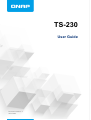 1
1
-
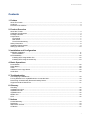 2
2
-
 3
3
-
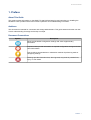 4
4
-
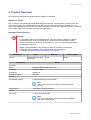 5
5
-
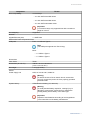 6
6
-
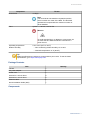 7
7
-
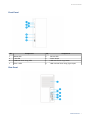 8
8
-
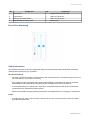 9
9
-
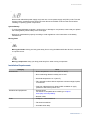 10
10
-
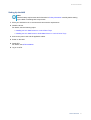 11
11
-
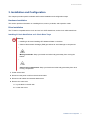 12
12
-
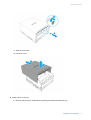 13
13
-
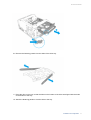 14
14
-
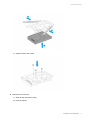 15
15
-
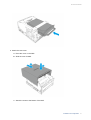 16
16
-
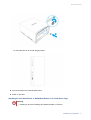 17
17
-
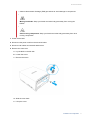 18
18
-
 19
19
-
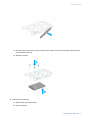 20
20
-
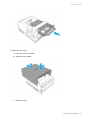 21
21
-
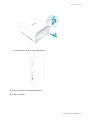 22
22
-
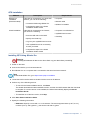 23
23
-
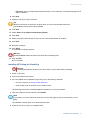 24
24
-
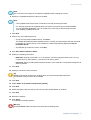 25
25
-
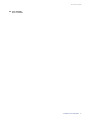 26
26
-
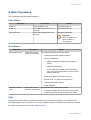 27
27
-
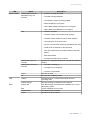 28
28
-
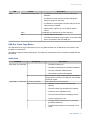 29
29
-
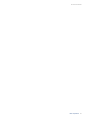 30
30
-
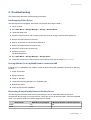 31
31
-
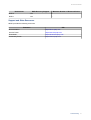 32
32
-
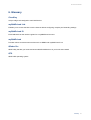 33
33
-
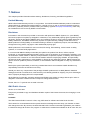 34
34
-
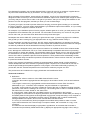 35
35
-
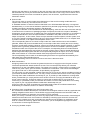 36
36
-
 37
37
-
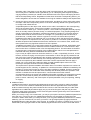 38
38
-
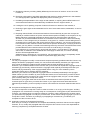 39
39
-
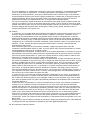 40
40
-
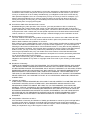 41
41
-
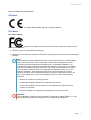 42
42
-
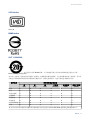 43
43
-
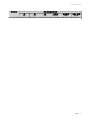 44
44
Ask a question and I''ll find the answer in the document
Finding information in a document is now easier with AI