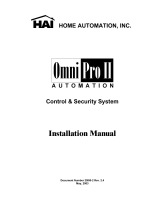Page is loading ...

K3590-FBIIV1 6/01
REMOTE KEYPADS
Omni®-KP & Omni®-LC
D
(Omni-LCD is not available in the U.S.
)
INSTALLATION AND SETUP GUIDE
Keypad Features Omni-KP
Fixed-Word Omni-LCD
2-Line Alpha
Backlit Display YES YES
Built-in Sounder Piezo Speaker
The Omni®-KP and Omni®-LCD are addressable Remote
Keypads designed for use with FBII Omni Series control
panels. Addresses are set via the keypad keys.
The keys on the keypads are continuously backlit for
convenience.
KEYPAD DISPLAYS AND LEDS
The keypads have the following display features:
Model Fixed
Word
Display
2-line
Alpha
Display
2-digit
Zone
Identifier
Custom
Zone
Descriptors
Omni-KP X X
Omni-LCD X X
The following table shows the LEDs and their functions:
LED Function
Red Lights when the system is armed in any mode
Green Lights when the system is "ready" to be armed.
WIRING AND INSTALLATION
The keypads can be surface-mounted directly to a drywall, or
to a single- or double-gang electrical box.
1. Remove the case back by sliding the blade of a
screwdriver-between the tab and the case back on each
side of the keypad as shown in lower diagram at right.
2. Route wiring from the control panel through the
opening in the case back.
3. Mount the case back to a wall or electrical box. For wall
mounting of the Omni-KP/LCD in the FR, NL and IT
versions, secure the case back to the wall, being especially
careful to secure the partially knocked-out tamper switch
plunger with its own screw. This assures that separation
of the keypad from its mounting will cause the tamper
switch to activate. Any attempt to pry the keypad open
will also activate the tamper switch in these versions.
4. Wire directly from the keypad’s terminal block to
the terminal block on the control board. Wire functions
are marked next to terminals. Labels are as follows: DI
Data In to Control Panel, - Ground, + Aux. Power Plus,
DO Data Out of Control Panel. See table on next page.
5. Reattach the keypad to its case back.
ARMED
READY
1
4
7
2
5
8
0
3
6
9
#
STAY
BYPASS
INSTANT
CODE
omni-KP-001-V0
Omni-KP w/ Protective Cover Removed
ARMED
READY
1
4
7
2
5
8
0
3
6
9
#
STAY
BYPASS
INSTANT
CODE
omni-LCD-001-V0
Omni-LCD w/ Protective Cover Removed
ARMED
READY
omni-LCD-002-V0
TO SEPARATE TOP COVER
INSERT SCREWDRIVER
AND PUSH HERE
Separating Case Back From Top Cover

TURNING BACKLIGHT TIMER ON and OFF
Omni-KP
Press and hold down the INSTANT and CODE keys at the same
time for about three seconds.
Press the [1] key that toggles a zero or one in the display:
0 = Backlight always on
1 = Backlight on an approximate 120-second timeout
Press [✱] key to exit this Backlight menu.
Omni-LCD
Press and hold down the INSTANT and CODE keys at the same
time for about three seconds.
Press the [1] key to toggle the display between:
0 = Backlight always on
and
1 = Backlight on an approximate 120-second timeout.
Press [✱] key to exit this Backlight menu.
SETTING THE KEYPAD ADDRESS
The keypad can be set for an address of 1-8. The keypad's default
address is 8.
To change the keypad's address, do the following:
1. Enter Address mode: Power up the keypad. Within 60 seconds
of powerup, press and hold down the STAY and CODE keys at
the same time for 3 seconds. If unable to enter Address mode
(address is not flashing), power down, then power up and try
again.)
The current keypad address will be displayed. Select keys 1-8 to
change the keypad address. If 10 seconds have passed with no
key entry, the keypad automatically exits Address mode.
2. If the panel does not send a valid command to the keypad, the
display will remain blank.
3. Exit Address mode:
Press [✱] key to save the displayed address and exit Address
mode.
VIEWING THE KEYPAD ADDRESS
Press and hold down the STAY and CODE keys at the same time
for about 3 seconds. The current address is displayed. No key entry
is allowed. Press [✱] key to exit or wait 10 seconds to automatically
exit viewing mode.
TURNING THE SOUNDER ON/OFF
NOTE: Chime will not operate if keypad sounder is disabled (off).
Omni-KP:
Press the BYPASS and CODE keys at the same time and
hold for two seconds until you hear a beep. Press any key to
toggle sounder on and off. 0=Sounder off, 1=Sounder on
Press [✱] to exit and save this setting.
USING THE SOUNDER MENU (Omni-LCD only)
Press the BYPASS and CODE keys at the same time and hold
down for two seconds. This accesses the Sounder Menu.
1. Press the [1] key to toggle through the following four
modes and stop at desired mode.
On - Normal Sounder Keys (all sounds on)
Key - Only Key Clicks
Fire - Only Fire Sounder (temporal sounder – not supported by
all panels)
Off - No Sounds at all
2. Press the [2] key to toggle through the sounder volume
choices (high or low appears on the display).
3. Press the [3] key to adjust the sound of the key acknowledge
(Ack H or L appears on the display).
4. Press the [✱] key to exit the Sounder Menu.
SPECIFICATIONS
Physical:
Omni-KP: 5"H x 6-1/2"W x 1-5/16"D
Omni-LCD: 5-5/16"H x 7-1/2"W x 1-5/16"D
Wiring (all Keypads):
Keypad Terminal Control Panel Terminal
DO or
GRN
+ RED
– BLK
DI or YEL
Displays:
Omni-KP: Fixed-Word LCD (backlit).
Omni-LCD: 2 x 16 alpha-numeric supertwist LCD, backlit.
Sounder:
Omni-KP: Piezo-electric (fire alarm is loud, pulsing single
tone; (all Keypads) burglary alarm is loud,
continuous, dual tone).
Omni-LCD: Speaker.
Current:
Omni-KP: In alarm ................................70mA
Standby (Backlight off/on).....28mA/45mA
Omni-LCD: In alarm ................................130mA
Standby (Backlight off/on).....35mA/81mA
REFER TO INSTALLATION INSTRUCTIONS FOR THE CONTROL PANEL WITH WHICH THIS DEVICE IS USED
FOR WARRANTY INFORMATION AND LIMITATIONS OF THE ENTIRE ALARM SYSTEM.
180 Michael Drive, Syosset, NY 11791
Copyright 2001 PITTWAY CORPORATION
¬.)%,,91l
K3590-FBIIV1 6/01
/