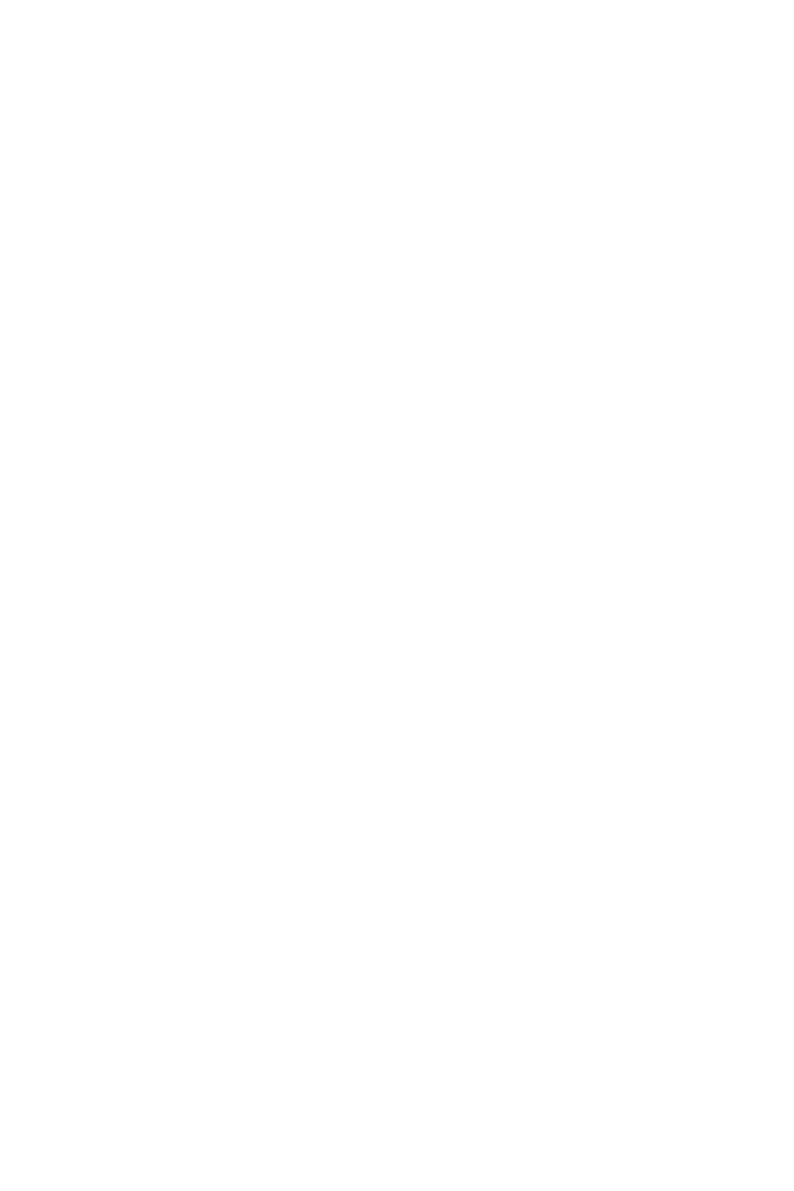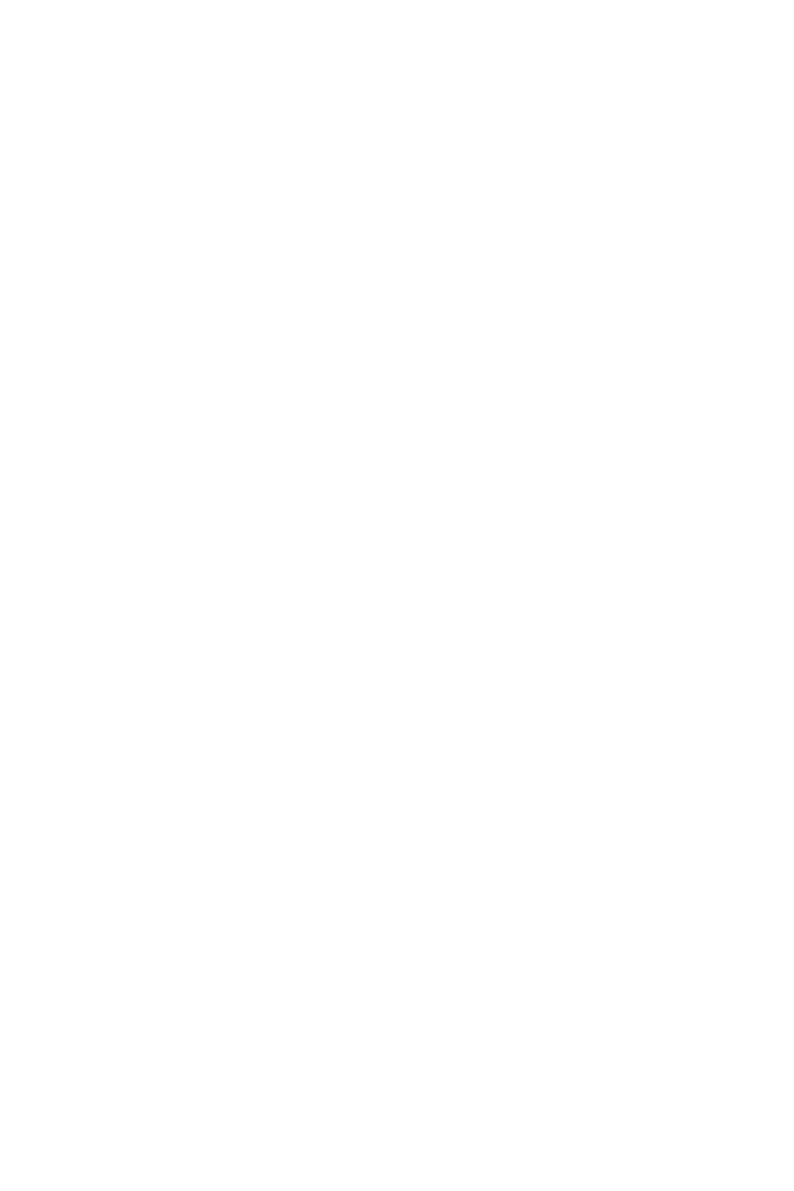
2
Contents
Contents
Getting Started .............................................................................................................. 3
Package Contents ................................................................................................... 3
Installing the Monitor Stand ................................................................................... 4
Adjusting the Monitor ............................................................................................. 6
Monitor Overview .................................................................................................... 8
Connecting the Monitor to PC .............................................................................. 10
OSD Setup ................................................................................................................... 11
OSD Keys .............................................................................................................. 11
OSD Menus.................................................................................................................. 12
Luminance ............................................................................................................ 12
Image Setup (for D-Sub VGA & HDMI) ................................................................. 13
Color Temp. .......................................................................................................... 14
OSD Setup ............................................................................................................. 15
Extra ...................................................................................................................... 15
Specifications .............................................................................................................. 16
Preset Display Modes ................................................................................................ 20
Troubleshooting.......................................................................................................... 22
Safety Instructions ...................................................................................................... 23
TÜV Rheinland Certification....................................................................................... 24
ENERGY STAR Certification ....................................................................................... 24
Regulatory Notices ..................................................................................................... 25
Revision
V1.0, 2021/01