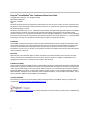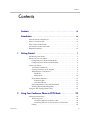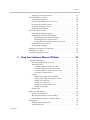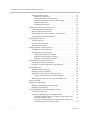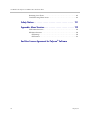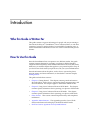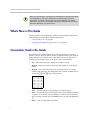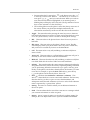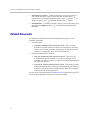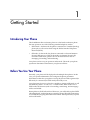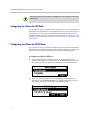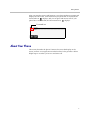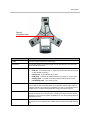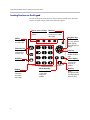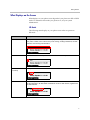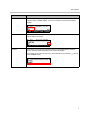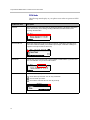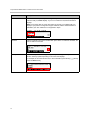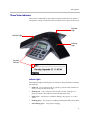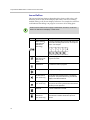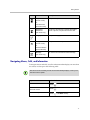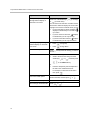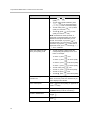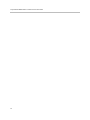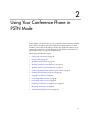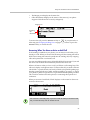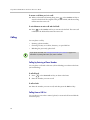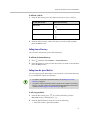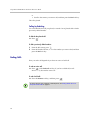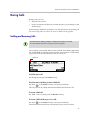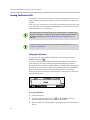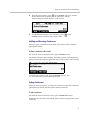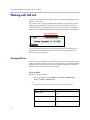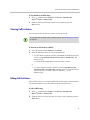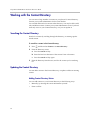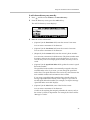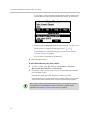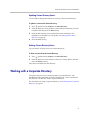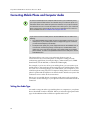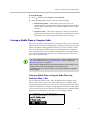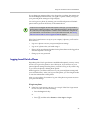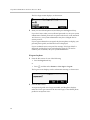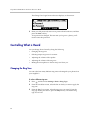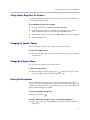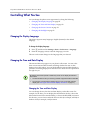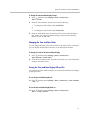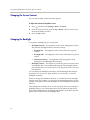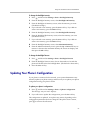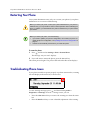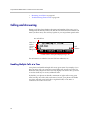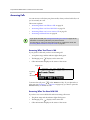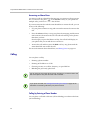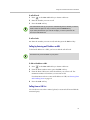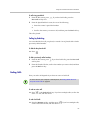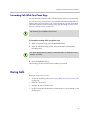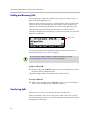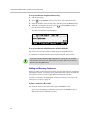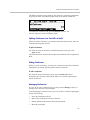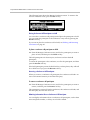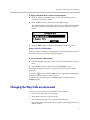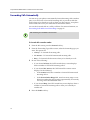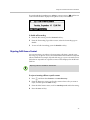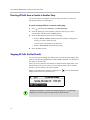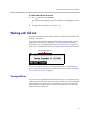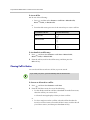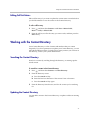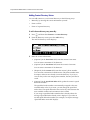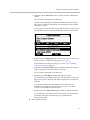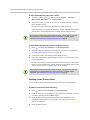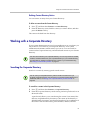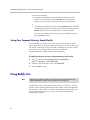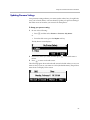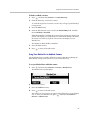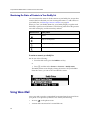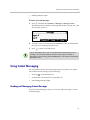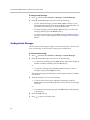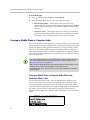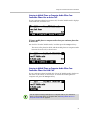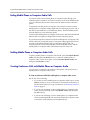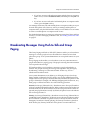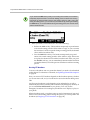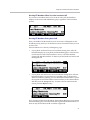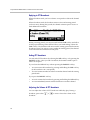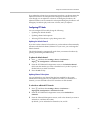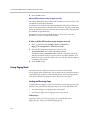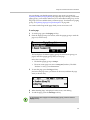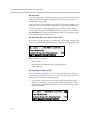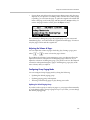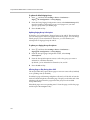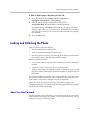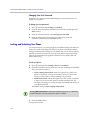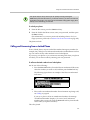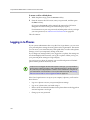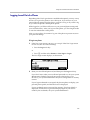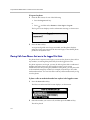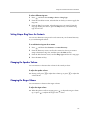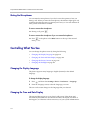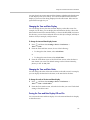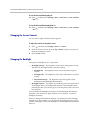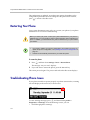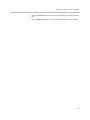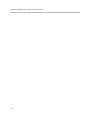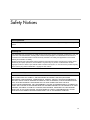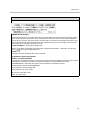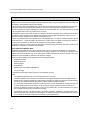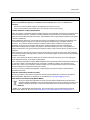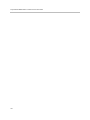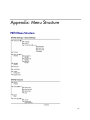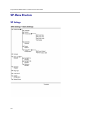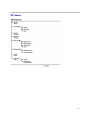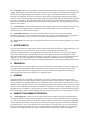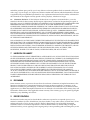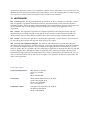Polycom SoundStation Duo User manual
- Category
- Mobile phones
- Type
- User manual

Software 4.0.1 | August 2013 | 1725-19066-001 Rev C
USER GUIDE
Software 4.0.1 | August 2013 | 1725-19066-001 Rev C
P
ol
y
c
om
®
S
oundS
t
at
i
on
®
D
uo
C
onf
er
enc
e
P
hone

ii
Polycom
®
SoundStation
®
Duo Conference Phone User Guide
Copyright ©2013, Polycom, Inc. All rights reserved.
6001 America Center Dr
San Jose, CA 95002
USA
No part of this document may be reproduced or transmitted in any form or by any means, electronic or mechanical, for
any purpose, without the express written permission of Polycom, Inc. Under the law, reproducing includes translating
into another language or format.
As between the parties, Polycom, Inc., retains title to and ownership of all proprietary rights with respect to the software
contained within its products. The software is protected by United States copyright laws and international treaty
provision. Therefore, you must treat the software like any other copyrighted material (e.g., a book or sound recording).
Every effort has been made to ensure that the information in this manual is accurate. Polycom, Inc., is not responsible
for printing or clerical errors. Information in this document is subject to change without notice.
Trademarks
POLYCOM®, the Polycom logo and the names and marks associated with Polycom products are trademarks and/or
service marks of Polycom, Inc. and are registered and/or common law marks in the United States and various other
countries. All other trademarks are property of their respective owners. No portion hereof may be reproduced or
transmitted in any form or by any means, for any purpose other than the recipient's personal use, without the express
written permission of Polycom.
Disclaimer
While Polycom uses reasonable efforts to include accurate and up-to-date information in this document, Polycom
makes no warranties or representations as to its accuracy. Polycom assumes no liability or responsibility for any
typographical or other errors or omissions in the content of this document.
Limitation of Liability
Polycom and/or its respective suppliers make no representations about the suitability of the information contained in this
document for any purpose. Information is provided “as is” without warranty of any kind and is subject to change without
notice. The entire risk arising out of its use remains with the recipient. In no event shall Polycom and/or its respective
suppliers be liable for any direct, consequential, incidental, special, punitive or other damages whatsoever (including
without limitation, damages for loss of business profits, business interruption, or loss of business information), even if
Polycom has been advised of the possibility of such damages.
Customer Feedback
We are striving to improve our documentation quality and we appreciate your feedback. Email your opinions and
comments to VoiceDocumentationFeedb[email protected]
.
Visit the Polycom Voice Support Center for software downloads, product documents, product licenses, troubleshooting
tips, service requests, and more.

Contents
Polycom, Inc. iii
Contents
Contents . . . . . . . . . . . . . . . . . . . . . . . . . . . . . . . . . . . . . . . iii
Introduction . . . . . . . . . . . . . . . . . . . . . . . . . . . . . . . . . . . . ix
Who this Guide is Written For . . . . . . . . . . . . . . . . . . . . . . . . . . . . . . . . . . . . . ix
How To Use this Guide . . . . . . . . . . . . . . . . . . . . . . . . . . . . . . . . . . . . . . . . . . . ix
What’s New in This Guide . . . . . . . . . . . . . . . . . . . . . . . . . . . . . . . . . . . . . . . . . x
Conventions Used in this Guide . . . . . . . . . . . . . . . . . . . . . . . . . . . . . . . . . . . . x
Related Documents . . . . . . . . . . . . . . . . . . . . . . . . . . . . . . . . . . . . . . . . . . . . . . xii
1 Getting Started . . . . . . . . . . . . . . . . . . . . . . . . . . . . . . . . . . 1
Introducing Your Phone . . . . . . . . . . . . . . . . . . . . . . . . . . . . . . . . . . . . . . . . . . . 1
Before You Use Your Phone . . . . . . . . . . . . . . . . . . . . . . . . . . . . . . . . . . . . . . . . 1
Configuring Your Phone for SIP Mode . . . . . . . . . . . . . . . . . . . . . . . . . . . 2
Configuring Your Phone for PSTN Mode . . . . . . . . . . . . . . . . . . . . . . . . . 2
About Your Phone . . . . . . . . . . . . . . . . . . . . . . . . . . . . . . . . . . . . . . . . . . . . . . . . 3
Your Phone’s Hardware . . . . . . . . . . . . . . . . . . . . . . . . . . . . . . . . . . . . . . . 4
Locating Functions on the Keypad . . . . . . . . . . . . . . . . . . . . . . . . . . . . . . 6
What Displays on the Screen . . . . . . . . . . . . . . . . . . . . . . . . . . . . . . . . . . . 9
SIP Mode . . . . . . . . . . . . . . . . . . . . . . . . . . . . . . . . . . . . . . . . . . . . . . . . . 9
PSTN Mode . . . . . . . . . . . . . . . . . . . . . . . . . . . . . . . . . . . . . . . . . . . . . 12
Phone Status Indicators . . . . . . . . . . . . . . . . . . . . . . . . . . . . . . . . . . . . . . . 15
Indicator Lights . . . . . . . . . . . . . . . . . . . . . . . . . . . . . . . . . . . . . . . . . . 15
Line and Call Icon . . . . . . . . . . . . . . . . . . . . . . . . . . . . . . . . . . . . . . . . 16
Navigating Menus, Calls, and Information . . . . . . . . . . . . . . . . . . . . . . 17
Entering Data and Enabling Items . . . . . . . . . . . . . . . . . . . . . . . . . . . . . . 19
Using the Web Configuration Utility . . . . . . . . . . . . . . . . . . . . . . . . . . . . . . . 21
2 Using Your Conference Phone in PSTN Mode . . . . . . . . . . . 23
Calling and Answering . . . . . . . . . . . . . . . . . . . . . . . . . . . . . . . . . . . . . . . . . . . 24
Answering Calls . . . . . . . . . . . . . . . . . . . . . . . . . . . . . . . . . . . . . . . . . . . . . 24
Answering When Your Phone is Idle . . . . . . . . . . . . . . . . . . . . . . . . 24
Answering When You Have an Active or Held Call . . . . . . . . . . . 25
Calling . . . . . . . . . . . . . . . . . . . . . . . . . . . . . . . . . . . . . . . . . . . . . . . . . . . . . 26

User Guide for the Polycom
®
SoundStation Duo
™
Conference Phone
iv Polycom, Inc.
Calling by Entering a Phone Number . . . . . . . . . . . . . . . . . . . . . . . 26
Calling from a Call List . . . . . . . . . . . . . . . . . . . . . . . . . . . . . . . . . . . . 26
Calling from a Directory . . . . . . . . . . . . . . . . . . . . . . . . . . . . . . . . . . . 27
Calling from the Speed Dial List . . . . . . . . . . . . . . . . . . . . . . . . . . . . 27
Calling by Redialing . . . . . . . . . . . . . . . . . . . . . . . . . . . . . . . . . . . . . . 28
Ending Calls . . . . . . . . . . . . . . . . . . . . . . . . . . . . . . . . . . . . . . . . . . . . . . . . 28
During Calls . . . . . . . . . . . . . . . . . . . . . . . . . . . . . . . . . . . . . . . . . . . . . . . . . . . . 29
Holding and Resuming Calls . . . . . . . . . . . . . . . . . . . . . . . . . . . . . . . . . . 29
Hosting Conference Calls . . . . . . . . . . . . . . . . . . . . . . . . . . . . . . . . . . . . . 30
Setting Up Conferences . . . . . . . . . . . . . . . . . . . . . . . . . . . . . . . . . . . 30
Holding and Resuming Conferences . . . . . . . . . . . . . . . . . . . . . . . . 31
Ending Conferences . . . . . . . . . . . . . . . . . . . . . . . . . . . . . . . . . . . . . . 31
Working with Call Lists . . . . . . . . . . . . . . . . . . . . . . . . . . . . . . . . . . . . . . . . . . 32
Viewing Call Lists . . . . . . . . . . . . . . . . . . . . . . . . . . . . . . . . . . . . . . . . . . . . 32
Clearing Call List Entries . . . . . . . . . . . . . . . . . . . . . . . . . . . . . . . . . . . . . . 33
Editing Call List Entries . . . . . . . . . . . . . . . . . . . . . . . . . . . . . . . . . . . . . . . 33
Working with the Contact Directory . . . . . . . . . . . . . . . . . . . . . . . . . . . . . . . 34
Searching the Contact Directory . . . . . . . . . . . . . . . . . . . . . . . . . . . . . . . . 34
Updating the Contact Directory . . . . . . . . . . . . . . . . . . . . . . . . . . . . . . . . 34
Adding Contact Directory Entries . . . . . . . . . . . . . . . . . . . . . . . . . . 34
Updating Contact Directory Entries . . . . . . . . . . . . . . . . . . . . . . . . . 37
Deleting Contact Directory Entries . . . . . . . . . . . . . . . . . . . . . . . . . . 37
Working with a Corporate Directory . . . . . . . . . . . . . . . . . . . . . . . . . . . . . . . 37
Connecting Mobile Phone and Computer Audio . . . . . . . . . . . . . . . . . . . . . 38
Setting the Audio Type . . . . . . . . . . . . . . . . . . . . . . . . . . . . . . . . . . . . . . . 38
Listening to Mobile Phone or Computer Audio . . . . . . . . . . . . . . . . . . 39
Listening to Mobile Phone or Computer Audio When Your
Conference Phone is Idle . . . . . . . . . . . . . . . . . . . . . . . . . . . . . . . . . . 39
Listening to Mobile Phone or Computer Audio When Your
Conference Phone Has an Active Call . . . . . . . . . . . . . . . . . . . . . . . 40
Listening to Mobile Phone or Computer Audio When Your
Conference Phone Has a Held Call . . . . . . . . . . . . . . . . . . . . . . . . . . 40
Ending Mobile Phone or Computer Audio Calls . . . . . . . . . . . . . . . . . 41
Holding Mobile Phone or Computer Audio Calls . . . . . . . . . . . . . . . . . 41
Creating Conference Calls with Mobile Phone or Computer Audio . 41
Locking and Unlocking the Phone . . . . . . . . . . . . . . . . . . . . . . . . . . . . . . . . . 42
About Your User Password . . . . . . . . . . . . . . . . . . . . . . . . . . . . . . . . . . . 42
Changing Your User Password . . . . . . . . . . . . . . . . . . . . . . . . . . . . . 42
Locking and Unlocking Your Phone . . . . . . . . . . . . . . . . . . . . . . . . . . . . 43
Calling and Answering from a Locked Phone . . . . . . . . . . . . . . . . . . . . 43
Logging in to Phones . . . . . . . . . . . . . . . . . . . . . . . . . . . . . . . . . . . . . . . . . . . . . 44
Logging In and Out of a Phone . . . . . . . . . . . . . . . . . . . . . . . . . . . . . . . . 45
Placing Calls from Phones that are in the Logged Out State . . . . . . . . 47

Contents
Polycom, Inc. v
Changing Your User Password . . . . . . . . . . . . . . . . . . . . . . . . . . . . . . . . 47
Controlling What is Heard . . . . . . . . . . . . . . . . . . . . . . . . . . . . . . . . . . . . . . . . 48
Changing the Ring Tone . . . . . . . . . . . . . . . . . . . . . . . . . . . . . . . . . . . . . . 48
Setting Unique Ring Tones for Contacts . . . . . . . . . . . . . . . . . . . . . . . . . 49
Changing the Speaker Volume . . . . . . . . . . . . . . . . . . . . . . . . . . . . . . . . . 49
Changing the Ringer Volume . . . . . . . . . . . . . . . . . . . . . . . . . . . . . . . . . . 49
Muting the Microphones . . . . . . . . . . . . . . . . . . . . . . . . . . . . . . . . . . . . . . 49
Controlling What You See . . . . . . . . . . . . . . . . . . . . . . . . . . . . . . . . . . . . . . . . 50
Changing the Display Language . . . . . . . . . . . . . . . . . . . . . . . . . . . . . . . 50
Changing the Time and Date Display . . . . . . . . . . . . . . . . . . . . . . . . . . . 50
Changing the Time and Date Display . . . . . . . . . . . . . . . . . . . . . . . 50
Changing the Time and Date Order . . . . . . . . . . . . . . . . . . . . . . . . . 51
Turning the Time and Date Display Off and On . . . . . . . . . . . . . . 51
Changing the Screen Contrast . . . . . . . . . . . . . . . . . . . . . . . . . . . . . . . . . 52
Changing the Backlight . . . . . . . . . . . . . . . . . . . . . . . . . . . . . . . . . . . . . . . 52
Updating Your Phone’s Configuration . . . . . . . . . . . . . . . . . . . . . . . . . . . . . 53
Restarting Your Phone . . . . . . . . . . . . . . . . . . . . . . . . . . . . . . . . . . . . . . . . . . . 54
Troubleshooting Phone Issues . . . . . . . . . . . . . . . . . . . . . . . . . . . . . . . . . . . . . 54
3 Using Your Conference Phone in SIP Mode . . . . . . . . . . . . . 55
Calling and Answering . . . . . . . . . . . . . . . . . . . . . . . . . . . . . . . . . . . . . . . . . . . 56
Handling Multiple Calls at a Time . . . . . . . . . . . . . . . . . . . . . . . . . . . . . . 56
Answering Calls . . . . . . . . . . . . . . . . . . . . . . . . . . . . . . . . . . . . . . . . . . . . . 58
Answering When Your Phone is Idle . . . . . . . . . . . . . . . . . . . . . . . . 58
Answering When You Have Held Calls . . . . . . . . . . . . . . . . . . . . . 58
Answering When You’re in an Active Call . . . . . . . . . . . . . . . . . . . 59
Answering on Shared Lines . . . . . . . . . . . . . . . . . . . . . . . . . . . . . . . . 60
Calling . . . . . . . . . . . . . . . . . . . . . . . . . . . . . . . . . . . . . . . . . . . . . . . . . . . . . 60
Calling by Entering a Phone Number . . . . . . . . . . . . . . . . . . . . . . . 60
Calling by Entering an IP Address or URL . . . . . . . . . . . . . . . . . . . 61
Calling from a Call List . . . . . . . . . . . . . . . . . . . . . . . . . . . . . . . . . . . . 61
Calling from a Directory . . . . . . . . . . . . . . . . . . . . . . . . . . . . . . . . . . . 62
Calling from the Speed Dial List . . . . . . . . . . . . . . . . . . . . . . . . . . . . 62
Calling by Redialing . . . . . . . . . . . . . . . . . . . . . . . . . . . . . . . . . . . . . . 63
Ending Calls . . . . . . . . . . . . . . . . . . . . . . . . . . . . . . . . . . . . . . . . . . . . . . . . 63
While Your Phone Rings . . . . . . . . . . . . . . . . . . . . . . . . . . . . . . . . . . . . . . . . . . 64
Ignoring Incoming Calls . . . . . . . . . . . . . . . . . . . . . . . . . . . . . . . . . . . . . . 64
Rejecting Calls While Your Phone Rings . . . . . . . . . . . . . . . . . . . . . . . . 64
Forwarding Calls While Your Phone Rings . . . . . . . . . . . . . . . . . . . . . . 65
During Calls . . . . . . . . . . . . . . . . . . . . . . . . . . . . . . . . . . . . . . . . . . . . . . . . . . . . 65
Holding and Resuming Calls . . . . . . . . . . . . . . . . . . . . . . . . . . . . . . . . . . 66
Transferring Calls . . . . . . . . . . . . . . . . . . . . . . . . . . . . . . . . . . . . . . . . . . . . 66

User Guide for the Polycom
®
SoundStation Duo
™
Conference Phone
vi Polycom, Inc.
Hosting Conference Calls . . . . . . . . . . . . . . . . . . . . . . . . . . . . . . . . . . . . . 67
Setting Up Conferences . . . . . . . . . . . . . . . . . . . . . . . . . . . . . . . . . . . 67
Holding and Resuming Conferences . . . . . . . . . . . . . . . . . . . . . . . . 68
Splitting Conferences into Two Calls on Hold . . . . . . . . . . . . . . . . 69
Ending Conferences . . . . . . . . . . . . . . . . . . . . . . . . . . . . . . . . . . . . . . 69
Managing Conferences . . . . . . . . . . . . . . . . . . . . . . . . . . . . . . . . . . . . 69
Changing the Way Calls are Answered . . . . . . . . . . . . . . . . . . . . . . . . . . . . . 71
Forwarding Calls Automatically . . . . . . . . . . . . . . . . . . . . . . . . . . . . . . . 72
Rejecting Calls from a Contact . . . . . . . . . . . . . . . . . . . . . . . . . . . . . . . . . 73
Diverting All Calls from a Contact to Another Party . . . . . . . . . . . . . . 74
Stopping All Calls (Do Not Disturb) . . . . . . . . . . . . . . . . . . . . . . . . . . . . 74
Working with Call Lists . . . . . . . . . . . . . . . . . . . . . . . . . . . . . . . . . . . . . . . . . . 75
Viewing Call Lists . . . . . . . . . . . . . . . . . . . . . . . . . . . . . . . . . . . . . . . . . . . . 75
Clearing Call List Entries . . . . . . . . . . . . . . . . . . . . . . . . . . . . . . . . . . . . . . 76
Editing Call List Entries . . . . . . . . . . . . . . . . . . . . . . . . . . . . . . . . . . . . . . . 77
Working with the Contact Directory . . . . . . . . . . . . . . . . . . . . . . . . . . . . . . . 77
Searching the Contact Directory . . . . . . . . . . . . . . . . . . . . . . . . . . . . . . . . 77
Updating the Contact Directory . . . . . . . . . . . . . . . . . . . . . . . . . . . . . . . . 77
Adding Contact Directory Entries . . . . . . . . . . . . . . . . . . . . . . . . . . 78
Updating Contact Directory Entries . . . . . . . . . . . . . . . . . . . . . . . . . 80
Deleting Contact Directory Entries . . . . . . . . . . . . . . . . . . . . . . . . . . 81
Working with a Corporate Directory . . . . . . . . . . . . . . . . . . . . . . . . . . . . . . . 81
Searching the Corporate Directory . . . . . . . . . . . . . . . . . . . . . . . . . . . . . 81
Saving Your Corporate Directory Search Results . . . . . . . . . . . . . . . . . 82
Using Buddy Lists . . . . . . . . . . . . . . . . . . . . . . . . . . . . . . . . . . . . . . . . . . . . . . . 82
Updating Presence Settings . . . . . . . . . . . . . . . . . . . . . . . . . . . . . . . . . . . 83
Selecting Contacts to Monitor . . . . . . . . . . . . . . . . . . . . . . . . . . . . . . . . . . 84
Blocking Contacts from Viewing Your Status . . . . . . . . . . . . . . . . . . . . 84
Using Your Blocked List to Unblock Contacts . . . . . . . . . . . . . . . . 85
Monitoring the Status of Contacts in Your Buddy List . . . . . . . . . . . . . 86
Using Voice Mail . . . . . . . . . . . . . . . . . . . . . . . . . . . . . . . . . . . . . . . . . . . . . . . . 86
Using Instant Messaging . . . . . . . . . . . . . . . . . . . . . . . . . . . . . . . . . . . . . . . . . 87
Reading and Managing Instant Messages . . . . . . . . . . . . . . . . . . . . . . . 87
Sending Instant Messages . . . . . . . . . . . . . . . . . . . . . . . . . . . . . . . . . . . . . 88
Connecting Mobile Phone and Computer Audio . . . . . . . . . . . . . . . . . . . . . 89
Setting the Audio Type . . . . . . . . . . . . . . . . . . . . . . . . . . . . . . . . . . . . . . . 89
Listening to Mobile Phone or Computer Audio . . . . . . . . . . . . . . . . . . 90
Listening to Mobile Phone or Computer Audio When Your
Conference Phone is Idle . . . . . . . . . . . . . . . . . . . . . . . . . . . . . . . . . . 90
Listening to Mobile Phone or Computer Audio When Your
Conference Phone Has an Active Call . . . . . . . . . . . . . . . . . . . . . . . 91

Contents
Polycom, Inc. vii
Listening to Mobile Phone or Computer Audio When Your
Conference Phone Has Held Calls . . . . . . . . . . . . . . . . . . . . . . . . . . 91
Ending Mobile Phone or Computer Audio Calls . . . . . . . . . . . . . . . . . 92
Holding Mobile Phone or Computer Audio Calls . . . . . . . . . . . . . . . . . 92
Creating Conference Calls with Mobile Phone or Computer Audio . 92
Broadcasting Messages Using Push-to-Talk and Group Paging . . . . . . . . 93
Push-to-Talk Mode . . . . . . . . . . . . . . . . . . . . . . . . . . . . . . . . . . . . . . . . . . . 94
Sending and Receiving PTT Broadcasts . . . . . . . . . . . . . . . . . . . . . . 94
Replying to PTT Broadcasts . . . . . . . . . . . . . . . . . . . . . . . . . . . . . . . . 98
Ending PTT Broadcasts . . . . . . . . . . . . . . . . . . . . . . . . . . . . . . . . . . . 98
Adjusting the Volume of PTT Broadcasts . . . . . . . . . . . . . . . . . . . . 98
Configuring PTT Mode . . . . . . . . . . . . . . . . . . . . . . . . . . . . . . . . . . . 99
Group Paging Mode . . . . . . . . . . . . . . . . . . . . . . . . . . . . . . . . . . . . . . . . . 100
Sending and Receiving Pages . . . . . . . . . . . . . . . . . . . . . . . . . . . . . 100
Adjusting the Volume of Pages . . . . . . . . . . . . . . . . . . . . . . . . . . . . 103
Configuring Group Paging Mode . . . . . . . . . . . . . . . . . . . . . . . . . . 103
Locking and Unlocking the Phone . . . . . . . . . . . . . . . . . . . . . . . . . . . . . . . . 105
About Your User Password . . . . . . . . . . . . . . . . . . . . . . . . . . . . . . . . . . 105
Changing Your User Password . . . . . . . . . . . . . . . . . . . . . . . . . . . . 106
Locking and Unlocking Your Phone . . . . . . . . . . . . . . . . . . . . . . . . . . . 106
Calling and Answering from a Locked Phone . . . . . . . . . . . . . . . . . . . 107
Logging in to Phones . . . . . . . . . . . . . . . . . . . . . . . . . . . . . . . . . . . . . . . . . . . . 108
Logging In and Out of a Phone . . . . . . . . . . . . . . . . . . . . . . . . . . . . . . . 109
Placing Calls from Phones that are in the Logged Out State . . . . . . . 110
Changing Your User Password . . . . . . . . . . . . . . . . . . . . . . . . . . . . . . . 111
Sharing Lines . . . . . . . . . . . . . . . . . . . . . . . . . . . . . . . . . . . . . . . . . . . . . . . . . . 111
Integrating with Microsoft Lync Server . . . . . . . . . . . . . . . . . . . . . . . . . . . . 112
Controlling What is Heard . . . . . . . . . . . . . . . . . . . . . . . . . . . . . . . . . . . . . . . 112
Changing the Ring Tone . . . . . . . . . . . . . . . . . . . . . . . . . . . . . . . . . . . . . 112
Setting Unique Ring Tones for Contacts . . . . . . . . . . . . . . . . . . . . . . . . 113
Changing the Speaker Volume . . . . . . . . . . . . . . . . . . . . . . . . . . . . . . . . 113
Changing the Ringer Volume . . . . . . . . . . . . . . . . . . . . . . . . . . . . . . . . . 113
Muting the Microphones . . . . . . . . . . . . . . . . . . . . . . . . . . . . . . . . . . . . . 114
Controlling What You See . . . . . . . . . . . . . . . . . . . . . . . . . . . . . . . . . . . . . . . 114
Changing the Display Language . . . . . . . . . . . . . . . . . . . . . . . . . . . . . . 114
Changing the Time and Date Display . . . . . . . . . . . . . . . . . . . . . . . . . . 114
Changing the Time and Date Display . . . . . . . . . . . . . . . . . . . . . . 115
Changing the Time and Date Order . . . . . . . . . . . . . . . . . . . . . . . . 115
Turning the Time and Date Display Off and On . . . . . . . . . . . . . 115
Changing the Screen Contrast . . . . . . . . . . . . . . . . . . . . . . . . . . . . . . . . 116
Changing the Backlight . . . . . . . . . . . . . . . . . . . . . . . . . . . . . . . . . . . . . . 116
Updating Your Phone’s Configuration . . . . . . . . . . . . . . . . . . . . . . . . . . . . 117

User Guide for the Polycom
®
SoundStation Duo
™
Conference Phone
viii Polycom, Inc.
Restarting Your Phone . . . . . . . . . . . . . . . . . . . . . . . . . . . . . . . . . . . . . . . . . . 118
Troubleshooting Phone Issues . . . . . . . . . . . . . . . . . . . . . . . . . . . . . . . . . . . . 118
Safety Notices . . . . . . . . . . . . . . . . . . . . . . . . . . . . . . . . . 121
Appendix: Menu Structure . . . . . . . . . . . . . . . . . . . . . . . . .129
PSTN Menu Structure . . . . . . . . . . . . . . . . . . . . . . . . . . . . . . . . . . . . . . . . . . . 129
SIP Menu Structure . . . . . . . . . . . . . . . . . . . . . . . . . . . . . . . . . . . . . . . . . . . . . 130
SIP Settings . . . . . . . . . . . . . . . . . . . . . . . . . . . . . . . . . . . . . . . . . . . . . . . . 130
SIP Features . . . . . . . . . . . . . . . . . . . . . . . . . . . . . . . . . . . . . . . . . . . . . . . . 131
End-User License Agreement for Polycom
®
Software

ix
Introduction
Who this Guide is Written For
This guide contains overview information for people who are just starting to
learn about the Polycom
®
SoundStation
®
Duo Conference Phone, or who have
experience, but need a quick refresher. It is intended for beginning users, as
well as intermediate and advanced users who want to learn about the phone’s
features.
How To Use this Guide
Since the SoundStation Duo can operate in two different modes, this guide
contains separate chapters for operating your phone in Public Switched
Telephone Network (PSTN) mode and Session Initiation Protocol (SIP) mode.
Make sure you read the chapter that applies to your particular phone setup. If
you don’t know which mode your phone uses, ask your system administrator.
General information about the phone, such as how to operate the phone,
navigate menus, and enter information, is described in a common chapter,
Getting Started.
This guide includes these sections:
• Chapter 1, Getting Started This chapter contains general information
about the phone, such as how to operate the phone, navigate menus, and
enter information. This chapter applies to both PSTN and SIP modes.
• Chapter 2, Using Your Conference Phone in PSTN Mode This chapter
contains specific information about operating your phone in PSTN mode.
• Chapter 3, Using Your Conference Phone in SIP Mode This chapter
contains specific information about operating your phone in SIP mode.
• Safety Notices This section contains important safety and compliance
information.
• Appendix: Menu Structure This appendix provides a list of all the
menus and submenus that display in both PSTN and SIP mode.
• End-User License Agreement for Polycom® Software

Polycom
®
SoundStation
®
Duo Conference Phone User Guide
x
What’s New in This Guide
This user guide has been updated to include new information and features.
The following section has been added to this edition:
• ”Using Buddy Lists” on page 82
• ”Integrating with Microsoft Lync Server” on page 112
Conventions Used in this Guide
Specific terms are used throughout this guide to explain a phone state or
feature, or how to navigate phone menus, use phone features, and configure
phone settings. You’ll need to know what these terms mean, and how to
perform any associated actions on the phone. These terms include:
•KeyThis term refers to any button on the phone console.
•KeypadThis terms refers to all the keys (the ‘buttons’) on the phone
console.
•DialpadThis term refers to the area of the keypad you use to enter
numbers and characters. The dialpad consists of all the number keys, as
well as the and keys, as shown next.
•PressThis action refers to depressing a key on the keypad.
• Select This action refers to selecting any menu item to display submenus
or options, or to activate a phone setting. To select an item, scroll to the
item or setting, and then press the Select soft key or press the Select key,
.
•Scroll This term describes two actions:
Before you read this guide, it is important to understand that certain phone features
are configurable by your system administrator or determined by your phone
environment. As a result, some features may not be available or may operate
differently on your phone. The examples and figures in this guide may not directly
reflect what displays on your phone screen.

Introduction
xi
— Pressing either the Up Arrow key, , or the Down Arrow key, ,
to move up or down a list. When the instructions say to ‘scroll to’ an
item, press or until you reach the item. When you reach an
item, the item will either be highlighted, or an insertion point (a
blinking line) will display next to the item. The Up and Down Arrow
keys are also referred to as the ‘Scroll keys.’
— The scrolling behavior in the phone’s status bar (the top-most area of
the screen). When your phone has multiple notifications, the
information continuously scrolls one after the other in the status bar.
• Toggle This action describes pressing the same key twice to alternate
back and forth between two states. It’s often used to describe how to turn
on or off a phone feature, or how to enable or disable phone settings.
•Idle This term refers to the phone when it doesn’t have any active or
held calls.
• Idle screen This term refers to the phone’s ‘Home’ screen. The idle
screen displays when your phone doesn’t have any active or held calls,
and you haven’t accessed any features or the Main Menu.
• Call This term refers to any call (including a conference call) that is
active or held.
• Active call This term refers to a call (including a conference call) you’re
currently in. An active call has audio associated with it.
•Held callThis term describes any call (including a conference call) that
is on hold. Held calls do not have audio associated with them.
•Soft keyThis term describes the context-sensitive functions that display
along the bottom of the screen. The soft keys update depending on the task
you are performing. When the instructions say to press a soft key, press
the key on the phone console that is directly below the function you want
to invoke. For example, to press the New Call soft key, press the key
( )on the phone console directly below ‘New Call.’
• Press , and then select Submenu > Submenu > Submenu This
annotation describes how to access a menu and submenus. The first entry
describes the key you have to press to access the Main Menu, and
subsequent entries describe submenus you have to select. Each submenu
name is separated by a ‘greater than’ symbol.
•SettingThe name of a field for which you can define information or
choose an option.
•FieldThis term describes the area of the screen next to a setting in which
you can enter information or select an option.
•OptionOne of a series of items you can select for a phone setting. For
example, the Auto Reject field has two options: Enabled and Disabled.

Polycom
®
SoundStation
®
Duo Conference Phone User Guide
xii
• View/Choose an option Certain settings have a series of options. To
view all the options in a field, scroll to the field, and then press
repeatedly. To cycle back through the options, press repeatedly. To
choose an option, press repeatedly until the option displays.
• Enable/Disable To enable or disable a setting, scroll to the setting, and
then toggle the Right Arrow key, , to alternate between Enabled or
Disabled.
Related Documents
For additional information about the SoundStation Duo phone, see the
following documents:
• User documents:
— Polycom SoundStation Duo Quick User Guide This two-page
document is a quick reference on how to use the phone’s most basic
features. It also briefly describes what displays on the phone screen
and how to navigate the phone and enter information.
• Setup and maintenance documents:
— Polycom SoundStation Duo Quick Start Guide This two-page
document describes the contents of your phone package, how to
assemble your phone, and how to connect your phone depending on
the mode you will use.
— Polycom UC Software Administrator’s Guide This guide provides
detailed information about setting up and configuring your phone. It
describes every phone feature and parameter, and how to configure
each feature and set each parameter.
You can access each guide from the SoundStation Duo Support Web page. You
can also find the Quick Start Guide in your phone package.

1
1
Getting Started
Introducing Your Phone
The SoundStation Duo conference phone is a dual-mode conference phone
that can operate in one of the following standard telephony modes:
• PSTN mode—In this mode, the phone is connected to a standard (analog)
phone jack so calls can be made using the Public Switched Telephone
Network (PSTN).
• SIP mode—In this mode, the phone is connected to a Session Initiation
Protocol (SIP) server so calls can be made over Internet Protocol (IP)
networks. In SIP mode, phones can use advanced features such as
messaging, forwarding, and transferring.
Your phone can be set up to operate in either mode. The mode your phone
operates in determines what features your phone will have.
Before You Use Your Phone
Generally, your phone will be deployed with multiple other phones. In this
case, your system administrator will configure the phone parameters
beforehand, so that after your phone is set up, the phone will be registered (for
SIP mode) or connected (for PSTN mode) and ready to use.
Your phone may be set up so that if it is unable to operate in SIP mode, it will
automatically switch—or ‘fail over’—to PSTN mode. When it fails over to
PSTN mode, SIP features (such as forwarding, transferring, and messaging)
will be unavailable.
During failover, all SIP calls will end. However, you will be able to place PSTN
calls immediately, without having to restart the phone. When SIP connectivity
is re-established, ongoing PSTN calls will continue. Subsequent calls you place
will use SIP mode.

Polycom® SoundStation® Duo Conference Phone User Guide
2
Configuring Your Phone for SIP Mode
If your phone is set up to operate in SIP mode, and isn’t part of a large phone
deployment, your phone may not be registered after it’s set up. Before you use
your phone, you or your system administrator will need to register it. For
detailed information on how to register your phone after it’s set up, see Quick
Tip 44011: Register Standalone SoundPoint IP, SoundStation IP, and Polycom VVX
1500 Phones.
Configuring Your Phone for PSTN Mode
If your phone is set up to operate in PSTN mode, and no initial configuration
has been set, the first time the phone starts, you’ll be prompted to enter certain
information. Your phone requires this information to operate properly.
To configure your phone for PSTN use:
1 After your phone starts for the first time, the Select Country screen
automatically displays, as shown next. Use the Down Arrow key to select
the country your phone operates in, and then press the Select soft key.
2 After you select the country, the Select Language screen displays, as
shown next. Use the Down Arrow key to select the language you want
your phone to display, and then press the Select soft key.
Your phone will only fail over from SIP to PSTN mode. It cannot fail over from PSTN
to SIP mode.

Getting Started
3
After you enter the country and language, your phone updates its settings and
displays the idle screen, as shown next. If your phone line is connected, the
Connected icon, , displays, and you can place and answer calls. If your
phone line is unconnected, the Unconnected icon, , displays.
About Your Phone
This section describes the phone’s features, the icons that display on the
screen, and how to navigate menus and enter data. It also provides a link to
helpful tips to use when you’re in a conference call.
Connected icon

Polycom® SoundStation® Duo Conference Phone User Guide
4
Your Phone’s Hardware
2.5 mm jack to
connect mobile phone
or computer audio
Security slot to connect
a laptop cable lock
Microphone
Indicator
Light
Indicator
Light
Indicator Light
Microphone
Microphone
Speaker

Getting Started
5
Name Description
Speaker Provides ringer and hands-free audio output.
Microphones Provide 360-degree coverage to transmit sound to other phones. Your phone has
three internal microphones.
Indicator Lights The lights illuminate to indicate the following:
• Solid red You’ve muted a call. Or, a phone you share a line with has an active
or held call (SIP mode only).
• Flashing red You’ve placed a call on hold.
• Solid green A dial-tone is available, dialing is in-progress, or a call is active.
• Flashing green The party you’re talking with has placed the call on hold.
• Fast-flashing green Your phone’s ringing.
2.5mm Jack A connector on the left-side of the phone that allows you to attach an optional Mobile
Phone Cable (to attach a mobile phone) or an optional Computer Calling Cable (to
attach a computer) to your phone. The cables let you carry on conversations from a
mobile phone or computer calling application using your conference phone.
Security Slot A connector on the right-side of your phone that allows you to attach a laptop cable
lock to your phone so you can secure it to a desktop. The lock connects to the slot,
and then you can secure the cable to the desktop. You can use any laptop cable lock
that fits into the slot.
External Microphone Jacks Connectors on the back of your phone that allow you to attach two external
microphones. The microphones are available with the optional External Microphone
Kit.
External
Microphone Jacks

Polycom® SoundStation® Duo Conference Phone User Guide
6
Locating Functions on the Keypad
You use the keypad on the phone to access features, handle calls, adjust the
volume, navigate screens, enter data, and select options.
.
Keys to access soft keys
Access context-sensitive
features
Menu key
Opens the Main Menu
or returns you to the
idle screen
Navigation keys
Scroll menus and
lists, view call and
speed dial lists,
and enable phone
settings
Volume Up key
Increases the
sound of the
ringer and
speaker
Dialpad
Enters
characters
and selects
menu items
Volume Down key
Decreases the
sound of the
ringer and
speaker
Mute key
Mutes
microphone audio
from being heard
at the far-end
Call key
Places, answers,
and ends calls
Conference key
Creates
conferences or
answers calls
Redial key
Redials numbers
Select key
Selects and
enables/disables
items

Getting Started
7
Key Press the key to do this ...
Keys that access
soft keys on the
phone screen
Activate a soft key on the screen.
These four keys access the soft keys that display on the phone screen. Depending on the
screen you view, different soft keys display on the screen. To select a soft key, press the key
under the soft key you want. If there are more than four functions available on a screen, press
the More soft key to view additional functions.
Call Key Place, answer, or end calls.
Conference Key • Create a conference call with the person you’re talking with and another party, or add
another party to an existing conference call.
• Answer an incoming call if you already have a call, and switch between a held call and an
active call (PSTN mode only).
Redial Key Redial the last call you placed.
Dialpad Keys Enter numbers, letters, spaces, and special characters, and to select menu items.
Tips:
• Press the 1 key to enter special characters (when in uppercase or lowercase mode).
• Press the * key to enter special characters. Tip: Press once (or twice quickly if in numerical
mode) to enter a dot. Or, press once to ‘Page Up’ when lists display on more than one
screen.
• Press the 0 key to enter special characters and spaces. Tip: Press three times quickly
(when in uppercase or lowercase mode) to enter a blank space.
• Press the # key to enter special characters. Tip: Press once (or twice quickly if in numerical
mode) to enter @. Or, press once to ‘Page Down’ when lists display on more than one
screen.
Menu Key • Access phone features, settings, and configuration information.
• Exit the current screen and return to the idle screen.
Select Key Select and enable/disable menu items.

Polycom® SoundStation® Duo Conference Phone User Guide
8
Arrow/Scroll
Keys
Navigate menus and lists, view call and speed dial lists, and enable and disable phone
settings.
Press the Up Arrow key/Scroll key to:
• Scroll up through lists that display on one or more screens.
• Scroll through calls.
• View the Speed Dial Information screen from the idle screen.
Press the Left Arrow key to:
• Return to the previous menu.
• View the Received Calls list from the idle screen.
• Toggle between the Enabled and Disabled options for a phone setting.
Press the Down Arrow key/Scroll key to:
• Scroll down through lists that display on one or more screens.
• Scroll through calls.
• View the Missed Calls list from the idle screen.
Press the Right Arrow key to:
• Select menu items.
• View the Placed Calls list from the idle screen.
• Toggle between the Enabled and Disabled options for a phone setting.
Volume Down
Key
• Decrease the sound of the speaker during a call.
• Decrease the sound of the ringer when your phone is idle.
Volume Up Key • Increase the sound of the speaker during a call.
• Increase the sound of the ringer when your phone is idle.
Mute Key Toggle the microphone on or off to:
• Mute the microphone audio from being heard at the far end of the call.
• Unmute the microphone so you can be heard at the far end of the call.
Key Press the key to do this ...
Page is loading ...
Page is loading ...
Page is loading ...
Page is loading ...
Page is loading ...
Page is loading ...
Page is loading ...
Page is loading ...
Page is loading ...
Page is loading ...
Page is loading ...
Page is loading ...
Page is loading ...
Page is loading ...
Page is loading ...
Page is loading ...
Page is loading ...
Page is loading ...
Page is loading ...
Page is loading ...
Page is loading ...
Page is loading ...
Page is loading ...
Page is loading ...
Page is loading ...
Page is loading ...
Page is loading ...
Page is loading ...
Page is loading ...
Page is loading ...
Page is loading ...
Page is loading ...
Page is loading ...
Page is loading ...
Page is loading ...
Page is loading ...
Page is loading ...
Page is loading ...
Page is loading ...
Page is loading ...
Page is loading ...
Page is loading ...
Page is loading ...
Page is loading ...
Page is loading ...
Page is loading ...
Page is loading ...
Page is loading ...
Page is loading ...
Page is loading ...
Page is loading ...
Page is loading ...
Page is loading ...
Page is loading ...
Page is loading ...
Page is loading ...
Page is loading ...
Page is loading ...
Page is loading ...
Page is loading ...
Page is loading ...
Page is loading ...
Page is loading ...
Page is loading ...
Page is loading ...
Page is loading ...
Page is loading ...
Page is loading ...
Page is loading ...
Page is loading ...
Page is loading ...
Page is loading ...
Page is loading ...
Page is loading ...
Page is loading ...
Page is loading ...
Page is loading ...
Page is loading ...
Page is loading ...
Page is loading ...
Page is loading ...
Page is loading ...
Page is loading ...
Page is loading ...
Page is loading ...
Page is loading ...
Page is loading ...
Page is loading ...
Page is loading ...
Page is loading ...
Page is loading ...
Page is loading ...
Page is loading ...
Page is loading ...
Page is loading ...
Page is loading ...
Page is loading ...
Page is loading ...
Page is loading ...
Page is loading ...
Page is loading ...
Page is loading ...
Page is loading ...
Page is loading ...
Page is loading ...
Page is loading ...
Page is loading ...
Page is loading ...
Page is loading ...
Page is loading ...
Page is loading ...
Page is loading ...
Page is loading ...
Page is loading ...
Page is loading ...
Page is loading ...
Page is loading ...
Page is loading ...
Page is loading ...
Page is loading ...
Page is loading ...
Page is loading ...
Page is loading ...
Page is loading ...
Page is loading ...
Page is loading ...
Page is loading ...
Page is loading ...
-
 1
1
-
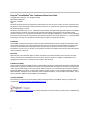 2
2
-
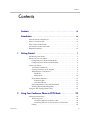 3
3
-
 4
4
-
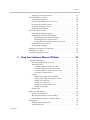 5
5
-
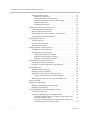 6
6
-
 7
7
-
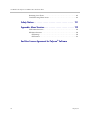 8
8
-
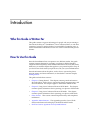 9
9
-
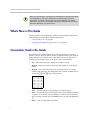 10
10
-
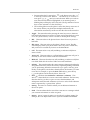 11
11
-
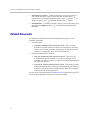 12
12
-
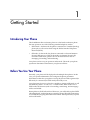 13
13
-
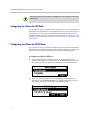 14
14
-
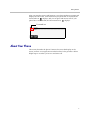 15
15
-
 16
16
-
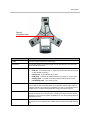 17
17
-
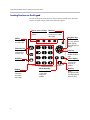 18
18
-
 19
19
-
 20
20
-
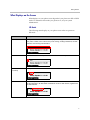 21
21
-
 22
22
-
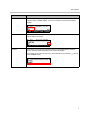 23
23
-
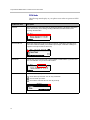 24
24
-
 25
25
-
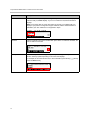 26
26
-
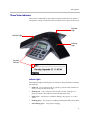 27
27
-
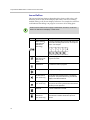 28
28
-
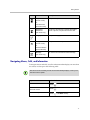 29
29
-
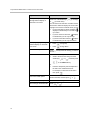 30
30
-
 31
31
-
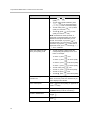 32
32
-
 33
33
-
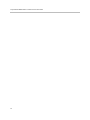 34
34
-
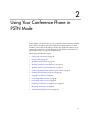 35
35
-
 36
36
-
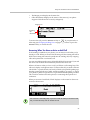 37
37
-
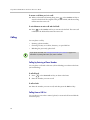 38
38
-
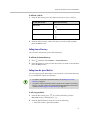 39
39
-
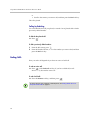 40
40
-
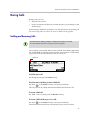 41
41
-
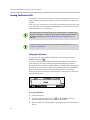 42
42
-
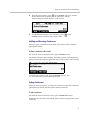 43
43
-
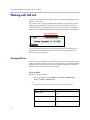 44
44
-
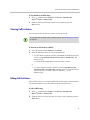 45
45
-
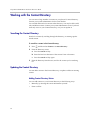 46
46
-
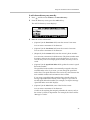 47
47
-
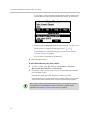 48
48
-
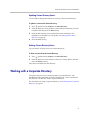 49
49
-
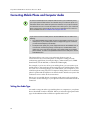 50
50
-
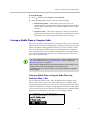 51
51
-
 52
52
-
 53
53
-
 54
54
-
 55
55
-
 56
56
-
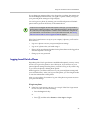 57
57
-
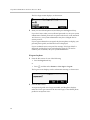 58
58
-
 59
59
-
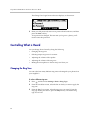 60
60
-
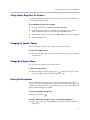 61
61
-
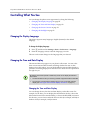 62
62
-
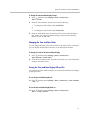 63
63
-
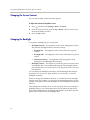 64
64
-
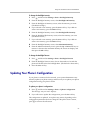 65
65
-
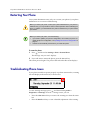 66
66
-
 67
67
-
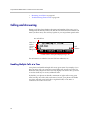 68
68
-
 69
69
-
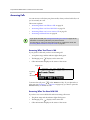 70
70
-
 71
71
-
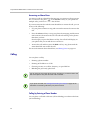 72
72
-
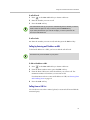 73
73
-
 74
74
-
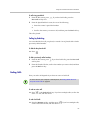 75
75
-
 76
76
-
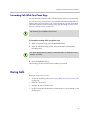 77
77
-
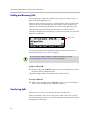 78
78
-
 79
79
-
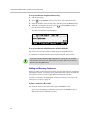 80
80
-
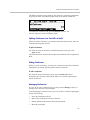 81
81
-
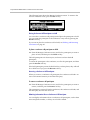 82
82
-
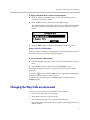 83
83
-
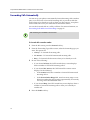 84
84
-
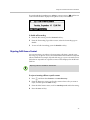 85
85
-
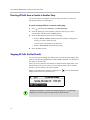 86
86
-
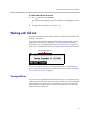 87
87
-
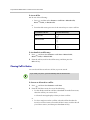 88
88
-
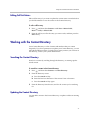 89
89
-
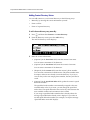 90
90
-
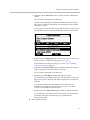 91
91
-
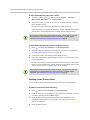 92
92
-
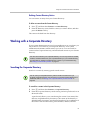 93
93
-
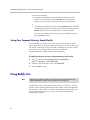 94
94
-
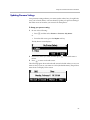 95
95
-
 96
96
-
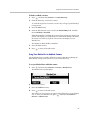 97
97
-
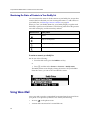 98
98
-
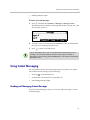 99
99
-
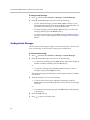 100
100
-
 101
101
-
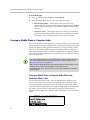 102
102
-
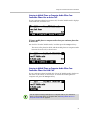 103
103
-
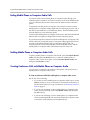 104
104
-
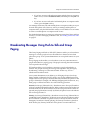 105
105
-
 106
106
-
 107
107
-
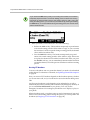 108
108
-
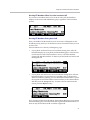 109
109
-
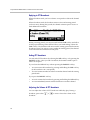 110
110
-
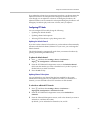 111
111
-
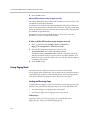 112
112
-
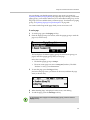 113
113
-
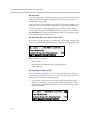 114
114
-
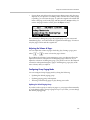 115
115
-
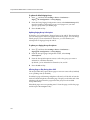 116
116
-
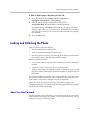 117
117
-
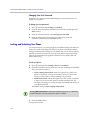 118
118
-
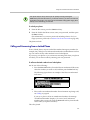 119
119
-
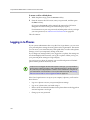 120
120
-
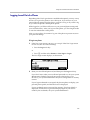 121
121
-
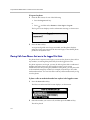 122
122
-
 123
123
-
 124
124
-
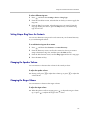 125
125
-
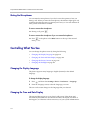 126
126
-
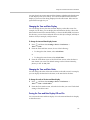 127
127
-
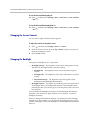 128
128
-
 129
129
-
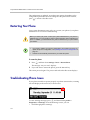 130
130
-
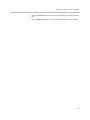 131
131
-
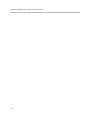 132
132
-
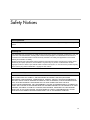 133
133
-
 134
134
-
 135
135
-
 136
136
-
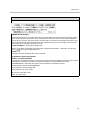 137
137
-
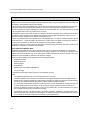 138
138
-
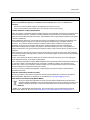 139
139
-
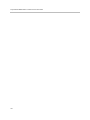 140
140
-
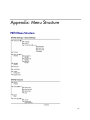 141
141
-
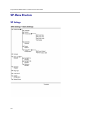 142
142
-
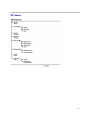 143
143
-
 144
144
-
 145
145
-
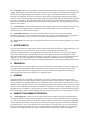 146
146
-
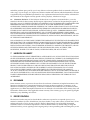 147
147
-
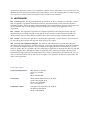 148
148
Polycom SoundStation Duo User manual
- Category
- Mobile phones
- Type
- User manual
Ask a question and I''ll find the answer in the document
Finding information in a document is now easier with AI
Related papers
-
Polycom SoundStation IP 5000 User manual
-
Polycom SoundStation IP 6000 User manual
-
Polycom SoundStation IP 5000 User manual
-
Polycom SoundStation IP 5000 User manual
-
Polycom SoundStation IP 5000 User manual
-
Polycom SoundStation IP 5000 User manual
-
Polycom SoundStation IP 4000 SIP User manual
-
Polycom SoundStation IP 4000 SIP User manual
-
Polycom 4000 SIP 2.2 User manual
-
Polycom 4000 SIP 2.2 User manual
Other documents
-
Poly SoundStation IP 5000 User guide
-
Poly SoundStation IP 4000 User guide
-
Poly SoundStation IP 4000 User guide
-
Poly SoundStation IP 7000 User guide
-
Poly VBP 6400-ST Series User guide
-
Poly VBP 6400-ST Series User guide
-
Poly VBP 6400-ST Series User guide
-
Poly VBP 6400-ST Series User guide
-
Poly SoundPoint IP 650 User guide
-
Poly VVX 1500 D Administrator Guide