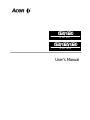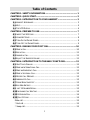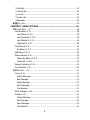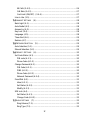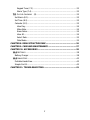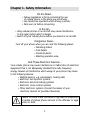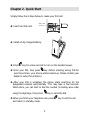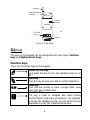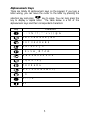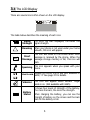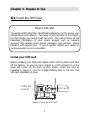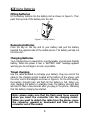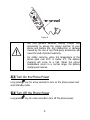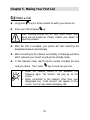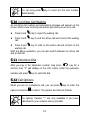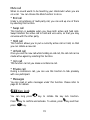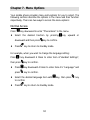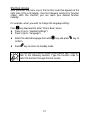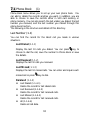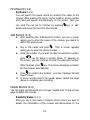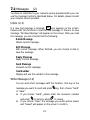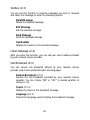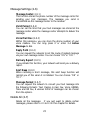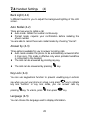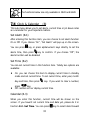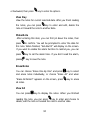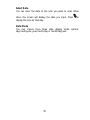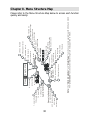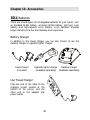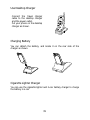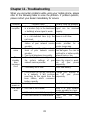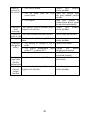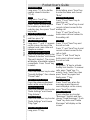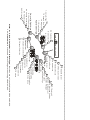User’s Manual
G530/G625/G630G530/G625/G630
GSM 1800
G5G5220/G6200/G620
GSM 900

Copyright
Copyright © 1999 by Acer Peripherals, Incorporated. All rights
reserved. No part of this publication may be reproduced, transmitted,
transcribed, stored in a retrieval system or translated into any
language or computer language, in any form or by any means,
electronic, mechanical, magnetic, optical, chemical, manual or
otherwise, without the prior written permission of Acer Peripherals,
Incorporated.
Disclaimer
Acer Peripherals, Incorporated makes no representations or warranties,
either expressed or implied, with respect to the contents hereof and
specifically disclaims any warranties, merchantability or fitness for any
particular purpose. Further, Acer Peripherals, Incorporated reserves the
right to revise this publication and to make changes from time to time
in the contents hereof without obligation of Acer Peripherals,
Incorporated to notify any person of such revision or changes.

i
Table of Contents
CHAPTER 1. SAFETY INFORMATION .......................................................1
CHAPTER 2. QUICK START.......................................................................2
CHAPTER 3. INTRODUCTION TO YOUR HANDSET .................................3
3.1 HANDSET APPEARANCE............................................................................ 3
3.2 KEYS .................................................................................................. 4
3.3 THE LCD DISPLAY................................................................................. 6
CHAPTER 4. PREPARE TO USE.................................................................7
4.1 INSERT THE SIM CARD........................................................................... 7
4.2 USING BATTERIES.................................................................................. 8
4.3 TURN ON THE PHONE POWER................................................................... 9
4.4 TURN OFF THE PHONE POWER.................................................................. 9
CHAPTER 5. MAKING YOUR FIRST CALL...............................................10
5.1 MAKE A CALL.......................................................................................10
5.2 END A CALL.........................................................................................11
5.3 ANSWER A CALL ...................................................................................11
5.4 ADJUST THE EARPIECE VOLUME................................................................11
CHAPTER 6. INTRODUCTION TO THE BASIC FUNCTIONS...................12
6.1 ONE-TOUCH DIALING............................................................................12
6.2 MAKE AN INTERNATIONAL CALL................................................................12
6.3 MAKE AN EMERGENCY CALL.....................................................................12
6.4 MAKE A VOICEMAIL CALL........................................................................12
6.5 MISSED CALL MESSAGE..........................................................................13
6.6 ABBREVIATED CALL ...............................................................................13
6.7 PHONE BOOK SHORTCUT ........................................................................13
6.8 ADD NEW ENTRIES ...............................................................................13
6.9 LAST 10 NUMBER REDIAL......................................................................13
6.10 INCOMING CALL WAITING.....................................................................14
6.11 EXTENSION DIAL ................................................................................14
6.12 CALL OPTIONS...................................................................................14
Mute call.............................................................................................15
* End call............................................................................................15
* Swap call..........................................................................................15

ii
* Hold call...........................................................................................15
* Unhold call .......................................................................................15
* Join call............................................................................................15
* Private call........................................................................................15
* Messages .........................................................................................15
6.13 KEY LOCK.........................................................................................15
CHAPTER 7. MENU OPTIONS .................................................................16
7.1 PHONE BOOK (1)..............................................................................18
Last Number (1-1)...............................................................................18
Last Dialed (1-1-1)...........................................................................18
Last Received (1-1-2).......................................................................18
Last Missed (1-1-3)..........................................................................18
Delete all (1-1-4) .............................................................................18
Find Record (1-2).................................................................................19
By Name (1-2-1)..............................................................................19
Add Record (1-3).................................................................................19
Delete Record (1-4) .............................................................................19
Delete By Name (1-4-1) ...................................................................19
Delete All (1-4-2).............................................................................20
Memory Selection (1-5)........................................................................20
Own Number (1-6) ..............................................................................20
7.2 MESSAGES (2)..................................................................................21
Inbox (2-1)..........................................................................................21
Delete Message ...............................................................................21
Edit Message ...................................................................................21
Reply Message.................................................................................21
Send Message..................................................................................21
Use Number ....................................................................................21
Write Message (2-2) ............................................................................21
Outbox (2-3) .......................................................................................22
Delete Message ...............................................................................22
Edit Message ...................................................................................22
Send Message..................................................................................22
Use Number ....................................................................................22

iii
Listen Message (2-4)............................................................................22
Cell Broadcast (2-5).............................................................................22
Receive Broadcast (2-5-1) ................................................................22
Topics (2-5-2)..................................................................................22
Language (2-5-3).............................................................................22
Message Settings (2-6) ........................................................................23
Message Center (2-6-1)....................................................................23
Valid Period (2-6-2)..........................................................................23
Voice Mail Box (2-6-3)......................................................................23
Reply Path (2-6-4)............................................................................23
Delivery Report (2-6-5) ....................................................................23
Alert Beep (2-6-6)............................................................................23
Message Format (2-6-7)...................................................................23
Delete All (2-7)....................................................................................23
7.3 CALL SERVICES (3)............................................................................24
Call Divert (3-1)...................................................................................24
No Condition (3-1-1)........................................................................24
If Busy (3-1-2).................................................................................24
If No Reply (3-1-3)...........................................................................24
If Unreachable (3-1-4) .....................................................................24
Cancel All (3-1-5).............................................................................24
Call Barring (3-2).................................................................................25
Bar All Out (3-2-1)...........................................................................25
Bar Int’l Out (3-2-2).........................................................................25
Bar IntExtH Out (3-2-3)....................................................................25
Bar All In (3-2-4) .............................................................................25
Bar Roaming In (3-2-5)....................................................................25
Cancel All (3-2-6).............................................................................25
Call Waiting (3-3).................................................................................26
Activate (3-3-1) ...............................................................................26
Cancel (3-3-2) .................................................................................26
Status (3-3-3)..................................................................................26
Call Information (3-4) ..........................................................................26
Last Call (3-4-1)...............................................................................26

iv
All Calls (3-4-2)................................................................................26
Call Rate (3-4-3)..............................................................................27
Cost Limit (ON/OFF) (3-4-4)............................................................27
Line in Use (3-5)..................................................................................27
7.4 HANDSET SETTINGS (4)......................................................................28
Back Light (4-1)...................................................................................28
Auto Redial (4-2).................................................................................28
Answer by (4-3)...................................................................................28
Key Lock (4-4).....................................................................................28
Language (4-5)....................................................................................28
Time Alert (4-6)...................................................................................29
Restore (4-7).......................................................................................29
7.5 NETWORK SELECTION (5)...................................................................29
Auto Selection (5-1).............................................................................29
Manual Selection (5-2).........................................................................29
7.6 SECURITY SETTINGS (6) .....................................................................30
Set Code Status (6-1) ..........................................................................30
PIN code (6-1-1)..............................................................................30
Phone Code (6-1-2) .........................................................................30
Change Password (6-2)........................................................................30
PIN Code (6-2-1) .............................................................................30
PIN2 (6-2-2)....................................................................................30
Phone Code (6-2-3) .........................................................................30
Network Password (6-2-4)................................................................30
Fixed Dial (6-3)....................................................................................31
View (6-3-1)....................................................................................31
Set Status (6-3-2)............................................................................31
Modify (6-3-3) .................................................................................31
SIM Lock (6-4).....................................................................................31
Set Status (6-4-1)............................................................................31
Change Code (6-4-2)........................................................................32
7.7 AUDIO SETTINGS (7) .........................................................................32
Ring Volume (7-1)............................................................................32
Ring Type (7-2)................................................................................32

v
Keypad Tone (7-3) ...........................................................................32
Alarm Type (7-4)..............................................................................32
7.8 CLOCK & CALENDAR (8) .....................................................................33
Set Alarm (8-1)....................................................................................33
Set Time (8-2).....................................................................................33
Calendar (8-3).....................................................................................33
View Day.........................................................................................34
Make Note.......................................................................................34
Erase Notes.....................................................................................34
View All...........................................................................................34
Select Date......................................................................................35
Date Mode.......................................................................................35
CHAPTER 8. MENU STRUCTURE MAP ....................................................36
CHAPTER 9. CARE AND MAINTENANCE ................................................37
CHAPTER 10. ACCESSORIES..................................................................38
10.1 BATTERIES........................................................................................38
Battery Charger...................................................................................38
10.2 HANDS-FREE .....................................................................................40
Portable Hands-Free ............................................................................40
Simple Car Kit......................................................................................40
CHAPTER 11. TROUBLESHOOTING........................................................41


1
Chapter 1. Safety Information
On the Road…
• Follow regulations in force concerning the use
of cellular phone in the place you are driving.
• Use hands-free operation while driving a vehicle.
• Park your car before conversing.
In the Air…
• Using cellular phones in an aircraft may cause interference
to the radar system which is illegal.
• Switch off your cellular phone before you board on an aircraft.
Dangerous Areas…
Turn off your phone when you are near the following places:
• Refueling station
• Fuel depots
• Chemical plants
• Blasting operation area
And These Electronic Devices…
Your cellular phone may cause interference or malfunction of electronic
equipment that is not adequately shielded from radio frequency
energy. Beware of interference which usage of your phone may cause
to the following devices:
• Medical devices, e.g. pacemakers, hearing aids
• Electronic fuel injection systems
• Electronic anti-lock braking systems
• Electronic cruise control systems
• Other electronic systems (Consult the dealer of your
electronic devices for possible influences)
Failure to follow these instructions may lead to suspension
or denial of cellular phone services to the offender or legal
action or both.

2
Chapter 2. Quick Start
Simply follow the 6 steps below to make your first call:
ΠInsert the SIM card.
• Install a fully charged battery.
Ž Press key for a few seconds to turn on the handset power.
• Enter your PIN, then press key. (When entering wrong PIN for
over three times, your phone will be locked up. Please contact your
dealer to solve this problem.)
• After your PIN is accepted, the phone starts searching for the
designated network automatically. This may take a few seconds.
When done, you can start to dial the number (including area code)
using the digit keys, then press key to send the dial.
‘ When you finish your telephone call, press key to end the call
and return to standby mode.
SIM card
socket
SIM card

3
Chapter 3. Introduction to Your Handset
3.1 Handset Appearance
ABC
DEF
JKL
TUV
OOZ
GHI
PRS
MNO
WXY
Antenna
Earpiece
Selection key
Power key
Earpiece volume
adjustment key
Microphone
LCD screen
Send key
Clear key
Figure 1. Front View
Power connector
Data transmission
& car kit connector
Figure 2. Bottom View

4
Battery
contact
External antenna
connector
Antenna
SIM card
socket
Vibrator
Figure 3. Rear View
3.2 Keys
The keys on the keypad can be categorized into two types: Function
keys and Alphanumeric keys.
Function keys
There are 4 function keys on the keypad:
Power On/Off Key
Long press this key to turn the handset power on or
off.
Send Key
Press this key to send your dial or confirm selections.
Clear Key
Press this key shortly to clear a single letter. Long
press this key to clear a line.
Selection Key
This key is used to navigate and select among
function items in the menu or submenu.
For example,
to access the telephone book, you can press the key
downward to enter the Telephone Book item.

5
Alphanumeric Keys
There are totally 12 alphanumeric keys on the keypad. If you type a
letter wrong, you can move the cursor to the letter by pressing the
selection key and press key to erase. You can long press the
key to display a capital letter. The table below is a list of the
alphanumeric keys and their correspondent characters:
Key Characters
, . : 1 % ! ? ; “ ‘ < > ( ) @ &
A B C 2 Å Ä å ä à Ç æ ß
D E F 3 è é É £ Æ $
G H I 4 ï î ¿ ³
J K L 5 ∆ _ Φ Γ Λ Ω
M N O 6 Ñ ñ ò Ö ö ∅ ö
P Q R S 7 ¥ §
T U V 8 ü Ü ù
W X Y Z 9 Π Ψ Σ Θ Ξ 1)
_ 0
+ - * / =
# P

6
3.3 The LCD Display
There are several icons often shown on the LCD display:
The table below describes the meaning of each icon:
Signal
Strength
The more the bars displayed, the better the
signal strength.
Roaming
When your phone is not used under your home
network, this icon will appear.
Short
Message
This icon will show on the screen when short
message is received by the phone. When the
message storage memory is full, this icon will
flash.
Speaking
This icon appears when you speak with your
phone.
Line in use
Display the current line in use (Not available in
G625). +See page 27 for details.
Vibrator
This icon will appear when vibrator ringer
mode is on. (Not available with G625)
Battery
Status
It shows four levels of strength of the battery.
The more the bars, the more the strength.
When charging the battery, you can see the
strength of battery on the screen and the bars
flash till the battery is full.
L1
L2

7
Chapter 4. Prepare to Use
4.1 Insert the SIM Card
What is SIM card?
You need a SIM (Subscriber Identification Memory) card to access your
mobile phone and network. Two types of SIM card are on the market.
For this mobile, you need a small size card. This card contains all the
important information of your phone account such as network
accesses, PIN number, phone books, messages, and services. Please
handle it with special care. If lose it, please contact your dealer or
service provider as soon as possible.
Install your SIM card
Before installing your SIM card, please switch off the phone and take
off the battery. As you can see in Figure 4, a SIM card slot is on the
lower left corner on the back of your phone. Insert the card as
indicated in Figure 4. Put the charged battery back to the slot. The
SIM card installation is done.
SIM card
socket
SIM card
Figure 4. Insert the SIM card

8
4.2 Using Batteries
Fitting batteries
Fit the battery bottom into the battery slot as shown in Figure 5. Then
push the top end of the battery into the slot.
Figure 5. Fitting Battery
Removing batteries
Press the key on the top end of your battery and pull the battery
towards the opposite side of the mobile phone. The battery will slip out
from the slot.
Charging Batteries
Your mobile phone is powered by a rechargeable, environment-friendly
battery. When the power is low, a “BATTERY LOW” message appears
warning you to recharge it as soon as possible.
Travel charging
Use the cable provided to recharge your battery. Plug one end of the
cable to the charging socket located at the bottom of the phone, and
the other end to the adapter as shown in Figure 6. On the LCD display,
the battery strength bars will flash till the battery is full. When you
start charging the battery in standby mode, the battery strength bars
will start to flash a few seconds after you plug in the phone, indicating
that the battery charging has started.
Note: please make sure that the flash mark faces upward
when you insert the connector into the charging socket.
When you want to detach the cable from the phone, move
the connector upward or downward and then pull the
connector out of the socket.

9
Figure 6
♦
Use only genuine batteries, battery charger and
accessories to ensure the proper function of your
phone and battery life. Any malfunction or damage
caused by the use of any third-party accessories will
cause the void of product warranty.
♦
For safety concerns, when the temperature of the
phone goes over 45°C or below 5°C, the battery
charging will come to a halt. When the phone
temperature return to a normal range, the battery
charging will resume.
4.3 Turn On the Phone Power
Long press key for a few seconds to turn on the phone power and
enter standby mode.
4.4 Turn Off the Phone Power
Long press key for a few seconds to turn off the phone power.

10
Chapter 5. Making Your First Call
5.1 Make a Call
ΠLong press key for a few seconds to switch your phone on.
• Enter your PIN and press key.
When entering wrong PIN for over three times, your
phone will be locked up. Please contact your dealer to
solve this problem.
Ž After the PIN is accepted, your phone will start searching the
designated network automatically.
• After connecting to the network successfully, LCD display will show
which network you connect to and go into standby mode.
• In this stand-by mode, dial the phone number including the area
code you desire. Then, press key to send out your call.
♦
When the network service is not available, the
following signs: “No Service” will pop up on the
screen.
♦ When connected to the network other than your
designated one, “Limit Service” will appear on the
screen. You can only make emergency call.

11
5.2 End a Call
Press key to end or cancel a call.
5.3 Answer a Call
When the phone rings or vibrates, press key to answer a call. There
are three answer mode options for you to answer your calls. Please
refer to page 28 – Handset Settings: Answer by for details.
5.4 Adjust the Earpiece Volume
Press the buttons on the side of the phone to adjust the volume of the
earpiece. Five levels of volume are available for your selection.

12
Chapter 6. Introduction to the Basic Functions
6.1 One-Touch Dialing
There are two ways for you to do one-touch dialing while in stand-by
mode:
♦ You can long press key. The last number you dialed will be
sent out directly.
♦ You can use the first 9 record saved in the phone book by
pressing the location of the desired number. For instance, if the
storage location is 5, press 5 key to initiate the call. The name and
number will appear on the screen when sending out the call. For
details, please refer to Telephone Book.
6.2 Make an International Call
♦ Enter the outgoing national code, or press key for about 1
second till “+” shows up on the display.
♦ Enter outgoing call’s national code, area code and phone number.
Send out your call by pressing key. (When dialing, please
omit the first zero of receiver’s area code).
6.3 Make an Emergency Call
Enter 112 (the international emergency number) and press key.
The call will be sent out. (This 112 number can be used in any country
despite if a SIM card is available, as long as you are included in a GSM
network).
6.4 Make a Voicemail Call
Long press 0 and you will link to your voice mail center directly. For
details, please refer to page 23 – Messages: Voice Mail Box.
Page is loading ...
Page is loading ...
Page is loading ...
Page is loading ...
Page is loading ...
Page is loading ...
Page is loading ...
Page is loading ...
Page is loading ...
Page is loading ...
Page is loading ...
Page is loading ...
Page is loading ...
Page is loading ...
Page is loading ...
Page is loading ...
Page is loading ...
Page is loading ...
Page is loading ...
Page is loading ...
Page is loading ...
Page is loading ...
Page is loading ...
Page is loading ...
Page is loading ...
Page is loading ...
Page is loading ...
Page is loading ...
Page is loading ...
Page is loading ...
Page is loading ...
Page is loading ...
-
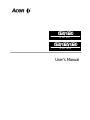 1
1
-
 2
2
-
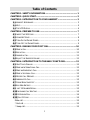 3
3
-
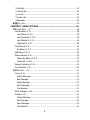 4
4
-
 5
5
-
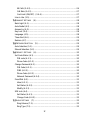 6
6
-
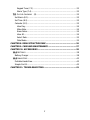 7
7
-
 8
8
-
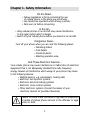 9
9
-
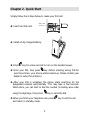 10
10
-
 11
11
-
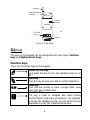 12
12
-
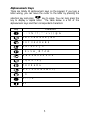 13
13
-
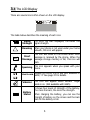 14
14
-
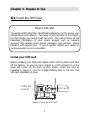 15
15
-
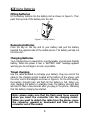 16
16
-
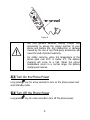 17
17
-
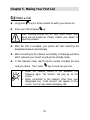 18
18
-
 19
19
-
 20
20
-
 21
21
-
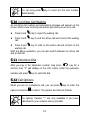 22
22
-
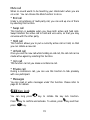 23
23
-
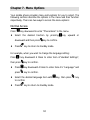 24
24
-
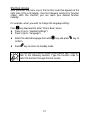 25
25
-
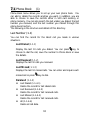 26
26
-
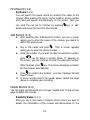 27
27
-
 28
28
-
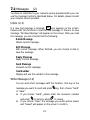 29
29
-
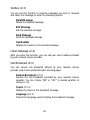 30
30
-
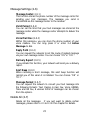 31
31
-
 32
32
-
 33
33
-
 34
34
-
 35
35
-
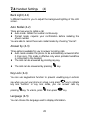 36
36
-
 37
37
-
 38
38
-
 39
39
-
 40
40
-
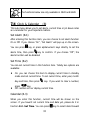 41
41
-
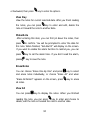 42
42
-
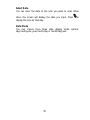 43
43
-
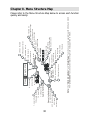 44
44
-
 45
45
-
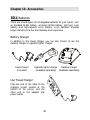 46
46
-
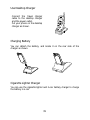 47
47
-
 48
48
-
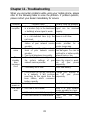 49
49
-
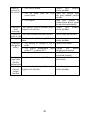 50
50
-
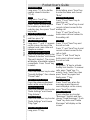 51
51
-
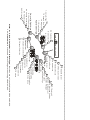 52
52
Ask a question and I''ll find the answer in the document
Finding information in a document is now easier with AI
in other languages
- italiano: Acer G530 Manuale utente
Other documents
-
Audiovox GSM 900 system User manual
-
Motorola TALKABOUT T2688 User manual
-
Motorola C300 User manual
-
Motorola t190 talkabout Owner's manual
-
SED GPH-610R User manual
-
Compal Electronics GKRXGT User manual
-
Motorola C200 User manual
-
BenQ M555C User manual
-
Audiovox GSM-609 User manual
-
Geemarc CL8450 Owner's manual