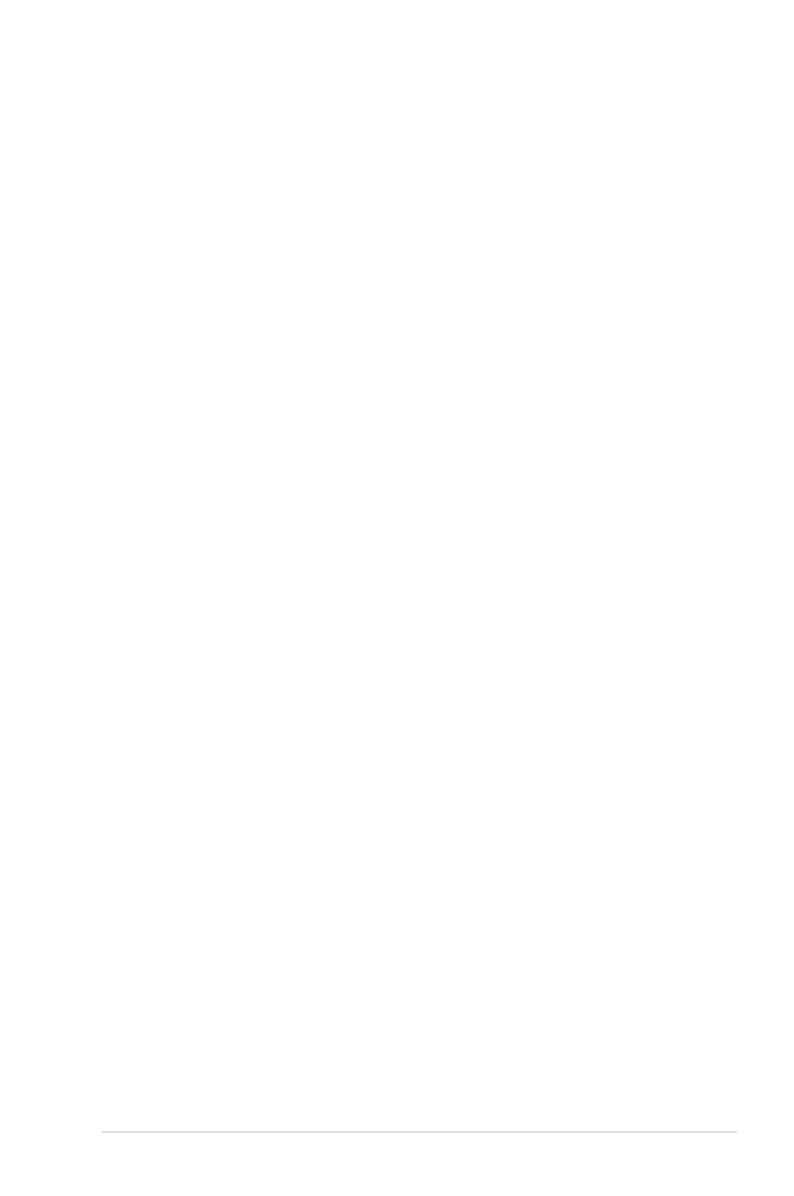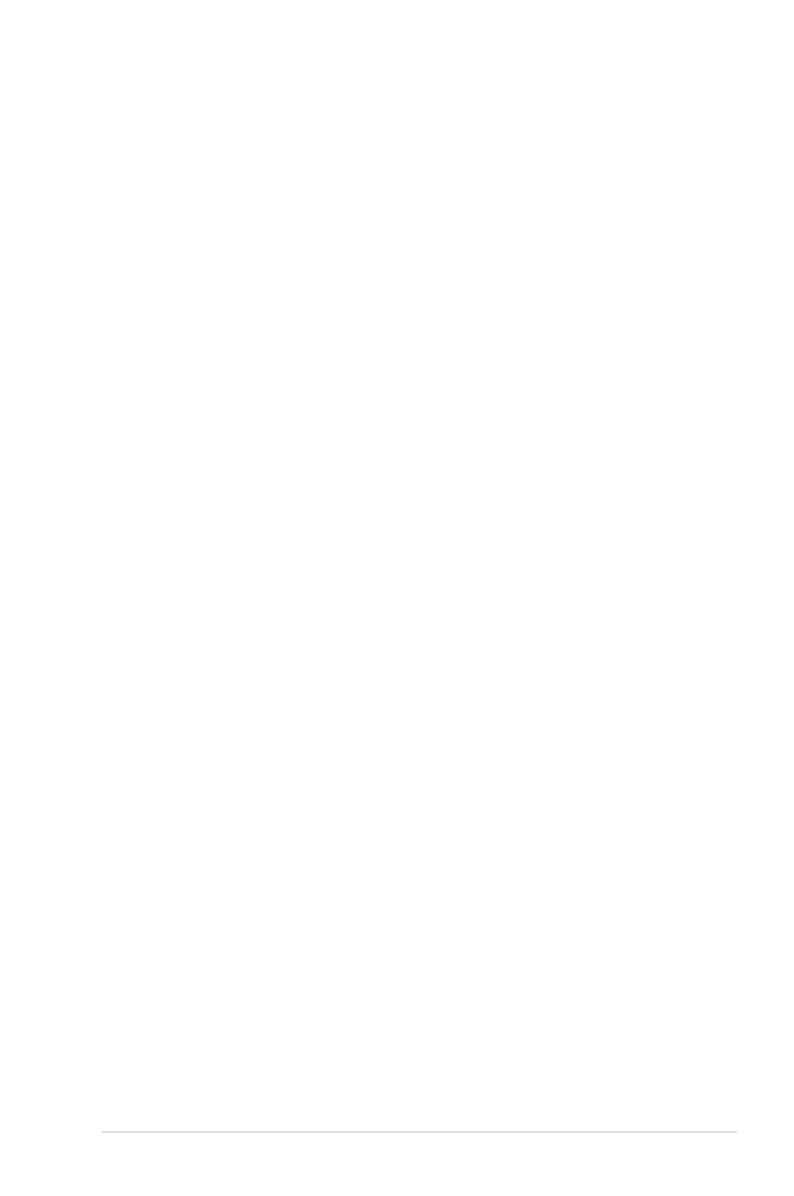
v
4.3.5 Primary IDE Master/Slave ............................................. 4-15
4.3.6 SATA1/2/3/4 ....................................................................................4-17
4.3.7 HDD SMART Monitoring [Disabled] .............................. 4-18
4.3.8 Installed Memory [xxx MB] ............................................ 4-18
4.3.9 Usable Memory [XXX MB] ............................................ 4-18
4.4 Advanced menu ......................................................................... 4-19
4.4.1 JumperFree Configuration ............................................ 4-19
Voltage Control ............................................................................. 4-20
4.4.2 AI NET2 ........................................................................ 4-22
4.4.3 CPU Configuration ........................................................ 4-23
4.4.4 Chipset .......................................................................... 4-24
4.4.5 PCIPnP ......................................................................... 4-26
4.4.6 Onboard Device Configuration ...................................... 4-27
4.4.7 USB Configuration ........................................................ 4-29
4.5 Power menu ................................................................................ 4-30
4.5.1 ACPI Suspend Type [S1&S3]........................................ 4-30
4.5.2 ACPI APIC Support [Enabled] ....................................... 4-30
4.5.3 APM Configuration ........................................................ 4-31
4.5.4 Hardware Monitor ......................................................... 4-33
4.6 Boot menu .................................................................................. 4-35
4.6.1 Boot Device Priority ...................................................... 4-35
4.6.2 Removable Drives ......................................................... 4-35
4.6.3 Hard Disk Drives ........................................................... 4-36
4.6.4 CDROM Drives ............................................................. 4-36
4.6.5 Boot Settings Configuration ......................................... 4-37
4.6.6 Security ......................................................................... 4-38
4.7 Tools menu ................................................................................. 4-40
4.7.1 ASUS O.C. Profile ......................................................... 4-40
4.7.2 ASUS EZ Flash 2 .......................................................... 4-42
4.8 Exit menu .................................................................................... 4-43
Chapter 5: Software support 1
5.1 Installing an operating system ................................................... 5-1
5.2 Support CD information .............................................................. 5-1
5.2.1 Running the support CD ................................................. 5-1
5.2.2 Drivers menu ................................................................... 5-2