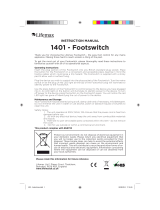Page is loading ...

circuitry to digital recording artists and computer musicians.
Features Include:
through the real analog Big Muff® circuitry.
GarageBand®, Logic Pro X®, Reaper® and more.
-
pass buttons.
your computer.
with or without Big Muff® tone.
WARNING:
supply. It requires 120mA
or a plug with the wrong polarity may damage the device and void the warranty.
Big Muff
Table of Contents
Quick Start Guide ....................................................2
Hardware Overview ..................................................4
Managing Presets ....................................................7
Interfacing with Your DAW ............................................8
Software Overview ...................................................9
Transferring Presets .................................................12
Updating the Big Muff Pi Hardware Plugin® ............................13
MIDI Implementation Charts .........................................14
Tips, DAW Notes, & Technical Specications ...........................15
Warranty Information ...............................................16

Quick Start Guide
FX RETURN
L/R
FX SEND
L/R
INPUT
GAIN
HARDWARE
PLUGIN
DAW
DAW
ANALOG
IN
INPUT L/R OUTPUT L/R,
HEADPHONES
ANALOG
OUT
INPUT
GAIN
COMPUTER
AUDIO INTERFACE
Using BMπHP as a Hardware Plugin
1. Install the software for your operat-
ing system at www.ehx.com/BMPHP
3. Wait for the computer to install drivers
and make the device available.
5. Insert the Electro-Harmonix Big
Muff Pi software plugin on a track
right corner of plugin toolbar.
greyed if unit is not properly
[4 digit serial number].
-
is ready for use.
with the plugin will now go through
Signal Flow Diagram

- 3 -
Using BMπHP Standalone
as a Guitar Pedal
FX RETURN
L/R
FX SEND
L/R
INPUT
GAIN
HARDWARE
PLUGIN
DAW
DAW
ANALOG
IN
INPUT L/R OUTPUT L/R,
HEADPHONES
ANALOG
OUT
INPUT
GAIN
COMPUTER
AUDIO INTERFACE
Using BMπHP as an Audio Interface
1. Follow steps 1–4 on the opposite page.
your input and output connections.
disable Big Muff distortion while
recording.
Signal Flow Diagram

1. DIRECT MONITOR Illuminated Button
output located on the rear panel. This is particularly useful when using the
Note: the
DIRECT MONITOR switch is disabled when using the BMπHP as a standalone
guitar pedal. In this case, the audio output is always sent to the stereo output
jacks and Headphone output.
2. Headphone LVL Knob
jack on the rear panel.
3. USB STATUS LED
4. USB GAIN Knob
- 4 -
Hardware Overview
Front Panel Controls
12 4 5
6
13
810
11
14
15
16
17
12
9
7
3

5. CLIP L & R LEDs
The Big Muff section is fully stereo and uses the Ram's Head™ Big Muff®
circuit. Each of the following controls acts on both stereo channels.
6. VOLUME Knob
7. SUSTAIN Knob
8. TONE Knob
9. TONE BYPASS Illuminated Button-
-
10. TONE WICKER Illuminated Button The Wicker effect opens up the bandwidth
allowing more high frequency signal to pass through for a bright and clear top
Wicker effect is enabled.
11. BYPASS Footswitch & LED
12. PRESET Knob & Display
mode, where the current knob positions indicate the actual setting.
13. PRESET Footswitch & LED
preset mode is off. For more on saving presets, go to page 7.
14. MONO/L INPUT
instrument or output from another effects pedal into this jack. If you use just
15. R INPUT
- 5 -

instrument or output from another effects pedal into this jack. Use this jack
input routes to the Right input if no plug is inserted into R INPUT jack.
16. MONO/L OUTPUT
sent through this jack. In Bypass, the dry signal at the Left input jack outputs
17. R OUTPUT
through this jack. In Bypass, the dry signal present at the Right input jack is
1. PANIC Button
plugin either by not processing audio or no longer responding to control
movement or automation.
2. USB 2.0 Type B Port
3. 9V Power Jack
4. 1/4" Stereo Headphone Output Jack
signals are routed to the Headphone output jack. Use the Headphone LVL
knob to adjust the volume at the Headphone jack.
- 6 -
Top Panel Controls
12 43

- 7 -
Managing Presets
Saving Presets
to hold until the number stops blinking.
3. The dot next the digit lights after your preset has been saved successfully.
Navigating Presets
Preset Mode Off (LED Off)
back to 0 after 9.
Preset Mode On (LED On)
Press the footswitch to advance the preset numbers sequentially.
without loading it. The number will blink indicating it is waiting to load.
Loading Presets
the footswitch will load the next preset number.
Modifying presets
the dot next to the preset number digit will blink to indicate that a preset is
loaded but has been altered.
Unloading Presets

Interfacing with Your DAW
Installing the Software Plugin
www.ehx.com/BMPHP
* The Windows installers will install USB Audio 2.0 drivers which only work with the
BMπHP. The USB audio drivers were developed by Thesycon. Approve their instal-
lation if prompted to trust that software.
Connecting BMπHP to a Computer
Upon making the connection, the computer may take up to a few minutes to
Using BMπHP with your DAW as a Hardware Plugin
-
3. VERY IMPORTANT:
Select Device
not properly connected to the computer.
[4 digit serial number].
- 8 -

1. Preset Menu
Hardware:
Electro-Harmonix:
User:
Show in FinderShow in Folder
User presets are stored, so you can rename, delete, or manage your presets
Rescan Presets: re-scans the User preset folder, updating the User preset
list with any changes made in the folder.
- 9 -
Software Overview
1 2 4 5 6
7
17
9
16
10
12
15
11
14
13
8
3
controls on the software plugin to tailor the effect.
* Due to the nature of Windows and its USB Audio drivers, only one BMπHP can be
used per session. It is possible to use multiple devices and plugin instances on Mac.

2. Preset Menu Navigation Buttons
through all of the presets.
3. A/B Section
button saves the current parameter setting and the corresponding letter button
loads that parameter setting. The B section is disabled until you save a parameter
4. Save Preset Button
5. Preset Transfer Button
-
tionality, go to the Transferring Presets
6. Settings Menu Button
Select Device
out if another plugin instance is currently using said device. User has option of
Audio Mode:
Control Mode:
Big Muff without routing audio to it. This can be used to remote-control the
About Hardware
Reset Factory Presets: Reset the Hardware presets to factory settings.
Device Options:
audio settings can be adjusted.
About Plugin
- 10 -
The Settings Menu, and the About Hardware submenu.

7. STATUS LED
8. OUTPUT GAIN Section
turning one knob controls both knobs; if not illuminated, each knob controls its
own channel of gain.
9. INPUT GAIN Section
one knob controls both knobs; if not illuminated, each knob controls its own
channel of gain.
10. CLIP L & R LEDs
11. VOLUME Knob
12. SUSTAIN Knob
13. TONE Knob Provides a range of sounds from high treble to deep bass.
14. TONE BYPASS Illuminated Button-
15. TONE WICKER Illuminated Button The Wicker effect opens up the bandwidth
allowing more high frequency signal to pass through for a bright and clear top
button to enable or disable the Wicker effect. If the button is lit, the Wicker ef-
fect is enabled.
16. BYPASS Footswitch & LED
-
17. PRESET Footswitch & LED
-
set mode is off.
- 11 -

Transferring Presets
To perform any of these actions, click on the
Preset Transfer button in the toolbar.
Transferring from Computer to BMπHP
SEND tab. Load any number of
presets in any of the slots to prepare them
the Send to Device button at the bottom of
‘r’ to indicate
the presets are successfully transferring to
Transferring from BMπHP to Computer
RECEIVE tab. Recently saved
hardware presets will be indicated by red
-
able which presets to receive; the button
press the Receive from Device button at the
bottom of the panel. The plugin will save
folder for future use.
Renaming BMπHP Hardware Presets
RECEIVE tab. Recently saved hard-
ware presets will be indicated by red text. To
rename these hardware presets, enter in a
-
responding grayed button to enable the pre-
set name rewrite; the button will illuminate
Receive
from Device button at the bottom of the pan-
el. The new name will be saved in the selected
preset slots. The plugin will also save the data
-
ture use.
Preset Transfer Receive panel.
Preset Transfer Send panel.

Updating the Big Muff Pi Hardware Plugin®
Updating the Software Plugin
Upon opening the plugin while connected to the Internet, the plugin will prompt
a message indicating there is a new version of the software plugin to install.
download page on www.ehx.com/BMPHP
get the most current version of the software plugin.
Updating the Hardware Firmware
Upon opening the plugin while connected to the internet, the plugin will prompt
-
newest version, click on the message and the pedal will navigate you through its
proceed with the update.
DO NOT DISCONNECT THE
BMπHP, DELETE THE PLUGIN, OR QUIT YOUR DAW OR ELSE THE FIRMWARE
UPGRADE PROCESS WILL FAIL.
Select Device
Resetting Firmware
Method 1
Method 2
Reset Firmware.
- 13 -

- 14 -
MIDI Implementation Chart
parameters accordingly.
Note: MIDI control is disabled when the BMπHP is connected to the plugin.
MIDI Conguration Mode
Tone Wicker is lit.
-
mal operation.
MIDI Control Change Chart
Parameter CC# Data Range
85
Volume L 86
Volume R 87
88
Tone L 89
Tone R 90
103
104
105
106
107
Tone Bypass 108 64 – Engage
0 – Bypass
Tone Wicker 109 64 – Engage
0 – Bypass
Bypass Footswitch 110 64 – Engage
0 – Bypass
Preset Footswitch 111 64 – Engage
0 – Bypass
MIDI Program Change Chart
Parameter PC#
0–9
10
11
Toggle Tone Wicker
Toggle Tone Bypass 13

- 15 -
Tips, DAW Notes, & Technical Specications
Tips for Successful Operation
Sample Rates & Audio Settings
Disable Ofine Rendering/Bouncing:
analog Big Muff circuitry in real-time.
Reaper® – Disable Anticipative Processing
Logic Pro® – Low Latency Mode
be re-activated when recording is completed, returning the effect to the track. To
avoid this, disable Low Latency Mode.
Pro Tools® (Windows-Only) – MIDI Port Management
is complete.
and copying it to your Pro Tools directory.
Technical Specications
System Requirements

WARRANTY INFORMATION
Please register online at www.ehx.com/product-registration or complete and re-
turn the enclosed warranty card within 10 days of purchase. Electro-Harmonix will
repair or replace, at its discretion, a product that fails to operate due to defects
in materials or workmanship for a period of one year from date of purchase. This
applies only to original purchasers who have bought their product from an autho-
rized Electro-Harmonix retailer. Repaired or replaced units will then be warranted
for the unexpired portion of the original warranty term.
If you should need to return your unit for service within the warranty period, please
a Return Authorization Number
your product. With your returned unit, include a written description of the problem
of your receipt clearly showing the purchase date.
COMPLIANCE
Note: This equipment has been tested and found to comply with the limits for a Class B digital device,
pursuant to part 15 of the FCC Rules. These limits are designed to provide reasonable protection
against harmful interference in a residential installation. This equipment generates, uses and can
radiate radio frequency energy and, if not installed and used in accordance with the instructions, may
cause harmful interference to radio communications. However, there is no guarantee that interference
will not occur in a particular installation. If this equipment does cause harmful interference to radio
or television reception, which can be determined by turning the equipment off and on, the user is
encouraged to try to correct the interference by one or more of the following measures:
• Reorient or relocate the receiving antenna.
• Increase the separation between the equipment and receiver.
• Connect the equipment into an outlet on a circuit different from that to which
the receiver is connected.
• Consult the dealer or an experienced radio/TV technician for help.
Modications not expressly approved by the manufacturer could void the user’s authority to oper-
ate the equipment under FCC rules.
ASIO is a trademark and software of Steinberg Media Technologies GmbH.
The CE logo indicates that this product has been tested and shown to conform with all applicable
European Conformity directives.
The WEEE or “trashcan” logo indicates that this product is made up of electronic components that should not
be trashed alongside household waste but instead should be recycled by a proper electrical waste facility.
United States & Canada
Electro-Harmonix
Europe
John Williams
Electro-Harmonix UK
United Kingdom
the laws of the jurisdiction within which the product was purchased.
/