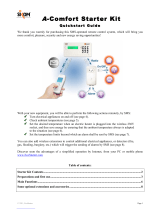Page is loading ...

CPY Server- Manual
Rev. 2.0.5, 05/05/2022

CPY Server - Manual
2
Copyright® 2022
Content subject to change.
Carlo Gavazzi Controls SpA reserves the right to make modifications or improvements to
the relative documentation without prior notice.
Download the updated version: www.gavazziautomation.com

CPY Server - Manual
3
1 INDEX
1INDEX............................................................................................................................................3
2INTRODUCTION............................................................................................................................12
2.1G
ENERALDESCRIPTION
...............................................................................................................12
2.2S
YSTEM
A
RCHITECTURE
..............................................................................................................12
2.3A
PPLICATIONS
..........................................................................................................................12
3SYSTEMREQUIREMENTS..............................................................................................................13
3.1B
ROWSER
...............................................................................................................................13
4ACCESSTOTHESYSTEM................................................................................................................13
4.1N
ETWORKCONFIGURATION
.........................................................................................................13
4.1.1DiscovertheSBP2CPYIPaddressviatheUWP3.0Tool...........................................................13
4.1.2AccesstheSBP2CPYWeb‐Server..............................................................................................14
4.1.3AccessremotelytheSBP2CPYWeb‐ServerwithMAIACloud*.................................................15
4.2M
AINPAGE
.............................................................................................................................16
5USER............................................................................................................................................19
6CPYUSERSETTINGS......................................................................................................................19
6.1U
SERINTERFACE
.......................................................................................................................19
6.2P
ROCEDURES
...........................................................................................................................20
6.2.1Changedefaultlanguage.........................................................................................................20
6.2.2Changedateandtimeformat..................................................................................................20
6.2.3Changethepasswordforanon‐administrativeuser...............................................................21
6.2.4Log‐offfromthesystem...........................................................................................................22
7SYSTEMSETTINGS........................................................................................................................23
8LANSETTINGS..............................................................................................................................25
8.1U
SERINTERFACE
.......................................................................................................................25
8.2T
HINGSTOKNOW
.....................................................................................................................25
8.2.1Networkcommunication.........................................................................................................25
8.2.2DynamicIPaddress(DynDNS)service......................................................................................26
8.3P
ROCEDURES
...........................................................................................................................26
8.3.1SpecifyanIPaddressmanually................................................................................................26
8.3.2GetanIPaddressautomatically(DHCP)..................................................................................27
8.3.3SetuptheDynDNSservice.......................................................................................................28
9MODEMSETTINGS.......................................................................................................................29
9.1U
SERINTERFACE
.......................................................................................................................29
9.2T
HINGSTOKNOW
.....................................................................................................................30

CPY Server - Manual
4
9.2.1InternetServiceProvider..........................................................................................................30
9.3P
ROCEDURES
...........................................................................................................................31
9.3.1Modemconfiguration..............................................................................................................31
9.3.2SetthepasswordforSMScommands......................................................................................31
9.3.3Modemwatchdog....................................................................................................................32
10CLOCKSETTINGS...........................................................................................................................33
10.1U
SERINTERFACE
.......................................................................................................................33
10.2T
HINGSTOKNOW
.....................................................................................................................34
10.2.1NTPservice..........................................................................................................................34
10.3P
ROCEDURES
...........................................................................................................................34
10.3.1Setdateandtimemanually.................................................................................................34
10.3.2TosynchronizewithPCclock...............................................................................................35
10.3.3Setthetimezone.................................................................................................................35
10.3.4SetNTPservice....................................................................................................................35
11FIRMWARE...................................................................................................................................36
11.1U
SERINTERFACE
.......................................................................................................................36
11.2T
HINGSTOKNOW
.....................................................................................................................36
11.2.1Firmwarepackage...............................................................................................................36
11.3P
ROCEDURES
...........................................................................................................................37
11.3.1Firmwareupdate.................................................................................................................37
12TOOLS..........................................................................................................................................39
12.1U
SERINTERFACE
.......................................................................................................................39
12.2P
ROCEDURES
...........................................................................................................................40
12.2.1Remotereboot.....................................................................................................................40
12.2.2Systemdatareset................................................................................................................40
13BACKUP/RESTORE......................................................................................................................42
13.1U
SERINTERFACE
.......................................................................................................................42
13.2P
ROCEDURES
...........................................................................................................................43
13.2.1Howtocreateacompletebackup.......................................................................................43
13.2.2Howtoscheduleacompletebackup...................................................................................43
13.2.3Howtocreateanincrementalbackup................................................................................44
13.2.4Howtocheckthebackupstatus..........................................................................................45
13.2.5HowtorestoreabackupfromanSDCard..........................................................................46
14MODBUSTCPSLAVE.....................................................................................................................47
14.1U
SERINTERFACE
.......................................................................................................................47
14.2P
ROCEDURES
...........................................................................................................................48
14.2.1HowtoenableandconfiguretheModbusTCPprotocol.....................................................48

CPY Server - Manual
5
14.2.2HowtocreatetheModbusmap..........................................................................................48
14.2.3HowtoupdatetheModbusmap.........................................................................................49
14.2.4HowtoresettheModbusmap............................................................................................49
15BACNET........................................................................................................................................50
15.1U
SERINTERFACE
.......................................................................................................................50
15.2P
ROCEDURES
...........................................................................................................................51
15.2.1HowtoselecttheBACnetobjects........................................................................................51
15.2.2HowtocreatetheEDE‐files.................................................................................................51
15.2.3HowtoRegeneratetheBACnetmap...................................................................................51
15.3B
ASICSETTINGSFORINSTANCENUMBERS
........................................................................................52
16SETTINGS.....................................................................................................................................53
17VPNSETTINGS..............................................................................................................................54
17.1U
SERINTERFACE
.......................................................................................................................54
17.2P
ROCEDURES
...........................................................................................................................55
17.2.1HowtoactivateSBP2CPY24inMAIACloud.........................................................................55
17.3T
HINGSTOKNOW
.....................................................................................................................56
17.3.1MAIACloudports.................................................................................................................56
17.3.1.1
Inboundcommunication(throughthetunnel)..............................................................................56
17.3.1.2
OutboundTCP/IPcommunication.................................................................................................56
17.3.1.3
Fortunneling..................................................................................................................................56
18ACCOUNT.....................................................................................................................................57
18.1U
SERINTERFACE
.......................................................................................................................57
18.2T
HINGSTOKNOW
.....................................................................................................................59
18.2.1Usersandpermissions.........................................................................................................59
18.3P
ROCEDURES
...........................................................................................................................60
18.3.1Addnewuser.......................................................................................................................60
18.3.2Edituser...............................................................................................................................61
18.3.3Deleteusers.........................................................................................................................62
18.3.4Changepassword................................................................................................................63
19STATUS/CATEGORIESSETUP.........................................................................................................64
19.1U
SERINTERFACE
.......................................................................................................................64
19.2T
HINGSTOKNOW
.....................................................................................................................65
19.2.1Baystatusandcategory......................................................................................................65
19.3P
ROCEDURES
...........................................................................................................................67
19.3.1Changetheiconsset............................................................................................................67
19.3.2Changename,colourandflashingbehaviour.....................................................................67
19.3.3Removeexistingcategories.................................................................................................68
19.3.4Seteventsbasedoncategories...........................................................................................70

CPY Server - Manual
6
20GROUPSSETTINGS........................................................................................................................71
20.1U
SERINTERFACE
.......................................................................................................................71
20.1.1New/editgroupwindow......................................................................................................72
20.2T
HINGSTOKNOW
.....................................................................................................................73
20.2.1Groupsdefinition.................................................................................................................73
20.3P
ROCEDURES
...........................................................................................................................74
20.3.1Createnewgroup................................................................................................................74
20.3.1.1
Example..........................................................................................................................................75
20.3.2Editagroup.........................................................................................................................75
20.3.3Deleteagroup.....................................................................................................................76
20.4U
SERINTERFACE
.......................................................................................................................77
20.4.1MasterZoneCounter(MZC)group......................................................................................77
20.5T
HINGSTOKNOW
.....................................................................................................................78
20.5.1OperatingprinciplesoftheMZCgroup...............................................................................78
20.5.1.1
ExampleofanMZCareawithlanesensorsbaysinside.................................................................79
20.6P
ROCEDURES
...........................................................................................................................82
20.6.1CreateanMZCgroup(UnionofanMZCfunctionandalanesensorgroup).......................82
20.6.2Editagroup.........................................................................................................................83
20.6.3SplitanMZCgroup..............................................................................................................83
21SCHEDULER..................................................................................................................................84
21.1U
SERINTERFACE
.......................................................................................................................84
21.1.1Schedulertoolbar................................................................................................................86
21.2U
SERINTERFACE
.......................................................................................................................87
21.2.1New/Editeventwindow......................................................................................................87
21.2.1.1
Nameandtimesection..................................................................................................................88
21.2.1.2
Recurrencesection.........................................................................................................................88
21.2.1.3
FirstActivity/Lastactivitytabs.......................................................................................................89
21.3P
ROCEDURES
...........................................................................................................................90
21.3.1Createanewevent..............................................................................................................90
21.3.2Makeanexistingeventrepeated........................................................................................91
21.3.3Makechangestorepeatingevents.....................................................................................93
21.3.4EVENTPROCEDURES............................................................................................................94
21.3.4.1
Configureaneventtobookparkingbays.......................................................................................94
21.3.4.2
SetavalueforMZCgroup..............................................................................................................94
21.3.4.3
RunaUWP3.0sequence...............................................................................................................95
21.3.4.4
Sendcommandtodisplay..............................................................................................................95
21.3.4.5
Deleteanevent..............................................................................................................................96
21.3.4.6
Deleteaseries(recurringevent)....................................................................................................96

CPY Server - Manual
7
22REMOTESERVERCONFIGURATION...............................................................................................97
22.1.1Userinterface......................................................................................................................97
22.2T
HINGSTOKNOW
.....................................................................................................................98
22.2.1RemoteServer.....................................................................................................................98
22.3P
ROCEDURES
...........................................................................................................................98
22.3.1SettheRemoteServerconfiguration...................................................................................98
22.3.2ChecktheconnectionbetweentheRemoteServerandtheCPYServer..............................99
22.3.3Howtocheckthecommunication.......................................................................................99
22.3.4DownloadtheRemoteServerconfiguration.....................................................................100
22.3.5CleanthedataofRemoteServerConfiguration................................................................100
22.3.6HowtochecktheassociationbetweenthedigitalsignalandtheCarParksensor...........101
23DRAWING..................................................................................................................................102
23.1U
SERINTERFACE
.....................................................................................................................102
23.1.1Drawingwindow...............................................................................................................103
23.1.1.1
Drawingtoolbar...........................................................................................................................104
23.1.1.2
Drawsettings...............................................................................................................................105
23.2P
ROCEDURES
.........................................................................................................................106
23.2.1Uploadabackgroundimage.............................................................................................106
23.2.2Deleteabackgroundimage...............................................................................................107
23.2.3ApplyanoffsetImageposition..........................................................................................107
23.2.4Managetheimageopacity................................................................................................108
23.3U
SERINTERFACE
.....................................................................................................................109
23.3.1Positioning.........................................................................................................................109
23.4T
HINGSTOKNOW
...................................................................................................................110
23.4.1Selectingspaces.................................................................................................................110
23.5P
ROCEDURES
.........................................................................................................................111
23.5.1Selectasinglebay.............................................................................................................111
23.5.2Selectmultiplebays...........................................................................................................111
23.5.3Addnewdrawing...............................................................................................................113
23.5.4EditaDrawing...................................................................................................................114
23.6T
HINGSTOKNOW
...................................................................................................................115
23.6.1SensorsLine.......................................................................................................................115
23.7P
ROCEDURES
.........................................................................................................................115
23.7.1Addalineinthedrawing...................................................................................................115
23.7.2Assisted/Freehanddrawing.............................................................................................117
23.7.3Movethebayiconsinthedrawing...................................................................................117
23.7.4Alignmentoperations........................................................................................................118
23.7.4.1
Horizontalalignment....................................................................................................................118

CPY Server - Manual
8
23.7.4.2
Verticalalignment........................................................................................................................119
23.7.5Deleteabay.......................................................................................................................121
23.7.6Deleteadrawing...............................................................................................................122
23.8U
SERINTERFACE
.....................................................................................................................123
23.8.1Displays..............................................................................................................................123
23.9T
HINGSTOKNOW
...................................................................................................................123
23.9.1Realdisplayandvirtualdisplay.........................................................................................123
23.9.2Softwaredisplaysettings...................................................................................................124
23.9.3VirtualandRealDisplays...................................................................................................126
23.10P
ROCEDURES
.....................................................................................................................127
23.10.1AddaDisplayfromtheDisplaystab..................................................................................127
23.10.2EditaSoftwaredisplay(associatedtoaRealDisplay)......................................................128
23.10.3CreateanewVirtualdisplay..............................................................................................129
23.10.4DeleteaDisplay.................................................................................................................130
23.10.5Displayconfigurationandcommands...............................................................................131
23.10.5.1
Digitsdisplaywithleft/righticons...........................................................................................131
23.10.5.2
Displayconfiguration...............................................................................................................132
23.10.5.3
Displaycommands..................................................................................................................132
23.11P
ROCEDURES
.....................................................................................................................133
23.11.1Configuredigitsdisplaywithleft/righticons.....................................................................133
23.11.2Sendcommandtoadisplay...............................................................................................133
23.11.3Displayconfigurationandcommands...............................................................................134
23.11.3.1
Alphanumericdisplaywith9characters(SBPDIS9xmodule)..................................................134
23.11.3.2
Displayconfiguration...............................................................................................................135
23.11.3.3
Displaycommands..................................................................................................................135
23.11.4ConfigurealphanumericdisplaySBPDIS9x........................................................................136
23.11.5Sendcommandtoshowaspecialtext..............................................................................136
23.11.6RemoveadisplayfromaDrawing.....................................................................................137
23.12U
SERINTERFACE
.................................................................................................................138
23.12.1Indicators...........................................................................................................................138
23.13T
HINGSTOKNOW
...............................................................................................................138
23.13.1Example.............................................................................................................................139
23.14P
ROCEDURES
.....................................................................................................................140
23.14.1VerifywhichbaysbelongtoanIndicator..........................................................................140
23.14.2ChangethecategoryofthebaysassociatedtoanIndicator............................................141
23.15O
PERATIONSWITHTHEDRAWINGS
..........................................................................................143
23.15.1Zoomingthedrawing........................................................................................................143
23.15.2Changethecategories(bookingandunbooking)bays.....................................................144

CPY Server - Manual
9
23.15.2.1
Changethecategoryofmixedgroupsofbaysassociatedornottoindicators.......................146
23.15.3Createaneweventdirectlyfromadrawing.....................................................................148
23.15.4Tooltipoverview(bayicon)...............................................................................................149
23.15.5Tooltipoverview(Display).................................................................................................149
24LAYOUTS....................................................................................................................................151
24.1U
SER
I
NTERFACE
.....................................................................................................................151
24.2T
HINGSTOKNOW
...................................................................................................................151
24.2.1TheBasicsofLayout..........................................................................................................151
24.2.2SinglescreenorMultiscreen.............................................................................................152
24.2.3UserandLayoutassignment.............................................................................................152
24.2.4Rules..................................................................................................................................153
24.2.4.1
Priorityorderofrules...................................................................................................................153
24.2.4.2
Priorityexample...........................................................................................................................154
24.3U
SERINTERFACE
.....................................................................................................................156
24.3.1Rulesettingwindow..........................................................................................................156
24.4P
ROCEDURES
.........................................................................................................................157
24.4.1CreateanewLayout..........................................................................................................157
24.4.2CreateanewLayoutfromanexistingLayout...................................................................160
24.4.3EditanexistingLayout......................................................................................................161
24.4.4DeleteaLayout..................................................................................................................161
24.5O
PERATIONSWITHTHE
L
AYOUT
..................................................................................................163
24.5.1Pinthewindow..................................................................................................................163
25ALARMS.....................................................................................................................................164
25.1U
SERINTERFACE
.....................................................................................................................164
25.1.1Statustab..........................................................................................................................165
25.2P
ROCEDURES
.........................................................................................................................166
25.2.1Acknowledgeanalarm......................................................................................................166
25.3U
SERINTERFACE
.....................................................................................................................167
25.3.1AlarmsHistorytab.............................................................................................................167
25.4P
ROCEDURES
.........................................................................................................................168
25.4.1Showthealarmswhichoccurredinaselectedperiod.......................................................168
25.5U
SERINTERFACE
.....................................................................................................................170
25.5.1Groupsalarmssettings......................................................................................................170
25.6T
HINGSTOKNOW
...................................................................................................................171
25.6.1Aboutthethresholdrule....................................................................................................171
25.6.1.1
Example‐Booknbays..................................................................................................................172
25.7P
ROCEDURES
.........................................................................................................................175
25.7.1Bookbayswithathresholdrule........................................................................................175

CPY Server - Manual
10
25.7.2Bookbayswithaglobalthresholdrule.............................................................................176
25.8U
SERINTERFACE
.....................................................................................................................177
25.8.1Bayalarmssettings...........................................................................................................177
25.9T
HINGSTOKNOW
...................................................................................................................178
25.9.1Aboutthethresholdrule....................................................................................................178
25.10P
ROCEDURES
.....................................................................................................................179
25.10.1SetaMaxvacanttime/Maxoccupiedtime.....................................................................179
25.10.2Bookbayswithaglobalthresholdrule.............................................................................180
26STATUS......................................................................................................................................181
26.1U
SERINTERFACE
.....................................................................................................................181
26.2U
SERINTERFACE
.....................................................................................................................182
26.2.1Graphtab..........................................................................................................................183
26.2.1.1
Hovering(Showdetailedinformation).........................................................................................183
26.3T
HINGSTOKNOW
...................................................................................................................184
26.3.1Categories..........................................................................................................................184
26.3.2Unknownstatus.................................................................................................................184
26.4U
SERINTERFACE
.....................................................................................................................185
26.4.1Tabletab............................................................................................................................185
26.5U
SERINTERFACE
.....................................................................................................................187
26.5.1Baysstatus.........................................................................................................................187
27REPORT......................................................................................................................................188
27.1U
SERINTERFACE
.....................................................................................................................188
27.1.1Reporttimeframewindow................................................................................................188
27.1.2Occupancy.........................................................................................................................189
27.1.3Graphtab..........................................................................................................................189
27.1.4Tabletab............................................................................................................................191
27.2T
HINGSTOKNOW
...................................................................................................................192
27.2.1Customizableitemsofareport..........................................................................................192
27.2.2Elementsinthegraph........................................................................................................192
27.3P
ROCEDURES
.........................................................................................................................193
27.3.1Createanewreport(Graph/Table)...................................................................................193
27.3.2Show/hideelementsinthegraph....................................................................................194
27.3.3Showthestatusinthetooltip............................................................................................195
27.3.4Exportthegraphindifferentformats................................................................................196
27.3.5Sortthecontentsofatablereport....................................................................................196
27.4U
SERINTERFACE
.....................................................................................................................197
27.4.1Spacestatistic....................................................................................................................197

CPY Server - Manual
11
27.5T
HINGSTOKNOW
...................................................................................................................198
27.5.1Grouptab..........................................................................................................................198
27.5.2Spacetab...........................................................................................................................199
27.5.3Example.............................................................................................................................199
27.6P
ROCEDURES
.........................................................................................................................201
27.6.1Createanewreport(Spacestatistics)...............................................................................201
27.6.2Sortthecontentsofatable...............................................................................................202
28COMMANDS...............................................................................................................................203
29MZCSETTINGS............................................................................................................................204
29.1U
SERINTERFACE
.....................................................................................................................204
29.2P
ROCEDURES
.........................................................................................................................205
29.2.1ResetMZCgroup...............................................................................................................205
29.2.2SetavaluetoaMZCgroup...............................................................................................205
30UWP3.0SEQUENCES..................................................................................................................207
30.1U
SERINTERFACE
.....................................................................................................................207
30.2T
HINGSTOKNOW
...................................................................................................................208
30.2.1Sequences..........................................................................................................................208
30.3P
ROCEDURES
.........................................................................................................................208
30.3.1Sortthesequences.............................................................................................................208
30.3.2Filterbyspecifictext..........................................................................................................209
30.3.3ExecuteanSBP2WEB24/UWP3.0sequence.....................................................................210
31APPENDIX..................................................................................................................................211
31.1P
ROCEDURES
.........................................................................................................................211
31.1.1InstallSH2DSP24adapter..................................................................................................211
31.2T
HINGSTOKNOW
...................................................................................................................212
31.2.1TCP/IPnetworking.............................................................................................................212
31.2.1.1
InboundTCP/IPcommunication..................................................................................................212
31.2.1.2
OutboundTCP/IPcommunication...............................................................................................212
31.2.2SMScommandslist............................................................................................................212
31.2.3Indicatorsettings...............................................................................................................213
31.3P
ROCEDURES
.........................................................................................................................215
31.3.1AddanIndicatorfromtheIndicatortab............................................................................215
31.3.2EditaSoftwareIndicator...................................................................................................216
31.3.3Indicatorconfigurationandcommands............................................................................218
31.3.4SendcommandtoanIndicator.........................................................................................219
31.3.5DeleteanIndicator............................................................................................................220

CPY Server - Manual
12
2 INTRODUCTION
Download the CPY server firmware:
www.gavazziautomation.com/FIRMWARE/cpy_firmware.zip
Download the UWP 3.0 Tool:
www.gavazziautomation.com/UWP3.0_TOOL_SW_DOWNLOAD.pdf
2.1 General description
Welcome to the CPY Software manual. This guide will cover the essentials of setting up
and using the CPY software included with your Dupline® 3 Parking Guidance System. We
will start with a brief description of the system.
The Dupline® 3 Parking Guidance System is built up of a number of hardware and software
components. The most common components in the system are the Dupline® 3 Parking
Sensors. These are installed in each parking bay. A bay sensor detects when a bay is
occupied and reports it to the Dupline® Master it is connected to, as well as indicating it
with a coloured light. This coloured light is also used to indicate if the space is booked.
2.2 System Architecture
The SBP2CPY is a micro PC with Web-Server and Web-Service capabilities suitable for
gathering information from up to 10 UWP 3.0s. In a project with more than one UWP 3.0
controller, the SBP2CPY module is required.
If only one UWP 3.0 controller is used in the Car Park project, the CPY Server is integrated
into the controller: the address to access it is:
[UWP 3.0 IP address] /CP3App
e.g., 192.168.2.71/CP3App
2.3 Applications
The SBP2CPY aggregates data from multiple controllers in a single centralized database.
You can access from anywhere by Web Browser, through a highly interactive interface, in
order to manage the entire parking lot. The main features are as follows:
Booking bays with scheduled actions or from the overview
Checking the bay sensors in alarm
Viewing the real-time status of each bay sensor with drawings and reports
Setting the Bay sensor’s category and status
Configuring the Displays and Indicators
Secure remote connection through the Carlo Gavazzi MAIA Cloud solution
All the data is available as charts, tables and reports based on an XLS format.

CPY Server - Manual
13
3 SYSTEM REQUIREMENTS
3.1 Browser
The CPY Web-Server is a software application that runs in a Web Browser. To ensure
optimal performance, the recommended browser is Google Chrome, a modern browser
that you can download free of charge.
4 ACCESS TO THE SYSTEM
4.1 Network configuration
To access the system, you first need to establish a network connection between your PC
and the SBP2CPY: you have the following options:
Directly connect the two devices (SBP2CPY and PC) through a network cable.
Technical support operators can also communicate with the SBP2CPY through
the same LAN port, using the IP address 192.168.253.254 (this address is fixed
and cannot be changed).
Connect both devices (SBP2CPY and PC) to your local network
Directly connect the two devices (SBP2CPY and PC) through a USB/mini-USB
cable. If using a mini-USB cable to connect the devices, use the IP address
192.168.254.254.
The SBP2CPY IP settings are factory-configured to start as DHCP.
4.1.1 Discover the SBP2CPY IP address via the UWP 3.0 Tool
To find the SBP2CPY IP address, click on the icon marked in red to start the discovery:
The following window will appear with all the SBP2CPYs in the network:
Note: Please check the relevant UWP 3.0 Tool documentation for further information concerning
the exchange data with UWP 3.0 controllers.

CPY Server - Manual
14
4.1.2 Access the SBP2CPY Web-Server
After the IP address of the SBP2CPY has been discovered, you can access the Web-
Server. Follow this procedure in order to grant the access:
Step Action
1 Open a Web Browser and type the URL, based on the device used:
Device CPY Server URL
SBP2CPY SBP2CPY IP address
e.g. 192.168.2.73
SBP2WEB/UWP3.0 [Controller IP address]/CP3App
e.g. 192.168.2.71/CP3App
2 Enter the username and password in the Login page, as shown below:
The default username and password are shown in the table below:
Username Password Name Level
admin admin admin administrator
Security Note: To prevent any undesired access to the system, it is
recommended that you modify the default password during the first
configuration.
3 Click the Login button to access the Main page
After you have granted the access, you can change the IP settings (see Specify an IP
address manually).

CPY Server - Manual
15
4.1.3 Access remotely the SBP2CPY Web-Server with MAIA Cloud*
*MAIA Cloud is the Carlo Gavazzi PaaS (Platform as a Service) solution that allows a
seamless connection of different remote devices through SBP2CPY24 units, so to develop
the necessary car park guidance solutions by connecting and setting the relevant items.
Users who have access to the MAIA Cloud can easily reach the gateways and the
endpoints, provided they have the necessary access rights, using a PC and a standard
browser.
Notes:
For more information about MAIA Cloud, see the MAIA cloud user manual
MAIA Cloud is compatible with SBP2CPY24 version 2.6.3 onwards.
For more information about the device activation, go to How to activate SBP2CPY24
in MAIA Cloud
Follow this procedure to set up a remote connection to a device activated in MAIA Cloud:
1. Log in to your MAIA Cloud (link here)
2. Open the home page or the main menu and go to Devices > VPN
3.
If you want to… Then…
Use a predefined application to create
a VPN tunnel to the gateway
You can
a. Click to open the Connection drop-down
menu of the device
Or
b. Click on the device you want to connect in the
map and click Applications to open the
Connection side panel
After that, click one of the available applications.
If the connection is correctly established, the status icon
becomes green.
open all the ports of the application
which composed the device and
endpoint profile
You can
a. Click > Connect from the Action menu of the
device
Or
b. Click to open the Connection drop-down
menu of the device and click Connect
Or
c. Click on the device you want to connect in the
map and click Connect

CPY Server - Manual
16
After that, you can enter the Virtual IP address that you
find in the Connection drop-down menu or side panel,
in your browser or in your application.
Disconnect from the
endpoints/gateway
You can
a. Click > Disconnect from the Action menu of the
device
Or
b. Click opening the Connection drop-down menu
of the device and click Disconnect
Or
c. Click on the device you want to disconnect in the
map and click Disconnect
4.2 Main page
The figure below shows the CPY server main page:
Main page
When you access the Web Server main page, you can see the following areas, which are
always available while using the software. The different areas are as follows:
B
D
A
C

CPY Server - Manual
17
Area Description
A The navigation bar located at the top of the main page has the following tabs:
Tab Description
User Settings for e.g. language and date/year
It is necessary to run the CPY with correct date and time format
(Europe/US)
System
settings
To select LAN, Modem, Clock and Firmware
It is necessary for LAN or Modem settings, together with the Clock.
The clock is needed for real time stamp and for internal use of the
clock. Always check for the latest firmware release
Settings To select General park settings such as Account, status/category
setup
The first three menus must be completed because the settings have an impact on the
future database in the carpark software. The last two menus (Group settings and
Scheduler) can be filled out later. They are used for e.g. booking and sending data to
emulated displays
Drawings To add drawings and design Car Park structures
In this menu, you can build up the entire structure for the Car Park
project. Drawings can be imported and icons can show the status of
status of each bay, such as Vacant, Occupied, Disabled, VIP etc.
Physical displays with steady or moving arrows can be assigned
and configured and reproduced displays can be configured to show
specific status, such as the number of occupied bays, VIP bays in
one floor or the entire system.
Layout Option for personal screen view. E.g. Status page and alarm page
as preferred screen view
This menu is optional but can be used to personalize each user’s
screen layout. It shows the menus as a cascade or in layers. The
user can decide which menus are in focus
Alarms See historical alarms and acknowledge alarms. It is also possible to
set different alarm set point for groups or individual bays
It is optional but useful for e.g. investigating the time each car has
been parked with a selectable time limit or a complete group of cars.
| Status Displays the entire parking lot as bar graphs or as a table
Optional, but gives the operator useful information about occupancy
on each floor or entire system
Report For occupancy and space statistic
Optional but useful for historical investigations of space and area
statistic such as occupancy, available spaces, most used /not used
spaces in either as graph or as table
Commands E.g. sequence setup to control a gate when carpark is occupied
Optional but useful to control e.g. a gate when floor/all is occupied

CPY Server - Manual
18
B The left panel contains the hierarchical tree view of the entire parking lot structure as
created in the UWP 3.0 Tool.
Note: the left panel can be hidden by pressing the button
C The main area shows the drawing and status windows, the reports window, etc..
D The right panel displays the SBP2CPY date and time, and some information about the
status of all the UWP 3.0 controllers that are part of the current project, as follows:
Status Description
The UWP 3.0 controller is connected with the
SBP2CPY
The UWP 3.0 controller is not connected with
the SBP2CPY
Note: the right panel can be hidden by pressing the button

CPY Server - Manual
19
5 USER
If you click on the User tab (the label shows the username currently connected) from the
navigation bar, the following menu will appear:
6 CPY USER SETTINGS
6.1 User interface
The CPY user settings window is where you view or change the language setting and the
date and time formats.

CPY Server - Manual
20
6.2 Procedures
6.2.1 Change default language
To set the system language, follow this procedure:
Step Action
1 Click on the User (e.g. Admin) tab from the navigation bar, then click User
International Settings
2 From the Language drop-down menu select the desired language
3 Click on Save to store the changes
6.2.2 Change date and time format
To set the system date and time format, follow this procedure:
Step Action
1 Click on the User (e.g. Admin) tab from the navigation bar, then click User
International Settings
2 From the Date format drop-down menu select the desired format:
/