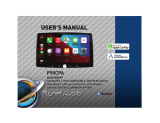4.Q:When I call someone, he can hear himself, how to do?
A:1) Adjust 'Microphone volume' to 12, 'Microphone PGA' to 24
2) Adjust 'Microphone OP' from 0 until the sound is loud enough, Keeping the OP value is as small as possible
3) Fine-tune the 'Microphone PGA' at this time. After adjusting, restart this deivice
4) Adjust 'AEC quality' to 2
5) Finally fine-tune the 'Microphone delay', starting from 0 alternately, until there is no echo
Note: If the sound is distorted, please adjust 'Microphone OP'
5.Q:I install the carplay, but the button on steering wheel can’t work
A: Set the setting ‘Enable wheel key’ to ON( Fig.1)
6.Q:How ro connect reverse camera?
A: Refer the following connection and setting(Fig.3).(Fig.2)
1) Connect the reverse camera to CVBS OUT labeled 'Reverse camera'
2) Connect the cable labeled '12V reverse camera(yellow)' to camera power
3) Setting → Reverse → Reverse camera → Aftermarket
Aftermarket
① ② ③