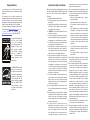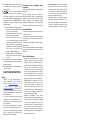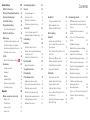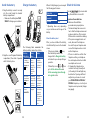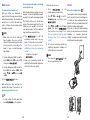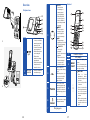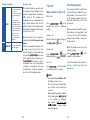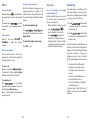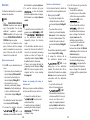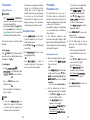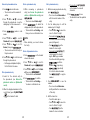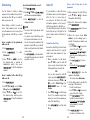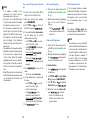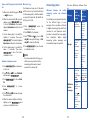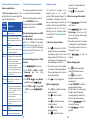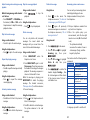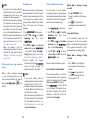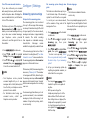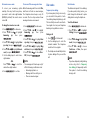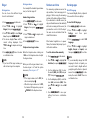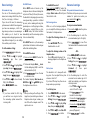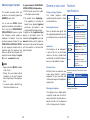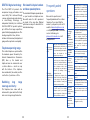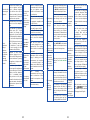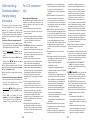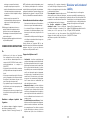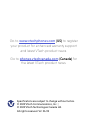CS
5329
5329-2
5329-3
5329-4
Click on the in the manual
to watch the video tutorials.
User’s manual
Scan the QR code to go and
subscribe our tutorial channel

Congratulations
on purchasing your new VTech product. Before
using this telephone, please read Important safety
instructions.
This manual has all the feature operations and
troubleshooting necessary to install and operate your
new VTech telephone. Please review this manual
thoroughly to ensure proper installation and operation
of this innovative and feature rich VTech product.
For support, shopping, and everything new at VTech,
visit our website at www.vtechphones.com or call
1 (800) 595-9511. In Canada, go to
phones.vtechcanada.com or call 1 (800) 267-7377.
T
Compatible with
Hearing Aid T-Coil
TIA-1083
Telephones identified with
this logo have reduced
noise and interference
when used with most T-coil
equipped hearing aids
and cochlear implants.
The TIA-1083 Compliant
Logo is a trademark of
the Telecommunications
Industry Association. Used
under license.
The ENERGY STAR® program
(www.energystar.gov)
recognizes and encourages
the use of products that save
energy and help protect
our environment. We are
proud to mark this product
with the ENERGY STAR®
label indicating it meets
the latest energy efficiency
guidelines.
Important safety instructions
When using your telephone equipment, basic safety
precautions should always be followed to reduce the
risk of fire, electric shock and injury, including the
following:
1. Read and understand all instructions.
2. Follow all warnings and instructions marked on
the product.
3. Unplug this product from the wall outlet before
cleaning. Do not use liquid or aerosol cleaners.
Use a damp cloth for cleaning.
4. CAUTION: Do not install the telephone base at a
height above 2 meters.
5. Do not use this product near water such as near a
bath tub, wash bowl, kitchen sink, laundry tub or a
swimming pool, or in a wet basement or shower.
6. Do not place this product on an unstable table,
shelf, stand or other unstable surfaces.
7. Avoid placing the telephone system in places
with extreme temperature, direct sunlight, or
other electrical devices. Protect your phone from
moisture, dust, corrosive liquids and fumes.
8. Slots and openings in the back or bottom of the
telephone base and handset are provided for
ventilation. To protect them from overheating,
these openings must not be blocked by placing
the product on a soft surface such as a bed, sofa
or rug. This product should never be placed near
or over a radiator or heat register. This product
should not be placed in any area where proper
ventilation is not provided.
9. This product should be operated only from the
type of power source indicated on the marking
label. If you are not sure of the type of power
supply in your home or office, consult your dealer
or local power company.
10. Do not allow anything to rest on the power cord.
Do not install this product where the cord may be
walked on.
11. Never push objects of any kind into this product
through the slots in the telephone base or handset
because they may touch dangerous voltage
points or create a short circuit. Never spill liquid of
any kind on the product.
12. To reduce the risk of electric shock, do not
disassemble this product, but take it to an
authorized service facility. Opening or removing
parts of the telephone base or handset other
than specified access doors may expose you
to dangerous voltages or other risks. Incorrect
reassembling can cause electric shock when the
product is subsequently used.
13. Do not overload wall outlets and extension cords.
14. Unplug this product from the wall outlet and refer
servicing to an authorized service facility under
the following conditions:
• When the power supply cord or plug is
damaged or frayed.
• If liquid has been spilled onto the product.
• If the product has been exposed to rain or
water.
• If the product does not operate normally by
following the operating instructions. Adjust
only those controls that are covered by the
operation instructions. Improper adjustment
of other controls may result in damage and
often requires extensive work by an authorized
technician to restore the product to normal
operation.
• If the product has been dropped and the
telephone base and/or handset has been
damaged.
• If the product exhibits a distinct change in
performance.
15. Avoid using a telephone (other than cordless)
during an electrical storm. There is a remote risk
of electric shock from lightning.
16. Do not use the telephone to report a gas leak in the
vicinity of the leak. Under certain circumstances,
a spark may be created when the adapter is
plugged into the power outlet, or when the
handset is replaced in its cradle. This is a common
event associated with the closing of any electrical
circuit. The user should not plug the phone into
a power outlet, and should not put a charged
handset into the cradle, if the phone is located
in an environment containing concentrations of
flammable or flame-supporting gases, unless
there is adequate ventilation. A spark in such an
environment could create a fire or explosion.
Such environments might include: medical use of
oxygen without adequate ventilation; industrial
gases (cleaning solvents; gasoline vapors; etc.); a
leak of natural gas; etc.
17. Only put the handset of your telephone next to
your ear when it is in normal talk mode.
18. The power adapter is intended to be correctly
oriented in a vertical or floor mount position. The
prongs are not designed to hold the plug in place
if it is plugged into a ceiling, under-the-table or
cabinet outlet.

19. For pluggable equipment, the socket outlet shall
be installed near the equipment and shall be
easily accessible.
20. Use only the batteries indicated in
this manual. There may be a risk of explosion if
a wrong type of battery is used for the handset.
Use only the supplied rechargeable batteries or
replacement batteries (BT162342/BT262342) for
the handset. Do not dispose of batteries in a fire.
They may explode.
• Do not use the battery in following conditions:
»High or low extreme temperature during
use, storage or transportation.
»Replacement of a battery with an incorrect
type that can defeat a safeguard.
»Disposal of a battery into fire or a hot
oven, or mechanically crushing or cutting
of a battery, that can result in an explosion.
»Leaving a batteryin an extremely high
temperature surrounding environment
that can result in an explosion or the
leakage of flammable liquid or gas.
»A battery subjected to extremely low air
pressure that can result in an explosion or
the leaka
21. Use only the adapter included with this product.
Incorrect adapter polarity or voltage can seriously
damage the product.
22. The applied nameplate is located at the bottom or
near of the product.
SAVE THESE INSTRUCTIONS
Battery
• CAUTION: Use Only Supplied Battery. To
order a replacement, visit out website at
website at www.vtechphones.com or call
1 (800) 595-9511. In Canada, go to
phones.vtechcanada.com or call 1 (800) 267-7377.
• Do not dispose of the battery in a fire. Check
with local waste management codes for special
disposal instructions.
• Do not open or mutilate the battery. Released
electrolyte is corrosive and may cause burns or
injury to the eyes or skin. The electrolyte may be
toxic if swallowed.
• Exercise care in handling batteries in order not to
create a short circuit with conductive materials.
• Charge the battery provided with this product
only in accordance with the instructions and
limitations specified in this manual.
Precautions for users of implanted cardiac
pacemakers
Cardiac pacemakers (applies only to digital cordless
telephones):
Wireless Technology Research, LLC (WTR), an
independent research entity, led a multidisciplinary
evaluation of the interference between portable
wireless telephones and implanted cardiac
pacemakers. Supported by the U.S. Food and Drug
Administration, WTR recommends to physicians that:
Pacemaker patients
• Should keep wireless telephones at least six inches
from the pacemaker.
• Should NOT place wireless telephones directly over
the pacemaker, such as in a breast pocket, when it is
turned ON.
• Should use the wireless telephone at the ear opposite
the pacemaker.
WTR’s evaluation did not identify any risk to bystanders
with pacemakers from other persons using wireless
telephones.
About cordless telephones
• Privacy: The same features that make a cordless
telephone convenient create some limitations.
Telephone calls are transmitted between the
telephone base and the cordless handset by radio
waves, so there is a possibility that the cordless
telephone conversations could be intercepted
by radio receiving equipment within range of
the cordless handset. For this reason, you should
not think of cordless telephone conversations as
being as private as those on corded telephones.
• Electrical power: The telephone base of this
cordless telephone must be connected to a
working electrical outlet. The electrical outlet
should not be controlled by a wall switch. Calls
cannot be made from the cordless handset if the
telephone base is unplugged, switched off or if
the electrical power is interrupted.
• Potential TV interference: Some cordless
telephones operate at frequencies that may cause
interference to televisions and VCRs. To minimize
or prevent such interference, do not place
the telephone base of the cordless telephone
near or on top of a TV or VCR. If interference is
experienced, moving the cordless telephone
farther away from the TV or VCR often reduces or
eliminates the interference.
• Rechargeable batteries: Exercise care in handling
batteries in order not to create a short circuit with
conducting material such as rings, bracelets and
keys. The battery or conductor may overheat and
cause harm. Observe proper polarity between
the battery and the battery charger.
• Nickel-metal hydride rechargeable batteries:
Dispose of these batteries in a safe manner. Do not
burn or puncture the battery. Like other batteries
of this type, if burned or punctured, they could
release caustic material which could cause injury.

Contents
Install | Set up 10
What’s in the box 10
Connect the telephone base 11
Connect the charger 11
Install the battery 12
Charge the battery 12
Check the battery level 13
Check for dial tone 13
Before use 14
Set date and time (before use) 14
Set up through voice guide -
Answering system (before use) 14
Alternate way to set up 15
Install 15
Mount the telephone base 15
Overview 16
Telephone base 16
Handset 17
Display 19
Handset lights 19
Telephone base lights 20
Operating range 20
Operate 21
Make, answer or end a call 21
Make a call 21
Predial a call 21
Answer a call 21
End a call 21
View dialing options 21
Sound 22
Use speakerphone 22
Volume control 22
Mute the microphone 22
Temporary ringer silencing 22
Join a call 23
Join a call in progress (for
multiple handset models only) 23
Call waiting 23
Intercom 24
Initiate an intercom call 24
Answer an incoming call during
an intercom call 24
Transfer a call via intercom 25
Find handset 26
Page/ find handset 26
Use phone menu 26
Phonebook |
Phonebook entry 27
Add a phonebook entry 27
Review the phonebook entries 28
Dial a phonebook entry 28
Delete a phonebook entry 28
Delete all phonebook entries 28
Edit a phonebook entry 29
Alphabetical search 30
Redial list 31
Review a redial list entry 31
Dial a redial list entry 31
Delete a redial list entry 31
Chain dialing 32
Caller ID 33
Review the caller ID log 33
Save a caller ID log entry to the
phonebook 33
Save a caller ID log entry to call
block list 34
Dial a caller ID log entry 35
Delete caller ID log entries 35
Caller ID memory match 35
Missed call indicator 36
Call block 36
Block unknown calls 36
Add a call block list entry 36
Review call block list 37
Edit a call block list entry 37
Save a caller ID log entry to the
call block list 38
Unblock a telephone number 38
Mute first ring 38
Answering system 39
Difference between the built-in
answering system and voicemail
service 39
Use your built-in answering
system 40
Turn on or off the answering
system 40
Playback messages 41
Adjust listening volume during
message playback 42
Skip to the next message 42
Repeat the playing message 42
Listen to previous message 42
Stop the message playback 42
Delete a message 42
Delete all messages 43
Answering system remote access 43
Call intercept while using
answering system 44
Recording memo 44
Turn on or off the call screening 45
Screen a call with answering
system 45

Contents
Announcement 46
Record a new outgoing
announcement 46
Play your announcement 46
Delete your annoucement 47
Voicemail (via Telephone
service provider) 47
Turn off the new voicemail
indicators 48
Configure | Settings 48
Answering system settings 48
Set your built-in answering
system 48
Set answering system through
voice guide 49
Set voice language 49
Set remote access code 50
Turn on or off the message
alert tone 50
Dial modes 51
Temporary tone dialing 51
Set dial mode 51
Ringer 52
Set ringer tone 52
Set ringer volume 52
Set date and time 53
Set languages 53
Set LCD language 53
Sound settings 54
Set number of rings 54
Set QUIET mode 54
Set listening volume 55
Set key tone 55
Voicemail settings 55
Set speed dial voicemail number 55
Add and register handset 56
General product care 57
Taking care of your telephone 57
Avoid rough treatment 57
Avoid water 57
Electrical storms 57
Cleaning your telephone 57
Technical specifications 57
DECT 6.0 digital technology 58
Telephone operating range 58
Redefining long range
coverage and clarity 58
Simulated full-duplex handset
and base speakerphones 58
Frequently asked questions 59
The RBRC seal 62
FCC, ACTA and IC regulations 62
California Energy Commission
battery charging testing
instructions 64
For C-UL compliance only 64

10 11
Install | Set up
What’s in the box
Your telephone package contains the
following items. Save your sales receipt
and original packaging in case it is
necessary to ship your telephone for
warranty service.
NOTE
• To purchase replacement batteries
or power adapters, visit our website
at www.vtechphones.com or call
1 (800) 595-9511. In Canada, go to
phones.vtechcanada.com or dial
1 (800) 267-7377.
Quick
start
guide
• 1 set for CS5329
• 2 sets for CS5329-2
• 3 sets for CS5329-3
• 4 sets for CS5329-4
• 1 set for CS5329-2
• 2 sets for CS5329-3
• 3 sets for CS5329-4
Connect the telephone base
TIPS
• If you want to mount the base, make
sure telephone line pass through the
mounting bracket before connecting
to the DSL filter.
• If you subscribe to digital subscriber
line (DSL) high-speed Internet
service through your telephone line,
make sure you connect a DSL filter
(not included) to the telephone wall
jack.
Connect the charger
THIS SIDE UP / CE CÔTÉ VERS LE HAUT
Battery Pack / Bloc-piles :
BT162342/BT262342 (2.4V 300mAh Ni-MH)
WARNING / AVERTISSEMENT :
DO NOT BURN OR PUNCTURE BATTERIES.
NE PAS INCINÉRER OU PERCER LES PILES.
Made in China / Fabriqué en chine CR1951

12 13
Install the battery
1. Plug the battery connector securely
into the socket inside the handset
battery compartiment.
• Make sure the battery label THIS
SIDE UP is facing up, as indicated.
THIS SIDE UP / CE CÔTÉ VERS LE HAUT
Battery Pack / Bloc-piles :
BT183342/BT283342 (2.4V 400mAh Ni-MH)
WARNING / AVERTISSEMENT :
DO NOT BURN OR PUNCTURE BATTERIES.
NE PAS INCINÉRER OU PERCER LES PILES.
Made in China / Fabriqué en chine CR1535
THIS SIDE UP
2. Align the cover flat against the battery
compartment, then slide it upwards
until it clicks into place.
RS LE HAUT
h Ni-MH)
BATTERIES.
ES PILES.
CR1535
Charge the battery
The following table summarizes the
battery indicators and actions to take.
Battery
indicators
Battery
status
Action
• The screen
is blank, or
shows Put in
charger and
flashes.
• The battery
has no
charge or
very little
charge. The
handset
cannot be
used.
• Charge
without
interruption
(at least 30
minutes).
• The screen
shows Low
battery and
flashes.
• The battery
has enough
charge to be
used for a
short time.
• Charge
without
interruption
(at least 30
minutes).
• The screen
shows
HANDSET X.
• The battery is
charged.
• To keep
the battery
charged,
place it in
the handset
charger
when not in
use.
When it is fully charged, you can expect
the following performance:
Operation • Operating time *
Talk time (cordless
handset)
• 7 hours
Standby • 5 days
* Operating times vary depending
on your actual use and the age of the
battery.
Check the battery level
After you have installed the battery,
check the battery level on the handset
screen.
• If the screen is blank, or flashes,
then the battery needs to be
charged. Go to Charge the battery
section before you do any setting or
operation.
• If the battery icon is , , or , then
go to Set the date and time and
Set the answering system through
voice guide section.
Check for dial tone
Press . If you hear a dial
tone, the installation is successful.
If you do not hear a dial tone
• Make sure the installation
procedures are properly done.
• The handset may take a second or
two to find the telephone base and
produce a dial tone. This is normal.
Wait an extra second before dialing.
• If the previous suggestions do not
work, disconnect the telephone
line cord from your telephone and
connect the telephone line cord to
another telephone.
• If there is no dial tone on that other
telephone either, your telephone
line cord may be defective. Install a
new telephone line cord.
• If changing the telephone line
cord does not help, the wall jack
(or the wiring to this wall jack) may
be defective. Try using a different
wall jack in your home to connect
your CS5329/CS5329-2/CS5329-3/
CS5329-4 telephone, or contact your
telephone service provider (charges
may apply).
12 hrs

14 15
Before use
Set date and time (before use)
After you install your telephone or
power returns following a power outage
and battery depletion, the handset will
prompt you to set the date and time,
and to configure the answering system
through voice guide.
NOTE
• Make sure you set the date and
time including the year correctly;
otherwise the answering system does
not announce the correct day of the
week for your recorded messages
time stamp.
1. Use the dialing keys (0-9) to enter the
month (MM), date (DD) and year (YY).
Then, press .
2. Use the dialing keys (0-9) to enter the
hour (HH) and minute (MM). Then
press q CID or p to choose AM
or PM.
3. Press to save.
After setting the date and time, the
handset will prompt if you want to set
Answering system (before use).
TIP
• To skip setting the date and time,
press on the handset.
Set up through voice guide - Answering
system (before use)
After the date and time setting is done or
skipped, the handset will then prompt if
you want to set up the answering system.
This feature assists you to do the basic
setup of the answering system. You can
follow the voice guide to record your
own announcement, set the number of
rings and the message alert tone.
1. Press to start the
answering system setup via voice
guide. You hear the voice prompt “
Hello! This voice guide will assist you
with the basic setup of your answering
system.”
• To skip the set up, press
.
2. Setup your answering system by
inputting the designated numbers as
instructed in the voice guide.
Alternate way to set up
1. Press on the
telephone base in idle mode.
2. Press q CID or p to scroll to
Answering sys, and then press
.
3. Press q CID or p to scroll to Voice
guide, the press .
You hear the voice prompt “Hello!
This voice guide will assist you with
the basic setup of your answering
system.”
4. Set up your answering system by
inputting designated numbers as
instructed in the voice guide.
NOTE
• You can press to quit
the voice guide at any time.
Install
Mount the telephone base
Your telephone base is ready for tabletop
use. If you want to mount your telephone
on a wall, use the provided wall-mount
bracket to attach to a standard dual-stud
telephone wall-mounting plate.
If you do not have this wall-mounting
plate, you can purchase one from many
hardware or consumer electronics
retailers. You may need a professional to
install the wall-mounting plate.
1.
2.
B
A
BB
AA
BB
AA

16 17
3.
4.
Overview
Telephone base
3
4
5
6
7
2
1
1
light
• On when the phone
is in use, or when the
answering system is
answering a call.
• On when a handset is
being registered.
• Flashes when there is
an incoming call.
• Flashes when
handsets are being
deregistered.
• Flashes when another
telephone on the
same line is in use.
2Message
window
• Shows the number of
unread messages.
3
• X/DELETE
• Press to delete
the message or
announcement
currently playing.
• When the phone
is not in use, press
twice to delete all
previously reviewed
messages.
• /REPEAT
• Press to repeat a
message or press
twice to play the
previous message.
• /SKIP
• During message
playback, press to skip
to the next message.
• /PLAY/STOP
• Press to play
messages.
• Press to stop message
playback.
• Flashes when there
are new messages
or memos in the
answering system.
4- VOL +
• Press to adjust the
listening volume during
a call.
• When the phone is not
in use, press to adjust
the telephone base
ringer volume.
5 ANS ON
• Press to turn on the
answering system and
press again to turn off.
The light is on when on
the answering system is
on.
6 /
FIND HS
• Press the button to page
all system handsets.
7Charging pole
Handset
3
4
5
6
7
8
2
1
10
11
12
13
14
9
15
1Handset earpiece
2LCD display
3MENU/
SELECT
• Press to display the
menu.
• Once in the menu, press
to select an item or save
an entry or setting.
4
/ pVOLUME
• Press to show
phonebook entries
when the telephone is
not in use.
• Press to scroll up while
in a menu.
• Press to increase the
listening volume when
on a call, or increase
the message playback
volume.
• While entering names
or numbers, press to
move the cursor to the
right.

18 19
4
VOLUMEq/CID
• Press to review the
caller ID log when the
telephone is not in
use.
• Press to scroll down
while in a menu.
• Press to decrease the
listening volume when
on a call, or decrease
the message playback
volume.
• While entering names
or numbers, press to
move the cursor to the
left.
5OFF/
CANCEL
• During a call, press to
hang up.
• While in a menu, press
to cancel an operation,
back up to the previous
menu, or exit the menu
display; or press and
hold this button to exit
to idle mode.
• When the handset is
ringing, press to mute
the ringer temporarily.
• Press and hold while
the handset is not in use
to erase the missed call
indicator.
6QUIET #
• Press and hold to set
and turn on the QUIET
mode, or turn it off.
• When reviewing a
caller ID log entry, press
repeatedly to view other
dialing options.
7INT
• Press to start an intercom
conversation or transfer
a call (for multi-handset
models only).
8MUTE/
DELETE
• Mute the microphone
during a call.
• Delete digits or
characters while using
the dialing keys.
• Silence the ringer
temporarily while the
handset is ringing.
9CHARGE
light
• On when the handset
is charging in the
telephone base or
charger.
10 REDIAL/
PAUSE
• Press repeatedly to view
the last 10 numbers
dialed.
• While entering numbers,
press and hold to insert a
dialing pause.
11
TALK/
FLASH
• Press to make or answer
a call.
• During a call, press to
answer an incoming call
when you receive a call
waiting alert.
12 1
• While reviewing a caller
ID log entry, press
repeatedly to add or
remove 1 in front of
the telephone number
before dialing or saving
it in the phonebook.
• Press and hold to set
or dial your voicemail
number.
13
• Press to switch to tone
dialing temporarily
during a call if you have
pulse service.
14
• Press to make or
answer a call using the
speakerphone.
• Press to turn on the
handset speakerphone,
press again to resume
normal handset use.
15 Microphone
1
1Charging pole
Display
HANDSET
ECO
NEW
ANS ON
10:15pm
MSG#
5/10
1• The battery is low
and needs charging.
2• The battery is
charging.
3• The battery is fully
charged.
4• Handset ringer is off.
5
• New voicemail
received from your
telephone service
provider.
6
NEW
• New caller ID log
entry.
7ANS ON • Answering system is
on.
8
MSG#
5/10 • Number of new/old
messages recorded.
9ECO
• The ECO
mode activates
automatically to
reduce power
consumption when
the handset is
within range of the
telephone base.
Handset lights
1CHARGE
• On when the
handset is charging
in the telephone
base or charger.
2
• On when the
speakerphone is in
use.

20 21
Telephone base lights
1IN USE
• On when the telephone
line is in use.
• On when the answering
system is answering a
call.
• On when you are
registering a handset.
• Flashes quickly when
there is an incoming call.
• Flashes when another
telephone sharing the
same line is in use.
• Flashes when you
are deregistering all
handsets.
2 ANS ON • On when the answering
system is turned on.
Operating range
This cordless telephone operates with
the maximum power allowed by the
Federal Communications Commission
(FCC). Even so, this handset and
telephone base can communicate over
only a certain distance which can vary
with the locations of the telephone base
and handset, the weather, and the layout
of your home or office.
When the handset is out of range, the
handset displays Out of range or no pwr
at base.
If there is a call while the handset is out
of range, it may not ring, or if it does
ring, the call may not connect well when
you press . Move closer
to the telephone base, and then press
to answer the call. If
the handset moves out of range during
a telephone conversation, there may
be interference. To improve reception,
move closer to the telephone base.
Operate
Make, answer or end a call
Make a call
Press or on the
handset, then enter the telephone
number.
Predial a call
Enter the telephone number, then press
or to dial.
Answer a call
Press or , or any
dialing keys (0-9 or or QUIET#).
End a call
Press or put the handset
in the telephone base or charger.
NOTES
• The handset displays Unable to call if
the telephone line is in use.
• The screen shows the elapsed time
as you talk (in hours, minutes and
seconds).
• When predialing (preview numbers
before dialing), press
on the handset to backspace
and delete; press and hold
to insert a dialing
pause (a P appears).
View dialing options
The incoming caller ID log entries have
10 digits (the area code plus the seven-
digit number). You can add 1 in front
of the telephone number before you
dial in the caller ID log or store to the
phonebook.
While reviewing the caller ID log, press
# (pound key) or 1 repeatedly to add
or remove 1 in front of the telephone
number before dialing or saving it in
the phonebook.
When the number shows the correct
format for dialing:
Press or on the
handset to call the number.
To save the number to the phonebook,
see Save a caller ID log entry to the
phonebook.

22 23
Sound
Use speakerphone
During a call, press to switch between
the speakerphone and normal handset
use.
To hand up, press or return
the handset to the telephone base or
charger.
Volume control
During a call, press VOLUMEq or
VOLUMEp to adjust the listening
volume.
Mute the microphone
Use the mute function to turn off the
microphone. You can hear the caller, but
the caller cannot hear you.
To mute a call
While on a call, press on
the handset. The screen displays Muted
until the mute function is turned off.
To end mute a call
Press on the handset
again and resume speaking. The screen
briefly displays Microphone on.
Mute is automatically cancelled when
you end the call.
Temporary ringer silencing
When the telephone is ringing, you can
temporarily silence the ringer of the
handset without disconnecting the call.
The next call rings normally at the preset
volume.
To silence the handset ringer
Press or on
the handset. The handset screen shows
Ringer muted.
To silence the telephone base ringer
Press VOL - once.
Join a call
Join a call in progress (for multiple
handset models only)
Another handset can join you on a call.
You can use up to four handsets at a
time on an outside call.
• When a handset is already on a call,
• press or on
another handset to join the call.
• Press or place the
handset in the telephone base or
handset charger to exit the call. The
call continues on the other handset
until both handsets hang up.
Call waiting
If you subscribe to call waiting service
from your telephone service provider,
and someone calls while you are already
on a call, you hear an alert tone.
1. Press on the handset
to put your current call on hold and
take the new call.
2. Press on the handset
at any time to switch back and forth
between calls.
If you also subscribe to caller ID service, it
will let you see the name and telephone
number of the caller during call waiting.
It may be necessary to change your
telephone service to use this feature.
Contact your telephone service provide
if:
• You have both caller ID and call
waiting, but as separate service
(you may need to combine these
service);
• You have only caller ID service, or
only call waiting service; or
• You do not subscribe to caller ID or
call waiting services.
There are fees for caller ID services. In
addition, services may not be available
in all areas.

24 25
Intercom
Use the intercom feature for conversations
between two handsets.
NOTES
• Your CS5329/CS5329-2/CS5329-3/
CS5329-4 telephone base supports
up to five handsets. You can buy
additional expansion handsets
(CS5309, available in US version only)
for your CS5329/CS5329-2/CS5329-3/
CS5329-4 telephone system.
• You can use four handsets on two
pairs of intercom calls. For example,
when four handsets are used on two
pairs of intercom calls, use the fifth
handset for an outside call.
Initiate an intercom call
1. Press INT on your handset when not
in use.
• If you have only one handset, your
handset displays INT needs 2 HS.
• If you have two handsets, your
handset displays Calling HS X.
• If you have three or more
handsets, your handset displays
Intercom to. Use the dialing keys
to enter a destination handset.
Your handset displays Calling HS
X.
The destination handset rings and its
screen displays HS X is calling.
2. To answer the intercom call, press
, , INT or any
dialing key on the destination handset.
Both handsets now display Intercom.
3. To end the intercom call, press
or place the handset
back in the telephone base or charger.
Both handsets now display Intercom
ended.
NOTES
• To cancel the intercom call before it is
answered, press or INT.
• Press or
on the destination handset to
temporarily silence the intercom
ringer.
• If the destination handset does not
answer the intercom call within 100
seconds, is accessing the answering
system, on a call or out of range, the
originating handset displays Unable
to call and returns to idle mode.
• If there is an incoming call while the
originating handset displays Calling
HS X, the intercom request will be
stopped and the screen displays
Incoming call.
Answer an incoming call during an
intercom call
When you receive an outside call during
an intercom call, there is an alert tone.
• To answer the outside call, press
. The intercom call
ends automatically.
• To end the intercom call without
answering the outside call, press
. The telephone
continues to ring.
Transfer a call via intercom
Use the intercom feature to transfer an
outside call to another system handset.
1. During a call, press INT.
• If you have two handsets, the
outside call is put on hold and
your handset displays Calling HS
X.
• If you have three or more
handsets, your handset displays
Intercom to. Use the dialing keys
to enter a handset number. The
outside call is put on hold and
your handset displays Calling HS
X.
The destination handset rings and its
screen displays HS X is calling.
2. To answer the intercom call on
the destination handset, press
, , INT or any
dialing key on the destination
handset. The outside call is still on
hold and both handsets now display
Intercom. You can now have a private
conversation with the destination
handset.
• To cancel the intercom call
before it is answered, press
, or INT.
• If the destination handset does
not answer within 100 seconds,
is in use, on a call or is out of
range, the originating handset
displays Unable to call and then
reconnects to the outside call.
3. For this intercom call, you have the
following options:
• You can let the destination
handset join you on the outside
call in a three-way conversation.
Press and hold INT on the
originating handset.
• You can transfer the call. Press
, or place your
handset back in the telephone
base or charger. Your handset
displays Line in use. The
destination handset is then
connected to the outside call.
• You can press INT to switch
between the outside call (Outside
call displays) and the intercom call
(Intercom displays).
• The destination handset can end
the intercom call by pressing
, or by placing the
handset back in the telephone
base or charger. The outside call
continues with the original system
handset.

26 27
Find handset
Page/ find handset
CAUTIONS
• Do not press and hold /FIND HS for
more than four seconds. It may lead
to handset deregistration.
• If the handset displays To register HS...
and ...see manual, refer to Add and
register handset section to register the
handset back to the telephone base.
This feature helps you find all system
handsets.
To start paging
Press /FIND HS on the telephone base
when it is not in use. All idle handsets ring
and display ** Paging **.
To end paging
• Press , ,
or any dialing key (0-9,
or QUIET#) on the handset ;
-OR-
• Press /FIND HS again on the
telephone base;
-OR-
• Place the handset in the telephone
base or charger.
NOTES
• If you press on a
handset, the ringer of that handset
is silenced but the paging tone
continues on the other handsets.
• If a handset is accessing the answering
system, on a call (intercom call or
outside call), or out of range, that
handset does not beep when paged.
• You cannot use the find handset
feature while the telephone base is
playing messages or the answering
system is being accessed remotely.
Use phone menu
1. Press in idle mode
(when the telephone is not in use) to
enter the main menu.
2. Press q CID or p to scroll through
menu items.
3. Press to select or save
the highlighted item.
-OR-
Press to cancel an
operation, back up to the previous
menu, or exit the menu display.
Phonebook |
Phonebook entry
The phonebook can store up to
50 entries, which are shared by all
handsets. Each entry may consist of a
telephone number up to 30 digits, and
a name up to 15 characters.
Any additions, deletions or edits made
on one handset will be reflected on
other handsets.
If the telephone number in the
phonebook exceeds 15 digits, a dash
appears after the 14th digit and then the
remaining digits are shown beginning
with a dash, alternately.
Add a phonebook entry
1. Enter the number when the phone
is not in use. Press ,
then go to Step 3.
-OR-
Press on the handset
in idle mode., then press q CID or
p to highlight Phonebook. Press
twice to choose Add
new entry.
• The screen shows Enter number.
2. Use the dialing keys to enter a
telephone number (up to 30 digits).
• Press q CID or p to move the
cursor to the left or right.
• Press on the
handset to erase a digit.
• Press and hold on
the handset to erase all digits.
• Press and hold
to insert a three-second dialing
pause (a P appears). -OR-
Press to copy
a number from the redial list.
Press q CID or p , or press
repeatedly to
locate the desired number.
Press to copy the
displayed number.
3. Press to proceed to
entering name.
• The screen shows Enter name.
4. Use the dialing keys to enter a
name (up to 15 characters) when
prompted.
• Press a key repeatedly until the
desired character shows on the
screen.
• Press q CID or p to move the
cursor to the left or right.
• Press 0 to add a space.
• Press on the
handset to erase a character.
• Press and hold
on the handset to erase all
characters.
5. Press to store your
new phonebook entry.

28 29
Review the phonebook entries
1. Press p when in idle mode.
• The screen shows the number of
entries.
2. Press q CID or p to browse
through the phonebook or use the
dialing keys to start a name search.
-OR-
1. Press when in idle
mode.
2. Press q CID or p to scroll to
Phonebook, then press .
3. Press q CID or p to scroll to
Review, then press .
• The screen shows the first entry in
the phonebook.
4. Press q CID or p to scroll to browse
through the phonebook.
• Entries appear alphabetically by
the first letter in the name.
Dial a phonebook entry
1. Search for the desired entry in
the phonebook (see Review the
phonebook entries or Alphabetical
search).
2. When the displayed number is in the
correct format, press
or on the handset to dial.
Delete a phonebook entry
1. While reviewing a phonebook
entry (see Review the phonebook
entries or Alphabetical search), press
.
• The screen shows Delete entry?.
2. Press to delete the
displayed entry from the phonebook.
• The handset shows Deleting... and
then you hear a confirmation tone.
NOTE
• Once deleted, you cannot retrieve
that entry.
Delete all phonebook entries
1. Press on the handset
when in idle mode.
2. Press q CID or p to scroll to
Phonebook, then press .
3. Press q CID or p to scroll to Delete
all, then press .
• The handset shows Delete all?.
4. Press to confirm.
• The handset shows Deleting....
You hear a confirmation tone.
Edit a phonebook entry
1. While reviewing a phonebook entry,
press .
• The screen shows Enter number
with the current number of the
entry.
2. Use the dialing keys to edit the
number (up to 30 digits).
• Press q CID or p to move the
cursor to the left or right.
• Press and hold
to insert a three-second dialing
pause (a P appears).
• Press on the
handset to erase a digit.
• Press and hold
on the handset to erase all
digits. -OR- Copy a number
from the redial list by pressing
and then
q CID or p , or pressing
repeatedly
to locate the desired number.
Press to copy the
number.
3. Press to save the
number.
• The screen shows Enter name
briefly and then the current name
of the entry.
4. Edit the characters.
• Press 0 to add a space.
• Press q CID or p to move the
cursor to the left or right.
• Press on the
handset to erase a character.
• Press and hold
on the handset to erase all
characters.
5. Press to save.
• The handset shows the updated
entry.

30 31
Alphabetical search
You can use the enhanced 3-character
search to find your contacts quickly and
efficiently.
1. Press p when the handset is in idle
mode.
2. When an entry appears, use the
dialing keys (0-9) to start a name
search (alphabetical search).
• The phonebook shows the first
name beginning with the first
letter associated with the dialing
key, i.e. if there is an entry in the
phonebook that begins with that
letter.
• Press q CID or p to scroll
through the entries beginning
with that letter.
3. To see other names that start with the
letters on the same dialing key, keep
pressing the key until the desired
letter is shown.
• The names appear in alphabetical
order.
For example, if you have the names
Jennifer, Jessie, Kevin and Linda in your
phonebook:
If you press 5 (JKL) once, J and then
Jennifer displays.
If you press 5 (JKL) once, J displays. Press
q. Jessie displays.
If you press 5 (JKL) twice, K and then
Kevin displays.
If you press 5 (JKL) three times, L and
then Linda displays.
If you press 5 (JKL) four times, 5 displays.
If you press 5 (JKL) five times, J displays
and then Jennifer displays again.
NOTE
• If you press a dialing key (0-9) and
no name starts with any letter on that
key, the phonebook shows the entry
that matches the next letter in the
phonebook.
Redial list
Each handset stores the last 10 telephone
numbers dialed. Entries are shown in
reverse chronological order. When
there are already 10 entries, the oldest
entry is deleted to make room for the
new entry.
Review a redial list entry
1. Press in idle mode.
2. Press p , q CID or
repeatedly to browse until the
desired number displays. The
handset beeps twice at the end of
the list.
3. Press on the handset
to exit.
Dial a redial list entry
When the desired redial entry displays,
press or to dial.
- OR -
1. Press or .
2. Press to enter the
redial list.
3. Press p , q CID or
repeatedly to browse until the
desired entry displays.
4. Press to dial the
displayed number.
Delete a redial list entry
1. Press in idle mode.
2. Press p , q CID or
repeatedly to browse until the
desired number displays.
3. Press on the handset
to delete the displayed number.
• You hear a confirmation tone.

32 33
Chain dialing
Use this feature to initiate a dialing
sequence from numbers stored in the
phonebook, caller ID log or redial list
while you are on a call.
Chain dialing is useful if you wish to
access other numbers (such as bank
account numbers or access codes) from
the phonebook, caller ID log or redial
list.
Access a number in the phonebook
while on a call
1. Press .
2. Press to select
Phonebook .
3. Press q CID or p to scroll to
the desired entry or perform an
alphabetical search, then press
to dial the displayed
number.
Access a number in the caller ID log
while on a call
1. Press .
2. Press q CID or p to scroll to Caller
ID log, then press .
3. Press q CID or p to scroll to
the desired entry, and then press
to dial the displayed
number.
Access the redial list while on a call
1. Press .
2. Press p , q CID or
until the desired number displays.
3. Press to dial the
displayed number.
NOTES
• You cannot edit a phonebook entry
while on a call.
• You cannot copy a caller ID log entry
into the phonebook while on a call.
• You can only view the numbers in the
phonebook, caller ID log or redial list
while on a call and cannot edit, delete
or save entries.
• Press on the handset to
exit redial list, phonebook or caller ID
log while on a call.
Caller ID
If you subscribe to caller ID service,
information about each caller appears
after the first or second ring. If
you answer a call before the caller
information appears on the screen, it
will not be saved in the caller ID log.
The caller ID log stores up to 30 entries.
Each entry has up to 24 digits for the
phone number and 15 characters for
the name.
Review the caller ID log
Review the caller ID log to find out who
called, to return the call or to copy the
caller’s name and number into your
phonebook.
1. When a handset is in idle mode,
press q CID to view the caller ID
log in reverse chronological order
starting with the most recent call.
-OR-
You can also review the caller ID
log by pressing in
idle mode, then press q CID or p
to scroll to Caller ID log. Press
twice to select
Review.
2. Press q CID or p to scroll through
the list. The handset beeps twice
when you reach the beginning or
end of the caller ID log.
3. Press to exit the caller
ID log.
Save a caller ID log entry to the
phonebook
1. While reviewing the caller ID log,
press q CID or p to browse
through the caller ID log.
2. When the desired entry displays,
press .
3. Press again to choose
To Phonebook.
4. When the screen shows Enter
number, use the dialing keys to
modify the telephone number (up
to 30 digits).
• Press q CID or p to move the
cursor to the left or right.
• Press and hold to
enter a 3-second dialing pause (a
P appears).
• Press to erase a
digit.
• Press and hold to
erase all digits.
5. Press to save the
number in the display.
• The screen shows Enter name.
6. Use the dialing keys to modify the
name (up to 15 characters).
• Press 0 to add a space.
• Press q CID or p to move the
cursor to the left or right.
• Press on the
handset to erase a character.
• Press and hold
on the handset to erase all
characters.
7. Press to save.
• You hear a confirmation tone.

34 35
NOTES
• If a number is already in the
phonebook. You cannot save the
same number more than once.
• If you try to save a caller ID log entry
to the phonebook without a number,
the handset sounds an error tone.
• If the telephone number has more
than 15 digits, only the last 15 digits
appear in the caller ID log. However,
the telephone can still save all digits
(up to 24 digits) of that telephone
number from the caller ID log in the
phonebook.
• You might need to change how a caller
ID number is saved in the phonebook
if the entry does not appear in the
correct format. Caller ID numbers
might appear with an area code that is
not necessary for local calls, or without
a 1 that is necessary for long distance
calls.
• Caller ID log entries are shared by all
system handsets. Any deletions made
on one handset are reflected on all
other handsets.
Save a caller ID log entry to call block
list
1. Search for the desired caller ID log
entry (see Review call block list).
2. When the desired entry displays,
press .
3. Press q CID or p to scroll to To
Block list, then press .
4. The handset displays Enter number.
Use the dialing keys to edit the
number, when necessary.
• Press q CID or p to move the
cursor to the left or right.
• Press to backspace
and erase a digit.
• Press and hold to
erase the entire entry.
• Press and hold to
enter a 3-second dialing pause (a P
appears).
5. Press to move to the
name.
• The screen shows Enter name.
6. Use the dialing keys to to add or edit
the name.
• Press q CID or p to move the
cursor to the left or right.
• Press 0 to add a space.
• Press on the
handset to erase a character.
• Press and hold on
the handset to erase all characters.
7. Press to save.
Dial a caller ID log entry
1. Search for the desired entry in the
caller ID log (see Review the caller
ID log).
2. When the desired entry is displayed
and is in the correct format for
dialing:
• Press or
on the handset to dial with the
home line.
Delete caller ID log entries
1. Search for the desired entry in the
caller ID log (see Review the caller
ID log).
2. When the desired entry is displayed,
press on the handset.
You hear a confirmation tone.
To delete all entries
1. Press on the handset
in idle mode.
2. Press q CID or p to highlight Caller
ID log, then press .
3. Press q CID or p to highlight
Delete all, then press .
4. When the screen shows Delete all?,
press to confirm.
• There is a confirmation tone
and the screen returns to the
previous menu.
Caller ID memory match
If the incoming telephone number
matches the last 7 digits of a telephone
number in your phonebook, the name
that appears on the screen matches
the corresponding name in your
phonebook.
For example, if Christine Smith calls,
her name appears as Chris if this is how
you entered it into your phonebook.
NOTE
• The number you see on your caller ID
is in the format sent by the telephone
service provider. It usually delivers
10-digit telephone numbers (area
code plus telephone number). If
the last 7 digits of the incoming
telephone number do not match
a number in your phonebook, the
name appears as it is delivered by
the telephone service provider.

36 37
Missed call indicator
When a cordless handset or the
telephone base is in idle mode and has
new or missed calls, its screen shows XX
Missed calls.
All new and missed entries are counted
as missed calls. Each time you review a
new caller ID log entry (indicated by
NEW
on the screen), the missed calls
message goes away. When there is a
new unanswered call, the missed calls
message displays again. The number of
missed calls includes all new
and missed entries that have not been
reviewed.
If you do not want to review the missed
calls one by one, but still want to keep
them in the caller ID log, you can press
and hold on the handset
for four seconds when the handset is
idle.
• You will hear a confirmation tone.
• All the entries in the caller ID log
become old (reviewed already).
• Missed calls message disappears.
Call block
If you have subscribed to caller ID service,
you can set the telephone to block
unknown calls and certain undesired
calls. The call block list can store up to
150 entries.
When a call is blocked, the caller will
hear a simulated busy tone for one ring
cycle. The call recipient may pick up the
call during the first ring when there is no
caller ID information. Otherwise, the call
is disconnected.
Block unknown calls
All incoming calls with unknown numbers
will be blocked.
1. Press when the phone
is not in use.
2. Press q CID or p to select Call block
and then press .
3. Press q CID or p to select Calls
w/o num then press .
4. Press q CID or p to choose Unblock
or Block, then press .
You hear a confirmation tone.
Add a call block list entry
1. Press when the phone
is not in use.
2. Press q CID or p to select Call block
and then press .
3. Press to choose Block
list.
4. Press q CID or p to select Add
new entry then press .
5. When Enter number displays, use
the dialing keys to enter the number.
-OR-
Copy a number from the redial list by
pressing and then
press p , q CID or
repeatedly to select a number. Press
to copy the number.
6. Press to move on to
enter the name. The handset displays
Enter name.
7. Use the dialing keys to enter the
name. Additional key presses show
other characters of that particular
key. The first character of every word
is capitalized.
8. Press to save. You
hear a confirmation tone.
While entering names and numbers,
you can:
• Press to backspace
and erase a digit or character.
• Press and hold to
erase the entire entry.
• Press q CID or p to move the
cursor to the left or right.
• Press and hold to
insert a dialing pause (for entering
numbers only).
• Press 0 to add a space (for entering
names only).
Review call block list
1. Press when the
phone is not in use.
2. Press q CID or p to select Call
block and then press .
3. Press to choose Block
list.
4. Press to choose
Review.
5. Press q CID or p to browse
through the call block list.
Edit a call block list entry
1. Search for the desired entry in the
call block list (see Review call block
list).
2. When the desired entry appears,
press . The handset
displays Enter number and the
stored number.
3. Use the dialing keys to edit the
number, then press
. The handset displays Enter name
and then the stored name.
4. Use the dialing keys to edit the
name. Additional key presses show
other characters of that particular
key. The first character of every word
is capitalized.
5. Press to save. You
hear a confirmation tone.

38 39
Save a caller ID log entry to the call block
list
1. When in the caller ID log, press q CID
or p to browse.
2. When the desired caller ID log entry
displays, press twice
to choose To Call block. The handset
displays Enter number and the stored
number.
3. Use the dialing keys to modify the
number, if necessary. Then press
. The handset displays
Enter name and then the stored name.
4. Use the dialing keys to modify the
name, if necessary. Then press
to save. You hear a
confirmation tone.
Unblock a telephone number
1. Press when the phone
is not in use.
2. Press q CID or p to select Call block
and then press .
3. Press to choose Block
list.
4. Press to choose
Review.
5. Press q CID or p to browse through
the call block list.
6. When the desired call block list entry
displays, press and
you hear a confirmation tone.
Mute first ring
Your telephone rings once for blocked
calls. You can choose to mute the first ring
for all incoming calls, so that there will be
no ring for blocked calls. By default, the
first ring is set to On.
1. Press when the
handset is not in use.
2. Press 7464# on the handset.
3. Press q CID or p to choose First
ring:On to keep the first ring, or First
ring:Off to mute the first ring.
4. Press to save. You hear
a confirmation tone.
NOTE
• If you have muted the first ring, you
will hear one ring less before the
answering system and voicemail
answer the incoming calls.
Answering system
Difference between the built-in
answering system and voicemail
service
Your telephone has separate indicators
for two different types of voice
messages: those recorded on its built-
in digital answering system and those
recorded in your telephone service
provider’s voicemail (fees may apply).
Your telephone’s built-in digital
answering system messages and
voicemail messages are separate.
The main differences between them
are:
Category
Built-in
answering
system
Voicemail
from
telephone
service
Storage
Messages are
stored in the
telephone base.
Messages
are stored
in a server
or system
provided
by your
telephone
service.
Your messages
will not be
deleted
automatically.
You have to
delete your
messages
manually.
Your messages
may be
automatically
deleted after
a period of
time.
Contact your
telephone
service
provider for
more
details.
Method to
retrieve
messages
When you
received new
messages,
screen displays
XX new
messages.
When you
received new
messages, the
screen displays
and New
voicemail.
To retrieve
messages,
usually there are
two ways:
• Press on
the telephone
base; or
• Access
remotely with
an access
code.
Page is loading ...
Page is loading ...
Page is loading ...
Page is loading ...
Page is loading ...
Page is loading ...
Page is loading ...
Page is loading ...
Page is loading ...
Page is loading ...
Page is loading ...
Page is loading ...
Page is loading ...
Page is loading ...
Page is loading ...
Page is loading ...
-
 1
1
-
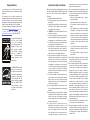 2
2
-
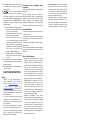 3
3
-
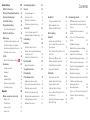 4
4
-
 5
5
-
 6
6
-
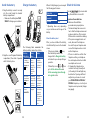 7
7
-
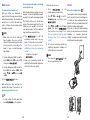 8
8
-
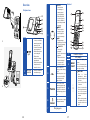 9
9
-
 10
10
-
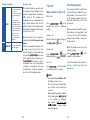 11
11
-
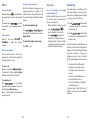 12
12
-
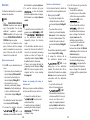 13
13
-
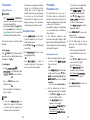 14
14
-
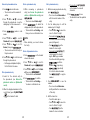 15
15
-
 16
16
-
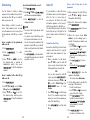 17
17
-
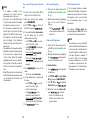 18
18
-
 19
19
-
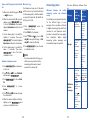 20
20
-
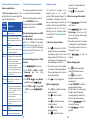 21
21
-
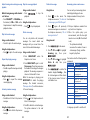 22
22
-
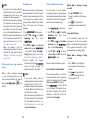 23
23
-
 24
24
-
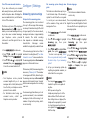 25
25
-
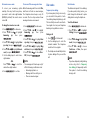 26
26
-
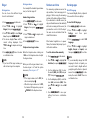 27
27
-
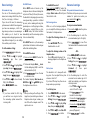 28
28
-
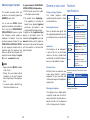 29
29
-
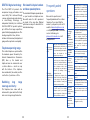 30
30
-
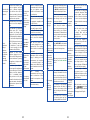 31
31
-
 32
32
-
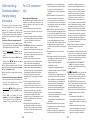 33
33
-
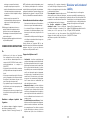 34
34
-
 35
35
-
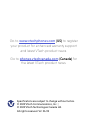 36
36
VTech CS5329-3 User manual
- Category
- Telephones
- Type
- User manual
Ask a question and I''ll find the answer in the document
Finding information in a document is now easier with AI
in other languages
- français: VTech CS5329-3 Manuel utilisateur