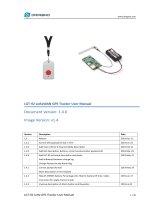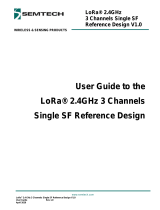Page is loading ...

www.dragino.com
PG1301 LoRaWAN Concentrator 1 / 18
PG1301 LoRaWAN Concentrator User Manual
Document Version: 1.0.4
Image Version: v1.0
Version
Description
Date
1.0
Release
2019-Jun-24
1.0.1
Add FAQ for how to get lorapktfwd.deb
2019-Sep-5
1.0.2
Add SPI description
2019-Sep-23
1.0.3
Fix typo
2020-Mar-17
1.0.4
Add GPS info
2020-Apr-29
1.0.5
Add LED info
2021-Jan-5
1.0.6
Change LoRaWAN Server to use TTNv3
2022-Feb-5

www.dragino.com
PG1301 LoRaWAN Concentrator 2 / 18

www.dragino.com
PG1301 LoRaWAN Concentrator 3 / 18
1. Introduction .............................................................................................................................. 4
1.1 What is PG1301 LoRaWAN Concentrator? ................................................................................. 4
1.2 Features ...................................................................................................................................... 4
1.3 General Interfaces ...................................................................................................................... 5
1.4 System Structure ........................................................................................................................ 5
1.5 Pin Mapping ............................................................................................................................... 6
1.6 LEDs ............................................................................................................................................ 7
1.7 Power Consumption ................................................................................................................... 7
1.8 Applications ................................................................................................................................ 7
2. Example: Set up as LoRaWAN gateway. ..................................................................................... 8
2.1 System structure ......................................................................................................................... 8
2.2 Hardware Installation................................................................................................................. 9
2.3 Install the software? ................................................................................................................... 9
2.3.1 Get Gateway ID in Raspberry and input this in TTN v3. .................................................... 9
2.3.2 Download and install LoRaWAN packet forwarder ......................................................... 11
2.3.3 Config Gateway ID, Frequency Band and Server address ............................................... 12
2.3.4 Add GPS support ............................................................................................................. 14
2.3.5 Check result .................................................................................................................... 14
2.3.6 Commands to handle service ......................................................................................... 16
3. Order Info ............................................................................................................................... 16
4. Packing Info ............................................................................................................................ 16
5. FAQ ......................................................................................................................................... 16
5.1 How to compile the pkt-fwd for RPi? ........................................................................................ 16
6. Reference ................................................................................................................................ 17
7. Support ................................................................................................................................... 18

www.dragino.com
PG1301 LoRaWAN Concentrator 4 / 18
1. Introduction
1.1 What is PG1301 LoRaWAN Concentrator?
The PG1301 is a multi-channel high performance transmitter/receiver designed to
simultaneously receive several LoRa packets using random spreading factors on random
channels. Its goal is to enable robust connection between a central wireless data concentrator
and a massive amount of wireless end-points spread over a very wide range of distances.
The PG1301 is design to use with Raspberry Pi to build smart metering fixed networks and
Internet of Things applications with up to 5000 nodes per km2 in moderately interfered
environment.
PG1301 has built-in GPS module. The GPS module provide timing to SX1301 for accuracy timing
and provide geographical coordinates to RPi for further process.
1.2 Features
✓ Support Raspberry Pi 3B/3B+/4
✓ Up to -142.5dBm sensitivity with SX1257 Tx/Rx front-end (see reference design)
✓ 70 dB CW interferer rejection at 1 MHz offset
✓ Able to operate with negative SNR, CCR up to 9dB
✓ Emulates 49x LoRa demodulators and 1x (G)FSK demodulator

www.dragino.com
PG1301 LoRaWAN Concentrator 5 / 18
✓ Dual digital TX&RX radio front-end interfaces
✓ 10 programmable parallel demodulation paths
✓ Dynamic data-rate (DDR) adaptation
1.3 General Interfaces
✓ SPI interface for LoRa
✓ Specifications:
✓ Power Input: 5v, 1A
✓ 1 x SMA antenna for LoRa
✓ 1 x SMA antenna for GPS
1.4 System Structure

www.dragino.com
PG1301 LoRaWAN Concentrator 6 / 18
1.5 Pin Mapping
Pin No
Raspberry Pi BCM pin number
PG1301 Definition
2
5V
5V
4
5V
5V
6
GND
GND
8
UART_TX
GPS_RX
9
GND
GND
10
UART_RX
GPS_TX
12
PPS
GPS_PPS
14
GND
GND
16
GPIO23
LoRa_RESET
19
GPIO10
LoRa_MOSI
20
GND
GND
21
GPIO9
LoRa_MISO
23
GPIO11
LoRa_SCK
24
GPIO8
LoRa_CSN
25
GND
GND
30
GND
GND
34
GND
GND
39
GND
GND

www.dragino.com
PG1301 LoRaWAN Concentrator 7 / 18
1.6 LEDs
➢ 5V_ON: Always on after plug into RPI.
➢ GPIO0: to SX1301 GPIO[0] : No function.
➢ GPIO1: to SX1301 GPIO[1] : No function.
➢ GPIO2: to SX1301 GPIO[2] : No function.
➢ GPIO3: to SX1301 GPIO[3] : No function.
➢ GPIO4: to SX1301 GPIO[4] : Indicate tx on
1.7 Power Consumption
TBD
1.8 Applications
✓ Smart Buildings & Home Automation
✓ Logistics and Supply Chain Management
✓ Smart Metering
✓ Smart Agriculture
✓ Smart Cities
✓ Smart Factory

www.dragino.com
PG1301 LoRaWAN Concentrator 9 / 18
2.2 Hardware Installation
Important Notice: Please power the RPI with 5V,2A cable.
RPI in this example is RPI model 3B with fresh Raspbian OS install.
pi@raspberrypi:~$ cat /etc/os-release
PRETTY_NAME="Raspbian GNU/Linux 8 (jessie)"
NAME="Raspbian GNU/Linux"
VERSION_ID="8"
VERSION="8 (jessie)"
ID=raspbian
ID_LIKE=debian
HOME_URL="http://www.raspbian.org/"
SUPPORT_URL="http://www.raspbian.org/RaspbianForums"
BUG_REPORT_URL="http://www.raspbian.org/RaspbianBugs"
2.3 Install the software?
2.3.1 Get Gateway ID in Raspberry and input this in TTN v3.
In RPI, run below command to get a Gateway ID
ifconfig eth0

www.dragino.com
PG1301 LoRaWAN Concentrator 10 / 18
We got the ether (eth0 MAC) address is b8:27:eb:49:62:bc). Add ffff at the end and remove “:” to
get the gateway ID: b827ebxxxxbcffff. Input this to TTN v3. Make sure to select legacy packet
forwarder.

www.dragino.com
PG1301 LoRaWAN Concentrator 11 / 18
After set up, the status should show not connected as below:
2.3.2 Download and install LoRaWAN packet forwarder
Enable SPi first:
a) SPI needs to be enabled on the Raspberry Pi
Run sudo raspi-config to open the config window

www.dragino.com
PG1301 LoRaWAN Concentrator 12 / 18
In RPI , run:
wget http://www.dragino.com/downloads/downloads/LoRa_Gateway/PG1301/software/lorapktfwd.deb
This will download the packet forwarder package from Dragino Server to RPI.
run “sudo dpkg -i lorapktfwd.deb” to install pkt fwd, pktfwd will auto run after this command. But
the TTN will still show not connected because the Gateway ID doesn’t match.
2.3.3 Config Gateway ID, Frequency Band and Server address
After installation, user can find the configuration file in /etc/lora-gateway. Replace the gateway
ID we got above to the gateway_ID in file local_conf.json
The default frequency band is EU868 in global_conf.json file and the default LoRaWAN server
points to localhost, user need to put the correct server address to the server_address field, like
below.

www.dragino.com
PG1301 LoRaWAN Concentrator 13 / 18
User can find the TTN v3 server address from:
Server Addresses | The Things Stack for LoRaWAN (thethingsindustries.com)
➢ If user want to change to other frequency bands, User can copy the file from /etc/lora-
gateway/cfg and rename it to global_conf.json and put it into /etc/lora-gateway.
➢ If user wants to change to other LoRaWAN server, modify the global_conf.json file.

www.dragino.com
PG1301 LoRaWAN Concentrator 14 / 18
2.3.4 Add GPS support
The PG1301 has a built-in GPS module, this module can provide GPS location info and PPS to
uplink packets. There is no need to configure for PPS. For GPS location info, the GPS module use
the RPi TXD(GPIO15) and RXD(GPIO16) pins. Make sure your RPi has configure these TXD/RXD
pins are working as console. In RPi3, this UART interface is by default use for BLE, so you need
to disable it and free it as console, (Please google to search related instruction).
Assume we have already set the RPI has valid console in /dev/ttyAMA0, we can use minicom to
check the GPS info. (baud rate if 9600) and we can see below output in minicom.
After seeing this, exit minicom. And add /dev/ttyAMA0 to /etc/lora-gateway/global_conf.json
"forward_crc_error": false,
"forward_crc_disabled": false,
"gps_tty_path": "/dev/ttyAMA0", ---> Make sure this line use ttyAMA0
"beacon_period": 128,
2.3.5 Check result
Run below command to restart the pkt_fwd:
sudo systemctl stop lorapktfwd
sudo systemctl start lorapktfwd
The pktfwd will start with the new gateway ID and TTN v3 should show the connection ok:

www.dragino.com
PG1301 LoRaWAN Concentrator 15 / 18
We can check pkt_fwd running states in RPi by running:
sudo journalctl -u lorapktfwd -f
If there are LoRaWAN nodes transmits nearby, we can see the traffic in TTN v3 –> Gateway -->
Live data

www.dragino.com
PG1301 LoRaWAN Concentrator 16 / 18
2.3.6 Commands to handle service
➢ Stop lorapktfwd service: sudo systemctl stop lorapktfwd
➢ Disable lorapktfwd auto run after boot: sudo systemctl disable lorapktfwd
➢ Start lorapktfwd : sudo systemctl start lorapktfwd
➢ Auto run lorapktfwd after boot: sudo systemctl enable lorapktfwd
➢ Show status of lorapktfwd: sudo systemctl status lorapktfwd
3. Order Info
Part Number: PG1301-XX
➢ PG1301-868 (For Bands: EU868,IN865)
➢ PG1301-915 (For Bands: US915,AU915,AS923,KR920)
➢ PG1301-470 (For Band: CN470)
4. Packing Info
Package Includes:
✓ PG1301 x 1
✓ LoRa Antenna x 1
✓ GPS antenna x 1
Dimension and weight:
✓ Device Size: cm
✓ Device Weight:
✓ Package Size / pcs : cm
✓ Weight / pcs :
5. FAQ
5.1 How to compile the pkt-fwd for RPi?
Step 1: Update Raspian to the latest one.
sudo apt-get update
sudo apt-get upgrade
Step 2: Get source code:
git clone https://github.com/dragino/pi_gateway_fwd.git
Step3: Enter into pi_gateway_fwd and run
make && make deb
Then you will get the lorapktfwd.deb

www.dragino.com
PG1301 LoRaWAN Concentrator 18 / 18
7. Support
➢ Support is provided Monday to Friday, from 09:00 to 18:00 GMT+8. Due to different
timezones we cannot offer live support. However, your questions will be answered as soon
as possible in the before-mentioned schedule.
➢ Provide as much information as possible regarding your enquiry (product models, accurately
describe your problem and steps to replicate it etc) and send a mail to
support@dragino.com
/