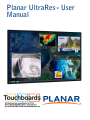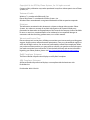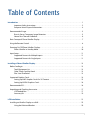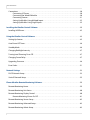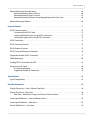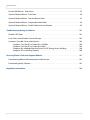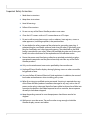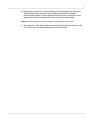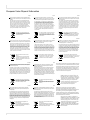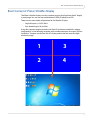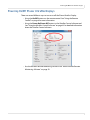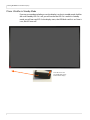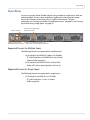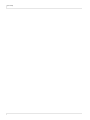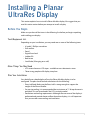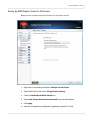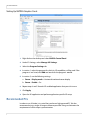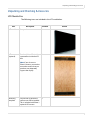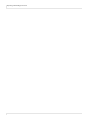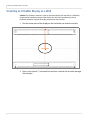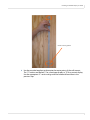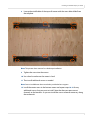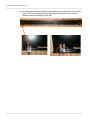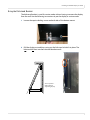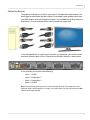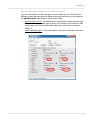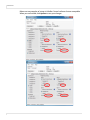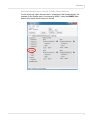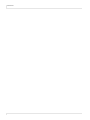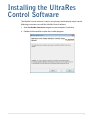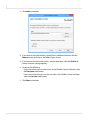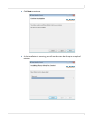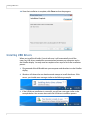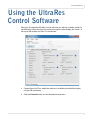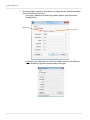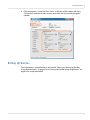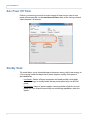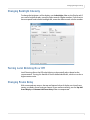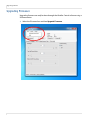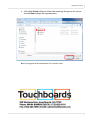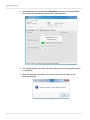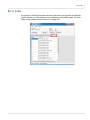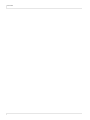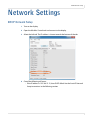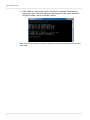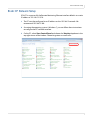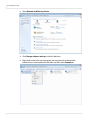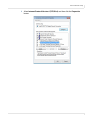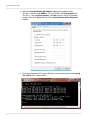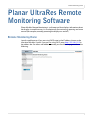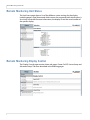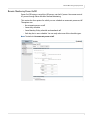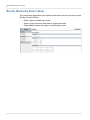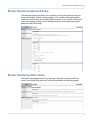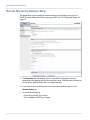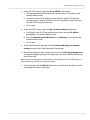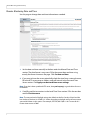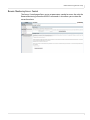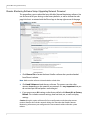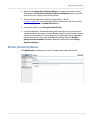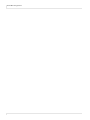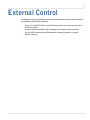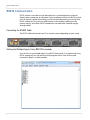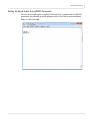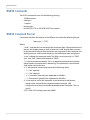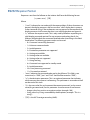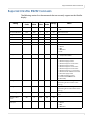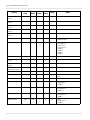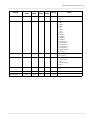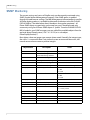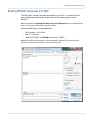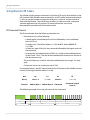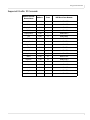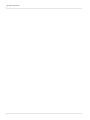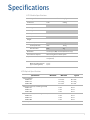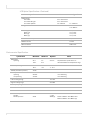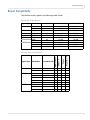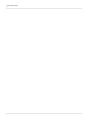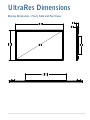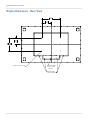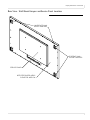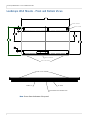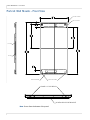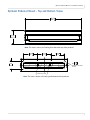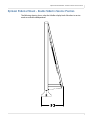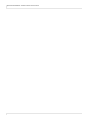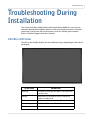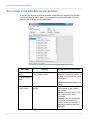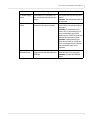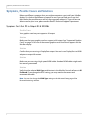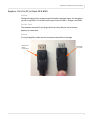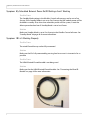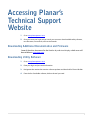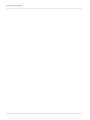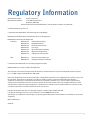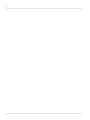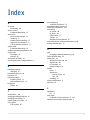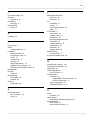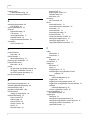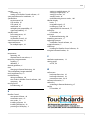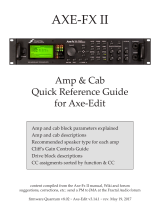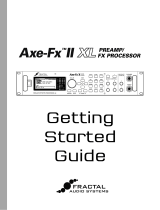Copyright © 6 Jun 2013 by Planar Systems, Inc. All rights reserved.
Contents of this publication may not be reproduced in any form without permission of Planar
Systems, Inc.
Trademark Credits
Windows™ is a trademark of Microsoft Corp.
Planar's Big Picture™ is a trademark of Planar Systems, Inc.
All other names are trademarks or registered trademarks of their respective companies.
Disclaimer
The information contained in this document is subject to change without notice. Planar
Systems, Inc. makes no warranty of any kind with regard to this material. While every
precaution has been taken in the preparation of this manual, the Company shall not be liable
for errors or omissions contained herein or for incidental or consequential damages in
connection with the furnishing, performance, or use of this material.
Warranty and Service Plans
Planar warranty and service plans will help you maximize your investment by providing great
support, display uptime, and performance optimization. From post-sale technical support to
a full suite of depot services, our services are performed by trained Planar employees. When
you purchase a Planar product, you get more than a display, you get the service and support
you need to maximize your investment. To find the latest warranty and service information
regarding your Planar product, please visit http://www.planarcontrolroom.com/support
RoHS Compliance Statement
The Planar UltraRes 4K professional displays are fully RoHS compliant.
ADA Compliance Statement
All Planar UltraRes 4K professional displays are compliant with the Americans with
Disabilities Act.
Part Number: 020-1229-01A

Planar UltraRes User Manual i
Table of Contents
Introduction . . . . . . . . . . . . . . . . . . . . . . . . . . . . . . . . . . . . . . . . . . . . . . . . . . . . . . . . . . . . . . . . . . . . . . . . . . . . . . . . . . . . . . .1
Important Safety Instructions . . . . . . . . . . . . . . . . . . . . . . . . . . . . . . . . . . . . . . . . . . . . . . . . . . . . . . . . . . . . . . .2
European Union Disposal Information. . . . . . . . . . . . . . . . . . . . . . . . . . . . . . . . . . . . . . . . . . . . . . . . . . . . . . .4
Recommended Usage . . . . . . . . . . . . . . . . . . . . . . . . . . . . . . . . . . . . . . . . . . . . . . . . . . . . . . . . . . . . . . . . . . . . . . . . . . . .5
Burn-In Versus Temporary Image Retention . . . . . . . . . . . . . . . . . . . . . . . . . . . . . . . . . . . . . . . . . . . . . . . . .5
Normal Use Thermal Guidelines . . . . . . . . . . . . . . . . . . . . . . . . . . . . . . . . . . . . . . . . . . . . . . . . . . . . . . . . . . . . .6
Basic Concept of Planar UltraRes Display . . . . . . . . . . . . . . . . . . . . . . . . . . . . . . . . . . . . . . . . . . . . . . . . . . . . . . . . . .7
Using the Remote Control . . . . . . . . . . . . . . . . . . . . . . . . . . . . . . . . . . . . . . . . . . . . . . . . . . . . . . . . . . . . . . . . . . . . . . . .8
Powering On/Off Planar UltraRes Displays . . . . . . . . . . . . . . . . . . . . . . . . . . . . . . . . . . . . . . . . . . . . . . . . . . . . . . . . .9
Planar UltraRes in Standby Mode. . . . . . . . . . . . . . . . . . . . . . . . . . . . . . . . . . . . . . . . . . . . . . . . . . . . . . . . . . 10
Input Setup . . . . . . . . . . . . . . . . . . . . . . . . . . . . . . . . . . . . . . . . . . . . . . . . . . . . . . . . . . . . . . . . . . . . . . . . . . . . . . . . . . . . 11
Supported Formats for Multiple Inputs . . . . . . . . . . . . . . . . . . . . . . . . . . . . . . . . . . . . . . . . . . . . . . . . . . . . 11
Supported Formats for Single Inputs . . . . . . . . . . . . . . . . . . . . . . . . . . . . . . . . . . . . . . . . . . . . . . . . . . . . . . 11
Installing a Planar UltraRes Display . . . . . . . . . . . . . . . . . . . . . . . . . . . . . . . . . . . . . . . . . . . . . . . . . . . . . . . . . . . . . . 13
Before You Begin. . . . . . . . . . . . . . . . . . . . . . . . . . . . . . . . . . . . . . . . . . . . . . . . . . . . . . . . . . . . . . . . . . . . . . . . . . . . . . . 13
Tools/Equipment List . . . . . . . . . . . . . . . . . . . . . . . . . . . . . . . . . . . . . . . . . . . . . . . . . . . . . . . . . . . . . . . . . . . . . 13
Other Things You May Need . . . . . . . . . . . . . . . . . . . . . . . . . . . . . . . . . . . . . . . . . . . . . . . . . . . . . . . . . . . . . . 13
Plan Your Installation . . . . . . . . . . . . . . . . . . . . . . . . . . . . . . . . . . . . . . . . . . . . . . . . . . . . . . . . . . . . . . . . . . . . . 13
Supported Graphics Cards . . . . . . . . . . . . . . . . . . . . . . . . . . . . . . . . . . . . . . . . . . . . . . . . . . . . . . . . . . . . . . . . . . . . . . 14
Setting Up AMD Graphics Cards For 3D Content . . . . . . . . . . . . . . . . . . . . . . . . . . . . . . . . . . . . . . . . . . . 15
Setting Up NVIDIA Graphics Cards. . . . . . . . . . . . . . . . . . . . . . . . . . . . . . . . . . . . . . . . . . . . . . . . . . . . . . . . . 16
Recommended PCs. . . . . . . . . . . . . . . . . . . . . . . . . . . . . . . . . . . . . . . . . . . . . . . . . . . . . . . . . . . . . . . . . . . . . . . . . . . . . 16
Unpacking and Checking Accessories . . . . . . . . . . . . . . . . . . . . . . . . . . . . . . . . . . . . . . . . . . . . . . . . . . . . . . . . . . . 17
LCD Module Box. . . . . . . . . . . . . . . . . . . . . . . . . . . . . . . . . . . . . . . . . . . . . . . . . . . . . . . . . . . . . . . . . . . . . . . . . . 17
Accessory Kit . . . . . . . . . . . . . . . . . . . . . . . . . . . . . . . . . . . . . . . . . . . . . . . . . . . . . . . . . . . . . . . . . . . . . . . . . . . . . 19
LCD Installation . . . . . . . . . . . . . . . . . . . . . . . . . . . . . . . . . . . . . . . . . . . . . . . . . . . . . . . . . . . . . . . . . . . . . . . . . . . . . . . . . . 21
Installing an UltraRes Display on a Wall. . . . . . . . . . . . . . . . . . . . . . . . . . . . . . . . . . . . . . . . . . . . . . . . . . . . . . . . . . 22
Using the Kickstand Bracket. . . . . . . . . . . . . . . . . . . . . . . . . . . . . . . . . . . . . . . . . . . . . . . . . . . . . . . . . . . . . . . 29

Table of Contents
ii Planar UltraRes User Manual
Connections . . . . . . . . . . . . . . . . . . . . . . . . . . . . . . . . . . . . . . . . . . . . . . . . . . . . . . . . . . . . . . . . . . . . . . . . . . . . . . . . . . . .30
Connecting AC Power . . . . . . . . . . . . . . . . . . . . . . . . . . . . . . . . . . . . . . . . . . . . . . . . . . . . . . . . . . . . . . . . . . . . .30
Connecting the Wired IR Module. . . . . . . . . . . . . . . . . . . . . . . . . . . . . . . . . . . . . . . . . . . . . . . . . . . . . . . . . . .30
Connecting Sources . . . . . . . . . . . . . . . . . . . . . . . . . . . . . . . . . . . . . . . . . . . . . . . . . . . . . . . . . . . . . . . . . . . . . . .31
Setting Up UltraRes Using Multiple Inputs . . . . . . . . . . . . . . . . . . . . . . . . . . . . . . . . . . . . . . . . . . . . . . . . . .32
Setting Up UltraRes Using Single Inputs . . . . . . . . . . . . . . . . . . . . . . . . . . . . . . . . . . . . . . . . . . . . . . . . . . . .35
Installing the UltraRes Control Software . . . . . . . . . . . . . . . . . . . . . . . . . . . . . . . . . . . . . . . . . . . . . . . . . . . . . . . . .39
Installing USB Drivers. . . . . . . . . . . . . . . . . . . . . . . . . . . . . . . . . . . . . . . . . . . . . . . . . . . . . . . . . . . . . . . . . . . . . . . . . . . .42
Using the UltraRes Control Software . . . . . . . . . . . . . . . . . . . . . . . . . . . . . . . . . . . . . . . . . . . . . . . . . . . . . . . . . . . . .43
Setting Up Sources . . . . . . . . . . . . . . . . . . . . . . . . . . . . . . . . . . . . . . . . . . . . . . . . . . . . . . . . . . . . . . . . . . . . . . . . . . . . . .45
Auto Power Off Timer . . . . . . . . . . . . . . . . . . . . . . . . . . . . . . . . . . . . . . . . . . . . . . . . . . . . . . . . . . . . . . . . . . . . . . . . . . .46
Standby Mode . . . . . . . . . . . . . . . . . . . . . . . . . . . . . . . . . . . . . . . . . . . . . . . . . . . . . . . . . . . . . . . . . . . . . . . . . . . . . . . . . .46
Changing Backlight Intensity . . . . . . . . . . . . . . . . . . . . . . . . . . . . . . . . . . . . . . . . . . . . . . . . . . . . . . . . . . . . . . . . . . . .47
Turning Local Dimming On or Off. . . . . . . . . . . . . . . . . . . . . . . . . . . . . . . . . . . . . . . . . . . . . . . . . . . . . . . . . . . . . . . .47
Changing Frame Delay . . . . . . . . . . . . . . . . . . . . . . . . . . . . . . . . . . . . . . . . . . . . . . . . . . . . . . . . . . . . . . . . . . . . . . . . . .47
Upgrading Firmware . . . . . . . . . . . . . . . . . . . . . . . . . . . . . . . . . . . . . . . . . . . . . . . . . . . . . . . . . . . . . . . . . . . . . . . . . . . .48
Error Codes . . . . . . . . . . . . . . . . . . . . . . . . . . . . . . . . . . . . . . . . . . . . . . . . . . . . . . . . . . . . . . . . . . . . . . . . . . . . . . . . . . . . .51
Network Settings . . . . . . . . . . . . . . . . . . . . . . . . . . . . . . . . . . . . . . . . . . . . . . . . . . . . . . . . . . . . . . . . . . . . . . . . . . . . . . . . .53
DHCP Network Setup. . . . . . . . . . . . . . . . . . . . . . . . . . . . . . . . . . . . . . . . . . . . . . . . . . . . . . . . . . . . . . . . . . . . . . . . . . . .53
Static IP Network Setup . . . . . . . . . . . . . . . . . . . . . . . . . . . . . . . . . . . . . . . . . . . . . . . . . . . . . . . . . . . . . . . . . . . . . . . . .55
Planar UltraRes Remote Monitoring Software . . . . . . . . . . . . . . . . . . . . . . . . . . . . . . . . . . . . . . . . . . . . . . . . . . . .59
Remote Monitoring Home. . . . . . . . . . . . . . . . . . . . . . . . . . . . . . . . . . . . . . . . . . . . . . . . . . . . . . . . . . . . . . . . . . . . . . .59
Remote Monitoring Unit Status . . . . . . . . . . . . . . . . . . . . . . . . . . . . . . . . . . . . . . . . . . . . . . . . . . . . . . . . . . . . . . . . . .60
Remote Monitoring Display Control . . . . . . . . . . . . . . . . . . . . . . . . . . . . . . . . . . . . . . . . . . . . . . . . . . . . . . . . . . . . .60
Remote Monitoring Power On/Off . . . . . . . . . . . . . . . . . . . . . . . . . . . . . . . . . . . . . . . . . . . . . . . . . . . . . . . . .61
Remote Monitoring Source Setup. . . . . . . . . . . . . . . . . . . . . . . . . . . . . . . . . . . . . . . . . . . . . . . . . . . . . . . . . . . . . . . .62
Remote Monitoring Advanced Setup . . . . . . . . . . . . . . . . . . . . . . . . . . . . . . . . . . . . . . . . . . . . . . . . . . . . . . . . . . . .63
Remote Monitoring Admin Setup. . . . . . . . . . . . . . . . . . . . . . . . . . . . . . . . . . . . . . . . . . . . . . . . . . . . . . . . . . . . . . . .63

Table of Contents
Planar UltraRes User Manual iii
Remote Monitoring Network Setup . . . . . . . . . . . . . . . . . . . . . . . . . . . . . . . . . . . . . . . . . . . . . . . . . . . . . . . . . . . . . 64
Remote Monitoring Date and Time. . . . . . . . . . . . . . . . . . . . . . . . . . . . . . . . . . . . . . . . . . . . . . . . . . . . . . . . 66
Remote Monitoring Access Control. . . . . . . . . . . . . . . . . . . . . . . . . . . . . . . . . . . . . . . . . . . . . . . . . . . . . . . . 67
Remote Monitoring Software Setup (Upgrading Network Firmware) . . . . . . . . . . . . . . . . . . . . . . . 68
Remote Monitoring Reboot. . . . . . . . . . . . . . . . . . . . . . . . . . . . . . . . . . . . . . . . . . . . . . . . . . . . . . . . . . . . . . . . . . . . . 69
External Control . . . . . . . . . . . . . . . . . . . . . . . . . . . . . . . . . . . . . . . . . . . . . . . . . . . . . . . . . . . . . . . . . . . . . . . . . . . . . . . . . 71
RS232 Communication . . . . . . . . . . . . . . . . . . . . . . . . . . . . . . . . . . . . . . . . . . . . . . . . . . . . . . . . . . . . . . . . . . . . . . . . . 72
Connecting the RS232 Cable . . . . . . . . . . . . . . . . . . . . . . . . . . . . . . . . . . . . . . . . . . . . . . . . . . . . . . . . . . . . . . 72
Setting Up Multiple Inputs Using RS232 Commands . . . . . . . . . . . . . . . . . . . . . . . . . . . . . . . . . . . . . . . 72
Setting Up Single Inputs Using RS232 Commands . . . . . . . . . . . . . . . . . . . . . . . . . . . . . . . . . . . . . . . . . 73
RS232 Commands . . . . . . . . . . . . . . . . . . . . . . . . . . . . . . . . . . . . . . . . . . . . . . . . . . . . . . . . . . . . . . . . . . . . . . . . . . . . . . 74
RS232 Command Format . . . . . . . . . . . . . . . . . . . . . . . . . . . . . . . . . . . . . . . . . . . . . . . . . . . . . . . . . . . . . . . . . . . . . . . 74
RS232 Response Format . . . . . . . . . . . . . . . . . . . . . . . . . . . . . . . . . . . . . . . . . . . . . . . . . . . . . . . . . . . . . . . . . . . . . . . . 75
RS232 Command/Response Examples . . . . . . . . . . . . . . . . . . . . . . . . . . . . . . . . . . . . . . . . . . . . . . . . . . . . . . . . . . 76
Supported UltraRes RS232 Commands . . . . . . . . . . . . . . . . . . . . . . . . . . . . . . . . . . . . . . . . . . . . . . . . . . . . . . . . . . 77
SNMP Monitoring . . . . . . . . . . . . . . . . . . . . . . . . . . . . . . . . . . . . . . . . . . . . . . . . . . . . . . . . . . . . . . . . . . . . . . . . . . . . . . 80
Sending RS232 Commands Via UDP. . . . . . . . . . . . . . . . . . . . . . . . . . . . . . . . . . . . . . . . . . . . . . . . . . . . . . . . . . . . . 81
Using Discrete IR Codes. . . . . . . . . . . . . . . . . . . . . . . . . . . . . . . . . . . . . . . . . . . . . . . . . . . . . . . . . . . . . . . . . . . . . . . . . 82
IR Command Protocol . . . . . . . . . . . . . . . . . . . . . . . . . . . . . . . . . . . . . . . . . . . . . . . . . . . . . . . . . . . . . . . . . . . . 82
Supported UltraRes IR Commands . . . . . . . . . . . . . . . . . . . . . . . . . . . . . . . . . . . . . . . . . . . . . . . . . . . . . . . . 83
Specifications . . . . . . . . . . . . . . . . . . . . . . . . . . . . . . . . . . . . . . . . . . . . . . . . . . . . . . . . . . . . . . . . . . . . . . . . . . . . . . . . . . . . 85
Signal Compatibility . . . . . . . . . . . . . . . . . . . . . . . . . . . . . . . . . . . . . . . . . . . . . . . . . . . . . . . . . . . . . . . . . . . . . . . . . . . . 87
UltraRes Dimensions. . . . . . . . . . . . . . . . . . . . . . . . . . . . . . . . . . . . . . . . . . . . . . . . . . . . . . . . . . . . . . . . . . . . . . . . . . . . . 89
Display Dimensions - Front, Side and Top Views . . . . . . . . . . . . . . . . . . . . . . . . . . . . . . . . . . . . . . . . . . . . . . . . . 89
Display Dimensions - Rear View . . . . . . . . . . . . . . . . . . . . . . . . . . . . . . . . . . . . . . . . . . . . . . . . . . . . . . . . . . . . . . . . . 90
Rear View - Wall Mount Hangers and Service Panel Locations . . . . . . . . . . . . . . . . . . . . . . . . . . . . . . 91
Landscape Wall Mounts - Front and Bottom Views. . . . . . . . . . . . . . . . . . . . . . . . . . . . . . . . . . . . . . . . . . . . . . . 92
Landscape Wall Mounts - Sides Views . . . . . . . . . . . . . . . . . . . . . . . . . . . . . . . . . . . . . . . . . . . . . . . . . . . . . . . . . . . 93
Portrait Wall Mounts - Front View . . . . . . . . . . . . . . . . . . . . . . . . . . . . . . . . . . . . . . . . . . . . . . . . . . . . . . . . . . . . . . . 94

Table of Contents
iv Planar UltraRes User Manual
Portrait Wall Mounts - Sides Views . . . . . . . . . . . . . . . . . . . . . . . . . . . . . . . . . . . . . . . . . . . . . . . . . . . . . . . . . . . . . . .95
Optional Pedestal Mount - Front View . . . . . . . . . . . . . . . . . . . . . . . . . . . . . . . . . . . . . . . . . . . . . . . . . . . . . . . . . . .96
Optional Pedestal Mount - Top and Bottom Views. . . . . . . . . . . . . . . . . . . . . . . . . . . . . . . . . . . . . . . . . . . . . . . .97
Optional Pedestal Mount - Single and Double Sided. . . . . . . . . . . . . . . . . . . . . . . . . . . . . . . . . . . . . . . . . . . . . .98
Optional Pedestal Mount - Double Sided in Service Position . . . . . . . . . . . . . . . . . . . . . . . . . . . . . . . . . . . . . .99
Troubleshooting During Installation . . . . . . . . . . . . . . . . . . . . . . . . . . . . . . . . . . . . . . . . . . . . . . . . . . . . . . . . . . . 101
UltraRes LED Codes . . . . . . . . . . . . . . . . . . . . . . . . . . . . . . . . . . . . . . . . . . . . . . . . . . . . . . . . . . . . . . . . . . . . . . . . . . . 101
Error Codes in the UltraRes Control Software . . . . . . . . . . . . . . . . . . . . . . . . . . . . . . . . . . . . . . . . . . . . . . . . . . . 102
Symptoms, Possible Causes and Solutions . . . . . . . . . . . . . . . . . . . . . . . . . . . . . . . . . . . . . . . . . . . . . . . . . . . . . 104
Symptom: Can’t Get PC to Output 4K @ 24/30Hz . . . . . . . . . . . . . . . . . . . . . . . . . . . . . . . . . . . . . . . . . 104
Symptom: Can’t Get PC to Output 4K @ 60Hz. . . . . . . . . . . . . . . . . . . . . . . . . . . . . . . . . . . . . . . . . . . . . 105
Symptom: My Scheduled Network Power On/Off Settings Aren’t Working . . . . . . . . . . . . . . . . . 106
Symptom: IR Isn’t Working Properly . . . . . . . . . . . . . . . . . . . . . . . . . . . . . . . . . . . . . . . . . . . . . . . . . . . . . . 106
Accessing Planar’s Technical Support Website. . . . . . . . . . . . . . . . . . . . . . . . . . . . . . . . . . . . . . . . . . . . . . . . . . 107
Downloading Additional Documentation and Firmware. . . . . . . . . . . . . . . . . . . . . . . . . . . . . . . . . . . . . . . . 107
Downloading Utility Software . . . . . . . . . . . . . . . . . . . . . . . . . . . . . . . . . . . . . . . . . . . . . . . . . . . . . . . . . . . . . . . . . 107
Regulatory Information. . . . . . . . . . . . . . . . . . . . . . . . . . . . . . . . . . . . . . . . . . . . . . . . . . . . . . . . . . . . . . . . . . . . . . . . . 109

Planar UltraRes User Manual 1
Introduction
Planar UltraRes 4K professional display is a family of 84” Ultra HD displays that
produce resolution and picture quality not before seen in large format LCD displays.
There are three different offerings: the UR8450-LX, UR8450-MX and the UR8450-3D.
Designed specifically for resolution-rich commercial applications, Planar UltraRes
displays offer the image quality, connectivity, industrial design and configuration
options required in leading control rooms, collaboration rooms and digital branding
installations.
Some of the features of the UltraRes display are:
• Ultra HD (3840 x 2160) resolution @ 120Hz vertical refresh
• Outstanding picture quality - 4x pixel density of a comparably-sized Full HD
display
• Slim design with Planar ProfileTM Mounting System (about 3” deep when
mounted)
• Supports range of 4K sources and timings
• Energy-saving features include LEDs, <0.5 watt standby mode and auto-off
signal detection
Caution: This manual is intended for use by qualified service persons and end users with
experience installing LCD displays.

2 Planar UltraRes User Manual
Important Safety Instructions
1Read these instructions.
2Keep these instructions.
3Heed all warnings.
4Follow all instructions.
5Do not use any of the Planar UltraRes products near water.
6Clean the LCD screens with an LCD screen cleaner or LCD wipes.
7Do not install near any heat sources such as radiators, heat registers, stoves or
other apparatus (including amplifiers) that produce heat.
8Do not defeat the safety purpose of the polarized or grounding type plug. A
polarized plug has two blades with one wider than the other. A grounding type
plug has two blades and a third grounding prong. The wide blade or the third
prong is provided for your safety. When the provided plug does not fit into your
outlet, consult an electrician for the replacement of the obsolete outlet.
9Protect the power cord from being walked on or pinched particularly at plugs,
convenience receptacles and the point where they exit from any of the Planar
UltraRes products.
10 Only use the attachments/accessories specified by the manufacturer.
11 Unplug all Planar UltraRes displays during lightning storms or when unused for
long periods of time.
12 You must follow all National Electrical Code regulations. In addition, be aware of
local codes and ordinances when installing your system.
13 Refer all servicing to qualified service personnel. Servicing is required when any
of the Planar UltraRes products have been damaged in any way, such as the AC
power cord or plug is damaged, liquid has been spilled or objects have fallen into
a product, the products have been exposed to rain or moisture, do not operate
normally or have been dropped.
14 Keep the packing material in case the equipment should ever need to be
shipped.
15 Wall mounts must be secure. The wall must be strong enough to hold the
UltraRes display, mounts and cables.

Planar UltraRes User Manual 3
16 Slight pressure on the LCD will cause distortion of the image. Heavier pressure
will cause permanent damage. Planar UltraRes configurations should be
mounted where viewers cannot touch the screen or insert small objects in the
openings that will create hazards by contacting bare conductive parts.
Caution: The front polarizer is soft and subject to scratches from sharp objects.
17 The polarizer is a thin sheet of film laminated to the outside layer of glass on the
LCD screen. Take care when handling items near the screen.

4 Planar UltraRes User Manual
European Union Disposal Information
English
■ Disposal of old Electrical & Electronic Equipment (Applicable throughout
the European Union and other European countries with separate collection
programs)
This symbol found on your product or on its packaging, indicates that
this product should not be treated as household waste when you wish to
dispose of it. Instead, it should be handed over to an applicable collection
point for the recycling of electrical and electronic equipment. By ensuring
this product is disposed of correctly, you will help prevent potential
negative consequences to the environment and human health, which
could otherwise be caused by inappropriate disposal of this product. The
recycling of materials will help to conserve natural resources.
This symbol is only valid in the European Union.
If you wish to discard this product, please contact
your local authorities or dealer and ask for the cor-
rect method of disposal.
Español
■ Deshecho de equipos eléctricos y electrónicos (aplicable a la Unión Euro-
pea y a otros países europeos con programas de reciclaje independientes)
La presencia de este símbolo en el propio producto o en su material de
embalaje, indica que no se debe tratar como residuo doméstico cuando
desee deshacerse de él. En su lugar, debe entregarlo en el punto limpio
correspondiente de reciclaje de equipos eléctricos y electrónicos. Ase-
gurándose de que este producto se desecha de forma correcta, ayudará
a evitar posibles consecuencias negativas para la conservación del
medioambiente y la salud humana, consecuencias que podrían darse si
se deshace del producto de forma inadecuada. El reciclado de materiales
ayuda a conservar los recursos naturales.
Este símbolo solamente es válido en la Unión
Europea.
Si desea deshacerse de este producto, póngase
en contacto con las autoridades locales o con su
distribuidor y pida información sobre el método de
disposición adecuado.
Français
■
Mise au rebut des équipements électriques et électroniques usagés
(Valable dans l’ensemble de l’Union Européenne ainsi que dans les pays
européens disposant de programmes distincts de collecte des déchets)
Ce symbole appliqué sur votre produit ou sur son emballage indique
que ce produit ne doit pas être traité comme un déchet ménager lorsque
vous voulez le mettre au rebut. Il doit au contraire être remis à un site
de collecte agréé pour le recyclage des équipements électriques et
électroniques. En veillant à ce que ce produit soit mis au rebut de façon
adéquate, vous contribuerez à prévenir les conséquences potentiellement
négatives sur l’environnement et sur la santé humaine qui risqueraient
de se produire en cas de mise au rebut inappropriée de ce produit. Le
recyclage des matériaux contribuera également à économiser les res-
sources naturelles.
Ce symbole n’est valable que dans l’Union Européenne.
Si vous souhaitez mettre ce produit au rebut, veuillez
prendre contact avec les autorités locales ou avec votre
revendeur et renseignez-vous sur la méthode de mise
au rebut correcte.
Italiano
■ Smaltimento delle attrezzature elettriche ed elettroniche usate (applicabile
in tutta la Comunità Europea ed altri Paesi Europei che applicano
programmi di raccolta differenziata)
Il simbolo trovato sul prodotto, o sulla sua confezione, indica che il
prodotto non può essere trattato come i domestici quando è il momento
di smaltirlo. Al contrario, deve essere consegnato ad un centro di raccolta
specializzato nel riciclaggio di attrezzature elettriche ed elettroniche. As-
sicurando che il corretto smaltimento di questo prodotto, si aiuterà a preve-
nire potenziali conseguenze negative sull’ambiente e sulla salute umana,
che possono essere provocate da uno scorretto smaltimento di questa
attrezzatura. I materiali riciclati aiuteranno a conservare le risorse naturali.
Questo simbolo è valido solo nell’Unione Europea.
Per smaltire questo prodotto, mettersi in contatto con
le autorità locali – o con il rivenditore – e chiedere
informazioni sul corretto metodo di smaltimento.
Deutsch
■ Entsorgung von elektrischen & elektronischen Altgeräten (geltend für die
europäische Gemeinschaft und andere europäische Länder mit separaten
Sammelprogrammen)
Dieses Symbol, zu finden auf Ihrem Produkt oder dessen Verpackung,
macht Sie darauf aufmerksam, dass dieses Produkt bei der Entsorgung
nicht als Hausmüll behandelt werden darf. Statt dessen sollte es an eine
Sammelstelle zum Recycling von elektrischen und elektronischen Alt-
geräten gegeben werden. Helfen Sie mit, potenziell schädliche Einflüsse
auf Umwelt und Gesundheit, die durch eine unsachgemäße Entsorgung
dieses Produktes entstehen können, zu vermeiden und entsorgen Sie
dieses Produkt ordnungsgemäß. Recycling hilft, natürliche Rohstoffe
einzusparen.
Dieses Symbol ist nur innerhalb der europäischen
Gemeinschaft gültig.
Wenn Sie dieses Produkt entsorgen möchten, wenden
Sie sich bitte an Ihre örtliche Behörde und fragen Sie
nach der ordnungsgemäßen Entsorgungsmethode.
Nederlands
■ Verwijderen van oude elektrische en elektronische apparatuur (toepas-
selijk in de volledige Europese Unie en andere Europese landen met
afzonderlijke programma’s voor afvalverzameling)
Dit symbool dat op het product of zijn verpakking is aangebracht, geeft aan
dat dit product niet mag worden behandeld als huishoudelijk afval als u het
wilt wegwerpen. U moet het afgeven bij een specifiek verzamelpunt voor
de recyclage van elektrische en elektronische apparatuur. Door te garan-
deren dat u dit product op de correcte manier wegwerpt, helpt u potentiële
negatieve gevolgen voor het milieu en de menselijke gezondheid, die
zouden kunnen worden veroorzaakt door een onrechtmatig wegwerpen
van het product, te voorkomen. De recyclage van materialen helpt het
behoud van natuurlijke bronnen.
Dit symbool is alleen geldig in de Europese Unie.
Als u dit product wenst weg te gooien, dient u contact op
te nemen met uw lokale instanties voor details over de
gepaste methode voor afvalverwijdering.
Português
■ Eliminação de equipamentos eléctricos e electrónicos usados (aplicável
na União Europeia e noutros países europeus com programas próprios de
recolha destes equipamentos)
Este símbolo, colocado no produto ou na respectiva embalagem, indica
que o produto não deve ser tratado como lixo doméstico aquando da sua
eliminação. Em vez disso, deve ser entregue num ponto de recolha de eq-
uipamentos eléctricos e electrónicos para posterior reciclagem. Ao garantir
a correcta eliminação deste produto, estará a evitar consequências poten-
cialmente negativas tanto para o ambiente como para a saúde humana. A
reciclagem de materiais ajuda a preservar os recursos naturais.
Este símbolo apenas é válido na União Europeia.
Se quiser eliminar este produto, contacte as enti-
dades locais ou o seu fornecedor para ficar a saber
qual o método de eliminação correcto.
Svenska
■ Avfall av förbrukad elektrisk och elektronisk utrustning (Tillämpbart i
hela Europeiska unionen och andra europeiska länder med separata
samlingsprogram)
Den här symbolen som finns på din product eller på dess förpackning
påvisar att produkten inte ska behandlas som hushållsavfall när du vill
slänga bort den. Istället ska den lämnas över till en lämplig uppsamlings-
punkt för återvinning av elektriska och elektroniska utrustningar. Genom att
tillförsäkra att den här produkten återvinns på ett riktigt sätt hjälper du till
med att förhindra möjliga negative konsekvenser för miljön och mänsklig
hälsa. Det kan annars orsakas på grund av olämplig sophantering av den
här produkten. Återvinning av material kommer att hjälpa till att bevara
naturtillgångar.
Den här symbolen är endast giltig inom den
Europeiska unionen.
Om du vill slänga bort den här produkten ska du
kontakta lokala myndigheter eller återförsäljar, och
fråga efter lämplig avfallsmetod.
Polski
■ Usuwanie zużytego sprzętu elektrycznego i elektronicznego (Dotyczy
krajów Unii Europejskiej i innych krajów europejskich z oddzielnymi
programami zbiórki odpadów)
Obecność tego symbolu na produkcie lub na opakowaniu z produktem
oznacza, że tego produktu nie można wyrzucać razem z odpadkami
domowymi. Należy go przekazać do punktu zbiórki w celu poddania
recyklingowi podzespołów elektrycznych i elektronicznych. Usunięcie tego
produktu w prawidłowy sposób, pomoże w zabezpieczeniu przed negaty-
wnym wpływem odpadów na środowisko i zdrowie ludzi, powodowanym
przez niewłaściwe usuwanie produktu. Przetwarzanie materiałów pomaga
w zachowaniu zasobów naturalnych.
Ten symbol obowiązuje wyłącznie w krajach Unii
Europejskiej.
Informacje dotyczące prawidłowej metody usunięcia
tego produktu, można uzyskać u władz lokalnych lub
u dostawcy.
Suomi
■ Vanhojen sähkö- ja elektroniikkalaitteiden hävittäminen (Soveltuva kaik-
kialla Euroopan unionin alueella, sekä muissa Euroopan maissa, joilla on
erilliset keräysohjelmat)
Jos tuotteessa tai sen pakkauksessa on tämä symboli, sitä ei pidä
hävitettäessä käsitellä tavallisena kotitalousjätteenä, vaan se kuuluu toimit-
taa sähkö- ja elektroniikkalaitteiden kierrätyspisteeseen. Varmistamalla,
että tämä tuote hävitetään asiaankuuluvalla tavalla autat estämään mah-
dollisia ympäristölle ja ihmisille koituvia negatiivisia seuraamuksia, joita
sen vääränlainen hävittäminen voi aiheuttaa. Materiaalien kierrättäminen
auttaa säilyttämään luonnonvaroja.
Tämä symboli on voimassa ainoastaan Euroopan
unionin alueella.
Jos haluat hävittää tämän tuotteen, ota yhteyttä
paikallisiin viranomaisiin tai jälleenmyyjään ja tiedustele
asiaankuuluvia hävittämistoimenpiteitä.
WasteElectricalandElectronicEquipment(WEEE)Directive
IntheEuropeanUnion,thislabelindicatesthatthisproduct
shouldnotbedisposedofwithhouseholdwaste.Itshould
bedepositedatanappropriatefacilitytoenablerecovery
andrecycling.EEEcomplieswithDirective‘Regulationon
theRestrictionoftheUseofCertainHazardousSubstances
inElectricalandElectronicEquipment’
WasteElectricalandElectronicEquipment
(WEEE)DirectiveIntheEuropeanUnion,this
labelindicatesthatthisproductshouldnotbe
disposedofwithhouseholdwaste.Itshouldbe
depositedatanappropriatefacilitytoenable
recoveryandrecycling.EEEcomplieswith
Directive‘RegulationontheRestrictionofthe
UseofCertainHazardousSubstancesin
ElectricalandElectronicEquipment’
WasteElectricalandElectronicEquipment(WEEE)
YönergeleriAvrupaBirliği'ndebuetiket,ürününev
elektroniğialetleriatıklarıileimhaedilemeyeceğinigösterir.
Kurtarmakvegeridönüşümünüsağlamakiçinuygun
şartlardasaklanmasıgerekir.EEEYönetmeliğineUygundur
VeElektronikEşyalardaBaziZararliMaddelerinKullaniminin
SinirlandirilmasinaDairYönetmelik.
Waste Electrical and Electronic Equipment
(WEEE) Yönergeleri Avrupa Birliği'nde bu etiket,
ürünün ev elektroniği aletleri atıkları ile imha
edilemeyeceğini gösterir. Kurtarmak ve geri
dönüşümünü sağlamak için uygun şartlarda
saklanması gerekir. EEE Yönetmeliğine
Uygundur Ve Elektronik Eşyalarda Bazi Zararli
Maddelerin Kullaniminin Sinirlandirilmasina
Dair Yönetmelik.

Recommended Usage
Planar UltraRes User Manual 5
Recommended Usage
In order to get the most out of your LCD modules, use the following recommended
guidelines to optimize the display.
Burn-In Versus Temporary Image Retention
Burn-in causes the screen to retain an image essentially forever, with little or no way
to correct the problem. Under normal use, an LCD module will not experience burn-
in, as plasma displays do, nor will it retain images in any way.
Normal use of an LCD module is defined as displaying continuously changing video
patterns or images. However, LCD modules can experience temporary image
retention when recommended usage guidelines are not followed.
What is Temporary Image Retention?
Temporary image retention (TIR) can occur when a static image is displayed
continuously for extended periods of time. An electrical charge differential may build
up between the electrodes of the liquid crystal, which causes a negative-color video
image (color-inverted and brightness-inverted version of the previous image) to be
retained when a new image is displayed. This behavior is true for any LCD device
from any LCD manufacturer.
TIR is not covered under warranty. See standard warranty terms and conditions for
details. Here are some guidelines to help you avoid TIR:
• Use the LCD module to show a screen saver, moving images or still pictures that
change regularly. When using high-contrast images, reposition the images
frequently.
• Turn off the Planar UltraRes when it is not in use.
Caution: For optimal performance, we suggest turning off the LED power on the Planar
UltraRes for four hours per day.

Recommended Usage
6 Planar UltraRes User Manual
Normal Use Thermal Guidelines
Normal use of the LCD module is defined as operating in the open air to prevent heat
buildup, and without direct or indirect heat sources such as lighting fixtures, heating
ducts, or direct sunlight that can cause the modules to experience high operating
temperatures. If the LCD module will be installed in a recessed area with an LCD
surround or enclosure, ensure adequate openings are applied for proper air flow and
ventilation.
At 3000 meters or below, the maximum ambient operating temperature for the LCD
module cannot be above 40º C nor below the minimum ambient operating
temperature of 0º C. If one of these conditions exists, it is up to the installer to ensure
that module placement is changed, thermal shielding is provided and/or additional
ventilation is provided to keep the display within its nominal operating parameters.
Cooling Requirements
For optimal performance, active cooling by the installer should be planned for when
the ambient temperature anywhere in the wall is predicted to be above the specified
ambient temperature for the display.

Basic Concept of Planar UltraRes Display
Planar UltraRes User Manual 7
Basic Concept of Planar UltraRes Display
The Planar UltraRes display uses four separate outputs that feed into the 84” display
as one image. You can use any combination of HDMI, DisplayPort or DVI.
There are two main modes of operation for the UltraRes Display:
• Single 4K inputs @ 24/25/30Hz
• Four-headed input (4K @ 60Hz)
Using four separate outputs provides the Ultra HD resolution needed for superior
image quality. In the following example, each number represents an output. All four
“quadrants” (outputs) are fed into the 84” display and turned into one ultra high-
resolution image.
13
24

Using the Remote Control
8 Planar UltraRes User Manual
Using the Remote Control
The UltraRes remote control can be used for a variety of functions, including turning
the display on and off and assigning individual inputs.
Turn display
on/off
Select single
or multiple
input
connections
Select individual inputs

Powering On/Off Planar UltraRes Displays
Planar UltraRes User Manual 9
Powering On/Off Planar UltraRes Displays
There are several different ways to turn on or off the Planar UltraRes Display:
• Using the On/Off buttons on the remote control. See "Using the Remote
Control" on page 8 for more information.
• Using the Power On/Power Off buttons in the UltraRes Control software tool.
See "Using the UltraRes Control Software" on page 43 for detailed information
about the UltraRes Control software.
• Use the UltraRes Remote Monitoring software. See "Planar UltraRes Remote
Monitoring Software" on page 59.

Powering On/Off Planar UltraRes Displays
10 Planar UltraRes User Manual
Planar UltraRes in Standby Mode
If you are unsure about whether or not the display is on but in standby mode, look for
the small Standby LED. If it is off, you will not see the LED. If it is on but in Standby
mode, you will see a red LED. As the display starts, the LED blinks until it is on. Once it
is on, the LED turns off.
Insert IR sensor cord
into the IR input on the
bottom of the display.

Input Setup
Planar UltraRes User Manual 11
Input Setup
You can set up your Planar UltraRes display using multiple or single inputs. Both are
explained below. You can select multiple or single input mode using the remote
control, the UltraRes Control tool or by using RS232 commands. For more
information see "Setting Up UltraRes Using Multiple Inputs" on page 32 and "Setting
Up UltraRes Using Single Inputs" on page 35.
Supported Formats for Multiple Inputs
The following formats are supported for multiple inputs:
• (4x) DisplayPort or HDMI/DVI 1080p @ 24/50/60Hz
• PC with DisplayPort or HDMI/DVI (or mix of both)
• External video processors
• (4x) DisplayPort or HDMI/DVI 960 x 2160 @ 60Hz
• Needs a PC with a special graphics card set up
Supported Formats for Single Inputs
The following formats are supported for single inputs:
• (1x) DisplayPort or HDMI 4K @ 24/25/30Hz
• PC with DisplayPort 1.1a or 1.2 output
• 4K Blu-ray player
RS232 connector
Used to connect to the
Remote Monitoring software.
Used to send serial commands to the
display. Also used for diagnostic purposes.
Used to receive signals from
the remote control.

Input Setup
12 Planar UltraRes User Manual

Planar UltraRes User Manual 13
Installing a Planar
UltraRes Display
This section explains how to install a Planar UltraRes display. We suggest that you
read this entire section before you attempt to install a display.
Before You Begin
Make sure you have all the items in the following lists before you begin unpacking
and installing your display.
Tools/Equipment List
Depending on your installation, you may need one or more of the following items:
• #1 and # 2 Phillips screwdriver
• Drill and bits
•Pencil
• Digital/laser level
• Ladders/lift
• Back brace
• Stud finder (if hanging on a wall)
Other Things You May Need
• LCD screen cleaner or LCD wipes - available at most electronics stores
• Three strong people to lift display into place
Plan Your Installation
You should have a detailed plan of how the Planar UltraRes display is to be
configured. The plan should include calculations for the following:
• Floor/wall load. Make sure the floor/wall is strong enough to support the
weight of the Planar UltraRes.
• For passive cooling, it is recommended that a minimum of 1” of top clearance is
provided. This can be reduced if the LCD is actively cooled.
• Ventilation and cooling requirements. Although the rear cover of the display is
perforated and provides better airflow than other displays, it is still important
that you consider room cooling and ventilation.

Supported Graphics Cards
14 Planar UltraRes User Manual
Supported Graphics Cards
UltraRes supports a variety of graphics cards from leading manufacturers, such as
Nvidia and AMD. In general, you should be looking for graphics cards that have the
following features:
• Can output 3840 x 2160 at 24 Hz or 30 Hz over a single DisplayPort or HDMI
connection.
• Four-output graphics cards that can output synchronized (genlocked) 1920 x
1080 outputs at up to 60 Hz.
• Each program will have application-specific 3D settings that must be set up.
Consult the specific graphics card user manual for more information.
• Cards that support Planar’s support timings, as listed in the following section
"Compatible Video Sources" on page 87.
Caution: Before you purchase a graphics card for your source, contact your Sales
Representative to get the most current information on Planar’s compatibility with leading
graphics cards.
The following professional grade graphics cards support 3D capabilities:
• AMD FirePro W7000, W8000, W9000
• NVIDIA Quadro K5000
Page is loading ...
Page is loading ...
Page is loading ...
Page is loading ...
Page is loading ...
Page is loading ...
Page is loading ...
Page is loading ...
Page is loading ...
Page is loading ...
Page is loading ...
Page is loading ...
Page is loading ...
Page is loading ...
Page is loading ...
Page is loading ...
Page is loading ...
Page is loading ...
Page is loading ...
Page is loading ...
Page is loading ...
Page is loading ...
Page is loading ...
Page is loading ...
Page is loading ...
Page is loading ...
Page is loading ...
Page is loading ...
Page is loading ...
Page is loading ...
Page is loading ...
Page is loading ...
Page is loading ...
Page is loading ...
Page is loading ...
Page is loading ...
Page is loading ...
Page is loading ...
Page is loading ...
Page is loading ...
Page is loading ...
Page is loading ...
Page is loading ...
Page is loading ...
Page is loading ...
Page is loading ...
Page is loading ...
Page is loading ...
Page is loading ...
Page is loading ...
Page is loading ...
Page is loading ...
Page is loading ...
Page is loading ...
Page is loading ...
Page is loading ...
Page is loading ...
Page is loading ...
Page is loading ...
Page is loading ...
Page is loading ...
Page is loading ...
Page is loading ...
Page is loading ...
Page is loading ...
Page is loading ...
Page is loading ...
Page is loading ...
Page is loading ...
Page is loading ...
Page is loading ...
Page is loading ...
Page is loading ...
Page is loading ...
Page is loading ...
Page is loading ...
Page is loading ...
Page is loading ...
Page is loading ...
Page is loading ...
Page is loading ...
Page is loading ...
Page is loading ...
Page is loading ...
Page is loading ...
Page is loading ...
Page is loading ...
Page is loading ...
Page is loading ...
Page is loading ...
Page is loading ...
Page is loading ...
Page is loading ...
Page is loading ...
Page is loading ...
Page is loading ...
Page is loading ...
Page is loading ...
Page is loading ...
Page is loading ...
-
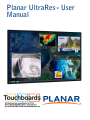 1
1
-
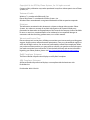 2
2
-
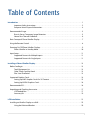 3
3
-
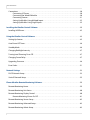 4
4
-
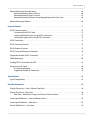 5
5
-
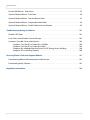 6
6
-
 7
7
-
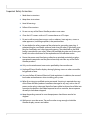 8
8
-
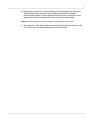 9
9
-
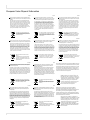 10
10
-
 11
11
-
 12
12
-
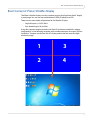 13
13
-
 14
14
-
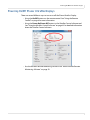 15
15
-
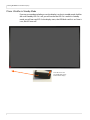 16
16
-
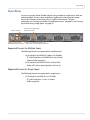 17
17
-
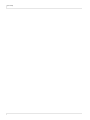 18
18
-
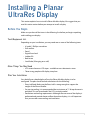 19
19
-
 20
20
-
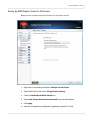 21
21
-
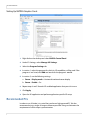 22
22
-
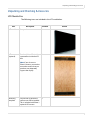 23
23
-
 24
24
-
 25
25
-
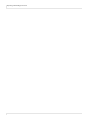 26
26
-
 27
27
-
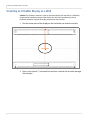 28
28
-
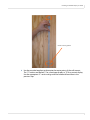 29
29
-
 30
30
-
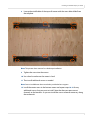 31
31
-
 32
32
-
 33
33
-
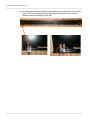 34
34
-
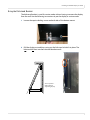 35
35
-
 36
36
-
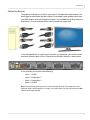 37
37
-
 38
38
-
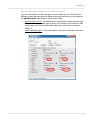 39
39
-
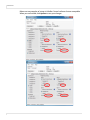 40
40
-
 41
41
-
 42
42
-
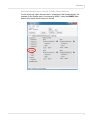 43
43
-
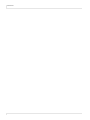 44
44
-
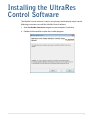 45
45
-
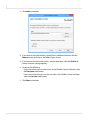 46
46
-
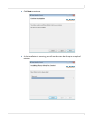 47
47
-
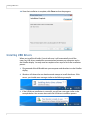 48
48
-
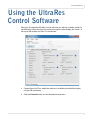 49
49
-
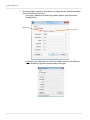 50
50
-
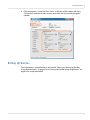 51
51
-
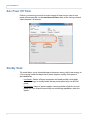 52
52
-
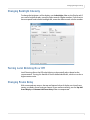 53
53
-
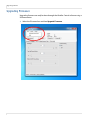 54
54
-
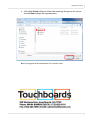 55
55
-
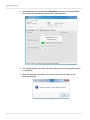 56
56
-
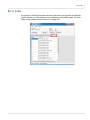 57
57
-
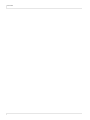 58
58
-
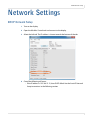 59
59
-
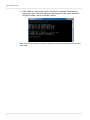 60
60
-
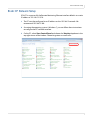 61
61
-
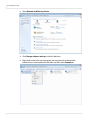 62
62
-
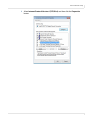 63
63
-
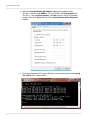 64
64
-
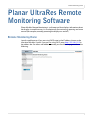 65
65
-
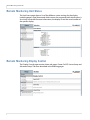 66
66
-
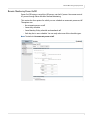 67
67
-
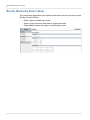 68
68
-
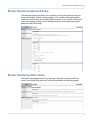 69
69
-
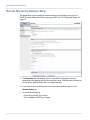 70
70
-
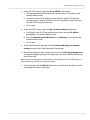 71
71
-
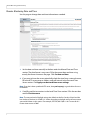 72
72
-
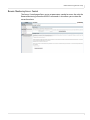 73
73
-
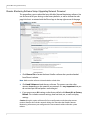 74
74
-
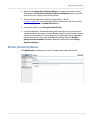 75
75
-
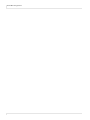 76
76
-
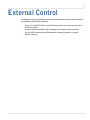 77
77
-
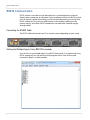 78
78
-
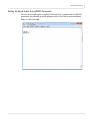 79
79
-
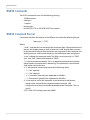 80
80
-
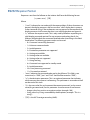 81
81
-
 82
82
-
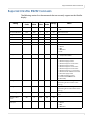 83
83
-
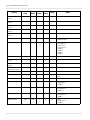 84
84
-
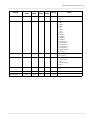 85
85
-
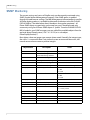 86
86
-
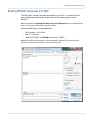 87
87
-
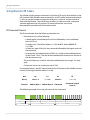 88
88
-
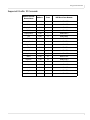 89
89
-
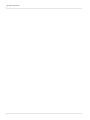 90
90
-
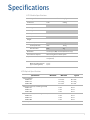 91
91
-
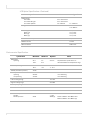 92
92
-
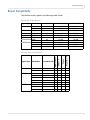 93
93
-
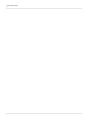 94
94
-
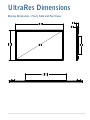 95
95
-
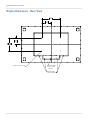 96
96
-
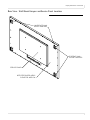 97
97
-
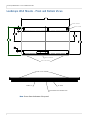 98
98
-
 99
99
-
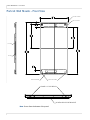 100
100
-
 101
101
-
 102
102
-
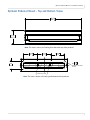 103
103
-
 104
104
-
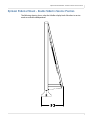 105
105
-
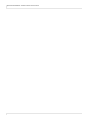 106
106
-
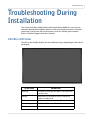 107
107
-
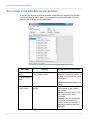 108
108
-
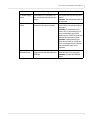 109
109
-
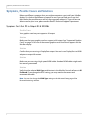 110
110
-
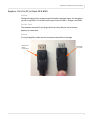 111
111
-
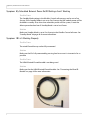 112
112
-
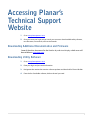 113
113
-
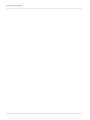 114
114
-
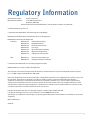 115
115
-
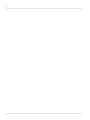 116
116
-
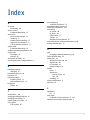 117
117
-
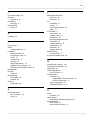 118
118
-
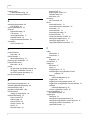 119
119
-
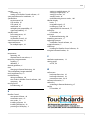 120
120
Planar UltraRes UR8450-MX User manual
- Type
- User manual
- This manual is also suitable for
Ask a question and I''ll find the answer in the document
Finding information in a document is now easier with AI
in other languages
- italiano: Planar UltraRes UR8450-MX Manuale utente
Related papers
-
Planar UR7551 User manual
-
Planar UR9851 3D User manual
-
Planar Systems LUX70 User manual
-
Planar UR8450-MX-ERO-B-T User manual
-
Planar 997-8450-00 User manual
-
Planar UR7551 User manual
-
Planar EP6514K-T User manual
-
Planar UR8450 Touch Quick start guide
-
Planar Systems EP5550-SDI User manual
-
Planar QE7550 User manual
Other documents
-
Planar Systems UR9850 User manual
-
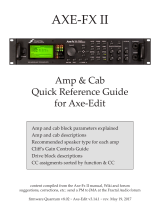 Fractal Audio AXE-FX II Quick Reference Manual
Fractal Audio AXE-FX II Quick Reference Manual
-
 Fractal Audio AX8 Owner's manual
Fractal Audio AX8 Owner's manual
-
 Fractal Audio Systems Axe-Edit Getting Started
Fractal Audio Systems Axe-Edit Getting Started
-
Mettler Toledo JAGXTREME Technical Manual
-
Planar Systems LUX70-ERO-B-T Installation guide
-
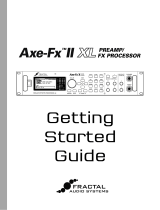 Fractal Axe-Fx II XL Getting Started Manual
Fractal Axe-Fx II XL Getting Started Manual
-
 Fractal Audio Systems FM9 Owner's manual
Fractal Audio Systems FM9 Owner's manual
-
 Fractal Audio Systems FM9 User guide
Fractal Audio Systems FM9 User guide
-
 Fractal Audio Systems FM3 Owner's manual
Fractal Audio Systems FM3 Owner's manual