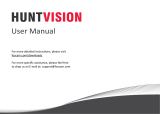Page is loading ...

WR-828F
Internet Radio with FM
Please read this user manual carefully before using the receiver.
User Manual

Contents
Location of Controls ......................................1
Getting Started .............................................3
Connecting to a Wi-Fi network .......................4
Internet Radio ..............................................6
Adding a radio station to the Preset List ..........7
Media Center ................................................8
FM Radio ......................................................9
Informaon Center ......................................10
Auxiliary .....................................................11
Configuraon ..............................................12
Local Radio .................................................15
Soluons for some Common Problems ..........16
Technical Specificaon ................................18
What’s included in the box ...........................19

8
9
10 11 12 13
9
Top
Front
Back
Le
Right
- 1 -
13
2456
7
Location of Controls

1. : Press and hold the buon to power up/standby the radio. Press the
buon once to return to main menu when the radio is on
2. : Press to enter sleep mer seng.
Press and hold to enter the sleeping sound opon.
3. : Press and hold the buon to preset the playing staon. Press it once to
recall the preset staon list
4. : Le/Back buon
5. : Right Buon
6. OK: Confirm buon
7. : Press the to adjust the volume down and scroll down on the menu.
: Press to increase the volume and scroll up on the menu.
SNOOZE: When the alarm sounds, press the buon to start snoozing.
8. Color display
9. Speaker
10. Aux-in jack
11. Earphone jack
12. DC IN jack 5V
13. USB OUT 5V (charging external device)
►
◄
- 2 -
Location of Controls

- 3 -
Getting Started
Connect the power cable to the radio and the power plug to the
wall outlet.
CAUTION: Use only the mains AC adaptor supplied with the
radio to prevent permanent damage to the radio or potenal
hazard to the user.
The display will light up with a “Welcome” message followed by
opons for the language to use in future messages. Using the
/ buon to highlight the preferred language and then
press to confirm selecon.
It is recommended to Enable the “Check Network when Power
On” opon so that the radio will automacally connect to the
Wi-Fi network when it is turned on.
Welcome
▼
▲
• English
Deutsch
Français
< 2/7 8
01:44

Connecting to a Wi-Fi network
Music and informaon for several of the radio funcons is
streamed over the internet with connecon to the radio by
wireless Wi-Fi network.
If the router has WPS it can be used to setup the connecon
with the radio or use manual setup.
From the list of available networks on the display highlight the
network to be connected (using the / buons) and confirm
the selecon by pressing the OK buon.
Enter the WEP (Wired Equivalent Privacy) or WPA (Wi-Fi
Protected Access) code or if one of these is not available enter
the Password or Passphrase.
To enter the informaon, use the / buons to display
characters unl the correct one is shown then use the forward
cursor buon to move to the next character posion. To
correct a previous entry use the back cursor buon . Aer the
final character is shown on the display do NOT press the forward
cursor buon to move to the next character posion, press the
OK buon to confirm that the informaon entry is complete.
01:01
Would you like to
configure Network now?
Yes(WPS) NOYes
01:44
Linksys
Homeaudio
Demo
▼
▲
MOVE INPUT:OK
Enter
Password
1/1
16:23
▼
▲
►
◄
- 4 -

The radio will automacally connect to the network and when
successful display the Internet Radio funcon symbol.
Press the or to change the funcon symbol displayed unl
it shows the desired funcon and press to confirm the selecon.
Connecting to a Wi-Fi network
08:58
Internet Radio
5
►◄
- 5 -

Aer selecng Internet Radio funcon from the Home locaon a
list of opons will be displayed:
1) My Favorite – Select to play a staon from a previously stored
list of favorite radio staons.
2) Radio Staon / Music – Use this opon to search for any radio
staon worldwide by Category, Genre or Locaon.
3) Local Radio – The display will show a list of all the local radio
staon available.
4) Sleep Radio – Use this opon to choose the sleeping sound
for beer sleep, there are various kinds of sound for your
selecon.
5) History – Displays a list of the last 10 radio staons selected
and played.
6) Service – aer entering a radio staon name a search is made
over the internet to find the staon.
Aer the selected radio staon has started playing the color
logo for the staon is displayed.
Use the volume up/down buons ( or ) to adjust
the volume.
- 6 -
Internet Radio

Start playing any radio staon and “Long Press” the Preset unl
the “Add to My Favorite” list is displayed.
Press the OK buon to add the currently playing radio staon in
the next empty entry in the list. When 250 entries have been
added to the list it is overwrien starng back at the first entry
or the list can be edited and entries removed at any me.
To edit the list press the Preset buon or select Internet Radio
and My Favorite to display the list of favorite radio staons.
Using the / buons to highlight the desired entry to be
edited and press the forward cursor buon on the radio to
display the edit opons:
1) Delete – Removes the radio staon from the list
2) Shi Up – Move the radio staon up the list by one entry
posion
3) Shi Down – Move the radio staon down the list by one
entry posion
4) Rename – Change the name of the radio staon in list
5) Play – Play the radio staon
Entries 1 – 5 can also be selected in the same way as any other
entry in the list.
- 7 -
Adding a radio staon to the Preset List
Press the OK button to confirm The symbol on the top row means
station is added to preset list
▼
▲
►

Media Center
Any UPnP (Universal Plug and Play) enabled device (e.g.
PC/Laptop with Windows Media Player) can stream music over
the same Wi-Fi network used by the radio to be played.
Start the music stream over the network by the UPnP enabled
device and go to the Home locaon on the radio by pressing the
Home buon on the radio.
Use the or to select the Media Center funcon and the
display will show a list of opons:
1) UPnP – The radio will play the music being streamed over the
network
2) My Playlist – Music to be played can be selected from a
playlist
3) Clear Playlist – The entries in the playlist will be removed
There can be more than one UPnP server streaming music over
the network at the same me and aer selecng UPnP a list of
available servers will be displayed. If there are no UPnP servers
found on the network Empty List will be displayed.
► ◄
- 8 -

Extend the wire antenna to ensure good recepon and go to the
Home locaon by pressing the Home buon on the radio.
Use the or buons to select the FM radio funcon and
follow the general direcons displayed to tune into a preferred
staon.
When a staon is playing the volume can be adjusted by the
Volume up/down buons ( or )
To automacally store all the local FM radio staons that can be
received as presets press the OK buon. The radio will cycle
through all the staons giving a very brief sound as it detects
each staon. Once all the staons have been discovered and
stored as presets the radio will start playing the first staon
found.
At anyme a different preset can be selected by pressing the
Preset buon and using the / buons to increase or
decrease the preset number unl the desired staon is
displayed.
The radio will remember the staon playing when the FM
funcon is changed to another funcon or the radio is turned
off so that the same staon will start playing when the funcon
is next selected.
- 9 -
FM Radio
► ◄
▼
▲

- 10 -
Informaon Center
Go to the home locaon by pressing the Home buon, use the
or buons to select the funcon and three opons will
be displayed:
1) Weather – Displays weather informaon from the region
selected from the list provided using the / or or
buons. Aer a few seconds the display will automacally
return to the previous list of cies.
2) Financial – Displays a list of stock markets from around the
world including the current main index value and session
change. Aer a few seconds the display will automacally
return to the previous list of stock markets.
3) System Informaon – Displays informaon for support or
funcon setup e.g. Radio soware version number and
wireless informaon including status, MAC address, SSID, IP
address, Subnet, Gateway, DNS1 and DNS2.
The weather informaon can be displayed when the radio is in
Standby by pressing the OK buon while the desired region
weather informaon is being displayed. Confirm the selecon
“Add to Standby” by pressing the OK buon or use the Back
Cursor buon to decline the opon and return to the
weather informaon.
► ◄
▲▼► ◄
◄

Auxiliary
Music can be played from any other device by connecng its
“Line Output” or “Headphone Output” to the 3.5 mm Aux
connector on the back of the radio.
Aer making the connecon go to the home locaon by
pressing the Home buon and use the or buons to select
the funcon.
The music will start playing with the volume controlled by
pressing the volume up/down buons ( or )
►◄
- 11 -

- 12 -
Configuraon
Go to the home locaon by pressing the Home buon, use the
or buons to select the funcon and a list of opons will
be displayed:
1) Time Display – Change the clock display from analogue to
digital
2) Manage my mediaU – Sets up a link to your MediaU
account. You can tailor made your own favorite staon list
using a computer and it will synchronize to your radio. Select
“Enable” to show this opon in the menu. Visit
hp://www.mediayou.net/ and sign up to become a
member.
3) Network – Change network set up opons e.g. enable auto
network connect on power up
4) Date & Time – Change date and me display format e.g. 12
or 24 hour. The default me seng is local me with
automac adjustment for “Daylight Saving Time”.
Alternavely manual set up allows for seng any me
desired with an adjustment seng for “Daylight Saving
Time”.
5) Alarm – A “Main” and “Nap” alarm are provided with
independent setup along with setup for the “Main” alarm
sound and volume. In the event there is no music available
from the funcon selected the radio will start beeping aer
one minute of silence. To use the snooze feature press the
Snooze buon to silence the alarm and set a five minute Nap
alarm. To silence and turn off the Alarm press the Standby
buon.
6) Timer – A me interval can be set in 1 second increment up
◄ ►

to 99.99 seconds with a loud beeping sound alarm when the
me interval has expired
7) Language – Seventeen different languages are available for
the display messages
8) Dimmer – The display brightness can be adjusted to save
power
9) Display – Select color or monochrome for the display
10) Power Management – To save power when the internet
connecon is lost the Radio will go to Standby with a
selectable delay between 0 and 30 minutes
11) Sleep Timer – A delay can be setup from 15 to 180 minutes
before the radio goes into Standby when the Standby buon
is pressed
12) Buffer – The music storage buffer used to remove short
interrupons in the internet music stream can be adjusted
from the default value of 2 seconds to 4 or 8 seconds
13) Weather – Opon to select region, temperature units (C or
F) and to display this weather informaon along with the
me when in Standby
14) FM setup – Opon to set the audio mode and adjust the
scanning threshold to pick up stronger or weaker staons
Mode: Opon to choose hearing in Stereo or mono
Threshold: Opon to adjust the scanning threshold to pick
up stronger or weaker staons. There are two types of
threshold:
Seek Threshold: seek according to the signal strength
Stereo Threshold: a stereo separaon adjustment is
provided in the FM receiver for lowering the separaon
- 13 -
Configuraon

Configuraon
level of the le and right signals and approaching the
mono recepon to reduce the noise when the received
signal strength of the FM signal is weak, When the signal
strength is strong, the separaon level is increased to
automacally receive stereo recepon. If the “Strong”
opon is selected, only the radio staons with good
separate level will be received (in stereo). On the
contrary, if “Weak” opon is selected, radio staons with
low separaon level will be received (in mono).
15) Local Radio Setup – Opon to automacally detect the
physical locaon of the radio or manual setup to any
locaon in the world
16) Playback Setup – UPnP playback opons: Repeat One,
Repeat All , Shuffle or Turn Off the feature
17) Device – Opon to change the radio device name (default is
AirMusic) when using DLNA and Android App
Remote App - AirMusic Control
Using your smart phone / tablet to control the radio by
installing the App "AirMusic Control".
18) Equalizer – Opon to choose from eight different sound
effects
19) Resume When Power On – Enable to start playing the same
funcon playing when the radio turned off
20) Soware Update – Display will provide informaon when a
soware update is available
21) Reset to Default – Use this opon to reset all oponal
seng back to the factory default value
- 14 -

Local Radio
Go to the home locaon by pressing the buon and use the
or buon to select this funcon. A complete list of the
available local radio staons being streamed over the internet
will be displayed.
Select the desired staon using the / buons and press
the Forward Cursor buon to display a list of opons:
1) Add to My Favorites – Press the OK buon to add the
currently playing staon to the next empty entry in the preset
list as described under Adding a radio staon to the Preset
List
2) Auto Scan – Use this opon to scan slowly through the list of
available staons. To select a staon while it is playing press
the OK buon.
3) Play – Play the staon highlighted in the list.
►◄
▲▼
►
- 15 -

1) Trouble connecng the radio to a Wi-Fi network:
A) Make sure that a Wi-Fi network or hard wired Ethernet
connected PC / Laptop can access the internet and is
connected to the same Wi-Fi network as the radio
B) A DHCP (Dynamic Host Configuraon Protocol) server must
be available on the PC/Laptop or a Stac IP (Internet
Protocol) address must be assigned to the radio by using
the following procedure:
• Search the internet for instrucons on “how to get an IP
address”
• From the Home locaon on the radio select the
Configuraon funcon, Network, Manual Configuraon,
Wireless and DCHP to turn it off. A display will appear so
that the stac IP address can be assigned to the radio.
C) Make sure the PC/Laptop firewall is not blocking the port
used by the radio.
D) Someme access points (ports) are configured such that to
connect to it devices must have their MAC address
assigned to it. If this is the case the display will show a
message of “Bad ESSID or Key”. To resolve this problem
obtain the radio’s MAC address using the Informaon
Center funcon and enter it into the Access Point allowed
devices list.
E) If the Wi-Fi network is using “Encrypon” make sure that
the correct “Key” or “Passphrase” have been entered into
the radio. To re-enter from Home locaon go to
Configuraon funcon, Network, Wireless Configuraon
and select the correct Wi-Fi network.
- 16 -
Soluons for some Common Problems

2) Successfully connected to the internet but unable to play
parcular staons:
A) The staon may be in a different me zone and not
streaming at this me.
B) The staon server is overloaded (too many listeners) or
reached the maximum allowable listeners and cannot
accept new listeners at this me.
C) The staon is no longer streaming or its URL (internet
address) is out of date. For these problems contact MediaU
(the service provider) at mediayou.net/web/index.php.
3) Trying to use the UPnP Funcon:
If a PC is not shown on the list of available servers on the Radio
make sure that the radio is connected to the same Wi-Fi
network as the PC and there are no password or other access
point problems.
4) The radio stops playing for short periods intermiently and
then connues playing:
The radio uses a data “Buffer ” that is filled with streaming music
data before the radio starts playing to remove short term
interrupons in the data stream. If the broadband internet
connecon is too slow or suffering from excessive error rates
the buffer will become empty causing the music to stop playing
unl it is refilled. To overcome this problem increase the size of
the buffer using the Configuraon funcon.
- 17 -
Soluons for some Common Problems

- 18 -
Technical Specificaon
Model
Power input
Power voltage
Wireless network
Security protocol
FM frequency range
Audio output power
Audio sockets
USB port
Unit Dimension
WR-828F
5V 1.2A
100-240V~50/60Hz
IEEE802.11b/g/n
WEP/WPA/WPA2
87.5 -108MHz
1W(RMS) x 2
3.5mm earphone jack
3.5mm Aux-in jack
5V OUT for charging external device
120 x 95 x 75 mm (L x D x H)
Remark: Specificaon may vary without noce
/