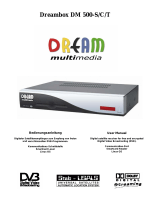Page is loading ...

Dreambox DM7000S
User’s Manual
Digital satellite receiver for free and encrypted DVB-TV Programs
with optional digital hard disk recording.
Communication-Port
PCMCIA-Slot for CI-CA-Modules
Internal hard disk
Compact Flash Slot
LC-Display
2 Smartcard Readers
Linux OS
Rev.1.0_rel.1.07.4_dd_eng

- 2 -
1. Contents
1. Contents................................................................................................................................................- 2 -
2. Views.....................................................................................................................................................- 4 -
3.
Description Frontview............................................................................................................................- 5 -
3.1.
CI-Slot ...................................................................................................................................................- 5 -
3.2.
Compact Flash Slot...............................................................................................................................- 5 -
3.3. Smartcard Reader.................................................................................................................................- 5 -
3.4.
Remote receiver....................................................................................................................................- 5 -
3.5.
Channel up/down ..................................................................................................................................- 5 -
3.6.
LC-Display.............................................................................................................................................- 5 -
3.7. Power-Button ........................................................................................................................................- 5 -
4.
Description Rear view ...........................................................................................................................- 6 -
4.1.
Mainspower 230V / 50Hz ......................................................................................................................- 6 -
4.2.
TV Scart ................................................................................................................................................- 6 -
4.3. VCR Scart .............................................................................................................................................- 6 -
4.4.
HiFi-Amplifier.........................................................................................................................................- 6 -
4.5.
Analogue Audio (Cinch) ........................................................................................................................- 6 -
4.6.
Digital Audio (Toslink) ...........................................................................................................................- 6 -
4.7. Communication Port (Ethernet 10/100MBit, RJ45) ...............................................................................- 6 -
4.8.
Mini DIN Socket ....................................................................................................................................- 6 -
4.9.
USB Socket...........................................................................................................................................- 6 -
4.10.
Serial Socket (RS232C, Sub-D, 9-pin) ..................................................................................................- 6 -
4.11.
LNB In ...................................................................................................................................................- 6 -
4.12. LNB Out ................................................................................................................................................- 6 -
5.
Safety instructions.................................................................................................................................- 7 -
6.
Delivering ..............................................................................................................................................- 8 -
7.
Installation.............................................................................................................................................- 8 -
8. Remote Control Overview .....................................................................................................................- 9 -
9.
Important Notes about Condition.........................................................................................................- 10 -
10.
Remote Control Describtion ................................................................................................................- 11 -
11.
Dreambox switching on / off ...............................................................................................................- 13 -
12. Sleeptimer ...........................................................................................................................................- 13 -
13.
OSD-Main menu .................................................................................................................................- 14 -
14.
Infobar.................................................................................................................................................- 15 -
14.1.
Infobar - EPG (Electronic Program Guide)..........................................................................................- 16 -
14.2. Infobar - Subservices ..........................................................................................................................- 16 -
14.3.
Infobar - Audio Track...........................................................................................................................- 17 -
14.4.
Infobar - Plugins ..................................................................................................................................- 17 -
15.
Setup - OSD Language.......................................................................................................................- 18 -
16. Setup - Time Zone...............................................................................................................................- 18 -
17.
Setup - Time Correction ......................................................................................................................- 18 -
18.
Satellite Configuration .........................................................................................................................- 19 -
19.
Satfind.................................................................................................................................................- 19 -
20. Motor Setup.........................................................................................................................................- 20 -
21.
Automatic Transponder Scan..............................................................................................................- 21 -
22.
Automatic Multisat Scan......................................................................................................................- 22 -
23.
Manual Transponder Scan..................................................................................................................- 22 -
24. Transponder Edit.................................................................................................................................- 23 -
25.
Service Organising - Create new Bouquet ..........................................................................................- 24 -
26.
Service Organising - Add services to Bouquet ....................................................................................- 25 -
27.
Service Organsing - Edit Bouquets .....................................................................................................- 26 -
28. Common Interface...............................................................................................................................- 26 -
29.
Parental Lock ......................................................................................................................................- 27 -
29.1.
Parental lock enable / disable .............................................................................................................- 27 -
29.2. Setup lock enable / disable .................................................................................................................- 27 -

- 3 -
Notice:
The Dreambox DM7000S is CE certified and fulfills all requirements of the EU-Standards.
Issued: March 2004 Rev.1.0
Software: Release 1.07.4
Alterations are subject to change without notice. E. & O. E.
Dream-Multimedia-Tv and Dreambox DM7000S are registered trademarks of
Dream-Multimedia-Tv GmbH, Pierbusch 24 D-44536 Lünen Germany
www.dream-multimedia-tv.de
30. Services locking / unlocking ................................................................................................................- 28 -
31.
A/V Settings ........................................................................................................................................- 29 -
32.
OSD Settings ......................................................................................................................................- 30 -
32.1. Skin Setup...........................................................................................................................................- 30 -
32.2.
Available Skins....................................................................................................................................- 31 -
32.3.
TuxText position..................................................................................................................................- 32 -
33.
Teletext - Software Decoder (TuxText) activating ...............................................................................- 32 -
34. LCD Settings.......................................................................................................................................- 34 -
35.
Expert Setup .......................................................................................................................................- 34 -
35.1.
Communication (Network, LAN Setup)................................................................................................- 35 -
35.2.
Communication (Network, WAN (DSL) Setup)....................................................................................- 36 -
35.3. NGrab Streaming Setup......................................................................................................................- 36 -
35.4.
Software Update over Internet ............................................................................................................- 37 -
35.5.
Software Update manual.....................................................................................................................- 37 -
35.6.
Remote Control ...................................................................................................................................- 37 -
36. Hard Disk - Assembly Instructions.......................................................................................................- 38 -
37.
Hard Disk Setup ..................................................................................................................................- 47 -
38.
Recording a movie (spontaneous recording).......................................................................................- 47 -
38.1.
Viewing/deleting/renameing recorded movies.....................................................................................- 48 -
39. Recording a movie (Timer recording)..................................................................................................- 49 -
40.
Timeshift..............................................................................................................................................- 50 -
41.
Timer...................................................................................................................................................- 50 -
42.
Information - Streaminfo / About .........................................................................................................- 51 -
43.
DreamUp - Software upgrade .............................................................................................................- 52 -
43.1. DreamUp - Preparing DreamUp..........................................................................................................- 53 -
43.2.
DreamUp - Establish a Connection .....................................................................................................- 54 -
43.3.
DreamUp - Backup Software...............................................................................................................- 56 -
43.4.
DreamUp - Erasing Software ..............................................................................................................- 58 -
43.5. DreamUp - Flashing Software .............................................................................................................- 60 -
43.6.
Dreambox resetting to factory defaults (flash erase)...........................................................................- 63 -
44.
Dreambox Hardware reset ..................................................................................................................- 63 -
45.
Technical Data ....................................................................................................................................- 64 -
46. Contact & Support Information ............................................................................................................- 66 -
47.
Setup-TV-Mode...................................................................................................................................- 67 -
47.1.
Program sequence..............................................................................................................................- 67 -
48. TV - Codelist .......................................................................................................................................- 68 -

- 4 -
2. Views
Frontview
:
Rear view:

- 5 -
3. Description Frontview
3.1. CI-Slot
Plug in here any CI- or CA-Module of your choice.
3.2. Compact Flash Slot
The Compact Flash Slot is mentioned to hold a Compact Flash Module. If you want to use a CF-
Module, shut down your Dreambox using the Deep-Standby-Mode. Plug in carefully your CF-Module
into the Compact Flash Slot. The CF-Module is recognised by the System as a hard disk, we
recommend to disable the internal hard disk for proper usage. Power back on the Dreambox. To
access the Compact Flash Module, choose the File-Mode in the OSD-Main menu. Sometimes it is
nessesary to format your CF-Module via the OSD-Menu.
See passage Hard Disk Setup.
3.3. Smartcard Reader
Plug in your Dreamcrypt Smartcard with the gold chip face downwards and inwards into one of the
Smartcard Reader.
Dreamcrypt is a trademark of Dream-Multimedia-Tv GmbH.
3.4. Remotereceiver
The Remote receiver receives the infrared signals from the Dream Remote Control.
3.5. Channel up/down
The channel buttons at the Front of your Dreambox switch the TV or Radio channels up and down. To
initialize the “Flash Erase” hold down the channel up button.
See passage Dreambox resetting to factory defaults (flash erase).
3.6. LC-Display
The LC-Display shows all major Information for the selected service.
3.7. Power-Button
The Power-Button turns your Dreambox off and on.

- 6 -
4. Description Rear view
4.1. Mainspower 230V / 50Hz
Plug in the Power cord into the Mainspower socket. The Powerplug remains only in its recommened
sockets 230V / 50Hz.
4.2. TV Scart
Connect your TV with an appropiate Scartcable to your Dreambox.
4.3. VCR Scart
Connect your VCR with an appropiate Scartcable to your Dreambox. Remember, the VCR Scart is
not
designed to record a Videosignal from the VCR.
4.4. HiFi-Amplifier
Connect your HiFi-Amplifier either to the analogue audio R/L (RCA/Cinch) or digital audio (Toslink)
socket.
4.5. Analogue Audio (Cinch)
Connect your Dreambox with an appropiate RCA/Cinch cable to your HiFi-Amplifier (e.g. AUX or Tape
socket).
4.6. Digital Audio (Toslink)
Connect your Dreambox with an appropiate optical (Toslink) cable to your HiFi-Amplifier or DSP. The
Dreambox provides sample rates from 16, 22.05, 24, 32, 44.1, 48 kHz. The AC3 signal is also
available at this socket, if the selected channel transmits Dolby Digital signals.
4.7. Communication Port (Ethernet 10/100MBit, RJ45)
The Communication Port is an Ethernet socket. Used to communicate with the Dreambox via HTTP,
FTP, NFS, Telnet und Samba to access your recorded movies or to upload channel lists. This socket
is also mentioned to update the Operation system. Please connect an appropiate patchcable.
See passage DreamUp - Software upgrade.
4.8. Mini DIN
The Mini DIN Port is mentioned for external I2C Rotorsignals and provides Signals for external IR
Devices.
4.9. USB Port
The USB Port is designed for USB 1.2 compatible Devices. The amount of provided USB devices
depends on the installed image (Software) and is still under Development.
4.10. Serial Port (RS232C, Sub-D, 9-pin)
The Serial Port is mentioned to update the Operation system. Please connect a serial nullmodem
cable here. See passage DreamUp - Software upgrade.
4.11. LNB In
Connect the coaxial cable from your LNB here. Please switch the power off from the the Dreambox
first.
4.12. LNB Out
Connect an analogue receiver here. Remember to shutdown your Dreambox into Deep-Standby-
Mode, if you wish to view analogue TV.

- 7 -
5. Safety instructions
Please read the safety instructions completely and carefully, before using the Dreambox. The
Manufacturer takes no responsibility of incorrect handling of the Dreambox.
- Allow enough space around the Dreambox for sufficient ventilation.
- Do not cover the Dreambox’s ventilation openings with items such as newspapers, tablecloths,
curtains etc.
- Do not expose the Dreambox to dripping or splashing liquids.
- Do not place naked flame sources, such as lighted candles, on the Dreambox.
- Do not place any objects filled with liquids, such as vases, on the Dreambox.
- Do not connect or modify cables when the Dreambox is plugged in.
- Do not remove the cover. Risk of electric shock!
- Do not stick any metallic items into the slots or ventilation openings.
- The installation of a hard disk is only allowed by skilled personal or your local dealer.
- Please note that the only way to isolate the Dreambox completely from the mains power supply is
to unplug the mains powercord!
- If you do not use your Dreambox for a longer time, please diconnect it from the mains power.
- Please disconnect your Dreambox from the mains power during thunder or heavy storms.
- Connecting to the dish (LNB):
Disconnect the mains powercord before connecting or disconnecting the coaxial cable.
- Connecting to the TV or VCR:
Disconnect the mains powercord before connecting or disconnecting the scartcable.
- Disconnect the mains powercord if the powercord is damaged.
- Disconnect the mains powercord if the Dreambox gets in contact with moisture or moisture has
penetrated inside.
- Disconnect the mains powercord if you see any damage to the casing.
- Grounding:
The dish must be grounded.
The grounding system must match SABS 061.
- Cleaning:
Disconnect the mains powercord before cleaning the cover. Use a slightly damp cloth without
cleaning agents.
- Connect the Dreambox only to suitable sockets 230V/50Hz. Do not allow overloads to occur.
WARNING!
Modifications and changes to the Dreambox leads to loss of warranty.
We recommend the installation of a hard disk by your local dealer.
Unskilled installtion of a hard disk leads to loss of warranty.

- 8 -
6. Delivering
The box of your DM7000S should contain the following items:
1 receiver Dreambox 7000S
1 powercord
1 remote control
1 user’s manual (newest release @ http://www.dream-multimedia-tv.de
)
2 batteries (1,5V Mignon / AA / LR6)
2 hard disk mounting racks (are premounted)
1 IDE cable
1 molex powercord for the hard disk
optional parts:
1 wireless keyboard
7. Installation
- Insert 2 AA (1,5V) batteries, taking care to observe the + and - markings indicated inside, into the
Remote Control.
- Before using the Dreambox, please read the safety instructions.
- Connect the LNB with an appropiate coaxial cable to LNB In at your Dreambox.
- Connect the Dreambox with an appropiate scart cable to your television screen.
- Plug in the mains powercord into the mains power socket 230V/50Hz.
- If you are useing a switchable power socket please shutdown your Dreambox into deep standby
before switching off the power socket.
- If you turn on your Dreambox for the first time, you will see the setup wizzard. The setup wizzard
will guide you through the first time installation. You will be asked for your tv norm, the regional
settings and your language. Please choose and follow the instructions on the screen.
- Please notice that the videoformat is set by default to CVBS (FBAS).
See passage A/V Settings.

- 9 -
8. Remote Control Overview
SHIFT-Setup-Button
T
V
-Mode-Button
Numeric-Keyboard
Arrow-Left-Button
V
olume-Mute-Button
V
olume +
/
- Button
INFO-Button
Navigation-Buttons
AUDIO-Button
Option-Buttons
(PVR-Mode)
T
V
-Button
(PVR-Mode)
POWER-Button
DREAM-Mode-Button
Arrow-Right-Button
LAME-Button
Bouquet +
/
- Button
DREAM-Button
OK-Button
V
IDEO-Button
HELP-Button
TEXT-Button
RADIO-Button
(PVR-Mode)

- 10 -
9. Important Notes about Condition
All Functions of the Dreambox will be controlled via an OSD-Menu (On-Screen-Display). This makes
the Condition of the Dreambox very easy for you. Possible Options are assigned by four coloured dots
or beams (red, green, yellow, blue) in the OSD-Menu and are activateable with the Option-Buttons on
the Remote Control.
Depending on the chosen Menu, the Options do change and are explained via the Help-Button on the
Remote Control.
The Option-Buttons are assigned with more than one Function. As you can see, under the Option-
Buttons, TV-Button and RADIO-Button, are Symbols. These Symbols are for the Condition in the
PVR-Mode (Private Video Recording). To activate or deactivate the PVR-Mode press the VIDEO-
Button. You will notice, that the Infobar changes its appearience. You will find more Information about
recording at passage Recording a movie (spontaneous recording)
All Menus and Servicelists are
closed with the LAME-Button.
The LAME-Button is similar to
the EXIT function.
The Condition of the OSD-
Menus will be performed with
the Navigation-Buttons on your
Remote Control.
If you want to enter a Menu
press the OK-Button.
Navigation-Buttons

- 11 -
10. Remote Control Describtion
This Button is used to program the Remote Control for a TV Device.
See Passage Setup-TV-Mode
This Button switches your Dreambox on or off.
See passage Dreambox switching on / off.
This Button turns the Remote Control into TV-Mode. The TV-Mode-Button flashes shortly, if you press
this or any other Button in this Mode. The Remote Control controls now your TV.
This Button turns the Remote Control into Dream-Mode. The Dream-Mode-Button flashes shortly, if
you press this or any other Button in this Mode. The Remote Control now controls the Dreambox.
Enter a Service number direktly over the Numeric-Keyboard. The Service numbers are on the left Side
of the Servicelist.
In the OSD-Mainmenu are numbers shown in front of the Option or Function, in this case you can
enter the desired number to access the Option or Function directly without moving the Cursorbeam to
it.
These Buttons enable to jump back- or forwards through the Playlist. The Playlist contains the last
chosen Services and Movies, that have been selected.
Once having opened the Servicelist, you are able to jump at the Beginning or the End of the
Servicelist or to the next Marker.
This Button mutes the Volume. A crossed Speaker Symbol will appear on the TV Screen. Pressing it
again or the Volume +/- Buttons, brings the Audio back.
This Button exits all Menus and aborts Operations. It’s the same as EXIT.
These Buttons increase (+) or decrease (-) the volume.
These Buttons switch through the Bouquets forwards (+) and backwards (-).
This Button shows the EPG Informations. Pressing this Button twice, shows the Streaminformation-
Menu.
INFO-Button
Bouquet +/- Button
Volume +/- Button
Arrow-Right-Button
Arrow-Left-Button
Numeric-Keyboard
DREAM-Mode-Button
Volume-Mute-Button
TV-Mode-Button
POWER-Button
SHIFT-Setup-Button
LAME-Button

- 12 -
These Buttons control the Cursor beam inside the Menus to reach the desired Option or Function.
This Button shows the Infobar if no OSD-Menu is shown. This button enters a chosen OSD-Menu
Option or Function.
This Button shows the OSD-Mainmenu. If a Servicelist is opened, press this Button to enter the
Service-Menu.
The AUDIO-Button shows the available Audio-Tracks of the selected Service.
This Button activates or deactivates the PVR-Mode. By pressing this Button a couple of times, if a
Servicelist is opened, it changes the View of the Servicelist.
These Buttons activate the shown Options. They also control the PVR functions in PVR-Mode.
This Button activates the TV-Mode. It also keeps the Stop-Funktion in PVR-Mode.
This Button brings up the Help menu.
This Button activates the RADIO-Mode. It also keeps the Record-Function in PVR-Mode.
This Button activates the Teletext - Sofware Decoder. If a Servicelist is opened, this Button jumps
directly to the File-Mode.
TEXT-Button
RADIO-Button
HELP-Button
Option-Buttons
VIDEO-Button
DREAM-Button
Navigation-Buttons
OK-Button
AUDIO-Button
TV-Button

- 13 -
11. Dreambox switching on / off
Use the Power-Button to switch the Dreambox on or off. The Dreambox has two different Standby-
Modes. A Standby-Mode and a Deep-Standby-Mode. Unplug the Mains powercord to make the
Dreambox completely powerless.
The Power-Button only works if no OSD-Menu is shown on the TV screen!
Press the Power-Button once to switch the Dreambox into Standby-Mode. The actual Time appears
on the LC-Display.
Press the Power-Button for at least 5 seconds, to shut down the Dreambox into Deep-Standby-Mode,
or choose in the OSD-Mainmenu the option (9) Shutdown. All settings will be saved.
Attention: Timer and Sleeptimer only work in Standby-Mode.
Press the Power-Button for at least 3 seconds. The Shutdown / Standby Menu appears.
Use the Navigation-Buttons up and down to
choose an option. Press the OK-Button to
activate.
shutdown now:
The Dreambox shuts down into Deep-Standby-
Mode. The LC-Display shows no information.
restart:
The Dreambox restarts the Operationsystem.
goto standby:
The Dreambox shuts down into Standby-Mode.
The LC-Display shows the actual Time.
set sleeptimer:
See passage Sleeptimer.
12. Sleeptimer
Press the Power-Button for at least 3 seconds, select “set sleeptimer” to enter this menu.
Define a max. duration of 240 minutes. Define if
the Dreambox should shutdown or should go
into standby by setting a check into one of the
checkboxes beside shutdown and standby with
the OK-Button.
Press the green Option-Button to set
Sleeptimer.

- 14 -
13. OSD-Mainmenu
If no OSD-Menu is shown on the tv screen, the DREAM-Button enters the OSD-Mainmeu.
Through this OSD-Mainmenu it is possible to activate the main options and functions. Use ether the
Navigation-Buttons followed by the OK-Button or press the desired number to enter the Option or
Function.
To change the view of the OSD-Mainmenu go to (6) Setup -> (3) System Settings -> (4) OSD Settings
and check the checkbox “Show Mainmenu like Listbox”. Exit all menus and reenter the OSD-
Mainmenu.
(1) TV Mode
(2) Radio Mode
(3) File Mode
(4) Information
(5) Shutdown
(6) Setup
(7) Games
(8) VCR
(9) Timer
1. TV Mode
2. Radio Mode
3. File Mode
4. VCR
5. Timer
6. Setup
7. Games
8. Information
9. Shutdown

- 15 -
14. Infobar
The Infobar appears and disappears by pressing the OK-Button once, if no OSD-Menu is shown on
your tv screen. The Infobar shows all nessesary Information about the selected Service.
„Crypted“ appears orange, if the transmitted Service is crypted.
„Aspect Ratio“ appears orange, if the Service is transmitted in 16:9, the usal Aspect Ratio is 4:3.
„Dolby Digital Program“ appears orange, if the Service is transmitted with Dolby Digital
Audiostream.
Attention: During activated PVR-Mode, the Option-Buttons control the PVR-Functions.
See passage Record a movie (spontaneous recording).
Channelnumber
Channelname
Actual Program
Overall Time
Actual TimeRemain Time
Upcomming Program
EPG available
Subservices available
Crypted
Audiotrack available
Teletext / Plugins
Aspect Ratio
Dolby Digital Program

- 16 -
14.1. Infobar - EPG (Electronic Program Guide)
The red dot in the Infobar appears if the selected program transmits EPG informations.
Press the red Option-Button to enter the EPG.
Press the OK-Button to view detailed Information.
Press the LAME-Button to exit this menu.
14.2. Infobar - Subservices
The green dot in the Infobar appears if the selected program provides Subservices.
Press the green Option-Button to enter the menu
„multipile services“.
Use the Navigation-Buttons up and down to choose
a service. Press the OK-Button to enter the service.
enable quickzap:
Press the green Option-Button to enable the
quickzap mode. You can now choose a multipile
Service using the Navigation-Buttons left or right
without entering this menu. Press the green Option-
Button to bring up this menu and press the green
Option-Button again to deactivate the quickzap
mode.
add to bouquet:
Press the yellow Option-Button to add the selected
Service to a Bouquet of your choice. See passage
Service Organising.

- 17 -
14.3. Infobar - Audio Track
The yellow dot in the Infobar appears if the selected Service transmittes multipile Audio-Tracks.
Use the Navigation-Buttons left or right to choose
the different Audio-Modes, Left-Mono, Stereo,
Right-Mono. Press the OK-Button to activate.
Use the Navigation-Buttons up or down to choose
another Audio-Language. Press the OK-Button to
activate.
14.4. Infobar - Plugins
The blue dot in the Infobar appears permanently
Use the Navigation-Buttons up or down to choose a
Plugin. Press the OK-Button to activate.
Teletext - Software Decoder:
This Option activates the Teletext - Software
Decoder. See passage Teletext - Software Decoder
(TuxText) activating.
start/stop Ngrab recording:
These Functions are still under development. They
are used to record a Service over the Network.

- 18 -
15. Setup - OSD Language
Press the DREAM-Button to enter the OSD-Mainmenu.
Go to (6) Setup -> (3) System Settings -> (5) OSD Language.
Use the Navigation-Buttons up or down to choose
your language. Press the OK-Button to activate. Exit
all menus and reenter.
16. Setup - Time Zone
Press the DREAM-Button to enter the OSD-Main menu.
Go to (6) Setup -> (3) System Settings -> (1) Time Settings -> (1) Timezone Configuration.
Press the OK-Button to open the Dropdownlist. Use
the Navigation-Buttons up or down to search for
your Time Zone. Press the OK-Button to select.
use automatically daylight saving time:
Check or uncheck the Checkbox with the OK-
Button. If checked, the Time will be automatically
adjusted for daylight saving changes.
Press the green Option-Button to save.
17. Setup - Time Correction
Press the DREAM-Button to enter the OSD-Mainmenu.
Go to (6) Setup -> (3) System Settings -> (1) Time Settings -> (2) Time Correction.
When entering this menu, please wait a second.
The Dreambox tries to get the actual Time. The
Transponder Time and Date will be automatically
updated.
If this fails, enter the new Time and Date manually.
Press the green Option-Button to set the new Time
and Date.

- 19 -
18. Satellite Configuration
Press the DREAM-Button to enter the OSD-Mainmenu.
Go to (6) Setup -> (2) Service Searching -> (1) Satellite Configuration.
Navigate to the upper Dropdownlist and choose
your appropiate Satellite Configuration and press
the OK-Button. Choose your Satellites the Dish is
adjusted to and press the green Option-Button to
save configuration.
This Configuration might differ from yours.
19. Satfind
Press the DREAM-Button to enter the OSD-Main menu.
Go to (6) Setup -> (2) Service Searching -> (2) Satfind.
Choose from the lower Dropdownlists your preferred
satellite and transponder.
Adjust the Dish towards the desired satellite until
you have a high value on the Signal strength AGC
and on the Signal quality SNR indicator. The BER
should always indicate a value of zero if the Satellite
is locked and synced.
SNR: Signal to Noise Ratio
This Indicator shows the Quality of the Signal.
AGC: Automatic Gain Control
This Indicator shows the Strengh of the Signal.
BER: Bit Error Rate
This Indicator shows the Errors Rate of the Signal.

- 20 -
20. Motor Setup
Press the DREAM-Button to enter the OSD-Mainmenu.
Go to (6) Setup -> (2) Service Searching -> (3) Motor Setup.
Before proceeding with the Motor Setup refer to
passage Satellite Configuration and choose from
the upper Dropdownlist “many satellites via DiSEqC
Rotor” and press the OK-Button, if you setup a
Motor for the first time.
All possible satellites will be listed. Press the green
Option-Button to save this configuration.
After saving the Configuration, choose (3) Motor
Setup from the Menu Service Searching and press
the OK-Button. The Menu Motor Config appears.
Refer to the Rotors Manual for correct values
degrees/second. If unsure, set a check in front of
“Use Motor Input Power” and enter the maximum
current the Motor is using for turning to the Dish.
Visit the Website http://www.heavens-above.com to
figure out your geographical location. Enter the
values for Longitude and Latitude and press the
green Option-Button to save.
Proceed to passage Automatic Multisat Scan.
/