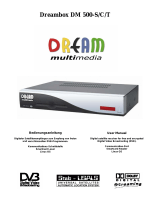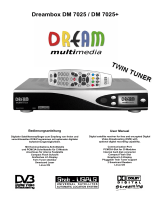Page is loading ...

Dreambox DM 100
Bedienungsanleitung
Digitaler Satellitenempfänger zum Empfang von freien
und
verschlüsselten DVB-Programmen.
Kommunikations-Schnittstelle
Smartcard Leser
Real Time OS
User Manual
Digital satellite receiver for free and encrypted
Digital Video Broadcasting (DVB).
Communication-Port
Smartcard Reader
Real Time OS

U s e r M a n u a l D r e a m b o x D M 1 0 0 english
2
Table of contents
1. Before initial operation of the receiver
1.1 Safety instructions...................................................................................... 4
1.2 Packaging contents.................................................................................... 7
1.3 Views ....................................................................................................... 8
1.3.1 Explanation front panel....................................................................... 9
1.3.2 Explanation rear panel........................................................................ 9
1.4 Remote control......................................................................................... 11
2. Installation
2.1 Turning the device on ............................................................................. 16
3. Start wizard
3.1 Language selection .................................................................................. 17
4. Basic operation
4.1 Turning your Dreambox on and off............................................................ 18
4.2 Main OSD Menu........................................................................................ 18
4.3 Teletext ................................................................................................... 18
4.4 Audio tracks............................................................................................... 19
4.5 Favorite list ............................................................................................... 19
4.6 Zoom ................................................................................................... 19
4.7 Multi picture............................................................................................... 20
4.8 Sattelite list ............................................................................................... 20
4.9 History list.................................................................................................. 21
4.10 Radio list ................................................................................................... 21
4.11 Infobar ................................................................................................... 22
5. Electronic Program Guide - EPG........................................................... 23

U s e r M a n u a l D r e a m b o x D M 1 0 0 english
3
6. Edit the channellist
6.1 Channel list ............................................................................................... 24
6.2 Edit channels ............................................................................................ 25
6.3 Edit favorites ............................................................................................. 25
6.4 Parental control ......................................................................................... 26
7. Setup
7.1 Language ................................................................................................... 27
7.2 Timezone ................................................................................................... 27
7.3 A/V Settings ............................................................................................... 27
7.4 OSD Settings.............................................................................................. 28
7.5 Factory reset .............................................................................................. 28
8. Service searching
8.1 Select the satellite ..................................................................................... 29
8.2 Antenna setup ........................................................................................... 29
8.3 Transponder scan ..................................................................................... 29
8.3.1 Automatic transponder scan............................................................. 30
8.3.2 Manual transponder scan................................................................. 30
8.3.3 PID transponder scan....................................................................... 31
8.3.4 Blind transponder scan..................................................................... 31
8.4 Channel scan ............................................................................................ 32
8.5 Motor setup ............................................................................................... 32
8.5.1 DiSeqC 1.2 ...................................................................................... 32
8.5.2 USALS ............................................................................................. 33
8.6 Edit transponder ........................................................................................ 33
9. Technical data.................................................................................................. 34
10. Contact & support information.................................................................. 36
11. Copyright notes............................................................................................. 36
12. Service slip..................................................................................................... 37

U s e r M a n u a l D r e a m b o x D M 1 0 0 english
4
1. Before initial operation of the receiver
1.1 Safety instructions
Please read the safety instructions completely and carefully, before using the Dreambox.
The Manufacturer takes no responsibility for damages as a result of incorrect handling of the
Dreambox.
¾ Allow enough space around the Dreambox for sufficient ventilation, minimum 10cm.
¾ Do not cover the top of the Dreambox and allow enough space to other devices. The
louvers of the devices must be free at all times to allow sufficient heat transfer from inside
the device.
¾ Never put vases or any other liquid filled containers on top of the device. Do not expose
the device to dripping or splashing liquids.
¾ Do not place open flame sources, such as lit candles, on top of the device.
¾ The device may only be operated in moderate climate.
¾ Do not remove the cover. Risk of electric shock. If it is necessary to open the device
please contact a trained professional.
¾ Do not put any metal things into the slots or ventilation openings.
ATTENTION!
Modifications and changes to the Dreambox lead to loss of warranty if not
performed and documented by skilled personal.
ATTENTION!
We recommend not to remove SIM card inside Dreambox, it will
lead to loss of warranty.
Note: The Dreambox DM 100 carries the CE-sign and fulfills all requirements form the EU.
Subject to change without prior notification.

U s e r M a n u a l D r e a m b o x D M 1 0 0 english
5
Shut down
¾ In case your Dreambox is in use for a longer period of time disconnect the power plug
from the power outlet.
¾ During thunder storm the unit should also be physically disconnected from the power
outlet.
Additional safety instructions
¾ (Dis-)Connecting to a LNB:
Turn the Dreambox off before you connect or disconnect a cable coming from or going to
a LNB.
¾ Connecting to a TV:
Before connecting or disconnecting your Dreambox to/from a TV please turn it off.
¾ In case you notice any damage to the power cord or power plug immediately disconnect
the device from the power outlet.
¾ In case the device was exposed to humidity immediately disconnect the device from the
power outlet.
¾ In case you notice any serious damage to the outer shell of the device immediately
disconnect the device from the power outlet.
¾ Do not expose the Dreambox to direct sunlight, lightning or rain.
¾ Grounding:
The LNB cable must be grounded.
The grounding system must meet SABS 061 requirements.
¾ Cleaning:
Disconnect the mains power cord before cleaning the cover. Use a slightly damp cloth
without cleaning agents.
¾ Connect the Dreambox only to suitable sockets. Do not allow overloads to occur.
¾ Plug of the power supply should be easy to reach for shutting down the main power in an
emergency situation.

U s e r M a n u a l D r e a m b o x D M 1 0 0 english
6
Disposal instructions
The packaging of the Dreambox only consists of reusable materials. Please recycle if
possible.
This symbol on the product or on its packaging indicates that this product must not be
disposed of with your other household waste. Instead, it is your responsibility to dispose of
your waste equipment by handing it over to a designated collection point for the recycling of
waste electrical and electronic equipment. The separate collection and recycling of your
waste equipment at the time of disposal will help to conserve natural resources and ensure
that it is recycled in a manner that protects human health and the environment.
For more information about where you can drop off your waste equipment for recycling,
please contact your local city office, your household waste disposal service or the shop
where you purchased the product.
Please note that empty batteries and electric waste is not to be put into the regular garbage.

U s e r M a n u a l D r e a m b o x D M 1 0 0 english
7
1.2 Packaging contents
Please check the completeness of the box’s contents.
Included in box:
Remote control
Dreambox DM 100
1 User manual (most recent version online:
http://www.dream-multimedia-tv.de )
2 Batteries
(1,5V Mignon / AA / LR6)
1 Power cord
Power supply CWT 12V, 2A, 24W

U s e r M a n u a l D r e a m b o x D M 1 0 0 english
8
1.3 Views
Front panel
Rear panel
Smartcard Reader Standb
y
LED
RC LED
Standby
On / off
Audio
Output
(Digital)
Network
interface
Power supply
connector
LNB
Output
USB
interface
LNB
Input
S-Video
Output
TV Scart

U s e r M a n u a l D r e a m b o x D M 1 0 0 english
9
1.3.1 Explanation Front Panel
Smartcard Reader
Insert your Dreamcrypt Smartcard with the golden chip facing down and forward into the
Smartcard reader. Dreamcrypt is a registered trademark of Dream-Multimedia.
Standby LED
The Standby LED lights up red if the Dreambox is in standby mode. It lights up green if the
Dreambox is powered on.
Remote Control (RC) Led
The remote control LED lights up every time the Dreambox receives a signal from the remote
control.
Standby on/off
The Standby on/off button toggles between standby mode and powered on mode.
1.3.2 Explanation rear panel
LNB input
Connect the coaxial cable from your LNB here.
LNB output
You can connect an analogue/digital receiver here. Remember to shutdown your Dreambox
completely in order for the receiver to work.
S-Video output
Connect your S-Video cable to get better video quality.
TV Scart
Connect your TV or beamer to your Dreambox using a Scart cable.
Audio output - digital (Toslink)
You can connect your Dreambox with an optical (Toslink) cable to your HiFi-Amplifier or
DSP. The AC3 signal is also available at this port in case the selected channel transmits
Digital signals.

U s e r M a n u a l D r e a m b o x D M 1 0 0 english
10
Power supply connector
Plug the power cable of the power supply that came with your Dreambox into power outlet.
Connect your power supply to your Dreambox. You must not connect the power plug of the
power supply to anything other than a socket that supplies 230V/50Hz.
Network interface (Ethernet 10/100Mbit, RJ45)
The Communication Port is an Ethernet port. It is used to communicate with your Dreambox
via HTTP, FTP, NFS, Telnet and Samba. This port is also used to update the operating
system of your Dreambox. Please use a regular patch cable to connect your Dreambox to
your LAN.
USB interface
This USB Port is to connect your Dreambox to PC to update the operation system of your
Dreambox. It’s only for update the operation system of Dreambox, any other USB equipment
doesn’t work with this USB Port.

U s e r M a n u a l D r e a m b o x D M 1 0 0 english
11
1.4 Remote control
Standby-Button
INFO-Button
EXIT-Button
OK-Button
EPG-Button
Favorite-Button
Audio–Button
Teletext-Button
Subtitle-Button
MUTE-Button
Back-Button
Numeric Keypad
TV/Radio-Button
Channel-up-Button
Options-Buttons
Channel-down-Button
Volume-down-Button
Volume-up-Button
MENU-Button
PIP–Button
PIP Channel –Button
PIP Move-Button
PIP Swap-Button

U s e r M a n u a l D r e a m b o x D M 1 0 0 english
12
Important notes about operation
All functions of the Dreambox can be controlled via OSD-Menu (On-Screen-Display). This
makes the handling of the Dreambox very easy for you. All options are indicated by four
colored dots or beams (red, green, yellow, blue) in the OSD-Menu and can be started with
the Option-Buttons on the Remote Control.
Depending on the chosen Menu, these options do vary.
Navigation-Buttons
If you want to enter a
Menu press the
OK-Button.
During Menu and Channellist
navigation the following
buttons are used to navigate:
Channel-up = up
Channel-down = down
Volume down = left
Volume up = right
All Menus and Service lists
are closed with the EXIT-
Button.

U s e r M a n u a l D r e a m b o x D M 1 0 0 english
13
Explanation remote control buttons
- INFORMATION
- INSTALLATION
- SYSTEM SETTINGS
- EDIT
- GAMES
- CARDS
You can switch to the needed option by pressing the Navigation-Buttons left or right. Also
see: Important notes about operation.
If you are in the service list, pressing the MENU-Button brings up the service menu. The
shown options may vary depending on the service list you selected.
The Standby-Button switches your Dreambox on and off.
Also see: Turning your Dreambox on / off.
Enter a service number to directly access the option by using the Numeric Keypad. The
service numbers are on the left side of the service list.
The Numeric Keypad can also be used to enter the page number in teletext mode, if you
have pressed the TEXT-Button and activated the teletext decoder. The TV station has to
submit teletext information; otherwise this feature cannot be used.
Pressing the MUTE-Button mutes the Volume. A crossed speaker symbol will appear on the
TV screen. Pressing it again or pressing one of the Volume-up or down-Buttons brings back
the audio.
These Buttons enable to jump back or forwards through the Playlist. The Playlist contains the
last chosen services, which have been selected.
Once having opened the service list, you are able to jump at the Beginning or the End of the
Service list or to the next Marker.
MENU-Button
Standby-Button
Numeric Keypad
Arrow-left-Button Arrow-right-Button
MUTE-Button

U s e r M a n u a l D r e a m b o x D M 1 0 0 english
14
If no OSD menu is visible on the screen and you are in TV or RADIO-Mode, pressing the
INFO-Button will reveal the Infobar. Pressing it again while the Infobar still is visible will bring
up the EPG information of the chosen station as long as it available.
By pressing the OK-Button you confirm a selection in the menu or service list navigation.
If no OSD menu is present on your screen, the service list is shown once you press the OK-
Button.
Pressing the Channel-up-Button takes you to the next station in your selected service list. If
the menu or service list is visible this button will move the cursor up.
Pressing the Channel-down-Button takes you to the previous station in your selected
service list. If the menu or service list is visible this button will move the cursor down.
Pressing the Volume-up-Button will turn up the volume. If the menu or service list is visible
this button will move the cursor to the right.
Pressing the Volume-down-Button will lower the volume. If the menu or service list is visible
this button will move the cursor to the left.
By pressing the AUDIO-Button you can choose the different audio tracks
offered by the station. Different audio tracks are indicated by the yellow
dot in the Infobar.
You can leave all menus and service lists by pressing the EXIT-Button.
Volume-up-Button
INFO-Button
EXIT-Button
OK-Button
Volume-down-Button
Channel-up-Button
Channel-down-Button
AUDIO-Button

U s e r M a n u a l D r e a m b o x D M 1 0 0 english
15
The TEXT-Button activates the Teletext (TuxTxt). If you are in the stations list, pressing this
button will directly take you to the FILE-Mode.
Pressing the TV/RADIO-Button activates the TV-Mode or RADIO Mode
Pressing the PIP-Button activates Picture in Picture model. You can see main picture and
small sub picture at the same time
Pressing the PIP Channel-Button you can select channel for small picture
Pressing the PIP Move-Button will move the location of small screen where you want to
place.
Pressing the PIP-Swap-Button you can swap main screen and small PIP screen each other.
All possible options are shown by the four colored dots/blocks (red, green, yellow, blue) and
can be activated by the Options-Buttons.
Depending on the menu you currently are in the options will change and will be named
differently.
PIP-Button
TEXT-Button
TV/RADIO-Button
PIP Channel-Buttons
PIP Move-Button
PIP Swap-Button
Options-Buttons

U s e r M a n u a l D r e a m b o x D M 1 0 0 english
16
2. Installation
2.1 Turning the device on
¾ Place the batteries inside the battery compartment of the remote control keeping in mind
the right polarity.
¾ Before using the Dreambox, please read the safety instructions (See chapter 1.1 Safety
instructions)
¾ Connect the LNB or antenna with a coaxial cable to LNB in or Antenna in at your
Dreambox.
See chapter 1.3.2 Explanation rear panel.
¾ Connect the Dreambox with a Scart cable to your television screen and if available
connect your DVD Player or VCR to the VCR Scart of the Dreambox.
¾ Plug in the power cable into the Dreambox and then into a 110V/60Hz or 230V/50Hz
power socket.
¾ If you are using a switchable power socket please shutdown your Dreambox into deep
standby before switching off the power socket. See chapter 4.1 Turning your Dreambox
on and off
¾ If you switch on your Dreambox for the first time, you will see the setup wizard.
The setup wizard will guide you through the first time installation. Follow the instructions
on the screen.
¾ Please note that the factory setting for the video format is CVBS (FBAS).

U s e r M a n u a l D r e a m b o x D M 1 0 0 english
17
3. Start wizard
3.1 Language selection
When you turn on Dreambox for the first time, or run ‘factory reset’ you have to choose OSD
language first.
Select your desired and language with the
Navigation-Buttons up and down.
Press the OK-Button to activate.
Pressing the OK-Button will enter next menu.

U s e r M a n u a l D r e a m b o x D M 1 0 0 english
18
4. Basic operation
4.1 Turning your Dreambox on and off
Use the Standby-Button to turn your Dreambox on and off.
To put your Dreambox into Standby-Mode either press the Standby-Button on your remote
control or on your Dreambox.
Holding down the Standby-Button on your remote control for three seconds will show the
Shutdown / Standby menu.
4.2 Main OSD menu
If no OSD menu is shown on your screen you
can access the main OSD menu by pressing the
Menu-Button on your remote control.
Through the main OSD menu you can access
the submenus and functions of your Dreambox.
Please use the Navigation-Buttons left and
right or up and down, depending on you main
OSD menu’s view, to access the desired
functions and submenus. Use the OK-Button to
activate your selection.
As an alternative you can directly access the submenu or function by pressing the
corresponding number in your remote control’s Numeric Keypad.
4.3 Teletext
Pressing the Teletext-Button in TV or Radio mode will reveal the Teletext menu.
The option Teletext - Software Decoder“ will open the
service’s teletext.
See section Teletext (TuxText).
Pressing the Teletext-Button again will exit the
Teletext.

U s e r M a n u a l D r e a m b o x D M 1 0 0 english
19
4.4 Audio tracks
Press Audio-Button in TV or Radio mode will reveal the audio menu of the service.
Use the Navigation-Buttons up and down to move
to desired audio track. Press the OK-Button to
select.
The contents of this menu will vary from service to
service.
Move to the option “Stereo”. Use the Navigation-
Buttons left or right to choose the different audio
modes, Left-Mono, Stereo, Right-Mono. Press the
OK-Button to select.
.
4.5 Favorite list
The Favorite List menu appears by pressing the FAV-Button.
You can see 7 channels in the FAV1 folder.
You can put your favorite channels in FAV1 - FAV8
folders.
You can create favorite lists from “Edit Favorites”
menu.
4.6 Zoom
The Zoom menu appears by pressing the red Options-Button.
You can choose from 4-times and 16-
times zoom.
You can move up, down, left, right by
Navigation-buttons.

U s e r M a n u a l D r e a m b o x D M 1 0 0 english
20
4.7 Multi-picture
The Multi-picture menu appears by pressing the green Options-Button.
You can select to see 4 or 9 pictures in one. Press
the OK-Button to select.
You can move up, down, left, right by using
Navigation-buttons.
You can press OK-Button to see switch to the
selected channel.
4.8 Satellite list
The Satellite List menu appears by pressing the yellow Options-Button.
You can see all satellite that were scanned.
When you press OK-Button, you can see all
channels on the selected satellite.
/