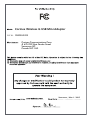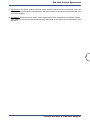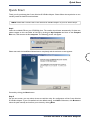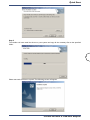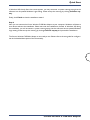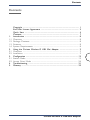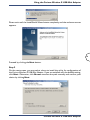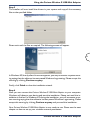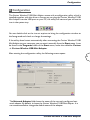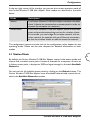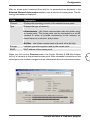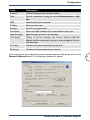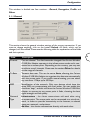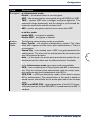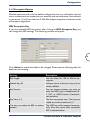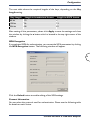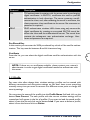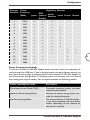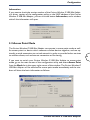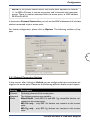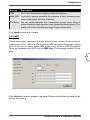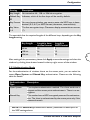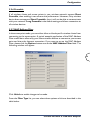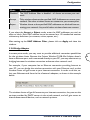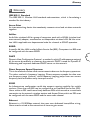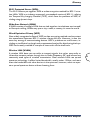Corinex Global ETS 300-328 User manual
- Category
- Networking cards
- Type
- User manual
This manual is also suitable for

Corinex
Wireless G USB
Mini Adapter
Manual

Corinex Wireless G USB Mini Adapter
Vancouver / Mar. 1. 2005
ETS 300-826
ETS 300-328
EN 60950
Corinex Communications Corp.
# 670-789 West Pender Street
Vancouver, BC
Canada V6C 1H2
!
0560

Corinex Wireless G USB Mini Adapter
FCC ID: PANWL2203
Corinex Communications Corp.
# 670-789 West Pender Street
Vancouver, BC
Canada V6C 1H2
Vancouver / Mar. 1. 2005

1
Copyright
Corinex Wireless G USB Mini Adapter
This document, as well as the software described in it, is furnished under license and
may be used or copied only in accordance with the terms of the license. The content
of this document is furnished for informational use only, it is subject to change without
notice, and it does not represent a commitment on the part of Corinex Communications
Corp.
Corinex Communications Corp. assumes no responsibility or liability for any errors or
inaccuracies that may appear in this document.
It is our policy to enhance our products as new technologies, hardware components,
software and firmware become available; therefore, the information contained in this
document is subject to change without notice.
Some features, functions, and operations described in this document may not be included
and sold in certain countries due to government regulations or marketing policies.
The use of the product or its features described in this document may be restricted or
regulated by law in some countries. If you are unsure which restrictions or regulations
apply, you should consult your regional Corinex office or the authorized reseller.
Published by:
Corinex Communications Corp.
#670-789 West Pender Street
Vancouver, B.C.
Canada V6C 1H2
Tel.: +1 604 692 0520
Fax: +1 604 694 0061
Corinex is a registered trademark of Corinex Communications Corp.
Microsoft, MS-DOS, MS, Windows are either registered trademarks or trademarks of
Microsoft Corporation in the U.S.A. and/or other countries.
All products or company names mentioned herein may be the trademarks of their
respective owners.
Copyright (c) 2001-2005 by Corinex Communications Corp.
NOTE: This equipment has been tested and found to comply with the limits for
Class B information technology equipment. These limits are designed to provide
reasonable protection against harmful interference in a residential installation.
This equipment generates, uses and can radiate radio frequency energy and, if
not installed and used in accordance with the instructions, may cause harmful
interference to radio communications. However, there is no guarantee that in-
terference will not occur in a particular installation. If this equipment does cause
harmful interference, the end user is advised to take adequate measures.
2005-02-14 ver. 1

Corinex Wireless G USB Mini Adapter
2
End User License Agreement
CORINEX COMMUNICATIONS CORPORATION
This End User License Agreement (“EULA”) is a legal agreement between you and CORINEX
COMMUNICATIONS CORPORATION (“CORINEX”) with regard to the copyrighted Software
provided with this EULA.
Use of any software and related documentation (“Software”) provided with a CORINEX hardware
product, or made available to you by CORINEX via download or otherwise, in whatever form or media,
will constitute your acceptance of these terms, unless separate terms are provided by the software
supplier, in which case certain additional or different terms may apply. If you do not agree with the terms
of this EULA, do not download, install, copy or use the Software.
1. Licence Grant. CORINEX grants to you a personal, non-transferable and non-exclusive right to use
the copy of the Software provided with this EULA. You agree you will not copy the Software except
as necessary to use it on a single hardware product system. You agree that you may not copy the
written materials accompanying the Software. Modifying, translating, renting, copying, transferring
or assigning all or part of the Software, or any rights granted hereunder, to any other persons, and
removing any proprietary notices, labels or marks from the Software is strictly prohibited. Furthermore,
you hereby agree not to create derivative works based on the Software. You may permanently transfer
all of your rights under this EULA, provided you retain no copies, you transfer all of the Software, and
the recipient agrees to the terms of this EULA. If the Software is an upgrade, any transfer must include
all prior versions of the Software.
2. Copyright. The Software is licensed, not sold. You acknowledge that no title to the intellectual property
in the Software is transferred to you. You further acknowledge that title and full ownership rights to
the Software will remain the exclusive property of Corinex Communications Corporation and/or its
suppliers, and you will not acquire any rights to the Software, except as expressly set forth above. All
copies of the Software will contain the same proprietary notices as contained in or on the Software.
3. Reverse Engineering. You agree that you will not attempt, and if you are a corporation, you will use
your best efforts to prevent your employees and contractors from attempting to reverse compile,
modify, translate or disassemble the Software in whole or in part. Any failure to comply with the above
or any other terms and conditions contained herein will result in the automatic termination of this
license and the reversion of the rights granted hereunder to CORINEX.
4. Disclaimer of Warranty. The Software is provided “AS IS“ without warranty of any kind. CORINEX
and its suppliers disclaim and make no express or implied warranties and specifically disclaim warranties
of merchantability, fitness for a particular purpose and non-infringement of third-party rights. The
entire risk as to the quality and performance of the Software is with you. Neither CORINEX nor its
suppliers warrant that the functions contained in the Software will meet your requirements or that the
operation of the Software will be uninterrupted or error-free.
5. Limitation of Liability. Corinex’s entire liability and your exclusive remedy under this EULA shall not
exceed the price paid for the Software, if any. In no event shall CORINEX or its suppliers be liable to
you for any consequential, special, incidental or indirect damages of any kind arising out of the use or
inability to use the software, even if CORINEX or its supplier has been advised of the possibility of such
damages, or any claim by a third party.
6. Applicable Laws. This EULA will be governed by the laws of Canada, excluding its conflict of law
provisions.

Corinex Wireless G USB Mini Adapter
3
End User License Agreement
7. Export Laws. This EULA involves products and/or technical data that may be controlled under any
applicable export control laws, and regulation, and may be subject to any approval required under such
laws and regulations.
8. Precedence. Except as set out above, where separate terms are provided by the software supplier,
then, subject to this EULA, those terms also apply and prevail, to the extent of any inconsistency with
this EULA.

4
Quick Start
Corinex Wireless G USB Mini Adapter
Quick Start
Thank you for purchasing the Corinex Wireless G USB Mini Adapter. Please follow the steps below to suc-
cessfully install the hardware and software.
NOTE: Please don’t connect the Corinex Wireless G USB Mini Adapter to your PC before step 4.
Step1
Insert the included CD into your CD-ROM drive. The installer should start automatically. If it does not,
please navigate to the root folder of the CD by clicking on My Computer and then on the Compact
Disc icon, and execute the file setup.exe. The following screen will appear.
Please wait until the InstallShield Wizard starts completely and the welcome screen appears.
Proceed by clicking the Next button.
Step 2
On the next screen, you may select where to install the utility for configuration of the Corinex Wireless
G USB Mini Adapter. If you are satisfied with the default setting, click Next. Otherwise, click Browse to
select the path manually and confirm your choice by clicking Next.

5
Quick Start
Corinex Wireless G USB Mini Adapter
Step 3
The installer will now install the drivers in your system and copy all the necessary files to the specified
folder.
Please wait until the files are copied. The following screen will appear.

6
Quick Start
Corinex Wireless G USB Mini Adapter
In Windows XP, shortly after this screen appears, you may encounter a system warning saying that the
software has not passed Windows Logo testing. Please accept this warning by clicking Continue any
-
way.
Finally, click
Finish to close the installation wizard.
Step 4
Now you can connect the Corinex Wireless G USB Mini Adapter to your computer. Windows will detect a
new device and start the installation. Please wait until the installation is finished. In Windows XP, during
the installation, you will encounter a system warning saying that the software has not passed Windows
Logo testing. Please accept this warning by clicking Continue anyway and proceed the installation.
The Corinex Wireless G USB Mini Adapter is now ready to use. Please refer to the user guide for configura-
tion and a detailed description of the functionality.

Contents
Copyright ........................................................................................................ 1
End User License Agreement ...................................................................... 2
Quick Start ................................................................................................... 4
Contents ........................................................................................................ 7
1. Introduction ................................................................................................... 8
1.1 Overview ........................................................................................................ 8
1.2 Package Contents ......................................................................................... 8
1.3 Features .......................................................................................................... 8
1.4 System Requirements ................................................................................... 8
2. Using the Corinex Wireless G USB Mini Adapter ................................... 9
2.1 Overview ....................................................................................................... 9
2.2 Installation ..................................................................................................... 9
3. Configuration ................................................................................................ 12
3.1 Station Mode ............................................................................................... 13
3.2 Access Point Mode .................................................................................... 24
4. Troubleshooting ........................................................................................... 31
5. Glossary ........................................................................................................ 32
7
Contents
Corinex Wireless G USB Mini Adapter

1 Introduction
1.1 Overview
With a Corinex Wireless G USB Mini Adapter, you can enter the world of wireless
communication and enjoy all the advantages of networking without cables. The
Corinex Wireless G USB Mini Adapter is two devices in one, an 802.11g compliant
network interface card and a fully featured wireless access point!
The adapter allows you to connect to other wireless devices and allows you to
create a wireless network. Wired and wireless networks can be interconnected
with the Wireless G USB Mini Adapter, giving you all the benefits of your wired
network to your wireless clients.
1.2 Package Contents
When you receive your Corinex Wireless G USB Mini Adapter, check to be sure that
the package contains:
• Corinex Wireless G USB Mini Adapter
• Installation CD with drivers and documentation
• Printed Quick Start Guide
1.3 Features
• Supports Microsoft Windows 98SE, ME, 2000 and XP
• Operating distance of up to 300 meters in free space
• 54/48/36/24/18/12/11/9/6/5.5/2/1 Mbps selectable Data Rate
• Supports USB 2.0 interface
• Access Point or Station mode
• 64/128/256-bit WEP (Wired Equivalent Privacy), TKIS and AES encryption
• Open System, Shared Key, WPA, WPA PSK, WPA2 and WPA2 PSK
Authentication
• 2.400GHz ~ 2.4835GHz unlicensed ISM Frequency Band
• Modulation Method:
- IEEE 802.11b: DSSS (Direct Sequence Spread Spectrum)
- IEEE 802.11g: OFDM (Orthogonal Frequency Division Multiplexing)
• Easy operation and setup
1.4 System Requirements
• Windows 98SE / ME / 2000 / XP
• One available USB 1.1 or 2.0 port
8
Introduction
Corinex Wireless G USB Mini Adapter

9
Using the Corinex Wireless G USB Mini Adapter
Corinex Wireless G USB Mini Adapter
2 Using the Corinex Wireless G USB Mini Adapter
2.1 Overview
Thank you for purchasing the Corinex Wireless G USB Mini Adapter!
The Corinex Wireless G USB Mini Adapter is an easy-to-install wireless adapter,
compliant with both 802.11b and 802.11g wireless standards, allowing your
computer to communicate with other wireless networking devices or wireless
networks. Additionally, it can act as a wireless access point, allowing wireless clients
to connect to your computer, and furthermore, to any wired network to which your
PC is connected.
The Corinex Wireless G USB Mini Adapter supports both USB 1.1 and 2.0 standards.
The only difference is the maximum data rate. When connected to a USB 1.1 port,
the USB Mini Adapter behaves as an 802.11b client/access point, allowing data rates
of up to 11 Mbps. When connected to a USB 2.0 port, it provides the full capabilities
of an 802.11g wireless device, allowing speeds of up to 54 Mbps. The adapter comes
with a convenient configuration utility, allowing fast and easy setup of all parameters
and functions.
2.2 Installation
The Corinex Wireless G USB Mini Adapter requires installation of the drivers and
the configuration utility in order to be detected by the operating system. Please
follow the steps below in order to successfully install the Corinex Wireless G USB
Mini Adapter drivers.
NOTE: Please don’t connect the Corinex Wireless G USB Mini Adapter to your
PC before step 4.
Step1
Insert the included CD into your CD-ROM drive. The installer should start
automatically. If it does not, please navigate to the root folder of the CD by clicking
on My Computer and then on the Compact Disc icon, and execute the file
setup.exe. The following screen will appear.

10
Using the Corinex Wireless G USB Mini Adapter
Corinex Wireless G USB Mini Adapter
Please wait until the InstallShield Wizard starts completely and the welcome screen
appears.
Proceed by clicking the Next button.
Step 2
On the next screen, you may select where to install the utility for configuration of
the Corinex Wireless G USB Mini Adapter. If you are satisfied with the default setting,
click Next. Otherwise, click Browse to select the path manually and confirm your
choice by clicking Next.

11
Using the Corinex Wireless G USB Mini Adapter
Corinex Wireless G USB Mini Adapter
Step 3
The installer will now install the drivers in your system and copy all the necessary
files to the specified folder.
Please wait until the files are copied. The following screen will appear.
In Windows XP, shortly after this screen appears, you may encounter a system warn-
ing saying that the software has not passed Windows Logo testing. Please accept this
warning by clicking Continue anyway.
Finally, click
Finish to close the installation wizard.
Step 4
Now you can connect the Corinex Wireless G USB Mini Adapter to your computer.
Windows will detect a new device and start the installation. Please wait until the in-
stallation is finished. In Windows XP, during the installation, you will encounter a sys-
tem warning saying that the software has not passed Windows Logo testing. Please
accept this warning by clicking Continue anyway and proceed the installation.
Your Corinex Wireless G USB Mini Adapter is now ready to use. Please see the next
chapter on how to set up your wireless network parameters.

12
Configuration
Corinex Wireless G USB Mini Adapter
3 Configuration
The Corinex Wireless G USB Mini Adapter comes with a configuration utility, which is
installed together with the drivers. As soon as you plug the Corinex Wireless G USB
Mini Adapter into the USB port on your PC, the utility will start and you will see its
icon in the system tray.
You can double-click on the icon at anytime to bring the configuration window to
the foreground and check or change the settings.
If the utility doesn’t start automatically after connecting the Corinex Wireless G USB
Mini Adapter to your computer, you can start it manually from the
Start menu. It can
be found in the Programs folder of the Start menu, under the subfolder Corinex
-> Corinex Wireless USB Mini Adapter.
After starting the configuration utility, the following screen opens:
The Network Adapter field shows the name of the currently configured net-
work adapter. By default, it shows the Corinex Wireless G USB Mini Adapter. It is
not recommended to change the default name of the adapter.

13
Configuration
Corinex Wireless G USB Mini Adapter
In the top right corner of the window, you can see the current operation mode of
the Corinex Wireless G USB Mini Adapter. Both modes are described in the table
below.
Mode Description
Station The Corinex Wireless G USB Mini Adapter works as a wireless
client. It has to be connected to an access point in order to
connect the computer to a network.
Access Point
The Corinex Wireless G USB Mini Adapter works as an access
point and provides networking services for wireless clients.
In this mode, you can bridge the wireless network with an-
other network, for example with your Ethernet connection,
so that the wireless clients are able to access the network.
The configuration options and the look of the configuration utility depend on the
operating mode. Please see the next chapters for detailed information on both
modes.
3.1 Station Mode
By default, the Corinex Wireless G USB Mini Adapter comes in the station mode and
tries to find a wireless access point. It scans all channels for a response. As soon as
it finds an access point, it displays its SSID and signal strength in the table Available
Networks.
You can scan for all available access points by clicking on the Refresh button. The
Corinex Wireless G USB Mini Adapter scans all available channels and reports the re
-
sults in the Available Networks window.

14
Configuration
Corinex Wireless G USB Mini Adapter
After an access point is selected from the list, its parameters are displayed in the
Selected Network Information section, next to the list of access points. The fol-
lowing information is displayed:
Field Description
Channel Displays the operating channel of the selected access point.
Type
Displays the type of network:
Infrastructure – the clients communicate with each other using
an access point. The access point can be connected to a wired
network in order to provide connectivity to the internet, to
shared items on a network, and printers.
Ad-Hoc – the clients communicate with each other directly.
Encrypt Indicates type of encryption used by the access point.
BSSID MAC address of the access point.
When you click on the Connect button, the Corinex Wireless G USB Mini Adapter
will try to connect to the selected access point. After successful connection to the
access point, the window changes to show information about the connection status.

15
Configuration
Corinex Wireless G USB Mini Adapter
Field Description
Channel Channel being used for communication
Type Type of connection, having the values
Infrastructure or Ad-
Hoc
SSID Identification of the network
Tx Rate
Maximum data rate
Encrypt Type of encryption used
Link Status Shows the MAC address of the connected access point
Signal Strength Signal strength, given as a percentage
Link Quality Quality of the link between the Corinex Wireless USB Mini
Adapter and the access point, given as a percentage of the cur-
rent data rate
Tx Frame
Number of frames transmitted per second
Rx Frame
Number of frames received per second
If you want to set up or adjust the network parameters manually, please click on the
Network Options button. The following window will appear.

16
Configuration
Corinex Wireless G USB Mini Adapter
This window is divided into four sections – General, Encryption, Profile and
Other.
3.1.1 General
This section shows the general wireless settings of the current connection. If you
want to change anything, click on the button Unlock. All fields, which can be
changed, will be enabled. Please see the following table for explanations of the fields
and their options.
Field Description
Channel Current channel. This field cannot be changed if the Corinex Wireless
G USB Mini Adapter operates in the infrastructure mode and is con-
nected to an access point. Depending on the country, you may not
be able to use all channels. Please see the section Other for details
on the usage of channels.
Tx Rate Transmit data rate. This can be set to
Auto, allowing the Corinex
Wireless G USB Mini Adapter to negotiate the data rate automatically
with the access point. If you prefer manual setting, you can select
any rate from 1 Mbps up to 54 Mbps.
SSID Identification of the network. Only two devices which have the
same SSID can communicate with each other. You can enable the
checkbox “any”, and this will force the Corinex Wireless G USB Mini
Adapter to connect to any access point it finds, choosing the best
signal strength and link quality.
Network
Type
Infrastructure – the clients communicate with each other using
an access point. The access point can be connected to a wired net-
work, in order to provide connectivity to the Internet, to shared
items on a network, and printers.
Ad-Hoc – the clients communicate directly with each other.

17
Configuration
Corinex Wireless G USB Mini Adapter
Field Description
Encryption In infrastructure mode:
Disable – the communication is not encrypted.
WEP – the communication is encrypted using 64/128/256 bit WEP.
TKIP – replaces WEP with a stronger encryption algorithm. The
passwords change dynamically, and the change is synchronized be-
tween the access point and the wireless client.
AES – another encryption method, more secure than WEP.
In ad-hoc mode:
Enable WEP – encryption is enabled.
Disable WEP – encryption is disabled.
Authen-
tication
Mode
The following authentication modes are available:
Open System - the simplest authentication method. The client
sends out a request and the access point authenticates it. There is
no encryption.
Shared Key – this method uses a WEP encrypted password for
authentication. The client will be authenticated by the access point
only if the passwords match.
Auto – in this mode, the access point provides the method for au-
thentication and the client uses the offered method, if available.
In the infrastructure mode, two more modes are available:
WPA – uses a combination of Open System and 802.1x authentica-
tion. First the wireless client authenticates with the access point,
then performs user-level authentication with 802.1x.
WPA PSK - a WPA pre-shared-key mode, which doesn’t require
802.1x authentication. The authentication in this mode is based on
shared secrets, stored both on the access point and on the wireless
client.
WPA2 and WPA2 PSK – second generation of the Wi-Fi Protect-
ed Access based on the final IEEE 802.11i amendment to the 802.11
standard.
Page is loading ...
Page is loading ...
Page is loading ...
Page is loading ...
Page is loading ...
Page is loading ...
Page is loading ...
Page is loading ...
Page is loading ...
Page is loading ...
Page is loading ...
Page is loading ...
Page is loading ...
Page is loading ...
Page is loading ...
Page is loading ...
Page is loading ...
Page is loading ...
-
 1
1
-
 2
2
-
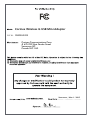 3
3
-
 4
4
-
 5
5
-
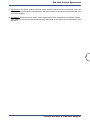 6
6
-
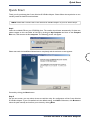 7
7
-
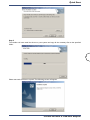 8
8
-
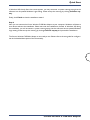 9
9
-
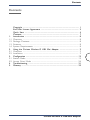 10
10
-
 11
11
-
 12
12
-
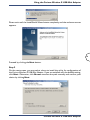 13
13
-
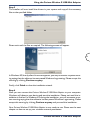 14
14
-
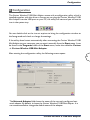 15
15
-
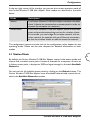 16
16
-
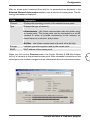 17
17
-
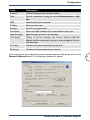 18
18
-
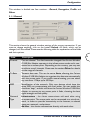 19
19
-
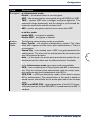 20
20
-
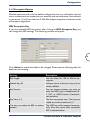 21
21
-
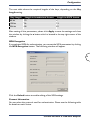 22
22
-
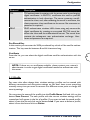 23
23
-
 24
24
-
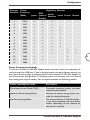 25
25
-
 26
26
-
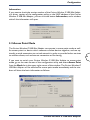 27
27
-
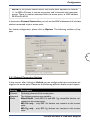 28
28
-
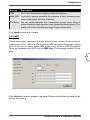 29
29
-
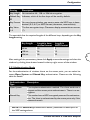 30
30
-
 31
31
-
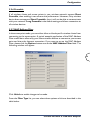 32
32
-
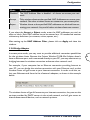 33
33
-
 34
34
-
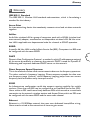 35
35
-
 36
36
-
 37
37
-
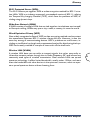 38
38
Corinex Global ETS 300-328 User manual
- Category
- Networking cards
- Type
- User manual
- This manual is also suitable for
Ask a question and I''ll find the answer in the document
Finding information in a document is now easier with AI
Related papers
Other documents
-
Abocom EEE 802.11b/g Wireless USB 2.0 Adapter User manual
-
UNICOM Electric Network Card 802.11b g User manual
-
Zonet ZEW2501 User manual
-
Eusso UGL2454-U2Z User manual
-
Zonet ZEW2501 User manual
-
Zonet ZEW2501 User manual
-
Zonet ZEW2501 User manual
-
Advantek Networks AWN-USB-54R User manual
-
 Eusso UGL2454-U2ZA Owner's manual
Eusso UGL2454-U2ZA Owner's manual
-
X-Micro XWL-11BUZX User manual