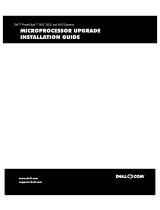Page is loading ...

support.dell.com Working Inside Your Computer 6-1
Your Dell computer system supports a variety of internal options that expand system
capabilities. This chapter tells you how to remove the computer cover and familiarizes
you with the internal components you may handle if you install Dell hardware options.
For instructions on installing internal components such as expansion cards, system
board options, and tape and CD-ROM drives, see the Installation and Troubleshooting
Guide.
To make working inside your computer easier, make sure that you have adequate
lighting and a clean work space. If you disconnect cables or remove expansion cards
temporarily, note the location and orientation of each component so that you can reas-
semble the system correctly.
You will use the information in this section every time you install a hardware option
inside your computer. Read this section carefully, because the information is not
repeated elsewhere in this guide.
While working inside the computer, do not attempt to service the computer except as
explained in this guide and elsewhere in Dell documentation. Always follow the
instructions closely.
Working inside the computer is safe—if you observe the following precautions.
WARNING FOR YOUR PERSONAL SAFETY AND PROTECTION OF THE
EQUIPMENT
Before starting to work on the computer, perform the following steps in the
sequence listed:
1. Turn off the computer and all peripherals.
2. Touch an unpainted metal surface on the computer chassis, such as the
power supply, before touching anything inside the computer.

6-2 Dell PowerEdge 2450 Systems User’s Guide
3. Disconnect the computer, peripherals, and power supplies from their elec-
trical outlets, unless you are installing or removing a hot-pluggable
component (a power supply or hard-disk drive).
4. While you work, periodically touch an unpainted metal surface on the com-
puter chassis to dissipate any static electricity that might harm internal
components.
5. Never place conductive objects such as tools, metal pens, or screws inside
the system.
In addition, Dell recommends that you periodically review the safety instructions for
this system.
The computer is enclosed by an optional front bezel and a top cover. To upgrade com-
ponents or troubleshoot problems inside the computer, you may need to remove the
front bezel and open the lockable top covers. If your computer has an optional front
bezel, you must remove the front bezel to access the hard-disk drives. Opening the
top cover allows access to the system board, daughter board, small computer system
interface (SCSI) backplane board, external SCSI devices, and the diskette-drive inter-
face cable.
To open the top computer cover, perform the following steps:
1. Observe the precautions in “Safety First—For You and Your Computer.” Also
observe the safety instructions.
2. If your system has a bezel, press the pushbuttons on each side of the bezel and
and pull it away from the chassis to release the two detents on the back of the
bezel.
3. Unlock the top cover lock and open the doors (see Figure 6-1).

support.dell.com Working Inside Your Computer 6-3
To close the computer covers, perform the following steps:
1. Check all cable connections, especially those that might have come loose during
your work. Fold cables out of the way so that they do not catch on the computer
cover.
!""
2. Check that no tools or parts (including screws) are left inside the computer.
3. Close the doors.
4. Set the keylock to the locked position before sliding the computer back into the
rack.
left top door
right top door
keylock

6-4 Dell PowerEdge 2450 Systems User’s Guide
In Figure 6-2, the top cover is open to provide an interior view. Figure 6-2 also identi-
fies the drive bays. Refer to these illustrations to locate interior features and
components discussed later in this guide.
Figure 6-3 shows the location of the jumpers on the system board. For more informa-
tion on the function of these jumpers, see “Jumpers, Switches, and Connectors,” in
the Installation and Troubleshooting Guide.
PCI card slots
microprocessor
power supply
(optional)
power supply
hard-disk
drives (4)
diskette drive
CD-ROM drive
fans

support.dell.com Working Inside Your Computer 6-5
!"

6-6 Dell PowerEdge 2450 Systems User’s Guide
/