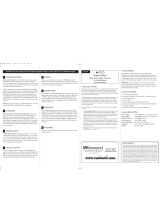Russound ST2 REV 1 User manual
- Category
- Audio tuners
- Type
- User manual
This manual is also suitable for

ST2 Smart Tuner
Dual AM/FM Tuner
INSTRUCTION MANUAL

WARNING: TO REDUCE THE RISK OF FIRE OR ELECTRIC SHOCK,
DO NOT EXPOSE THIS APPLIANCE TO RAIN OR MOISTURE.
CAUTION: TO REDUCE THE RISK OF ELECTRIC SHOCK, DO NOT
REMOVE COVER. NO USER - SERVICEABLE PARTS INSIDE.
REFER SERVICING TO QUALIFIED SERVICE PERSONNEL.
The lightning flash with arrowhead symbol, within an equilateral
triangle, is intended to alert the user to the presence of uninsulated
“dangerous voltage” within the product’s enclosure that may be of
sufficient magnitude to constitute a risk of electric shock to persons.
The exclamation point within an equilateral triangle is intended to
alert the user to the presence of important operating and mainte-
nance (servicing) instructions in the literature accompanying the
appliance.
If you have any questions please call Russound Inc. at
1-800-638-8055 or 603-659-5170.
Safety Instructions:
1. Read Instructions - All the safety and operating instructions should be
read before the appliance is operated.
2. Retain Instructions - The safety and operating instructions should be
retained for future reference.
3. Heed Warnings - All warnings on the appliance in the operating instruc-
tions should be adhered to.
4. Follow Instructions - All operating and user instructions should be fol-
lowed.
5. Water and Moisture - The appliance should not be used near water; for
example, near a bathtub, washbowl, kitchen sink, laundry tub, in a wet
basement, or near a swimming pool.
6. Carts and Stands - The appliance should be used only
with a cart or stand that is recommended by the
manufacturer. An appliance and cart combination
should be moved with care. Quick stops, excessive
force and uneven surfaces may cause the appliance
and cart combination to overturn.
7. Wall or Ceiling Mounting - The appliance should be mounted to a wall
or ceiling only as recommended by the manufacturer.
8. Ventilation - The appliance should be situated so that its location or
position does not interfere with its proper ventilation. For example, the
appliance should not be situated on a bed, sofa, rug, or similar surface
that may block the ventilation openings, or placed in a built-in installa-
tion, such as a bookcase or cabinet that may impede the flow of air
through the ventilation openings.
9. Heat - The appliance should be situated away from heat sources such
as radiators, heat registers, stoves, or other appliances (including
amplifiers) that produce heat.
10.Power Sources - The appliance should be connected to a power supply
only of the type described in the operating instructions or as marked on
the appliance.
11.Grounding or Polarization - Precaution should be taken so that the
grounding or polarization means of an appliance is not defeated.
12.Power Cord Protection - Power supply cords should be routed so that
they are not likely to be walked on or pinched by items placed upon or
against them, paying particular attention to cords at plugs, receptacles,
and the point where they exit from the appliance.
13.Cleaning - The appliance should be cleaned only as recommended by
the manufacturer.
14.Non-use Periods - The power cord of the appliance should be
unplugged from the outlet when left unused for a long period of time.
15.Object and Liquid Entry - Care should be taken so that objects do not
fall and liquids are not spilled into the enclosure through the openings.
16.Damage Requiring Service - The appliance should be serviced by quali-
fied service personnel when:
A. The power supply cord or the plug has been damaged; or
B. Objects have fallen, liquid has been spilled into the appliance; or
C. The appliance has been exposed to rain; or
D.The appliance does not appear to operate normally; or
E. The appliance has been dropped or the enclosure is damaged.
17.Servicing - The user should not attempt to service the appliance beyond
that described in the operating instructions. All other servicing should
be referred to qualified service personnel.
Precautions:
1. Power – WARNING: BEFORE TURNING ON THE POWER FOR THE
FIRST TIME, READ THE FOLLOWING SECTION CAREFULLY.
2. Do Not Touch The ST2 With Wet Hands – Do not handle the ST2 or
power cord when your hands are wet or damp. If water or any other liq-
uid enters the ST2 cabinet, unplug the unit from power immediately and
take the ST2 to a qualified service person for inspection.
3. Location of ST2 – Place the ST2 in a well-ventilated location. Take spe-
cial care to provide plenty of ventilation on all sides of the ST2 especial-
ly when it is placed in an audio rack. If ventilation is blocked, the ST2
may overheat and malfunction. Do not expose the ST2 to direct sun
light or heating units as the ST2 internal components temperature may
rise and shorten the life of the components. Avoid damp and dusty
places.
4. Care – From time to time you should wipe off the front and side panels
of the cabinet with a soft cloth. Do not use rough material, thinners,
alcohol or other chemical solvents or cloths since this may damage the
finish or remove the panel lettering.
IMPORTANT SAFEGUARDS
2

3
TABLE OF CONTENTS
Product Introduction .............................................................................................................4-5
Component Guide
ST2 Front Panel ..................................................................................................................6
ST2 Rear Panel...................................................................................................................7
ST2-RC Remote Control.......................................................................................................8
ST2 Setup and Connections
Basic Connections...............................................................................................................9
Antenna Connections.........................................................................................................10
CAi Series Controller/Amplifier Connections ........................................................................11
CAV6.6 Controller/Amplifier Connections ............................................................................11
A-BUS Hub Connections.....................................................................................................12
Rack Mount Option ............................................................................................................12
ST2 Operation
Front Panel Controls ..........................................................................................................13
ST2-RC Remote Control.....................................................................................................14
UNO-S2 Keypad Controls with CAV6.6............................................................................15-16
UNO-LRC1 Remote Control with CAV6.6.........................................................................17-18
ST2 Tuner Programming
Programming for CAV6.6 Use .......................................................................................19-20
ST2 Tuner Setup Menu ......................................................................................................20
Memory Name ......................................................................................................20-21
Bank Name ...............................................................................................................22
Source Number .........................................................................................................23
Factory Initialization ...................................................................................................24
Update Firmware .......................................................................................................24
System Info...............................................................................................................24
Restore and Backup...................................................................................................24
Technical Specifications.........................................................................................................25
Warranty ..............................................................................................................................26

4
INTRODUCTION
DESCRIPTION
Thank you for choosing the Russound ST2 Smart
Tuner. Whether you are upgrading a legacy radio,
expanding a CAi Series system, or taking advan-
tage of the CAV6.6’s robust RNET™ communica-
tion link, the ST2 Tuner is as simple or as com-
plex as your needs.
The ST2 Tuner is like having two radios in one.
The two AM/FM tuners share one set of controls
and display on the front of the unit, but each runs
independently. This arrangement allows two dif-
ferent broadcasts at the same time in a multi-
room audio distribution system.
In addition to the traditional AM/FM broadcast
tuner function, the ST2 Tuner can store up to 72
favorites, or memory presets. These are stored
in groups of six called banks. There are six
banks for each tuner. Each preset and each bank
can be given a custom name of your choice.
The ST2 Tuner can be controlled from the front
panel or by the dedicated ST2-RC IR remote
aimed at the front panel IR receiver. If used with
CA series or RNET systems, the IR codes can be
transferred into those system’s remotes as well.
It can also be controlled by IR signals received
through the IR connections on the rear panel
from IR repeating system commonly used in dis-
tributed audio systems.
If the ST2 Tuner is part of an RNET-enabled sys-
tem such as the CAV6.6-S2 system, the tuner
can be controlled through the UNO™-S2 keypad.
The ST2 Tuner also has an RS-232 port to sup-
port integration into whole-house control systems
such as Crestron
®
and AMX
®
.
FEATURES
• Dual AM/FM Tuner
• Compact single rack unit chassis
(Rack mount ears included)
• Six banks of six memory presets each per
tuner for storing AM or FM station settings
(72 total presets)
•Two Favorite presets per tuner
• Stereo or mono mode
• Local or distant mode
• Dedicated IR remote control
• Individual IR direct inputs for each tuner
•Front panel IR receiver
• Supports two future optional tuner keypads
• RNET connections send tuner frequency and
control information to UNO keypad display
• RS-232 control and programming. User
settings can be backed up and restored.
INSTALLATION APPLICATIONS
IR-controlled System
-
CAi Series - The ST2 Tuner can be controlled by
infrared commands received through the two IR
connections on the rear panel. The ST2 tuner
component contains two tuners, which must be
set up as two sources. There will be two source
audio inputs and two IR connections - one for
each tuner in the ST2. You will need two IR link
cables (Russound P/N 09-0508) for these con-
nections. There are two unique IR code sets for
Tuner 1 and Tuner 2, which allow each to be con-
trolled independently. These codes can be
learned from the ST2-RC remote into the CA-
LRC1 remote or into the DSC and DAN keypads.
If you are using an IR-controlled system from
another manufacturer, installation should be simi-
lar. The ST2 IR codes may be learned into many
other manufacturers’ remote controls that have
learning capability for unified control over the A/V
equipment.

5
INTRODUCTION
A-BUS
®
System -
The ST2 Tuner can be used in an A-BUS system
with an audio distribution hub such as the
A-H484 and IR-repeating keypads such as the
A-KP2. The connections on the rear panel are
designed to receive IR signals from a repeating
system commonly used in A-BUS distributed
audio systems.
As with the CAi series installation, for A-BUS the
two tuners in the ST2 unit must be set up as two
sources, with two source audio inputs and two IR
connections. You will need two IR link cables for
these connections.
The two IR code sets can be learned from the
ST2-RC remote into the A-LRC1 remote.
RNET-enabled System
- When the ST2 Tuner is
used with an RNET-enabled device such as the
CAV6.6 and connected to it through the Link
In/Link Out ports, the tuner will be controlled by
the CAV6.6 through the UNO-S2 keypad. Through
RNET, tuner information such as Tuner 1 or 2,
station frequency, preset names and AM/FM
band is displayed on UNO-S2 keypads.
An additional ST2 Tuner can be connected to an
existing ST2 by using the Link Out of the first
unit into the Link In of the second unit.
RS-232
- The tuner is controlled via a PC or other
device that will communicate with the tuner
bi-directionally using the RNET protocol by the
RS-232 connection. Information on RS-232 oper-
ation is available to dealers on the Russound web
site, www.russound.com
.
Rack-Mount
- The ST2 Tuner is a single rack-unit
high and comes with a set of rack ears for rack
installation if desired.
BOX CONTENTS
The ST2 Tuner comes with the parts needed to
setup and operate the component. These
include:
• ST2 Tuner
• ST2-RC remote control
• 12VDC power supply
• AM loop antenna (2)
• FM antenna (2)
• RCA audio cable (2)
• Rack mount ears
If any of these parts are missing, please call
Russound at 800-638-8055 ext. 501 for assis-
tance.
For use with the CAV6.6, the tuner must be
set up as a “Peripheral “ device in the
Source Setup procedure. The CAV6.6 must
be running firmware version 2.00.01 or
higher to control the tuner through RNET.

6
COMPONENT GUIDE
ST2 FRONT PANEL
MAIN POWER SWITCH - Turns power on and off
POWER ON/OFF LED - Indicates power on or off
REMOVABLE COVER LENS - Covers the selection buttons on the tuner
BANK SELECT BUTTON - Selects bank 1-6
MEMORY SELECT BUTTONS - Selects memory presets 1-6
IR RECEIVER - Receives IR signal from remote control
LCD PANEL - 12-character backlit display shows selected radio station
TUNER 1/TUNER 2 - Backlit tuner selection indicator
BAND - Selects AM or FM band
ST/MONO - Selects stereo or mono mode
MEM PRESET UP/DOWN - Selects memory presets starting with last preset
TUNE UP/DOWN - Manually selects radio stations
TNR SEL - Selects Tuner 1 or Tuner 2
INDICATORS - Shows one bar for mono, two for stereo, arrow for tuned station
1
4
2
5
3
1
6
6
7
10
11
13
8
9
12
4
3
7
10
1213
8
9
2
1114
14
5

7
RS-232
INTERFACE
IR
LR
A
UDIO OUTPUT
12VDC 1.5A
I
N OUT
NEWMARKET, NH U.S.A.
ST2
Smart Tuner
LINK KEYPAD PORTS
TUNER 1TUNER 2
FM COAX
LOOP
ANTENNA
FM COAX
LOOP
ANTENNA
Serial#
MADE IN KOREA
IR
LR
A
UDIO OUTPUT
RNET LINK IN/LINK OUT - Links to other Russound components that are RNET com-
patible such as the CAV6.6, displays frequency and other information on the UNO-S2
keypad
RS-232 INTERFACE - The RS-232 Interface allows the tuner to be controlled by PC or other
devices that have RS-232 Interface. The RS-232 Interface also allows for software updates
and programming (DB9 Cable)
KEYPAD PORTS - RJ-45 Keypad ports for future tuner keypad (NOT for UNO-S2)
FM COAX - FM Antenna threaded F-connection (75 ohms)
LOOP ANTENNA - AM antenna connection (300 ohms)
IR INPUT - IR control input (direct IR control per tuner)
AUDIO OUTPUT - Line level audio signal outputs (RCA Cable)
POWER SUPPLY - 12VDC external power supply connection
TUNER 2 TUNER 1
4
7
2
5
3
6
1
1
3 6 84 5 7
COMPONENT GUIDE
ST2 REAR PANEL
8
2

8
TUNE
TUNE
FAV 1
SEEK
ST/
MONO
LOC/
DX
SEEK
TUNE
TUNER 1 TUNER 2
4
M
E
M
B
A
N
K
123
56
789
0
PWR
MEM
TUNE
AM/FM
FAV 2
OK
POWER - Puts the tuner in/out of standby mode
TUNER CONTROL - Select TUNER 1 or TUNER 2
and all subsequent button presses affect that tuner
NUMERIC INPUT - Number buttons for direct
selection
BANK SELECT - Used for direct bank selection
(numeric input)
TUNE SELECT - Used for direct station selection
(numeric input)
TUNE UP/DOWN - Incrementally scrolls through
station numbers
FAV 1/FAV 2 - Sets/Selects Favorite 1 or 2 preset
selection
SEEK UP/DOWN - Seeks the next tuned station up
or down
LOCAL/DISTANCE - Optimizes station reception
OK - Confirms direct entries
STEREO/MONO - Selects either stereo or mono
broadcast
TUNE UP/DOWN - Scrolls through station num-
bers
MEM UP/DOWN - Scrolls through preset stations
for selected bank
AM/FM - Selects AM or FM band
MEM SELECT - Used for direct memory select
(numeric input)
COMPONENT GUIDE
ST2-RC REMOTE CONTROL
1
4
7
2
5
8
3
6
9
11
10
15
14
12
13
1
7
2
3
4
5
6
9
8
15
14
13
12
11
10

9
Power
To power the tuner, connect the 12VDC external
power supply to the unit by inserting the power
supply jack into the power supply connection on
the back panel.
The ST2 Tuner power commands are global.
The ST2 component is powered on and off by
toggling the power switch on the front of the
tuner. The unit must be powered on before
receiving commands from a keypad or remote
control. When either Tuner 1 or Tuner 2 is pow-
ered off by the ST2-RC remote, the UNO-S2 key-
pad or the UNO-LRC1 remote, the command
powers down both Tuner 1 and Tuner 2.
However, the entire unit remains in standby until
the power switch is toggled to OFF.
Any key press will wake up the tuners from
standby. This is a key press from the tuner front
panel, ST2-RC remote, UNO-S2 keypad or UNO-
LRC1 remote. When the ST2 tuner is powered
back on, it will return to the last tuner, bank, fre-
quency and other settings that were in use when
the tuner was powered down.
AM Antenna
Connect the included loop antenna for AM recep-
tion to the back panel, attaching the GND
(ground) and AM ends to the appropriate con-
nections for Tuner 1. Repeat procedure for the
Tuner 2 AM antenna.
It is recommended to use an external outdoor or
attic-mounted long wire antenna for best per-
formance for AM reception. Use a 300-ohm to
75-ohm balun at the AM connection on the
tuner, and attach the 75-ohm coax cable to the
balun.
FM Antenna
Attach the included FM antenna to the Tuner 1
FM COAX connection on the back panel by push-
ing the F-type quick-connect termination of the
antenna onto the FM connection. Repeat the
same procedure for the Tuner 2 FM antenna. A
75-ohm splitter may be used to connect both
tuners to one antenna.
It is recommended to use an external outdoor or
attic-mounted long wire antenna for best per-
formance for FM reception. Attach the desired
length of 75-ohm coax cable directly to the FM
connection on the tuner.
Audio Output
Connect one end of a dual RCA audio cable to
the Tuner 1 Audio Output connection. Keep prop-
er channel identity. Attach the other end of the
RCA cables to the source input of the audio dis-
tribution system. Repeat the same procedure for
the Tuner 2 Audio Output.
RNET Connection
Using a CAT-5 patch cable with T568A wiring
standard RJ-45 terminations, connect one end of
the cable to the RNET Link In of the ST2 tuner,
and connect the other end of the patch cable to
the RNET Link Out connection on the CAV6.6 or
other RNET-compatible device.
ST2 SETUP AND CONNECTIONS
BASIC CONNECTIONS

10
ST2 SETUP AND CONNECTIONS
ANTENNA CONNECTIONS
Grounding an Outdoor
Antenna
If the tuner is used with an
outdoor antenna, the anten-
na must be grounded
against static charges and
voltage surges. Consult the
instructions that came with
the antenna or contact the
antenna manufacturer for
proper installation instruc-
tions. The adjacent dia-
gram gives a general
depiction of how an out-
door antenna should be
grounded. For complete
guidelines on antenna
grounding procedures,
please consult the National
Electrical Code, Section
810, ANSI/NFPA No. 70-
1984.
Antenna
Lead In Wire
Grounding
Conductors
Ground
Clamps
Power Service Grounding
Electrode System
Electric
Service
Equipment
Connecting an Indoor
and Outdoor Antenna
The diagram at left depicts
a typical setup using the
ST2 Tuner with the included
FM antenna and AM loop
antenna. Also shown are
two outdoor antenna
options (not included). (Not
to scale)
RS-232
INTERFACE
IR
LR
A
UDIO OUTPUT
12VDC 1.5A
I
N OUT
NEWMARKET, NH U.S.A.
ST2
Smart Tuner
LINK KEYPAD PORTS
TUNER 1TUNER 2
FM COAX
LOOP
ANTENNA
FM COAX
LOOP
ANTENNA
Serial#
MADE IN KOREA
IR
LR
A
UDIO OUTPUT
FM antenna
ST2 Tuner
Long wire antenna
75-ohm coax
75-ohm coax
300 ohm
to 75 ohm
balun
AM loop antenna
Outdoor antenna

11
ST2 SETUP AND CONNECTIONS
CONTROLLER/AMP CONNECTIONS
1
R
L
2
1
R
L
2
34
CA6.4i
NEWMARKET, NH U.S.A.
~110VAC
~220-240VAC
~50-60Hz
400W
VOLTAGE
110V
220-240V
FUSE
F4A
F2A
KEYPAD PORTS
ZONE PREAMP
OUTPUTS
123456
OUTPUT TO 8 OHM SPEAKER
123456
~110VAC~220-240VAC
IR EMITTERS
WARNING : SHOCK HAZARD – DO NOT OPEN
AVIS : RISQUE DE CHOC ELECTRIQUE –
NES PAS OUVRIR.
SERIAL #
MUTE
VARIABLE
FIXED
VARIABLE
FIXED
IN OUT
12V TRIG
SOURCE INPUTS
LINK
IN OUT
RS-232
INTERFACE
IR
LR
A
UDIO OUTPUT
12VDC 1.5A
I
N OUT
NEWMARKET, NH U.S.A.
ST2
Smart Tuner
LINK KEYPAD PORTS
TUNER 1TUNER 2
FM COAX
LOOP
ANTENNA
FM COAX
LOOP
ANTENNA
Serial#
MADE IN KOREA
IR
LR
A
UDIO OUTPUT
RCA Cable
RCA Cable
IR Link Cable
IR Link Cable
RCA Cable
IR Link Cable
Pos (+)
Neg (–)
Source Connections with CA Series Controller/Amplifier
The diagram depicts a typical setup using the ST2 Tuner with a CAi Series amplifier. Each tuner in the
ST2 unit must be connected as a separate source for audio inputs and for IR connections.
RS-232
INTERFACE
IR
LR
A
UDIO OUTPUT
12VDC 1.5A
I
N OUT
NEWMARKET, NH U.S.A.
ST2
Smart Tuner
LINK KEYPAD PORTS
TUNER 1TUNER 2
FM COAX
LOOP
ANTENNA
FM COAX
LOOP
ANTENNA
Serial#
MADE IN KOREA
IR
LR
A
UDIO OUTPUT
ST2 Tune
r
CAV6.6
UNO-S2
keypads
FM antenna
AM loop antenna
FM antenna
AM loop antenna
RCA Cable
Source Connections with CAV6.6 Controller/Amplifier
The diagram depicts a typical setup using the ST2 Tuner with a CAV6.6 amplifier. Each tuner in the
ST2 unit must be connected as a separate source for audio inputs. UNO-S2 keypads are connected
to the CAV6.6 keypad ports, NOT the ports on the ST2 Tuner.

12
+
+
ST2 Tuner Side View
Rack Ear
Front View
Rack Ear
Side View
Rack Ear
Screw Holes
Rack Mount Installation
The ST2 tuner can be mounted in a standard component rack using the rack ears provided. Line the
rack ear’s two rows of screw holes with the three screw holes on the side of the tuner. Use the
screws provided to secure the rack ears onto the unit on both sides. The ST2 Tuner should not be
installed adjacent to a high heat-producing component such as a power amplifier.
R
L
SERIAL#
DESIGNED IN USA MADE IN KOREA
4321
SOURCE IR
C
OMMON IR
OUTPUT TO
B KEYPADS
OUTPUT TO
A KEYPADS
TRIGGER OUT
12
VDC
100mA
SYSTEM ON
A/B COUPLED-ZONE OUTPUT
SOURCE AUDIO INPUT
N
EWMARKET
, NH U.S.A.
A-H484
P
OWER FOR
A KEYPADS
P
OWER FOR
B KEYPADS
4A
+24V
3
A
1
A
2
A
4
A
3
B
1
B
2
B
4
B
LINK
OUT
IN
4 COUPLED-ZONE, 4-SOURCE
PANEL MOUNT AUDIO HUB
RS-232
INTERFACE
IR
LR
A
UDIO OUTPUT
12VDC 1.5A
I
N OUT
NEWMARKET, NH U.S.A.
ST2
Smart Tuner
LINK KEYPAD PORTS
TUNER 1TUNER 2
FM COAX
LOOP
ANTENNA
FM COAX
LOOP
ANTENNA
Serial#
MADE IN KOREA
IR
LR
A
UDIO OUTPUT
Pos (+)
Neg (–)
RCA Cable
RCA Cable
RCA Cable
IR Link Cable
IR Link Cable
IR Link Cable
Source Connections with A-BUS Audio Distribution Hub
The diagram depicts a typical setup using the ST2 Tuner with an A-BUS system’s audio distribution
hub. Each tuner in the ST2 unit must be connected as a separate source for audio inputs and IR
connections.
ST2 SETUP AND CONNECTIONS
A-BUS CONNECTIONS AND RACK MOUNT OPTION

13
Front Panel Operation
Turning the unit on
To turn the unit on, push the On/Off button up on the
front panel. Pushing the On/Off button down turns the
tuner off.
Selecting the desired tuner
From the front panel, use the TNR SEL button to tog-
gle between Tuner 1 and Tuner 2. A backlight shows
behind the selected label TUNER 1 (green) or TUNER
2 (amber) to indicate the active tuner. In addition, the
LCD panel is backlit green for Tuner 1 and amber for
Tuner 2. Each time a tuner is selected the display will
refresh with the current station or preset, and all sub-
sequent memory preset entries will be associated
with that selected tuner.
Selecting the desired band
Push the BAND button to switch between AM and FM
reception.
Selecting the desired frequency
Press and release the Tune Up and Tune Down but-
tons for manual tuning.
Selecting Stereo or Mono Output
Press and release the ST/MONO button to toggle
between stereo and mono mode. STEREO or MONO
appears briefly on the screen when selecting mode.
Selecting Distant or Local Reception
Press and hold the ST/MONO button to toggle
between distant and local mode. DISTANT or LOCAL
appears briefly on the screen when selecting mode.
Normal operation is in Distant mode. In cities, anten-
nas can pick up multipath signals when they bounce
off buildings and get doubled. The Local mode limits
the noise associated with these reflected signals.
Bank/Memory Presets
Each tuner has six banks of preset memory settings,
and each bank holds six presets for a total of 36 pos-
sible presets for each tuner (72 total presets).
Presets are associated with the tuner that is selected
at the time the preset is saved.
Memory Preset programming
From the front panel, perform these steps:
1. Use the bank select button to choose from one of
six banks (1-6).
2. Select the desired band (AM or FM) using the
BAND button.
3. Tune to the desired station.
4. Select ST (stereo) or MONO mode.
5. Push the desired memory preset (M1 through M6)
button for more than 2 seconds. When the memory
preset is saved, the appropriate preset number (M1
through M6) and SAVED appears on the LCD. The
selected station setting reappears and the sound
resumes after the button is released.
Recalling a Memory Preset
To recall a memory preset, use the BANK button to
select the desired bank, then press the desired pre-
set button (M1 to M6). In addition to direct selection,
the memory presets can be accessed by using the
MEM UP and MEM DOWN buttons to scroll through all
presets for the bank selected.
During normal operation, the preset name will appear
in place of the freq/band when adjusting MEM or TUN
and when a preset name has been created for the
selected frequency.
Backup and Restore
Once all of the tuner settings are completed, it may
be advisable to create a backup of the programmed
settings for future use. The backup will then be avail-
able in case tuner settings need to be restored. The
backup utility is available through the Document
Center at www.russound.com
. Also required are a
DB9 male-to-female cable and laptop or desktop PC.
ST2 OPERATION
FRONT PANEL CONTROLS
ST2 Tuner DB9
Connection RS-232
Pinout
Pin 2 - Transmit
Pin 3 - Receive
Pin 5 - Ground
RS-232
INTERFACE
235

14
ST2 OPERATION
ST2-RC REMOTE CONTROL
ST2-RC Remote Control Operation
Turning the unit on
To take the ST2 tuner out of standby mode, push
PWR or any other button except TUNER 1 or
TUNER 2.
Selecting the desired tuner
(Note: To change the tuner that is audio-active, you
must have some other system control in place to
change the source)
To control a tuner, push the TUNER 1 or TUNER 2
button. When pressed, these buttons will be backlit
green for Tuner 1 and amber for Tuner 2. Each time a
tuner is selected the display will refresh with the cur-
rent station or preset for that tuner, and all subse-
quent button presses and memory preset entries will
be associated with that selected tuner.
Selecting the desired band
Push the AM/FM button to switch between AM and FM
reception.
Selecting the desired frequency
Use the Tune Up and Tune Down buttons for manual
tuning. To move quickly through the channels, press
and hold either of the Tune buttons for more than 1.5
seconds.
To directly select a station, press TUNE, and enter
the three- or four-digit station frequency (1071 for
107.1, etc.). European regions use five-digit station
frequencies.
Frequency Seek
The SEEK function is performed by pressing and
releasing the SEEK left or right buttons. To seek high-
er frequency station press SEEK>, and press SEEK<
for lower frequencies. SEEK> tuning begins at the
current frequency, seeks upward and stops at the
next tuned station. Pushing the SEEK> again contin-
ues the SEEK function. Once the highest frequency is
reached, the tuner continues in SEEK mode at the
lowest frequency.
Selecting Stereo or Mono Output
Press the ST/MONO button to toggle between stereo
and mono mode. STEREO or MONO appears briefly
on the screen when selecting mode. Normal opera-
tion is in stereo mode. On a preset, the stereo/mono
setting is saved for that preset. This is useful for sta-
tions which may have annoying static in stereo mode.
Selecting mono will bring in a much stronger signal
with less noise but at the cost of stereo sound.
Selecting Distant or Local Reception
Press the LOC/DX button to toggle between Distant
and Local mode. DISTANT or LOCAL appears briefly
on the screen when selecting mode. Normal opera-
tion is in Distant mode. In cities, antennas can pick up
multipath signals when they bounce off buildings and
get doubled. The Local mode limits the noise associ-
ated with these reflected signals.
Recalling a Memory Preset
To recall a memory preset, select the desired tuner,
press the BANK button to select the desired bank,
then press MEM and enter the desired preset number
(1 to 6). The memory presets can also be accessed
by using the MEM UP and MEM DOWN buttons to
scroll through all presets for the selected bank.
Saving Favorites
The remote control stores two “favorites” (similar to
memory presets) per tuner. These are set simply by
selecting either Tuner 1 or Tuner 2, setting the
desired frequency and pressing and holding the FAV 1
or 2 button until “FAV1 (2) saved” appears on the
tuner. Stored Favorites are then recalled by pressing
either FAV 1 or FAV 2.

15
ST2 OPERATION
UNO-S2 KEYPAD CONTROLS WITH CAV6.6
CAV6.6-UNO-S2 Keypad Operation
NOTE: To control the ST2 Tuner through the
UNO-S2 keypad, the tuner must be configured
as a source using the CAV6.6 programming
steps (see page 19)
Turning the unit on
The tuner is power managed by the CAV6.6 or other
RNET-enabled controller. If the tuner is in standby
mode, any button press of the UNO-S2 keypad will
bring the tuner out of standby mode.
Selecting the desired tuner
On the UNO-S2 keypad, press to select either
Tuner 1 or Tuner 2 by choosing the tuner’s
preassigned source number.
Selecting the desired band
Push to toggle between AM band and FM band
reception.
Selecting the desired frequency
Use and for manual tuning. The frequen-
cy will appear on the keypad and the active tuner. To
move quickly through the channels, press and hold
either or for more than 1.5 seconds.
Frequency Seek
A press on will seek the next higher tuneable
station. If a tuneable station is not found, end the
SEEK function by pressing again.
Frequency Scan
To scan, press and hold then release . The
tuner scans through tuned stations with a 5-second
preview before moving to the next station. To end
scanning, press again.
Selecting a Bank
To select a bank, press and hold for bank up or
for bank down. The bank’s
name will be temporarily displayed on the UNO-S2.
Recalling a Memory Preset
Press and to scroll through the memory
presets for the selected bank. This procedure will
step through all of the presets in the current bank,
then loop back to start at the first one. Only config-
ured presets will be displayed.
Mute
Press to mute/unmute the tuner audio output.

16
ST2 OPERATION
UNO-S2 KEYPAD CONTROLS WITH CAV6.6
TUNER SELECTION - Select source number
assigned to TUNER 1 or TUNER 2
FREQUENCY SELECT - Used for manual station
selection, tune up or tune down
AM/FM - Selects AM or FM band
SEEK - Seeks the next higher tuned station
(press)
SCAN - Scans through tuned stations with
5-second preview before next station (press and
hold)
MUTE - Mutes/unmutes tuner audio output
BANK SELECT - Used for bank selection (press
and hold)
MEM UP/DOWN - Scrolls through memory pre-
set stations (press)
NOTE: UNO-S2 keypads connect to the CAV6.6
only, NOT the ST2 Tuner.
1
4
2
5
3
1
2
4
4
5
6
6
6
3

17
UNO-LRC1 Remote Control
Operation
Turning the unit on
The tuner is power managed by the CAV6.6 or other
RNET-enabled controller. If the tuner is in standby
mode, any button press of the UNO-LRC1 will bring
the tuner out of standby mode.
Selecting the desired tuner
To select a tuner, push and choose the source
number preassigned to Tuner 1 or Tuner 2, or use the
numeric source inputs at the bottom of the
UNO-LRC1.
Selecting the desired band
Push to toggle between AM band and FM band
reception.
Selecting the desired frequency
Use the Channel and for manual tuning.
To move quickly through the channels, press and hold
either of the Channel buttons for more than 1.5 sec-
onds. The Select and can be used in
the same manner.
To directly select a station, press the three- or four-
digit station frequency (1071 for 107.1, etc.).
European regions use five-digit station frequencies.
Frequency Seek
The SEEK function is performed by pressing and
releasing the Select or . To seek higher
frequency station press Select , and press
Select for lower frequencies. Select tuning
begins at the current frequency, seeks upward and
stops at the next tuned station. Pushing the Select
again continues the SEEK function. Once the
highest frequency is reached, the tuner continues in
SEEK mode at the lowest frequency.
Frequency Scan
To scan, press and hold then release . The
tuner scans through tuned stations with a 5-second
preview before moving to the next station. To end
scanning, press again.
Selecting a Bank
To select a bank, press and hold for bank up
or for bank down. The bank’s name will be
temporarily displayed on the UNO-S2.
Recalling a Memory Preset
Press the and to scroll through the
memory presets for the selected bank. This proce-
dure will step through all of the presets in the current
bank, then loop back to start at the first one. Only
configured presets will be displayed.
Mute
Press the button to mute/unmute the tuner
audio output.
ST2 OPERATION
UNO-LRC1 REMOTE CONTROL WITH CAV6.6

18
ST2 OPERATION
UNO-LRC1 REMOTE CONTROL WITH CAV6.6
POWER - Power managed by CAV6.6
NUMERIC INPUT - Number buttons for direct
station input
TUNE UP/DOWN - Incrementally scrolls
through tuned stations
TUNE UP/DOWN - Incrementally scrolls
through tuned stations
OK - Confirms numeric selection
BANK UP/DOWN - Used for bank selection
(press and hold)
MEM UP/DOWN - Scrolls through memory
presets for selected bank (press)
AM/FM - Selects AM or FM band
MUTE - Mutes/unmutes tuner audio output
SCAN - Scans through tuned stations with 5-
second preview before next station (press
and hold)
TUNER SELECTION - Select source number
assigned to TUNER 1 or TUNER 2
SEEK UP/DOWN - Seeks the next tuned sta-
tion up or down
When using the UNO-LRC1 remote, remem-
ber to point it at the UNO-S2 keypad’s IR
receiver, not at the ST2 Tuner.
1
4
7
2
5
8
3
6
9
11
10
5
6
7
8
4
6
9
11
1
2
4
10
3
10

19
NOTE: The CAV6.6 and UNO-S2 firmware must be version 2.00.01 or high-
er to control the ST2 Tuner. Use the System Info menu of the CAV6.6 to
check the firmware version. If the firmware is not version 2.00.01, go to
the Document Center at www.russound.com
to obtain the latest version.
To Program the CAV6.6 to operate with the ST2 Tuner:
When the ST2 Tuner is used with the CAV6.6 or other RNET controller, it is configured as an RNET
command type “Peripheral” and is connected via the RNET bus. This makes the tuner behave as a
fully integrated device with UNO-S2 keypad support. Each tuner can be set up with a unique source
number 1 - 6 or unassigned. An unassigned tuner is not controlled by the RNET bus.
Key Function Note: When using the tuner with the CAV6.6-S2 system, do not reassign keypad and
remote buttons for tuner control in the CAV6.6 Key Configuration Menu. When the tuner is assigned
the “Peripheral” command type in the CAV6.6 Setup Menu, key assignments and functions are auto-
matically assigned and will operate as shown in the preceding UNO-S2 keypad and UNO-LRC1 remote
diagrams.
CAV6.6 Installation Menu:
SOURCE SETUP
Source Setup allows the system’s sources to be configured.
BASIC SETUP
This procedure uses built-in source “templates” to quickly and easily configure the source settings
needed for basic operation of the source component. Before performing BASIC SETUP, connect the
source components to the receiver/amp and be sure that all sources are powered on.
1. SOURCE NUM – Select the source number to which Tuner 1 is connected.
2. SOURCE NAME – Select the name for the source (e.g., Tuner 1 or Tuner 2).
3. COMMAND TYPE – Select PERIPHERAL.
4. SAVE CHANGES? – Select “Yes” to save changes. Procedure returns to SOURCE
NUM to allow configuration of the second tuner.
ST2 TUNER PROGRAMMING
PROGRAMMING FOR CAV6.6 USE

20
ST2 TUNER PROGRAMMING
PROGRAMMING FOR CAV6.6 USE
Memory Name
A memory preset must be created and saved
before it can be named. Once it is saved, the
preset’s Tuner #, Bank # and Memory # must be
entered in the following procedure.
1. Enter the Setup Menu by pressing and holding
the TNR SEL button.
2. MEMORY NAME appears on the tuner.
3. Press BAND.
4. Press the Tune Up/Down buttons to select the
Tuner #.
5. Press BAND to advance.
6. Press the Tune Up/Down buttons to select the
Bank #.
7. Press BAND to advance.
8. Press the Tune Up/Down buttons to select a
Memory #.
9. Press BAND to advance. MEMORY NAME
appears again.
10. Press BAND to access the Memory Name
entry screen.
(Continued on next page)
To Program the ST2 Tuner to operate with the CAV6.6:
Once the CAV6.6 procedure is completed, perform the following setup of the tuner for use with the
CAV6.6.
1. Enter the Setup Menu by pressing and holding the TNR SEL button.
2. Press MEM Up/Down buttons until SOURCE NUM appears on the tuner.
3. Press BAND to advance. TUNER # appears.
4. Press Tune Up/Down buttons to select the Tuner #.
5. Press BAND. SOURCE NUM appears again.
6. Press Tune Up/Down buttons to select the source # for the tuner (as determined in the CAV6.6
setup process).
7. Press BAND. TUNER # appears again.
8. Press Tune Up/Down buttons to select the other Tuner #.
9. Press BAND. SOURCE NUM appears again.
10. Press Tune Up/Down buttons to select the source # for this tuner (as determined in the CAV6.6
setup process).
11. Press TNR SEL twice to exit the Setup Menu and return to run mode.
ST2 Tuner Setup Menu
The ST2 Tuner Setup Menu provides procedures for assigning a custom name to a memory preset or
a bank, and to choose a region for operation (US or Euro). The menu also outlines source number
assignments and factory initialization procedures, and provides system information. The Setup Menu
procedures can only be performed from the ST2 Tuner front panel. The following items make up the
Setup Menu:
Memory Name, Bank Name, Source Number, Region, Factory Initialization and System Info.
Page is loading ...
Page is loading ...
Page is loading ...
Page is loading ...
Page is loading ...
Page is loading ...
Page is loading ...
Page is loading ...
-
 1
1
-
 2
2
-
 3
3
-
 4
4
-
 5
5
-
 6
6
-
 7
7
-
 8
8
-
 9
9
-
 10
10
-
 11
11
-
 12
12
-
 13
13
-
 14
14
-
 15
15
-
 16
16
-
 17
17
-
 18
18
-
 19
19
-
 20
20
-
 21
21
-
 22
22
-
 23
23
-
 24
24
-
 25
25
-
 26
26
-
 27
27
-
 28
28
Russound ST2 REV 1 User manual
- Category
- Audio tuners
- Type
- User manual
- This manual is also suitable for
Ask a question and I''ll find the answer in the document
Finding information in a document is now easier with AI
Related papers
-
Russound ST2-XM User manual
-
Russound ST2-XM2 User manual
-
BullFrog CA-SERIES Installation guide
-
BullFrog CA-SERIES User manual
-
Russound CAV66 2 User manual
-
Russound CAM6.6T-S1 User manual
-
Russound UNO-TS2 User manual
-
Russound SIX-SOURCE CONTROLLER CAM6.6T User manual
-
Russound CAM6.6T-S1 User manual
-
Russound ADP-1.2 User manual
Other documents
-
König ANT AMP-PRO30 Datasheet
-
AudioSource AudioSource Digital AM/FM Tuner User manual
-
Classe Audio CT-10 User manual
-
Tangent TNR-50 User manual
-
Condair ML Uno (IMPERIAL) Owner's manual
-
Cary Audio Design CAI 1 Operating instructions
-
Rolls HR78X User manual
-
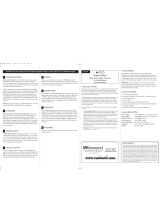 A-BUS A-H484 User manual
A-BUS A-H484 User manual
-
 Nexus Audio C-4.4 Installation Instructions Manual
Nexus Audio C-4.4 Installation Instructions Manual
-
Avaya Bogen Digital AM/FM Tuner Installation and Use Manual