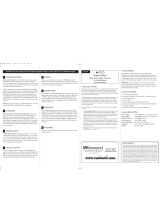Page is loading ...


WARNING: TO REDUCE THE RISK OF FIRE OR ELECTRIC SHOCK,
DO NOT EXPOSE THIS APPLIANCE TO RAIN OR MOISTURE.
CAUTION: TO REDUCE THE RISK OF ELECTRIC SHOCK, DO NOT
REMOVE COVER. NO USER - SERVICEABLE PARTS INSIDE.
REFER SERVICING TO QUALIFIED SERVICE PERSONNEL.
The lightning flash with arrowhead symbol, within an equilateral
triangle, is intended to alert the user to the presence of uninsulated
“dangerous voltage” within the product’s enclosure that may be of
sufficient magnitude to constitute a risk of electric shock to persons.
The exclamation point within an equilateral triangle is intended to
alert the user to the presence of important operating and mainte-
nance (servicing) instructions in the literature accompanying the
appliance.
If you have any questions please call Russound Inc. at
1-800-638-8055 or 603-659-5170.
Safety Instructions:
1. Read Instructions - All the safety and operating instructions should be
read before the appliance is operated.
2. Retain Instructions - The safety and operating instructions should be
retained for future reference.
3. Heed Warnings - All warnings on the appliance in the operating instruc-
tions should be adhered to.
4. Follow Instructions - All operating and user instructions should be fol-
lowed.
5. Water and Moisture - The appliance should not be used near water; for
example, near a bathtub, washbowl, kitchen sink, laundry tub, in a wet
basement, or near a swimming pool.
6. Carts and Stands - The appliance should be used only
with a cart or stand that is recommended by the
manufacturer. An appliance and cart combination
should be moved with care. Quick stops, excessive
force and uneven surfaces may cause the appliance
and cart combination to overturn.
7. Wall or Ceiling Mounting - The appliance should be mounted to a wall
or ceiling only as recommended by the manufacturer.
8. Ventilation - The appliance should be situated so that its location or
position does not interfere with its proper ventilation. For example, the
appliance should not be situated on a bed, sofa, rug, or similar surface
that may block the ventilation openings, or placed in a built-in installa-
tion, such as a bookcase or cabinet that may impede the flow of air
through the ventilation openings.
9. Heat - The appliance should be situated away from heat sources such
as radiators, heat registers, stoves, or other appliances (including
amplifiers) that produce heat.
10.Power Sources - The appliance should be connected to a power supply
only of the type described in the operating instructions or as marked on
the appliance.
11.Grounding or Polarization - Precaution should be taken so that the
grounding or polarization means of an appliance is not defeated.
12.Power Cord Protection - Power supply cords should be routed so that
they are not likely to be walked on or pinched by items placed upon or
against them, paying particular attention to cords at plugs, receptacles,
and the point where they exit from the appliance.
13.Cleaning - The appliance should be cleaned only as recommended by
the manufacturer.
14.Non-use Periods - The power cord of the appliance should be
unplugged from the outlet when left unused for a long period of time.
15.Object and Liquid Entry - Care should be taken so that objects do not
fall and liquids are not spilled into the enclosure through the openings.
16.Damage Requiring Service - The appliance should be serviced by quali-
fied service personnel when:
A. The power supply cord or the plug has been damaged; or
B. Objects have fallen, liquid has been spilled into the appliance; or
C. The appliance has been exposed to rain; or
D.The appliance does not appear to operate normally; or
E. The appliance has been dropped or the enclosure is damaged.
17.Servicing - The user should not attempt to service the appliance beyond
that described in the operating instructions. All other servicing should
be referred to qualified service personnel.
Precautions:
1. Power – WARNING: BEFORE TURNING ON THE POWER FOR THE
FIRST TIME, READ THE FOLLOWING SECTION CAREFULLY.
2. Do Not Touch The ST2 With Wet Hands – Do not handle the ST2 or
power cord when your hands are wet or damp. If water or any other liq-
uid enters the ST2 cabinet, unplug the unit from power immediately and
take the ST2 to a qualified service person for inspection.
3. Location of ST2 – Place the ST2 in a well-ventilated location. Take spe-
cial care to provide plenty of ventilation on all sides of the ST2 especial-
ly when it is placed in an audio rack. If ventilation is blocked, the ST2
may overheat and malfunction. Do not expose the ST2 to direct sun
light or heating units as the ST2 internal components temperature may
rise and shorten the life of the components. Avoid damp and dusty
places.
4. Care – From time to time you should wipe off the front and side panels
of the cabinet with a soft cloth. Do not use rough material, thinners,
alcohol or other chemical solvents or cloths since this may damage the
finish or remove the panel lettering.
This device complies with Part 15B of the FCC Rules.
Operation is subject to the following two conditions: (1) This
device may not cause harmful interference, and (2) this device
must accept any interference received, including interference
that may cause undesired operation.
Changes or modifications not expressly approved by
Russound could void the user’s authority to operate this equip-
ment.
IMPORTANT SAFEGUARDS
2

TABLE OF CONTENTS
Product Introduction..........................................................................................................4-5
Component Guide
ST2-XM Front Panel.............................................................................................................6
ST2-XM Rear Panel..............................................................................................................7
ST2-RC Remote Control.......................................................................................................8
ST2-XM Setup and Connections
Basic Connections...............................................................................................................9
ST2-KP and CAV6.6 ..........................................................................................................10
CAi Series and A-BUS Connections .....................................................................................11
Antenna Connections ....................................................................................................12-13
ST2-XM Operation
XM Radio Activation...........................................................................................................14
XM Radio Displays.............................................................................................................14
XM Radio Modes .........................................................................................................15-18
Front Panel Controls ..........................................................................................................19
ST2-RC Remote Control.....................................................................................................20
ST2-KP Keypad Controls....................................................................................................21
UNO-S2 Keypad Controls with CAV6.6............................................................................22-23
UNO-LRC1 Remote Control with CAV6.6.........................................................................24-25
ST2-XM Tuner Programming
ST2 Chassis Setup Menu...................................................................................................26
Source Number .........................................................................................................26
Update Firmware .......................................................................................................26
Factory Initialization ...................................................................................................27
System Info...............................................................................................................28
Tuner Setup Menu for XM ..................................................................................................29
Memory Name...........................................................................................................29
Bank Name ...............................................................................................................30
Controller ID..............................................................................................................30
Diagnostics ...............................................................................................................30
Factory Initialization ...................................................................................................30
System Info...............................................................................................................31
Tuner Setup Menu for AM/FM.............................................................................................31
Memory Name...........................................................................................................31
Bank Name ...............................................................................................................32
Region ......................................................................................................................32
Backup and Restore .........................................................................................................33
Programming for CAV6.6 Use ............................................................................................34
Technical Specifications ....................................................................................................35
Warranty & Repair .............................................................................................................36
3

4
INTRODUCTION
DESCRIPTION
Thank you for choosing the Russound ST2-XM
Smart Tuner. Whether you are adding radio to an
existing system, expanding a CAi Series system
or taking advantage of the CAV6.6’s robust
RNET™ communication link, the ST2-XM Tuner is
designed to meet your needs.
The ST2-XM Tuner is like having two radios in
one. The AM/FM tuner provides broadcast of
local AM/FM stations, and the XM tuner delivers
all the diversity and choices available to XM radio
subscribers. The two modules share one set of
controls and display on the front of the unit, but
each runs independently. This arrangement
allows two different broadcasts at the same time
in a multi-room audio distribution system.
XM satellite radio provides over 100 channels of
music, news sports, comedy, talk and entertain-
ment. Its coast-to-coast coverage, digital quality
sound and many commercial-free music channels
make XM radio the choice for the discriminating
listener.
XM radio is a subscription-based service, and lis-
teners can subscribe by visiting XM on the web
www.xmradio.com
or by calling XM’s Listener
Care at 800-852-9696.
In addition to the traditional AM/FM broadcast
tuner function and the XM satellite access, the
ST2-XM Tuner can store up to 72 favorites, or
memory presets
. These are stored in groups of
six called
banks
. There are six banks for each
tuner. Each preset and each bank can be given a
custom name of your choice.
The ST2-XM Tuner can be controlled from the
front panel or by the dedicated ST2-KP tuner key-
pad. It can also be controlled by the ST2-RC IR
remote aimed at the tuner’s front panel IR receiv-
er. The ST2-RC IR codes can be learned into any
IR learning remote control for easy system inte-
gration. It can also be controlled by IR signals
received through the IR connections on the rear
panel from IR repeating system commonly used
in distributed audio systems.
If the ST2-XM Tuner is part of an RNET-enabled
system such as the CAV6.6-S2 system, the tuner
can be controlled through an RNET keypad such
as the UNO-S2.
The ST2 Tuner also has an RS-232 port to sup-
port fully bi-directional integration into whole-
house control systems such as Crestron
®
and
AMX
®
.
FEATURES
• AM/FM Tuner
• XM satellite radio
• Compact single rack unit chassis
• Six banks of six memory presets each per
tuner (72 total presets) for storing AM/FM
station settings or XM channels
• Custom names for presets and banks
• Two Favorite presets per tuner
• Stereo or mono mode
• Local or distant mode
• Dedicated IR remote control
• Individual IR direct inputs for each tuner
• Front panel IR receiver
• Supports two ST2-KP optional tuner keypads
• RNET connections send tuner frequency and
control information to UNO keypad display
• RS-232 control and programming. User
settings can be backed up and restored.
INSTALLATION APPLICATIONS
RNET-enabled System
When the ST2-XM Tuner is used with an RNET-
enabled device such as the CAV6.6 and is con-
nected to it through the Link In or Link Out port,
the tuner will be controlled by the CAV6.6
through the UNO-S2 keypad. Through RNET,
tuner information such as Tuner 1 or 2, station

5
INTRODUCTION
frequency or channel, preset names and AM/FM
band or XM is displayed on UNO-S2 keypads. An
additional RNET device can be connected to an
existing ST2 by using the Link Out of the first
unit into the Link In of the second unit.
Before using the ST2-XM tuner with the
CAV6.6, you must assign source numbers
to Tuner 1 and 2 in the ST2 Setup Menu
AND
complete the CAV6.6’s Source Setup
procedure to identify the tuner as a
“Peripheral“ device and assign Source
Numbers. The CAV6.6 requires firmware
version 2.00.01 or higher to control each
tuner through RNET. The UNO-S2 keypad
requires firmware version 3.00.01 or
higher.
IR-controlled System
CAi Series -
The ST2-XM Tuner can be controlled by infrared
commands received through either of the two IR
connections on the rear panel. There are two
unique IR code sets for Tuner 1 and Tuner 2,
which allow each to be controlled independently
from either IR connection. These codes can be
learned from the ST2-RC remote control into the
CA-LRC1 remote control and/or the DSC and
DAN IR learning keypads. The ST2-XM contains
two individual tuners, which makes it act as two
sources in the CAi system. There are two source
audio outputs and two IR connections - one for
each tuner in the ST2-XM. You will need at least
one IR link cable (Russound P/N 09-0508) for
these connections (one is supplied with each CAi
system). If you are using an IR-controlled system
from another manufacturer, installation should be
similar. The ST2-XM IR codes may be learned
into many other manufacturers’ remote controls
that have learning capability for unified control
over the A/V equipment.
A-BUS
®
System -
The ST2-XM Tuner can be used in an A-BUS sys-
tem with an audio distribution hub such as the
A-H484 and IR-repeating keypads such as the
A-KP2. The connections on the rear panel are
designed to receive IR signals from a repeating
system commonly used in A-BUS distributed
audio systems.
For A-BUS applications, as with the CAi series
installation, the two tuners in the ST2-XM unit
must be set up as two sources, with two source
audio inputs and two IR connections. You will
need two IR link cables for these connections.
The two IR code sets can be learned from the
ST2-RC remote into the A-LRC1 remote control.
Note: Optional ST2-KP keypads can be used to
provide control for the ST2-XM Tuner and are
designed to be used with IR-controlled systems.
RS-232 Controlled System
The ST2-XM Tuner can be controlled using the
RNET protocol provided via the RS-232 port on
the rear panel. It can also be controlled by any
RS-232-enabled control system (e.g., Crestron,
AMX). Information on RS-232 operation is avail-
able to dealers on the Russound web site,
www.russound.com
.
BOX CONTENTS
The ST2-XM Tuner comes with the parts needed
to setup and operate the component. These
include:
• ST2 Tuner (AM/FM module, XM module)
• ST2-RC remote control
• 12VDC power supply
• AM loop antenna (1)
• FM antenna (1)
• XM antenna (1)
• RCA audio cable (2)
• Rack mount ears
Please call Russound at 800-638-8055 ext. 501
for assistance if parts are missing.

6
COMPONENT GUIDE
ST2-XM FRONT PANEL
XM
AM/FM
XM
AM/FM
64 : The Groove
64 : The Groove
MAIN POWER SWITCH - Turns power on and off
POWER ON/OFF LED - Indicates power on or off
REMOVABLE COVER LENS - Covers the selection buttons on the tuner
BANK SELECT BUTTON - Selects bank 1-6
MEMORY SELECT BUTTONS - Sets and selects memory presets 1-6 for each bank
IR RECEIVER - Receives IR signal from remote control
LCD PANEL - 12-character backlit display shows station, channel, custom names, etc.
XM and AM/FM - Backlit tuner selection indicator
TNR SEL - Selects Tuner 1 (XM) or Tuner 2 (AM/FM), and accesses tuner setup menus
BAND - (AM/FM) Selects AM or FM band
(XM) Selects an XM Mode (Category Search, Now Playing, Display Preferences)
(ALL) Enters menu selections when programming
ST/MONO - (AM/FM) Selects stereo or mono mode for AM/FM, and Distant/Local reception
(XM) Press to Exit current XM Mode, hold for signal strength
MEM PRESET UP/DOWN - Selects memory presets starting with last preset, and toggles
through menu features
TUNE UP/DOWN - (AM/FM) Manually selects radio stations
(XM) Manually selects channels (Channel Up/Channel Down)
(ALL) Toggles through menu settings
1
4
2
5
3
1
6
6
7
10
11
13
8
9
12
4
3
7
11
13
8
9
2
12
5
10

7
RS-232
INTERFACE
12VDC 1.5A
I
N OUT
NEWMARKET, NH U.S.A.
ST2
Smart Tuner
LINK KEYPAD PORTS
Serial#
MADE IN KOREA
TUNER 1
FM COAX
LOOP
ANTENNA
IR
LR
A
UDIO OUTPUT
IR
LR
A
UDIO OUTPUT
TUNER 2
ANTENNA
RNET LINK IN/LINK OUT - Links to other Russound components that are RNET compatible, dis-
plays frequency and other information on the UNO keypads
RS-232 INTERFACE - The RS-232 Interface allows the tuner to be controlled by PC or other devices
that have an RS-232 Interface. The RS-232 Interface also allows for firmware updates and program-
ming (DB9 Cable)
KEYPAD PORTS - RJ-45 Keypad ports for ST2-KP tuner keypads in dedicated, non-RNET sys-
tems (Do not connect UNO keypads to these ports)
FM COAX - FM Antenna threaded F-connection (75 ohms) for Tuner 2
LOOP ANTENNA - AM antenna connection (300 ohms) for Tuner 2
IR INPUT - IR control input (common IR control) for Tuner 2 or Tuner 1
AUDIO OUTPUT - Line-level audio signal outputs (RCA Cable) for Tuner 2
XM ANTENNA - XM Antenna SMB connection (50 ohms) for Tuner 1
IR INPUT - IR control input (common IR control) for Tuner 1 or Tuner 2
AUDIO OUTPUT - Line-level audio signal outputs (RCA Cable) for Tuner 1
POWER SUPPLY - 12VDC external power supply connection
TUNER 2 AM/FM
TUNER 1 XM
4
7
2
5
3
6
1
1
3 114 5
COMPONENT GUIDE
ST2-XM REAR PANEL
8
2 8
9
6 7 9 10
10
11

8
TUNE
TUNE
FAV 1
SEEK
ST/
MONO
LOC/
DX
SEEK
TUNE
TUNER 1 TUNER 2
4
M
E
M
B
A
N
K
123
56
789
0
PWR
MEM
TUNE
AM/FM
FAV 2
OK
POWER - Puts the tuner in/out of standby mode
TUNER CONTROL - Select TUNER 1 (XM) or
TUNER 2 (AM/FM) and all subsequent button
presses affect that tuner
NUMERIC INPUT - Number buttons for direct
selection of station, channel, bank, preset
BANK SELECT - Used for direct bank selection
(numeric input 1-6)
TUNE SELECT - Used for direct station or chan-
nel selection (numeric input)
TUNE UP/DOWN - Incrementally scrolls through
station or channel numbers
FAV 1/FAV 2 - Sets/Selects Favorite 1 or 2
preset selection on ST2-XM tuner
SEEK UP/DOWN -
(AM/FM) Seeks the next tuned station
up/down
(XM) Scrolls through banks 1-6
LOCAL/DISTANCE -
(AM/FM) Optimizes station reception
OK -
(AM/FM) Confirms direct entries
(XM) Operating mode toggle
STEREO/MONO -
(AM/FM) Selects stereo or mono broadcast
(XM) Exit current XM operating mode
TUNE UP/DOWN - Scrolls through station or
channel numbers
MEM UP/DOWN - Scrolls through preset sta-
tions within selected bank
AM/FM - Selects AM or FM band
MEM SELECT - Used for direct memory select
(numeric input 1-6)
COMPONENT GUIDE
ST2-RC REMOTE CONTROL
1
4
7
2
5
8
3
6
9
11
10
15
14
12
13
1
7
2
3
4
5
6
9
8
15
14
13
12
11
10

9
ST2-XM SETUP AND CONNECTIONS
BASIC CONNECTIONS
Power
To power the tuner, connect the 12VDC external
power supply by inserting the power supply jack
into the power supply connection on the tuner’s
rear panel.
Audio Output
Connect one end of a dual RCA audio cable to
the Tuner 1 Audio Output connection. Keep prop-
er channel identity. Attach the other end of the
RCA cables to the source input of the audio con-
trol system. Repeat the same procedure for the
Tuner 2 Audio Output.
IR Connections
The ST2-XM Tuner can be controlled by infrared
commands received through the two IR connec-
tions on the rear panel. The ST2-XM Tuner com-
ponent contains two tuners, which must be set
up as two sources. There are two IR connec-
tions - one for each tuner in the ST2-XM. You will
need two IR link cables (Russound P/N 09-0508)
for these connections. There is a unique IR code
set each for Tuner 1 and Tuner 2, which allow
each to be controlled independently. These
codes can be learned from the ST2-RC remote
into learning-capable remotes and keypads.
If you are using an IR-controlled system from
another manufacturer, installation should be sim-
ilar. The ST2-XM IR codes may be learned into
many other manufacturers’ remote controls that
have learning capability for unified control over
the A/V equipment.
RNET Connection
To link the ST2-XM to an RNET-compatible
device, use a CAT-5 passthrough patch cable
with similar wiring terminations at each end.
Connect one end of the cable to the RNET Link
In of the ST2 tuner, and connect the other end
of the patch cable to the RNET Link Out connec-
tion on the RNET-compatible device.
ST2-KP Keypad to ST2-XM Connection
(Non-RNET System)
The ST2-KP connects to the ST2-XM tuner with
CAT-5 cable, using an RJ-45 (T568A) jack on the
tuner connection end of the cable. Be sure to
use the keypad ports for the ST2-KP and NOT
the RNET link ports. The ST2-XM tuner supports
up to two ST2-KP keypads. An SA-ZX3 Keypad
Splitter can be used to add additional keypads.
Note: ST2-KP keypads are designed for use
with IR-controlled systems (non-RNET systems).
When the ST2-XM Tuner is a component of an
RNET system such as CAV6.6, the RNET-system
keypads are used.
Rack Mount Installation
The ST2-XM can be mounted in a standard com-
ponent rack using the rack ears provided. Line
the rack ear’s two rows of screw holes with the
three screw holes on the side of the tuner. Use
the screws provided to secure the rack ears
onto the unit on both sides. The ST2-XM tuner
should not be installed above a high heat-pro-
ducing component such as a power amplifier.
ST2-KP RJ-45 Connection Wiring

10
ST2 Tuner
CAV6.6
UNO-S2
keypads
RCA Cable
64:The Groove
Source Connections with CAV6.6 Controller/Amplifier (RNET System)
The diagram depicts a typical setup using the ST2-XM Tuner with a CAV6.6 amplifier. Each tuner in
the ST2 unit must be connected as a separate source for audio inputs. UNO-S2 keypads are connect-
ed to the CAV6.6 keypad ports, NOT the ports on the ST2 Tuner.
ST2-XM SETUP AND CONNECTIONS
ST2-KP AND CAV6.6 CONNECTIONS
CAT-5 Cable
ST2-KP Connections to ST2-XM Tuner (Non-RNET Systems)
The diagram depicts a standard ST2-KP keypad connection to the keypad port on the back of the
ST2-XM. The keypad uses a 110 punchdown connection and an RJ-45 T568A connection to the tuner.

11
ST2-XM SETUP AND CONNECTIONS
CAi SERIES AND A-BUS CONNECTIONS
RS-232
INTERFACE
12VDC 1.5A
I
N OUT
NEWMARKET, NH U.S.A.
ST2
Smart Tuner
LINK KEYPAD PORTS
Serial#
MADE IN KOREA
TUNER 1
FM COAX
LOOP
ANTENNA
IR
LR
A
UDIO OUTPUT
IR
LR
A
UDIO OUTPUT
TUNER 2
ANTENNA
1
R
L
2
1
R
L
2
34
CA6.4i
NEWMARKET, NH U.S.A.
~110VAC
~220-240VAC
~50-60Hz
400W
VOLTAGE
110V
220-240V
FUSE
F4A
F2A
KEYPAD PORTS
ZONE PREAMP
OUTPUTS
123456
OUTPUT TO 8 OHM SPEAKER
123456
~110VAC~220-240VAC
IR EMITTERS
WARNING : SHOCK HAZARD – DO NOT OPEN
AVIS : RISQUE DE CHOC ELECTRIQUE –
NES PAS OUVRIR.
SERIAL #
MUTE
VARIABLE
FIXED
VARIABLE
FIXED
IN OUT
12V TRIG
SOURCE INPUTS
LINK
IN OUT
RCA Cable
RCA Cable
IR Link Cable
RCA Cable
IR Link Cable
Pos (+)
Neg (–)
REMOTE SENSOR
VOLUME
SOURCE
STORE POWER
CA-LCD2
ST2-KP
Source Connections with CAi Series Controller/Amplifier
The diagram depicts a typical setup using the ST2-XM Tuner with a CAi Series amplifier. Each tuner in
the ST2 unit must be connected as a separate source for audio inputs.
R
L
S
ERIAL
#
DESIGNED IN USA MADE IN KOREA
4321
S
OURCE
IR
C
OMMON
IR
OUTPUT TO
B KEYPADS
OUTPUT TO
A KEYPADS
TRIGGER OUT
12
VDC
100mA
SYSTEM ON
A/B C
OUPLED
-Z
ONE
O
UTPUT
S
OURCE
A
UDIO
I
NPUT
N
EWMARKET
, NH U.S.A.
A-H484
P
OWER
F
OR
A K
EYPADS
P
OWER
F
OR
B K
EYPADS
4A
+24V
3
A
1
A
2
A
4
A
3
B
1
B
2
B
4
B
L
INK
OUT
IN
4 COUPLED-ZONE, 4-SOURCE
PANEL MOUNT AUDIO HUB
RS-232
INTERFACE
IR
LR
A
UDIO OUTPUT
12VDC 1.5A
I
N OUT
NEWMARKET, NH U.S.A.
ST2 Smart Tuner
LINK KEYPAD PORTS
TUNER 1TUNER 2
FM C
OAX
LOOP
ANTENNA
FM COAX
LOOP
ANTENNA
Serial#
MADE IN KOREA
IR
LR
AUDIO OUTPUT
Pos (+)
Neg (–)
RCA Cable
RCA Cable
RCA Cable
IR Link Cable
IR Link Cable
IR Link Cable
ST2-KPA-KP2
Source Connections with A-BUS Audio Distribution Hub
The diagram depicts a typical setup using the ST2-XM Tuner with an A-BUS system’s audio distribu-
tion hub. Each tuner in the ST2 unit must be connected as a separate source for audio and IR inputs.

12
ST2-XM SETUP AND CONNECTIONS
ANTENNA CONNECTIONS
Connecting an Indoor and Outdoor Antenna
The diagram above depicts a typical setup using the ST2-XM Tuner with the included XM antenna, FM
antenna and AM loop antenna. Also shown are two outdoor antenna options (not included).
(Not to scale)
75 ohm
to 300 ohm
balun
XM Antenna
Connect the included XM antenna for XM recep-
tion to the back panel of the XM module. The
antenna comes with 20 feet of cable. If this
length is not sufficient, there are aftermarket
antenna kits available for custom lengths.
Position the antenna near a south-facing window
to receive the best signal from a satellite or ter-
restrial signal.
The antenna may also be attached to an exter-
nal wall by sliding the slots on the back of the
antenna onto four screws mounted on an exteri-
or wall. Establish the best receiving position for
the antenna before attaching it to the wall.
XM Signal Strength Mode
To test the XM reception, turn the unit on. When
the XM radio is powered for the first time, the
XM service will start playing XM Channel 1, a
preview/promotional channel. Verify that Channel
1 is playing by pressing the Tune Up/Tune Down
buttons. Enter Signal Strength Mode by pressing
and holding the ST/MONO button on the ST2-XM
front panel. The display shows one of the follow-
ing:
GOOD SIGNAL Signal strength good
MARGINAL SIG Signal strength marginal
POOR SIGNAL Signal strength poor
NO SIGNAL Loss of signal
Adjust the antenna until GOOD SIGNAL is dis-
played. Press ST/MONO to exit Signal Strength
Mode.

13
ST2-XM SETUP AND CONNECTIONS
ANTENNA CONNECTIONS
Grounding an Outdoor Antenna
If the tuner is used with an outdoor antenna, the antenna must be grounded against static charges
and voltage surges. Consult the instructions that came with the antenna or contact the antenna manu-
facturer for proper installation instructions. The diagram gives a general depiction of how an outdoor
antenna should be grounded. For complete guidelines on antenna grounding procedures, please con-
sult the National Electrical Code, Section 810, ANSI/NFPA No. 70-1984.
Antenna
Lead In Wire
Grounding
Conductors
Ground
Clamps
Power Service
Grounding
Electrode System
Electric
Service
Equipment
AM Antenna
Connect the included loop antenna for AM recep-
tion to the back panel, attaching the GND
(ground) and AM ends to the appropriate connec-
tions for Tuner 2.
It is recommended to use an external outdoor or
attic-mounted long wire antenna for best per-
formance for AM reception. Use a 75-ohm to
300-ohm balun at the AM connection on the
tuner, and attach the 75-ohm coax cable to the
balun.
FM Antenna
Attach the included FM antenna to the Tuner 2
FM COAX connection on the back panel by push-
ing the F-type quick-connect termination of the
antenna onto the FM connection.
It is recommended to use an external outdoor or
attic-mounted long wire antenna for best per-
formance for FM reception. Attach the desired
length of 75-ohm coax cable directly to the FM
connection on the tuner.

XM Radio Activation
XM Radio is over 100 channels of radio broadcasts with the signal delivered by satellite and (depend-
ing on location) transferred by terrestrial antennas. The radio is a subscription-based service with a
monthly provider fee and an activation charge. XM radio broadcasts several channels for preview but
will not broadcast the full range of channels without activation. Activation and billing are handled sole-
ly through XM Radio.
To activate the XM tuner:
1 Turn on the power, select the XM Tuner, and select channel 0. The tuner’s eight-character XM
satellite Radio ID number will appear on the display. Write the number down to have it available
when contacting XM Radio for activation. The number is also shown on the back of the unit and
on the product box.
2. To subscribe, have a major credit card and your XM Radio ID number at hand and contact XM at
http://www.xmradio.com/activation You can also activate service by calling XM Radio at
1-800-852-9696. You will be guided through the activation process step by step.
3. A complete and up-to-date full channel listing is available on the XM Radio website,
www.xmradio.com.
XM Radio Displays
In addition to Channel and Category information, the XM tuner will broadcast operating condition mes-
sages when the following conditions occur:
Display Condition
ANTENNA Antenna not connected
UPDATING Updating encryption code
LOADING Acquiring channel audio or information
OFF AIR Channel not in service
CH - - - Channel (SID) no longer available
- - - - - - Corresponding Artist Name or Song Title are null (empty)
- - - - - - No channel available for the chosen category
ST2-XM OPERATION
XM RADIO OVERVIEW
14

15
ST2-XM OPERATION
XM RADIO MODES
XM Radio Modes
There are four user “modes” for selecting music and viewing music information on the XM Tuner:
Preset (default or normal)
Category Search
Now Playing
Display Preferences.
These modes are accessed through certain button and key presses from the tuner panel, remote
controls and keypads. When choosing modes, if no choice is made after 20 seconds, the tuner will
time out by showing EXIT and return to tuner display and Preset mode.
For all XM Modes
The chart below outlines the button presses for various XM tuner functions outside of the XM modes.
Operating Mode Toggle
This button press accesses the three non-default XM modes. The three modes will appear in order:
Category Search, Now Playing and Display Preferences.
Exit Current Mode
This button press returns the XM tuner to Preset (default) mode.
Signal Strength
This button press and hold accesses the Signal Strength mode. Depending on the signal, the follow-
ing will be displayed:
GOOD SIGNAL Signal strength good
MARGINAL SIG Signal strength marginal
POOR SIGNAL Signal strength poor
NO SIGNAL Loss of signal
Press the appropriate button again to exit Signal Strength Mode.
ST2-XM ST2-RC ST2-KP UNO-S2 UNO-LRC1
All User Modes
Operating Mode Toggle
OK
Exit Current Mode
ST/
MONO
Signal Strength
Hold
Hold Hold

16
ST2-XM OPERATION
XM RADIO MODES
ST2-XM ST2-RC ST2-KP UNO-S2 UNO-LRC1
Preset Mode
Next Preset
MEM
Previous Preset
MEM
Next Bank
Hold Hold Hold
Previous Bank
Hold Hold Hold
Channel Up
TUNE
Channel Down
TUNE
Preset (default) Mode
This is the normal operating mode of the XM tuner. In this mode the XM tuner operates similarly to
the AM/FM tuner for channel up and down, bank selection and memory presets.
Next Preset
This button press accesses the next saved preset (6 presets for each bank) in the chosen bank.
Previous Preset
This button press accesses the previous saved preset in the chosen bank
Next Bank
This button press accesses the next bank (total of 6 banks).
Previous Bank
This button press accesses the previous bank.
Channel Up
This button press accesses the next active channel up from the current channel.
Channel Down
This button press accesses the next active channel down from the current channel.

17
Category Search Mode (
11..CCAATT SSEEAARRCCHH
)
XM Radio is organized by Channel Category (e.g., Rock, Country, News). Within each category is
a series of channels (e.g., Top Tracks, Bluegrass Junction, XM Classics). Channel selection in this
mode is refined to scrolling only those channels in the selected category.
Next Category
This button press accesses the next category from the current category.
Previous Category
This button press accesses the previous category from the current category.
Category Channel Up
This button press accesses the next channel up within the selected category.
Category Channel Down
This button press accesses the next channel down within the selected category.
ST2-XM ST2-RC ST2-KP UNO-S2 UNO-LRC1
Category Search Mode
OK
Next Category
MEM
Previous Category
MEM
Category Channel Up
TUNE
Category Channel Down
TUNE
ST2-XM OPERATION
XM RADIO MODES

18
ST2-XM ST2-RC ST2-KP UNO-S2 UNO-LRC1
Display Preference Mode
OK
Next Display Preference
TUNE
MEM
MEM
Previous Display Preference
TUNE
MEM
MEM
ST2-XM OPERATION
XM RADIO MODES
Now Playing Mode (
22..NNOOWW PPLLAAYYNNGG
)
This mode displays information about the current XM selection. Appropriate button presses access
the next or previous information item.
NNAAMMEE::
Displays the artist’s name, feature name or program name (news, talk, sports).
TTIITTLLEE::
Displays the song title or program title.
CCAATTEEGGOORRYY::
Displays the current category.
Display Preference Mode (
33..DDSSPPLLYY PPRREEFF
)
This mode allows you to choose how XM channel information will be displayed on the keypad and
tuner. Appropriate button presses access the next or previous preference item.
Note: For any display configuration, the artist’s name and song title will scroll before the display
returns to the designated display format.
Channel Number (
CCHH NNUUMMBBEERR::
)
This selection displays the channel number only (e.g., XM070, XM103).
Channel Name (
CCHH NNAAMMEE::
)
This selection displays the channel name only (e.g., ESPN Radio, Real Jazz).
Channel Number and Name (
##::CCHH NNAAMMEE::
)
This selection displays the channel number and name (e.g., 64:The Groove, 121:Fox News).
ST2-XM ST2-RC ST2-KP UNO-S2 UNO-LRC1
Now Playing Mode
OK
Next Info Item
TUNE
MEM
MEM
Previous Info Item
TUNE
MEM
MEM

19
Front Panel Operation
Turning the unit on
To turn the unit on, push the On/Off button up on the
front panel. Pushing the On/Off button down turns the
tuner off.
Selecting the desired tuner
From the front panel, use to toggle between XM
and AM/FM. A backlight shows behind the selected
label XM (green) or AM/FM (amber) to indicate the
active tuner. In addition, the LCD panel is also backlit
green for Tuner 1 and amber for Tuner 2. Each time a
tuner is selected the display will refresh with the cur-
rent station or preset, and all subsequent memory
preset entries will be associated with that selected
tuner.
Selecting the desired band (AM/FM only)
Push to switch between AM and FM reception.
Selecting a mode (XM)
Push to select an XM operating mode.
Exiting a mode (XM)
Push to exit the XM mode selection menu.
Signal Strength mode (XM)
Press and hold and release. The display shows
the signal strength rating. To exit press .
Selecting the desired frequency or channel
Press and release and for manual tuning.
Selecting Stereo or Mono Output (AM/FM
only)
Press and release to toggle between stereo and
mono mode. STEREO or MONO appears briefly on the
screen when selecting mode.
Selecting Distant or Local Reception
(AM/FM only)
Press and hold to toggle between distant and
local mode. DISTANT or LOCAL appears briefly on the
screen when selecting mode. Normal operation is in
Distant mode. In cities, antennas can pick up multi-
path signals when they bounce off buildings and get
doubled. The Local mode limits the noise associated
with these reflected signals.
Bank/Memory Presets
Each tuner has six banks of preset memory settings,
and each bank holds six presets for a total of 36 pos-
sible presets for each tuner (72 total presets).
Presets are associated with the tuner that is selected
at the time the preset is saved.
Memory Preset programming
From the front panel, perform these steps:
1. Select a tuner using .
2. Use to choose from one of six banks (1-6).
3. If AM/FM, select the desired band using .
4. Tune to the desired station or channel.
5. Push the desired memory preset (M1 through M6)
button for more than 2 seconds. When the memory
preset is saved, the appropriate preset number (M1
through M6) and SAVED appears on the LCD. The
selected station setting reappears and the sound
resumes after the button is released.
Recalling a Memory Preset
To recall a memory preset, use to select the
desired bank, then press the desired preset button
(M1 to M6). In addition to direct selection, the memo-
ry presets can be accessed by using and to
scroll through all presets for the bank selected.
Backup and Restore
Once all of the tuner settings are completed, it may
be advisable to create a backup of the programmed
settings for future use. The backup will then be avail-
able in case tuner settings need to be restored. The
“RNET Backup Utility” is available through the
Document Center at
www.russound.com
. Also
required are a DB9 male-to-female cable and laptop
or desktop PC.
ST2-XM OPERATION
FRONT PANEL CONTROLS

20
ST2-XM OPERATION
ST2-RC REMOTE CONTROL
ST2-RC Remote Control Operation
The ST2-RC remote control is the only means of
remote operation of the ST2-XM in a non--RNET sys-
tem. The ST2-XM front panel displays information for
the tuner that is receiving commands from the ST2-
RC. However, the ST2-RC commands do not change
which tuner is playing; that is done through the sys-
tem’s source selection.
Turning the unit on/off
To switch the ST2 tuner in or out of standby mode,
push or any other button except TUNER 1 or
TUNER 2.
Selecting the desired tuner
To control a tuner, push or . When
pressed, these buttons will be backlit green for Tuner
1 (XM) and amber for Tuner 2 (AM/FM). Each time a
tuner is selected the display will refresh with the cur-
rent station or preset for that tuner,
and all subse-
quent button presses and memory preset entries will
be associated with that selected tuner.
Selecting the desired band (AM/FM only)
Push to switch between AM and FM reception.
Selecting the desired frequency or channel
Use and for manual tuning. To move quickly
through the stations or channels, press and hold
either of the Tune buttons for more than 1.5 seconds.
To directly select a station or channel, press ,
and enter the two- or three-digit XM channel number,
or the three- or four-digit station frequency (1071 for
107.1, etc.). European regions use five-digit station
frequencies.
Selecting a mode (XM)
Push to select an XM operating mode.
Exiting a mode (XM)
Push to exit the XM operating mode selection
menu.
Frequency Seek (AM/FM only)
The SEEK function is performed by pressing and
releasing to seek lower frequencies or for
higher frequencies. SEEK tuning begins at the current
frequency, seeks upward and stops at the next tuned
station. Pushing continues the SEEK function.
Once the highest frequency is reached, the tuner con-
tinues in SEEK mode at the lowest frequency.
Selecting Stereo or Mono Output
(AM/FM only)
Press to toggle between stereo and mono mode.
STEREO or MONO appears briefly on the screen when
selecting mode. Normal operation is in stereo mode.
On a preset, the stereo/mono setting is saved for
that preset.
Selecting Distant or Local Reception
(AM/FM only)
Press to toggle between Distant and Local
mode. DISTANT or LOCAL appears briefly on the
screen when selecting mode. Normal operation is in
Distant mode.
Recalling a Memory Preset
To recall a memory preset, select the desired tuner,
press and enter the desired bank number
(1-6), then press and enter the desired preset
number (1 to 6). The memory presets can also be
accessed by using and to scroll through all
presets for the selected bank.
Saving Favorites
The remote control stores two “favorites” (similar to
memory presets) per tuner. These are set simply by
selecting either Tuner 1 or Tuner 2, setting the
desired frequency and pressing and holding or
until “FAV1 (2) saved” appears on the tuner.
Stored Favorites are then recalled by pressing either
or .
FAV 2
FAV 1
FAV 2
FAV 1
M
EM
MEM
M
E
M
B
A
N
K
LOC/
DX
ST/
MONO
ST/
MONO
OK
TUNE
TUNE
TUNE
AM/FM
TUNER 2TUNER 1
PWR
/