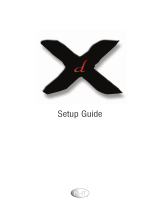Page is loading ...

AS
CHANNEL
MENU
POWER
MENU
VOLUME
MENU
STEREO/SAP /
A
S
AVM-3259S
“As an ENERGY STAR
®
Partner, Sanyo
Manufacturing Corporation has deter-
mined that this product meets the
ENERGY STAR
®
guidelines for energy
efficiency.”
AS
Color TV Owner’s Manual
Manuel d’instructions
du télécouleur
Color TV Manual Del Propietario
CONTENTS
Important Safety Tips . . . . . . . . . . . . . . . . . 2
Features . . . . . . . . . . . . . . . . . . . . . . . . . . . . 3
Specifications . . . . . . . . . . . . . . . . . . . . . . . . 3
Basic Setup . . . . . . . . . . . . . . . . . . . . . . . . . 3
Basic Hookup Methods . . . . . . . . . . . . . . . . 4
Rear Panel . . . . . . . . . . . . . . . . . . . . . . . . . . 5
Universal Remote Control . . . . . . . . . . . 5 ~ 7
TV Adjustment and Setup . . . . . . . . . . 8 ~ 10
Using Audio Output Jacks . . . . . . . . . . . . . 10
Using Audio/ Video Input Jacks . . . . . . . . . 11
Closed-Captioning . . . . . . . . . . . . . . . . . . . .12
V-Guide Information . . . . . . . . . . . . . . . . . . 13
V-Guide Operation (Parental Control) . . 14 ~ 15
Setting the Sleep Timer . . . . . . . . . . . . . . . 15
Resetting the TV . . . . . . . . . . . . . . . . . . . . . 16
Care and Cleaning . . . . . . . . . . . . . . . . . . . 16
Helpful Hints–Problems/Solutions . . . 16 ~17
Warranty (U.S.A.) . . . . . . . . . . . . . . . . . . . . 18
Warranty (CANADA) . . . . . . . . . . . . . . . . . 19
FRANÇAIS . . . . . . . . . . . . . . . . . . . . 20 ~ 37
Table des matières . . . . . . . . . . . . . . . . . . 20
ESPAÑOL . . . . . . . . . . . . . . . . . . . . . 38 ~ 56
Contenido . . . . . . . . . . . . . . . . . . . . . . . . . . 38
TV screen image / Image de télévision /
Imagen de la Pantalla del Televisor © 2000 PhotoDisc, Inc.
Printed in U.S.A. SMC, May 2000 /Imprimé aux É.-U. SMC, mai 2000 /
Impreso en U.S.A. SMC, Mayo 2000
Part No. / N
o
de pièce / No. de Parte : 1AA6P1P2116––
Service Code/Code de service / Código de Servicio : 610 282 3356
Welcome to the World of Sanyo
Thank you for purchasing a Sanyo Color Television. You made an excellent choice for Performance, Reliability,
and Value. The TV is designed with easy on-screen set-up instructions and operating features. To meet the
growing needs of our customers, this television has a “V-Chip” for parental controlled viewing.
AVM-3259S
AS
Color TV Owner’s Manual
Manuel d’instructions
du télécouleur
Color TV Manual Del Propietario
CONTENTS
Important Safety Tips . . . . . . . . . . . . . . . . . 2
Features . . . . . . . . . . . . . . . . . . . . . . . . . . . . 3
Specifications . . . . . . . . . . . . . . . . . . . . . . . . 3
Basic Setup . . . . . . . . . . . . . . . . . . . . . . . . . 3
Basic Hookup Methods . . . . . . . . . . . . . . . . 4
Rear Panel . . . . . . . . . . . . . . . . . . . . . . . . . . 5
Universal Remote Control . . . . . . . . . . . 5 ~ 7
TV Adjustment and Setup . . . . . . . . . . 8 ~ 10
Using Audio Output Jacks . . . . . . . . . . . . . 10
Using Audio/ Video Input Jacks 11
Welcome to the World of Sanyo
Thank you for purchasing a Sanyo Color Television. You made an excellent choice for Performance, Reliability,
and Value. The TV is designed with easy on-screen set-up instructions and operating features. To meet the
growing needs of our customers, this television has a “V-Chip” for parental controlled viewing.

2
Positioning the appliance
1. Do not place your appliance on an unstable cart, stand, shelf or table.
Serious injury to an individual, and damage to the appliance, may result
if it should fall. Your salesperson can recommend
approved carts and stands or shelf and wall mounting
instructions. An appliance and cart combination should
be moved with care. Quick stops, excessive force, and
uneven surfaces may cause the appliance and cart
combination to overturn.
2. Slots and openings in the cabinet and in the back or bottom are
provided for ventilation. To ensure reliable operation of the appliance
and to protect it from overheating, these openings must not be blocked
or covered. The openings should never be covered with a cloth or other
material, and the bottom openings should not be blocked by placing the
unit on a bed, sofa, rug, or other similar surface. This appliance should
never be placed near or over a radiator or heat register. This appliance
should not be placed in a built-in installation such as a bookcase unless
proper ventilation is provided.
3. Do not expose the appliance to rain or use near water . . . for example,
near a bathtub, swimming pool, kitchen sink, in a wet basement, etc.
Hooking Up Outdoor Antenna
LIGHTNING PROTECTION FOR YOUR ANTENNA AND SET AS PER
NATIONAL ELECTRICAL CODE INSTRUCTIONS.
4. If an outside antenna is connected to the receiver, be sure the antenna
system is grounded so as to provide some protection against voltage
surges and built up static charges. Article 810 of the National Electrical
Code, ANSI/NFPA 70, provides information with respect to proper
grounding of the mast and supporting structure, grounding of the lead
in wire to an antenna discharge unit, size of grounding conductors,
location of antenna discharge unit, connection to grounding electrodes,
and requirements for the grounding electrode.
An outside antenna system should not be located in the vicinity of over-
head power lines or other electric light or power circuits, or where it
can fall into such power lines or circuits. When installing an outside
antenna system extreme care should be taken to keep from touching
such power lines or circuits as contact with them might be fatal.
Plug in the power cord
5. The design of many appliances does not require a polarized AC line
plug (one blade wider than the other). However, if your appliance is
equipped with a polarized AC line plug, it is a safety feature which
prevents the plug being inserted incorrectly. If you have
difficulty inserting the plug, try reversing it. If the plug
still does not fit fully into the outlet, contact your electri-
cian to replace your obsolete outlet. Do not defeat the
safety purpose of this polarized plug.
6. Do not allow anything to rest on the power cord. Do not locate the
appliance where the cord will be abused by persons walking on it.
Cleaning
7. Before cleaning, unplug the unit from the wall outlet. Do not apply
liquid cleaners or aerosol cleaners directly to the unit. Use a dry cloth
for cleaning.
Service & Repair
8. Unplug the appliance from the wall outlet and refer servicing to
qualified service personnel under the following conditions:
A. If the power cord or plug is damaged or frayed.
B. If liquid has been spilled into the appliance.
C. If the appliance has been exposed to rain or water.
D. If the appliance has been dropped or the cabinet has been damaged.
E. If the appliance exhibits a distinct change in performance.
F. If the appliance does not operate normally by following the operat-
ing instructions, adjust only those controls that are covered in the
operating instructions. Improper adjustment of other controls may
result in damage and will often require extensive work by a qualified
technician to restore the appliance to normal operation.
9. Upon completion of any service or repair, request the service techni-
cian’s assurance that only Factory Authorized Replacement Parts that
have the same characteristics as the original parts were used, and that
routine safety checks have been performed to determine that the appli-
ance is in safe operating condition. Unauthorized substitutions may
result in fire, electrical shock, or other hazards.
10. Never add accessories that have not been specifically designed for use
with this appliance.
11. For added protection during a lightning storm, or when the set is left
unattended and unused for long periods of time, unplug it from the wall
outlet and disconnect the antenna. This will prevent damage to the set
due to lightning or power line surges.
EXAMPLE OF ANTENNA GROUNDING ACCORDING TO NATIONAL
ELECTRICAL CODE, ANSI/NFPA 70
CAUTION
RISK OF ELECTRIC SHOCK DO NOT OPEN
CAUTION: TO REDUCE THE RISK OF ELECTRIC SHOCK, DO NOT REMOVE COVER (OR
BACK). NO USER-SERVICEABLE PARTS INSIDE. REFER SERVICING TO QUALIFIED
SERVICE PERSONNEL.
THIS SYMBOL INDICATES THAT DANGEROUS VOLTAGE CONSTITUTING
A RISK OF ELECTRIC SHOCK IS PRESENT WITHIN THIS UNIT.
THIS SYMBOL INDICATES THAT THERE ARE IMPORTANT OPERATING
AND MAINTENANCE INSTRUCTIONS IN THE LITERATURE ACCOMPANY-
ING THIS UNIT.
WARNING: TO REDUCE THE RISK OF FIRE OR ELECTRIC SHOCK, DO NOT EXPOSE THIS
APPLIANCE TO RAIN OR MOISTURE.
IMPORTANT SAFETY INSTRUCTIONS
CAUTION: PLEASE ADHERE TO ALL WARNINGS ON THE PRODUCT AND IN THE OPERATING INSTRUCTIONS. BEFORE
OPERATING THE PRODUCT, PLEASE READ ALL OF THE SAFETY AND OPERATING INSTRUCTIONS. RETAIN THIS
LITERATURE FOR REFERENCE. Follow all instructions...
“Note to CATV system installer:
This reminder is provided to call the CATV system installer’s attention to Article 820-40
of the NEC that provides guidelines for proper grounding and, in particular, specifies that
the cable ground shall be connected to the grounding system of the building, as close to
the point of cable entry as practical.”
NEC
- NATIONAL ELECTRICAL CODE
ANTENNA
LEAD IN
WIRE
GROUNDING CONDUCTORS
(NEC SECTION 810-21)
GROUND CLAMPS
ANTENNA
DISCHARGE UNIT
(NEC SECTION 810-20)
GROUND
CLAMP
ELECTRIC
SERVICE
EQUIPMENT
POWER SERVICE GROUNDING
ELECTRODE SYSTEM
(NEC ART 250, PART H)
Positioning the appliance
1. Do not place your appliance on an unstable cart, stand, shelf or table.
Serious injury to an individual, and damage to the appliance, may result
if it should fall. Your salesperson can recommend
approved carts and stands or shelf and wall mounting
instructions. An appliance and cart combination should
be moved with care. Quick stops, excessive force, and
uneven surfaces may cause the appliance and cart
combination to overturn.
2. Slots and openings in the cabinet and in the back or bottom are
provided for ventilation. To ensure reliable operation of the appliance
and to protect it from overheating, these openings must not be blocked
or covered. The openings should never be covered with a cloth or other
material, and the bottom openings should not be blocked by placing the
unit on a bed, sofa, rug, or other similar surface. This appliance should
never be placed near or over a radiator or heat register. This appliance
should not be placed in a built-in installation such as a bookcase unless
proper ventilation is provided.
3. Do not expose the appliance to rain or use near water . . . for example,
near a bathtub, swimming pool, kitchen sink, in a wet basement, etc.
Hooking Up Outdoor Antenna
LIGHTNING PROTECTION FOR YOUR ANTENNA AND SET AS PER
NATIONAL ELECTRICAL CODE INSTRUCTIONS.
An outside antenna system should not be located in the vicinity of over-
head power lines or other electric light or power circuits, or where it
can fall into such power lines or circuits. When installing an outside
antenna system extreme care should be taken to keep from touching
such power lines or circuits as contact with them might be fatal.
Plug in the power cord
5. The design of many appliances does not require a polarized AC line
plug (one blade wider than the other). However, if your appliance is
equipped with a polarized AC line plug, it is a safety feature which
prevents the plug being inserted incorrectly. If you have
difficulty inserting the plug, try reversing it. If the plug
still does not fit fully into the outlet, contact your electri-
cian to replace your obsolete outlet. Do not defeat the
safety purpose of this polarized plug.
6. Do not allow anything to rest on the power cord. Do not locate the
appliance where the cord will be abused by persons walking on it.
Cleaning
7. Before cleaning, unplug the unit from the wall outlet. Do not apply
liquid cleaners or aerosol cleaners directly to the unit. Use a dry cloth
for cleaning.
Service & Repair
8. Unplug the appliance from the wall outlet and refer servicing to
qualified service personnel under the following conditions:
A. If the power cord or plug is damaged or frayed.
B. If liquid has been spilled into the appliance.
CIfth li h b dt i t
EXAMPLE OF ANTENNA GROUNDING ACCORDING TO NATIONAL
ELECTRICAL CODE, ANSI/NFPA 70
CAUTION
RISK OF ELECTRIC SHOCK DO NOT OPEN
CAUTION: TO REDUCE THE RISK OF ELECTRIC SHOCK, DO NOT REMOVE COVER (OR
BACK). NO USER-SERVICEABLE PARTS INSIDE. REFER SERVICING TO QUALIFIED
SERVICE PERSONNEL.
THIS SYMBOL INDICATES THAT DANGEROUS VOLTAGE CONSTITUTING
A RISK OF ELECTRIC SHOCK IS PRESENT WITHIN THIS UNIT.
THIS SYMBOL INDICATES THAT THERE ARE IMPORTANT OPERATING
AND MAINTENANCE INSTRUCTIONS IN THE LITERATURE ACCOMPANY-
ING THIS UNIT.
WARNING: TO REDUCE THE RISK OF FIRE OR ELECTRIC SHOCK, DO NOT EXPOSE THIS
APPLIANCE TO RAIN OR MOISTURE.
IMPORTANT SAFETY INSTRUCTIONS
CAUTION: PLEASE ADHERE TO ALL WARNINGS ON THE PRODUCT AND IN THE OPERATING INSTRUCTIONS. BEFORE
OPERATING THE PRODUCT, PLEASE READ ALL OF THE SAFETY AND OPERATING INSTRUCTIONS. RETAIN THIS
LITERATURE FOR REFERENCE. Follow all instructions...
ANTENNA
LEAD IN
WIRE

3
SPECIFICATIONS
PICTURE TUBE SIZE
(Measured Diagonally) . . . . . . . . . 32-Inch screen
PICTURE RESOLUTION . . . . . . . . . 330 Lines
Video Input . . . . . . . . . . 600 Lines
ANTENNA INPUT . . . . . . . . . . . . . . UHF/VHF/CATV 75Ω
POWER REQUIREMENT . . . . . . . . . 120VAC 60Hz
POWER . . . . . . . . . . . . . . . . . . . . . 89 watts
HORIZONTAL DIM. (Width) . . . . . . . 30.0 in. (762mm)
VERTICAL DIM. (Height) . . . . . . . . 27.8 in. (707mm)
DEPTH DIM. (Thickness) . . . . . . . . 21.2 in. (538mm)
WEIGHT (LB.) (Approx.) . . . . . . . . 108.6 (49.3 Kg.)
SOUND (2 Speakers) . . . . . . . . . . . Size: 10 cm
AMPLIFIER . . . . . . . . . . . . . . . . . . Built-in with 3W/ch
AUDIO/VIDEO INPUT JACKS . . . . . Video Input (2 sets)
. . . . . . . . . . . . . . . . . . . . . . . . . . . Audio Input (2 sets-R/L)
. . . . . . . . . . . . . . . . . . . . . . . . . . . S-Video Input
AUDIO OUTPUT JACKS . . . . . . . . . Fixed Audio Output (R/L)
. . . . . . . . . . . . . . . . . . . . . . . . . . . (RCA Connectors)
dbx
®
is a registered trademark of
Carillon Electronics Corporation
CAUTION: FCC Regulations state that improper modifications or
unauthorized changes to this unit may void the user’s authority to
operate the unit.
CH
MENU
RECALL
CAPTION
SLEEP
1
4
7
0
8
5
2
3
6
9
RESET
VIDEO
MODE
POWER
CABLE
VCR
TV
REC
STOP
PAUSE
PLAY
MUTE
DISPLAY
VOL VOL
V-GUIDE
POWER
MENU
+
VOLUME
+
+
First
Please connect
cable system or
an antenna to the
terminal on the back
Then press the MENU key
U
H
F
/V
H
F
/C
A
T
V
7
5
Ω
MENU
Please wait
TV is searching
for your channels
❷
❸
❹
BASIC SETUP
(See Hookup
on page 4.)
❺
➊
(Install batteries, see page 5.)
(Switch on Power.)
◆Trilingual On-Screen Menu
◆Automatic Channel Search
◆Auto Shut Off
◆Closed-Captioning/QuikCap
◆Comb Filter
◆Digital picture controls
with on-screen display
◆MTS stereo/dbx
®
/SAP
Decoder
◆Color Enhancer
◆Auto Flesh Tone
◆XDS (Extended data service)
station call letters, title of
show, ratings
◆Automatic picture/sound
adjustments for
Sports/Movie/News
◆Initial Channel
◆Bass/Treble
◆Audio/Video Input Jacks
(2 sets-R/L)
◆S-Video Input Jack
◆Fixed Audio Output Jacks
◆V-Guide (Parental Control)
◆Clock
◆Sleep Timer (3 hours)
◆TV Reset
181 Channel Tuning System
VHF Channels 2-13
UHF Channels 14-69
Cable TV (CATV) 1, 14-125
Automatic Fine Tuning
VHF and Cable Channels
Remote Control Universal
Multi-Brand: Cable/VCR/TV
Large Glow-in-the-Dark basic
operating keys
Numbered Channel
Selection
Channel Scanning
Volume Mute
Power Recall
Display Sleep
Caption Reset
Menu V-Guide
VCR keys Video Mode
FEATURES
QuickTips
■
Do not position the
TV in a confined
area. Allow normal
air circulation for
electronic parts.
■
Position your TV at
least 2 feet from
stereo speakers.
The magnets in the
speakers may affect
the picture quality.
■
The TV will automat-
ically select the
correct Antenna
mode for the type of
signal you connect.
SPECIFICATIONS
PICTURE TUBE SIZE
(Measured Diagonally) . . . . . . . . . 32-Inch screen
PICTURE RESOLUTION . . . . . . . . . 330 Lines
Video Input . . . . . . . . . . 600 Lines
ANTENNA INPUT . . . . . . . . . . . . . . UHF/VHF/CATV 75Ω
POWER REQUIREMENT . . . . . . . . . 120VAC 60Hz
POWER . . . . . . . . . . . . . . . . . . . . . 89 watts
HORIZONTAL DIM. (Width) . . . . . . . 30.0 in. (762mm)
VERTICAL DIM. (Height) . . . . . . . . 27.8 in. (707mm)
DEPTH DIM. (Thickness) . . . . . . . . 21.2 in. (538mm)
WEIGHT (LB.) (Approx.) . . . . . . . . 108.6 (49.3 Kg.)
SOUND (2 Speakers) . . . . . . . . . . . Size: 10 cm
AMPLIFIER . . . . . . . . . . . . . . . . . . Built-in with 3W/ch
AUDIO/VIDEO INPUT JACKS . . . . . Video Input (2 sets)
. . . . . . . . . . . . . . . . . . . . . . . . . . . Audio Input (2 sets-R/L)
. . . . . . . . . . . . . . . . . . . . . . . . . . . S-Video Input
AUDIO OUTPUT JACKS . . . . . . . . . Fixed Audio Output (R/L)
. . . . . . . . . . . . . . . . . . . . . . . . . . . (RCA Connectors)
dbx
®
is a registered trademark of
Carillon Electronics Corporation
CAUTION: FCC Regulations state that improper modifications or
unauthorized changes to this unit may void the user’s authority to
operate the unit.
+
+
First
Please connect
cabl
U
H
F
/V
H
F
/C
A
T
V
BASIC SETUP
◆Trilingual On-Screen Menu
◆Automatic Channel Search
◆Auto Shut Off
◆Closed-Captioning/QuikCap
◆Comb Filter
◆Digital picture controls
with on-screen display
◆MTS stereo/dbx
®
/SAP
Decoder
◆Color Enhancer
◆Auto Flesh Tone
◆XDS (Extended data service)
station call letters, title of
show, ratings
◆Automatic picture/sound
adjustments for
Sports/Movie/News
◆Initial Channel
◆Bass/Treble
◆Audio/Video Input Jacks
(2 sets-R/L)
◆S-Video Input Jack
◆Fixed Audio Output Jacks
◆V-Guide (Parental Control)
◆Clock
◆Sleep Timer (3 hours)
◆TV Reset
181 Channel Tuning System
VHF Channels 2-13
UHF Channels 14-69
Cable TV (CATV) 1, 14-125
Automatic Fine Tuning
VHF and Cable Channels
Remote Control Universal
Multi-Brand: Cable/VCR/TV
Large Glow-in-the-Dark basic
operating keys
Numbered Channel
Selection
Channel Scanning
Volume Mute
Power Recall
Display Sleep
Caption Reset
Menu V-Guide
VCR keys Video Mode
FEATURES
QuickTips
■
Do not position the

4
UHF/VHF/CATV
75Ω
AUDIO VIDEO
(MONO)
R
L
LR
AUDIO VIDEO
(MONO)
LR
S-VIDEO
AUDIO
VIDEO
INPUT
1
AUDIO
VIDEO
INPUT
2
AUDIO
OUTPUT
UHF/VHF/CATV
75Ω
AUDIO VIDEO
(MONO)
R
L
LR
AUDIO VIDEO
(MONO)
LR
S-VIDEO
AUDIO
VIDEO
INPUT
1
AUDIO
VIDEO
INPUT
2
AUDIO
OUTPUT
UHF/VHF/CATV
75Ω
AUDIO VIDEO
(MONO)
R
L
LR
AUDIO VIDEO
(MONO)
LR
S-VIDEO
AUDIO
VIDEO
INPUT
1
AUDIO
VIDEO
INPUT
2
AUDIO
OUTPUT
UHF/VHF/CATV
75Ω
AUDIO VIDEO
(MONO)
R
L
LR
AUDIO VIDEO
(MONO)
LR
S-VIDEO
AUDIO
VIDEO
INPUT
1
AUDIO
VIDEO
INPUT
2
AUDIO
OUTPUT
+
+
IN FROM
SAT.
CATV IN
OUT TO TV S-VIDEO
CH3
CH4
R- -LAUDIOVIDEO
R- -LAUDIOVIDEO
FROM ANT.
OUT TO TV.
IN
OUT
FROM ANT.
OUT TO TV.
IN
OUT
FROM ANT.
OUT TO TV.
IN
OUT
FROM ANT.
OUT TO TV.
IN
OUT
IN OUT
RECEIVER
VCR
CABLE BOX
TV BACK
❸
BASIC HOOKUP METHODS
Use one of these methods to connect a signal to your TV. Select 1a—if you have cable service
and a VCR, 1b—if you have a cable box and a VCR, 1c—if you have an outdoor or indoor
antenna and a VCR, or 1d—if you have a satellite dish and a VCR. Connect your cable or
antenna directly to the TV if you don’t have any optional accessories.
CATV FRANCHISE NOTE: Cable
companies, like public utilities,
are franchised by local govern-
ment authorities. To receive cable
programs, even with equipment
which is capable of receiving
cable channels, the consumer
must subscribe to the cable
company’s service.
❷
➊
d
➊
b
➊
a
75 OHM Terminal
Use the 75 ohm terminal to
connect a VCR, cable, cable box,
outdoor/indoor antenna or satellite
receiver directly to the TV.
Cable with VCR and TV
Cable with Cable Box, VCR and TV
Satellite Dish with Receiver, VCR and TV
➊
c
Outdoor or Indoor Antenna with VCR and TV
❷
❷
VCR
VCR
VCR
❷
TV BACK
TV BACK
TV BACK
❸
QuickTips
■
The TV will automat-
ically select the
correct Antenna
mode for the type of
signal you connect.
■
TV will switch off
automatically after
15 minutes if there is
no signal reception
(cable out or station
not broadcasting).
Exception—When the
Video mode is selected,
the TV will not auto-
matically switch off
when signal reception
has stopped for 15
minutes.
See page 11, Using the
Audio/Video jacks.
UHF/VHF/CATV
75Ω
AUDIO VIDEO
(MONO)
R
L
LR
AUDIO VIDEO
(MONO)
LR
S-VIDEO
AUDIO
VIDEO
INPUT
1
AUDIO
VIDEO
INPUT
2
AUDIO
OUTPUT
UHF/VHF/CATV
75Ω
AUDIO VIDEO
(MONO)
R
L
LR
AUDIO VIDEO
(MONO)
LR
S-VIDEO
AUDIO
VIDEO
INPUT
1
AUDIO
VIDEO
INPUT
2
AUDIO
OUTPUT
UHF/VHF/CATV
75Ω
AUDIO VIDEO
(MONO)
R
L
LR
AUDIO VIDEO
(MONO)
LR
S-VIDEO
AUDIO
VIDEO
INPUT
1
AUDIO
VIDEO
INPUT
2
AUDIO
OUTPUT
+
+
FROM ANT.
OUT TO TV.
IN
OUT
FROM ANT.
OUT TO TV.
IN
OUT
FROM ANT.
OUT TO TV.
IN
OUT
IN OUT
CABLE BOX
BASIC HOOKUP METHODS
Use one of these methods to connect a signal to your TV. Select 1a—if you have cable service
and a VCR, 1b—if you have a cable box and a VCR, 1c—if you have an outdoor or indoor
antenna and a VCR, or 1d—if you have a satellite dish and a VCR. Connect your cable or
antenna directly to the TV if you don’t have any optional accessories.
❷
➊
d
➊
b
➊
a
Cable with VCR and TV
Cable with Cable Box, VCR and TV
Satellite Dish with Receiver, VCR and TV
➊
c
Outdoor or Indoor Antenna with VCR and TV
❷
VCR
VCR
VCR
❷
TV BACK
TV BACK
TV BACK
❸
QuickTips
■
The TV will automat-
ically select the
correct Antenna
mode for the type of
signal you connect.
■
TV will switch off
automatically after
15 minutes if there is
no signal reception
(cable out or station
not broadcasting).
Exception—When the
Video mode is selected,
the TV will not auto-
matically switch off
when signal reception
has stopped for 15
minutes.

5
UNIVERSAL REMOTE CONTROL
Operates your TV, VCR and Cable converter box. To familiarize yourself with this remote
control, see page 6. To program the remote control, see page 7.
IMPORTANT NOTE: Spent or discharged batteries must be recycled or disposed of
properly in compliance with all applicable laws. For detailed information, contact
your local County Solid Waste Authority.
REAR PANEL
Cable / Antenna Input
Terminal (75 ohms)
Audio Output Jacks (Fixed)
Connect external audio
equipment here (see page 10).
R L
R
L
L
S-VIDEO
AUDIO
VIDEO
INPUT
1
VIDEO
(MONO)
AUDIO
VIDEO
INPUT
2
AUDIO
(MONO)
VIDEO
AUDIO
AUDIO
OUTPUT
UHF/VHF/CATV
75Ω
R
S-Video (Super-Video) In Terminal
To enhance video detail use the S-Video jack instead of the
Video jack, if available on your external equipment. (S-Video
connection will override a connection to the Video 1 jack.)
Audio/Video Input Jacks (A/V1)
Connect external video equipment
here (see page 11).
Audio/Video Input Jacks (A/V2)
Connect other external video
equipment here (see page 11).
QuickTips
■
Make sure all cable
connectors are fully
seated on jacks.
See pages 10 and 11
before connecting
external video
equipment.
■
Cables are not
supplied for connect-
ing your external
equipment.
■
A solid Blue screen
with the word Video1
or Video2 displayed
means that the Video
mode is selected, but
no signal is being
detected at the
Video jack. Check
connection, and
turn on external
equipment.
■
Be sure batteries are
installed correctly.
■
Point the remote
control toward the
equipment you want
to control. Objects
between the remote
control and the
equipment may cause
misoperation of the
remote control
function.
INSTALLING BATTERIES (2 AA not included)
1. Remove the battery cover by pressing the tab and tilting
the cover upward. Insert batteries. Make sure you match
/ signs on the batteries with marks inside the
remote control.
2. Replace battery cover. The remote control is ready!
Notes:
– Do not mix old batteries with new ones or mix
different types of batteries together.
– Remove the batteries if the remote control will not be
used for a month or more. Weak batteries may leak and
cause damage.
+
UNIVERSAL REMOTE CONTROL
Operates your TV, VCR and Cable converter box. To familiarize yourself with this remote
control, see page 6. To program the remote control, see page 7.
REAR PANEL
Cable / Antenna Input
Terminal (75 ohms)
Audio Output Jacks (Fixed)
Connect external audio
equipment here (see page 10).
R L
R
L
L
S-VIDEO
AUDIO
VIDEO
INPUT
1
VIDEO
(MONO)
AUDIO
VIDEO
INPUT
2
AUDIO
(MONO)
VIDEO
AUDIO
AUDIO
OUTPUT
UHF/VHF/CATV
75Ω
R
S-Video (Super-Video) In Terminal
To enhance video detail use the S-Video jack instead of the
Video jack, if available on your external equipment. (S-Video
connection will override a connection to the Video 1 jack.)
Audio/Video Input Jacks (A/V1)
Connect external video equipment
here (see page 11).
Audio/Video Input Jacks (A/V2)
Connect other external video
equipment here (see page 11).
QuickTips
■
Make sure all cable
connectors are fully
seated on jacks.
See pages 10 and 11
before connecting
external video
equipment.
■
Cables are not
supplied for connect-
ing your external
equipment.
■
A solid Blue screen
with the word Video1
or Video2 displayed
means that the Video
mode is selected, but
no signal is being
detected at the
Video jack. Check
connection, and
turn on external
equipment.
■
Be sure batteries are
installed correctly.
■
Point the remote
control toward the
equipment you want
INSTALLING BATTERIES (2 AA not included)
1 Remove the battery cover by pressing the tab and tilting

6
➀
Mode Keys
Use these keys to program the remote
control and to select the operating
mode (VCR, TV, or Cable).
➁
Video Mode Key
Press to select the program source to
be displayed on the screen: TV signal
or signal from the equipment you have
connected to the A/V jacks.
➂
Number Keys
Two keys must be pressed to select a
channel. Example: Press 0 then 6 to
select channel 6. For cable channels
100 through 125
, press and hold the
1 key until
CC
CC
11
11
––
––
––
–– appears. Then press
the other two numbers.
➃
Caption Key (See page 12.)
➄
Menu Key
Use this key with the / and
/ keys to navigate and adjust
features of the on-screen menu system
(see pages 8 ~ 10).
➅
Channel (CH) Scanning ( / )
and Volume ( / ) Keys
Press to scan through the channels in
memory and to adjust the volume.
➆
Mute Key
Press once to turn off the volume.
Press again to restore.
Note: When using the audio out jacks
this key will not mute the sound.
➇
VCR Keys
These keys control the VCR’s Fast
Forward ( ), Rewind ( ),
Play ( ), Record ( ),
Stop ( ), and Pause ( )
functions.
➈
V-Guide Key (See pages 14 and 15.)
➉
Reset Key
Press this key twice to restore factory
settings. The TV will automatically
start Channel Search and clear all
customized settings. (See page 16.)
Power Key
Press to turn TV on or off.
Sleep Key
Use this key with the “0” key to set the
Sleep Timer (see page 15).
Recall Key
Select a channel then select another
channel using the number keys. Press
Recall to switch between the channels.
Display Key
Press once to display the channel
number and time. Press twice to
display the channel number continu-
ously. Press again to remove the
display.
➠
Point towards TV
11
12
▲
▲
▲
▲
▲
•
■
❙❙
13
QuickTips
■
Point the remote
control toward the
equipment you want to
operate. Objects
between the remote
and the equipment
may cause misopera-
tion of the remote
control function.
■
Make sure batteries
have been installed
correctly.
■
If the remote control
does not work: Press
TVkey (see item 1).
■
The remote control
must be programmed
before it will operate
your VCR or Cable
Box. See page 7.
■
Cannot select channel
with number keys.
Press “0” in front of
numbers 1 ~ 9.
Example: Channel 05.
■
The “C” in front of the
channel number indi-
cates a Cable channel.
■
Adjusting the volume
level: Right flashing
arrow indicates
volume is increasing
and left flashing arrow
indicates volume is
decreasing.
■
Channel number will
not display continuously
when captioning is on.
■
Using V-Guide
TV Parental Guide-
lines settings can be
changed only by using
the Remote Control.
See pages 14 and 15.
UNIVERSAL REMOTE CONTROL KEYS
CH
MENU RECALL
CAPTION SLEEP
1
4
7
0
8
5
2 3
6
9
RESET
VIDEO
MODE
POWER
CABLEVCR TV
REC STOP PAUSE
PLAY
MUTE DISPLAY
VOL
VOL
V-GUIDE
➀
➁
➂
➃
➄
➇
➅
➈
➆
➉
12
13
14
14
11
➀
Mode Keys
U th k t th t
➄
Menu Key
Use this key with the / and
/ keys to navigate and adjust
features of the on-screen menu system
(see pages 8 ~ 10).
➅
Channel (CH) Scanning ( / )
and Volume ( / ) Keys
Press to scan through the channels in
memory and to adjust the volume.
➆
Mute Key
Press once to turn off the volume.
Press again to restore.
Note: When using the audio out jacks
this key will not mute the sound.
➇
VCR Keys
These keys control the VCR’s Fast
Forward ( ), Rewind ( ),
Play ( ), Record ( ),
Stop ( ), and Pause ( )
functions.
➈
V-Guide Key (See pages 14 and 15.)
➉
Reset Key
Press this key twice to restore factory
settings. The TV will automatically
start Channel Search and clear all
customized settings. (See page 16.)
Power Key
Press to turn TV on or off.
➠
Point towards TV
11
▲
▲
▲
▲
▲
•
■
❙❙
QuickTips
■
Point the remote
control toward the
equipment you want to
operate. Objects
between the remote
and the equipment
may cause misopera-
tion of the remote
control function.
■
Make sure batteries
have been installed
correctly.
■
If the remote control
does not work: Press
TVkey (see item 1).
■
The remote control
must be programmed
before it will operate
your VCR or Cable
Box. See page 7.
■
Cannot select channel
with number keys.
Press “0” in front of
numbers 1 ~ 9.
Example: Channel 05.
■
The “C” in front of the
channel number indi-
cates a Cable channel.
■
Adjusting the volume
level: Right flashing
arrow indicates
UNIVERSAL REMOTE CONTROL KEYS
CH
MENU RECALL
CAPTION SLEEP
1
4
7
0
8
5
2 3
6
9
RESET
VIDEO
MODE
POWER
CABLEVCR TV
REC STOP PAUSE
PLAY
MUTE DISPLAY
VOL
VOL
V-GUIDE
➀
➁
➂
➃
➄
➇
➅
➈
➆
➉
12
13
14
11

7
PROGRAMMING THE UNIVERSAL REMOTE CONTROL
VCR BRAND NAME ..CODE
ADMIRAL ..................20,21,27,29,38
AIWA..........................08,22
BROKSONIC ..............20,21
CRAIG........................02,05,07,31
CURTIS MATHES ......19,22,27
DAEWOO....................04,37
EMERSON..................06,08,13,14,20,21,22
FISHER ......................00,01,02,09,10
FUNAI ........................22
GE..............................19,27,33,39,40
GOLDSTAR ................08
HITACHI ....................03,22,33,39
J.C.PENNY ................03,05,07,19,31
JVC ............................11,12,28,33
KENWOOD ................00,28,33
MAGNAVOX ..............18,19,26
MARTA ......................08
MEMOREX ................00,02,05,07,08,19,22,29,31
MITSUBISHI ..............32,34,35,36,41,42
M.WARD....................02,03,19,22,29
MTC ..........................05,07,22,31
NEC............................11,12,28,33
VCR BRAND NAME ..CODE
ORION........................13,15
PANASONIC ..............16,17,19
PHILCO......................18,19,26
PHILIPS ....................18,19,26
PIONEER....................26,28
PROSCAN ..................03,19,27,33,39,40
QUASAR ....................16,17,19
RCA............................03,19,27,33,39,40
REALISTIC ................00,05,07,08,19,22,29,31
SAMSUNG..................04,05,07,31
SANSUI......................28,33
SANYO ......................00,01,02,09,10
SCOTT........................04,20,21
SEARS........................00,02,03,08,19
SHARP ......................29,30
SONY ........................19,23,24,25
SYLVANIA ..................19,32
SYMPHONIC..............22
TEAC..........................22,23
TOSHIBA....................04,32,40
ZENITH ......................23,24,38
CABLE BOX BRAND NAME..CODE
ABC ................................14,15,16,21,24
GEN. INSTRUMENTS......13,14,15,16,17,18,
........................................19,20,25
HAMLIN ..........................12,26,27,28
JERROLD........................13,14,15,16,17,18,
........................................19,20,25
MACOM ..........................03
MEMOREX ......................11
OAK ................................02,23,24
PANASONIC ....................04,05,09
PARAGON ......................11
PIONEER ........................01,10
RCA ................................04,05,09
REGAL ............................06,26,27,28
SAMSUNG ......................01
SCI. ATLANTA ................06,07,08
SIGNATURE ....................14,15,16
SPRUCER........................04,05,09
STARCOM ......................14,15,16,17,18,19,20
STARGATE ......................14,15,16,17,18,19,20
TOCOM ..........................21,22
TOSHIBA ........................00,11,17,18,19,20
ZENITH............................00,11,17,18,19,20
QuickTips
■
Make sure batteries
have been installed
correctly.
■
The remote control
will not operate my
VCR or Cable Box.
– Press the VCR
or CABLE key.
– Reprogram the
remote control.
■
Special key functions:
The VIDEO MODE
key functions as the
VCR’s TV/VCR key
when the Remote
Control is in the VCR
mode.
■
The associated mode
key lights when you
press any operating
key (channel, volume,
etc.) to indicate which
equipment is being
controlled.
Find your code. It is next to the brand name
of your equipment in the chart below. (The
illustrated example is for a Sanyo VCR.)
➊
Press and hold VCR or CABLE key.
❷
Using the NUMBER keys on the remote,
enter the two-digit code number for your
VCR or Cable box. The key will flash
5 times when released if the code was
accepted.
❸
Press the POWER and CHANNEL keys
to check programming. If they operate
properly, programming is completed. If
not, use another code, if available and
repeat steps.
Notes:
– There may be VCRs and cable boxes that
this remote control cannot operate.
– Some manufacturers use different types of
remote controls. If your brand has several
codes listed, repeat steps
❶
and
❷
with
each number until you find the correct
code. Write your codes in the spaces on
back of remote control and below for
quick reference.
To Operate Your...
VCR—Press the VCR key.
Cable Box—Press the
CABLE
key.
Television—Press the TV key.
VCR......................CODE
SANYO ......................00,01,02,09,10
SCOTT........................
Enter Code:
Example: For
a Sanyo VCR,
Enter code
“00” (from
chart below).
CAPTION SLEEP
1
4
7
0
8
5
2 3
6
9
RESET
VIDEO
MODE
POWER
CABLEVCR TV
Press button
and hold down.
VCR Code:
Cable Box
Code:
Replacing Batteries
The programming code numbers will
remain in memory for 5 minutes as you
replace the batteries.
PROGRAMMING THE UNIVERSAL REMOTE CONTROL
VCR BRAND NAME ..CODE
ADMIRAL ..................20,21,27,29,38
AIWA..........................08,22
BROKSONIC ..............20,21
CRAIG........................02,05,07,31
CURTIS MATHES 19 22 27
VCR BRAND NAME ..CODE
ORION........................13,15
PANASONIC ..............16,17,19
PHILCO......................18,19,26
PHILIPS ....................18,19,26
O
CABLE BOX BRAND NAME..CODE
ABC ................................14,15,16,21,24
GEN. INSTRUMENTS......13,14,15,16,17,18,
........................................19,20,25
HAMLIN ..........................12,26,27,28
JERROLD 13 14 15 16 17 18
QuickTips
■
Make sure batteries
have been installed
correctly.
■
The remote control
will not operate my
VCR or Cable Box.
– Press the VCR
or CABLE key.
– Reprogram the
remote control.
■
Special key functions:
The VIDEO MODE
key functions as the
VCR’s TV/VCR key
when the Remote
Control is in the VCR
mode.
■
The associated mode
key lights when you
press any operating
key (channel, volume,
etc.) to indicate which
equipment is being
controlled.
Find your code. It is next to the brand name
of your equipment in the chart below. (The
illustrated example is for a Sanyo VCR.)
➊
Press and hold VCR or CABLE key.
❷
Using the NUMBER keys on the remote,
enter the two-digit code number for your
VCR or Cable box. The key will flash
5 times when released if the code was
accepted.
❸
Press the POWER and CHANNEL keys
to check programming. If they operate
properly, programming is completed. If
not, use another code, if available and
repeat steps.
Notes:
– There may be VCRs and cable boxes that
this remote control cannot operate.
– Some manufacturers use different types of
remote controls. If your brand has several
codes listed, repeat steps
❶
and
❷
with
each number until you find the correct
code. Write your codes in the spaces on
back of remote control and below for
quick reference.
To Operate Your...
VCR—Press the VCR key.
Cable Box—Press the
CABLE
key.
Television—Press the TV key.
VCR......................CODE
SANYO ......................00,01,02,09,10
SCOTT........................
Enter Code:
Example: For
a Sanyo VCR,
Enter code
“00” (from
chart below).
CAPTION SLEEP
1
4
7
0
8
5
2 3
6
9
RESET
VIDEO
MODE
POWER
CABLEVCR TV
Press button
and hold down.
VCR Code:
Cable Box
Code:
Replacing Batteries
The programming code numbers will
remain in memory for 5 minutes as you
replace the batteries.

8
QuickTips
■
Always follow
on-screen instructions.
■
The menu will display
on the screen for
approximately 20
seconds. Press MENU
again to redisplay.
■
Arrow (
➧
) indicates
current selection or
mode
.
■
All TV adjustments are
controlled through the
menu.
■
"
To see the time
of day after setting the
clock, press the
DISPLAY key.
■
Under weak stereo
signal conditions, you
may receive better
quality sound in the
“Mono” position.
■
Extended Data Service
(XDS) signal may not
be transmitted by all
broadcasters.
■
To expand your
viewing experience
select Sports, Movie
or News to match the
program you are
watching.
■
Use the CHANNEL
/ keys and the
VOLUME / keys
to navigate through
the menus and to make
selections from the
menus.
TV ADJUSTMENT AND SETUP
The on-screen menu system allows the viewer to program television features to their personal
preference. Adjustments can be made easily using the remote control.
HOW TO MAKE ADJUSTMENTS
1. Press key.
2. Use the / keys to
hh
hh
ii
ii
gg
gg
hh
hh
ll
ll
ii
ii
gg
gg
hh
hh
tt
tt the
desired feature.
3. Use the / keys to adjust the selected
feature (
➧
indicates selected item).
Items with submenus requires additional
steps.
SETTING THE CLOCK
1. Press key.
2. Use the key to set the hour and the
key to set the minutes.
3. Press the key to exit.
SETTING AUDIO MODE
Select desired sound setting, Stereo, Mono
or SAP (secondary audio program). Stereo
and SAP can be received only if the television
station is broadcasting the signal.
1. Choose
SS
SS
tt
tt
ee
ee
rr
rr
ee
ee
oo
oo,
MM
MM
oo
oo
nn
nn
oo
oo, or
SS
SS
AA
AA
PP
PP from the
Audio options.
2. Press the key to exit.
Note: The TV will automatically reset to stereo if
unplugged or a power interruption occurs.
ADJUSTING PICTURE/SOUND
For automatic picture settings:
Choose
SS
SS
pp
pp
oo
oo
rr
rr
tt
tt
ss
ss,
MM
MM
oo
oo
vv
vv
ii
ii
ee
ee,or
NN
NN
ee
ee
ww
ww
ss
ss from
the Picture/Sound options.
(See page 9 to manually customize
the picture/sound.)
MENU
MENU
MENU
MENU
▲▼ keys – + keys
Clock 0:00
Audio
➧
Stereo Mono SAP
Picture/Sound
➧
Sports Movie
Auto Manual
Initial Channel OFF ON C---
Antenna
➧
Cable VHF/UHF
CH. Search
➧
NO Start
CH. Scan Memory C 34 Added
Espanol
Menu Language
➧
English Francais
Press MENU key to exit
▲▼ keys – + keys
Audio
▲▼ keys – + keys
Clock
Audio
Initial Channel
Antenna
CH. Search
CH. Scan Memory
Menu Language
Press MENU key to exit
PP
PP
ii
ii
cc
cc
tt
tt
uu
uu
rr
rr
ee
ee
//
//
SS
SS
oo
oo
uu
uu
nn
nn
dd
dd
➧
SS
SS
pp
pp
oo
oo
rr
rr
tt
tt
ss
ss Movie
News Manual
▲▼ keys – + keys
Clock
AA
AA
uu
uu
dd
dd
ii
ii
oo
oo
➧
SS
SS
tt
tt
ee
ee
rr
rr
ee
ee
oo
oo Mono SAP
CC
CC
ll
ll
oo
oo
cc
cc
kk
kk
11
11
00
00
::
::
33
33
00
00
QuickTips
■
Always follow
on-screen instructions.
■
The menu will display
on the screen for
approximately 20
seconds. Press MENU
again to redisplay.
■
Arrow (
➧
) indicates
current selection or
mode
.
■
All TV adjustments are
controlled through the
menu.
■
"
To see the time
of day after setting the
clock, press the
DISPLAY key.
■
Under weak stereo
signal conditions, you
may receive better
quality sound in the
“Mono” position.
■
Extended Data Service
(XDS) signal may not
be transmitted by all
broadcasters.
TV ADJUSTMENT AND SETUP
The on-screen menu system allows the viewer to program television features to their personal
preference. Adjustments can be made easily using the remote control.
HOW TO MAKE ADJUSTMENTS
1. Press key.
2. Use the / keys to
hh
hh
ii
ii
gg
gg
hh
hh
ll
ll
ii
ii
gg
gg
hh
hh
tt
tt the
desired feature.
3. Use the / keys to adjust the selected
feature (
➧
indicates selected item).
Items with submenus requires additional
steps.
SETTING THE CLOCK
1. Press key.
2. Use the key to set the hour and the
key to set the minutes.
3. Press the key to exit.
SETTING AUDIO MODE
Select desired sound setting, Stereo, Mono
or SAP (secondary audio program). Stereo
and SAP can be received only if the television
station is broadcasting the signal.
1. Choose
SS
SS
tt
tt
ee
ee
rr
rr
ee
ee
oo
oo,
MM
MM
oo
oo
nn
nn
oo
oo, or
SS
SS
AA
AA
PP
PP from the
Audio options.
MENU
MENU
MENU
▲▼ keys – + keys
Clock 0:00
Audio
➧
Stereo Mono SAP
Picture/Sound
➧
Sports Movie
Auto Manual
Initial Channel OFF ON C---
Antenna
➧
Cable VHF/UHF
CH. Search
➧
NO Start
CH. Scan Memory C 34 Added
Espanol
Menu Language
➧
English Francais
Press MENU key to exit
▲▼ keys – + keys
Audio
▲▼ keys – + keys
Clock
AA
AA
uu
uu
dd
dd
ii
ii
oo
oo
➧
SS
SS
tt
tt
ee
ee
rr
rr
ee
ee
oo
oo Mono SAP
CC
CC
ll
ll
oo
oo
cc
cc
kk
kk
11
11
00
00
::
::
33
33
00
00

9
Picture/Sound Controls Submenu
To manually customize the picture:
1. Choose
MM
MM
aa
aa
nn
nn
uu
uu
aa
aa
ll
ll from the Picture/Sound
options.
2. Press the key to open the controls
submenu.
3. Use the / keys to highlight the
control you want to adjust.
4. Use the / keys to make adjustments.
5. Press the key to exit.
MENU
MENU
To manually customize the sound:
1. Press key.
2. Use the / keys to highlight
PP
PP
ii
ii
cc
cc
tt
tt
uu
uu
rr
rr
ee
ee
//
//
SS
SS
oo
oo
uu
uu
nn
nn
dd
dd.
3. Use the / keys to choose
MM
MM
aa
aa
nn
nn
uu
uu
aa
aa
ll
ll.
4. Press the key to open the controls
submenu.
5. Use the / keys to select
BB
BB
aa
aa
ss
ss
ss
ss or
TT
TT
rr
rr
ee
ee
bb
bb
ll
ll
ee
ee.
6. Use the / keys to adjust the sound.
7. Press the key to exit.
MENU
MENU
MENU
Sound Controls Submenu
INITIAL CHANNEL SETUP
The TV can be programmed to tune to your
favorite channel each time it is turned on,
such as, a news or sports network, or the
output of your VCR.
1. Press key.
2. Use the / keys to highlight
I
I
n
n
i
i
t
t
i
i
a
a
l
l
C
C
h
h
a
a
n
n
n
n
e
e
l
l.
3. Press the key to turn
OO
OO
NN
NN. Select
favorite channel (example):
CC
CC
00
00
33
33.To
select cable channels above 99, press
and hold the 1 key until
CC
CC
11
11
––
––
––
–– appears.
4. Press the key to exit.
MENU
MENU
Treble
Press MENU key to exit
BB
BB
aa
aa
ss
ss
ss
ss
❙❙
❙❙
❙❙
❙❙
❙❙
❙❙
❙❙
❙❙
❙❙
❙❙
❙❙
❙❙
--
--
--
--
--
--
--
--
▲▼ keys – + keys
Clock
Audio
Initial Channel
PP
PP
ii
ii
cc
cc
tt
tt
uu
uu
rr
rr
ee
ee
//
//
SS
SS
oo
oo
uu
uu
nn
nn
dd
dd
Sports Movie
News
➧
MM
MM
aa
aa
nn
nn
uu
uu
aa
aa
ll
ll
▲▼ keys – + keys
Color
Tint
Contrast
Brightness
Sharpness
Bass
Treble
Press MENU key to exit
CC
CC
oo
oo
ll
ll
oo
oo
rr
rr
EE
EE
nn
nn
hh
hh
aa
aa
nn
nn
cc
cc
ee
ee
rr
rr
Normal
➧
WW
WW
aa
aa
rr
rr
mm
mm
➥
▲▼ keys – + keys
Clock
Audio
Picture/Sound
Antenna
CH. Search
CH. Scan Memory
Menu Language
SS
SS
ee
ee
ll
ll
ee
ee
cc
cc
tt
tt
cc
cc
hh
hh
aa
aa
nn
nn
nn
nn
ee
ee
ll
ll
uu
uu
ss
ss
ii
ii
nn
nn
gg
gg
00
00
~~
~~
99
99
kk
kk
ee
ee
yy
yy
ss
ss
PP
PP
rr
rr
ee
ee
ss
ss
ss
ss
MM
MM
EE
EE
NN
NN
UU
UU
kk
kk
ee
ee
yy
yy
tt
tt
oo
oo
ee
ee
xx
xx
ii
ii
tt
tt
II
II
nn
nn
ii
ii
tt
tt
ii
ii
aa
aa
ll
ll
CC
CC
hh
hh
aa
aa
nn
nn
nn
nn
ee
ee
ll
ll OFF
➧
OO
OO
NN
NN
CC
CC
00
00
33
33
RESETTING THE ANTENNA/CABLE MODE AND CHANNEL SEARCH
Resetting the Antenna/Cable Mode or CH. (Channel) Search
is required only if additional channels become available, such as
moving to another city or having a cable service installed.
1. Choose
SS
SS
tt
tt
aa
aa
rr
rr
tt
tt from the Ch. Search menu options.
2. Press the key to exit.
MENU
CH.Scan Memory
Menu Language
Press MENU key to exit
CC
CC
HH
HH
..
..
SS
SS
ee
ee
aa
aa
rr
rr
cc
cc
hh
hh NO
➧
SS
SS
tt
tt
aa
aa
rr
rr
tt
tt
QuickTips
■
Use the color
enhancer feature to
enhance the picture
flesh tones and color.
Selecting warm will
deepen the picture
color.
■
When Initial Channel
is set to
O
O
F
F
F
F the TV
will tune to the last
channel selected
when powered on.
■
When setting the
Antenna mode,
choose Cable if
your TV is connected
to a cable system,
otherwise choose
VHF/UHF.
■
Press the RESET key
twice to clear all set-
tings. The TV will
automatically start
Channel Search and
clear all customized
settings.
Picture/Sound Controls Submenu
To manually customize the picture:
1. Choose
MM
MM
aa
aa
nn
nn
uu
uu
aa
aa
ll
ll from the Picture/Sound
options.
2. Press the key to open the controls
submenu.
3. Use the / keys to highlight the
control you want to adjust.
4. Use the / keys to make adjustments.
5. Press the key to exit.
MENU
MENU
To manually customize the sound:
1. Press key.
2. Use the / keys to highlight
PP
PP
ii
ii
cc
cc
tt
tt
uu
uu
rr
rr
ee
ee
//
//
SS
SS
oo
oo
uu
uu
nn
nn
dd
dd.
3. Use the / keys to choose
MM
MM
aa
aa
nn
nn
uu
uu
aa
aa
ll
ll.
4. Press the key to open the controls
submenu.
5. Use the / keys to select
BB
BB
aa
aa
ss
ss
ss
ss or
TT
TT
rr
rr
ee
ee
bb
bb
ll
ll
ee
ee.
6. Use the / keys to adjust the sound.
7. Press the key to exit.
MENU
MENU
MENU
Sound Controls Submenu
INITIAL CHANNEL SETUP
The TV can be programmed to tune to your
favorite channel each time it is turned on,
such as, a news or sports network, or the
output of your VCR.
1. Press key.
2. Use the / keys to highlight
I
I
n
n
i
i
t
t
i
i
a
a
l
l
C
C
h
h
a
a
n
n
n
n
e
e
l
l
MENU
Treble
Press MENU key to exit
BB
BB
aa
aa
ss
ss
ss
ss
❙❙
❙❙
❙❙
❙❙
❙❙
❙❙
❙❙
❙❙
❙❙
❙❙
❙❙
❙❙
--
--
--
--
--
--
--
--
▲▼ keys – + keys
Clock
Audio
Initial Channel
PP
PP
ii
ii
cc
cc
tt
tt
uu
uu
rr
rr
ee
ee
//
//
SS
SS
oo
oo
uu
uu
nn
nn
dd
dd
Sports Movie
News
➧
MM
MM
aa
aa
nn
nn
uu
uu
aa
aa
ll
ll
▲▼ keys – + keys
Color
Tint
Contrast
Brightness
Sharpness
Bass
Treble
Press MENU key to exit
CC
CC
oo
oo
ll
ll
oo
oo
rr
rr
EE
EE
nn
nn
hh
hh
aa
aa
nn
nn
cc
cc
ee
ee
rr
rr
Normal
➧
WW
WW
aa
aa
rr
rr
mm
mm
➥
▲▼ keys – + keys
Clock
Audio
Picture/Sound
Antenna
II
II
nn
nn
ii
ii
tt
tt
ii
ii
aa
aa
ll
ll
CC
CC
hh
hh
aa
aa
nn
nn
nn
nn
ee
ee
ll
ll OFF
➧
OO
OO
NN
NN
CC
CC
00
00
33
33
QuickTips
■
Use the color
enhancer feature to
enhance the picture
flesh tones and color.
Selecting warm will
deepen the picture
color.
■
When Initial Channel
is set to
O
O
F
F
F
F the TV
will tune to the last
channel selected
when powered on.
■
When setting the
Antenna mode,
choose Cable if
your TV is connected
to a cable system,
otherwise choose
VHF/UHF.
■
Press the RESET key
twice to clear all set-
tings. The TV will
automatically start
Channel Search and
clear all customized
settings.

10
ADDING OR DELETING CHANNELS
1. Press key.
2. Use the / keys to highlight
CC
CC
HH
HH
..
..
SS
SS
cc
cc
aa
aa
nn
nn
MM
MM
ee
ee
mm
mm
oo
oo
rr
rr
yy
yy.
3. Press the key to highlight the channel number entry area.
4. Enter the channel number (example):
CC
CC
33
33
44
44. For cable channels above 99, press and hold
the 1 key until
CC
CC
11
11
––
––
––
–– appears. Then enter the other two numbers.
5. Press the key to select option
(example):
DD
DD
ee
ee
ll
ll
ee
ee
tt
tt
ee
ee.
6. Press the key to exit.
MENU
MENU
Menu Language
SS
SS
ee
ee
ll
ll
ee
ee
cc
cc
tt
tt
cc
cc
hh
hh
aa
aa
nn
nn
nn
nn
ee
ee
ll
ll
uu
uu
ss
ss
ii
ii
nn
nn
gg
gg
▲▲
▲▲
▼▼
▼▼
,,
,,
00
00
~~
~~
99
99
kk
kk
ee
ee
yy
yy
ss
ss
PP
PP
rr
rr
ee
ee
ss
ss
ss
ss
MM
MM
EE
EE
NN
NN
UU
UU
kk
kk
ee
ee
yy
yy
tt
tt
oo
oo
ee
ee
xx
xx
ii
ii
tt
tt
CH. Scan Memory
CC
CC
33
33
44
44
Deleted
SELECTING THE DISPLAY LANGUAGE
1. Choose
EE
EE
nn
nn
gg
gg
ll
ll
ii
ii
ss
ss
hh
hh, Francais, or Espanol
from the Menu Language options.
2. Press the key to exit.
MENU
Press MENU key to exit
Espanol
MM
MM
ee
ee
nn
nn
uu
uu
LL
LL
aa
aa
nn
nn
gg
gg
uu
uu
aa
aa
gg
gg
ee
ee
➧
EE
EE
nn
nn
gg
gg
ll
ll
ii
ii
ss
ss
hh
hh Francais
USING THE AUDIO OUTPUT JACKS
CONNECTING A STEREO AMPLIFIER TO AUDIO OUT JACKS
1. Connect the TV Audio Output (R/L)
❶
to the Stereo Amplifier In (R/L)
❷
.
2. Press POWER on remote control to turn on the TV. Turn on external equipment also.
UHF/VHF/CATV
75Ω
AUDIO VIDEO
(MONO)
R
L
LR
AUDIO VIDEO
(MONO)
LR
S-VIDEO
AUDIO
VIDEO
INPUT
1
AUDIO
VIDEO
INPUT
2
AUDIO
OUTPUT
❶
❷
Back of TV
Stereo Amplifier
QuickTips
■
Channels deleted
from scan memory
can be selected with
the number keys.
■
The channel number
area must
be high-
lighted before
pressing the key
to add or delete.
■
Restoring deleted
channels, use the
on-screen menu to
manually add chan-
nels or start CH.
(Channel) Search
from the menu.
■
Make sure all cable
connectors are fully
seated on jacks.
■
Always match cables
according to the
colors;
RED for right
audio,
WHITE for left
audio and
YELLOW
for video.
■
Position your TV at
least 2 feet from
stereo speakers. The
magnets in the
speakers may affect
the picture quality.
■
DO NOT connect
external speakers
directly to the TV.
ADDING OR DELETING CHANNELS
1. Press key.
2. Use the / keys to highlight
CC
CC
HH
HH
..
..
SS
SS
cc
cc
aa
aa
nn
nn
MM
MM
ee
ee
mm
mm
oo
oo
rr
rr
yy
yy.
3. Press the key to highlight the channel number entry area.
4. Enter the channel number (example):
CC
CC
33
33
44
44. For cable channels above 99, press and hold
the 1 key until
CC
CC
11
11
––
––
––
–– appears. Then enter the other two numbers.
5. Press the key to select option
(example):
DD
DD
ee
ee
ll
ll
ee
ee
tt
tt
ee
ee.
6. Press the key to exit.
MENU
MENU
Menu Language
SS
SS
ee
ee
ll
ll
ee
ee
cc
cc
tt
tt
cc
cc
hh
hh
aa
aa
nn
nn
nn
nn
ee
ee
ll
ll
uu
uu
ss
ss
ii
ii
nn
nn
gg
gg
▲▲
▲▲
▼▼
▼▼
,,
,,
00
00
~~
~~
99
99
kk
kk
ee
ee
yy
yy
ss
ss
PP
PP
rr
rr
ee
ee
ss
ss
ss
ss
MM
MM
EE
EE
NN
NN
UU
UU
kk
kk
ee
ee
yy
yy
tt
tt
oo
oo
ee
ee
xx
xx
ii
ii
tt
tt
CH. Scan Memory
CC
CC
33
33
44
44
Deleted
SELECTING THE DISPLAY LANGUAGE
1. Choose
EE
EE
nn
nn
gg
gg
ll
ll
ii
ii
ss
ss
hh
hh, Francais, or Espanol
from the Menu Language options.
2. Press the key to exit.
MENU
Press MENU key to exit
Espanol
MM
MM
ee
ee
nn
nn
uu
uu
LL
LL
aa
aa
nn
nn
gg
gg
uu
uu
aa
aa
gg
gg
ee
ee
➧
EE
EE
nn
nn
gg
gg
ll
ll
ii
ii
ss
ss
hh
hh Francais
USING THE AUDIO OUTPUT JACKS
CONNECTING A STEREO AMPLIFIER TO AUDIO OUT JACKS
1. Connect the TV Audio Output (R/L)
❶
to the Stereo Amplifier In (R/L)
❷
.
2. Press POWER on remote control to turn on the TV. Turn on external equipment also.
QuickTips
■
Channels deleted
from scan memory
can be selected with
the number keys.
■
The channel number
area must
be high-
lighted before
pressing the key
to add or delete.
■
Restoring deleted
channels, use the
on-screen menu to
manually add chan-
nels or start CH.
(Channel) Search
from the menu.
■
Make sure all cable
connectors are fully
seated on jacks.
■
Always match cables
according to the
colors;
RED for right
audio,
WHITE for left
audio and
YELLOW
for video.
■
Position your TV at
least 2 feet from

11
USING THE AUDIO/VIDEO INPUT JACKS
CONNECTING A VCR OR OTHER EXTERNAL EQUIPMENT
Switch off TV and external equipment before connecting cables.
1. Connect VCR, DVD, DSS, or other equipment’s Audio Out (R/L) to the TV Audio
Input (R/L)
❶
.
For Mono VCR (Single Audio Jack) connect VCR Audio Out to TV Audio (L) Input.
2. Connect VCR, DVD, DSS, or other equipment’s Video Out to the TV Video Input
❷
.
Optional
Connect VCR, DVD, DSS, or other equipment’s S-Video Out to the TV S-Video In Jack ➁.
Using the S-Video In jack overrides the Video 1 jack
❷
.
3. Press POWER to turn on the TV. See
❸
. Turn on external equipment also.
4. Press the VIDEO MODE key
❹
to select program source: TV signal or signal from the
equipment you have connected to the A/V1 and A/V2 jacks. See page 6 for remote control
operation
.
Follow the same procedure to connect other compatible video equipment to the second set
of A/V jacks.
QuickTips
■
Make sure all cable
connectors are fully
seated on jacks.
■
Always match cables
according to the
colors;
RED for right
audio,
WHITE for left
audio and
YELLOW
for video.
■
A/V1 and A/V2 jacks
have identical func-
tions. Any
compatible video
equipment can be
connected to either
set of jacks.
■
A solid Blue screen
with the word
Video1 or Video2
displayed means
that the Video mode
is selected, but no
signal is being
detected at the
Video jack. Check
connection, and
turn on external
equipment.
■
Make sure you select
TV channel to match
your VCR output
(Ch. 3 or 4).
■
You may be able
to use the remote
control to operate
your VCR, Cable
Box and TV.
(See page 7.)
UHF/VHF/CATV
75Ω
AUDIO VIDEO
(MONO)
R
L
LR
AUDIO VIDEO
(MONO)
LR
S-VIDEO
AUDIO
VIDEO
INPUT
1
AUDIO
VIDEO
INPUT
2
AUDIO
OUTPUT
CH3 CH4
IN
OUT
A/V JACKS
RF
CHANNEL
R- -L
AUDIO VIDEO
R- -LAUDIO VIDEO
Back View
of a VCR
❷
❶
1
2 3
RESET
VIDEO
MODE
POWER
CABLEVCR TV
❹
Remote Control
❸
TV A/V Input
Rear Jacks
DVD Player
➁
USING THE AUDIO/VIDEO INPUT JACKS
CONNECTING A VCR OR OTHER EXTERNAL EQUIPMENT
Switch off TV and external equipment before connecting cables.
1. Connect VCR, DVD, DSS, or other equipment’s Audio Out (R/L) to the TV Audio
Input (R/L)
❶
.
For Mono VCR (Single Audio Jack) connect VCR Audio Out to TV Audio (L) Input.
2. Connect VCR, DVD, DSS, or other equipment’s Video Out to the TV Video Input
❷
.
Optional
Connect VCR, DVD, DSS, or other equipment’s S-Video Out to the TV S-Video In Jack ➁.
Using the S-Video In jack overrides the Video 1 jack
❷
.
3. Press POWER to turn on the TV. See
❸
. Turn on external equipment also.
4. Press the VIDEO MODE key
❹
to select program source: TV signal or signal from the
equipment you have connected to the A/V1 and A/V2 jacks. See page 6 for remote control
operation
.
Follow the same procedure to connect other compatible video equipment to the second set
of A/V jacks.
QuickTips
■
Make sure all cable
connectors are fully
seated on jacks.
■
Always match cables
according to the
colors;
RED for right
audio,
WHITE for left
audio and
YELLOW
for video.
■
A/V1 and A/V2 jacks
have identical func-
tions. Any
compatible video
equipment can be
connected to either
set of jacks.
■
A solid Blue screen
with the word
Video1 or Video2
displayed means
that the Video mode
is selected, but no
signal is being
detected at the
Video jack. Check
connection, and
turn on external
CH3 CH4
IN
OUT
A/V JACKS
RF
CHANNEL
R- -L
AUDIO VIDEO
R- -LAUDIO VIDEO
Back View
of a VCR
❶
1
2 3
RESET
VIDEO
MODE
POWER
CABLEVCR TV
❹
Remote Control
❸

12
QuickTips
■
If Caption Text mode
is selected and no
captioned text is
broadcasted, a black
box may appear and
remain on the TV
screen.
To remove this black
box, set captioning to
any mode other than
Text1 or Text2 or
press the RESET key
to cancel captioning
and customized
settings.
■
When captioning
is turned on, the
channel display will
not stay on the screen.
For these displays
to stay on the
screen you must set
Captioning to OFF.
Caption1: This is the main mode used for program caption-
ing (words match the program you are watching). Almost all
broadcasters will use Caption1 to transmit program captions.
These captions are generally one or two lines.
Caption2: This is an alternative mode for program caption-
ing. Caption2 may be used by the broadcaster to provide
captions in another language, such as, Spanish or French.
Text1: This mode is used to display large amounts of text.
This text will appear within a black box that may be nearly as
large as the TV screen. Text displayed in this manner does not
generally relate to the program. These captions may be used
by broadcasters to provide weather reports, community
bulletins, stock quotes, etc.
Text2: This is an alternative mode used to display large
amounts of text. The same types of information displayed in
Text1 can be displayed in Text2.
Quikcap: Quikcap allows captions to toggle on and off with
the MUTE function. For example, the phone rings; you press
the MUTE key on the remote control to block the TV sound;
the captions display automatically. When you finish your
conversation and press the MUTE key again to restore the
sound, the captions will disappear.
Quikcap displays program captions in the Caption1 mode.
SETTING CAPTIONS
1. Press the CAPTION key on the remote control.
2. Use the 0 key to select OFF, Caption1, Caption2,
Text1, Text2, or Quikcap.
CLOSED-CAPTIONING
Captioning is textual information transmitted along with the picture and sound so it can be
displayed on the TV screen. Because different types of captions can be transmitted with the
TV signal, separate captioning modes are provided. The captioning modes recognized by this
model are: Caption1, Caption2, Text1, and Text2. Local broadcasters decide which caption
signals to transmit. They may not choose to provide captions or may provide captions in one
or all of the available modes.
TWO OUTS AND TWO STRIKES
Caption1/ Caption2
TONIGHT: BECOMING MOSTLY
CLOUDY WITH A 40 PERCENT
CHANCE OF RAIN. COLD WITH
A LOW IN THE UPPER 30's WEST
WIND AROUND 20 MPH, SHIFT-
ING TO NORTHWEST AROUND
MIDNIGHT. FRIDAY: MOSTLY
CLOUDY AND COLDER WITH
A 50 PERCENT CHANCE OF
RAIN. HIGH IN THE MID 50's.
Text1/Text2
CAPTION SLEEP
1
4
7
0
8
5
2 3
6
9
RESET
VIDEO
MODE
POWER
CABLEVCR TV
❷
➊
QuickTips
■
If Caption Text mode
is selected and no
captioned text is
broadcasted, a black
box may appear and
remain on the TV
screen.
To remove this black
box, set captioning to
any mode other than
Text1 or Text2 or
press the RESET key
to cancel captioning
and customized
settings.
■
When captioning
is turned on, the
channel display will
not stay on the screen.
For these displays
to stay on the
screen you must set
Captioning to OFF.
Caption1: This is the main mode used for program caption-
ing (words match the program you are watching). Almost all
broadcasters will use Caption1 to transmit program captions.
These captions are generally one or two lines.
Caption2: This is an alternative mode for program caption-
ing. Caption2 may be used by the broadcaster to provide
captions in another language, such as, Spanish or French.
Text1: This mode is used to display large amounts of text.
This text will appear within a black box that may be nearly as
large as the TV screen. Text displayed in this manner does not
generally relate to the program. These captions may be used
by broadcasters to provide weather reports, community
bulletins, stock quotes, etc.
Text2: This is an alternative mode used to display large
amounts of text. The same types of information displayed in
Text1 can be displayed in Text2.
Quikcap: Quikcap allows captions to toggle on and off with
the MUTE function. For example, the phone rings; you press
the MUTE key on the remote control to block the TV sound;
the captions display automatically. When you finish your
conversation and press the MUTE key again to restore the
CLOSED-CAPTIONING
Captioning is textual information transmitted along with the picture and sound so it can be
displayed on the TV screen. Because different types of captions can be transmitted with the
TV signal, separate captioning modes are provided. The captioning modes recognized by this
model are: Caption1, Caption2, Text1, and Text2. Local broadcasters decide which caption
signals to transmit. They may not choose to provide captions or may provide captions in one
or all of the available modes.
TWO OUTS AND TWO STRIKES
Caption1/ Caption2
TONIGHT: BECOMING MOSTLY
CLOUDY WITH A 40 PERCENT
CHANCE OF RAIN. COLD WITH
A LOW IN THE UPPER 30's WEST
WIND AROUND 20 MPH, SHIFT-
ING TO NORTHWEST AROUND
MIDNIGHT. FRIDAY: MOSTLY
CLOUDY AND COLDER WITH
A 50 PERCENT CHANCE OF
RAIN. HIGH IN THE MID 50's.
Text1/Text2

13
ABOUT MPAA AND TV PARENTAL GUIDELINES
MPAA and TV Parental Guidelines are rating systems that provide advance cautionary
information to parents about the content of movie and television programming.
MPAA is a voluntary rating system used by the movie industry. TV Parental Guidelines are
modeled after the MPAA ratings and were designed to be simple to use, easy to understand,
and easy to find.
TV Parental Guidelines contain both age-based and content-based information. This gives
parents discretionary ways of choosing appropriate material for their children to view.
Content ratings are represented by the initials D (Suggestive Dialog), L (Adult Language),
S (Sexual Situations), V (Violence), and FV (Fantasy Violence). When programming contains
any or all of these conditions, these letters become part of the icon that is displayed on the TV
screen.
A rating icon will appear in the upper left-hand corner of the TV screen for fifteen seconds at
the beginning of a program and should be repeated at the beginning of the second hour of a
long program. It may also appear when returning from commercials. There may be other
instances when these icons will be displayed as well. Parents are encouraged to become
familiar with these icons and their meanings.
WHERE CAN I FIND ADVANCE NOTICE OF PROGRAM RATING
Publishers of programming guides have been asked to include these ratings along with other
information they publish. You can expect to find this information in newspapers, magazines,
and on-screen listings and guides.
TYPES OF PROGRAMS TO RECEIVE RATING
The TV Parental Guidelines will apply to various types of TV programming, including:
specials, mini-series, and movies. Sports, news, weather, emergency bulletins, locally
originated programming, public service announcements, political, and religious shows do not
currently carry guidelines.
V-GUIDE INFORMATION
NOTE: THIS FEATURE IS DESIGNED TO COMPLY WITH THE UNITED STATES OF
AMERICA’S FCC V-CHIP REGULATIONS. THEREFORE, IT MAY NOT FUNC-
TION WITH BROADCASTS THAT ORIGINATE IN OTHER COUNTRIES.
With the introduction of “V-Chip” technology, it is now possible for Sanyo
televisions to interpret MPAA and TV Parental Guidelines rating codes. When
these codes are detected, the TV will automatically display or block the
program, depending upon choices you make when setting up the V-Guide
system.
MENU
VOL
RECALL
CAPTION
S
L
EEP
RESET
POWER
MUTE
DISPLAY
VOL
CH
1
4
7
0
8
5
23
6
9
V
-GU
I
DE
V
v
QuickTips
■
Use the CHANNEL
/ keys and the
VOLUME / keys
to navigate through
the menus and to
make selections from
the menus.
■
V-Guide feature is
accessible only from
the remote control.
■
The TV guidelines
rating icon appears
in the upper left hand
corner of your TV
screen.
■
The V-Guide display
remains on screen for
only 20 seconds. If it
disappears, press the
V-GUIDE key.
C 34
10:00
XYZ
TITLE: THE SHOW
Rating: TVPG-V
ABOUT MPAA AND TV PARENTAL GUIDELINES
MPAA and TV Parental Guidelines are rating systems that provide advance cautionary
information to parents about the content of movie and television programming.
MPAA is a voluntary rating system used by the movie industry. TV Parental Guidelines are
modeled after the MPAA ratings and were designed to be simple to use, easy to understand,
and easy to find.
TV Parental Guidelines contain both age-based and content-based information. This gives
parents discretionary ways of choosing appropriate material for their children to view.
Content ratings are represented by the initials D (Suggestive Dialog), L (Adult Language),
S (Sexual Situations), V (Violence), and FV (Fantasy Violence). When programming contains
any or all of these conditions, these letters become part of the icon that is displayed on the TV
screen.
A rating icon will appear in the upper left-hand corner of the TV screen for fifteen seconds at
the beginning of a program and should be repeated at the beginning of the second hour of a
long program. It may also appear when returning from commercials. There may be other
instances when these icons will be displayed as well. Parents are encouraged to become
familiar with these icons and their meanings.
V-GUIDE INFORMATION
NOTE: THIS FEATURE IS DESIGNED TO COMPLY WITH THE UNITED STATES OF
AMERICA’S FCC V-CHIP REGULATIONS. THEREFORE, IT MAY NOT FUNC-
TION WITH BROADCASTS THAT ORIGINATE IN OTHER COUNTRIES.
With the introduction of “V-Chip” technology, it is now possible for Sanyo
televisions to interpret MPAA and TV Parental Guidelines rating codes. When
these codes are detected, the TV will automatically display or block the
program, depending upon choices you make when setting up the V-Guide
system.
MENU
VOL
RECALL
CAPTION
SLEEP
RESET
POWER
MUTE
DISPLAY
VOL
CH
1
4
7
0
8
5
2
3
6
9
V-GUIDE
V
v
QuickTips
■
Use the CHANNEL
/ keys and the
VOLUME / keys
to navigate through
the menus and to
make selections from
the menus.
■
V-Guide feature is
accessible only from
the remote control.
■
The TV guidelines
rating icon appears
in the upper left hand
corner of your TV
screen.
■
The V-Guide display
remains on screen for
only 20 seconds. If it
disappears, press the
V-GUIDE key.

14
SETTING MPAA MOVIE RATING
1. Press the key on the remote
control to display menu.
2. Press the key to switch V-Guide
OO
OO
NN
NN.
3. Press the key again. Then use the /
keys to highlight rating.
4. Press the key to BLOCK (B) or
UNBLOCK (U) selected rating. (➡ Arrow
indicates selection.)
5. Press the key to return to the V-Guide
Options menu.
SETTING AGE-BASED TV PARENTAL
GUIDELINES
6. Use the / keys to highlight
.
7. Press the key. Then use the / keys
to highlight rating.
8. Press the key to BLOCK (B) or
UNBLOCK (U) selected rating. (➡ Arrow
indicates selection.)
SETTING CONTENT-BASED TV
PARENTAL GUIDELINES
9. Follow steps 6 and 7. Use the / keys
to highlight .
10. Press the key to display the Content
Option menu.
11. Use the / keys to highlight a category
(D-Suggestive Dialog, L-Adult Language,
S-Sexual Situations, V-Violence, FV-Fantasy
Violence).
MENU
Content
MENU
TV Parental Guidelines
MENU
V-GUIDE
V-GUIDE
MPAA Movie Ratings
TV Parental Guidelines
Press MENU key to BLOCK
Use ▲▼, – + keys to select
Press V-GUIDE key to exit
V-GUIDE
MPAA Movie Ratings
TV Parental Guidelines
Press MENU key to set
Use ▲▼, – + keys to select
Press V-GUIDE key to exit
QuickTips
■
The TV will automati-
cally block (B)
ratings above or
unblock (U) ratings
below selection. For
example, if you block
rating R, NC17 and
X will be blocked as
well.
■
Blocking TVY7
does not
block higher
ratings.
■
You can block a
content rating such
as TVPG-V and still
be able to watch
TVPG programs with
ratings of S-L-D
provided TVPG is
unblocked (U).
■
To view Blocked (B)
programs, set
V-GUIDE to OFF, or
press the RESET key
twice to clear all
Blocked (B) ratings
and customized
settings.
■
When in the V-Guide
menu system, the
/ keys allows
you to navigate
between the ratings
and the options
menu.
TVMA B
TV14 B
TVPG B
➡
T
T
V
V
-
-
G
G
B
B
TVY7 U
TV-Y U
Content
TVMA B
TV14 B
TVPG B
TV-G B
TVY7 U
TV-Y U
➡
C
C
o
o
n
n
t
t
e
e
n
n
t
t
V-GUIDE
MPAA Movie Ratings
TV Parental Guidelines
XB
NC17 B
➡
R
R
B
B
PG13 U
PG U
GU
Press MENU key to BLOCK
Use ▲▼, – + keys to select
Press V-GUIDE key to exit
V-GUIDE OPERATION
Use this feature to supervise television viewing for children. This television can be set to auto-
matically block programs with content you deem as inappropriate for your children to view,
including: suggestive dialog, adult language, sexual situations, violence, and fantasy violence.
The ability of the television to block the reception of specific programming content depends
upon several conditions: 1) The program must be rated, 2) Networks must broadcast the rating
code data, 3) Cable companies must transmit the rating code signal, and 4) The TV must be
properly setup to decode the signal.
The TV guidelines rating icon appears at the upper left hand corner of your TV screen.
(Continued on page 15.)
SETTING MPAA MOVIE RATING
1. Press the key on the remote
control to display menu.
2. Press the key to switch V-Guide
OO
OO
NN
NN.
3. Press the key again. Then use the /
keys to highlight rating.
4. Press the key to BLOCK (B) or
UNBLOCK (U) selected rating. (➡ Arrow
indicates selection.)
5. Press the key to return to the V-Guide
Options menu.
SETTING AGE-BASED TV PARENTAL
GUIDELINES
6. Use the / keys to highlight
.
7. Press the key. Then use the / keys
to highlight rating.
TV Parental Guidelines
MENU
V-GUIDE
V-GUIDE
MPAA Movie Ratings
TV Parental Guidelines
Press MENU key to BLOCK
Use ▲▼, – + keys to select
P V GUIDE k t it
QuickTips
■
The TV will automati-
cally block (B)
ratings above or
unblock (U) ratings
below selection. For
example, if you block
rating R, NC17 and
X will be blocked as
well.
■
Blocking TVY7
does not
block higher
ratings.
■
You can block a
content rating such
as TVPG-V and still
be able to watch
TVPG programs with
ratings of S-L-D
provided TVPG is
unblocked (U).
■
To view Blocked (B)
programs, set
V-GUIDE to OFF, or
press the RESET key
twice to clear all
Blocked (B) ratings
and customized
settings
TVMA B
TV14 B
TVPG B
➡
T
T
V
V
-
-
G
G
B
B
TVY7 U
TV-Y U
Content
V-GUIDE
MPAA Movie Ratings
TV Parental Guidelines
XB
NC17 B
➡
R
R
B
B
PG13 U
PG U
GU
Press MENU key to BLOCK
Use ▲▼, – + keys to select
Press V-GUIDE key to exit
V-GUIDE OPERATION
Use this feature to supervise television viewing for children. This television can be set to auto-
matically block programs with content you deem as inappropriate for your children to view,
including: suggestive dialog, adult language, sexual situations, violence, and fantasy violence.
The ability of the television to block the reception of specific programming content depends
upon several conditions: 1) The program must be rated, 2) Networks must broadcast the rating
code data, 3) Cable companies must transmit the rating code signal, and 4) The TV must be
properly setup to decode the signal.
The TV guidelines rating icon appears at the upper left hand corner of your TV screen.

15
SETTING THE SLEEP TIMER
The Sleep Timer will switch off the TV automatically.
1. Press the SLEEP key.
2. Use the 0 key to select the desired time
(from 30 minutes up to 3 hours).
Note: The Sleep Timer cancels when the TV is turned off
or if a power failure occurs.
Sleep : 0:30
Use 0 key
Sleep : 1:00
Sleep : 1:30
➧
Sleep : 2:00
Sleep : 2:30
Sleep : 3:00
Sleep : Clear
❶
CAPTION SLEEP
1
4
7
0
8
5
2 3
6
9
RESET
VIDEO
MODE
POWER
CABLEVCR TV
❷
➠
12. Press the key. Then use the / keys
to highlight a rating.
13. Press the key to BLOCK (B) or UNBLOCK (U)
selected rating. (➡ Arrow indicates selection.)
14. Press the key to exit; or press
the key to return to the Content Options menu.
15. Repeat steps 11 through 13 to BLOCK (B) or
UNBLOCK (U) additional content ratings, if desired.
TURNING OFF THE V-GUIDE
1. Press key.
2. Use the / keys to select OFF.
V-GUIDE
V-GUIDE
MENU
D-Suggestive Dialog
L-Adult Language
S-Sexual Situations
V-Violence
FV-Fantasy Violence
➡
T
T
V
V
1
1
4
4
B
B
TVPG B
Press MENU key to BLOCK
Use ▲▼, – + keys to select
Press V-GUIDE key to exit
Note: Networks and local stations may or may not
include the content ratings portion of the TV
Parental Guidelines.
SETTING THE SLEEP TIMER
The Sleep Timer will switch off the TV automatically.
1. Press the SLEEP key.
2. Use the 0 key to select the desired time
(from 30 minutes up to 3 hours).
Note: The Sleep Timer cancels when the TV is turned off
or if a power failure occurs.
Sleep : 0:30
Use 0 key
Sleep : 1:00
Sleep : 1:30
➧
Sleep : 2:00
Sleep : 2:30
Sleep : 3:00
Sleep : Clear
12. Press the key. Then use the / keys
to highlight a rating.
13. Press the key to BLOCK (B) or UNBLOCK (U)
selected rating. (➡ Arrow indicates selection.)
14. Press the key to exit; or press
the key to return to the Content Options menu.
15. Repeat steps 11 through 13 to BLOCK (B) or
UNBLOCK (U) additional content ratings, if desired.
TURNING OFF THE V-GUIDE
1. Press key.
2. Use the / keys to select OFF.
V-GUIDE
V-GUIDE
MENU
D-Suggestive Dialog
L-Adult Language
S-Sexual Situations
V-Violence
FV-Fantasy Violence
➡
T
T
V
V
1
1
4
4
B
B
TVPG B
Press MENU key to BLOCK
Use ▲▼, – + keys to select
Press V-GUIDE key to exit
Note: Networks and local stations may or may not
include the content ratings portion of the TV
Parental Guidelines.

CARE AND CLEANING
The surface of the cabinet can be damaged if not properly maintained. Many common household aerosol sprays,
cleaning agents, solvents and polishes will cause permanent damage to the fine surface.
1. Unplug the power cord before cleaning the television.
2. Clean the screen and cabinet with a soft dry cloth.
Note: NEVER spray liquids on the screen because they can run
down and drip onto the chassis. This may cause component
failure not covered under Warranty.
RESET TING THE TV
Press the RESET key to automatically reset the television to factory settings. These features will automatically reset:
•
Picture/Sound Adjustments: Color, Tint, Contrast, Brightness, Sharpness, Color Enhancer,
Bass, and Treble
•
Channel Memory
•
Audio to Stereo
•
Initial Channel
•
Caption to OFF
•
V-Guide to OFF
•
Language to English
•
Clock and Sleep Timer (if previously set)
If desired, personal settings can be made again
using the menu options.
Press RESET key
again to return
factory preset and
begin channel search
16
CARE AND CLEANING
The surface of the cabinet can be damaged if not properly maintained. Many common household aerosol sprays,
cleaning agents, solvents and polishes will cause permanent damage to the fine surface.
1. Unplug the power cord before cleaning the television.
2. Clean the screen and cabinet with a soft dry cloth.
Note: NEVER spray liquids on the screen because they can run
down and drip onto the chassis. This may cause component
failure not covered under Warranty.
RESET TING THE TV
Press the RESET key to automatically reset the television to factory settings. These features will automatically reset:
•
Picture/Sound Adjustments: Color, Tint, Contrast, Brightness, Sharpness, Color Enhancer,
Bass, and Treble
•
Channel Memory
•
Audio to Stereo
•
Initial Channel
•
Caption to OFF
•
V-Guide to OFF
•
Language to English
•
Clock and Sleep Timer (if previously set)
If desired, personal settings can be made again
using the menu options.
Press RESET key
again to return
factory preset and
begin channel search
●
Press POWER key.
●
Sleep Timer may have been set.
●
Unplug TV momentarily.
●
Adjust antenna.
●
Try a different channel.
●
Press RESET key.
HELPFUL HINTS - PROBLEMS/SOLUTIONS
BEFORE REQUESTING SERVICE CHECK THE FOLLOWING CHART.
TV turns off automatically.
No picture, poor picture.
●
Check signal (Cable/Ant.) connection.
●
Power surge protection feature.
●
Check antenna connections.
●
May be station trouble.
●
Brightness or Contrast misadjusted.
●
Possible interference from household
appliance.
Problem: Check these Conditions: Try these Solutions:
(Continued on page 17.)

17
●
Press RESET key.
●
Switch OFF Captions (see page 12).
●
Try a different channel.
●
Adjust antenna.
●
Press RESET key.
●
Press VIDEO MODE key.
●
Switch on external equipment.
●
Try a different channel.
●
Adjust Volume.
●
Select Stereo from Audio on-screen
menu.
●
Select SAP from Audio on-screen
menu.
●
Select Cable from Antenna on-screen
menu; then start CH. (channel) Search
using Menu.
●
Select VHF/UHF from Antenna
on-screen menu; then start CH.
(channel) Search using menu.
●
Select CH. Scan Memory and manually
add channels or start channel search.
●
Press RESET key to clear setting.
●
Set V-Guide to OFF or press the
RESET key.
●
Select Caption1 or Caption2
(see page 12).
●
Reselect your menu language choice
using the on-screen menu.
●
Replace batteries.
●
Aim remote control at front of TV.
●
Re-enter brand code (see page 7).
HELPFUL HINTS - PROBLEMS/SOLUTIONS (Continued)
BEFORE REQUESTING SERVICE CHECK THE FOLLOWING CHART.
Black box on screen.
Poor color or no color.
Blue Screen with Video1 or
Video 2 displayed.
No sound, poor sound.
No TV stereo sound.
No TV SAP sound.
No Cable channels
above number 13.
No UHF channels,
VHF OK.
Cannot select or scan
some channels.
No Captioning.
Menu System words seem
misspelled.
Remote Control will
not work.
Remote Control will
not operate VCR and
Cable Box.
Cabinet makes popping
sound.
●
Caption Text Mode without display
information.
●
Check if program is in color.
●
Check antenna connections.
●
Color or Tint misadjusted.
●
May be station trouble.
●
Check Audio/Video connections.
●
Check external equipment.
●
May be station trouble.
●
May be MUTE function.
●
Check Audio/Video connections.
●
Check if station is broadcasting a true
MTS stereo signal.
●
Check if station is broadcasting a SAP
signal.
●
Cable Channel Indicator C should
appear next to channel number.
●
Cable Channel Indicator C should not
appear next to channel number.
●
Channel may be removed from
memory.
●
Check antenna connections.
●
V-Guide is set to block programming.
(See pages 14 and 15.)
●
Check if station is broadcasting a
Closed-Caption signal.
●
Check Caption Channel.
●
Maybe a foreign language is
selected.
●
Check batteries.
●
Check if TV set is plugged in.
●
Press TV key.
●
Press VCR or CABLE key.
●
Check external equipment.
Problem: Check these Conditions: Try these Solutions:
●
This is a normal condition during warm-up and cool
down of the plastic cabinet parts.
This symbol on the nameplate means the product is Listed by Underwriters’
Laboratories Inc. It is designed and manufactured to meet rigid U.L. safety
standards against risk of fire, casualty and electrical hazards.
●
Press RESET key.
●
Switch OFF Captions (see page 12).
●
Try a different channel.
●
Adjust antenna.
●
Press RESET key.
●
Press VIDEO MODE key.
●
Switch on external equipment.
●
Try a different channel.
●
Adjust Volume.
●
Select Stereo from Audio on-screen
menu.
●
Select SAP from Audio on-screen
menu.
●
Select Cable from Antenna on-screen
menu; then start CH. (channel) Search
using Menu.
●
Select VHF/UHF from Antenna
on-screen menu; then start CH.
(channel) Search using menu.
●
Select CH. Scan Memory and manually
add channels or start channel search.
●
Press RESET key to clear setting.
●
Set V-Guide to OFF or press the
RESET key.
●
Select Caption1 or Caption2
(see page 12).
HELPFUL HINTS - PROBLEMS/SOLUTIONS (Continued)
BEFORE REQUESTING SERVICE CHECK THE FOLLOWING CHART.
Black box on screen.
Poor color or no color.
Blue Screen with Video1 or
Video 2 displayed.
No sound, poor sound.
No TV stereo sound.
No TV SAP sound.
No Cable channels
above number 13.
No UHF channels,
VHF OK.
Cannot select or scan
some channels.
No Captioning.
●
Caption Text Mode without display
information.
●
Check if program is in color.
●
Check antenna connections.
●
Color or Tint misadjusted.
●
May be station trouble.
●
Check Audio/Video connections.
●
Check external equipment.
●
May be station trouble.
●
May be MUTE function.
●
Check Audio/Video connections.
●
Check if station is broadcasting a true
MTS stereo signal.
●
Check if station is broadcasting a SAP
signal.
●
Cable Channel Indicator C should
appear next to channel number.
●
Cable Channel Indicator C should not
appear next to channel number.
●
Channel may be removed from
memory.
●
Check antenna connections.
●
V-Guide is set to block programming.
(See pages 14 and 15.)
●
Check if station is broadcasting a
Closed-Caption signal.
●
Ch k C ti Ch l
Problem: Check these Conditions: Try these Solutions:

18
SANYO Television Limited Warranty
OBLIGATIONS
To obtain Warranty service, television between the size of 13" ~ 27" (measured diagonally) must be delivered to and picked up from an authorized SANYO Service
Center at the user’s expense unless specifically stated otherwise in this warranty.
For 32" and above (measured diagonally), in-home service is available.
THIS WARRANTY IS VALID ONLY ON SANYO PRODUCTS PURCHASED AND USED IN THE UNITED STATES OF AMERICA, EXCLUDING ALL U.S. TERRITORIES
AND PROTECTORATES. THIS WARRANTY APPLIES ONLY TO THE ORIGINAL RETAIL USER, AND DOES NOT APPLY TO PRODUCTS USED FOR ANY INDUSTRIAL,
PROFESSIONAL OR COMMERCIAL PURPOSE. THE ORIGINAL DATED BILL OF SALE OR SALES SLIP MUST BE SUBMITTED TO THE AUTHORIZED SANYO
SERVICE CENTER AT THE TIME WARRANTY SERVICE IS REQUESTED.
The name and addresses of Authorized Sanyo Service Centers may be obtained by calling the toll free number listed below.
Subject to the OBLIGATIONS set up above and the EXCLUSION AND CONDITIONS set out below, SANYO FISHER COMPANY (SFC) warrants this SANYO
product against defects in materials and workmanship for the periods of LABOR and PARTS specified below. SFC will repair or replace (at its option)
within a reasonable time the product and any of its parts which fail to conform to this warranty. Repair or replacement of the product or its parts shall
be the exclusive remedies available to user. The user is responsible for all other costs. Such costs may include, but are not limited to all necessary or
incidental costs incurred to install the repaired product. The warranty period commences on the date the product was first purchased at retail.
EXCLUSIONS AND CONDITIONS
This warranty does not cover (A) the adjustment of customer-operated controls as explained in the appropriate model’s instruction manual, or (B) the repair of
any product whose serial number has been altered, defaced or removed.
This warranty shall not apply to the cabinet or cosmetic parts, antenna, knobs, batteries or image burns to projection or picture tubes caused by electronic devices
or games.
This warranty does not apply to uncrating, setup, installation, removal of the product for repair, or reinstallation of the product after repair.
This warranty does not apply to repairs or replacements necessitated by any cause beyond the control of SFC including, but not limited to, any malfunction, defect
or failure caused by or resulting from unauthorized service or parts, improper maintenance, operation contrary to furnished instructions, shipping or transit accidents,
modification or repair by the user, abuse, misuse, neglect, accident, incorrect line voltage, fire, flood or other Acts of God, or normal wear and tear.
The foregoing is in lieu of all other expressed warranties with respect to the television or installation, operation, repair or replacement of the television. SFC shall not
be responsible for the loss of use of the unit, inconvenience, loss or damage to personal property, whether direct or indirect and whether arising in tort or contract.
THE DURATION OF ANY WARRANTIES WHICH MAY BE IMPLIED BY LAW (INCLUDING THE WARRANTIES OF MERCHANTABILITY AND FITNESS) IS LIMITED
TO THE TERM OF THIS WARRANTY. IN NO EVENT SHALL SFC BE LIABLE FOR SPECIAL, INCIDENTAL OR CONSEQUENTIAL DAMAGES ARISING FROM
OWNERSHIP OR USE OF THIS PRODUCT, OR FOR ANY DELAY IN THE PERFORMANCE OF ITS OBLIGATIONS UNDER THIS WARRANTY DUE TO CAUSES
BEYOND ITS CONTROL. SOME STATES DO NOT ALLOW LIMITATIONS ON HOW LONG AN IMPLIED WARRANTY LASTS AND/OR DO NOT ALLOW THE
EXCLUSION OR LIMITATION OF CONSEQUENTIAL DAMAGES, SO THE ABOVE LIMITATIONS AND EXCLUSIONS MAY NOT APPLY TO YOU.
THIS WARRANTY GIVES YOU SPECIFIC LEGAL RIGHTS. YOU MAY HAVE OTHER RIGHTS, WHICH VARY FROM STATE TO STATE.
For your protection in the event of theft or loss of this product, please fill in the information requested below and KEEP in a safe place for your own personal
records.
Model No. ________________________________________________ Serial No. ____________________________________________
(Located on back of unit.)
Date of Purchase___________________________________________ Purchase Price ________________________________________
Where Purchased ___________________________________________________________________________________________________
LABOR PARTS PICTURE TUBE
90 DAYS 1 YEAR 2 YEARS
A
UTHORIZED SERVICE CENTER PARTS ORDER INFORMATION PRODUCT OPERATION
(Accessories and/or parts not available
from an authorized dealer)
1-800-421-5013 1-800-726-9662 1-800-877-5032
Weekdays 8:30 A.M. ~ 5:00 P.M. Weekdays 8:30 A.M. ~ 5:00 P.M. Weekdays 7:30 A.M. ~ 4:00 P.M.
(Pacific Time) (Pacific Time) (Central Time)
SANYO FISHER COMPANY
21605 Plummer Street
Chatsworth, CA 91311
United States Warranty
SANYO Television Limited Warranty
OBLIGATIONS
To obtain Warranty service, television between the size of 13" ~ 27" (measured diagonally) must be delivered to and picked up from an authorized SANYO Service
Center at the user’s expense unless specifically stated otherwise in this warranty.
For 32" and above (measured diagonally), in-home service is available.
THIS WARRANTY IS VALID ONLY ON SANYO PRODUCTS PURCHASED AND USED IN THE UNITED STATES OF AMERICA, EXCLUDING ALL U.S. TERRITORIES
AND PROTECTORATES. THIS WARRANTY APPLIES ONLY TO THE ORIGINAL RETAIL USER, AND DOES NOT APPLY TO PRODUCTS USED FOR ANY INDUSTRIAL,
PROFESSIONAL OR COMMERCIAL PURPOSE. THE ORIGINAL DATED BILL OF SALE OR SALES SLIP MUST BE SUBMITTED TO THE AUTHORIZED SANYO
SERVICE CENTER AT THE TIME WARRANTY SERVICE IS REQUESTED.
The name and addresses of Authorized Sanyo Service Centers may be obtained by calling the toll free number listed below.
Subject to the OBLIGATIONS set up above and the EXCLUSION AND CONDITIONS set out below, SANYO FISHER COMPANY (SFC) warrants this SANYO
product against defects in materials and workmanship for the periods of LABOR and PARTS specified below. SFC will repair or replace (at its option)
within a reasonable time the product and any of its parts which fail to conform to this warranty. Repair or replacement of the product or its parts shall
be the exclusive remedies available to user. The user is responsible for all other costs. Such costs may include, but are not limited to all necessary or
incidental costs incurred to install the repaired product. The warranty period commences on the date the product was first purchased at retail.
EXCLUSIONS AND CONDITIONS
This warranty does not cover (A) the adjustment of customer-operated controls as explained in the appropriate model’s instruction manual, or (B) the repair of
any product whose serial number has been altered, defaced or removed.
This warranty shall not apply to the cabinet or cosmetic parts, antenna, knobs, batteries or image burns to projection or picture tubes caused by electronic devices
or games.
This warranty does not apply to uncrating, setup, installation, removal of the product for repair, or reinstallation of the product after repair.
This warranty does not apply to repairs or replacements necessitated by any cause beyond the control of SFC including, but not limited to, any malfunction, defect
or failure caused by or resulting from unauthorized service or parts, improper maintenance, operation contrary to furnished instructions, shipping or transit accidents,
modification or repair by the user, abuse, misuse, neglect, accident, incorrect line voltage, fire, flood or other Acts of God, or normal wear and tear.
LABOR PARTS PICTURE TUBE
90 DAYS 1 YEAR 2 YEARS
AUTHORIZED SERVICE CENTER PARTS ORDER INFORMATION PRODUCT OPERATION
(Accessories and/or parts not available
from an authorized dealer)
1-800-421-5013 1-800-726-9662 1-800-877-5032
Weekdays 8:30 A.M. ~ 5:00 P.M. Weekdays 8:30 A.M. ~ 5:00 P.M. Weekdays 7:30 A.M. ~ 4:00 P.M.
(Pacific Time) (Pacific Time) (Central Time)
United States Warranty

19
THE SANYO COMFORT WARRANTY
COLOUR TELEVISION
WARRANTY APPLICATION
New, unused SANYO Colour Television products purchased in Canada through a SANYO authorized dealer are
warranted against manufacturing defects in materials and workmanship for the periods of LABOUR and PARTS
specified below, from the date of purchase by the original retail purchaser. This warranty only applies in favour of the
original retail purchaser of the warranted product.
SANYO CANADA INC.'S RESPONSIBILITY
During the warranty period, SANYO Canada Inc. will repair, or at our option, replace a Colour Television product which
shows evidence of a manufacturing defect in materials or workmanship. Replacement PARTS are warranted for the
remaining portion of the warranty period.
WHAT IS NOT COVERED
(a) Colour Television products purchased outside Canada.
(b) Colour Television products purchased in a used condition.
(c) Problems due to product set-up and installation.
(d) Adjustments that are outlined in the Operating Manual.
(e) Accessory items including antenna, batteries and connecting cables.
(f) Damage in or due to transportation.
(g) Damage due to improper maintenance, accident, abuse, misuse or negligence.
(h) Damage caused by lightning and power surges.
ORIGINAL RETAIL PURCHASER'S RESPONSIBILITY
You, the original retail purchaser, must present your original, dated bill-of-sale together with this warranty to SANYO
Canada Inc. or to an authorized SANYO Service Depot* when you make a claim under this warranty.
You, the original retail purchaser, are responsible for any costs of TRANSPORTING the product to and from SANYO
Canada Inc. or an authorized SANYO Service Depot. You also are responsible for the cost of any MAINTENANCE
necessary in respect of the product.
*In-home service is only available to the units whose screen size is 32 inches or over, and limited to the
locations within a 30-km radius of any authorized SANYO Service Depot, throughout Canada.
WARRANTY BECOMES VOID
This warranty becomes void if the product's serial numbers are altered or removed or if any repair to the product is
made other than by SANYO Canada Inc. or by an authorized SANYO Service Depot.
LIMITATIONS
(a) SANYO Canada Inc. reserves the right to change or improve the design of the model of the product warranted
hereunder without incurring any obligation to make any modifications to or to install any improvement in or on
the product.
(b) In no event shall SANYO Canada Inc. or any of its Authorized Dealers be liable for special or consequential
damage arising from the use of this product.
STATUTORY WARRANTIES
The above provisions do not preclude the operation of any applicable provincial statute which in certain circum-
stances may not allow some of the limitations and exclusions described in this Warranty. Where any terms of this
Warranty are prohibited by such a statute, they shall be deemed null and void but the remainder of this warranty shall
remain in effect.
HOW TO OBTAIN WARRANTY SERVICE
Please contact the SANYO Authorized Dealer from whom the product was purchased or contact us directly at:
SANYO Canada Inc.
300 Applewood Cres. Concord Ont. L4K 5C7
(905) 760-9944 or 1-800-263-2244
LABOUR PARTS PICTURE TUBE
90 DAYS 1 YEAR 2 YEARS
Canada Warranty
THE SANYO COMFORT WARRANTY
COLOUR TELEVISION
WARRANTY APPLICATION
New, unused SANYO Colour Television products purchased in Canada through a SANYO authorized dealer are
warranted against manufacturing defects in materials and workmanship for the periods of LABOUR and PARTS
specified below, from the date of purchase by the original retail purchaser. This warranty only applies in favour of the
original retail purchaser of the warranted product.
SANYO CANADA INC.'S RESPONSIBILITY
During the warranty period, SANYO Canada Inc. will repair, or at our option, replace a Colour Television product which
shows evidence of a manufacturing defect in materials or workmanship. Replacement PARTS are warranted for the
remaining portion of the warranty period.
WHAT IS NOT COVERED
(a) Colour Television products purchased outside Canada.
(b) Colour Television products purchased in a used condition.
(c) Problems due to product set-up and installation.
(d) Adjustments that are outlined in the Operating Manual.
(e) Accessory items including antenna, batteries and connecting cables.
(f) Damage in or due to transportation.
(g) Damage due to improper maintenance, accident, abuse, misuse or negligence.
(h) Damage caused by lightning and power surges.
ORIGINAL RETAIL PURCHASER'S RESPONSIBILITY
You, the original retail purchaser, must present your original, dated bill-of-sale together with this warranty to SANYO
Canada Inc. or to an authorized SANYO Service Depot* when you make a claim under this warranty.
You, the original retail purchaser, are responsible for any costs of TRANSPORTING the product to and from SANYO
Canada Inc. or an authorized SANYO Service Depot. You also are responsible for the cost of any MAINTENANCE
necessary in respect of the product.
*In-home service is only available to the units whose screen size is 32 inches or over, and limited to the
locations within a 30-km radius of any authorized SANYO Service Depot, throughout Canada.
WARRANTY BECOMES VOID
LABOUR PARTS PICTURE TUBE
90 DAYS 1 YEAR 2 YEARS
Canada Warranty
/