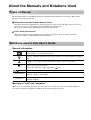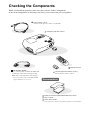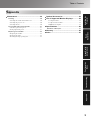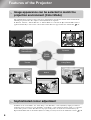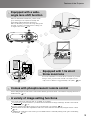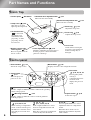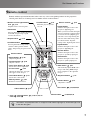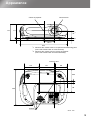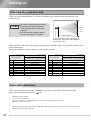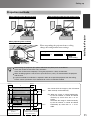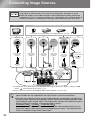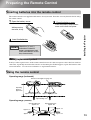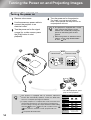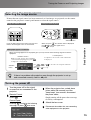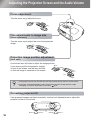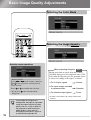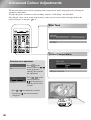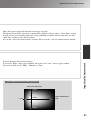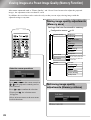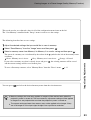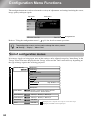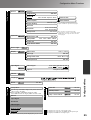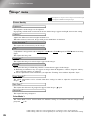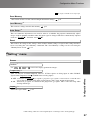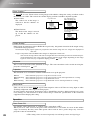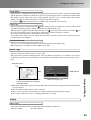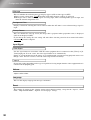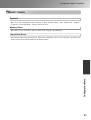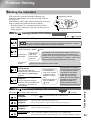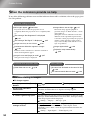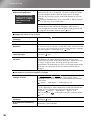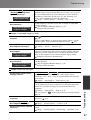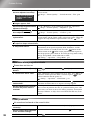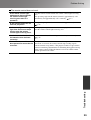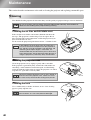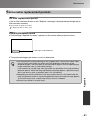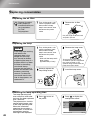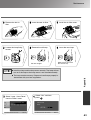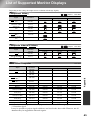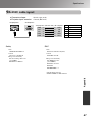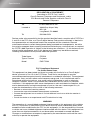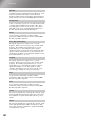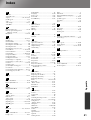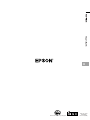Epson EMP-TW20 User manual
- Category
- Data projectors
- Type
- User manual
This manual is also suitable for


About the Manuals and Notations Used
Types of Manual
The documentation for your EPSON projector is divided into the following two manuals. Refer to the
manuals in the order given below.
Safety Instructions/World-Wide Warranty Terms
This manual contains information on using the projector safely, and also includes safety instructions,
world-wide warranty terms booklet and a troubleshooting check sheet.
Be sure to read this manual thoroughly before using the projector.
User’s Guide (this manual)
This User's Guide contains information on installing the projector, basic operations, using the
configuration menus, troubleshooting and maintenance.
Notations used in this User’s Guide
General information
Meaning of "unit" and "projector"
When "unit" or "projector" appears in the text of this User’s Guide, they may refer to items which are
accessories or optional equipment in addition to the main projector unit itself.
Indicates procedures where personal injury or damage to the projector may occur if
the procedures are not followed correctly.
Indicates additional information and points which may be useful to know regarding a
topic.
Indicates a page where useful information regarding a topic can be found.
Indicates that an explanation of the underlined word or words in front of this symbol
appears in the glossary of terms.
Refer to the "Glossary" in the "Appendix". p.49
, , etc. Indicates buttons on the remote control or projector's control panel.
" (Menu Name) "
Indicates configuration menu items.
Example: "Image"-"Color Mode"
[ (Name) ]
Indicates the port name of the projector.
Example: [InputA]
TIP

Checking the Components
When you unpack the projector, make sure that you have all these components.
If any of the components are missing or incorrect, please contact the place of purchase.
Power cable (1.8 m)
Connect to the projector and to a wall outlet.
Documentation
Safety Instructions/World-Wide Warranty Terms
User's Guide
Quick Start Guide
AA manganese batteries (2 pcs.)
Insert into the remote control.
Projector (with lens cover)
Remote control
RGB SCART adapter
Use a commercially-available SCART cable
to make the connections when projecting
RGB-video and component video images.
* Some regions may not have the RGB SCART
adapter included as an accessory.
* Some regions may not have the quick start guide as documentation.

2
Table of Contents
Features of the Projector ................................ 4
Part Names and Functions ............................. 6
Front / Top ............................................................... 6
Control panel ........................................................... 6
Remote control .........................................................7
Rear..........................................................................8
Base .........................................................................8
Appearance ...................................................... 9
Installing the Projector
Setting up ....................................................... 10
Adjusting the projection size .................................. 10
Lens shift adjustment............................................. 10
Projection methods ................................................ 11
Connecting Image Sources .......................... 12
Preparing the Remote Control...................... 13
Inserting batteries into the remote control ..............13
Using the remote control ........................................13
Basic Operations
Turning the Power on and Projecting
Images ........................................................... 14
Turning the power on............................................. 14
Selecting the image source ................................... 15
Turning the power off............................................. 15
Adjusting the Projection Screen
and the Audio Volume................................... 16
Focus adjustment ...................................................16
Fine adjustments to image size
(Zoom adjustments) ............................................16
Projection image position adjustment (Lens shift) ..16
Correcting projector tilt ...........................................16
Correcting keystone distortion (Keystone)..............17
Adjusting the volume ..............................................17
Image Quality Adjustments
Basic Image Quality Adjustments................ 18
Selecting the Color Mode ...................................... 18
Selecting the Image Aspect ................................... 18
Advanced Colour Adjustments .................... 20
Skin Tone............................................................... 20
Colour Temprature................................................. 20
Viewing Images at a Preset Image Quality
(Memory Function) ........................................ 22
Saving image quality adjustments
(Memory save) ....................................................22
Retrieving image quality adjustments
(Memory retrieve) ................................................22
Configuration Menu
Configuration Menu Functions..................... 24
List of configuration menus.................................... 24
"Image" menu ........................................................ 26
"Setting" menu........................................................27
"Reset" menu..........................................................31
Using the configuration menus ...............................32
Troubleshooting
Problem Solving ............................................ 33
Reading the indicators ........................................... 33
• When the (warning) indicator is lit or flashing............33
• When the (operation) indicator is lit or flashing .............33
When the indicators provide no help ......................34
• Problems relating to images ............................................... 34
• Problems when projection starts......................................... 38
• Other problems ................................................................... 38

3
Table of Contents
Basic
Operations
Appendix Troubleshooting
Image Quality
Adjustments
Installing the
Projector
Configuration
Menu
Appendix
Maintenance....................................................40
Cleaning .................................................................40
• Cleaning the air filter and air intake vent ........................... 40
• Cleaning the projector case ................................................ 40
• Cleaning the lens ................................................................ 40
Consumable replacement periods..........................41
• Air filter replacement period .............................................. 41
• Lamp replacement period ................................................... 41
Replacing consumables .........................................42
• Replacing the air filter ........................................................ 42
• Replacing the lamp ............................................................. 42
• Resetting the lamp operating time ...................................... 42
Optional Accessories.....................................44
List of Supported Monitor Displays..............45
• Component Video ............................................................... 45
• Composite Video/S-Video.................................................. 45
• RGB Video/Computer ........................................................ 45
Specifications .................................................46
RS-232C cable layout ............................................ 47
Glossary ..........................................................49
Index ................................................................51

4
Features of the Projector
Sophisticated color adjustment
I
mage appearance can
b
e se
l
ec
t
e
d
to match the projection
environment (Color Mode)
Image appearance can be selected to match the
projection environment (Color Mode)
Sophisticated colour adjustment
The optimum images for the location can be projected simply by selecting the desired colour mode from the
following six preset modes. No complex colour adjustments are required.
If "Natural", "Theatre", "Theatre Black 1" or "Theatre Black 2" is selected, the Epson Cinema Filter effect is
applied automatically to increase the contrast and to make skin tones appear with more natural tints. p.18
In addition to the "Color Mode", the "Color Temp." and "Skin Tone" can be adjusted by simple procedures to
render the picture even more to your own liking. "Color Temp." can be adjusted to obtain "warm" or "cold" hues
for the entire picture's colours. The skin tones of people in the picture are adjusted to natural shades by the
Epson Cinema Filter, but can be further adjusted according to taste by means of the "Skin Tone" feature. p.20
Color
Mode
Theatre Black1
Theatre Black2
Dynamic
Living Room
Natural
Theatre

5
Features of the Projector
A variety of image setting
functions
Comes with phosphorescent remote
control
Equipped with 1.5x short
throw zoom lens
E
qu
i
ppe
d
w
i
t
h
a w
id
e-ang
l
e
lens shift function
Equipped with a wide-
angle lens shift function
The lens shift function allows the position of the
projected images to be adjusted vertically and
horizontally without distorting the images.
This can allow the projector to be set up with greater
freedom, even if it is suspended from a ceiling or at
an angle to the screen. p.16
For zoom adjustment, 1.5x short throw zoom lens is provided.
Images can be projected onto an 120" screen (16:9 screen
only) even at a distance of approximately 3 m (10 ft.). p.10
Comes with phosphorescent remote control whose buttons glow in the dark - convenient for enjoying movies in a
darkened room. p.7
A variety of image setting functions
Comes with phosphorescent remote control
Some of the other many functions that are available are as follows.
A progressive conversion that lets you obtain ideal results both for images with large amounts of movement
and for still images. p.27
An aspect function that allows images to be viewed in wide-screen format. p.18
Memory functions that allow adjustment results to be stored and later retrieved easily using the remote control.
p.22
"Child Lock" setting that can be used to prevent children from accidentally turning on the power and looking
into the lens. p.29
Equipped with 1.5x short
throw zoom lens

6
Part Names and Functions
Front / Top
Control panel
• Front adjustable feet p.16
Extend to adjust the projection angle so
that the projector is horizontal when
placed on a desk top.
• Control panel See below
• Lamp cover p.42
Open this cover when
replacing the lamp inside.
• Air exhaust vent
Do not touch
the exhaust vent
immediately after
projecting, or while
projecting, since it
becomes hot.
• Remote control light-
receiving area p.13
Receives signals from the
remote control.
• Vertical lens adjustment dial p.16
Moves the lens vertically.
• Horizontal lens adjustment dial p.16
Moves the lens horizontally.
• Lens cover
Attach when not using the
projector to prevent the lens
from becoming dirty or
damaged.
• Zoom ring p.16
Adjusts the image size.
• Focus ring p.16
Adjusts the image focus.
• (Operation) indicator p.33
Flashes or lights in different colours to indicate the operating
status of the projector.
• (Warning) indicator p.33
Flashes or lights in different colours to indicate problems
with the projector.
• Power button
p.14
Turns the projector
power on or off.
• Enter button
p.18, 20, 22, 32
When viewing a configuration
menu or selection menu, press
this button to select the menu
item and proceed to the next
display.
• / / buttons p.17, 20, 32
Used as right/left buttons to select
adjustment values in configuration
menus.
When the above menus are not
displayed, these buttons adjust the
audio volume.
• / / buttons
p.17, 18, 20, 22, 32
Used as up/down buttons to select
items in configuration menus and
select menus.
If the above menus are not displayed,
correct the keystone distortion.
• Menu button p.32
Displays and closes the configuration menus.
• Source button p.15
Selects the image source.
• Aspect button p.18
Selects the aspect.
• Esc button
p.18, 20, 22, 32
Pressing [Esc] while
viewing a
configuration menu or
selection menu
displays the previous
menu.

7
Part Names and Functions
Remote control
Buttons with no explanation function in the same way as the corresponding buttons on the projector's
control panel. Refer to "Control panel" for further details on these buttons.
The buttons are phosphorescent. In sunlight or under electric lighting they accumulate light, and
in the dark they glow.
• A/V Mute button
Pressing this button temporarily
switches off the picture and the
audio, and pressing it again restores
them.
• Still button
Pressing this button makes the picture
stand still, and pressing it again
restores the motion.
• On/Off buttons p.14
Turns the projector power
on / off.
• Auto button p.27
Automatically adjusts RGB video
images and analog RGB images
from computers to the optimum
images.
• Aspect button p.18
• Volume button p.17
Adjusts the volume.
• Esc button p.18,20,22,32
• InputA button
Switches the input source to the
projector's [InputA] port.
When you need to switch the input
signal to match the equipment that
is connected to the [InputA] port,
select the correct signal using the
selection menu. The change will
be reflected in the "InputA"
setting in the "Input Signal" menu.
• InputB button
Switches the input source to the
projector's [InputB] port.
• S-Video button
Switches the input source to the
projector's [S-Video] input port.
• Video button
Switches the input source to the
projector's [Video] input port.
•
R
emo
t
e con
t
ro
l
li
g
ht
-em
itti
ng
area p.13
Outputs remote control signals.
Source buttons p.15
• Bright button p.26
Adjusts brightness.
• Contrast button p.26
Adjusts contrast.
• Color Temp button p.20
Selects the colour temperature.
• S.Tone button p.20
Adjusts the skin tones of people
who appear in the images.
• Color Mode button p.18
Selects the colour mode.
• Memory button p.22
Retrieves stored memories.
Picture buttons
• Keystone button p.17
• Enter button p.18,20,22,32
• Menu button p.32
• button p.18, 20, 22, 32
TIP

8
Part Names and Functions
Rear
Base
• [InputB] port p.12
Connects to the RGB port of
a computer.
• [InputA] port p.12
Connects to the component video (YCbCr
or YPbPr
) ports or RGB ports of other
video equipment.
• [S-Video] input port p.12
Inputs an S-Video signal to the
projector from other video equipment.
• [Audio] input port p.12
These ports input audio signals from connected external
equipment. They serve as common ports for video /
computer, so when using two or more pieces of external
equipment, you will need to disconnect one before
connecting another, or use an audio selector
(commercially-available).
• Remote control
light-receiving area
p.13
Receives signals from
the remote control.
• [Video] input port p.12
Connects to general video ports of
other video equipment.
• Power inlet p.14
Connects the power cable.
• Security lock () p.50
• Lamp cover open
switch
• Speaker
• [Control (RS-232C)] port
Connects the projector to a computer using an RS-
232C cable. This port is for control use and should
not be used by the customer.
•
S
uspension bracket
f
ixing points
(3
points
)
p.
44
Install the optional ceiling mount here when suspending
the projector from a ceiling.
• Air filter (air intake vent)
p.40, 42
Prevents dust and other
foreign particles from being
drawn into the projector.
It should be cleaned
periodically.
• Air intake vent p.40
It should be cleaned
periodically.

9
Appearance
Centre of projector
Centre of lens
*1 Distance from centre of lens to suspension bracket fixing point
(Lens shift amount: Max. 3.4 mm vertically)
*2 Distance from centre of lens to centre of projector
(Lens shift amount: Max. 3.0 mm horizontally)
83.5
*2
373
127 111
61
*1
11
115 127
80
295
98.5
3-M4×8
Units: mm
Centre of lens
96
12
16

10
Setting up
Lens shift adjustment
Adjustment the projection size
183-276 (6.0-9.0)
307-462 (10.1-15.2)
90-136 (2.9-4.5)
121-183 (4.0-6.0)
245-369 (8.0-12.1)
617-927 (20.2-30.4)
927-1392 (30.4-45.7)
120×90 (47×35)
160×120 (63×47)
200×150 (79×59)
410×300 (161×118)
610×460 (240×181)
61×46 (24×18)
81×61 (32×24)
240×180 (94×71)
60"
100"
80"
200"
300"
30"
40"
120"
150"
300×230 (118×91)
369-555 (12.1-18.2)
462-694 (15.1-22.8)
Units: cm (ft.)Units: cm (in)
4:3 screen size
Projection distance
Longest
(Zoom adjustment: Tele)
Shortest
(Zoom adjustment: Wide)
-
Units: cm (ft.)Units: cm (in)
130×75 (51×28)
180×100 (71×39)
220×120 (87×47)
440×250 (173×98)
660×370 (260×146)
149-225 (4.9-7.4)
251-377 (8.2-12.4)
504-757 (16.5-24.8)
757-1137 (24.8-37.3)
16:9 screen size
66×37 (26×15)
89×50 (35×20)
Longest
(Zoom adjustment: Tele)
Shortest
(Zoom adjustment: Wide)
73-111 (2.4-3.7)
99-149 (3.2-4.9)
200-301 (6.6-9.9)
-
270×150 (106×59)
60"
100"
80"
200"
300"
30"
40"
120"
150"
330×190 (130×75)
301-453 (9.9-14.9)
377-567 (12.4-18.6)
Projection distance
90
Centre
of lens
Screen
Projection distance
1/2H
1/2V
Adjusting the projection size
Lens shift adjustment
The size of the projected image is basically determined by the distance from the projector's lens
to the screen.
Hanging from the ceiling
A screen in a high location
Projector situated to the side so that the screen can be viewd sitting right in front of it
Projector situated on a shelf, etc.
When positioning an image using the lens shift dial, hardly any deterioration of the image occurs because the lens
shift correction is adjusted optically.
The lens shift dials can be used to position the image and is especially useful when using the
projector in the following locations. p.16
While referring to the table below, position the projector so that the images are projected onto the screen
at the optimum size.
The values should be used as a guide for setting up the projector.
Be sure to read the separate
Safety
Instructions/World-Wide Warranty
Ter ms
booklet before installing the
projector.
Do not stand this projector upright.
This may damage your projector.
The height from the centre of the lens to the
bottom of the screen will vary depending on
the lens shift setting.

11
Setting up
Installing the Projector
Projection methods
Avoid setting the projector up in places which are very dusty such as bedrooms.
Clean the air filter at least once every 3 months.
Clean the air filter more frequently if using the projector in a dusty environment.
When installing against a wall, leave a space of 20 cm (7.9 in.) or more between the projector
and the wall.
A special method of installation is required in order to suspend the projector from the ceiling.
Please contact your dealer if you would like to use this installation method.
TIP
*You cannot shift the image by the full amount
both vertically and horizontally.
Standard projection
position
(centre position for lens shift)
Ex) When the image is shifted horizontally
by the full amount, it cannot be shifted
vertically by more than 36 % of its
height.
And when the image is shifted vertically
by the full amount, it cannot be shifted
horizontally by more than 17 % of its
width.
Range that the picture can
be shifted from the standard
projection position
H×25% H×25%
V×50%
V×36%
V×36%
V
1/2H
1/2H
V×50%
H×17% H×17%H
1/2V
1/2V
Projection methods
When projecting from directly in front
When projecting from a celling
When projecting from the side of the screen
When suspending the projector from a ceiling,
change the configuration menu settings.
Configuration menu
Setting Screen Projection
Front
Front/Ceiling

12
Connecting Image Sources
*1 If a DVD has been connected using an RGB SCART adapter, change the "InputA" setting to "RGB-
Video". "Selecting the image source" p. 15
*2 Some regions may not have the RGB SCART adapter included as an accessory.
•Turn the power off for both the projector and the signal source before connecting them.
If the power for either device is on at the time of connection, damage may result.
•Check the shapes of the cable connectors and the device ports before making the
connections. If you try to force a connector to fit a device port with a different shape or
number of terminals, a malfunction or damage to the connector or port may result.
•Some signal sources may have specially-shaped ports. In such cases, use the accessory or
optional cables that are supplied with the signal source to make the connections.
•The cable that should be used to connect video equipment to the projector will depend on
the type of video signal that the equipment outputs. Some kinds of video equipment output
several different types of video signal. The image quality ranking of the video signal types is
generally held to be as follows, in descending order of quality:
Component video
> S-Video > Composite video
You should refer to the documentation provided with the video equipment being used to
check what types of video signal formats the equipment can output. The composite video
format is sometimes simply called "video output".
Computer
Video equipment (VHS VCR, DVD player, game console, etc.)
*Port names may vary depending on the equipment being connected.
S-Video
Video
Component
video cable
(commercially-
available)
Mini D-Sub
15-pin
Mini D-Sub
15-pin
To audio
output port
Component output
RGB video output
Computer cable
(commercially-
available)
S-Video cable
(commercially-
available)
A/V cable
(commercially-
available)
Audio cable
(commercially-
available)
SCART
*
1
SCART cable
(commercially-available)
RGB SCART
adapter*
2
(accessory)
TIP

13
Installing the Projector
Preparing the Remote Control
Inserting batteries into the remote control
The remote control is not supplied with batteries already inserted. Insert the accessory batteries before using
the remote control.
Battery replacement period
If delays in the responsiveness of the remote control occur or if it does not operate after it has been used for
some time, it probably means that the batteries are becoming flat. If this happens, replace the batteries with
two new batteries. Use two new AA batteries as replacement batteries.
Using the remote control
Operating range (horizontal)
Operating range (vertical)
Open the battery cover.
Insert the batteries.
Close the battery cover.
While pressing
the knob, lift up.
Press the battery compartment
cover until it clicks into place.
Check the (+) and (-)
indications inside the
battery compartment and
insert the batteries so that
they face correctly.
Remote control light-receiving area
Approx. 30°Approx. 30°
Remote control
light-emitting area
Operating
distance
Approx.6m
Approx. 30°Approx. 30°
Operating distance
Approx. 6m
Approx. 15°
Approx. 15°
Approx. 15°
Approx. 15°
Operating distance
Approx. 6m

14
Turning the Power on and Projecting Images
Turning the power on
3
1
4
2
TIP
TIP
Remove a lens cover.
Use the accessory power cable to
connect the projector to an
electrical outlet.
Turn the power on for the signal
source (for a video source, press
the [Play] button to start
playback).
Turn the power on for the projector.
The "beep" start-up tone will sound.
After a short period, the lamp will turn on
and projection will start.
Turning the power on
The projector is equipped with a "Child
Lock" function that prevents young
children from accidentally turning the
power on and looking into the lens.
p.29
When using above an altitude of about
1500 m, set the "High Altitude Mode"
to "ON". p.29
Control Panel Remote Control
Beep
* For video equipment, press
"play" to start playback.
This projector is equipped with an automatic adjustment
function that automatically optimizes it when the RGB video
source or a computer input signal is switched.
If a laptop computer or a computer with a LCD screen has been
connected to the projector, you may need to use keyboard or
function settings to change the output destination. While holding
down the key, press (the key with a symbol such as
/ on it). After the selection is made, projection will soon
start.
Computer documentation
NEC
Panasonic
SOTEC
HP
Toshiba
IBM
SONY
DELL
Fujitsu
Macintosh
Example of output selection
Set mirror setting or
display detection.

15
Turning the Power on and Projecting Images
Basic Operations
Turning the power off
Selecting the image source
When the projector has cooled down
(takes about 20 seconds) and the
"beep beep" tone sounds, disconnect
the power cable.
If there is a problem with projection even though the projector is set up
and connected correctly, refer to p.34.
TIP
Simply turning off the power does not stop
electricity consumption.
Selecting the image source
If more than one signal source has been connected, or if no images are projected, use the remote
control or the projector's control panel buttons to select the signal source.
Using the remote control
Using the control panel
Press the button that has the name of the port on it
that the desired signal source is connected to.
When you press , the selection menu is displayed.
Use or to select the signal source.
Press to accept.
Selection menu
Selection
menu
If "InputA" is selected, the selection menu will
be displayed.
Turning the power off
Turn the power off for the signal
sources that are connected to the
projector.
Remote Control
Control Panel
Attach the lens cover.
Disconnect the cables that are connecting
other equipment to the projector.
Press .
Pressing will display the following
message, so press once more.
When connecting equipment to the [InputA] port, you may need to switch the image signal to match the
equipment.
< Remote control >
< Control panel >
While projecting an image from equipment
connected to the [InputA] port(s), press
to display the selection menu.
Use or to select the correct signal to match the
equipment.
Press or to accept.
When [Input A] port is connected

16
Adjusting the Projection Screen and the Audio Volume
Correcting projector tilt
Fine adjustments to image size
(Zoom adjustment)
Projection image position
adjustment (Lens shift)
Focus adjustment
TIP
Focus adjustment
Turn the focus ring to adjust the focus.
Turn the zoom ring to adjust the size of the projected
image.
Fine adjustments to image size
(Zoom adjustment)
Projection image position adjustment
(Lens shift)
Use the two lens shift dials to adjust the image position.
If you cannot position the projector straight
in front of the screen, use the lens shift dial
so that the image is centered on the screen.
If the lens shift dial becomes hard to turn further and the image position stops
changing, no further adjustment is possible. p.10
Lining up the marks on the shift dial and top surface brings the lens to the centre.
Up
Tele
Right
Left
Down
Wide
If the projected images are tilted horizontally, use the front adjustable feet to adjust the
projector so that it is horizontal.
Correcting projector tilt
Extend Retract Extend Retract

17
Adjusting the Projection Screen and the Audio Volume
Basic Operations
Adjusting the volume
Correcting keystone distortion
(Keystone)
TIP
TIP
Correcting keystone distortion
(Keystone)
When you wish to adjust the projection above or below the range of lens shift
adjustment set the projector at an angle.
When the projector is angled, the projected image may distort into a trapezoid. In such
cases, press ( ) ( ) on the control panel, or on the remote control
to adjust the images.
However, the image quality will decrease compared to if the lens shift function is used.
When the lens is shifted to the left or right, complete keystone correction is not
possible. When making keystone corrections set the lens at the centre left to right.
Adjusting the volume
The volume of the projector's built-in speaker can be adjusted as follows.
When the button is pressed to the side, the volume increases, and when it is pressed to
the side, the volume decreases.
Keystone distortion can be corrected within a maximum vertical angle of approximately 30˚.
You can also make adjustments from the configuration menu. p.28
To reset the correction value, press and hold down with pressed down for at
least 1 second on the control panel.
You can also make adjustments from the configuration menu. p.30
30˚
30˚
Remote control operation Control panel operation

18
Basic Image Quality Adjustments
Selecting the Color Mode
Selecting the Image Aspect
Selecting the Image Aspect
Selecting the Color Mode
During projection of signals from the [Video] /
[S-Video] input port or of component video (525i,
525p) from the [InputA] port, the optimum aspect
is selected according to the signal, as follows.
* If Auto is not suitable, the setting will become
Normal.
For 4:3 input signals
For input images recorded
in squeeze mode
For letterbox input signals
Normal
Squeeze
Zoom
When projecting using the
Auto
* If you press , the selection menu
disappears.
Press or to confirm the selection.
Press or on the remote control or
or on the projector's control panel to
select an item.
Selection menu operations
If you project an image that is
compressed, enlarged or separated
using the aspect function in public
places such as a store or hotel for
the purposes of profit-making or
public display, it may result in
infringing on the author's right that
is protected by copyright law.
TIP
Page is loading ...
Page is loading ...
Page is loading ...
Page is loading ...
Page is loading ...
Page is loading ...
Page is loading ...
Page is loading ...
Page is loading ...
Page is loading ...
Page is loading ...
Page is loading ...
Page is loading ...
Page is loading ...
Page is loading ...
Page is loading ...
Page is loading ...
Page is loading ...
Page is loading ...
Page is loading ...
Page is loading ...
Page is loading ...
Page is loading ...
Page is loading ...
Page is loading ...
Page is loading ...
Page is loading ...
Page is loading ...
Page is loading ...
Page is loading ...
Page is loading ...
Page is loading ...
Page is loading ...
Page is loading ...
Page is loading ...
Page is loading ...
-
 1
1
-
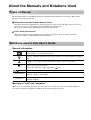 2
2
-
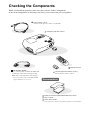 3
3
-
 4
4
-
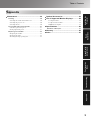 5
5
-
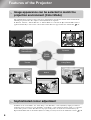 6
6
-
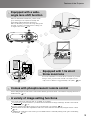 7
7
-
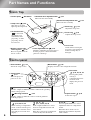 8
8
-
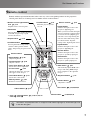 9
9
-
 10
10
-
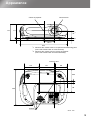 11
11
-
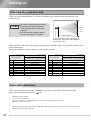 12
12
-
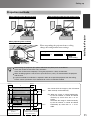 13
13
-
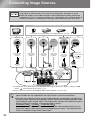 14
14
-
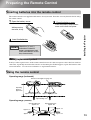 15
15
-
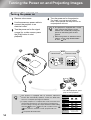 16
16
-
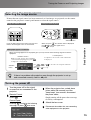 17
17
-
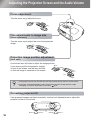 18
18
-
 19
19
-
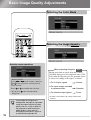 20
20
-
 21
21
-
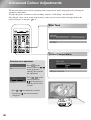 22
22
-
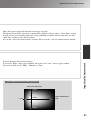 23
23
-
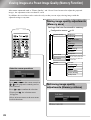 24
24
-
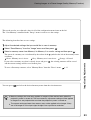 25
25
-
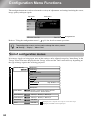 26
26
-
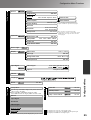 27
27
-
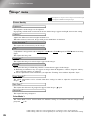 28
28
-
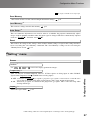 29
29
-
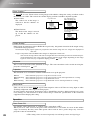 30
30
-
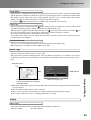 31
31
-
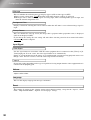 32
32
-
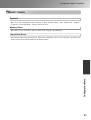 33
33
-
 34
34
-
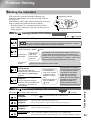 35
35
-
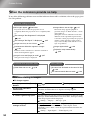 36
36
-
 37
37
-
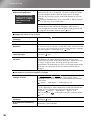 38
38
-
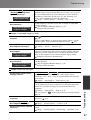 39
39
-
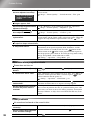 40
40
-
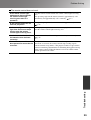 41
41
-
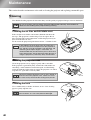 42
42
-
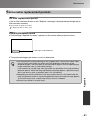 43
43
-
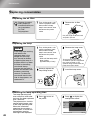 44
44
-
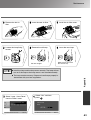 45
45
-
 46
46
-
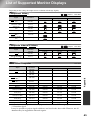 47
47
-
 48
48
-
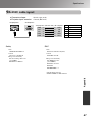 49
49
-
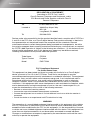 50
50
-
 51
51
-
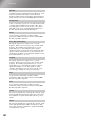 52
52
-
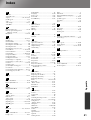 53
53
-
 54
54
-
 55
55
-
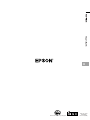 56
56
Epson EMP-TW20 User manual
- Category
- Data projectors
- Type
- User manual
- This manual is also suitable for
Ask a question and I''ll find the answer in the document
Finding information in a document is now easier with AI
Related papers
-
Epson Europe EMP-TW1000 User manual
-
Epson EH-TW3500 User manual
-
Epson EH-TW5500 User manual
-
Epson EMP-81 User manual
-
Epson 52 User manual
-
Epson EMP-TW10 Owner's manual
-
Epson EMP-TW10H Owner's manual
-
Epson Projection Television EMP-7950 User manual
-
Epson Europe EMP-TW700 User manual
-
Epson emp 8300 lcd projector Owner's manual
Other documents
-
Yamaha LPX-510 User manual
-
Yamaha LPX-510 User manual
-
Garmin Projector EH-TW4000 User manual
-
Yamaha LPX-500 User manual
-
Barco RLM-W8 User manual
-
Barco RLM-W12 User manual
-
Sanyo UF10 - PLC UXGA LCD Projector User manual
-
Canon REALiS LCOS SX60 User manual
-
Canon REALiS LCOS X700 User manual
-
NEC NP2000 User manual